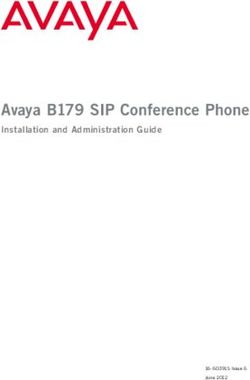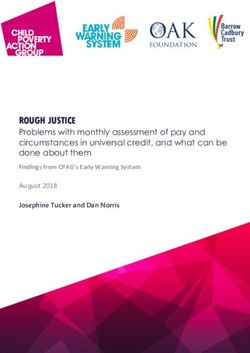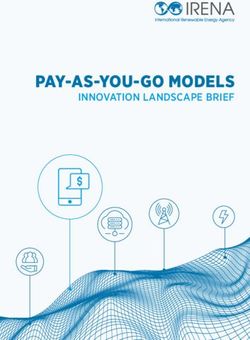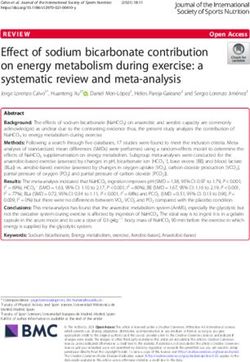FEIP2-DSW Fast Ethernet Interface Processor Installation and Configuration
←
→
Page content transcription
If your browser does not render page correctly, please read the page content below
Doc. No. 78-5451-01
FEIP2-DSW Fast Ethernet Interface
Processor Installation and Configuration
Product Numbers: FEIP2-DSW-2TX= and FEIP2-DSW-2FX=
This configuration note is a standalone publication that provides instructions for installing and
configuring the latest second-generation Fast Ethernet Interface Processor (FEIP2-DSW).
Contents
This configuration note includes the following sections:
• Introduction
• If You Need More Information, page 2
• Installation Prerequisites, page 3
• Product Description, page 12
• FEIP2-DSW Installation, page 19
• Configuring the FEIP2-DSW, page 26
• Cisco Connection Online, page 36
Introduction
The FEIP2-DSW operates in all Cisco 7500 series routers, and in Cisco 7000 series routers using the
7000 Series Route Switch Processor (RSP7000) and 7000 Series Chassis Interface (RSP7000CI).
(For specific compatibility requirements, refer to the “Software and Hardware Requirements”
section on page 3.) The FEIP2-DSW is capable of providing Distributed Services (DS) and
Distributed Switching (DSW).
Note Software licenses are required to use DSW and DS and are included with the FEIP2-DSW.
Corporate Headquarters
Cisco Systems, Inc.
170 West Tasman Drive
San Jose, CA 95134-1706
USA
Copyright © 1998
Cisco Systems, Inc.
All rights reserved. 1If You Need More Information
Note For convenience throughout this publication, FEIP2-DSW-2TX and FEIP2-DSW-2FX are
referred to as FEIP2-DSW, with specific differences clearly noted.
Included in this configuration note are steps for FEIP2-DSW hardware installation and cable
connection, and basic FEIP2-DSW configuration steps and examples. For additional descriptions of
interface subcommands and configuration options available for Fast Ethernet (FE) interfaces, refer
to the appropriate Cisco IOS software configuration and command reference publications for the
version of Cisco IOS software running on your router.
If You Need More Information
The Cisco IOS software running your router contains extensive features and functionality. For
information on Cisco IOS software and for general installation and maintenance information for
your router, use the following resources:
• Cisco Documentation CD-ROM package
Cisco documentation and additional literature are available in a CD-ROM package, which ships
with your product. The Documentation CD-ROM, a member of the Cisco Connection Family, is
updated monthly; therefore, it might be more up to date than printed documentation. To order
additional copies of the Documentation CD-ROM, contact your local sales representative or call
customer service. The CD-ROM package is available as a single package or as an annual
subscription.
• For Cisco IOS software configuration information and support, refer to the modular
configuration and modular command reference publications in the Cisco IOS software
configuration documentation set that corresponds to the software installed on your Cisco
hardware. You can also refer to the Cisco IOS software release notes for the version of software
you are using on your hardware.
• For hardware installation and maintenance information on the Cisco 7500 series routers, refer to
the Cisco 7500 Series Installation and Configuration Guide that shipped with your Cisco 7500
series router.
• For hardware installation and maintenance information on the Cisco 7000 series routers, refer to
the Cisco 7000 Hardware Installation and Maintenance manual and the Cisco 7000 User Guide,
or to the Cisco 7010 Hardware Installation and Maintenance manual and the Cisco 7010 User
Guide, which shipped with your Cisco 7000 or Cisco 7010 router, respectively.
Note You can access Cisco IOS software documentation and hardware installation and
maintenance documentation on the World Wide Web at http://www.cisco.com,
http://www-china.cisco.com, http://www-europe.cisco.com.
If you are reading Cisco documentation on the World Wide Web, you can submit comments
electronically. Click Feedback on the toolbar and select Documentation. After you complete the
form, click Submit to send it to Cisco. We appreciate your comments.
2 FEIP2-DSW Fast Ethernet Interface Processor Installation and ConfigurationInstallation Prerequisites
• To view Cisco documentation or obtain general information about documentation, refer to the
following sources:
— Documentation CD-ROM.
— Cisco Connection Online (CCO). (Refer to the “Cisco Connection Online” section on
page 36.)
— Customer Service at 800 553-6387 or 408 526-7208. Customer Service hours are 5:00 a.m.
to 6:00 p.m. Pacific time, Monday through Friday (excluding company holidays). You can
also send e-mail to cs-rep@cisco.com.
Installation Prerequisites
This section provides software and hardware requirements for a successful FEIP2-DSW installation,
a list of parts and tools you need to perform the installation, and includes safety and ESD-prevention
guidelines to help you avoid injury and damage to the equipment. This section also provides a
detailed description of the online insertion and removal (OIR) function to help you perform online
installation successfully and avoid error message and system restarts. If you are installing a new
FEIP2-DSW, and, therefore, preparing your site and planning network connections, be sure to
review the Fast Ethernet descriptions and interface cable distance limitations, in the “Fast Ethernet
Overview” section on page 10.
Software and Hardware Requirements
The FEIP2-DSW operates with the CyBus in the Cisco 7500 series and requires that the host routers
are running one of the following Cisco IOS software releases:
• Cisco IOS Release 11.1(10)CA or a later release of Cisco IOS 11.1CA
• Cisco IOS Release 11.1(17)CC or a later release of Cisco IOS 11.1CC
• Cisco IOS Release 11.2(6)P or a later release of Cisco IOS 11.2P
• Cisco IOS 11.3M (all releases) or Cisco IOS 11.3T (all releases)
• Planned future releases of Cisco IOS software
The FEIP2-DSW operates with the CxBus in the Cisco 7000 series routers and requires that the host
routers are running one of the following Cisco IOS Releases:
• Cisco IOS 11.1(10)CA or a later release of Cisco IOS 11.1CA.
• Cisco IOS Release 11.1(17)CC or a later release of Cisco IOS 11.1CC
• Cisco IOS Release 11.2(6)P or a later release of Cisco IOS 11.2P
• Cisco IOS 11.3M (all releases) or Cisco IOS 11.3T (all releases)
• Planned future releases of Cisco IOS software
Note Software licenses are required to use DSW and DS and are included with the FEIP2-DSW.
FEIP2-DSW Fast Ethernet Interface Processor Installation and Configuration 3Installation Prerequisites
Note The FEIP2-DSW operates with the Cisco 7000 series routers providing these routers have the
7000 Series Route Switch Processor (RSP7000) and 7000 Series Chassis Interface (RSP7000CI)
installed.
For proper operation with the FEIP2-DSW, we recommend that your RSP or RSP7000 has at least
32 MB of DRAM.
Tools and Parts Required
You need the following tools and parts to install or upgrade an FEIP2-DSW. If you need additional
equipment, contact a service representative for ordering information.
• Number 1 Phillips and a 3/16-inch, flat-blade screwdriver
• ESD-prevention equipment or disposable grounding wrist strap included with all Cisco products
• FEIP2-DSW-2TX= or FEIP2-DSW-2FX=, and at least one available interface processor slot in
your Cisco 7000 series or Cisco 7500 series router (For specific compatibility requirements, refer
to the “Software and Hardware Requirements” section on page 3.)
• Cables appropriate for the FE interfaces on your FEIP2-DSW; Cisco Systems does not supply
Category 5 UTP RJ-45 cables, MII cables, or SC-type, 62.5/125-micron optical-fiber cables;
these cables are available commercially. (For specific cable requirements, refer to the
“FEIP2-DSW Receptacles, Cables, and Pinouts” section on page 15.)
Caution Before you attach an MII transceiver to an MII receptacle on your FEIP2-DSW, ensure that your
MII transceiver responds to physical sublayer (PHY) address 0 per section 22.2.4.4. “PHY Address” of the
IEEE 802.3u specification; otherwise, interface problems might result. Confirm that this capability is
available on your MII transceiver with the transceiver's vendor or in the transceiver's documentation. If a
selection for “Isolation Mode” is available, we recommend you use this setting (if no mention is made of
“PHY addressing”).
Caution To prevent system problems, do not simultaneously connect cables to the RJ-45 (or SC) and MII
receptacles on a single FEIP2-DSW, FE interface. Each FE interface (100BASE-FX or 100BASE-TX) can
have either an MII attachment or an RJ-45 (or SC) attachment, but not both. The MII and RJ-45 (or SC)
receptacles represent two physical connection options for one FE interface.
4 FEIP2-DSW Fast Ethernet Interface Processor Installation and ConfigurationSafety Guidelines
Safety Guidelines
Following are safety guidelines that you should follow when working with any equipment that
connects to electrical power or telephone wiring.
Safety Warnings
Safety warnings appear throughout this publication in procedures that, if performed incorrectly, may
harm you. A warning symbol precedes each warning statement.
Warning Means danger. You are in a situation that could cause bodily injury. Before you work on
any equipment, be aware of the hazards involved with electrical circuitry and be familiar with
standard practices for preventing accidents. To see translations of the warnings that appear in this
publication, refer to the Regulatory Compliance and Safety Information document that accompanied
this device.
Waarschuwing Dit waarschuwingssymbool betekent gevaar. U verkeert in een situatie die
lichamelijk letsel kan veroorzaken. Voordat u aan enige apparatuur gaat werken, dient u zich bewust
te zijn van de bij elektrische schakelingen betrokken risico's en dient u op de hoogte te zijn van
standaard maatregelen om ongelukken te voorkomen. Voor vertalingen van de waarschuwingen die
in deze publicatie verschijnen, kunt u het document Regulatory Compliance and Safety Information
(Informatie over naleving van veiligheids- en andere voorschriften) raadplegen dat bij dit toestel is
ingesloten.
Varoitus Tämä varoitusmerkki merkitsee vaaraa. Olet tilanteessa, joka voi johtaa ruumiinvammaan.
Ennen kuin työskentelet minkään laitteiston parissa, ota selvää sähkökytkentöihin liittyvistä
vaaroista ja tavanomaisista onnettomuuksien ehkäisykeinoista. Tässä julkaisussa esiintyvien
varoitusten käännökset löydät laitteen mukana olevasta Regulatory Compliance and Safety
Information -kirjasesta (määräysten noudattaminen ja tietoa turvallisuudesta).
Attention Ce symbole d'avertissement indique un danger. Vous vous trouvez dans une situation
pouvant causer des blessures ou des dommages corporels. Avant de travailler sur un équipement,
soyez conscient des dangers posés par les circuits électriques et familiarisez-vous avec les
procédures couramment utilisées pour éviter les accidents. Pour prendre connaissance des
traductions d’avertissements figurant dans cette publication, consultez le document Regulatory
Compliance and Safety Information (Conformité aux règlements et consignes de sécurité) qui
accompagne cet appareil.
Warnung Dieses Warnsymbol bedeutet Gefahr. Sie befinden sich in einer Situation, die zu einer
Körperverletzung führen könnte. Bevor Sie mit der Arbeit an irgendeinem Gerät beginnen, seien Sie
sich der mit elektrischen Stromkreisen verbundenen Gefahren und der Standardpraktiken zur
Vermeidung von Unfällen bewußt. Übersetzungen der in dieser Veröffentlichung enthaltenen
Warnhinweise finden Sie im Dokument Regulatory Compliance and Safety Information
(Informationen zu behördlichen Vorschriften und Sicherheit), das zusammen mit diesem Gerät
geliefert wurde.
Avvertenza Questo simbolo di avvertenza indica un pericolo. La situazione potrebbe causare
infortuni alle persone. Prima di lavorare su qualsiasi apparecchiatura, occorre conoscere i pericoli
relativi ai circuiti elettrici ed essere al corrente delle pratiche standard per la prevenzione di incidenti.
La traduzione delle avvertenze riportate in questa pubblicazione si trova nel documento Regulatory
Compliance and Safety Information (Conformità alle norme e informazioni sulla sicurezza) che
accompagna questo dispositivo.
FEIP2-DSW Fast Ethernet Interface Processor Installation and Configuration 5Installation Prerequisites
Advarsel Dette varselsymbolet betyr fare. Du befinner deg i en situasjon som kan føre til
personskade. Før du utfører arbeid på utstyr, må du vare oppmerksom på de faremomentene som
elektriske kretser innebærer, samt gjøre deg kjent med vanlig praksis når det gjelder å unngå ulykker.
Hvis du vil se oversettelser av de advarslene som finnes i denne publikasjonen, kan du se i
dokumentet Regulatory Compliance and Safety Information (Overholdelse av forskrifter og
sikkerhetsinformasjon) som ble levert med denne enheten.
Aviso Este símbolo de aviso indica perigo. Encontra-se numa situação que lhe poderá causar danos
físicos. Antes de começar a trabalhar com qualquer equipamento, familiarize-se com os perigos
relacionados com circuitos eléctricos, e com quaisquer práticas comuns que possam prevenir
possíveis acidentes. Para ver as traduções dos avisos que constam desta publicação, consulte o
documento Regulatory Compliance and Safety Information (Informação de Segurança e
Disposições Reguladoras) que acompanha este dispositivo.
¡Advertencia! Este símbolo de aviso significa peligro. Existe riesgo para su integridad física.
Antes de manipular cualquier equipo, considerar los riesgos que entraña la corriente eléctrica y
familiarizarse con los procedimientos estándar de prevención de accidentes. Para ver una traducción
de las advertencias que aparecen en esta publicación, consultar el documento titulado Regulatory
Compliance and Safety Information (Información sobre seguridad y conformidad con las
disposiciones reglamentarias) que se acompaña con este dispositivo.
Varning! Denna varningssymbol signalerar fara. Du befinner dig i en situation som kan leda till
personskada. Innan du utför arbete på någon utrustning måste du vara medveten om farorna med
elkretsar och känna till vanligt förfarande för att förebygga skador. Se förklaringar av de varningar
som förkommer i denna publikation i dokumentet Regulatory Compliance and Safety Information
(Efterrättelse av föreskrifter och säkerhetsinformation), vilket medföljer denna anordning.
Electrical Equipment Guidelines
Follow these basic guidelines when working with any electrical equipment:
• Before beginning any procedures requiring access to the chassis interior, locate the emergency
power-off switch for the room in which you are working.
• Disconnect all power and external cables before moving a chassis
• Do not work alone when potentially hazardous conditions exist.
• Never assume that power has been disconnected from a circuit; always check.
• Do not perform any action that creates a potential hazard or makes the equipment unsafe.
• Carefully examine your work area for possible hazards such as moist floors, ungrounded power
extension cables, and missing safety grounds.
Telephone Wiring Guidelines
Use the following guidelines when working with any equipment that is connected to telephone
wiring or to other network cabling:
• Never install telephone wiring during a lightning storm.
• Never install telephone jacks in wet locations unless the jack is specifically designed for wet
locations.
• Never touch uninsulated telephone wires or terminals unless the telephone line has been
disconnected at the network interface.
• Use caution when installing or modifying telephone lines.
6 FEIP2-DSW Fast Ethernet Interface Processor Installation and ConfigurationGuidelines for Interface Processor Installation and Removal
Electrostatic Discharge Prevention
Electrostatic discharge (ESD) damage, which can occur when electronic cards or components are
improperly handled, results in complete or intermittent failures.
Use the following guidelines for preventing ESD damage:
• Always use an ESD wrist or ankle strap and ensure that it makes good skin contact.
• Connect the equipment end of the strap to an unfinished chassis surface.
• When installing a component, use any available ejector levers or captive installation screws to
properly seat the bus connectors in the backplane.
• When removing a component, use any available ejector levers or captive installation screws to
release the bus connectors from the backplane or midplane.
• Handle carriers by available handles or edges only; avoid touching the printed circuit boards or
connectors.
• Place a removed component board-side-up on an antistatic surface or in a static shielding
container; otherwise, immediately place it in a static shielding container.
• Avoid contact between the printed circuit boards and clothing. The wrist strap only protects
components from ESD voltages on the body; ESD voltages on clothing can still cause damage.
• Never attempt to remove the printed circuit board from the metal carrier.
Caution For safety, periodically check the resistance value of the antistatic strap. The measurement should
be between 1 and 10 megohms.
Guidelines for Interface Processor Installation and Removal
This section describes mechanical functions of system components, emphasizes the importance of
following correct procedures to avoid unnecessary board failures, and is for background only;
specific procedures follow in the “FEIP2-DSW Installation” section on page 19. You can remove
and replace interface processors while the system is operating; you do not need to notify the software
or reset the system power. This functionality enables you to add, remove, or replace interface
processors with the system online, which provides a method that is seamless to end users on the
network, maintains all routing information, and ensures session preservation.
After an interface processor is reinstalled, the system brings on line only interfaces that match the
current configuration and were previously configured as up; all others require that you configure
them with the configure command.
Caution The system can indicate a hardware failure if you do not follow proper procedures. Remove or
insert only one interface processor at a time. Allow at least 15 seconds for the system to complete the
preceding tasks before removing or inserting another interface processor. Disrupting the sequence before the
system completes its verification can cause the system to interpret hardware failures.
FEIP2-DSW Fast Ethernet Interface Processor Installation and Configuration 7Installation Prerequisites
Cisco 7000 series and Cisco 7500 series routers have ejector levers located on the ends of the
interface processor slots. (See Figure 1a.) The function of the ejector levers is to align and seat the
card connectors in the backplane. Failure to use the ejector levers and insert the interface processor
properly can disrupt the order in which the pins make contact with the card or interface processor.
Follow the FEIP2-DSW installation and removal instructions carefully, and review the following
examples of incorrect insertion practices and their results:
• Using the handle to force the interface processor all the way into the slot can pop the ejector
levers out of their springs. If you then try to use the ejector levers to seat the interface processor,
the first layer of pins (which are already mated to the card or interface processor) can disconnect
and then remate with the backplane, which the system interprets as a board failure.
• Using the handle to force or slam the interface processor all the way into the slot can damage the
pins on the board connectors if they are not aligned properly with the backplane.
• When using the handle (rather than the ejector levers) to seat the interface processor in the
backplane, you might need to pull the interface processor back out and push it in again to align
it properly. Even if the backplane pins are not damaged, the pins mating with and disconnecting
from the card or interface processor might cause the system to interpret a board failure. Using the
ejector levers ensures that the board connector mates with the backplane in one continuous
movement.
• Using the handle to insert or remove an interface processor, or failing to push the ejector levers
fully against the interface processor, can leave some (not all) of the connector pins mated to the
card or interface processor, a state which hangs the system. Using the ejector levers and making
sure that they are pushed fully into position ensures that all three layers of pins are mated with
(or free from) the backplane.
Use the ejector levers when removing an interface processor to ensure that the backplane connector
pins disconnect from the interface processor in the sequence expected by the system. Any interface
processor that is only partially connected to the backplane can hang the bus. Steps for correctly
performing OIR are included with the following procedures for installing and removing the
FEIP2-DSW.
8 FEIP2-DSW Fast Ethernet Interface Processor Installation and ConfigurationGuidelines for Interface Processor Installation and Removal
Figure 1 Ejector Levers/Captive Installation Screws on the FEIP2-DSW
(Horizontal Orientation Shown)
Interface processor
card slot Ejector
lever
Interface processor card
carrier guide (black)
a b
Captive
installation
screw
c
H1984
Note The FEIP2-DSW is oriented horizontally in the Cisco 7010 and Cisco 7505 and vertically in
the Cisco 7000, Cisco 7507, and Cisco 7513.
FEIP2-DSW Fast Ethernet Interface Processor Installation and Configuration 9Installation Prerequisites
Fast Ethernet Overview
The term Ethernet is commonly used for all carrier sense multiple access/collision detection
(CSMA/CD), local-area networks (LANs) that generally conform to Ethernet specifications,
including Fast Ethernet under IEEE 802.3u.
Note 100BASE-TX is intended for Environment A, and 100BASE-FX is intended for
Environment B.
IEEE 802.3u is well suited to applications where a local communication medium must carry
sporadic, occasionally heavy traffic at high peak data rates. Stations on a CSMA/CD LAN can access
the network at any time. Before sending data, the station listens to the network to see if it is already
in use. If it is, the station waits until the network is not in use, then transmits; this is half-duplex
operation.
A collision occurs when two stations listen for network traffic, hear none, and transmit very close to
simultaneously. When this happens, both transmissions are damaged, and the stations must
retransmit. The stations detect the collision and use backoff algorithms to determine when they
should retransmit. Both Ethernet and IEEE 802.3u are broadcast networks, which means that all
stations see all transmissions. Each station must examine received frames to determine if it is the
intended destination and, if it is, to pass the frame to a higher protocol layer for processing.
IEEE 802.3u specifies the following different physical layers for 100BASE-T:
• 100BASE-TX—100BASE-T, half and full duplex over Category 5 unshielded twisted-pair
(UTP), Electronics Industry Association/Telecommunications Industry Association
[EIA/TIA]–568-compliant cable
• 100BASE-FX—100BASE-T, half and full duplex over optical fiber
• 100BASE-T4—100BASE-T, half and full duplex over Category 3, 4, or 5 UTP or shielded
twisted-pair (STP) cabling with four pairs; also called 4T+ or T2, which is 2-pair UTP over
Category 3 cable.
Each physical layer protocol has a name that summarizes its characteristics in the format
speed/signaling method/segment length, where speed is the LAN speed in megabits per second
(Mbps), signaling method is the signaling method used (either baseband or broadband), and segment
length is typically the maximum length between stations in hundreds of meters. Therefore,
100BASE-T specifies a 100-Mbps, baseband LAN with maximum network segments of 100 meters
(or 400 meters for 100BASE-FX).
10 FEIP2-DSW Fast Ethernet Interface Processor Installation and ConfigurationIEEE 802.3u 100BASE-T Specifications
IEEE 802.3u 100BASE-T Specifications
Table 1 lists the cabling specifications for 100-Mbps Fast Ethernet transmission over UTP, STP, and
fiber-optic cables. Table 2 summarizes IEEE 802.3u 100BASE-T physical characteristics for
100BASE-TX and 100BASE-FX.
Table 1 Specifications and Connection Limits for 100-Mbps Transmission
Parameter RJ-45 MII SC-Type
1 2 3
Cable specification Category 5 UTP , 22 to 24 AWG Category 3, 4, or 5, 150-ohm UTP or STP, 62.5/125 multimode optical
or multimode optical fiber fiber
Maximum cable length – 1.64 ft (0.5 m) (MII-to-MII cable4) –
5
Maximum segment length 328 ft (100 m) for 100BASE-TX 3.28 ft (1 m) or 1,312 ft (400 m) for 328 ft (100 m)
100BASE-FX
Maximum network length 656 ft (200 m)5 (with 1 repeater) – 656 ft (200 m)5 (with 1
repeater)
1. EIA/TIA-568 or EIA-TIA-568 TSB-36 compliant.
2. Cisco Systems does not supply Category 5 UTP RJ-45 or 150-ohm STP MII cables. Both are available commercially.
3. AWG = American Wire Gauge. This gauge is specified by the EIA/TIA-568 standard.
4. This is the cable between the MII port on the FE interface and the appropriate transceiver.
5. This length is specifically between any two stations on a repeated segment.
Table 2 IEEE 802.3u Physical Characteristics
Parameter 100BASE-FX 100BASE-TX
Data rate (Mbps) 100 100
Signaling method Baseband Baseband
Maximum segment length (meters) 100 m between repeaters 100 m between DTE1 and repeaters
Media SC-type: dual simplex or single duplex for Rx and Tx RJ-45MII
Topology Star/hub Star/hub
1. DTE = data terminal equipment.
FEIP2-DSW Fast Ethernet Interface Processor Installation and Configuration 11Product Description
Product Description
The FEIP2-DSW is a dual-port, fixed configuration interface processor that provides two,
100-Mbps, IEEE 802.3u Fast Ethernet (FE) interface interfaces and the capability for Distributed
Services (DS) and Distributed Switching (DSW). The dynamic random access memory (DRAM)
configuration for the FEIP2-DSW is 32 megabytes (MB), and the standard static random access
memory (SRAM) configuration is 2 MB.
Note You cannot upgrade DRAM and SRAM on the FEIP2-DSW; they are a fixed configuration.
The FEIP2-DSW is available in the following fixed configurations:
• FEIP2-DSW-2TX(=)—FEIP2-DSW with two, 100BASE-TX FE interfaces (See Figure 2.)
Each 100BASE-TX interface on the FEIP2-DSW-2TX has an RJ-45 connector to attach to
Category 5 unshielded twisted-pair (UTP) for 100BASE-TX, and an MII connector that permits
connection through external transceivers to 62.5/125-micron multimode optical fiber for
100BASE-FX, or to Category 3, 4, and 5 UTP or shielded twisted-pair (STP) for 100BASE-T4
physical media.
Figure 2 Fast Ethernet Interface Processor (FEIP2-DSW-2TX)
CPU Boot ROM
Bus connector
U6
DRAM
SRAM U2
U4 SIMMs
DIMM U5
FAST ETHERNET FAST ETHERNET
H9782
0
0
D
45
K
LE
N
I
RJ
MI
LI
AB
EN
12 FEIP2-DSW Fast Ethernet Interface Processor Installation and ConfigurationProduct Description
• FEIP2-DSW-2FX(=)—FEIP2-DSW with two, 100BASE-FX FE interfaces (See Figure 3.)
Each 100BASE-FX interface on the FEIP2-DSW-2FX has an SC-type fiber-optic connector for
100BASE-FX, and an MII connector that permits connection through external transceivers to
62.5/125-micron multimode optical fiber for 100BASE-FX, or to Category 3, 4, and 5 UTP or
shielded twisted-pair (STP) for 100BASE-T4 physical media.
Figure 3 Fast Ethernet Interface Processor (FEIP2-DSW-2FX)
CPU Boot ROM
Bus connector
U6
DRAM
SRAM U2 SIMMs
U4
DIMM U5
FAST ETHERNET FAST ETHERNET
ER
ER
K
K
LIN
FIB
II
H9783
LIN
FIB
II
M
M
0
0
R
NK
BE
I
MI
LI
FI
Each FE interface on an FEIP2-DSW can be configured at 100 Mbps, half duplex, for a maximum
aggregate bandwidth of 200 Mbps per pair. Each FE interface on an FEIP2-DSW can also be
configured at 200 Mbps, full duplex, for a maximum aggregate bandwidth of 400 Mbps per pair.
Further, one FE interface can be configured at 100 Mbps, half duplex, while the other FE interface
can be configured at 200 Mbps, full duplex, for a maximum aggregate bandwidth of 300 Mbps per
pair.
For interface port and cable pinouts, refer to the “FEIP2-DSW Receptacles, Cables, and Pinouts”
section on page 15. You can install FEIP2-DSW in any available interface processor slot.
Note Each FEIP2-DSW model is a fixed configuration; therefore, individual FE interfaces are not
available as spare parts, do not have handles, and are not field replaceable or removable. You must
treat the entire FEIP2-DSW assembly as a field-replaceable unit (FRU).
Caution To prevent system problems, we recommend that you not attempt to remove an FEIP2-DSW FE
interface and replace it with another type of interface, nor attempt to mix 100BASE-TX and 100BASE-FX
FE interfaces on the same FEIP2-DSW.
FEIP2-DSW Fast Ethernet Interface Processor Installation and Configuration 13Product Description
Note Each of the FEIP2-DSW-2FX’s two 100BASE-FX interfaces uses the MII connector like the
FEIP2-DSW-2TX, but the FEIP2-DSW-2FX has an SC-type fiber-optic connector in place of the
RJ-45 connector. Either the MII LED or the RJ-45 (or FIBER) LED should be on at any one time;
never both.
Caution To prevent system problems, do not simultaneously connect cables to the RJ-45 (or SC) and MII
receptacles on a single FEIP2-DSW FE interface. Each FE interface (100BASE-FX or 100BASE-TX) can
have either an MII attachment or an RJ-45 (or SC) attachment, but not both. The MII and RJ-45 (or SC)
receptacles represent two physical connection options for one FE interface.
FEIP2-DSW LEDs
The FEIP2-DSW contains the enabled LED and a bank of three status LEDs for each of the two FE
interfaces (located between the two receptacles on each FE interface—see Figure 4). After system
initialization, the enabled LED goes on to indicate that the FEIP2-DSW has been enabled for
operation.
Figure 4 LEDs on a Fast Ethernet Interface
(Partial Horizontal Faceplate View of FEIP2-DSW-2TX)
H2941
The following conditions must be met before the enabled LED goes on:
• The FEIP2-DSW is correctly connected and receiving power
• The FEIP2-DSW card contains a valid microcode version that has been downloaded successfully
• The bus recognizes the FEIP2-DSW.
If any of these conditions is not met, or if the initialization fails for other reasons, the enabled LED
does not go on.
Following are the three status LEDs and an explanation of what each indicates:
• MII—On when the MII port is selected as the active port by the controller.
• Link—When the RJ-45 or SC port is active, this LED is on when the FE interface is receiving a
carrier signal from the network. When the MII port is active, this LED is an indication of network
activity, and it flickers on and off proportionally to this activity.
• RJ45 (or FIBER on FEIP2-DSW-2FX)—On when the RJ-45 (or FIBER) port is selected as the
active port by the controller.
14 FEIP2-DSW Fast Ethernet Interface Processor Installation and ConfigurationFEIP2-DSW Receptacles, Cables, and Pinouts
FEIP2-DSW Receptacles, Cables, and Pinouts
The two interface receptacles on each Fast Ethernet interface are a single MII, 40-pin, D-shell type
receptacle, and a single RJ-45 receptacle (or SC-type for FEIP2-DSW-2FX optical-fiber
connections). (See the FEIP2-DSW-2TX in Figure 5 and the FEIP2-DSW-2FX in Figure 6.)
You can use either one receptacle or the other; only one receptacle can be used at one time. Each
connection supports IEEE 802.3u interfaces compliant with the 100BASE-X and 100BASE-T
standards. The RJ-45 connection does not require an external transceiver. The MII connection
requires an external physical sublayer (PHY) and an external transceiver. Cisco Systems does not
supply Category 5 UTP RJ-45 cables; these cables are available commercially.
Caution To prevent system problems, do not simultaneously connect cables to the RJ-45 (or SC) and MII
receptacles on a single FEIP2-DSW, FE interface. Each FE interface (100BASE-FX or 100BASE-TX) can
have either an MII attachment or an RJ-45 (or SC) attachment, but not both. The MII and RJ-45 (or SC)
receptacles represent two physical connection options for one FE interface.
Figure 5 Single FEIP2-DSW-2TX Fast Ethernet Interface (Horizontal Faceplate View)
FAST ETHERNET
D
LE
AB
45
NK
EN
I
RJ
MI
LI
H4495
0
Figure 6 Single FEIP2-DSW-2FX Fast Ethernet Interface (Horizontal Faceplate View)
FAST ETHERNET
D
LE
RX
TX
AB
R
NK
BE
EN
I
MI
LI
FI
H6014
0
The RJ-45 connection does not require an external transceiver. The MII connection requires an
external physical sublayer (PHY) and an external transceiver. Figure 7 shows the RJ-45 cable
connectors. RJ-45 cables are not available from Cisco Systems, but are available from commercial
cable vendors. Table 3 lists the pinouts and signals for the RJ-45 connectors.
Figure 7 RJ-45 Connections, Plug and Receptacle (FEIP2-DSW-2TX)
H2936
87654321
RJ-45 connector
Warning The ports labeled “Ethernet,” “10BaseT,” “Token Ring,” “Console,” and “AUX” are safety
extra-low voltage (SELV) circuits. SELV circuits should only be connected to other SELV circuits. Because
the BRI circuits are treated like telephone-network voltage, avoid connecting the SELV circuit to the
telephone network voltage (TNV) circuits.
FEIP2-DSW Fast Ethernet Interface Processor Installation and Configuration 15Product Description
Table 3 lists the pinouts and signals for the FEIP2-DSW-2TX’s RJ-45 connectors.
Table 3 RJ-45 Connector Pinout (FEIP2-DSW-2TX)
Pin Description
1 Receive Data + (RxD+)
2 RxD–
3 Transmit Data + (TxD+)
6 TxD–
Note Referring to the RJ-45 pinout in Table 3, proper common-mode line terminations should be
used for the unused Category 5, UTP cable pairs 4/5 and 7/8. Common-mode termination reduces
the contributions to electromagnetic interference (EMI) and susceptibility to common-mode
sources. Wire pairs 4/5 and 7/8 are actively terminated in the RJ-45, 100BASE-TX port circuitry in
the FEIP2-DSW-2TX.
Depending on your RJ-45 interface cabling requirements, use the pinouts in Figure 8 and Figure 9.
Figure 8 Straight-Through Cable Pinout, RJ-45 Connection to a Hub or Repeater
(FEIP2-DSW-2TX)
FEIP Hub or repeater
3 TxD+ 3 RxD+
6 TxD– 6 RxD–
1 RxD+ 1 TxD+
H3137
2 RxD– 2 TxD–
Figure 9 Crossover Cable Pinout, RJ-45 Connections Between Hubs and Repeaters
(FEIP2-DSW-2TX)
Hub or repeater Hub or repeater
3 TxD+ 3 TxD+
6 TxD– 6 TxD–
1 RxD+ 1 RxD+
H3138
2 RxD– 2 RxD–
16 FEIP2-DSW Fast Ethernet Interface Processor Installation and ConfigurationFEIP2-DSW Receptacles, Cables, and Pinouts
Figure 10 shows the duplex SC connector (one required for both transmit and receive), and Figure 11
shows the simplex SC connector (two required, one for each transmit and receive) used for
100BASE-FX optical-fiber connections on the FEIP2-DSW-2FX. These 62.5/125-micron,
multimode, SC-type, optical-fiber cables are commercially available; they are not available from
Cisco Systems.
Figure 10 Duplex SC Connector (FEIP2-DSW-2FX)
H2214
Figure 11 Simplex SC Connector (FEIP2-DSW-2FX)
H2399
Note The single-mode aperture ports on the FEIP2-DSW-2FX contain Class 1 LEDs that operate
at 1300 nanometers (nm).
Warning Because invisible radiation may be emitted from the aperture of the port when no fiber cable is
connected, avoid exposure to radiation and do not stare into open apertures.
Warning Class 1 LED product.
FEIP2-DSW Fast Ethernet Interface Processor Installation and Configuration 17Product Description
Depending on the type of media you use between the MII connection on the FE interface and your
switch or hub, the network side of your 100BASE-T transceiver should be appropriately equipped
with ST-type connectors (for optical fiber), BNC connectors, and so forth. Figure 12 shows the pin
orientation of the female MII connector on the FE interface.
The MII receptacle (on both the FEIP2-DSW-2FX and FEIP2-DSW-2TX) uses 2-56 screw-type
locks, called jackscrews (shown in Figure 12), to secure the cable or transceiver to the MII port. MII
cables and transceivers have knurled thumbscrews (screws you can tighten with your fingers) that
you fasten to the jackscrews on the FEIP2-DSW MII connector. Use the jackscrews to provide strain
relief for your MII cable. (The RJ-45 modular plug has strain relief functionality incorporated into
the design of its standard plastic connector.) Figure 12 shows the MII female connector.
Figure 12 MII Connection, Receptacle (FEIP2-DSW-2FX and FEIP2-DSW-2TX)
Pin 21
H2943
ackscrew Pin 1
Table 4 lists the MII connector pinout and signals. MII cables are available commercially; they are
not available from Cisco Systems. Table 4 refers to MII cables used between the MII connector on
the FEIP2-DSW and an appropriate transceiver. The connection between this transceiver and your
network can be Category 3, 4, or 5, 150-ohm UTP or STP, or multimode optical fiber.
Table 4 MII Connector Pinout (FEIP2-DSW-2FX and FEIP2-DSW-2TX)
Pin1 In Out In/Out Description
14–17 – Yes – Transmit Data (TxD)
12 Yes – – Transmit Clock (Tx_CLK)2
11 – Yes – Transmit Error (Tx_ER)
13 – Yes – Transmit Enable (Tx_EN)
3 – Yes – MII Data Clock (MDC)
4–7 Yes – – Receive Data (RxD)
9 Yes – – Receive Clock (Rx_CLK)
10 Yes – – Receive Error (Rx_ER)
8 Yes – – Receive Data Valid (Rx_DV)
18 Yes – – Collision (COL)
19 Yes – – Carrier Sense (CRS)
2 – – Yes MII Data Input/Output (MDIO)
22–39 – – – Common (ground)
1, 20, 21, 40 – – – +5.0 volts (V)
1. Any pins not indicated are not used.
2. Tx_CLK and Rx_CLK are generated by the external transceiver.
18 FEIP2-DSW Fast Ethernet Interface Processor Installation and ConfigurationFEIP2-DSW Installation
FEIP2-DSW Installation
The following sections describe the procedures for removing or installing an FEIP2-DSW in the
Cisco 7000 series or Cisco 7500 series routers. The functionality is the same for each router model;
therefore, the term the chassis is used except where specific model issues arise.
The online insertion and removal function allows you to install and remove an FEIP2-DSW without
first shutting down the system; however, you must follow the instructions carefully. Failure to insert
the FEIP2-DSW properly can cause system error messages indicating a board failure. For a complete
description of recommended guidelines for interface processor installation and removal, refer to the
“Guidelines for Interface Processor Installation and Removal” section on page 7.
Each unused interface processor slot must contain an interface processor filler (which is an interface
processor carrier without an interface board) to keep dust out of the chassis and to maintain proper
air flow through the interface processor compartment. If you are installing a new FEIP2-DSW that
is not a replacement, you must first remove the interface processor filler from an unused slot; to do
so proceed to the“Removing an Interface Processor or Interface Processor Filler” section on page 19.
If you are replacing an FEIP2-DSW, proceed to the “Removing an FEIP2-DSW” section on page 20.
Note To ensure compliance with EMI approvals by providing a tight EMI-preventive seal for the
Cisco 7507 and Cisco 7513 routers, we recommend that you first install interface processors in the
interface processor slots closest to the RSP slots, whenever possible, then work out to the interface
processor slots furthest from the RSP slots.
Removing an Interface Processor or Interface Processor Filler
If you plan to replace a currently installed interface processor with an FEIP2-DSW, attach an
ESD-preventive wrist strap between you and any unpainted chassis surface; interface processor
fillers do not require protection from ESD. Select an interface processor slot for the new
FEIP2-DSW and remove the interface processor or interface processor filler as follows:
Step 1 Use a screwdriver to loosen the captive installation screws on the interface processor or
interface processor filler. (See Figure 1.)
Step 2 Place your thumbs on both ejector levers and simultaneously pull them both outward to
release the filler from the backplane connector (in the opposite direction from that shown
in Figure 1c).
Step 3 Grasp the handle with one hand and pull the card straight out of the slot, keeping your
other hand under the carrier to guide it. (See Figure 13.) Keep the carrier parallel to the
backplane.
Step 4 Store the interface processor or interface processor filler for future use.
To help prevent dust and contaminants from entering the chassis, do not leave the interface processor
slot open. Immediately proceed to the “Installing an FEIP2-DSW” section on page 21.
FEIP2-DSW Fast Ethernet Interface Processor Installation and Configuration 19FEIP2-DSW Installation
Removing an FEIP2-DSW
You need not shut down the interface or the system power when removing an FEIP2-DSW or
interface processor.
Note In Cisco 7507 or Cisco 7513 systems, online insertion and removal of any interface processor
in either CyBus might cause the slave RSP2 to reboot with a bus error or a processor memory parity
error. The master RSP will recover from this event and issue a “cBus Complex Restart” message.
Cisco 7507 and Cisco 7513 systems that are configured with an RSP4 as the system slave are not
affected and will not experience this problem.
If you have a Cisco 7507 or a Cisco 7513 with an RSP2 configured as the system slave, we strongly
recommend that you use the following procedure to remove and replace an interface processor:
Step 1 Remove the slave RSP2.
Step 2 Wait 15 seconds.
Step 3 Remove and replace the interface processor using the procedures in this publication.
Step 4 Wait 15 seconds.
Step 5 Reinsert the slave RSP2.
If you are replacing a failed FEIP2-DSW, remove the existing board first, then install the new
FEIP2-DSW in the same slot. If you are replacing a currently installed interface processor with an
FEIP2-DSW, remove the existing board first, then install the new FEIP2-DSW in the same slot.
Figure 13 shows proper handling of an interface processor during installation.
Figure 13 Handling Processor Modules for Installation and Removal
(Horizontal Orientation Shown)
H4714
Captive installation
screws
20 FEIP2-DSW Fast Ethernet Interface Processor Installation and ConfigurationInstalling an FEIP2-DSW
To remove an FEIP2-DSW or interface processor, follow these steps:
Step 1 Attach an ESD-preventive wrist strap between you and any unpainted chassis surface.
Step 2 If you are replacing a failed FEIP2-DSW, disconnect all cables from the FEIP2-DSW
ports; however, if you are only moving an FEIP2-DSW to another slot, this step is not
necessary.
Step 3 Use a screwdriver to loosen the captive installation screws at both ends of the board.
(See Figure 1.)
Caution Always use the ejector levers to remove or install the FEIP2-DSW. Failure to do so can cause
erroneous system error messages indicating a board failure.
Step 4 Place your thumbs on the ejector levers and simultaneously pull both of the ejectors
outward (in the opposite direction from that show in Figure 1c) to release the
FEIP2-DSW from the backplane connector.
Step 5 Use the board’s handle to carefully pull it straight out of the slot, keeping your other hand
under the carrier to guide it. (See Figure 13.) Keep the board parallel to the backplane.
Step 6 Place the removed board on an antistatic mat or foam pad, or place it in an antistatic
container if you plan to return it to the factory.
Step 7 If the interface processor slot is to remain empty, install a filler (MAS7K-BLANK) to
keep dust out of the chassis and to maintain proper air flow inside the chassis. Do not
leave the interface processor slot open. Immediately proceed to the “Installing an
FEIP2-DSW.”
Installing an FEIP2-DSW
The FEIP2-DSW slides into the open interface processor slot and connects directly to the backplane.
The interface processors are keyed to guide pins on the backplane, so the FEIP2-DSW can be
installed only in an interface processor slot.
Note To ensure compliance with EMI approvals, by providing a tight EMI seal for the Cisco 7507
and Cisco 7513 routers, we recommend that you first install interface processors in the interface
processor slots closest to the RSP slots, whenever possible, then work out to the interface processor
slots furthest from the RSP slots.
Figure 1 shows the functional details of inserting an interface processor and using the ejector levers.
Figure 13 shows proper handling of an interface processor during installation.
Caution Remove or insert only one interface processor at a time. Allow at least 15 seconds for the system
to complete its discovery and initialization before removing or inserting another interface processor.
Disrupting the sequence before the system has completed verification can cause the system to interpret
hardware failures.
FEIP2-DSW Fast Ethernet Interface Processor Installation and Configuration 21FEIP2-DSW Installation
Follow these steps to install an FEIP2-DSW:
Step 1 Ensure that a console terminal is connected to the console port (on the RSP or RSP7000)
and that your console is turned ON.
Step 2 Hold the FEIP2-DSW handle with one hand and place your other hand under the carrier
to support the FEIP2-DSW and guide it into the slot. (See Figure 13.) Avoid touching the
card or any connector pins.
Caution To prevent ESD damage, handle interface processors by the handles and carrier edges only.
Note The processor modules are oriented horizontally in the Cisco 7010 and Cisco 7505 and
vertically in the Cisco 7000, Cisco 7507, and the Cisco 7513.
Step 3 Place the back of the FEIP2-DSW in the slot and align the notch on the carrier with the
groove in the slot. (See Figure 1.)
Step 4 While keeping the FEIP2-DSW parallel to the backplane, carefully slide it into the slot
until the back of the faceplate makes contact with the ejector levers, then stop. (See
Figure 1b.)
Caution Always use the ejector levers when installing or removing processor modules. A module that is
partially seated in the backplane might cause the system to hang and subsequently crash, and shoving or
slamming the interface processor into the slot can damage the backplane pins and board.
Step 5 Using your thumbs, simultaneously push both ejector levers inward until the FEIP2-DSW
is pushed entirely into its slot. (See Figure 1c.)
Step 6 Tighten both of the captive installation screws.
Caution To ensure proper electromagnetic interference (EMI) isolation for the chassis, make certain to
tighten the captive installation screws on each FEIP2-DSW immediately after you install it and before
proceeding with the installation of each remaining FEIP2-DSW or other interface processor.
Attaching Cables to FEIP2-DSW
The MII and RJ-45 (or SC) receptacles represent two physical connection options for one FE
interface. Each FEIP2-DSW has two FE interfaces. On a single FE interface, you can use either the
RJ-45 (or SC for FEIP2-DSW-2FX) connection or the MII connection. You can use the RJ-45 (or
SC for FEIP2-DSW-2FX) connection on one FE interface and the MII connection on the other.
Note RJ-45, SC, and MII cables are not available from Cisco Systems; they are available from
outside commercial cable vendors.
22 FEIP2-DSW Fast Ethernet Interface Processor Installation and ConfigurationAttaching Cables to FEIP2-DSW
Connect RJ-45, SC (FEIP2-DSW-2FX), or MII cables as follows:
Step 1 If you have MII connections, attach an MII cable directly to the MII port on the
FEIP2-DSW or attach a 100BASE-T transceiver, with the media appropriate to your
application, to the MII port on the FEIP2-DSW. (See Figure 14 for FEIP2-DSW-2TX or
Figure 15 for FEIP2-DSW-2FX.)
Caution Before you attach an MII transceiver to an MII receptacle on your FEIP2-DSW, ensure that your
MII transceiver responds to physical sublayer (PHY) address 0 per section 22.2.4.4. “PHY Address” of the
IEEE 802.3u specification; otherwise, interface problems might result. Confirm that this capability is
available on your MII transceiver with the transceiver's vendor or in the transceiver's documentation. If a
selection for “Isolation Mode” is available, we recommend you use this setting (if no mention is made of
“PHY addressing”).
If you have RJ-45 connections, attach the Category 5 UTP cable directly to one of the
RJ-45 ports on the FEIP2-DSW. (See Figure 14 for FEIP2-DSW-2TX or Figure 15 for
FEIP2-DSW-2FX.) The FEIP2-DSW is an end station device and not a repeater. You must
connect the FE interface to a repeater or hub.
If you have an SC connection (FEIP2-DSW-2FX), attach a cable directly to the SC port
on one of the FEIP2-DSW-2FX’s interfaces. (See Figure 15.) Use either one duplex SC
connector, or two simplex SC connectors, and observe the correct relationship between
the receive (RX) and transmit (TX) ports on the FEIP2-DSW-2FX and your repeater.
Figure 14 Connecting MII or RJ-45 Cables (FEIP2-DSW-2TX Shown, Horizontal
Orientation)
FAST ETHERNET FAST ETHERNET
H9784
0
0
MII cable or RJ-45 cable
To transceiver, To repeater
repeater, or DTE or DTE
Note Each Fast Ethernet interface (100BASE-FX or 100BASE-TX) can have either an MII
attachment or an RJ-45 (or SC) attachment, but not both. The MII and RJ-45 (or SC) receptacles
represent two physical connection options for one FE interface.
FEIP2-DSW Fast Ethernet Interface Processor Installation and Configuration 23FEIP2-DSW Installation
Warning Because invisible radiation may be emitted from the aperture of the port when no fiber cable is
connected, avoid exposure to radiation and do not stare into open apertures.
Warning Class 1 LED product.
Figure 15 Connecting MII or SC Cables (FEIP2-DSW-2FX Shown, Horizontal Orientation)
FAST ETHERNET FAST ETHERNET
ER
ER
K
K
LIN
FIB
LIN
FIB
H9785
II
II
M
M
0
0
MII cable or
Simplex (2)
To repeater
Duplex (1)
To transceiver, To repeater
repeater, or DTE
Step 2 For the 100BASE-TX RJ-45 connections, attach the ferrite bead to the RJ-45 cable (at
either end), as shown in Figure 16.
Caution The ferrite bead prevents electromagnetic interference (EMI) from affecting the
100BASE-TX-equipped system and is a required component for proper system operation.
Figure 16 Attaching the Ferrite Bead around the RJ-45 Cable
H4202
Ferrite bead RJ-45 cable
with ferrite bead
Caution To prevent problems on your FEIP2-DSW and network, do not simultaneously connect RJ-45 (or
SC) and MII cables to one FE interface. On a single FE interface, only one network connection can be used
at one time. Only connect cables that comply with EIA/TIA-568 standards. (Refer to Table 1 and Table 2, on
page 11, for cable recommendations and specifications.)
24 FEIP2-DSW Fast Ethernet Interface Processor Installation and ConfigurationUsing LEDs to Check FEIP2-DSW Status
Step 3 Attach the network end of your RJ-45 (or SC) or MII cable to your 100BASE-T
transceiver, switch, hub, repeater, DTE, or other external 100BASE-T equipment.
Step 4 Repeat Steps 1 through 3 for the second FE interface as required.
This completes the FEIP2-DSW cable installation.
Using LEDs to Check FEIP2-DSW Status
The FEIP2-DSW has four status LEDs on its faceplate that indicate status on each FE port. (See
Figure 17.)
Figure 17 LEDs (Partial Faceplate View of FEIP2-DSW-2TX)
H2941
After you connect cables, observe the LED states and the console display as the router initializes.
When the system has reinitialized all interfaces, the enabled LED on the FEIP2-DSW should go on.
(For complete descriptions of the FEIP2-DSW LEDs, refer to the “FEIP2-DSW LEDs” section on
page 14.)
The console screen will also display a message as the system discovers each interface during its
reinitialization. After system initialization, the enabled LED goes on to indicate that the
FEIP2-DSW is enabled for operation.
The following conditions must be met before the FEIP2-DSW is enabled:
• The interface processor is correctly connected to the backplane and receiving power.
• The system bus recognizes the interface processor.
• A valid version of microcode is loaded and running.
If any of these conditions is not met, the enabled LED does not go on.
Verify that the FEIP2-DSW is connected correctly as follows:
Step 1 While the system reinitializes each interface, observe the console display messages and
verify that the system discovers the FEIP2-DSW. The system should recognize the
FEIP2-DSW interfaces but leaves them configured as down.
Step 2 When the reinitialization is complete, verify that the enabled LED on each FEIP2-DSW
FE interface is on and remains on. If the LED does stay on, proceed to Step 5. If the
enabled LED does not stay on, proceed to the next step.
Step 3 If an enabled LED fails to go on, suspect the that the FEIP2-DSW board connector is not
fully seated in the backplane. Loosen the captive installation screws, then firmly push the
top ejector down while pushing the bottom ejector up until both are parallel to the
FEIP2-DSW faceplate. Tighten the captive installation screws. After the system
reinitializes the interfaces, the enabled LED on the FEIP2-DSW should go on. If the
enabled LED goes on, proceed to Step 5. If the enabled LED does not go on, proceed to
the next step.
FEIP2-DSW Fast Ethernet Interface Processor Installation and Configuration 25Configuring the FEIP2-DSW
Step 4 If an enabled LED still fails to go on, remove the FEIP2-DSW and try installing it in
another available interface processor slot.
If the enabled LED goes on when the FEIP2-DSW is installed in the new slot, suspect a
failed backplane port in the original interface processor slot.
If the enabled LED still fails to go on, but other LEDs on the FEIP2-DSW go on to
indicate activity, proceed to Step 5 to resume the installation checkout and suspect that
the enabled LED on the FEIP2-DSW has failed.
If no LEDs on the FEIP2-DSW go on, suspect that the FEIP2-DSW is faulty.
If the enabled LED still does not go on, do not proceed with the installation. Contact a
service representative to report the faulty equipment and obtain further instructions.
Step 5 Use the show interfaces or show controllers cbus command to verify the status of the
FEIP2-DSW interfaces. (If the interfaces are not configured, you must configure them
using the procedures in the section “Configuring the FEIP2-DSW.”)
If an error message displays on the console terminal, refer to the appropriate reference publication
for error message definitions. If you experience other problems that you are unable to solve, contact
a service representative for assistance.
Configuring the FEIP2-DSW
If you installed a newFEIP2-DSW or if you want to change the configuration of an existing FE
interface, you must enter configuration mode using the configuration command. If you replaced an
interface that was previously configured, the system recognizes the new interface and bring it up in
its existing configuration.
After you verify that the new FE interface is installed correctly (the enabled LED goes on), use the
privileged-level configure command to configure the new interfaces. Be prepared with the
information you need, such as the following:
• Protocols you plan to route on each new interface
• Internet protocol (IP) addresses if you plan to configure the interfaces for IP routing
• Whether the new interfaces will use bridging
For a summary of the configuration options available and instructions for configuring the FE
interfaces on the FEIP2-DSW, refer to the appropriate configuration publications listed in the “If You
Need More Information” section on page 2.
The configure command requires privileged-level access to the EXEC command interpreter, which
usually requires a password. Contact your system administrator if necessary to obtain EXEC-level
access.
Note Each FE interface on an FEIP2-DSW can be configured at 100 Mbps, half duplex, for a
maximum aggregate bandwidth of 200 Mbps per pair. Each FE interface on an FEIP2-DSW can also
be configured at 200 Mbps, full duplex, for a maximum aggregate bandwidth of 400 Mbps per pair.
Further, one FE interface can be configured at 100 Mbps, half duplex, while the other FE interface
can be configured at 200 Mbps, full duplex, for a maximum aggregate bandwidth of 300 Mbps per
pair.
26 FEIP2-DSW Fast Ethernet Interface Processor Installation and ConfigurationYou can also read