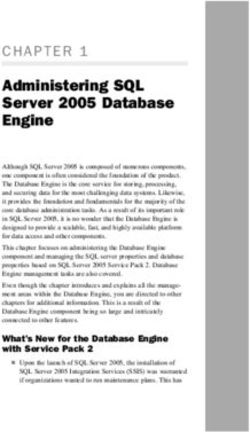GETTING RESULTS WITH RSNETWORX FOR ETHERNET/IP - GETTING RESULTS - LITERATURE LIBRARY
←
→
Page content transcription
If your browser does not render page correctly, please read the page content below
Important user information
Read this document and the documents listed in the additional resources section about installation, configuration, and operation of this
equipment before you install, configure, operate, or maintain this product. Users are required to familiarize themselves with installation and
wiring instructions in addition to requirements of all applicable codes, laws, and standards.
Activities including installation, adjustments, putting into service, use, assembly, disassembly, and maintenance are required to be carried
out by suitably trained personnel in accordance with applicable code of practice. If this equipment is used in a manner not specified by the
manufacturer, the protection provided by the equipment may be impaired.
In no event will Rockwell Automation, Inc. be responsible or liable for indirect or consequential damages resulting from the use or
application of this equipment.
The examples and diagrams in this manual are included solely for illustrative purposes. Because of the many variables and requirements
associated with any particular installation, Rockwell Automation, Inc. cannot assume responsibility or liability for actual use based on the
examples and diagrams.
No patent liability is assumed by Rockwell Automation, Inc. with respect to use of information, circuits, equipment, or software described
in this manual.
Reproduction of the contents of this manual, in whole or in part, without written permission of Rockwell Automation, Inc., is prohibited.
Throughout this manual, when necessary, we use notes to make you aware of safety considerations.
WARNING: Identifies information about practices or circumstances that can cause an explosion in a hazardous environment, which may lead to
personal injury or death, property damage, or economic loss.
ATTENTION: Identifies information about practices or circumstances that can lead to personal injury or death, property damage, or economic
loss. Attentions help you identify a hazard, avoid a hazard, and recognize the consequence
Important: Identifies information that is critical for successful application and understanding of the product.
Labels may also be on or inside the equipment to provide specific precautions.
SHOCK HAZARD: Labels may be on or inside the equipment, for example, a drive or motor, to alert people that dangerous voltage may be
present.
BURN HAZARD: Labels may be on or inside the equipment, for example, a drive or motor, to alert people that surfaces may reach dangerous
temperatures.
ARC FLASH HAZARD: Labels may be on or inside the equipment, for example, a motor control center, to alert people to potential Arc Flash. Arc
Flash will cause severe injury or death. Wear proper Personal Protective Equipment (PPE). Follow ALL Regulatory requirements for safe work
practices and for Personal Protective Equipment (PPE).
Allen-Bradley, Rockwell Software, Rockwell Automation, and TechConnect are trademarks of Rockwell Automation, Inc.
Trademarks not belonging to Rockwell Automation are property of their respective companies.Table of contents
Preface Purpose of this document................................................................................ 7
Intended audience ........................................................................................... 7
How does the guide fit in with other Rockwell Software product
documentation? ............................................................................................... 7
Online help ............................................................................................... 7
Product manuals ....................................................................................... 7
Contact Rockwell Automation Technical Support ......................................... 7
Legal Notices .................................................................................................. 8
Chapter 1
Welcome to RSNetWorx for Features and benefits .................................................................................... 11
Understanding EtherNet/IP concepts ............................................................ 13
EtherNet/IP Exploring RSNetWorx for EtherNet/IP ........................................................ 14
Title bar .................................................................................................. 14
Menu bar ................................................................................................ 14
Online icon ............................................................................................. 15
Toolbars.................................................................................................. 15
Edits enabled .......................................................................................... 17
Hardware and Favorites views ............................................................... 17
Graph or Spreadsheet view .................................................................... 17
Diagnostics view .................................................................................... 18
Message view ......................................................................................... 19
Status bar ................................................................................................ 19
Exploring the Scanlist Configuration Tool ................................................... 20
Title bar .................................................................................................. 20
Menu bar ................................................................................................ 20
Online icon ............................................................................................. 21
Toolbar ................................................................................................... 21
Resource usage ....................................................................................... 22
Scanlist entries ....................................................................................... 22
Status bar ................................................................................................ 23
Quick Start steps ........................................................................................... 23
Online mode ........................................................................................... 24
Offline mode .......................................................................................... 25
Chapter 2
Installing and starting System requirements ..................................................................................... 27
Hardware requirements .......................................................................... 27
RSNetWorx for EtherNet/IP Software requirements............................................................................ 27
Software compatibility.................................................................................. 28
Installing RSNetWorx for EtherNet/IP software .......................................... 28
Step 1: Launch the installation wizard and select what to install ........... 29
Step 2: Set up security in RSNetWorx ................................................... 31
Step 3: Read and accept license agreements .......................................... 32
Step 4: Start the installation ................................................................... 33
Rockwell Automation Publication ENET-GR001J-EN-E - November 2018 3Table of contents
Step 5: Finish the installation ................................................................. 35
Installing a client copy from a dedicated server ..................................... 38
Starting RSNetWorx for EtherNet/IP ........................................................... 39
Troubleshooting installation ......................................................................... 39
Chapter 3
Advanced concepts EDS-based devices ....................................................................................... 41
EDS library............................................................................................. 41
Class Instance Editor .................................................................................... 42
Chapter 4
Finding the information you Using the online help .................................................................................... 43
Accessing help for a control or field ...................................................... 43
need Accessing help for messages .................................................................. 44
Finding step-by-step procedures ............................................................ 45
Finding definitions ................................................................................. 46
Accessing the Product Manuals .................................................................... 47
Training......................................................................................................... 47
Technical support.......................................................................................... 48
When you call ........................................................................................ 48
Appendix A
Activation Activate RSNetWorx with FactoryTalk Activation ...................................... 49
How to activate RSNetWorx .................................................................. 49
Finding more information about FactoryTalk Activation ...................... 50
Grace period ........................................................................................... 50
Some common questions ........................................................................ 50
My activation files were damaged. What should I do? .................... 50
I accidentally deleted the software directory on my hard drive. Do I
need to call Rockwell Software for replacement activation files? ... 51
Appendix B
Security How do I set up security in RSNetWorx?..................................................... 53
What can I secure in RSNetWorx? ............................................................... 54
Appendix C
Use unattended installation Perform unattended installation .................................................................... 57
Parameters..................................................................................................... 58
Examples....................................................................................................... 59
4 Rockwell Automation Publication ENET-GR001J-EN-E - November 2018Preface
Purpose of this document This getting results guide provides you with information on how to install
and navigate the RSNetWorx™ for EtherNet/IP™ software. It explains how
to effectively use the RSNetWorx for EtherNet/IP software and how to
access and navigate the online help.
Intended audience We assume that you are familiar with:
Microsoft® Windows® operating systems
RSLinx® Classic™ communications software
How does the guide fit in The Getting Results with RSNetWorx for EtherNet/IP guide can be
considered the entry point into Rockwell Software’s documentation set for
with other Rockwell this product. Other components of the documentation set include online help,
Software product Online Books, and electronic release notes.
documentation? The documentation set contains pertinent, easily accessible product
information. This set ships with the software product, and is designed to free
you from tedious paper shuffling and reduce information overload.
Online help The online help includes all overview, procedural, screen, and reference
information for the product. The help contains these basic components:
overview topics, quick start topics, step-by-step procedures, troubleshooting
topics, and screen element descriptions (for example, text boxes, drop-down
lists, and option buttons). All of the help is context-sensitive with the
application and provides you with immediate access to application tasks and
screen element descriptions. Refer to the "Finding the information you need"
chapter in this guide for a more detailed description of the online help.
Product manuals Within RSNetWorx for EtherNet/IP, we provide a Product Manuals feature
that allows you to immediately access and search your product
documentation from the Help menu. This feature includes the Getting Results
with RSNetWorx for EtherNet/IP guide, as well as several hardware product
reference guides, in an electronic book format. As a part of the product
installation, you have the option of installing these electronic books to your
local hard drive during installation, or access them directly from the
installation files.
Tip: The product manuals included with RSNetWorx for EtherNet/IP are in portable
document format (PDF), and can be viewed using the Adobe® Acrobat® Reader.
Contact Rockwell If you cannot find the answer to your question in the documentation or on
the Internet, contact Rockwell Automation Technical Support, using any of
Automation Technical these methods:
Support Telephone: 1-440-646-3434
Rockwell Automation Publication ENET-GR001J-EN-E - November 2018 7Preface
Online:
https://www.rockwellautomation.com/global/support/overview.page
Support staff are available Monday to Friday from 8:00 a.m. to 5:00 p.m.
local time (North America only), except on statutory holidays.
Legal Notices Copyright notice
Copyright © 2018 Rockwell Automation Technologies, Inc. All Rights
Reserved. Printed in USA.
This document and any accompanying Rockwell Software products are
copyrighted by Rockwell Automation Technologies, Inc. Any reproduction
and/or distribution without prior written consent from Rockwell Automation
Technologies, Inc. is strictly prohibited. Please refer to the license agreement
for details.
End User License Agreement (EULA)
You can view the Rockwell Automation End-User License Agreement
("EULA") by opening the Rockwell_EULA_02102016_Final.pdf file located
in your product's install folder on your hard drive.
Open Source Licenses
The software included in this product contains copyrighted software that is
licensed under one or more open source licenses. Copies of those licenses are
included with the software. Corresponding Source code for open source
packages included in this product are located at their respective web site(s).
Alternately, obtain complete Corresponding Source code by contacting
Rockwell Automation via the Contact form on the Rockwell Automation
website:
http://www.rockwellautomation.com/global/about-us/contact/contact.page
Please include "Open Source" as part of the request text.
A full list of all open source software used in this product and their
corresponding licenses can be found in the OPENSOURCE folder included
with this product's Release Notes respectively. The default installed location
of these licenses is:
For RSNetWorx for ControlNet, C:\Program Files (x86)\Common
Files\Rockwell\Help\RSNetWorx for ControlNet Release
Notes\OPENSOURCE\index.htm.
For RSNetWorx for DeviceNet, C:\Program Files (x86)\Common
Files\Rockwell\Help\RSNetWorx for DeviceNet Release
Notes\OPENSOURCE\index.htm.
For RSNetWorx for EtherNet/IP, C:\Program Files (x86)\Common
Files\Rockwell\Help\RSNetWorx for EtherNetIP Release
Notes\OPENSOURCE\index.htm.
8 Rockwell Automation Publication ENET-GR001J-EN-E - November 2018Preface Trademark Notices Advanced Interface Series, AdvanceDDE, Allen-Bradley, Arena, ControlLogix, ControlView, Data Highway Plus, Datapac, DH+, Emonitor, Emonitor Odyssey, Enlab, Enlube, Enpac, Enshare, Entrx, Enwatch, eProcedure, FactoryTalk, FactoryTalk Activation, FactoryTalk Activation Manager, FactoryTalk Administration Console, FactoryTalk Alarms and Events, FactoryTalk AssetCentre, FactoryTalk Audit, FactoryTalk Automation Platform, FactoryTalk Batch, FactoryTalk Diagnostics, FactoryTalk Directory, FactoryTalk Gateway, FactoryTalk Historian Classic, FactoryTalk Historian for Batch, FactoryTalk Live Data, FactoryTalk Metrics, FactoryTalk Portal, FactoryTalk ProductionCentre, FactoryTalk Scheduler, FactoryTalk Security, FactoryTalk Services Platform, FactoryTalk Transaction Manager, FactoryTalk View, FactoryTalk View Machine Edition, FactoryTalk View SE, FactoryTalk View Studio, GuardLogix, GuardPLC™, MicroLogix, MobileView, MotorMonitor, ODS, PanelBuilder, PanelView, PhaseManager, PlantLink, PLC-2, PLC-3, PLC-5, PowerMonitor, ProcessLogix, Propack Data, Rockwell Automation, Rockwell Software, RSAssetSecurity, RSBizWare, BatchCampaign, BatchHistorian, Historian, MaterialTrack, PlantMetrics, Scheduler, RSEnergyMetrix, RSLadder, RSLinx, RSLinx Classic, RSLinx Enterprise, RSLogix, RSLogix 5, RSLogix 500, RSLogix 5000, RSLogix Emulate, RSLoop Optimizer, RSMACC, RSNetWorx, RSNetWorx for ControlNet, RSNetWorx for DeviceNet, RSNetWorx for EtherNet/IP, RSOPC Gateway, RSPower, RSSql, RSTrend, RSTune, RSView, RSView32, SLC, SLC 500, SoftLogix, Studio 5000 Logix Designer, VersaView, WINtelligent, and XM are trademarks of Rockwell Automation, Inc. Any Rockwell Automation logo, software or hardware product not mentioned herein is also a trademark, registered or otherwise, of Rockwell Automation, Inc. Other Trademarks ActiveX, DirectX, Microsoft, SQL Server, Visual Basic, Visual C++, Windows, Windows NT, Windows Server, and Windows Vista are either registered trademarks or trademarks of Microsoft Corporation in the United States and/or other countries. Acrobat, Adobe, and Reader are either registered trademarks or trademarks of Adobe Systems Incorporated in the United States and/or other countries. CIP, ControlNet, DeviceNet, and EtherNet/IP are either registered trademarks or trademarks of the ODVA, Inc. in the United States and/or other countries. IBM is a registered trademark of International Business Machines Corporation. OPC is a registered trademark of the OPC Foundation. Rockwell Automation Publication ENET-GR001J-EN-E - November 2018 9
Preface
Oracle and SQL*Plus are either registered trademarks or trademarks of
Oracle Corporation in the United States and/or other countries.
Intel, Intel Core, and Pentium are either registered trademarks or trademarks
of the Intel Corporation in the United States and/or other countries.
All other trademarks are the property of their respective holders and are
hereby acknowledged.
Warranty
This product is warranted in accordance with the product license. The
product’s performance may be affected by system configuration, the
application being performed, operator control, maintenance, and other related
factors. Rockwell Automation is not responsible for these intervening factors.
The instructions in this document do not cover all the details or variations in
the equipment, procedure, or process described, nor do they provide
directions for meeting every possible contingency during installation,
operation, or maintenance. This product’s implementation may vary among
users.
This document is current as of the time of release of the product; however,
the accompanying software may have changed since the release. Rockwell
Automation, Inc. reserves the right to change any information contained in
this document or the software at any time without prior notice. It is your
responsibility to obtain the most current information available from Rockwell
when installing or using this product.
Environmental compliance
Rockwell Automation maintains current product environmental information
on its website at
http://www.rockwellautomation.com/rockwellautomation/about-us/sustainabi
lity-ethics/product-environmental-compliance.page
Contact Rockwell Automation
Customer Support Telephone — 1.440.646.3434
Online Support — http://www.rockwellautomation.com/support/
10 Rockwell Automation Publication ENET-GR001J-EN-E - November 2018Chapter 1
Welcome to RSNetWorx for EtherNet/IP
RSNetWorx for EtherNet/IP is a 32-bit Windows application program that
allows you to configure devices and lay out a network topology. From the
graphical representation of your network, you can:
view I/O data and configuration data for those devices that have EDS
files that support this functionality (online only)
display all connection information for all connections to/from a given
device including all connections in scanners that are in the
configuration
configure scanners that adhere to the open EtherNet/IP specification
for scanners, define scanlist entries for certain scanners, and map
scanner memory onto the network and network data into the scanner
memory (via the Scanlist Configuration Tool (SCT) that is bundled
with RSNetWorx for EtherNet/IP)
leverage the connection information to diagnose the health of the
connections, and thus the health of the devices that originate and
receive those connections
This chapter contains the following sections:
Features and benefits
Understanding EtherNet/IP concepts
Exploring RSNetWorx for EtherNet/IP
Quick Start steps
Features and benefits RSNetWorx for EtherNet/IP has the following features:
Support for Reduced Heartbeat feature of RSLogix 5000 V16. The
numbers on the Device Usage Properties dialog box in EtherNet/IP 8.0
will reflect the effect that Reduced Heartbeat calculations, from
RSLogix 5000 V16, will have on your device's usage.
Tip: The Reduced Heartbeat feature helps in preserving bandwidth in large network
installations by reducing the rate at which heartbeat is sent from the Consumer to
the Producer device. Heartbeat is the name given to the way a Consumer device
informs a Producer device of its presence.
Support for Unicast feature of RSLogix 5000 V16. The numbers on the
Device Usage Properties dialog box in EtherNet/IP will reflect the
Rockwell Automation Publication ENET-GR001J-EN-E - November 2018 11Chapter 1 Welcome to RSNetWorx for EtherNet/IP
effect that Unicast calculations, from RSLogix 5000 V16, will have on
your device's usage.
Tip: In Unicast the Producer device sends individual packets to each Consumer device.
Support for FactoryTalk® Activation.
RSNetWorx supports FactoryTalk Security. FactoryTalk Security is
intended to improve the security of your automation system by limiting
access to only those with a legitimate need. FactoryTalk Security
authenticates user identities and authorizes user requests to access a
FactoryTalk-enabled system. These security services are fully
integrated into the FactoryTalk Directory and are included as part of
the FactoryTalk Services Platform that installs with many products.
Device usages view displays usage percentages for factors such as
minimum and maximum CPU and connection usage (when your
device’s EDS file contains capacity information) or raw transmission
data information (when your device’s EDS file does not contain
capacity information). When edits are enabled, you will get to see both
current and pending device usage information.
Embedded EDS is supported. With this functionality, you can now
change the state of your device from unknown to known by uploading
and registering its EDS, instead of obtaining the EDS file from an
external website or a DVD.
A Windows-based point and click interface that allows you to easily
configure EtherNet/IP networks.
Use of RSLinx Classic communication services, which allows you to
browse online through various networks, devices, bridges, etc., to
choose the network you want to view or edit.
The ability to edit configurations either online or offline.
Simple and complete network upload/download. You can upload a
configuration directly from the network or download a configuration to
the online network. When you upload or download a configuration, the
scanlist for the open scanners is transferred.
The Scanlist Configuration Tool configures both I/O and peer-to-peer
data addresses. It also supports target devices for Rockwell Automation
and third-party devices via EtherNet/IP standard Electronic Data Sheet
(EDS) files.
Reports generated in HTML format.
Comprehensive context-sensitive online help, including additional
information and troubleshooting hints on any message that appears in
the Message View.
The ability to interconnect several network configurations for
navigation.
Quickly detect and resolve conditions that arise when initially
commissioning a system, minimizing initial start-up times and costs.
12 Rockwell Automation Publication ENET-GR001J-EN-E - November 2018Welcome to RSNetWorx for EtherNet/IP Chapter 1
Debug and correct network/device problems, thereby reducing network
downtimes and related costs.
Detect preventive maintenance needs within the devices on your
network, thereby preventing system downtimes.
Understanding EtherNet/IP You begin configuring your EtherNet/IP network by determining how many
devices will be connected to your network, what EtherNet topology will be
concepts used, and what addressing method will be used (IP addressing, Host name
addressing, or a combination of both). Each device must be assigned a
unique IP address/host name. You may allow the addresses to be
automatically assigned, or choose to assign a unique address manually.
Finally, you finish creating the configuration by defining connections
between the devices at IP addresses/host names on the network. To do this,
you determine which data is to be consumed by each scanner, and you
determine where in each scanner’s data table this data is placed. You may
also choose to determine which scanner will maintain the configuration for
each adapter device. After you have defined these parameters, you use the
Scanlist Configuration Tool (for integrated scanners) or RSLogix 5000 (for
Rockwell Automation’s Logix processors) to enter the connection into your
configuration for each of your EtherNet/IP scanners.
For many devices, you can also use the Scanlist Configuration Tool to
configure how outputs are set in the event of a fault, such as loss of
communication to the controlling scanner. Depending on the information
contained in a device’s EDS file, you may be able to configure other device
parameters. These parameters may be found on the connection’s property
page from the Configuration Settings tab and/or the Advanced Settings tab
depending on the device or module for which you are setting the parameters.
Tip: When you are online, enable edits, and save your configuration in RSNetWorx for
EtherNet/IP version 4.0 or later, the software displays connections that are created
in Studio 5000 Logix Designer.
Rockwell Automation Publication ENET-GR001J-EN-E - November 2018 13Chapter 1 Welcome to RSNetWorx for EtherNet/IP
Exploring RSNetWorx for When you start RSNetWorx for EtherNet/IP software, the RSNetWorx for
EtherNet/IP window appears. It shows the current network (EtherNet is the
EtherNet/IP default filename) in its view. The following illustration shows the
RSNetWorx for EtherNet/IP window and the design elements associated
with it. (The Message view and Favorites view will not be automatically
shown in the default view, but may be chosen by selecting View > Messages
> Show or View > Favorites.) Each of the design elements are described
the sections following this illustration.
Title bar The title bar shows the RSNetworx icon, the name of the current
RSNetWorx configuration, the name of the software product and so on.
Menu bar The RSNetWorx for EtherNet/IP menu bar contains the following menus:
Each menu contains options for performing the following tasks:
Menu Description
File New, print, open, and save a network configuration, generate reports, or exit RSNetWorx for EtherNet/IP.
Edit Invoke actions such as cut, copy, and paste on selected items in the network configuration.
View Set and change RSNetWorx for EtherNet/IP interface displays.
Network Browse the network, toggle between online and offline mode, enable and cancel edits, and upload and
download data to and from the network.
Device Edit the properties of the selected device, chassis, or module.
Diagnostics Start and stop the diagnostic scan, add or remove devices from the diagnostic scan, troubleshoot a
diagnostic fault, and generate a network health report.
Tools Launch the EDS Wizard and other optional tools.
14 Rockwell Automation Publication ENET-GR001J-EN-E - November 2018Welcome to RSNetWorx for EtherNet/IP Chapter 1
Menu Description
Help Access help options for RSNetWorx for EtherNet/IP, EtherNet/IP related hardware, and other Rockwell
Software products and services.
Online icon The online icon displays in the right side of the RSNetWorx for EtherNet/IP
window at the same level as the menu bar.
This icon indicates whether or not RSNetWorx for EtherNet/IP is in the
online mode. If you toggle the Online toolbar button to online, the Online
icon becomes animated. If the icon is not animated, RSNetWorx for
EtherNet/IP is in offline mode. When online, RSNetWorx for EtherNet/IP
writes information to the devices and to the offline file when you save. When
offline, RSNetWorx for EtherNet/IP only updates the offline file when you
save.
Toolbars The toolbars contain shortcuts to several commonly used functions. Each
toolbar button is a graphical representation of a command (except Symbol
Legend) that is also available from the RSNetWorx for EtherNet/IP menu
bar. RSNetWorx for EtherNet/IP contains the standard toolbar and the tools
toolbar.
The following items appear on the RSNetWorx for EtherNet/IP standard
toolbar.
Icon Menu Selection Description
File > New Creates a new network configuration.
File > Open Opens an existing network configuration. The arrow to the right of the Open
icon provides quick access to recently used files.
File > Save Saves the current network configuration.
File > Print Prints the current network configuration.
Edit > Cut Cuts the selected device from the network configuration and places it on the
clipboard. If you cut a device, only the device, not its configuration, is
retained.
Rockwell Automation Publication ENET-GR001J-EN-E - November 2018 15Chapter 1 Welcome to RSNetWorx for EtherNet/IP
Icon Menu Selection Description
Edit > Copy Copies the selected device to the clipboard. If you copy a device, only the
device type, not its configuration, is retained.
Edit > Paste Pastes the device from the clipboard to the current network configuration.
Help > What’s This? Places the cursor in What’s This? help mode. Place the cursor on the control
you want help with and right-click to see the context-sensitive help.
The following items appear on the RSNetWorx for EtherNet/IP tools toolbar.
Icon Menu Selection Description
View > Zoom-In Increases the size of images located in the current network configuration. The
choices available are high, medium, and low. Zoom-In only applies to the graph
view.
View > Zoom-Out Decreases the size of the images located in the current network configuration.
The choices available are high, medium, and low. Zoom-Out only applies to the
graph view.
View > Hardware Displays a list of all available hardware devices.
View > Favorites Displays a list of hardware devices that you have added to your favorites list.
Network > Single Pass Locates all currently available devices based on the drivers configured in RSLinx
Browse or Network > Classic. Allows you to browse once and stop (single pass) or browse continuously
Continuous Browse (continuous browse).
Network > Online Places RSNetWorx for EtherNet/IP in online mode. To go offline, click the button
or choose Network > Online again.
View > Diagnostics Displays the Diagnostic view, allowing you to view the diagnostic parameters
for all of the devices on your network, and indicates the current diagnostic status
of your network.
View > Refresh Refreshes the window. This will reorder the graphic display by device address.
No menu selection Displays the Symbol Legend, which contains descriptions of the device
comparison states. The Symbol Legend can also be accessed from the online help
system by selecting Help > Contents and selecting symbol legend from the
index tab.
16 Rockwell Automation Publication ENET-GR001J-EN-E - November 2018Welcome to RSNetWorx for EtherNet/IP Chapter 1
Edits enabled The edits enabled area allows you to obtain the edit resource, enabling and
disabling edits to the current EtherNet/IP offline configuration file (*.enet).
Hardware and Favorites views A device can be added to the network configuration by selecting it from
Hardware view and dragging it to the configuration (graph or spreadsheet
view). Once a device is added, it will display in the appropriate
configuration. The Favorites view displays all hardware devices that you
have defined as favorites by selection from the Hardware list. To add an item
from the Hardware list to the Favorites list, select the item, right-click and
choose Add to Favorites.
Graph or Spreadsheet view
Rockwell Automation Publication ENET-GR001J-EN-E - November 2018 17Chapter 1 Welcome to RSNetWorx for EtherNet/IP
The application workspace displays network information in either a graphic
or a spreadsheet view. Click the appropriate tab in the network configuration
to display the desired view.
Diagnostics view
18 Rockwell Automation Publication ENET-GR001J-EN-E - November 2018Welcome to RSNetWorx for EtherNet/IP Chapter 1
RSNetWorx Diagnostics provides a hierarchical view of the real-time status
(or health) of a network. At a glance, you can quickly and easily determine
the overall status of your network, or any device on your network, by
viewing a single status indicator. Click the Diagnostics tab in the network
configuration to display this view.
Message view The message view, which appears in the bottom portion of the workspace
displays a log of messages. Each message consists of four parts:
an icon that indicates error, warning, or information
an error message code (including a distinguishing software component
designator and a 16-bit numeric designator)
a timestamp that displays the date and time the message is generated
a description of the message:
Tip: If you want more information on any particular message, you can select the
message and press the F1 key to access the online help. You can Show, Clear, Copy,
or Clear and Hide messages by making the appropriate selection from the View >
Messages command on the main menu, or by right-clicking and selecting the
Message option while in the Message view.
Status bar The status bar, which is located at the bottom of the RSNetWorx for
EtherNet/IP main window, provides information about the status of the
software.
The left portion of the status bar displays informational messages about the
operation of RSNetWorx for EtherNet/IP software. For example, when you
highlight a device in the application workspace, a brief description of that
device appears on the status bar.
Rockwell Automation Publication ENET-GR001J-EN-E - November 2018 19Chapter 1 Welcome to RSNetWorx for EtherNet/IP
The right portion of the status bar displays the current state of the browsing
operation.
Exploring the Scanlist The Scanlist Configuration Tool is an extension of the RSNetWorx software
that allows you to create, modify, and delete connection entries within a
Configuration Tool scanlist (an EtherNet/IP scanner). Using the Scanlist Configuration Tool, you
can establish connections among devices and their respective I/O
components (identifying connection types, sizes, and timing intervals) and
then map that information to the data table. The following illustration shows
the Scanlist Configuration Tool window and the design elements associated
with it. (The Message view will not be automatically shown in the default
view, but may be chosen by selecting View > Messages > Show.) Each of
the design elements are described in the sections following this illustration.
Title bar The title bar shows the Scanlist Configuration Tool icon, the name of the
selected scanner, the name of the software product and so on.
Menu bar The Scanlist Configuration Tool menu bar contains the following menus:
Each menu contains options for performing the following tasks:
Menu Description
File Save a configuration, generate a report for this scanner, or exit the Scanlist Configuration Tool.
Edit Invoke actions such as cut, copy, and paste on selected items in the configuration.
View Set and change the Scanlist Configuration Tool interface displays.
Network Toggle between online and offline mode, and enable or cancel edits.
20 Rockwell Automation Publication ENET-GR001J-EN-E - November 2018Welcome to RSNetWorx for EtherNet/IP Chapter 1
Menu Description
Device Change mode of the scanner from, for example, run to program mode or download to device.
Connection Insert connections or change connection parameters.
Help View help options for the Scanlist Configuration Tool and other Rockwell Software products and services.
Online icon The online icon displays in the right side of the Scanlist Configuration Tool
at the same level as the menu bar.
This icon indicates whether or not RSNetWorx for EtherNet/IP is in the
online mode. If you toggle the Online toolbar button to online, the Online
icon becomes animated. If the icon is not animated, RSNetWorx for
EtherNet/IP is in offline mode. When online, RSNetWorx for EtherNet/IP
writes information to the devices and to the offline file when you save. When
offline, RSNetWorx for EtherNet/IP only updates the offline file when you
save.
Toolbar The toolbars contain shortcuts to several commonly used functions. Each
button on the toolbars is a graphical representation of a command that is also
available from the Scanlist Configuration Tool menu bar.
The following items appear on the Scanlist Configuration Tool toolbar:
Icon Menu Selection Description
File > Save Saves the current network configuration.
Edit > Cut Cuts the selected field value and places it on the clipboard.
Edit > Copy Copies the selected field value to the clipboard.
Edit > Paste Pastes the field value from the clipboard to the current network
configuration.
Scanlist > Auto Insert > Interrogates all devices that can have connections in the EtherNet/IP
All Devices configuration and adds connections to the scanlist.
Rockwell Automation Publication ENET-GR001J-EN-E - November 2018 21Chapter 1 Welcome to RSNetWorx for EtherNet/IP
Icon Menu Selection Description
Scanlist > Auto Insert > Selected Interrogates selected devices that can have connections in the
Devices EtherNet/IP configuration and adds connections to the scanlist.
Scanlist > Auto Address > Auto maps all unmapped addresses in all entries.
All Entries
View > Connection Configuration Displays information respective to the selected connection.
View > Connection Status Switches the view to a display of the status of each connection.
Network > Online Places the Scanlist Configuration Tool in online mode. To go offline,
click the button or choose Network > Online again. This button is
unpressed when in online mode.
Help > What’s This? Places the cursor in What’s This? help mode. Place the cursor on the
control you want help with and right-click to see the
context-sensitive help.
Resource usage Within the Scanlist Configuration Tool, you can also view the memory
usage.
Scanlist entries
22 Rockwell Automation Publication ENET-GR001J-EN-E - November 2018Welcome to RSNetWorx for EtherNet/IP Chapter 1
The scanlist entries enable you to perform tasks such as defining the
connection targets and inserting connections for the selected devices.
Status bar The status bar, which is located at the bottom of the Scanlist Configuration
Tool window, provides information about the status of the software and the
scanner.
The left portion of the status bar displays informational messages about the
operation of the configuration software. For example, when you mouse over
a toolbar icon, a brief description of that icon appears on the status bar.
The right portion of the status bar displays the following information:
Online mode - Offline or Online
Edit mode - Monitor or Edit
Scanner type
IP address/host name
Scanner mode - Remote Idle, Idle, Remote Run, Run, or Offline
Quick Start steps The fastest way to configure your EtherNet/IP network is to specify an
EtherNet/IP driver in RSLinx Classic and let the RSNetWorx for
EtherNet/IP software browse your online network for EtherNet/IP devices
and automatically add them into your configuration; and then, let the Scanlist
Configuration Tool automatically configure connections to your target
devices. You can follow this same procedure for configuring your network in
the offline mode by manually dragging and dropping devices from your
Hardware tab into your network configuration.
Rockwell Automation Publication ENET-GR001J-EN-E - November 2018 23Chapter 1 Welcome to RSNetWorx for EtherNet/IP
For some devices, you need additional RSLogix software to complete your
network configuration (for example, if you have ControlLogix processors on
your network, then you must use Studio 5000 Logix Designer to complete
your configuration).
Tip: There is no offline mode when working with ControlLogix processors. Also, for
more information on using Studio 5000 Logix Designer and ControlLogix
processors, refer to the online help for the Scanlist Configuration Tool.
This section walks you through the tasks you will need to perform to use
RSNetWorx for EtherNet/IP software in both the online and offline modes.
To remain focused on the high-level nature of each task and on the flow of
these tasks, the following steps do not include the step-by-step procedure for
accomplishing each task. When you are ready to use RSNetWorx for
EtherNet/IP software, you should follow the detailed procedures found in the
Quick Start, which is located in the RSNetWorx for EtherNet/IP online help.
To access the software’s quick start, select Help > Quick Start from the
RSNetWorx for EtherNet/IP window. To see information about any control
on the RSNetWorx for EtherNet/IP or Scanlist Configuration Tool windows,
remember to use the What’s This? help.
Online mode Step 1 - Create a new configuration and browse for an online network
The first step in using RSNetWorx for EtherNet/IP in the online mode is to
create a new EtherNet/IP configuration (File > New). Once you create the
configuration, an empty network displays in the network configuration.
Tip: These steps assume that you have configured a communication driver in RSLinx
Classic for communication to the EtherNet/IP network.
Next, go online and select an EtherNet/IP network using the RSWho Browse
utility. A graphical representation of the selected network appears in the
network configuration. If you would like to see a tabular view of the
information instead of the graphical view, click the Spreadsheet tab.
Step 2 - Start the Scanlist Configuration Tool and insert a connection
The Scanlist Configuration Tool is a software tool used to create, modify,
and delete scanlist entries in a scanner. This tool also allows you to define
how particular devices communicate on the network. To configure devices
that contain an internal scanlist, use the Scanlist Configuration Tool. Once
you open the Scanlist Configuration Tool, you can either insert connections
to other devices on the network manually, or you can use the auto insert
feature within the Scanlist Configuration Tool to automatically insert the
scanlist entries.
Step 3 - Define a connection target and save your network configuration
To provide data from the scanner to other devices on the network, you must
define a connection target. You can define the connection target for the
24 Rockwell Automation Publication ENET-GR001J-EN-E - November 2018Welcome to RSNetWorx for EtherNet/IP Chapter 1
scanner IP address/host name on your network manually. After defining your
connection targets, the final step is to save your network configuration and
exit the Scanlist Configuration Tool.
Step 4 - Diagnose and troubleshoot your online network
Once you save your configuration, you can diagnose the network and
determine the status of all of the devices on that network. If any of the
devices are exhibiting diagnostics problems, you can troubleshoot those
devices and return your network to proper operating condition.
Offline mode Step 1 - Create a new configuration and describe your network topology
The first step in using RSNetWorx for EtherNet/IP in the offline mode is to
create a new EtherNet/IP configuration (File > New). Once you create the
configuration, an empty network displays in the network configuration.
Next, you can describe your network topology by double-clicking on an
available device or by dragging it from the Hardware tab and dropping it into
the network configuration. When you are finished, a graphical representation
of the selected network appears in the network configuration. If you would
like to see a tabular view of the information instead of the graphical view,
click the Spreadsheet tab.
Step 2 - Start the Scanlist Configuration Tool and insert a connection
The Scanlist Configuration Tool is a software tool used to create, modify,
and delete scanlist entries in a scanner. This tool also allows you to define
how particular devices communicate on the network. To configure devices
that support the open standard for EtherNet/IP scanners, use the Scanlist
Configuration Tool. Once you open the Scanlist Configuration Tool, you can
either insert connections for the scanner IP addresses/host names on your
network manually, or you can use the auto insert feature within the Scanlist
Configuration Tool to automatically insert the scanlist entries.
Step 3 - Define a connection target and save your schedule
To provide data from the scanner to other devices on the network, you must
define a connection target. You can define the connection target device for
the scanner IP address/host name on your network manually. After defining
your connection targets, the final step is to save your configuration and exit
the Scanlist Configuration Tool.
Rockwell Automation Publication ENET-GR001J-EN-E - November 2018 25Chapter 2
Installing and starting RSNetWorx for
EtherNet/IP
This chapter explains how to install and start RSNetWorx for EtherNet/IP
software. This chapter includes information on the following:
system requirements
software compatibility
installation methods
installation procedure
starting procedure
troubleshooting
After installing the software, we recommend that you read the release notes
located in the online help. The release notes may contain more up-to-date
information than was available when this document was published. To view
the release notes, start RSNetWorx for EtherNet/IP, and then choose Help >
Release Notes from the main menu.
System requirements To run RSNetWorx for EtherNet/IP, your system must meet the following
hardware and software requirements:
Hardware requirements To run RSNetWorx for EtherNet/IP, your system must meet the following
hardware requirements:
An Intel® Core™ 2 Duo processor running at 2.8 GHz or faster or
another processor with equivalent specifications
4 GB or more memory RAM
At least 16GB of available hard drive space
Software requirements To run RSNetWorx for EtherNet/IP, you require one of the following
operating systems:
Windows 10 Enterprise v1803
Windows 10 Professional v1803
Windows 10 Enterprise v1709
Rockwell Automation Publication ENET-GR001J-EN-E - November 2018 27Chapter 2 Installing and starting RSNetWorx for EtherNet/IP
Windows 10 Professional v1709
Windows 10 Enterprise v1703
Windows 10 Professional v1703
Windows 7 Ultimate with Service Pack 1
Windows 7 Enterprise with Service Pack 1
Windows 7 Professional with Service Pack 1
Windows Server 2016 Standard
Windows Server 2016 Datacenter
Windows Server 2012 Standard
Windows Server 2012 Datacenter
Windows Server 2012 R2 Standard
Windows Server 2012 R2 Datacenter
Windows Server 2008 R2 Standard with Service Pack 1
Windows Server 2008 R2 Enterprise with Service Pack 1
Software compatibility RSNetWorx for EtherNet/IP version 28.00 is a component aligned to Studio
5000 Logix Designer™ version 32.00. This version of RSNetWorx for
EtherNet/IP has been tested with, and is compatible with the following
products:
FactoryTalk® Activation Manager version 4.03
FactoryTalk® Services Platform version 6.10
RSLinx® Classic version 4.10
RSLogix™ 5 version 9.00
RSLogix 500® version 12.00
Studio 5000 Logix Designer® version 32.00
It is recommended that you use all products from the same CPR release.
Installing RSNetWorx for RSNetWorx supports two installation methods: Setup wizard installation and
unattended installation.
EtherNet/IP software
The unattended installation reduces user interaction and provides command
line parameters to install RSNetWorx. For more information, see Use
unattended installation on page 57.
This chapter uses the Setup wizard installation method to illustrate the steps.
28 Rockwell Automation Publication ENET-GR001J-EN-E - November 2018Installing and starting RSNetWorx for EtherNet/IP Chapter 2
Tip: While installing RSNetWorx for EtherNet/IP software, you will have the
opportunity to specify a directory. The default directory is:
x:\Program Files\Rockwell Software\RSNetWorxII
where x is the drive where the operating system is installed.
We recommend that you use the default directory whenever possible. This
subdirectory contains all of the application files required to run the product.
In procedures that appear throughout this document, it is assumed that you used
the default name. If you did not use the default name, substitute the actual name
you specified for the default name shown.
To install RSNetWorx for EtherNet/IP software, perform the following steps:
1. Launch the installation wizard and select what to install.
2. Set up security in RSNetWorx.
3. Read and accept license agreements.
4. Start the installation.
5. Finish the installation.
Step 1: Launch the installation 1. Close all open programs.
wizard and select what to 2. In the RSNetWorx installation package, double-click Setup.exe.
install
3. If Microsoft .NET Framework 4 is not installed on your computer, the
Microsoft .NET Framework Setup dialog box shows. Click Install.
Rockwell Automation Publication ENET-GR001J-EN-E - November 2018 29Chapter 2 Installing and starting RSNetWorx for EtherNet/IP
4. On the RSNetWorx Setup page, select a language to be shown during
the installation process if needed. By default, your system language is
selected.
5. To install RSNetWorx for ControlNet, RSNetWorx for EtherNet/IP,
and RSNetWorx for DeviceNet, click Install now and skip to Step 2:
Read and accept license agreements on page 32.
6. To select a particular software product, click Customize.
30 Rockwell Automation Publication ENET-GR001J-EN-E - November 2018Installing and starting RSNetWorx for EtherNet/IP Chapter 2
7. On the Customize page, select RSNetWorx for EtherNet/IP
v27.00.00 and its components.
8. Select the location for Rockwell Automation software. The default
location is C:\Program Files (x86)\Rockwell Software.
9. Click Install.
Step 2: Set up security in On this page, you can set up FactoryTalk Security in RSNetWorx to improve
the security of your automation system by limiting access to those with a
RSNetWorx legitimate need.
Rockwell Automation Publication ENET-GR001J-EN-E - November 2018 31Chapter 2 Installing and starting RSNetWorx for EtherNet/IP
1. Select the Enable FactoryTalk® Security option. And then select the
FactoryTalk directory (Network or Local) that will be used to
authenticate and authorize user access.
2. Click Install.
Step 3: Read and accept license End-user license agreements (EULA) spell out your rights and
responsibilities. Depending on the components being installed, there may be
agreements more than one license agreement on this page. The individual license
agreements are listed above the text box.
32 Rockwell Automation Publication ENET-GR001J-EN-E - November 2018Installing and starting RSNetWorx for EtherNet/IP Chapter 2
Tip: You can also view the license agreements from the License folder of RSNetWorx
installation package.
Some software products may be delivered or made available only after you
agree to the terms and conditions of each of the license agreements.
1. On the End User License Agreements page, select each agreement
and read the agreement carefully.
2. When all license agreements have been read, click Accept All.
Step 4: Start the installation
Rockwell Automation Publication ENET-GR001J-EN-E - November 2018 33Chapter 2 Installing and starting RSNetWorx for EtherNet/IP
After accepting the license agreements, the Setup Wizard automatically
installs all the Rockwell Software applications selected previously.
34 Rockwell Automation Publication ENET-GR001J-EN-E - November 2018Installing and starting RSNetWorx for EtherNet/IP Chapter 2
During the installation, if prompted to restart your computer, click Restart
now.
Step 5: Finish the installation
Rockwell Automation Publication ENET-GR001J-EN-E - November 2018 35Chapter 2 Installing and starting RSNetWorx for EtherNet/IP
After the installation completes, you need to activate the software for its full
feature capabilities. You can activate the software now or late. For more
information about activation, see Activation on page 49.
To active the software, select Activate your software and click Next.
Make sure your computer is connected to the Internet.
In the Software Activation dialog box, enter the required information
and click Continue.
36 Rockwell Automation Publication ENET-GR001J-EN-E - November 2018Installing and starting RSNetWorx for EtherNet/IP Chapter 2
You will be prompted to restart the computer after the activation.
To finish the installation without activation, Select Skip activation and
click Next.
Rockwell Automation Publication ENET-GR001J-EN-E - November 2018 37Chapter 2 Installing and starting RSNetWorx for EtherNet/IP
To view the installation details, click Installation Summary.
To receive latest product updates and patch notification, click
Register for updates.
To install the latest version of Adobe Acrobat Reader, click
Download it free and follow the on-screen instructions.
Restart the computer to complete the installation.
Installing a client copy from a As a client to a client-server installation, you can install one or more
dedicated server Rockwell Software products from the dedicated server location to an
end-user destination. To install the RSNetWorx for EtherNet/IP software
from the server, perform the following steps:
1. Map a network drive to the dedicated server location provided by your
system administrator. The system administrator must have copied the
entire installation contents and provided only Read and Execute
permissions of the files. Users installing the software cannot have write
access to the files.
2. Double-click Setup.exe in the client installation directory.
38 Rockwell Automation Publication ENET-GR001J-EN-E - November 2018Installing and starting RSNetWorx for EtherNet/IP Chapter 2
3. See the Installing RSNetWorx for EtherNet/IP software on page 28
section in this chapter.
Starting RSNetWorx for To start RSNetWorx for EtherNet/IP software, click Start > All Programs >
Rockwell Software > RSNetWorx > RSNetWorx for EtherNet-IP.
EtherNet/IP
Troubleshooting If RSNetWorx for EtherNet/IP does not start up or run properly, consider the
following:
installation
Do you have the correct version of RSLinx Classic installed?
RSNetWorx for EtherNet/IP requires RSLinx Classic version 4.00.
Does your computer have enough memory? Running RSNetWorx for
EtherNet/IP requires a minimum of 4GB of RAM.
Have you reinstalled an earlier Service Pack, or removed a component,
such as DCOM, that RSNetWorx for EtherNet/IP requires?
Have you checked the RSNetWorx support on the web for
troubleshooting information? Go to
http://www.rockwellautomation.com/support , click Knowledgebase,
and search for Tech Notes on RSNetWorx for EtherNet/IP.
Do you have the up-to-date compatibility information for the software?
Go to Product Compatibility and Download Center at
https://compatibility.rockwellautomation.com/Pages/home.aspx .
Rockwell Automation Publication ENET-GR001J-EN-E - November 2018 39You can also read