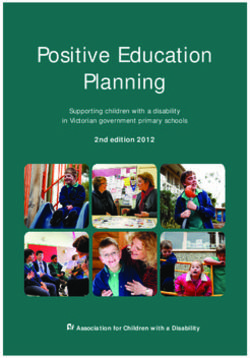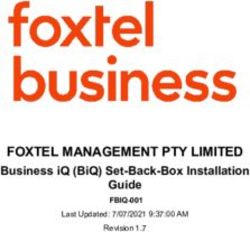HP ProLiant Gen8 Server with HP iLO Management Engine
←
→
Page content transcription
If your browser does not render page correctly, please read the page content below
HP ProLiant Gen8 Server with HP iLO
Management Engine
Setup Guide
Abstract
This document, intended for network administrators and installers, provides an overview of a single HP ProLiant Gen8 server
installation and configuration for small businesses.
HP Part Number: 670648-002
Published: October 2012
Edition: 2© Copyright 2012 Hewlett-Packard Development Company, L.P. Confidential computer software. Valid license from HP required for possession, use or copying. Consistent with FAR 12.211 and 12.212, Commercial Computer Software, Computer Software Documentation, and Technical Data for Commercial Items are licensed to the U.S. Government under vendor's standard commercial license. The information contained herein is subject to change without notice. The only warranties for HP products and services are set forth in the express warranty statements accompanying such products and services. Nothing herein should be construed as constituting an additional warranty. HP shall not be liable for technical or editorial errors or omissions contained herein. Acknowledgments Microsoft®, Windows®, and Windows® Server 2008 are U.S. registered trademarks of Microsoft Corporation. VMware, VMware Server, GSX Server, ESX Server, and VMotion are trademarks of VMware, Inc.
Contents
1 Overview..................................................................................................5
2 Before you begin........................................................................................7
Setup checklist.........................................................................................................................7
3 Software and configuration utilities...............................................................9
Server mode............................................................................................................................9
Server QuickSpecs....................................................................................................................9
HP iLO Management Engine......................................................................................................9
HP iLO...............................................................................................................................9
Active Health System.....................................................................................................10
Integrated Management Log ..........................................................................................11
Intelligent Provisioning........................................................................................................11
HP Insight Diagnostics....................................................................................................11
Erase Utility..................................................................................................................12
HP Insight Remote Support software ....................................................................................12
Scripting Toolkit ................................................................................................................13
HP Service Pack for ProLiant ....................................................................................................13
HP Smart Update Manager ................................................................................................13
HP ROM-Based Setup Utility.....................................................................................................14
Using RBSU.......................................................................................................................14
Auto-Configuration process.................................................................................................14
Boot options......................................................................................................................15
Configuring AMP modes.....................................................................................................15
Re-entering the server serial number and product ID...............................................................15
Utilities and features................................................................................................................16
Array Configuration Utility ..................................................................................................16
Option ROM Configuration for Arrays .................................................................................17
ROMPaq utility..................................................................................................................17
Automatic Server Recovery .................................................................................................17
USB support .....................................................................................................................17
Redundant ROM support ...................................................................................................18
Safety and security benefits ...........................................................................................18
Keeping the system current.......................................................................................................18
Drivers..............................................................................................................................18
Software and firmware.......................................................................................................18
Version control...................................................................................................................19
HP Operating Systems and Virtualization Software Support for ProLiant Servers..........................19
Change control and proactive notification.............................................................................19
4 Hardware installation and configuration......................................................21
Installing ProLiant DL servers.....................................................................................................21
Installing ProLiant ML servers....................................................................................................22
Installing ProLiant SL servers.....................................................................................................23
Installing ProLiant BL servers.....................................................................................................24
5 Booting for the first time............................................................................27
Navigating Intelligent Provisioning............................................................................................28
Contents 3Setting preferences.................................................................................................................28
Configure and install...............................................................................................................32
Step 1: Hardware Settings...................................................................................................33
Step 2: OS Selection..........................................................................................................35
Customized Installation..................................................................................................37
Installing Management Protocols................................................................................38
Agentless Management Service.......................................................................................39
Step 3: OS Information.......................................................................................................40
Step 4: Review..................................................................................................................41
Manual Installation............................................................................................................41
6 Post OS installation...................................................................................43
State of server after install........................................................................................................43
The System Management Homepage....................................................................................44
HP SMH features...........................................................................................................45
HP Insight Remote Support.......................................................................................................45
Device and access requirements..........................................................................................45
Installing HP Insight Remote Support.....................................................................................45
Using the Hosting Device Setup Wizard...........................................................................46
Registering for Insight RS after server configuration and installation......................................46
HP Insight Remote Support and HP Systems Insight Manager Synchronization............................47
7 Troubleshooting........................................................................................49
8 Support and other resources......................................................................51
Contacting HP........................................................................................................................51
New and changed information in this edition.............................................................................51
Related information.................................................................................................................51
Websites..........................................................................................................................52
Typographic conventions.........................................................................................................52
Rack stability..........................................................................................................................53
9 Documentation feedback...........................................................................55
Index.........................................................................................................57
4 Contents1 Overview
This document provides an overview of the installation, local and remote configuration, and
management software for HP ProLiant Gen8 servers.
HP ProLiant Gen8 servers are available in a wide variety of models to suit any environment. These
servers, combined with the latest HP software, allow a tightly integrated experience.
This guide provides a high-level set of steps to setup and configure a single small business server,
including:
• A setup checklist of materials to gather before you begin
• An overview of the software and configuration utilities offered on HP ProLiant Gen8 servers
• “Before you begin” (page 7)
• “Software and configuration utilities” (page 9)
• “Hardware installation and configuration” (page 21)
• “Booting for the first time” (page 27)
• “Post OS installation” (page 43)
• “Troubleshooting” (page 49)
• “Support and other resources” (page 51)
Each procedure is available with greater detail in separate documents. See Related information
for a list of the available documents.
56
2 Before you begin
Visit the HP ProLiant Gen8 Server Management Information Library at:
http://www.hp.com/go/proliantgen8/docs
There you can find user guides, maintenance and service guides, white papers, tech briefs,
instructions, best practices, helpful hints, and other useful links for setting up and configuring your
server.
The information library also includes information and links to key documents about HP Smart
Storage, the HP iLO Management Engine, Intelligent Provisioning, and more.
Setup checklist
To prepare for installing your new HP Gen8 server, gather the following information and items to
simplify installation:
• Operating system installation media (Windows, Linux, VMware ESX) and product key —
Installation can be from disc, network share, FTP, or USB. Be sure to have installation keys
and read any implementation notices that accompany the OS.
• Network connectivity — Ensure that the LAN connection is active, and determine IP addresses
to assign if you are using static IP addressing. If you plan to install the OS from a network
share, have the server name or IP address, the share name, and a valid user name and
password.
• Internet connectivity — Verify that there is a path from the LAN to the Internet when your new
hardware is powered on, and make a note of the gateway to use (if present).
• USB storage device — Used for troubleshooting; the USB device stores an Active Health System
log download that you can send to HP. USB storage devices are also ideal for storing an HP
Service Pack for ProLiant (SPP).
• Power management plan — During initial (and future) HP ProLiant Gen8 server setup using
Intelligent Provisioning you can choose between the following three power management
choices:
◦ Balanced power and performance
◦ Minimum power usage
◦ Maximum performance
The power management plan chosen is automatically reflected in the RBSU. For more
information about the power plan choices, see the HP ROM-Based Setup Utility User Guide
at:
http://www.hp.com/support/rbsu .
Determine where an uninterruptable power supply (UPS) fits into your redundancy and safety
strategy. For more information about HP ProLiant server power protection and management,
see:
http://h18004.www1.hp.com/products/servers/proliantstorage/power-protection/index.html.
• Storage — Using the Array Configuration Utility in Intelligent Provisioning, you configure and
manage the array controllers. This utility provides online, high-availability configuration,
management, and diagnostic capabilities for all HP Smart Array products. This includes
controller settings and configuration, physical drive write cache settings, and spare activation
modes settings. You can group together the physical drives attached to each controller, and
then further subdivide the available storage into logical drives to increase performance and
fault tolerance.
Setup checklist 7• Component licenses for HP iLO 4— Your HP ProLiant Gen8 server has the standard version
of iLO installed, which does not need separate component licenses. You can upgrade to iLO
Advanced by acquiring the advanced license. Also note that iLO Advanced is included with
the purchase of HP Insight Control. For more information, see the HP iLO 4 User Guide: http://
www.hp.com/go/ilo.
• HP Service Pack for ProLiant (SPP) — During initial setup, HP recommends that you update
the combined firmware, hardware, and OS drivers simultaneously using SPP. If you have a
properly configured network and Internet connection during setup, the latest SPP can be
downloaded and installed automatically (or loaded from a USB device) during initial setup.
Download the main SPP ISO or OS-based server pack subset from HP at http://www.hp.com/
go/spp/download.
• iLO administration plan — If you do not have DHCP enabled for iLO, you will need to have
an iLO IP address to assign, along with iLO subnet mask, gateway address, and DNS name.
Additionally, you might need to assign the domain name, DNS (secondary, and tertiary), and
WINS servers (if used). Finally, determine the settings needed for remote command line access
to the iLO configuration, including authentication, bit rate, and whether to enable SSH and
on what port.
• Documentation — Every HP ProLiant Gen8 server comes with the following:
◦ Documentation and instructions DVD
◦ Setup poster
◦ Warranty card (HP ProLiant ML and DL)
◦ Read This First sheet
◦ Rack server hardware installation kit and instructions (for rack servers)
◦ Two chassis labels that show the following:
– Motherboard schematic
– Processor, fans, and cabling installation procedures
8 Before you begin3 Software and configuration utilities
Server mode
The software and configuration utilities presented in this section operate in online mode, offline
mode, or in both modes.
Software or configuration utility Server mode
“HP iLO” (page 9) Online and Offline
“Active Health System” (page 10) Online and Offline
“Integrated Management Log ” (page 11) Online and Offline
“Intelligent Provisioning” (page 11) Offline
“HP Insight Diagnostics” (page 11) Online and Offline
“HP Insight Remote Support software ” (page 12) Online
“Erase Utility” (page 12) Offline
“Scripting Toolkit ” (page 13) Online
“HP Service Pack for ProLiant ” (page 13) Online and Offline
“HP Smart Update Manager ” (page 13) Online and Offline
“HP ROM-Based Setup Utility” (page 14) Offline
“Array Configuration Utility ” (page 16) Online and Offline
“Option ROM Configuration for Arrays ” (page 17) Offline
“ROMPaq utility” (page 17) Offline
Server QuickSpecs
For more information about product features, specifications, options, configurations, and
compatibility, see the QuickSpecs on the HP website (http://www.hp.com/go/productbulletin).
At the website, choose the geographic region, and then locate the product by name or product
category.
HP iLO Management Engine
The HP iLO Management Engine is a set of embedded management features supporting the complete
lifecycle of all HP ProLiant Gen8 servers, from initial deployment through ongoing management.
HP iLO
HP iLO for HP ProLiant servers simplifies server setup, engages in health monitoring of power and
thermal control, and promotes remote administration for all HP ProLiant servers. The iLO subsystem
includes an intelligent microprocessor, secure memory, and a dedicated network interface. This
design makes iLO independent of the host server and its operating system.
iLO enables and manages the “Active Health System” (page 10) and also features Agentless
Management. All key internal subsystems are monitored by iLO. SNMP alerts are sent directly by
iLO regardless of the host operating system or even if no host operating system is installed.
“HP Insight Remote Support software ” (page 12) is also available in HP iLO.
Using iLO, you can do the following:
Server mode 9• Access a high-performance and secure Remote Console to the server from anywhere in the
world.
• Use the shared iLO Remote Console to collaborate with up to six server administrators.
• Remotely mount high-performance Virtual Media devices to the server.
• Securely and remotely control the power state of the managed server .
• Have true Agentless Management with SNMP alerts from iLO regardless of the state of the
host server .
• Access Active Health System troubleshooting features through the iLO interface.
• Register with HP Insight Remote Support (RS) software without installing any drivers or agents.
For more information about iLO features (which may require an iLO Advanced Pack or iLO
Advanced for BladeSystem license), see the iLO documentation on the Documentation CD or on
the HP website (http://www.hp.com/go/ilo/docs).
Active Health System
HP Active Health System provides the following features:
• Combined diagnostics tools/scanners
• Always on, continuous monitoring for increased stability and shorter downtimes
• Rich configuration history
• Health and service alerts
• Easy export and upload to Service and Support
The HP Active Health System monitors and records changes in the server hardware and system
configuration. The Active Health System assists in diagnosing problems and delivering rapid
resolution when server failures occur.
The Active Health System collects the following types of data:
• Server model
• Serial number
• Processor model and speed
• Storage capacity and speed
• Memory capacity and speed
• Firmware/BIOS
HP Active Health System does not collect information about Active Health System users' operations,
finances, customers, employees, partners, or data center, such as IP addresses, host names, user
names, and passwords. HP Active Health System does not parse or change operating system data
from third-party error event log activities, such as content created or passed through by the operating
system.
The data that is collected is managed according to the HP Data Privacy policy. For more information
see the HP website (http://www.hp.com/go/privacy).
The Active Health System log, in conjunction with the system monitoring provided by Agentless
Management or SNMP Pass-thru, provides continuous monitoring of hardware and configuration
changes, system status, and service alerts for various server components.
The Agentless Management Service is available in the SPP, which is a disk image (.iso) that you
can download from the HP website (http://www.hp.com/go/spp/download). The Active Health
System log can be downloaded manually from iLO or HP Intelligent Provisioning and sent to HP.
For more information, see the HP iLO User Guide or HP Intelligent Provisioning User Guide on the
HP website (http://www.hp.com/go/ilo/docs).
10 Software and configuration utilitiesIntegrated Management Log
The IML records hundreds of events and stores them in an easy-to-view form. The IML timestamps
each event with 1-minute granularity.
You can view recorded events in the IML in several ways, including the following:
• From within HP SIM
• From within operating system-specific IML viewers
◦ For Windows: IML Viewer
◦ For Linux: IML Viewer Application
• From within the iLO user interface
• From within “HP Insight Diagnostics” (page 11)
Intelligent Provisioning
Several packaging changes have taken place with HP ProLiant Gen8 servers: SmartStart CDs and
the Smart Update Firmware DVD will no longer ship with these new server blades. Instead, the
deployment capability is embedded in the server blade as part of HP iLO Management Engine’s
Intelligent Provisioning.
• Intelligent Provisioning is an essential single-server deployment tool embedded in HP ProLiant
Gen8 servers that simplifies HP ProLiant server setup, providing a reliable and consistent way
to deploy HP ProLiant server configurations.
• Intelligent Provisioning assists with the OS installation process by preparing the system for
installing "off-the-shelf" versions of leading operating system software and automatically
integrating optimized HP ProLiant server support software from SPP. SPP is the installation
package for operating system-specific bundles of HP ProLiant optimized drivers, utilities,
management agents, and system firmware.
• Intelligent Provisioning provides maintenance-related tasks through Perform Maintenance
features.
• Intelligent Provisioning provides installation help for Microsoft Windows, Red Hat and SUSE
Linux, and VMware. For specific OS support, see the HP Intelligent Provisioning Release Notes.
For more information on Intelligent Provisioning software, see the HP website (http://www.hp.com/
go/ilo). For more information about Intelligent Provisioning drivers, firmware, and SPP, see the HP
website (http://www.hp.com/go/spp/download).
HP Insight Diagnostics
HP Insight Diagnostics is a proactive server blade management tool, available in both offline and
online versions, that provides diagnostics and troubleshooting capabilities to assist IT administrators
who verify server blade installations, troubleshoot problems, and perform repair validation.
HP Insight Diagnostics Offline Edition performs various in-depth system and component testing
while the OS is not running. To run this utility, boot the server blade using “Intelligent Provisioning”
(page 11).
HP Insight Diagnostics Online Edition is a web-based application that captures system configuration
and other related data needed for effective server blade management. Available in Microsoft
Windows and Linux versions, the utility helps to ensure proper system operation.
For more information or to download the utility, see the HP website (http://www.hp.com/servers/
diags). HP Insight Diagnostics Online Edition is also available in the SPP. For more information,
see the HP website (http://www.hp.com/go/spp/download).
HP iLO Management Engine 11HP Insight Diagnostics survey functionality
“HP Insight Diagnostics” (page 11) provides survey functionality that gathers critical hardware and
software information on ProLiant server blades.
This functionality supports operating systems that are supported by the server blade. For operating
systems supported by the server blade, see the HP website (http://www.hp.com/go/supportos).
If a significant change occurs between data-gathering intervals, the survey function marks the
previous information and overwrites the survey data files to reflect the latest changes in the
configuration.
Survey functionality is installed with every Intelligent Provisioning-assisted HP Insight Diagnostics
installation, or it can be installed through the SPP (see “HP Service Pack for ProLiant ” (page 13)).
Erase Utility
CAUTION: Perform a backup before running the System Erase Utility. The utility sets the system
to its original factory state, deletes the current hardware configuration information, including array
setup and disk partitioning, and erases all connected hard drives completely. Refer to the instructions
for using this utility.
The Erase utility enables you to erase system CMOS, NVRAM, and hard drives. Run the Erase
Utility if you must erase the system for the following reasons:
• You want to install a new operating system on a server blade with an existing operating
system.
• You encounter an error when completing the steps of a factory-installed operating system
installation.
To access the Erase Utility, click the Perform Maintenance icon from the Intelligent Provisioning
home screen and then select Erase.
Run the Erase utility to:
• Reset all settings — erases all drives, NVRAM, and RBSU
• Reset all disks — erases all drives
• Reset RBSU — erases current RBSU settings
After selecting the appropriate option, click Erase System. Click Exit to reboot the server after the
erase task is completed. Click Cancel Erase to exit the utility without erasing.
HP Insight Remote Support software
HP strongly recommends that you install HP Insight Remote Support software to complete the
installation of your product and to enable enhanced delivery of your HP Warranty, HP Care Pack
Service, or HP contractual support agreement. HP Insight Remote Support supplements your
monitoring 24 x 7 to ensure maximum system availability by providing intelligent event diagnosis,
and automatic, secure submission of hardware event notifications to HP, which will initiate a fast
and accurate resolution, based on your product’s service level. Notifications may be sent to your
authorized HP Channel Partner for on-site service, if configured and available in your country.
To download the software, go to Software Depot (http://software.hp.com).
Select Insight Remote Support from the menu on the right.
For more information about prerequisites, supported hardware, and associated operating systems,
see the HP Insight Remote Support Release Notes at http://www.hp.com/go/insightremotesupport/
docs..
12 Software and configuration utilitiesScripting Toolkit
The Scripting Toolkit is a server deployment product that enables you to build an unattended
automated installation for high-volume server deployments. The Scripting Toolkit is designed to
support ProLiant BL, ML, DL, and SL servers. The toolkit includes a modular set of utilities and
important documentation that describes how to apply these tools to build an automated server
deployment process.
The Scripting Toolkit provides a flexible way to create standard server configuration scripts. These
scripts are used to automate many of the manual steps in the server configuration process. This
automated server configuration process cuts time from each deployment, making it possible to
scale rapid, high-volume server deployments.
For more information, and to download the Scripting Toolkit, see the HP website (http://
www.hp.com/go/ProLiantSTK).
HP Service Pack for ProLiant
SPP is a release set that contains a comprehensive collection of firmware and system software
components, all tested together as a single solution stack for HP ProLiant servers, their options,
BladeSystem enclosures, and limited HP external storage.
SPP has several key features for updating HP ProLiant servers. Using HP SUM as the deployment
tool, SPP can be used in an online mode on a Windows or Linux hosted operating system, or in
an offline mode where the server is booted to the ISO so that the server can be updated
automatically with no user interaction or updated in interactive mode.
For more information or to download SPP, see the HP website (http://www.hp.com/go/spp/).
HP Smart Update Manager
The HP SUM provides intelligent and flexible firmware and software deployment. This technology
assists in reducing the complexity of provisioning and updating HP ProLiant Servers, options, and
Blades within the data center. HP SUM is used to deploy firmware and software in SPP.
HP SUM enables system administrators to upgrade ROM images efficiently across a wide range
of server blades and options. This tool has the following features:
• Enables GUI and a command-line, scriptable interface
• Provides scriptable, command-line deployment
• Requires no agent for remote installations
• Enables dependency checking, which ensures appropriate install order and dependency
checking between components
• Deploys software and firmware on Windows and Linux operating systems
• Performs local or remote (one-to-many) online deployment
• Deploys firmware and software together
• Supports offline and online deployment
• Deploys necessary component updates only
• Downloads the latest components from Web
• Enables direct update of BMC firmware (HP iLO)
For more information about HP SUM and to access the HP Smart Update Manager User Guide,
see the HP website (http://www.hp.com/go/hpsum/documentation).
HP Service Pack for ProLiant 13HP ROM-Based Setup Utility
RBSU is a configuration utility embedded in ProLiant servers that performs a wide range of
configuration activities that can include the following:
• Configuring system devices and installed options
• Enabling and disabling system features
• Displaying system information
• Selecting the primary boot controller
• Configuring memory options
• Language selection
For more information on RBSU, see the HP ROM-Based Setup Utility User Guide on the
Documentation CD or the HP website (http://www.hp.com/support/rbsu).
Using RBSU
To use RBSU, use the following keys:
• To access RBSU, press the F9 key during power-up when prompted.
• To navigate the menu system, use the arrow keys.
• To make selections, press the Enter key.
• To access Help for a highlighted configuration option, press the F1 key.
IMPORTANT: RBSU automatically saves settings when you press the Enter key. The utility
does not prompt you for confirmation of settings before you exit the utility. To change a selected
setting, you must select a different setting and press the Enter key.
Default configuration settings are applied to the server at one of the following times:
• Upon the first system power-up
• After defaults have been restored
Default configuration settings are sufficient for proper typical server operation, but configuration
settings can be modified using RBSU. The system will prompt you for access to RBSU with each
power-up.
Auto-Configuration process
The auto-configuration process automatically runs when you boot the server for the first time. During
the power-up sequence, the system ROM automatically configures the entire system without needing
any intervention. During this process, the ORCA utility, in most cases, automatically configures the
array to a default setting based on the number of drives connected to the server.
NOTE:
• If the boot drive is not empty or has been written to in the past, ORCA does not automatically
configure the array. You must run ORCA to configure the array settings.
• The server may not support all the following examples.
Drives installed Drives used RAID level
1 1 RAID 0
2 2 RAID 1
14 Software and configuration utilitiesDrives installed Drives used RAID level
3, 4, 5, or 6 3, 4, 5, or 6 RAID 5
More than 6 0 None
To change any ORCA default settings and override the auto-configuration process, press the F8
key when prompted.
For more information on RBSU, see the HP ROM-Based Setup Utility User Guide on the
Documentation CD or the HP website (http://www.hp.com/support/rbsu).
Boot options
Near the end of the boot process, the boot options screen is displayed. This screen is visible for
several seconds before the system attempts to boot from a supported boot device. During this time,
you can do the following:
• Access RBSU by pressing the F9 key.
• Access Intelligent Provisioning Maintenance Menu by pressing the F10 key.
• Access the boot menu by pressing the F11 key.
• Force a PXE Network boot by pressing the F12 key.
Configuring AMP modes
Not all ProLiant servers support all AMP modes. RBSU provides menu options only for the modes
supported by the server. Advanced memory protection within RBSU enables the following advanced
memory modes:
• Advanced ECC Mode—Provides memory protection beyond Standard ECC. All single-bit
failures and some multi-bit failures can be corrected without resulting in system downtime.
• Online Spare Mode—Provides protection against failing or degraded DIMMs. Certain memory
is set aside as spare, and automatic failover to spare memory occurs when the system detects
a degraded DIMM. DIMMs that are likely to receive a fatal or uncorrectable memory error
are removed from operation automatically, resulting in less system downtime.
For DIMM population requirements, see the server-specific user guide.
Re-entering the server serial number and product ID
After you replace the system board, you must re-enter the server blade serial number and the
product ID.
1. During the server blade startup sequence, press the F9 key to access RBSU.
2. Select the Advanced Options menu.
3. Select Service Options.
4. Select Serial Number. The following warning appears:
Warning: The serial number should ONLY be modified by qualified service personnel. This value should always
match the serial number located on the chassis.
5. Press the Enter key to clear the warning.
6. Enter the serial number and press the Enter key.
7. Select Product ID. The following warning appears:
Warning: The Product ID should ONLY be modified by qualified service personnel. This value should always
match the Product ID located on the chassis.
8. Enter the product ID and press the Enter key.
9. Press the Esc key to close the menu.
10. Press the Esc key to exit RBSU.
HP ROM-Based Setup Utility 1511. Press the F10 key to confirm exiting RBSU. The server blade automatically reboots.
Utilities and features
Array Configuration Utility
ACU is a utility with the following features:
• Runs as a local application or remote service accessed through the HP System Management
Homepage
• Supports online array capacity expansion, logical drive extension, assignment of online spares,
and RAID or stripe size migration
• Suggests the optimum configuration for an unconfigured system
• For supported controllers, provides access to licensed features, including:
◦ Moving and deleting individual logical volumes
◦ Advanced Capacity Expansion (SATA to SAS and SAS to SATA)
◦ Offline Split Mirror
◦ RAID 6 and RAID 60
◦ RAID 1 (ADM) and RAID 10 (ADM)
◦ HP Drive Erase
◦ Video-On-Demand Advanced Controller Settings
• Provides different operating modes, enabling faster configuration or greater control over the
configuration options
• Remains available any time that the server is on
• Displays on-screen tips for individual steps of a configuration procedure
• Provides context-sensitive searchable help content
• Provides diagnostic and SmartSSD Wear Gauge functionality on the Diagnostics tab
ACU is now available as an embedded utility, starting with HP ProLiant Gen8 servers. To access
ACU, use one of the following methods:
• If an optional controller is not installed, press F10 during boot.
• If an optional controller is installed, when the system recognizes the controller during POST,
press F5.
For optimum performance, the minimum display settings are 1024 × 768 resolution and 16-bit
color. Servers running Microsoft operating systems require one of the following supported browsers:
• Internet Explorer 6.0 or later
• Mozilla Firefox 2.0 or later
For Linux servers, see the README.TXT file for additional browser and support information.
For more information about the controller and its features, see the HP Smart Array Controllers for
HP ProLiant Servers User Guide on the HP website (http://www.hp.com/support/
SAC_UG_ProLiantServers_en). To configure arrays, see the Configuring Arrays on HP Smart Array
Controllers Reference Guide on the HP website (http://www.hp.com/support/CASAC_RG_en).
16 Software and configuration utilitiesOption ROM Configuration for Arrays
Before installing an operating system, you can use the ORCA utility to create the first logical drive,
assign RAID levels, and establish online spare configurations.
The utility also provides support for the following functions:
• Reconfiguring one or more logical drives
• Viewing the current logical drive configuration
• Deleting a logical drive configuration
• Setting the controller to be the boot controller
• Selecting the boot volume
If you do not use the utility, ORCA will default to the standard configuration.
For more information regarding the default configurations that ORCA uses, see the HP ROM-Based
Setup Utility User Guide on the Documentation CD or the HP website (http://www.hp.com/support/
rbsu).
For more information about the controller and its features, see the HP Smart Array Controllers for
HP ProLiant Servers User Guide on the HP website (http://www.hp.com/support/
SAC_UG_ProLiantServers_en). To configure arrays, see the Configuring Arrays on HP Smart Array
Controllers Reference Guide on the HP website (http://www.hp.com/support/CASAC_RG_en).
ROMPaq utility
The ROMPaq utility enables you to upgrade the system firmware (BIOS). To upgrade the firmware,
insert a ROMPaq USB Key into an available USB port and boot the system. In addition to ROMPaq,
Online Flash Components for Windows and Linux operating systems are available for updating
the system firmware.
The ROMPaq utility checks the system and provides a choice (if more than one exists) of available
firmware revisions.
For more information, go to the HP website (http://www.hp.com/go/hpsc) and click on Drivers,
Software & Firmware. Then, enter your product name in the Find an HP product field and click
Go.
Automatic Server Recovery
ASR is a feature that causes the system to restart when a catastrophic operating system error occurs,
such as a blue screen, ABEND (does not apply to HP ProLiant DL980 Servers), or panic. A system
fail-safe timer, the ASR timer, starts when the System Management driver, also known as the Health
Driver, is loaded. When the operating system is functioning properly, the system periodically resets
the timer. However, when the operating system fails, the timer expires and restarts the server.
ASR increases server availability by restarting the server within a specified time after a system
hang. At the same time, the HP SIM console notifies you by sending a message to a designated
pager number that ASR has restarted the system. You can disable ASR from the System Management
Homepage or through RBSU.
USB support
HP provides both standard USB 2.0 support and legacy USB 2.0 support. Standard support is
provided by the OS through the appropriate USB device drivers. Before the OS loads, HP provides
support for USB devices through legacy USB support, which is enabled by default in the system
ROM.
Utilities and features 17Legacy USB support provides USB functionality in environments where USB support is not available
normally. Specifically, HP provides legacy USB functionality for the following:
• POST
• RBSU
• Diagnostics
• DOS
• Operating environments which do not provide native USB support
Redundant ROM support
The server blade enables you to upgrade or configure the ROM safely with redundant ROM support.
The server blade has a single ROM that acts as two separate ROM images. In the standard
implementation, one side of the ROM contains the current ROM program version, while the other
side of the ROM contains a backup version.
NOTE: The server ships with the same version programmed on each side of the ROM.
Safety and security benefits
When you flash the system ROM, ROMPaq writes over the backup ROM and saves the current
ROM as a backup, enabling you to switch easily to the alternate ROM version if the new ROM
becomes corrupted for any reason. This feature protects the existing ROM version, even if you
experience a power failure while flashing the ROM.
Keeping the system current
Drivers
NOTE: Always perform a backup before installing or updating device drivers.
The server blade includes new hardware that may not have driver support on all OS installation
media.
If you are installing an Intelligent Provisioning-supported OS, use Intelligent Provisioning and its
Configure and Install feature to install the OS and latest supported drivers. See “Booting for the
first time” (page 27).
If you do not use Intelligent Provisioning to install an OS, drivers for some of the new hardware
are required. These drivers, as well as other option drivers, ROM images, and value-add software
can be downloaded as part of an SPP.
If you are installing drivers from SPP, be sure that you are using the latest SPP version that your
server blade supports. To verify that your server blade is using the latest supported version and for
more information about SPP, see the HP website (http://www.hp.com/go/spp/download).
To locate the drivers for a particular server, go to the HP website (http://www.hp.com/go/hpsc)
and click on Drivers, Software & Firmware. Then, enter your product name in the Find an HP
product field and click Go.
Software and firmware
Software and firmware should be updated before using the server for the first time, unless any
installed software or components require an older version. For system software and firmware
updates, download the SPP (“HP Service Pack for ProLiant ” (page 13)) from the HP website (http://
www.hp.com/go/spp/).
18 Software and configuration utilitiesVersion control
The VCRM and VCA are web-enabled Insight Management Agents tools that HP SIM uses to
schedule software update tasks to the entire enterprise.
• VCRM manages the repository for SPP. Administrators can view the SPP contents or configure
VCRM to automatically update the repository with internet downloads of the latest software
and firmware from HP.
• VCA compares installed software versions on the node with updates available in the VCRM
managed repository. Administrators configure VCA to point to a repository managed by
VCRM.
For more information about version control tools, see the HP Systems Insight Manager User Guide,
the HP Version Control Agent User Guide, and the HP Version Control Repository User Guide on
the HP website (http://www.hp.com/go/insightmanagement/sim/docs).
HP Operating Systems and Virtualization Software Support for ProLiant Servers
For information about specific versions of a supported operating system, see the HP website (http://
www.hp.com/go/ossupport).
Change control and proactive notification
HP offers Change Control and Proactive Notification to notify customers 30 to 60 days in advance
of upcoming hardware and software changes on HP commercial products.
For more information, refer to the HP website (http://www.hp.com/go/pcn).
Keeping the system current 1920
4 Hardware installation and configuration
Installing ProLiant DL servers
1. Install options
Install any hardware options before initializing the server. For information about installing
options, see the documentation that ships with the option. For server-specific information, see
the server user guide on the Documentation CD and on the HP ProLiant Gen8 Server
Management Information Library website http://www.hp.com/go/proliantgen8/docs.
2. Install the server in the rack
WARNING! To reduce the risk of personal injury or damage to the equipment:
• Be sure that the rack is adequately stabilized before installing the server.
• Reduce the weight of the server by removing the hard drives and power supplies before
installing the server into the rack.
• At least two people are required to lift the server during installation or removal.
CAUTION: Always plan the rack installation so that the heaviest item is on the bottom of the
rack. Install the heaviest item first, and continue to populate the rack from the bottom to the
top.
Install the server into the rack. For more information, see the Quick Deploy Rail System
Installation Instructions that ship with the rack hardware kit.
3. Connect peripheral devices to the server
IMPORTANT: When using cable management arm components, be sure to leave enough
slack in each of the cables to avoid damaging the cables when the server is extended from
the rack.
Connect the peripheral devices to the server. The ports are labeled on the rear of the server.
For more information on ports and connectors, see the server user guide on the Documentation
CD and on the HP ProLiant Gen8 Server Management Information Library website http://
www.hp.com/go/proliantgen8/docs.
4. Connect the power cord to the power supply
WARNING! To reduce the risk of electric shock or damage to the equipment:
• Do not disable the power cord grounding plug. The grounding plug is an important safety
feature.
• Plug the power cord into a grounded (earthed) electrical outlet that is easily accessible
at all times.
• Unplug the power cord from the power supply to disconnect power to the equipment.
• Do not route the power cord where it can be walked on or pinched by items placed
against it. Pay particular attention to the plug, electrical outlet, and the point where the
cord extends from the storage system.
a. Connect the power cord to the power supply.
b. Thread the power cord through the strain relief clip (if applicable). For instructions on
using the power cord strain relief clip, see the instructions that ship with the clip.
c. Connect the power cord to the AC power source.
Installing ProLiant DL servers 215. Powering on and selecting boot
Connect an Ethernet cable to a NIC and press the Power On/Standby button.
NOTE: HP recommends that you cable only one NIC during initial setup and configuration.
During the initial boot:
• To modify the server configuration ROM default settings, press F9 when prompted from
the start up sequence to enter the RBSU. By default, RBSU runs in English.
• If you do not need to modify the server configuration and are ready to install the system
software, press F10 to access Intelligent Provisioning.
NOTE: If an HP Smart Array controller has been added or is embedded in the system, the
controller defaults to a RAID configuration based on the size and number of hard drives
installed. For more information on modifying the controller default settings, see the
documentation on the Documentation CD.
See “Booting for the first time” (page 27) for instructions on booting your server for the first
time and using Intelligent Provisioning to configure the server and install the operating system.
Installing ProLiant ML servers
1. Install options
Install any hardware options before initializing the server. For information about installing
options, see the documentation that ships with the option. For server-specific information, see
the server user guide on the Documentation CD and on the HP ProLiant Gen8 Server
Management Information Library website http://www.hp.com/go/proliantgen8/docs.
2. Install the server
Choose an appropriate, well ventilated area to set the server.
3. Connect peripheral devices to the server
Connect the peripheral devices to the server. The ports are labeled on the rear of the server.
For more information on ports and connectors, see the server user guide on the Documentation
CD and on the HP ProLiant Gen8 Server Management Information Library website http://
www.hp.com/go/proliantgen8/docs.
4. Connect the power cord to the power supply
WARNING! To reduce the risk of electric shock or damage to the equipment:
• Do not disable the power cord grounding plug. The grounding plug is an important safety
feature.
• Plug the power cord into a grounded (earthed) electrical outlet that is easily accessible
at all times.
• Unplug the power cord from the power supply to disconnect power to the equipment.
• Do not route the power cord where it can be walked on or pinched by items placed
against it. Pay particular attention to the plug, electrical outlet, and the point where the
cord extends from the storage system.
a. Connect the power cord to the power supply.
b. Connect the power cord to the AC power source.
22 Hardware installation and configuration5. Powering on and selecting boot
Connect an Ethernet cable to a NIC and press the Power On/Standby button.
NOTE: HP recommends that you cable only one NIC during initial setup and configuration.
During the initial boot:
• To modify the server configuration ROM default settings, press F9 when prompted from
the start up sequence to enter the RBSU. By default, RBSU runs in English.
• If you do not need to modify the server configuration and are ready to install the system
software, press F10 to access Intelligent Provisioning.
NOTE: If an HP Smart Array controller has been added or is embedded in the system, the
controller defaults to a RAID configuration based on the size and number of hard drives
installed. For more information on modifying the controller default settings, see the
documentation on the Documentation CD.
See “Booting for the first time” (page 27) for instructions on booting your server for the first
time and using Intelligent Provisioning to configure the server and install the operating system.
Installing ProLiant SL servers
1. Select a site
Select an installation site that meets the detailed installation site requirements described in the
server user guide on the Documentation CD and on the HP website http://www.hp.com.
2. Verify the pallet contents
See the names and descriptions of the components in the HP ProLiant SL Servers Quick Setup
Instructions at http://www.hp.com/go/insightcontrol/docs.
3. Install the chassis
The chassis can be installed either in a rack or rack-free environment. For rack installations,
install the rack rails, and then install the chassis and other components. See the Chassis Setup
and Installation Guide, Quick Deploy Rail System Installation Instructions (which ship with the
rack hardware kit), and applicable installation instructions.
4. Install options
Install any hardware options before initializing the node. For options installation information,
see the documentation that ships with the option. For node-specific information, see the node
user guide on the HP website at: http://h18004.www1.hp.com/products/servers/sl/
index.html.
5. Install components
WARNING! The node is very heavy. To reduce the risk of personal injury or damage to the
equipment:
• Be sure that the rack is adequately stabilized before installing the server.
• At least two people are required to lift the server during installation or removal.
CAUTION: Always plan the rack installation so that the heaviest item is on the bottom of the
rack. Install the heaviest item first, and continue to populate the rack from the bottom to the
top.
Installing ProLiant SL servers 23Before installing front or rear components into the s6500 chassis, review s6500 chassis bay
numbering for each component. See the quick setup instructions for slot numbering information.
Based on the total number ordered and the planned configuration, install the following
components:
• Nodes
• Power supplies
• System fans
See the appropriate chassis setup and installation guide, and the node installation instructions.
6. Power up the chassis
Connect the AC or DC power cables, depending on the power configuration.
When the circuit breakers are powered, the chassis and HP ProLiant SL Advanced Power
Manager have power. By default, each installed component also powers up. Examine the HP
ProLiant SL Advanced Power Manager for any errors that might prevent installed components
from powering up.
7. Configure the chassis
For further information to set up and configure your system, see the HP ProLiant SL Servers
Solution Overview and the Chassis Setup and Installation Guide for your model.
Installing ProLiant BL servers
1. Install the enclosure
The enclosure can either be installed in a rack or in a rack-free environment. For rack
installations, install the rack rails and then install the enclosure and other components.
2. Install the front components
Install any ordered options, such as processor, memory, mezzanine card, or hard drive into
each server blade. Then install the server blades into the enclosure.
Install power supplies based on the total number ordered and on the planned power
configuration.
3. Install the rear components
Install the Onboard Administrator module(s) and Active Cool fans based on the total number
ordered and the planned configuration.
4. Cable the Onboard Administrator module
Use the appropriate cables to connect each installed Onboard Administrator module to the
external connections. The connectors on the Onboard Administrator module provide a
connection to the iLO management network and the capability to link multiple enclosures.
5. Install and cable the interconnects
Install the interconnects based on the type of fabric in the configuration and the planned
installation location of each mezzanine card. Use the appropriate cables to connect each
installed interconnect module to the network.
6. Power up the enclosure
Connect the AC power cables based on the power configuration.
When the AC circuit breakers are powered up, the enclosure and HP BladeSystem Insight
Display have power. By default, each installed component also powers up.
24 Hardware installation and configuration7. Run the Insight Display wizard
When the enclosure is powered up for the first time, the HP BladeSystem Insight Display
launches an installation wizard to guide you through the initial configuration process.
a. Record important information, such as the Onboard Administrator IP address, gathered
while running the installation wizard.
b. Read the Insight Display and write down the IP address for the active and standby
Onboard Administrator (by default, the Onboard Administrator obtains an IP address via
DHCP.) This IP address is needed for remote connection and subsequent setup. If DHCP
is not used, a static IP address can be configured with the Insight Display installation
wizard.
c. The Insight Display verifies that no installation or configuration errors exist and indicates
configuration check progress. If configuration errors are indicated, follow the on-screen
instructions to correct the problem.
When the screen displays No Errors Detected, the hardware installation is complete.
Installing ProLiant BL servers 25You can also read