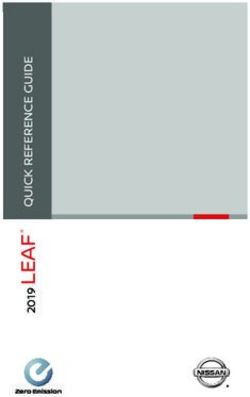HP ENVY x360 Convertible PC - Maintenance and Service Guide IMPORTANT! This document is intended for HP authorized service providers only.
←
→
Page content transcription
If your browser does not render page correctly, please read the page content below
HP ENVY x360 Convertible PC Maintenance and Service Guide IMPORTANT! This document is intended for HP authorized service providers only.
© Copyright 2014 Hewlett-Packard Product notice
Development Company, L.P.
This guide describes features that are common
Intel and Pentium are trademarks of Intel to most models. Some features may not be
Corporation in the U.S. and other countries. available on your computer.
Bluetooth is a trademark owned by its
proprietor and used by Hewlett-Packard Not all features are available on all editions of
Company under license. Microsoft, Windows, Windows 8. This computer may require
WIndows 7, and Windows 8 are U.S. registered upgraded and/or separately purchased
trademarks of the Microsoft group of hardware, drivers, and/or software to take full
companies. SD Logo is a trademark of its advantage of Windows 8 functionality. See
proprietor. http://www.microsoft.com for details.
The information contained herein is subject to This computer may require upgraded and/ or
change without notice. The only warranties for separately purchased hardware and/or a DVD
HP products and services are set forth in drive to install the Windows 7 software and
the express warranty statements take full advantage of Windows 7 functionality.
accompanying such products and services. See http://windows.microsoft.com/en-us/
Nothing herein should be construed as windows7/get-know-windows-7 for details.
constituting an additional warranty. HP shall
not be liable for technical or editorial errors or
omissions contained herein.
Second Edition: November 2014
First Edition: June 2014
Document Part Number: 767037-002Safety warning notice
WARNING! To reduce the possibility of heat-related injuries or of overheating the device, do not place
the device directly on your lap or obstruct the device air vents. Use the device only on a hard, flat surface. Do
not allow another hard surface, such as an adjoining optional printer, or a soft surface, such as pillows or
rugs or clothing, to block airflow. Also, do not allow the AC adapter to contact the skin or a soft surface, such
as pillows or rugs or clothing, during operation. The device and the AC adapter comply with the user-
accessible surface temperature limits defined by the International Standard for Safety of Information
Technology Equipment (IEC 60950).
iiiTable of contents
1 Product description ....................................................................................................................................... 1
2 External component identification ................................................................................................................. 4
Right side ............................................................................................................................................................... 4
Left side ................................................................................................................................................................. 5
Display ................................................................................................................................................................... 6
Display modes ........................................................................................................................................................ 7
Top ......................................................................................................................................................................... 8
TouchPad ............................................................................................................................................. 8
Lights ................................................................................................................................................... 9
Buttons and speakers ....................................................................................................................... 10
Keys ................................................................................................................................................... 11
Bottom ................................................................................................................................................................. 12
Service tag and PCID label ................................................................................................................................... 13
Service tag ......................................................................................................................................... 13
PCID label ........................................................................................................................................... 14
3 Illustrated parts catalog .............................................................................................................................. 15
Computer major components ............................................................................................................................. 15
Display assembly subcomponents ..................................................................................................................... 19
Mass storage devices .......................................................................................................................................... 20
Miscellaneous parts ............................................................................................................................................. 21
Sequential part number listing ........................................................................................................................... 21
4 Removal and replacement procedures preliminary requirements .................................................................... 25
Tools required ...................................................................................................................................................... 25
Service considerations ........................................................................................................................................ 25
Plastic parts ....................................................................................................................................... 25
Cables and connectors ...................................................................................................................... 25
Drive handling ................................................................................................................................... 26
Grounding guidelines ........................................................................................................................................... 26
Electrostatic discharge damage ....................................................................................................... 26
Packaging and transporting guidelines ......................................................................... 27
Workstation guidelines ................................................................................ 27
v5 Removal and replacement procedures for Authorized Service Provider parts ................................................... 29
Component replacement procedures ................................................................................................................. 29
Top cover ........................................................................................................................................... 30
Battery ............................................................................................................................................... 33
TouchPad board ................................................................................................................................ 35
Hard drive .......................................................................................................................................... 36
Solid-state drive (SSD) ...................................................................................................................... 38
WLAN module .................................................................................................................................... 40
Speakers ............................................................................................................................................ 42
USB/audio board ............................................................................................................................... 44
Fan ..................................................................................................................................................... 45
Power button board .......................................................................................................................... 47
System board .................................................................................................................................... 49
Memory module ................................................................................................................................ 52
Heat sink ............................................................................................................................................ 54
Display assembly .............................................................................................................................. 56
Power connector cable ...................................................................................................................... 62
6 Using Setup Utility (BIOS) and HP PC Hardware Diagnostics (UEFI) ................................................................... 64
Starting Setup Utility (BIOS) ................................................................................................................................ 64
Updating the BIOS ................................................................................................................................................ 64
Determining the BIOS version ........................................................................................................... 64
Downloading a BIOS update .............................................................................................................. 65
Using HP PC Hardware Diagnostics (UEFI) .......................................................................................................... 65
Downloading HP PC Hardware Diagnostics (UEFI) to a USB device .................................................. 66
7 Specifications ............................................................................................................................................. 67
Computer specifications ...................................................................................................................................... 67
Hard drive specifications ..................................................................................................................................... 68
Solid-state drive specifications ........................................................................................................................... 68
8 Backing up, restoring, and recovering ........................................................................................................... 69
Creating recovery media and backups ................................................................................................................ 69
Creating HP Recovery media ............................................................................................................. 69
Restore and recovery .......................................................................................................................................... 70
Recovering using HP Recovery Manager .......................................................................................... 71
What you need to know .................................................................................................. 71
Using the HP Recovery partition (select models only) .................................................. 71
Using HP Recovery media to recover ............................................................................. 72
Changing the computer boot order ................................................................................ 72
viRemoving the HP Recovery partition (select models only) .............................................................. 72
9 Power cord set requirements ........................................................................................................................ 73
Requirements for all countries ........................................................................................................................... 73
Requirements for specific countries and regions ............................................................................................... 73
10 Recycling .................................................................................................................................................. 75
Index ............................................................................................................................................................. 76
vii1 Product description
Category Description
Product Name HP ENVY x360 Convertible PC
Processor 5th Generation Intel processors
Intel® Core i7-5500U processor (2.4 GHz, SC turbo up to 3.0 GHz, 1600 MHz, 3 MB L3 cache)
Intel Core i5-5200U processor (2.2 GHz, SC turbo up to 2.7 GHz, 1600 MHz, 3 MB L3 cache)
Intel Core i3-5010U processor (2.1 GHz, 1600 MHz, 3 MB L3 cache)
Intel Core i3-5005U processor (2.0 GHz, 1600 MHz, 3 MB L3 cache)
4th Generation Intel processors
Intel Core i7-4510U processor (2.0 GHz, SC turbo up to 3.1 GHz, 1600 MHz, 4 MB L3 cache)
Intel Core i5-4210U processor (1.7 GHz, SC turbo up to 2.7 GHz, 1600 MHz, 3 MB L3 cache)
Intel Core i5-4200U processor (1.6 GHz, SC turbo up to 2.66 GHz, 1600 MHz, 3 MB L3 cache)
Intel Core i3-4030U processor (1.9 GHz, 1600 MHz, 3 MB L3 cache)
Chipset Integrated SoC FCH (4th generation processors
Intel BDW U processor BGA (5th generation processors)
Graphics Internal graphics:
Intel HD Graphics 5500 (5th generation processors)
Intel HD Graphics 4400 (4th generation processors)
Support for DX11, HD Decode, and HDMI
Panel 15.6-in [39.6-cm] (1920×1080), high-definition (FHD), light emitting diode (LED), AntiGlare, 16:9 ultra-
wide aspect ratio; typical brightness: 300 nits; slim (3.2-mm), stand viewing angle
15.6-in [39.6-cm] (1366×768), high-definition (HD), white light emitting diode (WLED), AntiGlare; 16:9
ultra-wide aspect ratio; typical brightness: 200 nits; flat (3.8-mm), stand viewing angle
Touch solution with flush glass, multitouch enabled, touch panel supports Home Key with LED
Supports low-voltage differential signaling (LVDS) (co-layout with eDP1.2)
Memory Support for 8192-MB of DDR3L-1600-MHz system ram in the following configurations:
● 12288 GB (8192 MB + 4096 MB)(5th generation processors only)
● 8192 GB (8192 MB × 1 or 4096 MB × 2)
● 6144 GB (4096 MB × 1 + 2048 MB × 1)
● 4096 GB (4096 MB × 1 or 2048 MB × 2)
Hard drive Support for 1P 7mm/2P 7.2mm SATA 2.5-inch hard drive
Support for Accelerometer hard drive protection
Support for the following single hard drive configurations:
● 1-TB, 5400-rpm, 7.2-mm
● 750-GB, 5400-rpm, 7.2-mm
1Category Description
● 500-GB, 5400-rpm, 7.0-mm
Support for M2 SATA-3 (NGFF), TLC and MLC:
● 256 GB Solid-state drive (SSD)
Support for hybrid hard drive configurations:
● 500 GB, 5400-rpm + 8 GB NAND Hybrid hard drive, 7.0 mm
Optical drive Support for external 9.5 mm tray load, SATA, DVD+/-RW DL SuperMulti drive
Audio and video Integrated HP TrueVision camera: HD (1280×720 by 30 frames/sec), fixed (no tilt), with activity light
Dual digital microphones with appropriate software - echo cancellation, noise suppression
Dual speakers
Beats Audio
Ethernet Gigabit LAN
Sensor Sensor Hub (Accelerometer + Gyroscope + e-Compass)
Wireless Integrated wireless options with dual antenna (Half Mini Card):
Compatible with Miracast-certified devices
Intel WiDi 5.0 support
● Qualcomm QCA9565 802.11bgn 1x1 Wi-Fi + BT4.0 Combo Adapter
● Intel Dual Band Wireless-AC 7260 802.11 ac 2×2 WiFi + BT 4.0 Combo Adapter
● Intel Dual Band Wireless-AC 3160 802.11ac 1×1 WiFi + BT 4.0 Combo Adapter
● Broadcom BCM43142 802.11 bgn 1x1 Wi-Fi + BT4.0 Combo Adapter
Internal expansion One half-size mini card slot - support for WLAN
One 2280 M.2 daughter board - optional support for SSD
External media cards HP Multi-Format Digital Media Card Reader with push-push technology. Supports SD/SDHC/SDXC.
Ports AC adapter: HP Smart pin plug (4.5-mm barrel)
Audio: one combo audio-out (headphone)/audio-in (microphone) jack
HDMI: v. 1.4, supporting up to 1080p, 1920×1080 at 60 Hz
RJ-45/Ethernet
(2) USB 3.0 (right side)
(1) USB 2.0 (left side)
Keyboard/pointing Full size dura coat backlit keyboard with numeric keypad
devices
Touchpad requirements:
HP Control Zone Trackpad
Taps enabled as default
Multitouch gestures enabled – ability to turn on and off
Support for PS/2 and SMBus
Support for Windows 8.1 Modern TouchPad Gestures
Power requirements Support for 45-W Smart AC adapter (using 4.5 mm plug) with localized cable plug support
2 Chapter 1 Product descriptionCategory Description
1 meter power cord
Prismatic 3-cell, 43.5-Wh, Li-ion battery
Security Kensington Lock slot
TPM 2.0 support (5th generation processors)
Operating system Preinstalled:
Windows 8.1 Update
Serviceability End user replaceable parts:
● AC adapter
32 External component identification
Right side
Component Description
(1) Hard drive light ● Blinking white: The hard drive is being accessed.
● Amber: HP 3D DriveGuard has temporarily parked the hard
drive.
(2) Memory card reader Reads optional memory cards that store, manage, share, or
access information.
To insert a card:
Hold the card label-side up, with connectors facing the slot,
insert the card into the slot, and then push in on the card until it
is firmly seated.
To remove a card:
Press in on the card it until it pops out.
(3) USB 3.0 ports (2) Each USB 3.0 port connects an optional USB device, such as a
keyboard, mouse, external drive, printer, scanner or USB hub.
(4) HDMI port Connects an optional video or audio device, such as a high-
definition television, any compatible digital or audio component,
or a high-speed HDMI device.
(5) RJ-45 (network) jack/status lights Connects a network cable.
● White: The network is connected.
● Amber: Activity is occurring on the network.
(6) AC adapter light ● On: The AC adapter is connected and the battery is
charged.
● Off: The computer is using battery power.
(7) Power connector Connects an AC adapter.
(8) Security cable slot Attaches an optional security cable to the computer.
NOTE: The security cable is designed to act as a deterrent, but
it may not prevent the computer from being mishandled or
stolen.
4 Chapter 2 External component identificationLeft side
Component Description
(1) Power button ● When the computer is off, press the button to turn on the
computer.
● When the computer is on, press the button briefly to initiate Sleep.
● When the computer is in the Sleep state, press the button briefly
to exit Sleep.
● When the computer is in Hibernation, press the button briefly to
exit Hibernation.
CAUTION: Pressing and holding down the power button will result in
the loss of unsaved information.
If the computer has stopped responding and Windows shutdown
procedures are ineffective, press and hold the power button down for at
least 5 seconds to turn off the computer.
To learn more about your power settings, see your power options. From
the Start screen, type power, select Power and sleep settings, and
then select Power and sleep from the list of applications.
(2) Vent Enables airflow to cool internal components.
NOTE: The computer fan starts up automatically to cool internal
components and prevent overheating. It is normal for the internal fan to
cycle on and off during routine operation.
(3) USB 2.0 port Connects an optional USB device, such as a keyboard, mouse, external
drive, printer, scanner or USB hub.
(4) Audio-out (headphone)/Audio-in Connects optional powered stereo speakers, headphones, earbuds, a
(microphone) jack headset, or a television audio cable. Also connects an optional headset
microphone. This jack does not support optional microphone-only
devices.
WARNING! To reduce the risk of personal injury, adjust the volume
before putting on headphones, earbuds, or a headset. For additional
safety information, refer to the Regulatory, Safety, and Environmental
Notices. To access this guide, from the Start screen, type support, and
then select the HP Support Assistant app.
NOTE: When a device is connected to the jack, the computer speakers
are disabled.
NOTE: Be sure that the device cable has a 4-conductor connector that
supports both audio-out (headphone) and audio-in (microphone).
(5) Volume button Controls speaker volume on the tablet.
● To increase speaker volume, press the + edge of the button.
Left side 5Component Description
● To decrease speaker volume, press the – edge of the button.
Display
Component Description
(1) WLAN antennas (2)* Send and receive wireless signals to communicate with wireless local
area networks (WLANs).
(2) Internal microphones (2) Record sound.
(3) Webcam light On: The webcam is in use.
(4) Webcam Records video and captures photographs. Some models allow you to
video conference and chat online using streaming video.
To use the webcam, from the Start screen, type camera, and then
select Camera from the list of applications.
*The antennas are not visible from the outside of the computer. For optimal transmission, keep the areas immediately around the
antennas free from obstructions. For wireless regulatory notices, see the section of the Regulatory, Safety, and Environmental Notices
that applies to your country or region. To access this guide, from the Start screen, type support, and then select the HP Support
Assistant app.
6 Chapter 2 External component identificationDisplay modes
Your computer has a hinge that allows you to rotate the display 360 degrees. This allows you to use your
computer in three modes: productivity mode, entertainment mode, or tablet mode.
Mode Description
Productivity To use the notebook in productivity mode, raise the display until
mode you can view the display (about 90 to 100 degrees).
Entertainment To use your notebook in entertainment mode, raise the display,
mode and then rotate it backward to a stand position (about 315
degrees). You can rest the notebook on the computer bottom or
stand it on the front edges.
NOTE: The Touchpad and keyboard functions are locked
during this mode.
Tablet mode To use your notebook as a tablet, raise the display, and then
rotate it backward until it is flush with the computer bottom
(360 degrees).
NOTE: The Touchpad and keyboard functions are locked
during this mode.
Display modes 7Top
TouchPad
Component Description
(1) Left control zone Textured area that allows you to perform additional gestures.
(2) TouchPad zone Reads your finger gestures to move the pointer or activate
items on the screen.
NOTE: The TouchPad also supports edge-swipe gestures.
(3) Left TouchPad button Functions like the left button on an external mouse.
(4) Right TouchPad button Functions like the right button on an external mouse.
(5) Right control zone Textured area that allows you to perform additional gestures.
8 Chapter 2 External component identificationLights
Component Description
(1) Power light ● On: The computer is on.
● Blinking: The computer is in the Sleep state, a power-
saving state. The computer shuts off power to the display
and other unneeded components.
● Off: The computer is off or in Hibernation. Hibernation is a
power-saving state that uses the least amount of power.
(2) Caps lock light On: Caps lock is on, which switches the keys to all capital letters.
(3) Mute light ● Amber: Computer sound is off.
● Off: Computer sound is on.
Top 9Buttons and speakers
Component Description
(1) Power button ● When the computer is off, press the button to turn on the
computer.
● When the computer is on, press the button briefly to
initiate Sleep.
● When the computer is in the Sleep state, press the button
briefly to exit Sleep.
● When the computer is in Hibernation, press the button
briefly to exit Hibernation.
CAUTION: Pressing and holding down the power button will
result in the loss of unsaved information.
If the computer has stopped responding and Windows shutdown
procedures are ineffective, press and hold the power button
down for at least 5 seconds to turn off the computer.
To learn more about your power settings, see your power
options. From the Start screen, type power, select Power and
sleep settings, and then select Power and sleep from the list of
applications.
(2) Speakers (2) Produce sound.
10 Chapter 2 External component identificationKeys
Component Description
(1) esc key Displays system information when pressed in combination with
the fn key.
(2) fn key Executes frequently used system functions when pressed in
combination with the b or the esc key.
(3) Windows key Returns you to the Start screen from an open app or the
Windows desktop.
NOTE: Pressing the Windows key again will return you to the
previous screen.
(4) Action keys Execute frequently used system functions.
NOTE: On select models, the f5 action key turns the radiance
backlight keyboard feature off or on.
(5) num lk key Turns the embedded numeric keypad on and off when pressed
in combination with the fn key.
Alternates between the navigational and numeric functions on
the integrated numeric keypad.
(6) Integrated numeric keypad When num lk has been enabled, it can be used like an external
numeric keypad.
Top 11Bottom
Component Description
(1) Vents (2) Enable airflow to cool internal components.
NOTE: The computer fan starts up automatically to cool
internal components and prevent overheating. It is normal
for the internal fan to cycle on and off during routine
operation.
(2) Speakers (2) Produce sound.
12 Chapter 2 External component identificationService tag and PCID label
Service tag
The labels affixed to the computer provide information you may need when you troubleshoot system
problems or travel internationally with the computer.
IMPORTANT: All labels described in this section will be located in one of 3 places depending on your
computer model: affixed to the bottom of the computer, located in the battery bay, or under the service door.
● Service label—Provides important information to identify your computer. When contacting support,
you will probably be asked for the serial number, and possibly for the product number or the model
number. Locate these numbers before you contact support.
Your service label will resemble one of the examples shown below. Refer to the illustration that most
closely matches the service label on your computer.
Component
(1) Serial number
(2) Product number
(3) Model number and warranty period
● Microsoft® Certificate of Authenticity label (select models only prior to Windows 8)—Contains the
Windows Product Key. You may need the Product Key to update or troubleshoot the operating system.
HP platforms preinstalled with Windows 8 or Windows 8.1 do not have the physical label, but have a
Digital Product Key electronically installed.
NOTE: This Digital Product Key is automatically recognized and activated by Microsoft Operating
Systems on a reinstall of the Windows 8 or Windows 8.1 operating system with HP approved recovery
methods.
● Regulatory label(s)—Provide(s) regulatory information about the computer.
● Wireless certification label(s)—Provide(s) information about optional wireless devices and the approval
markings for the countries or regions in which the devices have been approved for use.
Service tag and PCID label 13PCID label
The PCID label provides the information required to properly reset the notebook firmware (BIOS) back to
factory shipped specifications when replacing the system board. The label may have a different number of
characters depending on the operating system on the computer.
Windows 8 models
Non-Windows 8 models
14 Chapter 2 External component identification3 Illustrated parts catalog
Computer major components
NOTE: HP continually improves and changes product parts. For complete and current information on
supported parts for your computer, go to http://partsurfer.hp.com, select your country or region, and then
follow the on-screen instructions.
Item Component Spare part number
(1) Display assembly not spared
(2) TouchPad board (includes cable) 774598-001
(3) Top cover (includes keyboard)
For use in Belgium 774608-A41
For use in Bulgaria 774608-261
For use in Canada (English) 774608-DB1
Computer major components 15Item Component Spare part number
For use in the Czech Republic and Slovakia 774608-FL1
For use in France 774608-051
For use in Germany 774608-041
For use in Greece 774608-151
For use in Hungary 774608-211
For use in Israel 774608-BB1
For use in Italy 774608-061
For use in the Netherlands 774608-DH1
For use in the Netherlands and Europe 774608-B31
For use in Romania 774608-271
For use in Russia 774608-251
For use in Saudi Arabia 774608-171
For use in Slovenia 774608-BA1
For use in Spain 774608-071
For use in Switzerland 774608-BG1
For use in Turkey 774608-141
For use in the United Kingdom 774608-031
For use in the United States 774608-001
(4) Battery , 3-cell, 43-Wh, 2.83-Ah, Li-ion 761230-005
(5) Hard drive (does not include hard drive bracket or hard drive connector cable):
1-TB, 5400-rpm, 7.0-mm 762990-005
750-GB, 5400-rpm, 7.0-mm 752099-005
500-GB, 5400-rpm, 7.0-mm 778186-005
500-GB, 5400-rpm, 8 GB hybrid SSD, 7.0-mm 732000-005
Hard Drive Hardware Kit (not illustrated, includes hard drive bracket and hard drive 768020-001
connector cable)
(6) Solid-state drive
256-GB, TLC 777651-001
256-GB, MLC 777652-001
Solid-state Drive Hardware Kit (not illustrated; includes cable, bracket, and screws) 777653-001
(7) Speaker Kit (includes left and right speakers and cable) 774605-001
(8) USB/audio board (includes cable) 774600-001
(9) Power connector cable 768012-001
(10) Fan 778793-001
(11) Power button board (includes cable) 774599-001
16 Chapter 3 Illustrated parts catalogItem Component Spare part number
(12) WLAN module:
Intel Dual Band Wireless-AC 7260 802.11 ac 2x2 WiFi + BT 4.0 Combo Adapter 756753-005
Qualcomm QCA9565 802.11bgn 1x1 Wi-Fi + BT4.0 Combo Adapter 733476-005
Intel Dual Band Wireless-AC 3160 802.11 ac 1x1 WiFi + BT 4.0 combo adapter 710662-005
Broadcom BCM43142 802.11 bgn 1x1 Wi-Fi + BT4.0 HMC Combo Adapter 753076-005
Intel Dual Band Wireless-AC 3160 802.11 ac 1×1 WiFi + Bluetooth 4.0 Combo Adapter 784638-005
Intel Dual Band Wireless-AC 7260 802.11 ac 2x2 WiFi + BT 4.0 Combo Adapter 784650-005
(13) Heat sink (includes replacement thermal material) 774595-001
(14) System board (includes replacement thermal material):
Equipped with an Intel Core i7-5500U processor and the Windows 8.1 Standard operating 782305-501
system
Equipped with an Intel Core i7-5500U processor and a non-Windows 8 operating system 782305-001
Equipped with an Intel Core i7-4510U processor and the Windows 8.1 Standard operating 780958-501
system
Equipped with an Intel Core i7-4510U processor and a non-Windows 8 operating system 780958-001
Equipped with an Intel Core i5-5200U processor and the Windows 8.1 Standard operating 782306-501
system
Equipped with an Intel Core i5-5200U processor and a non-Windows 8 operating system 782306-001
Equipped with an Intel Core i5-4210U processor and the Windows 8.1 Standard operating 774606-501
system
Equipped with an Intel Core i5-4210U processor and a non-Windows 8 operating system 774606-001
Equipped with an Intel Core i3-5010U processor and the Windows 8.1 Standard operating 802987-501
system
Equipped with an Intel Core i3-5010U processor and a non-Windows 8 operating system 802987-001
Equipped with an Intel Core i3-5005U processor and the Windows 8.1 Standard operating 782307-501
system
Equipped with an Intel Core i3-5005U processor and a non-Windows 8 operating system 782307-001
Equipped with an Intel Core i3-4030U processor and the Windows 8.1 Standard operating 774607-501
system
Equipped with an Intel Core i3-4030U processor and a non-Windows 8 operating system 774607-001
(15) Memory module (PC3L, 12800, 1600-MHz):
8-GB 693374-005
4-GB 691740-005
2-GB 691739-005
(16) Base enclosure
For use in models in North America
● For use in models in North America with the following WLAN module: Qualcomm 774592-001
QCA9565 802.11bgn 1x1 Wi-Fi + BT4.0 Combo Adapter in North America
Computer major components 17Item Component Spare part number
● For use in models in North America with the following WLAN module: Intel Dual Band 784134-001
Wireless-AC 7260 802.11 ac 2x2 WiFi + BT 4.0 Combo Adapter
● For use in models in North America with the following WLAN module: Intel Dual Band 785744-001
Wireless-AC 3160 802.11 ac 1x1 WiFi + BT 4.0 Combo Adapter
● For use in models in North America with the following WLAN module: Broadcom 792722-001
BCM43142 802.11 bgn 1x1 Wi-Fi + BT4.0 Combo Adapter
For use in models in EMEA
● For use in models in EMEA with the following WLAN module: Intel Dual Band Wireless- 784135-001
AC 7260 802.11 ac 2x2 WiFi + BT 4.0 Combo Adapter
● For use in models in EMEA with the following WLAN module: Intel Dual Band Wireless- 785745-001
AC 3160 802.11 ac 1x1 WiFi + BT 4.0 Combo Adapter
● For use in models in EMEA with the following WLAN module: Qualcomm QCA9565 784133-001
802.11bgn 1x1 Wi-Fi + BT4.0 Combo Adapter in North America
● For use in models in EMEA with the following WLAN module: Broadcom BCM43142 792723-001
802.11 bgn 1x1 Wi-Fi + BT4.0 Combo Adapter
18 Chapter 3 Illustrated parts catalogDisplay assembly subcomponents
Item Component Spare part number
(1) Display enclosure 774591-001
(2) Display hinges (includes left and right hinges) 774596-001
(3) Display hinge covers 774597-001
(4) Antenna 774590-001
(5) Webcam 768040-001
Display cable kit, includes:
(6a) Display/webcam cable
(6b) Touch cable
● HD models 774593-001
● FHD models 774594-001
Display panel kit, includes:
(7) Bezel/glass
(8) Raw display panel
Display assembly subcomponents 19Item Component Spare part number
Fix bracket, touch control board, and backlight cable (not illustrated)
● HD models 774602-001
● FHD models 774603-001
Mass storage devices
Component Spare part number
(1) Hard drive (does not include hard drive bracket, hard drive connector cable, or screws):
1-TB, 5400-rpm, 7.0-mm 762990-005
750-GB, 5400-rpm, 7.0-mm 752099-005
500-GB, 5400-rpm, 7.0-mm 778186-005
500-GB, 5400-rpm, 8 GB hybrid SSD, 7.0-mm 732000-005
Hard Drive Hardware Kit, includes: 768020-001
(2a) Hard drive bracket
(2b) Hard drive connector cable
(3) Solid-state drive
256-GB, TLC 777651-001
256-GB, MLC 777652-001
Solid-state Drive Hardware Kit, includes: 777653-001
(4a) Cable
(4b) Bracket
External DVD±RW Double-Layer with SuperMulti Drive (not illustrated) 747080-001
20 Chapter 3 Illustrated parts catalogMiscellaneous parts
Component Spare part number
HP Smart AC adapter, 45-W, non-PFC, 4.5-mm, non-slim 741727-001
Power cord (3-pin, black, 1.0-m):
For use in Europe 755530-021
For use in Israel 755530-BB1
For use in Denmark 755530-081
For use in North America 755530-001
For use in South Africa 755530-AR1
For use in Switzerland 755530-111
For use in the United Kingdom and Singapore 755530-031
Rubber Feet Kit 768019-001
Screw Kit 774604-001
HDMI to VGA adapter 701943-001
Sequential part number listing
Spare part number Description
691739-005 2-GB memory module (PC3L, 12800, 1600-MHz)
691740-005 4-GB memory module (PC3L, 12800, 1600-MHz)
693374-005 8-GB memory module (PC3L, 12800, 1600-MHz)
701943-001 HDMI to VGA adapter
710662-005 Intel Dual Band Wireless-AC 3160 802.11 ac 1x1 WiFi + BT 4.0 combo adapter
732000-005 500-GB hard drive, 5400-rpm, 8 GB hybrid SSD, 7.0-mm
NOTE: The hard drive bracket and hard drive connector cable are included in the Hard Drive Hardware
Kit, spare part number 768020-001.
733476-005 Qualcomm QCA9565 802.11bgn 1x1 Wi-Fi + BT4.0 Combo Adapter
741727-001 45-W HP Smart AC adapter (non-PFC, 4.5-mm, non-slim)
747080-001 External DVD±RW Double-Layer with SuperMulti Drive
752099-005 750-GB hard drive, 5400-rpm, 7.0-mm
NOTE: The hard drive bracket and hard drive connector cable are included in the Hard Drive Hardware
Kit, spare part number 768020-001.
753076-005 HP hs3110 HSPA+ Mobile Broadband Module
755530-001 Power cord for use in North America (3-pin, black, 1.0-m)
755530-021 Power cord for use in Europe (3-pin, black, 1.0-m)
755530-031 Power cord for use in the United Kingdom and Singapore (3-pin, black, 1.0-m)
Miscellaneous parts 21Spare part number Description
755530-081 Power cord for use in Denmark (3-pin, black, 1.0-m)
755530-111 Power cord for use in Switzerland (3-pin, black, 1.0-m)
755530-AR1 Power cord for use in South Africa (3-pin, black, 1.0-m)
755530-BB1 Power cord for use in Israel (3-pin, black, 1.83-m)
756753-005 Intel Dual Band Wireless-AC 7260 802.11 ac 2x2 WiFi + BT 4.0 Combo Adapter
761230-005 3-cell, 43-Wh, 2.83-Ah, Li-ion battery
762990-005 1-TB hard drive, 5400-rpm, 7.0-mm
NOTE: The hard drive bracket and hard drive connector cable are included in the Hard Drive Hardware
Kit, spare part number 768020-001.
768012-001 Power connector cable
768019-001 Rubber Feet Kit
768020-001 Hard Drive Hardware Kit (includes hard drive bracket and hard drive connector cable)
768040-001 Webcam
774590-001 Antenna
774591-001 Display enclosure
774592-001 Base enclosure for use in models in North America with the following WLAN module: Qualcomm QCA9565
802.11bgn 1x1 Wi-Fi + BT4.0 Combo Adapter in North America
774593-001 Display cable for use in HD models
774594-001 Display cable for use in FHD models
774595-001 Heat sink (includes replacement thermal material)
774596-001 Display hinges (includes left and right hinges)
774597-001 Display hinge cover kit
774598-001 Touchpad board
774599-001 Power button board (includes cable)
774600-001 USB/audio board (includes cable)
774602-001 Raw display panel kit for use in HD models (includes bezel, fix bracket, touch control board, and backlight
cable)
774603-001 Raw display panel for use in FHD models (includes bezel, fix bracket, touch control board, and backlight
cable)
774604-001 Screw Kit
774605-001 Speaker Kit (includes left and right speakers and cable)
774606-001 System board equipped with an Intel Core i5-4210U processor and a non-Windows 8 operating system
(includes replacement thermal material)
774606-501 System board equipped with an Intel Core i5-4210U processor and the Windows 8.1 Standard operating
system (includes replacement thermal material)
774607-001 System board equipped with an Intel Core i3-4030U processor and a non-Windows 8 operating system
(includes replacement thermal material)
22 Chapter 3 Illustrated parts catalogSpare part number Description
774607-501 System board equipped with an Intel Core i3-4030U processor and the Windows 8.1 Standard operating
system (includes replacement thermal material)
774608-001 Top cover with keyboard for use in the United States
774608-031 Top cover with keyboard for use in the United Kingdom
774608-041 Top cover with keyboard for use in Germany
774608-051 Top cover with keyboard for use in France
774608-061 Top cover with keyboard for use in Italy
774608-071 Top cover with keyboard for use in Spain
774608-141 Top cover with keyboard for use in Turkey
774608-151 Top cover with keyboard for use in Greece
774608-171 Top cover with keyboard for use in Saudi Arabia
774608-211 Top cover with keyboard for use in Hungary
774608-251 Top cover with keyboard for use in Russia
774608-261 Top cover with keyboard for use in Bulgaria
774608-271 Top cover with keyboard for use in Romania
774608-A41 Top cover with keyboard for use in Belgium
774608-B31 Top cover with keyboard for use in the Netherlands and Europe
774608-BA1 Top cover with keyboard for use in Slovenia
774608-BB1 Top cover with keyboard for use in Israel
774608-BG1 Top cover with keyboard for use in Switzerland
774608-DB1 Top cover with keyboard for use in Canada
774608-DH1 Top cover with keyboard for use in the Netherlands
774608-FL1 Top cover with keyboard for use in the Czech Republic and Slovakia
777651-001 256-GB solid-state drive, TLC
777652-001 256-GB solid-state drive, MLC
777653-001 Solid-state Drive Hardware Kit (includes cable, bracket, and screws)
778186-005 500-GB hard drive, 5400-rpm, SATA, 7.0-mm hard drive
NOTE: The hard drive bracket and hard drive connector cable are included in the Hard Drive Hardware
Kit, spare part number 768020-001.
778793-001 Fan
780958-001 System board equipped with an Intel Core i7-4510U processor and a non-Windows 8 operating system
(includes replacement thermal material)
780958-501 System board equipped with an Intel Core i7-4510U processor and the Windows 8.1 Standard operating
system (includes replacement thermal material)
782305-001 System board equipped with an Intel Core i7-5500U processor and a non-Windows 8 operating system
(includes replacement thermal material)
Sequential part number listing 23Spare part number Description
782305-501 System board equipped with an Intel Core i7-5500U processor and the Windows 8.1 Standard operating
system (includes replacement thermal material)
782306-001 System board equipped with an Intel Core i5-5200U processor and a non-Windows 8 operating system
(includes replacement thermal material)
782306-501 System board equipped with an Intel Core i5-5200U processor and the Windows 8.1 Standard operating
system (includes replacement thermal material)
782307-001 System board equipped with an Intel Core i3-5005U processor and a non-Windows 8 operating system
(includes replacement thermal material)
782307-501 System board equipped with an Intel Core i3-5005U processor and the Windows 8.1 Standard operating
system (includes replacement thermal material)
784133-001 Base enclosure for use in models in EMEA with the following WLAN module: Qualcomm QCA9565
802.11bgn 1x1 Wi-Fi + BT4.0 Combo Adapter in North America
784134-001 Base enclosure for use in models in North America with the following WLAN module: Intel Dual Band
Wireless-AC 7260 802.11 ac 2x2 WiFi + BT 4.0 Combo Adapter
784135-001 Base enclosure for use in models in EMEA with the following WLAN module: Intel Dual Band Wireless-AC
7260 802.11 ac 2x2 WiFi + BT 4.0 Combo Adapter
784638-005 Intel Dual Band Wireless-AC 3160 802.11 ac 1×1 WiFi + Bluetooth 4.0 Combo Adapter
784650-005 Intel Dual Band Wireless-AC 7260 802.11 ac 2x2 WiFi + BT 4.0 Combo Adapter
785744-001 Base enclosure for use in models in North America with the following WLAN module: Intel Dual Band
Wireless-AC 3160 802.11 ac 1x1 WiFi + BT 4.0 Combo Adapter
785745-001 Base enclosure for use in models in EMEA with the following WLAN module: Intel Dual Band Wireless-AC
3160 802.11 ac 1x1 WiFi + BT 4.0 Combo Adapter
792722-001 Base enclosure for use in models in North America with the following WLAN module: Broadcom
BCM43142 802.11 bgn 1x1 Wi-Fi + BT4.0 Combo Adapter
792723-001 Base enclosure for use in models in EMEA with the following WLAN module: Broadcom BCM43142 802.11
bgn 1x1 Wi-Fi + BT4.0 Combo Adapter
802987-001 System board equipped with an Intel Core i3-5010U processor and a non-Windows 8 operating system
(includes replacement thermal material)
802987-501 System board equipped with an Intel Core i3-5010U processor and the Windows 8.1 Standard operating
system (includes replacement thermal material)
24 Chapter 3 Illustrated parts catalog4 Removal and replacement procedures
preliminary requirements
Tools required
You will need the following tools to complete the removal and replacement procedures:
● Flat-bladed screw driver
● Magnetic screw driver
● Phillips P0 and P1 screw drivers
Service considerations
The following sections include some of the considerations that you must keep in mind during disassembly
and assembly procedures.
NOTE: As you remove each subassembly from the computer, place the subassembly (and all accompanying
screws) away from the work area to prevent damage.
Plastic parts
CAUTION: Using excessive force during disassembly and reassembly can damage plastic parts. Use care
when handling the plastic parts. Apply pressure only at the points designated in the
maintenance instructions.
Cables and connectors
CAUTION: When servicing the computer, be sure that cables are placed in their proper locations during the
reassembly process. Improper cable placement can damage the computer.
Cables must be handled with extreme care to avoid damage. Apply only the tension required to unseat or
seat the cables during removal and insertion. Handle cables by the connector whenever possible. In all cases,
avoid bending, twisting, or tearing cables. Be sure that cables are routed in such a way that they cannot be
caught or snagged by parts being removed or replaced. Handle flex cables with extreme care; these cables
tear easily.
Tools required 25Drive handling
CAUTION: Drives are fragile components that must be handled with care. To prevent damage to
the computer, damage to a drive, or loss of information, observe these precautions:
Before removing or inserting a hard drive, shut down the computer. If you are unsure whether the computer
is off or in Hibernation, turn the computer on, and then shut it down through the operating system.
Before handling a drive, be sure that you are discharged of static electricity. While handling a drive, avoid
touching the connector.
Before removing a diskette drive or optical drive, be sure that a diskette or disc is not in the drive and be sure
that the optical drive tray is closed.
Handle drives on surfaces covered with at least one inch of shock-proof foam.
Avoid dropping drives from any height onto any surface.
After removing a hard drive, an optical drive, or a diskette drive, place it in a static-proof bag.
Avoid exposing an internal hard drive to products that have magnetic fields, such as monitors or speakers.
Avoid exposing a drive to temperature extremes or liquids.
If a drive must be mailed, place the drive in a bubble pack mailer or other suitable form of protective
packaging and label the package “FRAGILE.”
Grounding guidelines
Electrostatic discharge damage
Electronic components are sensitive to electrostatic discharge (ESD). Circuitry design and structure
determine the degree of sensitivity. Networks built into many integrated circuits provide some protection,
but in many cases, ESD contains enough power to alter device parameters or melt silicon junctions.
A discharge of static electricity from a finger or other conductor can destroy static-sensitive devices or
microcircuitry. Even if the spark is neither felt nor heard, damage may have occurred.
An electronic device exposed to ESD may not be affected at all and can work perfectly throughout a normal
cycle. Or the device may function normally for a while, then degrade in the internal layers, reducing its life
expectancy.
CAUTION: To prevent damage to the computer when you are removing or installing internal components,
observe these precautions:
Keep components in their electrostatic-safe containers until you are ready to install them.
Before touching an electronic component, discharge static electricity by using the guidelines described in this
section.
Avoid touching pins, leads, and circuitry. Handle electronic components as little as possible.
If you remove a component, place it in an electrostatic-safe container.
The following table shows how humidity affects the electrostatic voltage levels generated by
different activities.
CAUTION: A product can be degraded by as little as 700 V.
26 Chapter 4 Removal and replacement procedures preliminary requirementsTypical electrostatic voltage levels
Relative humidity
Event 10% 40% 55%
Walking across carpet 35,000 V 15,000 V 7,500 V
Walking across vinyl floor 12,000 V 5,000 V 3,000 V
Motions of bench worker 6,000 V 800 V 400 V
Removing DIPS from plastic tube 2,000 V 700 V 400 V
Removing DIPS from vinyl tray 11,500 V 4,000 V 2,000 V
Removing DIPS from Styrofoam 14,500 V 5,000 V 3,500 V
Removing bubble pack from PCB 26,500 V 20,000 V 7,000 V
Packing PCBs in foam-lined box 21,000 V 11,000 V 5,000 V
Packaging and transporting guidelines
Follow these grounding guidelines when packaging and transporting equipment:
● To avoid hand contact, transport products in static-safe tubes, bags, or boxes.
● Protect ESD-sensitive parts and assemblies with conductive or approved containers or packaging.
● Keep ESD-sensitive parts in their containers until the parts arrive at static-free workstations.
● Place items on a grounded surface before removing items from their containers.
● Always be properly grounded when touching a component or assembly.
● Store reusable ESD-sensitive parts from assemblies in protective packaging or nonconductive foam.
● Use transporters and conveyors made of antistatic belts and roller bushings. Be sure that mechanized
equipment used for moving materials is wired to ground and that proper materials are selected to avoid
static charging. When grounding is not possible, use an ionizer to dissipate electric charges.
Workstation guidelines
Follow these grounding workstation guidelines:
● Cover the workstation with approved static-shielding material.
● Use a wrist strap connected to a properly grounded work surface and use properly grounded tools and
equipment.
● Use conductive field service tools, such as cutters, screw drivers, and vacuums.
● When fixtures must directly contact dissipative surfaces, use fixtures made only of static-
safe materials.
● Keep the work area free of nonconductive materials, such as ordinary plastic assembly aids
and Styrofoam.
● Handle ESD-sensitive components, parts, and assemblies by the case or PCM laminate. Handle these
items only at static-free workstations.
Grounding guidelines 27● Avoid contact with pins, leads, or circuitry.
● Turn off power and input signals before inserting or removing connectors or test equipment.
Equipment guidelines
Grounding equipment must include either a wrist strap or a foot strap at a grounded workstation.
● When seated, wear a wrist strap connected to a grounded system. Wrist straps are flexible straps with a
minimum of one megohm ±10% resistance in the ground cords. To provide proper ground, wear a strap
snugly against the skin at all times. On grounded mats with banana-plug connectors, use alligator clips
to connect a wrist strap.
● When standing, use foot straps and a grounded floor mat. Foot straps (heel, toe, or boot straps) can be
used at standing workstations and are compatible with most types of shoes or boots. On conductive
floors or dissipative floor mats, use foot straps on both feet with a minimum of one megohm resistance
between the operator and ground. To be effective, the conductive must be worn in contact with the
skin.
The following grounding equipment is recommended to prevent electrostatic damage:
● Antistatic tape
● Antistatic smocks, aprons, and sleeve protectors
● Conductive bins and other assembly or soldering aids
● Nonconductive foam
● Conductive tabletop workstations with ground cords of one megohm resistance
● Static-dissipative tables or floor mats with hard ties to the ground
● Field service kits
● Static awareness labels
● Material-handling packages
● Nonconductive plastic bags, tubes, or boxes
● Metal tote boxes
● Electrostatic voltage levels and protective materials
The following table lists the shielding protection provided by antistatic bags and floor mats.
Material Use Voltage protection level
Antistatic plastics Bags 1,500 V
Carbon-loaded plastic Floor mats 7,500 V
Metallized laminate Floor mats 5,000 V
28 Chapter 4 Removal and replacement procedures preliminary requirements5 Removal and replacement procedures for
Authorized Service Provider parts
CAUTION: Components described in this chapter should only be accessed by an authorized service provider.
Accessing these parts can damage the computer or void the warranty.
NOTE: HP continually improves and changes product parts. For complete and current information on
supported parts for your computer, go to http://partsurfer.hp.com, select your country or region, and then
follow the on-screen instructions.
Component replacement procedures
This chapter provides removal and replacement procedures for Authorized Service Provider only parts.
There are as many as 76 screws that must be removed, replaced, and/or loosened when servicing the
computer. Make special note of each screw size and location during removal and replacement.
Component replacement procedures 29Top cover
Description Spare part number
Top cover with keyboard for use in Belgium 774608-A41
Top cover with keyboard for use in Bulgaria 774608-261
Top cover with keyboard for use in Canada (English) 774608-DB1
Top cover with keyboard for use in the Czech Republic and Slovakia 774608-FL1
Top cover with keyboard for use in France 774608-051
Top cover with keyboard for use in Germany 774608-041
Top cover with keyboard for use in Greece 774608-151
Top cover with keyboard for use in Hungary 774608-211
Top cover with keyboard for use in Israel 774608-BB1
Top cover with keyboard for use in Italy 774608-061
Top cover with keyboard for use in the Netherlands 774608-DH1
Top cover with keyboard for use in the Netherlands and Europe 774608-B31
Top cover with keyboard for use in Romania 774608-271
Top cover with keyboard for use in Russia 774608-251
Top cover with keyboard for use in Saudi Arabia 774608-171
Top cover with keyboard for use in Slovenia 774608-BA1
Top cover with keyboard for use in Spain 774608-071
Top cover with keyboard for use in Switzerland 774608-BG1
Top cover with keyboard for use in Turkey 774608-141
Top cover with keyboard for use in the United Kingdom 774608-031
Top cover with keyboard for use in the United States 774608-001
Before removing the top cover, follow these steps:
1. Turn off the computer. If you are unsure whether the computer is off or in Hibernation, turn the
computer on, and then shut it down through the operating system.
2. Disconnect the power from the computer by unplugging the power cord from the computer.
3. Disconnect all external devices from the computer.
Remove the top cover:
1. Position the computer upside-down.
30 Chapter 5 Removal and replacement procedures for Authorized Service Provider parts2. Pry the two rear rubber feet off the top cover.
3. Remove the 12 Phillips PM2.5×6.0 screws (1) that secure the top cover to the computer.
4. Separate the top cover from the computer by lifting up on the front of the top cover (starting near the
touchpad) (1), and then lifting the cover up and off the computer (2) far enough to access the keyboard
and touchpad cables on the system board.
NOTE: When you lift the top cover, cables are connected from the keyboard and touchpad (installed
on the inside of the top cover) to the system board. Be sure not to pull the cables loose when lifting the
top cover.
Component replacement procedures 31You can also read