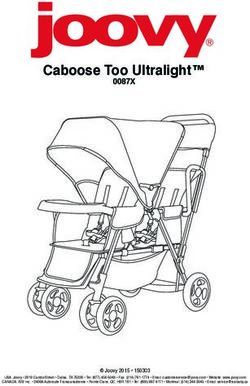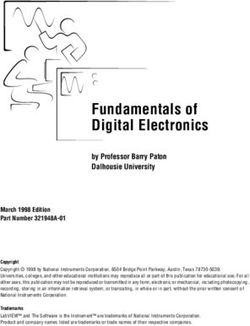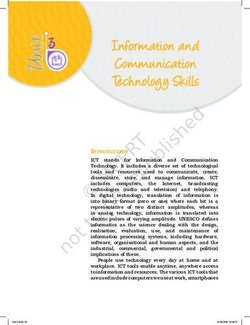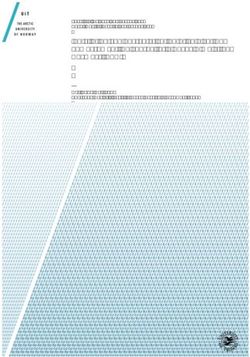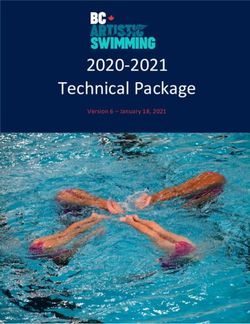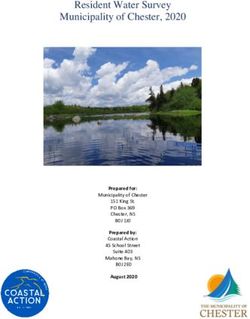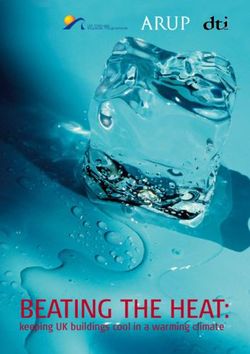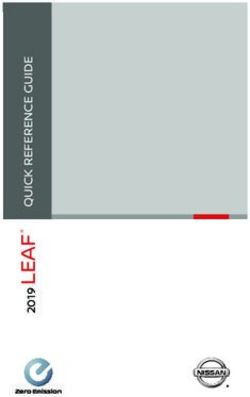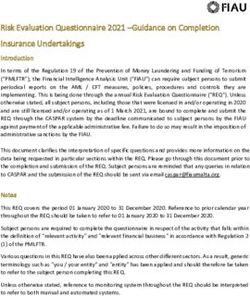FOXTEL MANAGEMENT PTY LIMITED - BUSINESS IQ (BIQ) SET-BACK-BOX INSTALLATION GUIDE
←
→
Page content transcription
If your browser does not render page correctly, please read the page content below
FOXTEL MANAGEMENT PTY LIMITED
Business iQ (BiQ) Set-Back-Box Installation
Guide
FBIQ-001
Last Updated: 7/07/2021 9:37:00 AM
Revision 1.7Business iQ (BiQ) Set-Back-Box Installation Guide
Document Control
© Copyright FOXTEL Management Pty Ltd. All rights reserved. This document
contains information proprietary to FOXTEL Management Pty Ltd. Except for the
purposes of evaluation, this document may not be reproduced, in whole or in part, in
any form, or distributed to any party outside of FOXTEL Management Pty Ltd, by any
means, without permission in writing, from FOXTEL Management Pty Ltd.
This document is classified to the level indicated at the top of this page. Any
classification containing the word confidence or confidential means the document is to
be placed out of sight when not in use and placed in a drawer or cupboard when the
room will be unattended. Any classification containing the word secret means the
document is always to be in someone’s hand or under secure lock when not in use.
History
Version Date Author Description
1.1 03/10/2020 Graham Briscoe 2ndrevision drafted from
BUS0403_BiQ_SBB_Installation_Guide_A4_F
A_Digital.pdf. Included casting setup and
hosted in-house channels.
1.2 21/10/2020 Graham Briscoe Correction to learning method for remote
pairing. Added instruction not to change
values in video resolution screen. Advice on
usage of longer HDMI cables. Added USB
stick to tools. Advised for 4K/UHD video
reception the SBB should be connected to
HDCP 2.2 enabled HDMI port on TV.
1.3 05/01/2021 Graham Briscoe Added Wifi configuration via USB. Increased
recommended max HDMI cable length from 3
to 5m. Emphasised HDMI connection to
HDCP 2.2 port on TV otherwise 4K channels
will be blocked by the SBB. Increased SBB AP
bandwidth for casting from 1 to 2Mbps.
1.4 15/02/2021 Graham Briscoe Removed ability to use 3m HDMI cable.
Added details of why E210-0 can appear on a
4K channel. Changed stage 2 or learning
method of programming RCU. Stressed
importance of line-of-sight to room when fitting
IR extender.
1.5 18/05/2021 Graham Briscoe Label to add room number for remote controls
added to equipment list. Laptop added to
equipment list. ~1cm defined as the depth IR
prism should protrude when mounted to back
of TV. Added alternative bottom mounting of
IR prism for fatter TVs. Reverted stage 2
learning method of programming 1st
generation remote control. Added 2nd
generation remote control. If room does not
have a number, name given by customer to be
used (e.g. Lounge).
Printed: 7 July 2021
© FOXTEL Management Pty Ltd 2021 2Business iQ (BiQ) Set-Back-Box Installation Guide
1.6 8/06/2021 Graham Briscoe Added Communal private viewing area. Added
guidelines for single pole install. Added
chapter on vuTyme management portal.
1.7 07/07/2021 Graham Briscoe Added new SBB Installation Process chapter.
Removed reference to SBB Quick Installation
Guide. Casting set-up revised for properties
with Wifi channels already occupied. Added
reference to Self Help Troubleshooting Guide
Approval
7th July 2021
Graham Briscoe, Commercial Product Manager Date
Distribution List
Name Position Company
Christopher Smith Commercial Product Solutions Manager Foxtel
Doug Fewtrell Head of Field Operations Foxtel
Adam Brown Field Area Manager BSA
John Mitsios Field Line Manager BSA
John Forgione Commercial/Quote Manager BSA
Enver Vasfi Hardware Development Manager Foxtel
Steve Circosta Customer Technology Field Engineer Foxtel
Disclaimer
This document is correct at time of publication. Foxtel reserves the right to modify items
within the document without prior notice to the field.
Refer to the Foxtel website for the latest version:
https://www.foxtel.com.au/support/tv/troubleshooting/installation-help.html
Printed: 7 July 2021
© FOXTEL Management Pty Ltd 2021 3Business iQ (BiQ) Set-Back-Box Installation Guide
Table of Contents
Sections
1. INTRODUCTION ............................................................................................................... 7
2. THE SET-BACK-BOX ....................................................................................................... 7
2.1. OVERVIEW ................................................................................................................... 7
2.2. PHYSICAL ATTRIBUTES ................................................................................................. 7
2.3. ACCESSORIES.............................................................................................................. 8
2.4. SPECIFICATION ............................................................................................................ 9
2.5. SERIAL NUMBERING SCHEME ..................................................................................... 10
2.6. SAFETY INFORMATION ................................................................................................ 10
3. SET-BACK-BOX INSTALLATION PROCESS ............................................................... 11
4. PRE-INSTALLATION ...................................................................................................... 11
4.1. REQUIRED EQUIPMENT & TOOLS ................................................................................ 11
4.2. PROPERTY CREATION ................................................................................................ 12
4.3. SBB ASSIGNMENT ..................................................................................................... 12
4.4. FIRMWARE UPGRADES ............................................................................................... 12
4.5. ACCESSORIES............................................................................................................ 12
5. ONSITE PREPARATION ................................................................................................ 12
6. MOUNTING THE SET BACK BOX ................................................................................. 13
6.1. SMALL FREE-STANDING TV (EST. 32” TO 45”) ............................................................. 14
6.2. LARGE FREE-STANDING TV (EST. +45”) ...................................................................... 16
6.3. WALL MOUNT TV ....................................................................................................... 17
7. HARDWARE CONFIGURATION .................................................................................... 18
7.1. RF USE CASES .......................................................................................................... 18
7.2. CABLE CONNECTIONS ................................................................................................ 19
8. SOFTWARE CONFIGURATION ..................................................................................... 22
8.1. BOOT SCREENS ......................................................................................................... 22
8.2. INSTALLATION SCREENS ............................................................................................. 22
8.2.1. Room Assignment Screen ............................................................................... 22
8.2.2. Premises Assignment Screen.......................................................................... 23
8.3. MAIN APPLICATION SCREENS ..................................................................................... 24
8.3.1. Welcome Screen ............................................................................................. 24
8.3.2. Casting ............................................................................................................. 24
8.4. STANDBY LOW POWER BEHAVIOUR ............................................................................ 26
9. REMOTE CONTROL....................................................................................................... 26
9.1. PROGRAMMING THE REMOTE...................................................................................... 26
9.1.1. Setup Method 1 – Popular Brands .................................................................. 27
9.1.2. Setup Method 2 – Direct Code Entry ............................................................... 28
9.1.3. Setup Method 3: Code Search ........................................................................ 30
9.1.4. Setup Method 4: Learning from Other Remotes.............................................. 30
9.1.4.1. 1st Generation Slate remote..................................................................................... 30
9.1.4.2. 2nd Generation Remote ............................................................................................ 32
9.1.5. Resetting to Factory Default ............................................................................ 32
9.1.6. Remote Control Smoke Test ........................................................................... 32
9.2. BATTERY REPLACEMENT ............................................................................................ 33
10. IN ROOM SMOKE TEST............................................................................................. 33
11. HIDDEN FEATURES................................................................................................... 34
Printed: 7 July 2021
© FOXTEL Management Pty Ltd 2021 4Business iQ (BiQ) Set-Back-Box Installation Guide
11.1. SPECIAL KEY SEQUENCES ...................................................................................... 34
11.2. WI-FI CONFIGURATION ........................................................................................... 34
11.3. SETUP SCREENS.................................................................................................... 35
11.3.1. Home Network ................................................................................................. 35
11.3.2. Wi-Fi Setup ...................................................................................................... 36
11.3.3. Video Resolution .............................................................................................. 38
11.4. MAINTENANCE SCREEN .......................................................................................... 38
11.4.1. Casting Setup .................................................................................................. 38
11.4.2. Move SBB to another Room ............................................................................ 43
11.5. DIAGNOSTIC SCREENS ........................................................................................... 43
12. VUTYME MANAGEMENT WEB PORTAL ................................................................. 44
12.1. RESETTING YOUR PASSWORD ................................................................................ 44
12.2. BOX DIAGNOSTIC INFORMATION .............................................................................. 45
13. INTERNET CONNECTIVITY ....................................................................................... 48
13.1. OVERVIEW ............................................................................................................. 48
13.2. NETWORK CONFIGURATION .................................................................................... 48
13.3. NETWORK SECURITY .............................................................................................. 48
13.4. NETWORK BANDWIDTH ........................................................................................... 48
14. IN-HOUSE CHANNELS .............................................................................................. 49
15. PMS (PROPERTY MANAGEMENT SYSTEM)........................................................... 50
16. DEFINITIONS, ACRONYMS AND ABBREVIATIONS ............................................... 51
17. RELATED DOCUMENT .............................................................................................. 52
18. CONTACTS ................................................................................................................. 53
Figures
Figure 1 Physical Outlook .......................................................................................................... 7
Figure 2 Front Panel View ......................................................................................................... 7
Figure 3 Back Panel View ......................................................................................................... 8
Figure 4 Installation Stage 1 - Small Free-Standing TV .......................................................... 14
Figure 5 Installation Stage 2 - Small Free-Standing TV .......................................................... 15
Figure 6 Installation Stage 1 - Large Free-Standing TV .......................................................... 16
Figure 7 Installation Stage 2 - Large Free-Standing TV .......................................................... 16
Figure 8 Installation Stage 1 - Wall Mounted TV ..................................................................... 17
Figure 9 Installation Stage 2 - Wall Mounted TV ..................................................................... 17
Figure 10 SBB Connections (RF Use Case 2) ........................................................................ 19
Figure 11 Alternative Position of IR Prism for thicker TVs (4cm and above) .......................... 20
Figure 12 Recommend Position of IR Prism ........................................................................... 20
Figure 13 Boot Screen ............................................................................................................. 22
Figure 14 Room Assignment Screen....................................................................................... 22
Figure 15 Premises Assignment Screen ................................................................................. 23
Figure 16 Example Welcome screen....................................................................................... 24
Figure 17 Casting Screen ........................................................................................................ 24
Figure 18 Casting Captive Portal............................................................................................. 25
Figure 19 Standby Low-Power Mode ...................................................................................... 26
Figure 20 BiQ Remote Control Units (RCU) ............................................................................ 27
Figure 21 Set-up Screen Main Menu....................................................................................... 35
Figure 22 Home Network Screen ............................................................................................ 36
Figure 23 Wifi Set-up Screen .................................................................................................. 36
Printed: 7 July 2021
© FOXTEL Management Pty Ltd 2021 5Business iQ (BiQ) Set-Back-Box Installation Guide Figure 24 Virtual Keyboard ...................................................................................................... 37 Figure 25 Maintenance Screen ............................................................................................... 38 Figure 26 Casting Config Screen ............................................................................................ 40 Figure 27 Casting Web Portal ................................................................................................. 41 Figure 28 Diagnostic Summary Page ...................................................................................... 43 Figure 29 Diagnostic Home Networking Page ........................................................................ 44 Figure 30 Diagnostic Tuner Information Page ......................................................................... 44 Figure 31 Box Diag Info page example ................................................................................... 47 Tables Table 1 Special Key Sequences .............................................................................................. 34 Table 2 Casting Wifi channel plan ........................................................................................... 40 Table 3 Fields within Diag Info page ....................................................................................... 46 Table 4 In-house DTT Channel Centre Frequencies .............................................................. 50 Table 5 Definitions, Acronyms, and Abbreviations .................................................................. 52 Printed: 7 July 2021 © FOXTEL Management Pty Ltd 2021 6
Business iQ (BiQ) Set-Back-Box Installation Guide 1. Introduction This document provides information and instructions to stage, install, and support Business iQ (BiQ) enabled Set-Back-Boxes (SBBs) for Foxtel. The intended audiences for this information include service provider management and install technicians. 2. The Set-Back-Box 2.1. Overview The BiQ SBB is a 4k/HD hybrid satellite & terrestrial SBB with Wi-Fi capability designed for the commercial market. The SBB is designed to operate on broadcast satellite, terrestrial, and IP networks carrying TV signals encrypted by Irdeto Cloaked CA. VOD services are carried over Ethernet using Google Widevine encrypt/decrypt. Irdeto encryption and decryption is handled automatically as Irdeto keys are embedded into the BiQ client software loaded on the box. Entitlement Management Messages (EMMs) are sent over a dedicated satellite channel providing the decryption keys to view programming on the SBBs. 2.2. Physical Attributes The physical outlook of SBB can be seen in Figure 1. Figure 1 Physical Outlook Figure 2 Front Panel View Printed: 7 July 2021 © FOXTEL Management Pty Ltd 2021 7
Business iQ (BiQ) Set-Back-Box Installation Guide
Front panel features (see Figure 2):
(1) Embedded Chromecast device to support mobile device screen-casting.
(2) LED Indicator. The SBB is equipped with a dual color LED for the power state
indication:
• Green for operation mode, blinks green for Remote Control Unit (RCU) signal
reception, LED will remain steady green if the set-back-box boots but is not
assigned to a property. The LED turns off once assigned to a property.
• Red for standby mode, displays for initial boot.
Note: If the LED remains on after being assigned to a property, that indicates an
issue with the SBB. Constant red typically indicates a hardware issue that may
require replacement of the device.
(3) Internal IR (infra-red) receiver (automatically disables when external infra-red
receiver fitted)
Figure 3 Back Panel View
Rear panel features (see Figure 3):
(1) RF1-IN (DVB-S2) - connector for satellite signal reception.
(2) RF2-IN (DVB-S2, DVB-T2) - connector for satellite and/or terrestrial signal
reception.
Note: The SBB box has only 1 terrestrial tuner which is always tied to the external
RF2-IN port. 4 satellite tuners are tied through an internal multiplexer to either the
external RF1-IN port or the RF2-IN port.
(3) Ethernet port - recommend for BiQ deployments as this is the most reliable method
by which BiQ 2-way application traffic flows.
Note: If Ethernet is unavailable in a room, the SBB’s Wi-Fi interface must be
configured for internet connectivity (see section 10.2).
(4) IR - connector for the external infra-red receiver input port. Since the SBB is
typically mounted to the back of a TV — or otherwise kept out of sight an IR Eye
Prism Extender Cable is used to pass RCU signals to the SBB.
(5) USB - USB port is used to upgrade the BiQ firmware via a USB stick. Refer to
Firmware Upgrades in section 3.3 for more information.
(6) HDMI Out - HDMI output to the TV.
(7) POWER - check the power specifications before connecting the set-back-box to
the wall outlet. See Safety Information in section 2.6.
(8) Embedded Google Chromecast device to support screen casting from mobile
device.
2.3. Accessories
The list of accessories that are included in the SBB product packaging are as follows:
(1) Power Supply Unit (PSU)
• Wall-mount type
• Outputting 12V DC to the SBB (1.5m cable)
Printed: 7 July 2021
© FOXTEL Management Pty Ltd 2021 8Business iQ (BiQ) Set-Back-Box Installation Guide
• Australian AS-3112 AC Plug
(2) Remote Control Unit (RCU), AA batteries included
(3) Cables
• 1 x IR Eye Prism type Extender Cable (1.0m)
• 1 x Ethernet cable (1.0m)
• 1 x HDMI 2.0 cable (1.0m)
Note: The cable shall be High Speed HDMI version 2.0 (https://www.hdmi.org/),
the shorter the better for 4K/UHD TV viewing. At the time of writing the Jonsa™
5m High Speed HDMI cable (product code GPCH/HV25, FOXTEL-P31094) is
the only alternative cable approved by Foxtel.
(4) Mounting Brackets Kit, which allows SBB mounting to standard VESA points on
back of TVs (32 inch and larger)
(5) Safety Guide
2.4. Specification
GENERAL
Hardware platform ADB Ariel v2
M-Star K7P, ARM based, dual core/1400DMIPS, 4K
Chipset
hardware
RAM Memory 2GB DDR4 system memory minimum
Flash Memory 16GB eMMC
Mass Storage for DVR-Lite eMMC
Hybrid Satellite & Terrestrial front-end:
• Quad DVB-S2 with DiSEqC 2.1 on RF1-IN /
Front-End DiSEqC 1.1 on RF2-IN and Unicable SCR
• Single DVB-T2
• No RF loop-through
(1) Ethernet (10/100 Mbps), (2) Wi-Fi client 802.11ac
Network Connectivity
dualband 2.4GHz/5GHz switchable
(1) Irdeto Cardless Cloaked CA, (2) Widevine Level 1
Security CA/DRM DRM, (3) HDCP 2.2 for HDMI 2.0b, (4) HW ready for
watermarking (Irdeto compatible)
Google Chromecast Casting functionality compliant with Chromecast-
module enabled apps
Software ADB vuTyme Client
Environmental Operating Temperature Range from 5 to 45*C
Anti-tamper Sticker (label/seal) + torx screws
DECODER
Classification 4K HEVC / VP9 / HDR-10 / HLG
• SD: PAL (576i)
Video Output • HD: 576p60, 720p60, 1080i60, 1080p60
• 4K/UHD: 2160p60
• MP@L4.1, HP@L4.2, bitrate up to 20Mbps
• H.265 (HEVC) Main-10 Level 5.1, bitrate up to
Video Decoders
30Mbps
• VP9 bit rate up to 20Mbps
Printed: 7 July 2021
© FOXTEL Management Pty Ltd 2021 9Business iQ (BiQ) Set-Back-Box Installation Guide
• MPEG-1 layer 1, 2, 3 (MP3)
Audio Decoders • Dolby Digital and Dolby Digital Plus
• High-Efficiency AAC (Profile v1)
INTERFACES
Indicators 2x Color LED (Power State)
Infra-Red IR 38kHz with support for Motorola RCU protocol
Wi-Fi 802.11ac Dual band 2.4/5GHz switchable
Bluetooth 4.2
2 x F-Type Connectors (ANSI/SCTE 02 2006 for “F”
Port):
• One connector dedicated to DVB-S2 satellite
contents only (RF1)
RF Inputs • One connector for both mixed DVB-S2 satellite
and DVB-T2 terrestrial contents (RF2)
Input signal range:
• DVB‐S/S2: 59dBuV to 76dBuV
• DVBT/T2: 54dBuV to 77dBuV
1x HDMI type A connector, version v2.0b with HDCP
HDMI OUT
2.2
IR Jack 1 x Mini-Jack 3.5” for IR Extender
Ethernet 1 x RJ-45 for Fast Ethernet (10/100 Mbps)
Power 12V DC Power Jack
USB 1 x USB 3.0
ENCLOSURE
210 x 235 (291) x 36 mm (W x H x D), (291) in case
Dimensions
of Chromecast
Mounting kit Bracket kit to connect to TV set
2.5. Serial Numbering Scheme
Example:
BFTV A 9 09 12345
Where:
• BFTV = account code
• A = Advanced
• 9 = Last number in manufacturing year (2019 = 9, 2020 = 0)
• 09 = Two-digit week number
• 12345 = Five-digit unit number (from 00001-99999)
2.6. Safety Information
Please review the following key safety instructions before handling and operating the
SBB. Also read the safety guide included within the SBB.
(1) The SBB is designed for use only with the supplied external power supply adapter.
Do not use any other power supply.
Printed: 7 July 2021
© FOXTEL Management Pty Ltd 2021 10Business iQ (BiQ) Set-Back-Box Installation Guide
(2) The order of connecting the power supply is as follows:
• Connect the 12V cable to the SBB first.
• Insert the power supply into the power outlet.
(3) To disconnect the SBB from the power, remove the external power supply adapter
from the power outlet (not by removing the 12V cable from the SBB).
(4) Disconnect the power supply from the power outlet before you disconnect any
equipment from the rear panel of the SBB.
(5) The product shall be used and installed indoor with a maximum ambient
temperature of 45°C.
Note: Operating the SBB above 45°C shall void warranty and reduce the lifespan
of the product.
(6) Allow some free space above and around the SBB to ensure a free flow of air
around it.
(7) Don’t block the ventilation holes of the SBB.
3. Set-Back-Box Installation Process
(1) Gather Required Equipment & Tools (as per section 4.1) prior to arriving on-site
(2) Perform onsite preparation as per chapter 5
(3) Perform in-room installation for each SBB in turn as per:
a. Mounting the Set Back Box in chapter 6
b. Hardware Configuration in chapter 7
c. Software Configuration in chapter 8
d. Programming the Remote Control in chapter 9
e. In Room Smoke Test in chapter 10
(4) Use the vuTyme Management Web Portal (refer to chapter 12) and/or SBB
Diagnostic Screens (refer to section 11.5) for diagnostics / troubleshooting as
required.
4. Pre-Installation
4.1. Required Equipment & Tools
The following equipment and tool are required to install a SBB:
Laptop for speed testing Ethernet port (if SBB is hardwired to Internet), plus
accessing diagnostic portal (refer to chapter 12). Note: Please request access to
the portal from Foxtel if not already granted.
Mobile device (e.g. smart phone or tablet) with:
Latest version of OS
Latest version of Google Home application (if casting required by property)
Latest version of Ookla internet speed test application
If not already know, obtain special key sequence for Setup and Maintenance
screens from Foxtel (refer to chapter 11).
White 14mm circular labels for affixing to bottom of SBB remote control.
USB memory stick with latest SBB firmware downloaded (in case firmware upgrade
is required, see section 3.3).
P0 screwdriver (diameter 4.5mm) for spacer screws
P1 screwdriver (diameter 3mm) for small screws
Cordless drill with 5mm step cone drill bit (in case holes in TV brackets need to be
expanded to fit mounting screws)
Terrestrial (FTA) & Satellite Digital TV signal meter for measuring signal strength
Printed: 7 July 2021
© FOXTEL Management Pty Ltd 2021 11Business iQ (BiQ) Set-Back-Box Installation Guide
4.2. Property Creation
The property where the SBBs will be installed must be built out in the BiQ back-office
system and made active by Foxtel before SBB install. Property setup includes creating
the property, enabling features, setting up channel line-ups, creating property areas
(e.g. Room, Communal, Public Viewing & Digital Signage), configuring broadcast
settings (e.g. multistacker or 5-wire), and more.
4.3. SBB Assignment
Foxtel will not allow any SBB on to the BiQ service unless the boxes are preloaded
into the BiQ server’s inventory. Boxes not preloaded into the BiQ inventory cannot be
installed. The process is as follows:
(1) When a new Foxtel customer schedules an install, the SBB order is sent to the
Foxtel warehouse vendor (Acer). The Foxtel warehouse picks the SBBs to be
installed to a property and sends the SBBs to the property (or install team). The
warehouse provides Foxtel with a list all SBB serial numbers sent to the property
(or install team).
(2) Using the back-office system Foxtel logically moves all those SBBs to the property
into room 0 (designated as the inventory room). This way, when technicians
physically install the SBBs, they only have to choose the area and set the room
number of each SBB to install them (see section 7.2.1).
4.4. Firmware Upgrades
SBBs shall typically be installed on-site with original factory firmware and then either
upgraded to the most current version remotely after the installation by Foxtel Business.
However, SBBs may be remotely upgraded if pre-arranged with Foxtel. SBBs are
required to be connected to the Internet via Ethernet or Wi-Fi and powered on.
Automatic download will then occur if the SBB has old firmware.
A USB flash drive can also be used to manually initiate an upgrade of software on-site
or in a pre-install environment. The firmware file is made available by Foxtel for the
technician to download. The technician copies the file to an empty USB memory stick
(FAT32 format). The USB stick can then be inserted into the SBB and the on-screen
prompts followed to complete the firmware upgrade.
4.5. Accessories
The required length of cables for the installation should be checked prior to installation.
If longer than the standard lengths supplied with the SBB (refer to section 2.3) then
alternative cables or extenders shall need to be sourced prior to install. See note in
section 2.3 if a longer HDMI cable is required.
5. Onsite Preparation
Perform an internet speed test on the property’s:
Ethernet network (if to be used) at the wall plate a SBB is to be connected to.
Wifi network (if to be used) allocated to Foxtel.
Note: The internet download bandwidth of the speed test is required to be greater
than 256Kbps for the SBB to boot. A minimal 512Kbps is required for every 10
SBB. If On Demand is required by the property, a minimum of 2.7Mbps is required
Printed: 7 July 2021
© FOXTEL Management Pty Ltd 2021 12Business iQ (BiQ) Set-Back-Box Installation Guide
for the SBB to playback SD quality VOD and 6.3Mbps for Full HD VOD. See section
11.4 for more information regarding bandwidth requirements.
Check the DVB‐S/S2 satellite signal (if used) at the wall-plate is between 59dBuV
and 76dBuV.
Check the DVB‐T/T2 terrestrial signal (if used) at the wall-plate is between 54dBuV
to 77dBuV.
Configure one SBB as per Hardware Configuration in chapter 6 and Software
Configuration in chapter 7.
Contact Foxtel's Business support team on 1300 874 403 to send a Foxtel
channels entitlement hit to the SBB.
Confirm branding of the Welcome screen UI (property logo, property background
image, colours, etc.) is appropriate for the property.
If FTA is available at the wall plate confirm the SBB automatically performs a linear
TV scan during first installation.
Note: To initiate a manual scan press the remote control key sequence Red C, Red
C, 8, 8, 8, .
Tune to every FTA terrestrial channel in channel line-up (ch# 1-99) to check which
do not have signal. Compile a list of any channels that do not have signal in order
that Foxtel's Business support team can resolve the issues.
Note: FTA availability is location and antenna dependent. Which FTA channels
have no signal can only be determined on-site.
Tune to every channel Ch 100 - 999 to test AV playback. Compile a list of any
channels that do not have signal in order that Foxtel's Business support team can
resolve the issues.
Note: No channels should display ‘No Signal’ after receiving their entitlement hit.
Initiate playback of an On Demand title (if VOD required by the property) to test
VOD audio/video playback.
Cast a YouTube video (if casting required by the property).
Confirm there are no video or audio issues (e.g. clear user interface, live TV, VOD
and cast video pictures, no audio breakup).
6. Mounting the Set Back Box
This chapter explains the recommended methods of installing a SBB dependent of the
position and/or size of TV. In all cases the recommended position of the SBB is with
cables pointed downwards.
Note: Depending upon your local installation situation, you may want to mount the SBB
before or after performing Hardware Configuration in chapter 6 and Software
Configuration in chapter 7.
WARNING
In case the SBB is installed within a limited space or with other electrical equipment
aside from a TV (e.g. stacked with other SBBs) the following should be observed:
• The environment should be air-conditioned with ambient temperature 25⁰C or
lower.
• The SBB should be mounted in vertical position, preferably with the side panel
having cable connections facing down.
• If the SBB cannot be mounted vertically, it should stand horizontally on a perforated
surface to improve air circulation.
Printed: 7 July 2021
© FOXTEL Management Pty Ltd 2021 13Business iQ (BiQ) Set-Back-Box Installation Guide
• Additional electrical equipment (e.g. other SBBs) should be placed at a minimum
distance of 50 cm from the SBB.
• The ambient temperature halfway between the SBB and other electrical equipment
should be confirmed to be no more than 45°C. If over 45°C, extend the distance
between units.
6.1. Small Free-Standing TV (est. 32” to 45”)
Stage 1 (Figure 4)
(1) Gather the set-back-box, the large mounting bracket, spacers, washers and
screws.
(2) Mount the mounting bracket to the set-back-box as shown.
(3) Secure the bracket to the set-back-box by using the smallest screws (4) in the
mounting kit
Figure 4 Installation Stage 1 - Small Free-Standing TV
Stage 2 (Figure 5)
(4) Gather 2 long screws, 2 spacers and 2 washers from the mounting kit. These will
be used to connect the SBB to the back of the TV.
(5) 3 long screw sizes are provided. If you are unsure which one to use, test screwing
each one in the mount holes to determine which size to use.
Printed: 7 July 2021
© FOXTEL Management Pty Ltd 2021 14Business iQ (BiQ) Set-Back-Box Installation Guide
(6) Fasten the long screws on the back of the TV in the following order from top to
bottom: Long Screw >> Washer >> Spacer >> SBB & Bracket
Figure 5 Installation Stage 2 - Small Free-Standing TV
Printed: 7 July 2021
© FOXTEL Management Pty Ltd 2021 15Business iQ (BiQ) Set-Back-Box Installation Guide
6.2. Large Free-Standing TV (est. +45”)
Stage 1 (Figure 6)
(1) Gather the set-back-box, both mounting brackets, mounting cylinders, washers
and screws
(2) Mount the mounting brackets to the set-back-box.
(3) Secure the brackets to the set-back-box by using the smallest screws in the
mounting kit.
Figure 6 Installation Stage 1 - Large
Free-Standing TV
Stage 2 (Figure 7)
(4) Gather 2 long screws, 2 spacers and 2 washers from the mounting kit. These will
be used to connect the SBB to the back of the TV.
(5) 3 long screw sizes are provided. If you are unsure which one to use, test screw in
the mount holes to determine which size to fits.
(6) Fasten the long screws on the back of the TV in the following order from top to
bottom: Long Screw >> Washer >> Spacer >> SBB & Bracket
Figure 7 Installation Stage 2 -
Large Free-Standing TV
Printed: 7 July 2021
© FOXTEL Management Pty Ltd 2021 16Business iQ (BiQ) Set-Back-Box Installation Guide
6.3. Wall Mount TV
Stage 1
(1) Whether mounting to a small or larger TV, gather 2 more long screws, 2 spacers
and 4 washers from the mounting kit.
(2) You will have a total of 4 screws, 4 spacers, and 6 washers to install.
(3) Mount items to the TV in the following order (from top to bottom).
a. SBB Side (not shown in Figure 8): Long Screw >> Lock Washer >> Washer
>> Wall Mount Rail >> Spacer >> SBB Mounting Bracket(s)
b. Non SBB Side (shown in Figure 8): Long Screw >> Lock Washer >> Washer
>> Wall Mount Rail >> Spacer >>Washer
Note: If the wall-mounting kit excludes lock washers, exclude them from these
instructions.
Figure 8 Installation Stage 1 -
Wall Mounted TV
Stage 2 (Figure 9)
(4) Mount the TV to the main mount plate and then to the wall.
Figure 9 Installation Stage 2 -
Wall Mounted TV
Note: The SBB is installed between the TV and the TV’s mounting bracket.
Printed: 7 July 2021
© FOXTEL Management Pty Ltd 2021 17Business iQ (BiQ) Set-Back-Box Installation Guide
7. Hardware Configuration
Follow the procedures in the subsections bellow to connect the SBBs on-site.
7.1. RF Use Cases
It is important to understand the satellite and terrestrial setup at the property as well
as the wiring in the property prior to installation. Depending upon what this
configuration is will determine how the SBB shall be connected. Furthermore, this
configuration determines what settings need to be made for the property in the BiQ
back-office system. The key questions to answer are the following:
• Is there property using Ethernet IP for live TV video distribution to the wall plate
(via the vuStreamer IPTV Headend)? If so, skip this section unless there is FTA or
in-house terrestrial (COFDM) TV to the wall plate, as there are no RF connections
to be made.
• Is the property distributing FTA or in-house terrestrial (COFDM) TV to the wall
plate? If it is, that means that this signal is either on its own RF cable or may be
combined (diplexed) with a satellite lateral RF cable.
• Is the property distributing satellite using a Multi-stacker (combining satellite
laterals to one RF cable) to the wall plate? This means that only one RF cable
connects to the SBB for satellite live TV reception.
Note: FTA terrestrial TV may also be diplexed into this cable.
• Is the property wired for and using dual satellite laterals (Horizontal [18V] + Vertical
[13V])? This means that there are two satellite RF cables for each room that
connects to the SBB.
Find the use case below (1 to 8) that applies to your specific installation and use the
RF.
Note: The broadcast setting in the BiQ back-office should be configured by Foxtel
Business to reflect the use case before on-site installation.
Use Case 1: Multi-stacker Satellite Combined (Diplexed) with Terrestrial
Description: Single lateral (with horizontal + vertical stacked) for full Foxtel satellite
service with terrestrial stations diplexed on same feed
Connections: Connect the multi-stacked satellite RF cable that also combines the
terrestrial stations to RF2; RF1 is unused
Use Case 2: Multi-stacker Satellite + Terrestrial
Description: Single lateral (with horizontal + vertical stacked) for full Foxtel satellite
service. SBB terrestrial on a separate RF cable for local over-the-air services
Connections: Connect the multi-stacked satellite RF cable to RF1, and connect the
terrestrial RF cable to RF2
Use Case 3: Dual Satellite Laterals + Terrestrial
Description: Two laterals for full Foxtel satellite service (horizontal [18V] + vertical
[13V]). Terrestrial diplexed on 1 satellite lateral for local over-the-air services
Connections: Connect one RF cable to RF1, and connect the other cable that carries
the diplexed terrestrial signal with a satellite lateral to RF2
Printed: 7 July 2021
© FOXTEL Management Pty Ltd 2021 18Business iQ (BiQ) Set-Back-Box Installation Guide Use Case 4: Dual Satellite Laterals No Terrestrial Description: Two laterals for full Foxtel satellite service (horizontal [18V] + vertical [13V]). No terrestrial. Connections: Connect one RF cable to RF1, and connect the other cable to RF2 Use Case 5: Multi-stacker Satellite Only (No Terrestrial) Description: Single Lateral (with horizontal + vertical stacked) for full Foxtel satellite service Connections: Connect the multi-stacked satellite RF cable to RF2; RF1 is unused Use Case 6: Terrestrial (COFDM) Only Description: No satellite. Terrestrial on a separate RF cable for local over-the-air services. Connections: Connect the terrestrial cable to RF2; RF1 is unused. Use Case 7: Single Satellite Lateral Combined (Diplexed) with Terrestrial Description: Single lateral (with horizontal) for full Foxtel satellite service without V-pol with terrestrial stations diplexed on same feed Connections: Connect the satellite RF cable that also combines the terrestrial stations to RF2; RF1 is unused Use Case 8: Single Satellite Lateral + Terrestrial Description: Single lateral (with horizontal) for full Foxtel satellite service without V-Pol. SBB terrestrial on a separate RF cable for local over-the-air services Connections: Connect the satellite RF cable to RF1, and connect the terrestrial RF cable to RF2 7.2. Cable Connections Connect the SBB in the order listed below, as illustrated in Figure 10. Figure 10 SBB Connections (RF Use Case 2) (1) Connect RF cable(s) for the appropriate use case from the previous section. Printed: 7 July 2021 © FOXTEL Management Pty Ltd 2021 19
Business iQ (BiQ) Set-Back-Box Installation Guide
(2) Connect the supplied Ethernet cable from the SBB’s Ethernet port to Ethernet port
in the room (if used).
(3) If the SBB’s internal IR receiver does not have line-of-sight to the room, which shall
be the case if the SBB is mounted behind a TV, it is mandatory to connect the IR
prism dongle into the IR port on the SBB. Affix the prism end of the IR dongle to
the TV where it shall have line-of-sight to the room by following the instructions
below:
• The IR prism should normally be mounted facing downward so the 45⁰ angle is
facing toward the back of the TV and the wire is coming out towards the top
(see Figure 11). However, dependent on the position and thickness of the TV
(4cm and above) the location may need to be adjusted to provide line-of-sight
Figure 12 Recommend Position of IR Prism
Figure 11 Alternative Position of IR Prism for thicker TVs (4cm and above)
to the RCU, in which case the IR prism can alternatively be mounted to the
bottom of the TV so the 45⁰ angle is facing down and the wire is coming out
toward the back of the TV (see Figure 12).
• If mounted to the back of the TV (Figure 11), approximately 1cm should
protrude below the TV and have clear, unobstructed, line-of-sight access to the
room. If mounted as per the bottom of the TV (Figure 12), the prism should not
protrude out further than the front of the TV.
• The chosen mounting area must be clean and dry. If not clean and dry, use a
wipe and make sure any dirt or grease has been removed, and that the cleaned
area has had time to dry.
• Peel the backing off of the tape and adhere it to the TV in the appropriate
location. Handle the tape by the edges only, do not touch the tape directly with
your fingers.
Printed: 7 July 2021
© FOXTEL Management Pty Ltd 2021 20Business iQ (BiQ) Set-Back-Box Installation Guide
• Push firmly and hold in place for 10 seconds, bond strength is dependent on
the pressure applied. 20 minutes equals 50% bond strength. It will take 72
hours for the tape to adhere completely with 100% bond strength.
• Route the wire so there isn’t any pressure pulling on the bonded prism dongle.
Make sure it is secure and neat, with no excess wire seen from the front of the TV.
Important:
• If the IR extender cable is not firmly clicked into place at both ends (into the
prism and SBB’s IR port) the SBB shall not receive any IR commands. This is
a common installation mistake.
• An infrared signal is light and as such travels in a straight line. Any obstructions
in the path of the IR signal from the RCU to the IR receiver may prevent reliable
operation of the SBB. In is very important to ensure the IR receiver has direct
line-of-sight to the room during installation (i.e. it is visible from the front of the
TV).
• Mount to the back or bottom of TV, do not mount the Remote Prism on the front
bezel of the TV.
(4) Connect the HDMI cable from the SBB to the TV’s default HDMI port on power up
(typically HDMI 1).
Important: For 4K/UHD video reception the SBB shall be connected to a HDMI
port on a 4K TV that supports HDCP 2.2, otherwise Foxtel’s 4K channels will be
blocked by the SBB and an “E210-0 - Currently unable to view this channel”
message displayed.
Note: If the TV does not power up to the required HDMI port the TV settings shall
need to be reconfigured (esp. the case with hospitality model TVs).
(5) Connect the power in this order:
a. connect the power supply to the back of the SBB;
b. connect the power supply to the power outlet.
Note: Reverse the order when disconnecting the SBB from power.
(6) As the SBB boots, observer the LED behaviour:
• Green for operation mode, blinks green for RCU signal reception, LED will
remain steady green if the box boots but is not attached to a property. The LED
turns off once attached to a property.
• Red for standby mode, displays quickly for initial boot.
Note: If the LED remains on after being assigned to a property, it may indicate an
issue with the SBB. Constant red typically indicates a hardware issue that may
require a replacement of the device.
(7) Refer to chapter 7 software boot sequence and behaviour on the TV screen
thereafter.
Printed: 7 July 2021
© FOXTEL Management Pty Ltd 2021 21Business iQ (BiQ) Set-Back-Box Installation Guide
8. Software Configuration
8.1. Boot Screens
When the SBB boots the splash screen in Figure 13 is displayed.
Figure 13 Boot Screen
Boot progresses is shown as follows:
(1) 1 dot means the Booter software has been launched.
(2) 2 dots mean that Drivers plus Middleware software has been launched.
(3) 3 dots mean that the client application/UI (user interface) software has been
launched.
If a SBB boots successfully one of the screens in the sections below shall be displayed,
dependent on if the SBB has been previously configured for the property.
Note: For the client application to load successfully internet connectivity must be
established with the BiQ server for the SBB to obtain its configuration. Refer to section
10.3.1 to configure the SBB for either Ethernet (default) or section 10.2 for Wi-Fi
connection to the internet. Refer to section 11.4 for internet bandwidth requirements
for the SBB to successfully boot and expected boot time.
8.2. Installation Screens
8.2.1. Room Assignment Screen
Spare SBBs at a property are assigned to room 0. They are moved from the spare
inventory to the desired room using the room assignment screen. After the SBB boots
the room assignment screen in Figure 13 should automatically be displayed.
Figure 14 Room Assignment Screen
Printed: 7 July 2021
© FOXTEL Management Pty Ltd 2021 22Business iQ (BiQ) Set-Back-Box Installation Guide
(1) Select an Area for the SBB (e.g. Room, Communal, Public Viewing or Digital
Signage). Press the OK key to open the list of areas and use the arrow buttons to
select the desired area. Press OK again to confirm selection. IMPORTANT: Select
Communal for a private viewing space (e.g. a lounge or cinema in an aged care
residents) and Public Viewing for a space open to the public (e.g. a bar or
restaurant).
(1) Unless otherwise instructed enter the room number as it physically appears on the
door. IMPORTANT: Remove the default leading zero by pressing the left button on
the remote if the room number does not have a leading zero on the door. For
locations without a room number (such as private communal and/or public viewing
areas) use the name the customer has given to the space (e.g. “Lounge”, “Bar”.
etc). Use the following numbering convention scheme if no name is given by the
customer: 60000 and up – private viewing spaces, 70000 and up – public viewing
spaces; 80000 and up – restaurant or bar-restaurant; 90000 and up – standalone
bar.
Note: Room numbers must be unique across areas. For example, there cannot be
a room 100 in a Room area and a room 100 in a Public Viewing area. The install
screen will alert you if you try to use the same room number in different areas.
(2) The riser number is optional and can be left as default, or a number entered as
appropriate.
(3) Enter the premises PIN. If not 1234 (default), contact the Foxtel Business support
team.
Note: Foxtel requires all SBBs to be preloaded into the BiQ back-office system for
security. If a SBB is not pre-loaded you will get an error when you Submit. Refer to
section 3.2 for more information.
8.2.2. Premises Assignment Screen
If the premises assignment screen in Figure 14 is displayed, contact Foxtel Business
to move the SBB to the desired premises. Once the SBB has been moved to a premise,
the room assignment screen in Figure 13 should automatically be displayed. Assign
the SBB to a room as per section 7.2.1.
Figure 15 Premises Assignment Screen
Printed: 7 July 2021
© FOXTEL Management Pty Ltd 2021 23Business iQ (BiQ) Set-Back-Box Installation Guide
8.3. Main Application Screens
8.3.1. Welcome Screen
Once a SBB is assigned to a room (as per 7.2.1) a SBB in the ‘Room’, ‘Communal’ or
‘Public Viewing’ area should boot to the Welcome screen (see Figure 15).
Figure 16 Example Welcome screen
If casting is required for the property (typically the case for SBBs in the ‘Room’ area)
refer to section 10.4.1 for how to configure the SBB and embedded Google
Chromecast.
8.3.2. Casting
Foxtel’s casting solution prevents a guest in one room casting to a TV in another
room. A SBB generates a WiFi AP (Access Point) when a guest selects the “Casting”
option from the Welcome screen’s main menu on the TV. Once selected a casting
screen displays instruction on how a guest connects their mobile device to the SBB
unique WiFi AP (see Figure 16).
Figure 17 Casting Screen
Since more than one guest may checked into a room, multiple guest mobile devices
can connect to the WiFi AP, but no mobile devices shall have internet access. Once
Printed: 7 July 2021
© FOXTEL Management Pty Ltd 2021 24Business iQ (BiQ) Set-Back-Box Installation Guide a guest connects to the WiFi AP a captive portal (casting.tv) is displayed on the guest’s mobile devices requesting a PIN code (see Figure 17). A guest can start casting to Google Chromecast once they enter a one-time use PIN from the casting screen on the TV into the captive portal on their mobile device. Any other mobile devices are automatically disconnected from the WiFi AP once a guest enters the correct PIN. Figure 18 Casting Captive Portal During a casting session the guest shall have limited internet access on their mobile device via the WiFi AP. Internet access through the WiFi AP allows a guest to control the casting session on the integrated Chromecast (e.g. play/stop/pause streaming, change casted content or the casting app uses), whilst still being able to receive mails and remain on social media. The internet access is limited to 2Mbps. The bandwidth is throttled back intentionally to force the guest to use the property’s guest WiFi network for any significant internet usage, plus save as much of the internet bandwidth available to the SBB as possible for the Chromecast device whilst casting. A guest’s mobile device is disconnected from the WiFi AP one minute after casting is exited on the TV (e.g. when the guest switches to watching FTA or Foxtel TV channels, plays VOD or uses other features). A minute’s grace allows the guest to resume casting if they inadvertently exited casting. During SBB installation the channel for the Wifi AP (1 to 7 for 2.4GHz, and 36, 40 or 44 for 5GHz) is selected to avoid interference with other Wifi APs within the property (e.g. guest Wi-Fi). Refer to section 11.2.3 for how to configure the SBB and embedded Google Chromecast for casting. Printed: 7 July 2021 © FOXTEL Management Pty Ltd 2021 25
Business iQ (BiQ) Set-Back-Box Installation Guide
8.4. Standby Low Power Behaviour
If no remote-control key is pressed within 5 minutes (“Welcome Screen Timeout”) after
power on, the SBB will prompt the user to continue watching (“Inactivity Dialog Box”).
Otherwise if a remote-control button is pressed within 5 minutes, the SBB will not
prompt the user to continue watching TV until there has been 4 hours (“Inactivity”
timeout) of no remote-control activity.
If there is no remote-control activity after the prompt (“Inactivity Dialog Box”) for a
further 5 mins (“InactivityConfirm” timeout), the SBB shall enter standby mode (idle
state). Figure 18 illustrates how the SBB enters and exits standby low-power mode.
Important: Please contact Foxtel Business to request the standby state be disabled
(“Keep-Alive”) in the BiQ back-office for SBBs assigned to Communal and Public
Viewing areas.
Figure 19 Standby Low-Power Mode
9. Remote Control
9.1. Programming the Remote
1st Generation (without Foxtel logo)
Printed: 7 July 2021
© FOXTEL Management Pty Ltd 2021 26Business iQ (BiQ) Set-Back-Box Installation Guide
2nd Generation Remote Control (with Foxtel logo)
Figure 20 BiQ Remote Control Units (RCU)
For the BiQ remote control unit (see Figure 10) to control the Power, Mute and Volume
on the TV, it must be programmed to support the specific TV using one of the methods
described in the sections below. By default, the remote control is pre-programmed for
a Samsung TV.
Important: After programming the remote the smoke test in section 9.1.6 should be
performed to confirm correct operation, plus a white circular 14mm label affixed to the
bottom of the remote control and the room number written on it. The label is to avoid
the remote control being swapped to another room, which may have a different
make/model of TV.
9.1.1. Setup Method 1 – Popular Brands
Printed: 7 July 2021
© FOXTEL Management Pty Ltd 2021 27Business iQ (BiQ) Set-Back-Box Installation Guide 9.1.2. Setup Method 2 – Direct Code Entry Printed: 7 July 2021 © FOXTEL Management Pty Ltd 2021 28
Business iQ (BiQ) Set-Back-Box Installation Guide Printed: 7 July 2021 © FOXTEL Management Pty Ltd 2021 29
Business iQ (BiQ) Set-Back-Box Installation Guide Additional 2nd Generation TV Codes Samsung UA75RU7100WXXY 5347 LG 50UM7600PTA 4371 Kogan KALED75JU8100GA 4291 Samsung UA65JS9000WXXY 2051 LG 55SM8600PTA 5234 Kogan KALED75MU8010SZA 5310 Samsung QA82Q60RAWXXY 5097 LG 75SM8600PTA 5234 Kogan KALED65KU8100GA 5311 Samsung QA98Q900RBWXXY 5097 LG 86SM9400PTA 5234 Kogan KALED75XU9210STA 5369 Samsung UA88JS9500WXXY 2051 Hisense 24P2 2183 TCL 40D3000F 5257 Panasonic TH32F400A 3825 Hisense 43P6 4539 TCL 40D2900F 3047 Panasonic TH32FS500A 3825 Hisense 65R5 4539 TCL 75P8MR 4259 Panasonic TH40FS500A 3825 Hisense 75R6 3519 TCL 85P8M 4259 Panasonic TH65FX800A 4688 Hisense 75R8 5029 TCL 85X6US 4259 Panasonic TH65FZ1000U 4688 Hisense 75P9 5029 Soniq E24HZ17BAU 3168 Sony KDL32W660E 4151 JVC LT32N380A 5108 Soniq S43V15AAU 3168 Sony KD43X8000G 4396 JVC LT40ND56A 5108 Soniq N50UV18AAU 3168 Sony KD55X8000G 4396 JVC LT40N570A 5108 Soniq N55UX17BAU 3168 Sony KD75X7800F 4396 JVC LT58N790A 4713 Soniq S65VX15AAU 3168 Sony KD65A9F 4396 JVC LT55N775A 4360 FFalcon 50UF1 4259 LG 32LK610BPTB 4397 Kogan KALED24EH6000DVA 4291 FFalcon 40F1 3047 9.1.3. Setup Method 3: Code Search 9.1.4. Setup Method 4: Learning from Other Remotes For TV’s that are not supported by Popular Brands, Direct Code Entry or Code Search methods of programming the BiQ’s Slate remote can learn from the TV’s remote (teaching remote). By default, there’s nothing programmed under the Sale remotes hidden SETUP button. The remote control sends out the IR code sequences for Samsung TV POWER & SBB POWER when the remote’s TV POWER key is pressed. Learning function causes assigning of a code to the SETUP key and new code sequence to the TV POWER key. Note: The learning method can also be used if the remote is to power on/off the TV but control the volume via another device (e.g. sound bar). In which case the SETUP key would be learnt from the TV remote’s POWER key and volume keys from the other device’s remote. 9.1.4.1. 1st Generation Slate remote There are two stages to programming the 1st Generation Slate remote from a teaching remote. 1st Stage Printed: 7 July 2021 © FOXTEL Management Pty Ltd 2021 30
Business iQ (BiQ) Set-Back-Box Installation Guide The first stage is to program the Slate remote’s SETUP (hidden key, to left of Power key), VOL+, VOL- and MUTE keys from the learning remote’s POWER, VOL+, VOL- and MUTE keys respectively: Important: The Slate remote’s SETUP key (not POWER key) is programmed with the TV’s POWER key above. Verify the Slate’s SETUP key powers the TV on/off plus the VOL+, VOL- and MUTE keys control the TV’s volume. If not, repeat above steps. 2nd Stage The second stage is to program a macro for the Slate remote’s POWER key to control the SBB. Verify the Slate’s POWER key powers the TV on/off. Exit to live TV and confirm the POWER key momentarily displays the Welcome screen prior to the TV going into standby. If not, repeat above steps for second stage. Important: If the Welcome screen is not displayed the remote control is incorrectly programmed and may not bring SBB out of standby. Some TV models may turn off too quickly to display the Welcome screen. If this is the case the TV remote may be used to turn the TV on again to confirm the SBB is displaying the Welcome screen. Printed: 7 July 2021 © FOXTEL Management Pty Ltd 2021 31
You can also read