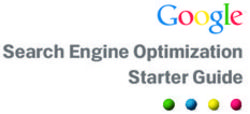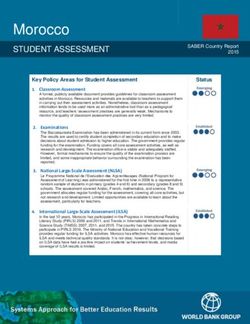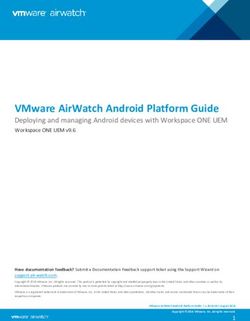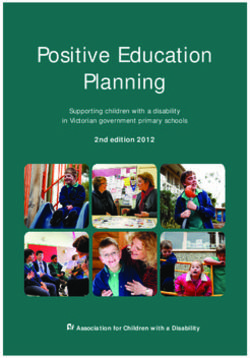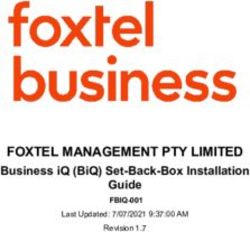Hp toptools 5.6 for OpenView NNM - User Guide - FTP Directory Listing
←
→
Page content transcription
If your browser does not render page correctly, please read the page content below
hp toptools for openview nnm user guide Notice Page Hewlett-Packard makes no warranty of any kind with regard to this material, including, but not limited to, the implied warranties of merchantability and fitness for a particular purpose. Hewlett-Packard shall not be liable for errors contained herein or for incidental or consequential damages in connection with the furnishing, performance, or use of this material. This document contains proprietary information, which is protected by copyright. All rights are reserved. No part of this document may be photocopied, reproduced, or translated to another language without the prior written consent of Hewlett-Packard Company. The information contained in this document is subject to change without notice. HP Toptools, HP Network Node Manager, and HP-UX are trademarks of Hewlett-Packard Company. Microsoft®, Windows®, and Windows NT® are registered trademarks of Microsoft Corporation. Pentium® is a registered trademark of Intel Corporation. Netware® and Novell® are registered trademarks of Novell Corporation. Solaris is a trademark of Sun Microsystems, Inc. Other brand and product names are registered trademarks or trademarks of their respective holders. Hewlett-Packard Company 2002 All Rights Reserved. Document Version 1.0 Hewlett-Packard Company 10955 Tantau Ave. Cupertino, CA 95014 U.S.A. Page 2 Version 5.6
hp toptools for openview nnm user guide
Table of Contents
1 OVERVIEW ...............................................................................................................................................5
1.1 BEFORE YOU BEGIN ......................................................................................................................................6
1.2 PLANNING .....................................................................................................................................................7
1.2.1 Managing hp Computing Products................................................................................................7
1.2.2 The nnm Environment....................................................................................................................7
1.3 REQUIREMENTS.............................................................................................................................................8
1.3.1 Supported hp toptools Configurations ...........................................................................................8
1.3.2 Supported nnm Configurations......................................................................................................9
1.3.3 Supported hp Computing Products................................................................................................9
1.3.4 Supported Web Browsers and Configuration ..............................................................................10
1.3.5 Disk Space Usage ........................................................................................................................11
1.3.6 Memory Requirements .................................................................................................................11
1.3.7 Processor Requirements ..............................................................................................................11
1.3.8 Single System Installation............................................................................................................11
1.3.9 Evaluation and Registration ........................................................................................................12
1.3.10 Support and Contact information ................................................................................................12
2 INSTALLING THE HP TOPTOOLS SERVER BRIDGE COMPONENT .......................................13
2.1 PRE INSTALLATION RECOMMENDATIONS ....................................................................................................13
2.2 PREPARING THE TOPTOOLS SERVER ............................................................................................................14
2.3 STEP-BY-STEP INSTRUCTIONS .....................................................................................................................14
2.4 VERIFYING A SUCCESSFUL INSTALLATION ..................................................................................................19
3 INSTALLING THE HP OPENVIEW NNM PLATFORM BRIDGE COMPONENT......................21
3.1 PREPARING THE HP OPENVIEW NNM SYSTEM ..............................................................................................21
3.2 SNMP WITH NETSERVERS & NNM-NT .........................................................................................................21
3.3 STEP-BY-STEP INSTRUCTIONS .....................................................................................................................22
3.3.1 Installation on hp openview nnm-ux or nnm-solaris ...................................................................22
3.3.2 Installation on hp openvie nnm-nt ...............................................................................................24
3.4 VERIFYING A SUCCESSFUL INSTALLATION ..................................................................................................27
4 INSTALLING HP WEB JETADMIN BRIDGE FOR OPENVIEW NNM-NT .................................29
4.1 HP WEB JETADMIN BRIDGE FOR OPENVIEW NNM-NTWINDOWS 2000 INSTALLATION PROCEDURE ...............29
4.1.1 Installation on hp openview nnm-nt.............................................................................................29
4.2 VERIFYING A SUCCESSFUL INSTALLATION HP WEB JETADMIN FOR OPEVIEW NNM-NT.................................32
4.3 USING HP WEB JETADMIN FOR OPENVIEW NNM-NT ......................................................................................32
4.3.1 Accessing Printer Properties .......................................................................................................32
4.4 PRINTER TRAP PROXY.................................................................................................................................34
5 USING HP TOPTOOLS FOR OPENVIEW NNM.............................................................................35
5.1 TOPTOOLS AUTHENTICATION AND OPENVIEW NNM .....................................................................................35
5.2 HP DEVICE DISCOVERY ...............................................................................................................................35
5.3 LAUNCHING TOPTOOLS FROM NNM .............................................................................................................35
5.4 FINDING HP DEVICES...................................................................................................................................35
5.5 HP DEVICE ACTIONS ...................................................................................................................................38
5.6 USING SNMP SECURITY .............................................................................................................................40
5.7 MANAGING HP KAYAKS ..............................................................................................................................41
5.8 MANAGING HP VECTRAS .............................................................................................................................43
5.9 MANAGING HP VISUALIZE WORKSTATIONS .................................................................................................47
5.10 MANAGING HP OMNIBOOKS ........................................................................................................................47
5.11 MANAGING HP NETSERVERS........................................................................................................................49
5.11.1 Discovery and Events ..................................................................................................................49
5.11.2 Menu Actions ...............................................................................................................................50
5.11.3 hp netserver Subsystems ..............................................................................................................52
5.12 MANAGING THE HP TOPTOOLS REMOTE CONTROL CARD .............................................................................54
5.13 MANAGING HP LASERJET PRINTERS AND PLOTTERS ....................................................................................55
5.13.1 hp printer Properties Page ..........................................................................................................56
5.14 MANAGING HP PROCURVE AND HP ADVANCESTACK NETWORKING PRODUCTS ...........................................59
Page 3hp toptools for openview nnm user guide
5.14.1 Set Traffic Data Collection to Manual Mode in Large Networks................................................62
5.14.2 SNMP and Event Management ....................................................................................................63
6 TROUBLESHOOTING...........................................................................................................................65
6.1 OVERVIEW OF BRIDGE OPERATION .............................................................................................................65
6.1.1 Platform Bridge Processes ..........................................................................................................65
6.1.2 Server Bridge Process .................................................................................................................66
6.2 TROUBLESHOOTING STEPS ..........................................................................................................................66
6.3 VERIFYING TOPTOOLS INTEGRATED DEVICE MANAGER ...............................................................................66
6.4 VERIFYING THE TOPTOOLS SERVER BRIDGE ................................................................................................66
6.5 VERIFYING THE PLATFORM BRIDGE ............................................................................................................66
6.6 USEFUL LOG FILES......................................................................................................................................67
6.6.1 Log Files for Multiple Users........................................................................................................67
6.6.2 Log File States .............................................................................................................................67
6.6.3 Log File Debug Levels.................................................................................................................67
6.6.4 Setting Debug Levels ...................................................................................................................67
6.6.5 Log Files on the toptools server ..................................................................................................68
6.6.6 Log Files on the openview nnm server ........................................................................................69
6.7 TROUBLESHOOTING TIPS.............................................................................................................................70
7 UNINSTALLING THE BRIDGE ...........................................................................................................73
7.1 UNINSTALLING THE SERVER BRIDGE COMPONENT .....................................................................................73
7.2 VERIFYING A SUCCESSFUL SERVER COMPONENT UNINSTALL ....................................................................74
7.3 UNINSTALLING THE PLATFORM BRIDGE COMPONENT ................................................................................74
7.3.1 Uninstalling on nnm-nt on Windows 2000 Systems .....................................................................74
7.3.2 Uninstalling on nnm-ux or nnm-Solaris Systems.........................................................................75
7.4 VERIFYING A SUCCESSFUL PLATFORM COMPONENT UNINSTALL ...............................................................76
7.5 UNINSTALLING HP WEB JETADMIN FOR OPENVIEW NNM ..............................................................................76
7.5.1 Uninstalling hp web jetadmin for openview nnm-nt ....................................................................76
7.5.2 Verifying a Successful Uninstall ..................................................................................................76
8 INSTALLED MIBS..................................................................................................................................77
9 TABLE 9. MIBS ADDED TO OPENVIEW NNM BY PLATFORM BRIDGE................................77
10 CREATING FILTERS FOR HP DEVICES..........................................................................................77
11 ENABLING TOPTOOLS IN NNM REMOTE AND WEB CONSOLE SESSIONS .........................80
12 RECOMMENDATIONS FOR MANAGING LARGE NETWORKS ................................................82
13 INDEX.......................................................................................................................................................84
Page 4 Version 5.6hp toptools for openview nnm user guide
1 Overview
HP Toptools for OpenView NNM is one of several HP Toptools Enterprise Products that enable access to HP
computing product manageability directly from enterprise management solutions like HP OpenView Network Node
Manager. HP Toptools for OpenView NNM enhances native NNM applications with HP hardware support while
adding or 'bridging' HP Toptools management utilities into the NNM console.
HP Toptools is a collection of applications and agents that enable fault, configuration, performance, security, and
asset management of HP Netserver, Visualize, Kayak, Omnibook, Vectra, NetPC, HP-UX, Advancestack, Procurve,
PalmTop, Surestore, and LaserJet products. At the center of HP Toptools solutions is the toptools server, a web-
based device management application which generates web pages to display information obtained from managed
devices, permitting monitoring and administration of HP hardware from anywhere on the network through the use of
a web browser.
Figure 1-1. The HP Toptools Device Manager consists of a Toptools Server and a browser-based console.
The toptools server includes integrated modules that may be obtained and deployed independently, such as
HP Toptools for Hubs and Switches, HP Toptools for Servers, and HP Web Jetadmin.
HP Toptools Enterprise Products is an accessory product. For more information on HP Toptools products, visit the
HP Toptools website at www.hp.com/toptools.
For information on which toptools products are supported by HP Toptools for OpenView NNM, check the
"Requirements" section of this document.
Page 5hp toptools for openview nnm user guide
Using HP Toptools for OpenView NNM from the NNM console, you can:
• Automatically receive, view, and act on alerts from HP computing products.
• Identify and search for specific HP computing products through enhancements to NNM discovery and Find By
tools.
• 'Drill down' on individual HP devices through toptools pages to access configuration management.
• Launch toptools actions such as Lock System or Reboot against a device or NNM selection list.
• Use advanced toptools network management tools such as the Traffic Monitor and Automatic Management.
• Use NNM tools like the SNMP MIB Browser, Application Builder, Data Collector and Event Configuration to
target specific hardware attributes to monitor, browse, and configure.
1.1 Before You Begin
Before you install HP Toptools for OpenView NNM (also referred to as the 'bridge'), you should:
• Verify that your NNM environment is supported as specified in the "Requirements" section.
• Review the "Planning" section of this guide for deploying in complex environments.
• Deploy/enable management agents on HP devices (see “Supported HP Computing Products”).
• Enter SNMP community strings into NNM for HP SNMP-based devices (i.e. Procurve switches and
HP Netservers) that do not have the default SNMP community 'public'.
HP Toptools for OpenView NNM consists of 6 components:
• The toptools server application
• The HP OpenView NNM application
• Management agents on HP devices
• A web browser installed on the NNM console or Remote Console (supported with NNM-NT only)
• Integration software, referred to as the 'platform bridge' installed on the NNM server
• Integration software, referred to as the 'server bridge' installed on the toptools server
NNM-NT 6.x remote console sessions are supported directly by the platform bridge component.
Figure 1-2. Location of HP Toptools for OpenView NNM components
Page 6 Version 5.6hp toptools for openview nnm user guide
The "Requirements" section will define requirements for each component and how to prepare the environment for
successful and supported operation of the bridge. For a description of how to use the bridge, refer to the "Using HP
Toptools for OpenView NNM" section. For a description of how the bridge works (how the components interact),
refer to the "Troubleshooting" section.
1.2 Planning
This version of HP Toptools for NNM has been developed to provide flexible solutions for different NNM
configurations and customer requirements, based on:
• The HP computing products to be managed
• The NNM environment
1.2.1 Managing hp Computing Products
HP Toptools for OpenView NNM is designed to manage a variety of HP computing products. If you wish to
manage other HP computing products (e.g. HP Netservers), you must install HP Toptools for OpenView NNM. In
this case, NNM will be configured to discover and receive events from all supported HP device types, and will link
to a toptools server.
Figure 1-3. Typical HP Toptools for OpenView NNM configuration
1.2.2 The nnm Environment
When preparing to install the platform bridge (integration software that is installed on NNM), you need to
determine:
• NNM Version. This User Guide covers three distinct versions of HP Toptools for OpenView NNM - for
Windows NT, HP-UX and Solaris. The OS version (e.g. Windows NT) of HP Toptools for OpenView NNM
needs to correspond to the version of NNM you wish to use with the integration software. Refer to the
"Requirements" section for supported configurations.
• Remote Consoles HP Toptools for OpenView NNM-NT supports remote console sessions, but the platform
bridge must be installed on each remote console to enable support.
Page 7hp toptools for openview nnm user guide
Figure 1-4. HP Toptools for OpenView NNM in a distributed NNM environment
• Distributed NNM HP Toptools for OpenView NNM is designed to link a single NNM server to a single toptools
server, but users may take advantage of the web-based design of HP Toptools to enable links to multiple
toptools servers from a single NNM map.
1.3 Requirements
Prior to installing the server and platform bridge components, supported versions of HP Toptools, HP OpenView
Network Node Manager and a web browser must be installed and verified operational.
1.3.1 Supported hp toptools Configurations
HP Toptools 5.6 for OpenView NNM supports HP Toptools 5.6 (Build A.05.6 1) and can be obtained online from
the HP Toptools website. It is also included on the HP Toptools 5.6 CD set which can be obtained online from the
HP Toptools website, or through an HP-authorized reseller.
NOTE: This is the version of HP Toptools that will operate with HP Toptools 5.6 for OpenView NNM.
Previous releases are NOT supported. Refer to our web site www.hp.com/toptools for additional
information.
Documentation describing HP Toptools installation is included on the HP Toptools CD set in the readme file located
at the root of the CD-ROM, as well as in the HP Toptools User's Guide (/Manuals/Users_Manual.pdf)).
Page 8 Version 5.6hp toptools for openview nnm user guide
The installation of HP Toptools permits the selection of management components installed. Any combination of the
four components (“desktops”, “servers”, “printers” or “hubs and switches”) is supported for operation with this
bridge. In addition, “Advanced Configuration” should be selected at the end of the installation and discovery
categories (IPX, WMI, etc) enabled as appropriate*. Discovery should NOT be scheduled. Note that you may be
prompted to overwrite existing files during the installation. You MUST choose to overwrite existing files or the
installation will fail.
*Unless you intend to use HP Toptools for Hubs and Switches management features, do not enable 'Topology'
discovery.
1.3.2 Supported nnm Configurations
The following versions of NNM are supported by HP Toptools for OpenView NNM:
• HP OpenView NNM 6.20, or 6.1 for NT4.X/Windows 2000, HP-UX 10.20 and 11.0, and Sun Solaris 2.6
including full support for NNM-NT remote consoles and limited support for web consoles.
• Operating Systems are supported with the following patches:
Windows NT 4.0 HP-UX 11.0 HP-UX 10.20 Sun Solaris 2.6
Service Pack 4 and above PHCO_14775 (Japanese)* PHSS_18891 PSOV_02435
PHCO_17317 PHSS_19465 PSOV_02493
PHCO_19666 PHSS_20129 PSOV_02535
PHCO_22453 PHSS_20255 PSOV_02563
PHCO_22923 PHSS_20623 PSOV_02603
PHKL_18543
PHKL_23002
PHSS_17535
PHSS_21982
PHSS_22341
PHSS_22946
* Only required for support of Japanese U.I.
Refer to the HP Network Node Manager web site for the latest NNM and Operating System patches
(support.openview.hp.com).
1.3.3 Supported hp Computing Products
The following HP computing products are supported by HP Toptools for OpenView NNM:
• HP Netservers and Toptools Remote Control cards
• HP IA-64 servers
• HP Blade GSP cards
• HP Visualize workstations
• HP Kayak workstations
• HP Vectra desktops
• HP Omnibook notebooks
• HP Advancestack and Procurve networking products
• HP Blade switches
• HP NetVectra clients
HP Toptools Remote Control card, Advancestack, and Procurve devices support firmware agent software. Firmware
may be updated using HP Toptools. HP Netserver, Visualize, Kayak, Vectra, and Omnibook products support HP
Toptools agents that are loaded into the Operating System. All agents and firmware are provided with purchased
products and may also be downloaded from the HP website. Upgrading agents and firmware to current versions is
highly recommended.
Page 9hp toptools for openview nnm user guide
1.3.4 Supported Web Browsers and Configuration
The toptools console is accessed using a web browser. Access configuration on the toptools server is done
automatically by the Installation wizard. A web browser must be installed on each NNM console on which you
intend to install the bridge. Microsoft Internet Explorer v.5.0 is included on the HP Toptools 5.6 CD. To access the
toptools server you must:
• Use a supported web browser application and version.
• Be authenticated with HP Toptools (the web server application).
Make sure that the platform user is a member of the toptools admin group on the toptools server. Use the NT User
Manager on the toptools server to add authorized users to the admin group on the toptools server. Only members of
this group or administrators of the toptools server can access toptools. You can then access toptools from any
system using the browser versions in the table below:
Platform System Browsers
Windows 2000, NT, or XP IE 4.01 SP2 (JVM 2436)
IE 5.0 (JVM 3167)
IE 5.5
IE 6.0
Netscape 4.61
Netscape 4.72
HP-UX 10.20 Netscape 4.51 (use the Sun fonts)
Netscape 4.61 (use the Sun fonts)
HP-UX 11.0 Netscape 4.73 (use the Sun fonts)
Netscape 4.75 (use the Sun fonts)
Sun Solaris 2.6 Netscape 4.51, IE 5.0
During installation the Directory Security for the web server (IIS or PWS) on the following virtual directories will
be set to Basic Authentication on the toptools server:
Installed Components Virtual Directories to set “Basic Authentication”
Device Manager Hptt, Viewer
Device Manger + Desktops or Netservers or Windows Hptt, Viewer
Based Terminals
Hubs & Switches HpttTopology, Scripts
If you set up NTFS on the toptools server and set your IIS to BASIC security, you will be challenged for your
username and password (domain\username for Netscape).
On NNM-UX systems, you should set the browser fonts to be the Sun fonts rather than the HP fonts. Set the
environment variables as follows:
export MOZILLA_HOME=/opt/netscape/4.7 # the netscape directory
export PATH =$MOZILLA_HOME:$PATH
export MOZILLA_JAVA_FONT_PROPERTY_PATH=$MOZILLA_HOME/java/classes/sun
In all cases of using Netscape, the “afc11.zip” file must be present in the java\classes directory. toptools will sense
the presence or absence of this file the first time you connect to it via Netscape and walk you through installation of
this file. Do not unzip it. Make sure the Netscape program is included in your PATH setting.
Page 10 Version 5.6hp toptools for openview nnm user guide
Browser Settings
To configure the browser on your management platform:
1. Set your browser to exclude using a proxy to access your toptools server. This can be done for your entire
domain or just for the server depending on your network requirements.
IE 401.SP2: Internet Options => Connections => Advanced => Exceptions
IE 5.0: Tools => Internet Options => Connections => LAN Settings => Advanced
Netscape: Edit => Preferences => Advanced => Proxies => Manual => View
2. On IE, check Bypass proxy server for local addresses as well as entering the domain in the Exceptions list on
the Advanced configuration page.
3. The URL to the management server should include your domain:
http://TTManagmentServerName.company.com/hptt
4. Always accept cookies and always refresh new page.
It is also helpful to set your browser to check for newer versions of stored pages on every visit to the page.
To verify correct operation of browser connection to the toptools server, perform the following test:
1. Launch toptools from your browser (the URL to the toptools server should include your domain (e.g.,
http://machine.company.com/hptt).
2. The product will start up. If you set up NTFS on the management server, and set your IIS to BASIC security
(required for using Netscape), you will be challenged for your username and password (domain\username for
Netscape).
1.3.5 Disk Space Usage
The platform bridge uses approximately 5 MB on the NNM system and the server bridge uses 1 MB on the toptools
system. (6 MB for single system installation.)
1.3.6 Memory Requirements
HP Toptools for OpenView NNM uses approximately 4 MB of memory in background processes on the NNM
system, and approximately 2 MB of memory on the toptools server. If both NNM-NT/WINDOWS 2000 and
toptools are installed on the same system along with the bridge, the system should have a minimum of 256 MB. If
you are managing a large number of devices (>4000) you should have a minimum of 320 MB (see section 11).
1.3.7 Processor Requirements
The requirements for the bridge are the same as the requirements for NNM and toptools. If both NNM-
NT/WINDOWS 2000 and toptools are installed on the same system, a minimum of a 300 MHz Pentium is suggested
for adequate performance. For additional requirements for managing large networks refer to section 11.
1.3.8 Single System Installation
The toptools server may be installed on the same system as the NNM-NT/Windows 2000 server (HP Toptools is not
supported on HP-UX or Sun Solaris); however, it is important that such a system have memory and disk space
adequate for both programs. A minimum of 256 MB of memory is required for such a system, with higher amounts
recommended. Beyond the disk space requirements of NNM and toptools, an additional 10 MB of disk space is
required for HP Toptools for OpenView NNM.
Note that the toptools action items "Device View", "SNMP Trap Configuration" and “Update firmware” for hubs
are only available when the toptools server is installed on the same system as HP OpenView NNM-NT. Because of
performance and configuration complexity, it is strongly recommended that you not install HP Toptools and NNM-
NT/WINDOWS 2000 on the same system unless you require single system operation.
Page 11hp toptools for openview nnm user guide
1.3.9 Evaluation and Registration
The HP Toptools Enterprise Products CD provides a 60-day, full featured evaluation of each HP Toptools Enterprise
Product that expires unless a free license key is obtained by registration. To enable evaluation, follow the installation
instructions as described below.
Registration: To obtain a free license key for HP Toptools for OpenView NNM, go to the HP Toptools website
(www.hp.com/toptools/entsols) and click on “registration key”.
Fill in the registration form. Be sure to enter a valid email address as this is where your license file will be sent.
• For NNM-NT/Windows 2000 you must provide the IP address of the NNM server (remote console support
is included).
• For NNM-UX or NNM-Solaris systems you must provide the IP address of the toptools server.
You will need to register to receive your key even if you obtain your CD through an HP-authorized reseller. When
you register to receive your license key, you will be emailed a new license.dat file.
License Installation:
• For NNM-NT/WINDOWS 2000 - copy the license file to :\\bin\license.dat on the NNM-NT/WINDOWS 2000 system.
• For NNM-UX or NNM-Solaris - copy the license file to :\TTBridge on the toptools server system.
Activation:
Activate and verify the new license by stopping and then restarting NNM. You should be able to access toptools
features for HP devices.
1.3.10 Support and Contact information
Both pre- and post-sales support for HP Toptools for OpenView NNM is provided free-of-charge and may be
obtained from the HP Customer Care Centers: http://www.hp.com/cposupport/mail_support.html. Also refer to the
HP Toptools web site www.hp.com/toptools for updates and information on and future releases.
Training modules describing toptools as well as bridge installation and operation are provided on the toptools web
site (www.hp.com/toptools/techsupport/support.html).
Page 12 Version 5.6hp toptools for openview nnm user guide
2 Installing the hp toptools Server Bridge Component
The CD contains a directory called \Enterprise. As described in "Before You Begin", there are two 'sides' of the
bridge. The server bridge component installs on the toptools server. The platform bridge component installs on the
NNM server. For information on enabling support on remote consoles, refer to Section 10 of this manual and the
Network Node Manager documentation.
The welcome file on the Enterprise Solutions CD describes the CD's content. Each of the HP Toptools Enterprise
Products is contained is a separate directory. Products for HP OpenView Network Node Manager are contained in
the following directories:
Contains software for HP Toptools for OpenView NNM-NT/WINDOWS 2000
Ttwja4nnmnt
and Web Jetadmin
Tt4nnmsol Contains software for HP Toptools for OpenView NNM-Solaris
Tt4nnmux Contains software for HP Toptools for OpenView NNM-UX
For tt4wjannmnt, a single Setup.exe is used to install both the platform and the server bridge components.
2.1 Pre Installation Recommendations
The toptools server must have its discovery database cleared BEFORE the installation of the Toptools Server Bridge
component. The installation modifies the discovery criteria so that it no longer automatically runs. To start fresh,
the discovery database should be cleared. This can be done using the following steps:
1. Select from the Windows NT menu Start->Programs->HP Toptools->Clean Database to launch the
following screen:
2. Select "Alerts", "Clean Performance Database", “Discovered Devices (MEDS)”, "Revision Management
Database", and "Maps" and press the OK button to completely clear the database.
These steps are required for the discovery database of OpenView to populate the toptools server database.
Page 13hp toptools for openview nnm user guide
2.2 Preparing the toptools Server
The toptools server must be installed and accessible to the system running HP OpenView NNM. Refer to Section 1
for instructions for configuring toptools and browsers.
Using the browser, invoke the URL http:///hptt where is the fully-qualified
DNS hostname or IP address of the system running the toptools server application. If you are unable to access the
toptools server, consult the toptools manuals directory to troubleshoot the problem.
You may be prompted for a login. Only members of one of the three toptools user groups “toptools”, “toptools
operator”, or “toptools admin” are authenticated to access the toptools server.
To simplify logins from the OpenView NNM server, use the Windows NT
User Manager to add OpenView NNM users to the the appropriate toptools WARNING:
group(s) on the toptools server. Otherwise, each browser launch will be
accompanied by an authentication prompt. Discovery is turned off by
this installation. Proper
operation of both Toptools
2.3 Step-by-Step Instructions and the bridge require that it
NOT be turned on again.
On the toptools server, run the Setup.exe file located on the CD at
\Enterprises\ttwja4nnmnt for NT systems and \Enterprises\tt4nnmux or tt4nmsol for HPUX or Solaris systems.
When you execute the file the Setup wizard will check your system to see which applications (NNM, toptools) are
present. During the installation process the wizard will display its status.
Page 14 Version 5.6hp toptools for openview nnm user guide
Figure 2-1. Opening screen of installation program for Toptools for NNM bridge components.
After a few moments, the wizard will display the installation options available to you depending on the software that
it found on your system. In the example shown in Figure 2-2 only HP Toptools was found. You can then select the
desired component to be installed (Server Bridge).
Figure 2-2. Server Bridge component selection.
A dialog will be displayed showing that the Wizard is ready to install the selected component.
Page 15hp toptools for openview nnm user guide
You will then be asked to accept a license agreement for the Server bridge.
The wizard then asks for the directory where the server bridge is to be installed (Figure 2-3).
Figure 2-3. The Toptools Server Bridge uses a default install directory of c:\TTBridge.
Page 16 Version 5.6hp toptools for openview nnm user guide
At this point, setup displays the port number on which it intends to service requests. The default is 5041. If for
some reason, this TCP port is not available on your system, select an available port, and specify it here. A list of
reserved TCP ports is available in the \winnt\system32\drivers\etc\services file. Note that these are not necessarily
used, but that they are specified for use by certain applications. You can see a list of actively used ports by using
‘netstat –p tcp’. Regardless of which free TCP port you select, make a note of it, as you will need to indicate that
port in the second part of this installation.
Figure 2-4. TCP port 5041 is the default used by Toptools for OpenView NNM.
You will then be asked to enter the community string and IP address of the NNM system.
Page 17hp toptools for openview nnm user guide Clicking on Finish will cause the Server bridge components to be installed. A final dialog will be displayed indicating that the installation is complete. Once you complete this installation, you should reboot your system. Page 18 Version 5.6
hp toptools for openview nnm user guide
2.4 Verifying a Successful Installation
There are two simple ways of verifying that the installation of this side of the bridge was successful. First,
after the system has rebooted, a new process should be listed in the task manager: HPTTsrvbrg.exe as shown below:
Figure 2-5. The Toptools Server Bridge component uses a background process called "HPTTSrvbrg.exe".
Second, this process should be listed as one of the toptools services managed by the RVIEWSCM.EXE manager, a
toptools server process called the Service Control Manager. You can verify this by launching the standalone version
of toptools from the toptools server. (As indicated by an icon on the workspace of the system running the toptools
server, or by launching IE with the URL http:///hptt.) From the main screen shown
by the browser, select Settings->Toptools Services and verify the status of the Toptools Server Bridge as shown in
Figure 2-6.
Figure 2-6. The Toptools Services window displays the status of the Toptools Server Bridge.
The Toptools Server Bridge background task should be “Active” and the current activity should be “Bridge running
normally”.
Page 19hp toptools for openview nnm user guide Page 20 Version 5.6
hp toptools for openview nnm user guide
3 Installing the hp openview nnm Platform Bridge Component
3.1 Preparing the hp openview nnm System
In addition to having a properly installed and functioning HP OpenView NNM version 6.1 or 6.2 system, the HP
Toptools for OpenView NNM platform bridge component requires the installation of a qualified browser (see
section 1.2). In addition, the HP Toptools Server Bridge component must already be installed so that the platform
bridge component can link to it.
Pre-Installation Checklist:
HP OpenView NNM Version 6.1 or 6.2 is installed and functioning properly.
HINT:
A qualified browser is installed and configured such that it is able to bring up the toptools The Toptools console
console. can be displayed from
the browser using the
The HP Toptools Server Bridge component of HP Toptools for OpenView NNM has been URL:
successfully installed, is running, and is reachable over the network. (Try “telnet
5041” and see if you can connect without a warning.) http:///hptt
All 4 SNMP services should be started. From the Control Panel, run the Services applet and where is
verify that “SNMP”, “SNMP EMANATE Adapter for NT”, “SNMP EMANATE Master Agent” and the IP address or
“SNMP Trap Service” are all started and set on “Automatic” startup. DNS name of the
Toptools Server.
HP OpenView NNM services should be started. This can be done from the Windows menu.
Start->Programs->HP OpenView->NNM Services – Start
or by executing ovstart. To check the status of the services from the Windows menu, select
Start->Programs->HP OpenView->NNM Status
3.2 SNMP with netservers & nnm-nt
If Netserver Agents and NNM-NT/WINDOWS 2000 are installed on the same system the NNM-NT/WINDOWS
2000 SNMP EMANATE agents take precedence over the normal SNMP agent and settings. If you want the
Netserver to send traps to a management console you must perform the following:
1. Modify SNMP read/write community strings on a Netserver with NNM-NT. The community string is
usually set in the SNMP Properties field on the Netserver. When you install NNM-NT/Windows 2000, the
NNM-NT/WINDOWS 2000 EMANATE SNMP agent overrides and intercepts the normal SNMP
communication.
To set the SNMP read and write community strings, you must manually modify the snmpd.conf file
(usually located in C:\Openview\conf\SNMPAgent\ ) using an ASCII editor such as notepad. When
NNM-NT/WINDOWS 2000 processes start, this file is read and its entries are used to update the SNMP
configuration options in snmp.cnf.
get-community-name: public
set-community-name:
contact:
location:
max-trap-dest:
trap-dest:
Page 21hp toptools for openview nnm user guide
2. Verify that the NNM-NT/WINDOWS 2000 EMANATE agent works correctly when an SNMP put is
received from another management console (i.e. registering your trap address).
If an SNMP put (set Trap Destination) is sent to a Netserver with NNM-NT, it should register the IP
address of the console that sent it in the trap destination table. Then, when a Netserver event occurs that
triggers a trap, the SNMP EMANATE agent should send a trap to that console.
If you discovered the Netserver node, the console address should be registered in the regular SNMP trap
destination table.
Test NNM-NT/WINDOWS 2000 SNMP EMANATE agent:
1. Make sure trap destination is set in SNMP trap tables.
2. Cause a trap by using storage capacity, volume switches and change the alert for a low volume.
3. Make sure the alert shows up in the local Netservers event log.
4. Make sure the alert was sent to and received by the destination console.
3.3 Step-by-Step Instructions
Before installing the platform bridge component, it is necessary to install the server bridge component as detailed in
the previous section.
To install the platform bridge, select the appropriate \Enterprises product subdirectory (Tt4wjannmnt, Tt4nnmsol, or
Tt4nnmux) on the CD.
3.3.1 Installation on hp openview nnm-ux or nnm-solaris
For HP-UX or Solaris systems, go to the \Enterprises\tt4nnmux\Platformbrdg or
\Enterprises\tt4nnmsol\Platformbrdg subdirectory and copy the nnmuxbrg.tar.Z or nnmsolbrg.tar.Z file to a
temporary directory (i.e. /tmp/nnmuxbrdg).
Uncompress and then untar the file. Execute the resulting "install" script. A sample of the dialog for an HP-UX or
Solaris system is shown in Figure 3-1.
Page 22 Version 5.6hp toptools for openview nnm user guide
# ./install
HP Openview Network Node Manager Version 6.20 installed
********************************************************************
Welcome to HP TopTools 5.6 for Openview NNM-UX (A.05.05.00)(Local) Installation.
You are about to install the HP TopTools 5.6 for
OpenView NNM-UX (A.05.05.00) (Local).
Make sure all NNM consoles, including the manager console
and the remote consoles are closed before beginning the
installation.
Warning!
********
Performing the installation without closing all the
OpenView consoles including the remote consoles will result in
malfunction of NNM.
Please enter the TopTools Server address[IP]:15.27.244.37
Please enter the Server port:5032
This installation will execute ovstop, ok to continue?(Y/N):y
WARNING: DO NOT use the kill command or Control-C to get out of this
installation.
If you want to closely track the progress of the installation,
open another terminal window and type the command:
tail -f /tmp/hpttBrdgInstall.log
Notes and warnings will be written to this log as well as
indications of the installation's progress.
This installation will take at least 15-30 minutes to complete. Please wait....
.
.
.
.
.
.
Mibs are loaded successfully
*******************************************************************
* Your installation was successful. *
* *
* Review the notes and warnings from this installation *
* that are recorded in the log file(/tmp/hpttBrdgInstall.log) *
* *
* Please make sure that hpttBrdgDisc finishes discovering *
* all HP devices, then bring up ovw. *
*******************************************************************
Figure 3-1. HP UX or Solaris Installation Script.
Page 23hp toptools for openview nnm user guide
3.3.2 Installation on hp openvie nnm-nt
On the NNM system, run the Setup.exe file located on the CD at \Enterprises\Ttwja4nnmnt for NT systems.
When you execute the file the Setup wizard will check your system to see which applications (NNM, toptools) are
present. During the installation process the wizard will display its status.
Figure 3-2. Installing the platform bridge component.
When you click Next, a dialog will be displayed to allow you to select the Platform bridge and/or the Web Jetadmin
bridge components. In the following example only the Platform bridge will be selected for installation. (Refer to
section 5 for instructions for installing Web Jetadmin.)
Page 24 Version 5.6hp toptools for openview nnm user guide
When you click Next a dialog will be displayed letting you know that user input will be required during the install
process.
A license agreement screen will be displayed next. After accepting the license agreement, you will be asked to enter
the address and port number for the toptools server.
Note that SNMP services must be started in order to install the platform bridge component.
At this point, the installation program prompts you to enter the IP address of the system running the toptools server
and bridge, along with the TCP port number used by the bridge. The default port is 5041.
Page 25hp toptools for openview nnm user guide
Figure 3-3. The TCP port number must be the same port number entered for the Server Bridge.
After entering the toptools server information, the installation program continues installing and displays windows
showing the progress of the installation.
MIBs for HP Netservers, HP hubs, and HP switches will be compiled. This takes approximately 10 minutes. Some
warnings may be displayed in the HP OpenView console if the MIBs have previously been installed. (These
warnings may indicate that the “–replace” option would force installation of the MIBs. If these MIBs are already
installed, the appropriate behavior for the installation is to NOT reinstall them, so the messages can be ignored.)
Figure 3-4. SNMP MIBs for HP devices will be compiled into NNM during the installation.
By installing these MIBs, the HP OpenView NNM MIB browser can now permit you to closely examine and modify
SNMP variables for HP devices. A list of MIBs installed is given at the end of this manual.
When the installation completes, the NNM Console output will be displayed, showing you the status of the NNM
integration. The console will display information about each step of the installation. When this console display
indicates that the integration is complete, close the console output window.
Page 26 Version 5.6hp toptools for openview nnm user guide
Figure 3-5. The platform bridge component will finish by displaying the NNM console output.
The final screen will then be displayed indicating that the installation has been successful.
If you integrate new components into your toptools server, such as a new version of HP Toptools for Servers, HP
Web Jetadmin, or Toptools for Hubs and Switches you must uninstall and then reinstall the platform bridge
component in order for these new capabilities to be available in the NNM console.
3.4 Verifying a successful installation
The first way to verify that the bridge has been installed and is functioning properly is to start NNM. The Tools
menu should have a new entry, HP Toptools, which brings up a sub-menu such as the one in Figure 3-6. (Note that if
you have previously uninstalled HP Toptools for OpenView NNM, toptools menu actions may not appear for SNMP
managed devices. To correct this, do a Find Object by Attribute on "isSNMPSupported", select those devices on the
map you wish to update, and then go to Fault->Network Connectivity->Poll Node to update those nodes.)
Page 27hp toptools for openview nnm user guide
Figure 3-6. NNM now includes an HP Toptools menu item.
Note that all the items will be grayed out and disabled since no HP devices have been selected on the map.
Particular menu items will be enabled depending on which devices have been selected.
A second indication that the platform bridge is working is that the background processes, hpttBrdgMgr and
hpttBrdgDisc, are listed in the task manager as shown below:
Figure 3-7. The platform bridge adds two new processes: hpttBrdgDisc and hpttBrdgMgr.
hpttBrdgDisc is always running whenever ovservices are started. Launching the NNM Status application will list
hpttBrdgDisc as one of the encapsulated applications and indicate whether it is running or not. Its job is to transmit
newly discovered nodes to the HP Toptools server, and also to do its own advanced “2nd” level discovery on each
node to see if it is an HP device. One general benchmark is that hpttBrdgDisc takes less than 10 minutes to do the
2nd level discovery on 1000 nodes. If hpttBrdgDisc is restarted, say by using ovstop/ovstart, or on a reboot, the
entire ovwdb node database is transmitted to the toptools server.
Note that hpttBrdgMgr is only running when ovw is running. When ovw starts, hpttBrdgMgr is launched, and
manages the menu items and icons for each map node classified as an HP device.
Page 28 Version 5.6hp toptools for openview nnm user guide
4 Installing hp web jetadmin bridge for openview nnm-nt
This section provides instructions on installing, using, and uninstalling HP Web Jetadmin for OpenView NNM-
NT/WINDOWS 2000 (Web Jetadmin bridge).
HP Web Jetadmin provides management for HP printers. (Refer to the Web Jetadmin documentation for information
on how to install Web Jetadmin.) If a Web Jetadmin server has been installed on a system in the network, the Web
Jetadmin bridge links NNM to the Web Jetadmin server to provide additional management for HP printers. For more
information on using Web Jetadmin, refer to Web Jetadmin product documentation. For information on managing
HP printers as part of HP Toptools for OpenView NNM, refer to "Using HP Toptools for OpenView NNM" later in
this section.
Note: this functionality is not supported on HP NNM-UX or HP NNM Solaris. Refer to the Contributed Library
directories on the CD for additional information.
4.1 hp web jetadmin bridge for openview nnm-ntwindows 2000 Installation
Procedure
4.1.1 Installation on hp openview nnm-nt
To install HP Web Jetadmin for OpenView NNM-NT, run Enterprises\Ttwja4nnm\Setup.exe.
Select HP Web Jetadmin on the Enterprise Products component selection dialog.
Page 29hp toptools for openview nnm user guide Select HP Web Jetadmin for NNM-NT/WINDOWS 2000 and click Next. When you click Next a dialog will be displayed letting you know that user input will be required during the install process. Page 30 Version 5.6
hp toptools for openview nnm user guide
A Welcome page for the Web Jetadmin component installation will be displayed. Click on Next to continue.
Welcome Screen
A license agreement will be displayed. Click on Yes to accept the agreement and continue.
You will be asked to input the address and port for the address of your Web Jetadmin server. The default port is
8000. If the address and port are incorrect an error message will be displayed.
Enter the address and click on Next.
Page 31hp toptools for openview nnm user guide
The following message will be displayed:
A Setup Complete dialog will then be displayed. Click Finish. You do not need to reboot your system.
4.2 Verifying a Successful Installation hp web jetadmin for opeview nnm-nt
Check for the following items:
• The Tools menu should have a new entry, HP WebJetAdmin: Printer Properties.
• If a printer is selected on the map, the functions supported by that printer will be displayed in the NNM context
menu.
4.3 Using hp web jetadmin for openview nnm-nt
4.3.1 Accessing Printer Properties
If Web Jetadmin has been installed on a system in the network and the Web Jetadmin bridge has been installed, the
HP Web Jetadmin Printer Properties function will be added to the menu displayed when you right click on an HP
Printer. HP Web Jetadmin Printer Properties opens Web Jetadmin in your default browser for the selected
printer. Printer properties can be accessed in two ways:
1. Right-click on a printer from the NNM Map Screen to bring up the popup menu as shown in the figure below.
2. Select HP WebJetadmin: Printer Properties.
Page 32 Version 5.6hp toptools for openview nnm user guide
You can also click the Tools menu and select HP WebJetadmin: Printer Properties.
The following Web Jetadmin window will be displayed:
Page 33hp toptools for openview nnm user guide 4.4 Printer Trap Proxy A proxy program for sending printer traps to the NNM console is provided in the contributed library directories of the NNM bridge components on the Enterprise CD. It is also available from the HP Toptools web site. This program is not supported and is made available for use only where needed for customer convenience. Refer to the readme file in the contributed software directory for additional information. Page 34 Version 5.6
hp toptools for openview nnm user guide
5 Using hp toptools for openview nnm
HP Toptools for OpenView NNM enhances NNM functions and integrates the functionality of HP Toptools directly
into the native HP OpenView NNM console. The first noticeable enhancement can be seen upon displaying the
NNM map. Each HP device is now displayed with a custom HP icon. A table of HP icons is shown in Table 1.
Each HP device now has an enhanced menu of action items which are accessible from the NNM Tools menu, or
within the context menu of a selected node object. Note that in most cases, you must select one or more nodes in
order to enable HP Toptools menus. Right-clicking the mouse over an HP node will not enable the HP Toptools
menus, you must select the node or nodes. Nodes may be selected through selection on the map, or as the result of a
search using the Find By utility. For more information on selecting nodes and creating selection lists, consult your
NNM documentation.
5.1 toptools Authentication and openview nnm
If you install the toptools server on the same system as HP OpenView NNM, security settings for access to toptools
will not be an issue. However, if the toptools server is installed on a separate system, authentication for requests
from the system running HP OpenView NNM may be requested.
By default, only users in one of the toptools groups (“toptools”, “toptools operator”, “toptools admin”) on the
toptools server are permitted access to toptools pages. You must add NNM users to the one of the toptools groups. If
no additional users are added, then the first attempt to launch a browser on the OpenView NNM system will result in
an authentication prompt. Once you have added users to one or more of the toptools groups on the toptools server
subsequent toptools page requests will be automatically authenticated without prompting using NT authentication of
the cached credentials.
NT authentication will automatically send user information transparently, and no prompting of a password will
occur. Care must be exercised in this approach in order to avoid permitting unauthorized access to toptools. Users
logging into the user account used to operate OpenView NNM can now gain access to the toptools actions (such as
locking or rebooting all the HP devices in your organization).
5.2 hp Device Discovery
Each time the hpttBrdgDisc service is restarted (for example, by doing a ovstop/ovstart) the HP discovery program
attempts to classify all devices in the ovwdb database by doing extended SNMP and DMI/WMI discovery on those
devices. For each HP device discovered, the icon on the NNM map is changed, and additional functionality is
enabled via the toptools menu in NNM. The discovery process is not instantaneous; extended DMI/WMI and
SNMP requests can take some time. Discovery can take over an hour. A file, hpttBrdgDiscData.log, notes each
discovered HP device and can be used to monitor the status of the reclassification. For more information on how
bridge discovery works, refer to the "Troubleshooting" section of this document.
5.3 Launching toptools from nnm
You can access the toptools home page from the NNM menu. To access, go to the NNM Tools menu and scroll
down to the “HP Toptools” menu item. From the cascading menu, select “Toptools Home. This will display the
toptools home page on the configured toptools system. You can then access the toptools functions such as the
Network Performance Advisor directly.
5.4 Finding hp Devices
The NNM Find tools help you quickly locate devices and create selection lists based on attributes such as selection
name or device type. HP Toptools for OpenView NNM discovers HP devices and links them to new attributes for
NNM. On the NNM map select Edit menu, Find-> Find By Attribute (see Figure 5-16 and Table 2).
Page 35You can also read