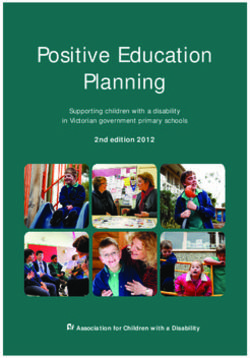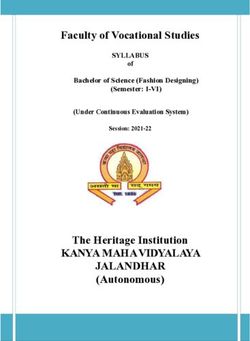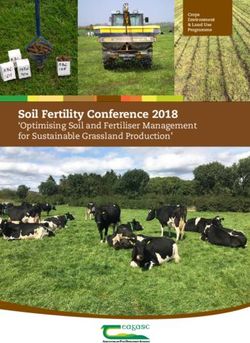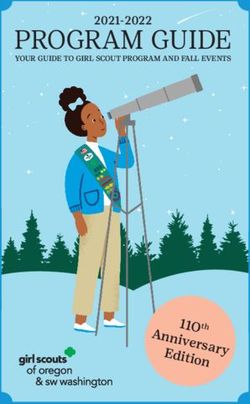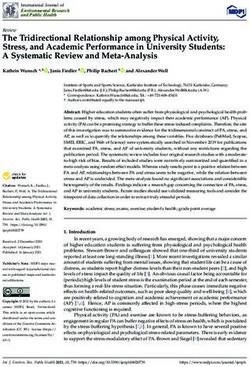WEB OF SCIENCE 8.0 Science Citation Index Expanded Social Sciences Citation Index Arts & Humanities Citation Index
←
→
Page content transcription
If your browser does not render page correctly, please read the page content below
WEB OF SCIENCE® 8.0
Science Citation Index Expanded®
Social Sciences Citation Index®
Arts & Humanities Citation Index®
ws-wos-8-0-0807Copyright © 2007 The Thomson Corporation.® Thomson Scientific customers are hereby granted permission to make copies of this training guide for their own use within their organization. All reproduced copies must contain Thomson Scientific's copyright notice (including partial copies). Other reproduction shall require the express consent of Thomson Scientific. Reprint Acknowledgments Excerpt from "Measurement of transient out-of-plane displacement gradients in plates using double-pulsed subtraction TV shearography" by Antonio Fernández, Ángel F. Doval, Guillermo H. Kaufmann, Abundio Dávila, Jesus Blanco-García, Carlos Pérez- López, and José L. Fernandez is reprinted with permission from Optical Engineering, Volume 39, August 2000, pp. 2106-2113. Copyright ©2000 SPIE-The International Society for Optical Engineering. Excerpt from “Epistemological aspects of modern painting” is reprinted with permission from Filozofia 55 (8) 601-619 2000. C Filozofický ústav SAV, Bratislava 2000. Trademark Acknowledgments Arts & Humanities Search, A&H Search, Arts & Humanities Citation Index, A&HCI, Current Contents, CC, Current Contents On Diskette, Current Contents Search, CC Search, EndNote, Institute for Scientific Information, ISI, Journal Citation Reports, JCR, KeyWords Plus, ProCite, Reference Manager, Science Citation Index Expanded, Science Citation Index, SCI Expanded, SciSearch, Social Sciences Citation Index, SSCI, Social SciSearch, ISI Document Solution are registered trademarks used under license. Web of Science 8.0 Workshop 2
Table of Contents
Welcome to the Web of Science ____________________________________________5
Publication Selection _______________________________________________6
Database Production and Extraction __________________________________6
Document Types___________________________________________________7
Multidisciplinary Scope _____________________________________________8
Selective Coverage _______________________________________________________8
Sample Records ___________________________________________________9
ISI Web of Knowledge All Databases Page __________________________________15
Database Selection and File Depth _________________________________________16
General Search_________________________________________________________18
Rules for Searching _____________________________________________________19
Truncation & Boolean Operators ____________________________________19
Proximity Operators & Order of Precedence ___________________________20
Search Results—Summary & Sort _________________________________________22
Search Results—Refine Results ___________________________________________23
Search Results—Full Record _____________________________________________24
Cited References________________________________________________________26
Advanced Search _______________________________________________________27
Analyze Results ________________________________________________________28
Citation Reports ________________________________________________________29
Editorial Rules
Titles ___________________________________________________________31
Searching By Source Author________________________________________32
Author Finder ___________________________________________________33
Searching By Publication Name (Journal Name) _______________________34
Searching By Group Author ________________________________________34
Searching By Publication Year ______________________________________35
Searching By Address _____________________________________________35
Cited Reference Search __________________________________________________37
Principles & Uses of Citation Search _________________________________37
Cited Reference Components _______________________________________38
Web of Science 8.0 Workshop 3Cited Reference Search--Entering a Search____________________________38
Cited Reference Search—Lookup Page _______________________________39
Secondary Cited Author Searching___________________________________40
Eliminating Self-Citations __________________________________________40
Cited Reference Searching—Variations_______________________________40
Cited Book ______________________________________________________41
Cited Patent _____________________________________________________42
Cited Group Author _______________________________________________43
Cited Government Report __________________________________________43
Cited Reference Searching in Arts & Humanities Citation Index___________44
Processing Records _____________________________________________________45
Saving Records to EndNote Web___________________________________________46
Saving Search Histories and Alerts_________________________________________47
Saving Histories __________________________________________________47
Running Saved Histories ___________________________________________48
Receiving Alerts __________________________________________________49
RSS Feeds_______________________________________________________49
Appendix A—Arts & Humanities Search: Sacred Writings Guide Sheet ___________50
Appendix B—Searchable Fields ___________________________________________51
Appendix C—KeyWords Plus® Creation Cycle _______________________________55
Contacting Thomson Scientific ____________________________________________56
Web of Science 8.0 Workshop 4Introduction
A vailable through the ISI Web of Knowledge platform, Web of Science offers web
access to the ISI Citation Indexes, containing multidisciplinary, high quality research
information from the world’s leading science, social sciences and arts and humanities
journals. This guide is designed to walk you through the features of Web of Science. If
you have any questions, please refer to the contact information listed on page 56.
Thomson Scientific identifies and indexes the top journals in all areas of the sciences,
social sciences, and arts and humanities. All significant document types within these
journals are identified and included in our database. This means that you can search for a
particular letter, correction, addition, excerpt, editorial or review that has appeared in a
journal. Records contain information such as cited references, titles, authors, keywords,
abstracts and other document details. Web of Science is a bibliographic database, but
linking to the full-text of thousands of journals is available. Access to full text depends
on your institution’s subscriptions to electronic journals.
Web of Science consists of three separate databases that can be searched independently
or in combination:
Covered New Records New Cited
Journals Weekly References Weekly
Science Citation Index Expanded 6,712 22,200 420,600
Social Sciences Citation Index 1,987 3,000 70,600
Arts & Humanities Citation Index 1,161 1,800 15,500
Cited Reference Searching
C itation indexing uses the cited references in published articles as subject index
terms. It exploits the formal linkages between papers established by the authors
themselves. Citation searching offers the unique capability of finding new, unknown
information based on older, known information.
Citation information can be used in many ways. For instance, it can be used to discover
who is citing your research and how your research is influencing newer research; to
uncover the directions in which research is progressing based on an earlier study; to track
the work of a research colleague; and to identify the sources of information that
competitors, either domestic or international, are consulting for their research.
Web of Science 8.0 Workshop 5Publication Selection
Publications are selected for inclusion in Web of Science based on the following criteria.
For more information, visit:
http://scientific.thomson.com/knowtrend/essays/selectionofmaterial/journalselection/
Subscribers’ Market
Recommendations Research
Editorial Development
Journal
(Subject matter & Information
Science expertise) + = Publication Selection
Journal Standards Citation Analysis
• Original Research • Journal Citation Reports
• Editorial Standards • Cited Author Data
• International Representation • Bradford’s Law*
• Editorial Content
*Bradford’s Law is a bibliometric principle which states that a relatively small number of journals publish
the bulk of significant scientific results
Database Production and Extraction
The graphic below illustrates the technical processes used to create the ISI database. Data from the parent
database are extracted using different load programs to create diverse products.
Journal/Book Scanning and Item Selection and Appearance of item
acquisition OCR Data Capture In ISI’s products
ISI
Database
Manual Indexing/ Translation (for foreign
language journals and some A&H content)
Processing Time 1-2 Weeks
Web of Science 8.0 Workshop 6Document Types
Every significant item from the journals selected for coverage is indexed.
All Files Arts & Humanities Only
Article Art Exhibit Review
Bibliography Dance Performance Review
Biographical Item Excerpt
Book Review♠ Fiction Creative Prose
Correction Film Review
Database Review Music Performance Review
Editorial Material Music Score
Hardware Review Music Score Review
Letter Poetry
Meeting Abstract☼ Record Review
News Item Script
Reprint Theater Review
Review♦ TV Review
Software Review Radio Review
♠Book Reviews – In Science Citation Index Expanded, only those book reviews that
appear in Science, Nature, and The Scientist are covered. Book reviews are fully covered
in the Social Sciences Citation Index and Arts and Humanities Citation Index.
☼Meeting Abstracts are covered for the top 900 journals (ranked by impact factor) in
Science Citation Index Expanded. All meeting abstracts appearing journals in the Social
Sciences Citation Index and the Arts & Humanities Citation Index are indexed.
♦Articles are coded as reviews if they are either published in a review journal or include
100 or more cited references along with some indicator that the article is a review, such
as the word “Review” or “Overview” in the table of contents or in the article itself.
Web of Science 8.0 Workshop 7Multidisciplinary Scope
SCIENCE CITATION SOCIAL SCIENCES ARTS & HUMANITIES
INDEX EXPANDED CITATION INDEX CITATION INDEX
Agriculture & Food Technology Anthropology Archaeology
Astronomy Archaeology Architecture
Behavioral Sciences Area Studies Art
Biochemistry Business & Finance Asian Studies
Biology Communication Classics
Biomedical Sciences Criminology & Penology Dance
Chemistry Demography Film
Computer Sciences Economics Folklore
Electronics Education History
Engineering Environmental Studies Humanities
Environmental Sciences Ergonomics Language
Genetics Ethnic Studies Linguistics
Geosciences Family Studies Literary Reviews
Instrumentation Geography Literature
Materials Science Geriatrics Music
Mathematics Health & Rehabilitation Philosophy
Medicine Industrial & Labor Relations Poetry
Microbiology Information & Library Science Religion
Nuclear Science International Relations Television & Radio
Pharmacology Law Theater
Physics Linguistics
Psychiatry & Psychology Management Science
Statistics & Probability Nursing
Technology & Applied Science Operations Research
Veterinary Medicine Planning & Development
Zoology Political Science
Psychiatry
Psychology
Public Administration
Sociology
Urban Studies
Women’s Studies
Selective Coverage Arts & Humanities Citation Index and
Social Sciences Citation Index
Selectively covered records are those selected from science journals not indexed in Social Sciences
Citation Index or Arts & Humanities Citation Index. An algorithm is run weekly to identify candidate
records for selective coverage. The results are then reviewed by ISI editors to determine whether the
item is appropriate for inclusion in SSCI or A&HCI.
Web of Science 8.0 Workshop 8Science Citation Index Expanded Record
1
2
3
4 and 5
6
1. Titles are indexed as written and are fully searchable. Foreign language titles are
translated into English.
2. All authors are indexed and searchable using the author’s last name and up to five
initials.
3. English abstracts are indexed as provided by the journal. Foreign language
abstracts are NOT indexed.
4. Author keywords are indexed when provided.
5. “Keywords Plus” are derived from the titles of the cited references. Note: Not all
articles will have Keywords Plus as they rely upon citations to articles indexed in
the ISI data.
6. All author addresses are indexed and searchable. The first listed author is the
reprint author. The reprint author’s e-mail address will be included if provided by
the journal.
Web of Science 8.0 Workshop 10Cited References
1. Cited references are shown alphabetically by first listed author.
2. Cited reference titles are rendered in blue and serve as links to full records.
3. All cited references are indexed as published. Note: Journal and book titles may
be abbreviated.
Web of Science 8.0 Workshop 11Sample A&HCI Source Record Web of Science 8.0 Workshop 12
Arts and Humanities Citation Index Record
1
1. Notice that the abstract is in English, while the Language of the article is Slovak.
Abstracts are presented when they appear in English; foreign language abstracts
are not translated.
Web of Science 8.0 Workshop 13Cited References
1. In general A&HCI records have
fewer cited works linked to source
1 records in the database due to the
nature of citation patterns in the
literature of the arts and humanities.
2. References that include “illustration”
next to the year are to illustrations
presented with the article. The Cited
Author and Cited Work names are
2 indexed from the caption included
with the illustration.
Web of Science 8.0 Workshop 14ISI Web of Knowledge All Databases Page
1 2
1. The Web of Knowledge All Databases page is the default start page. On this page you may
search all Web of Knowledge databases to which your institution subscribes simultaneously.
You may also select a specific database by clicking the yellow Select a Database tab.
2. The links in the upper right hand corner of the page are persistent no matter where you go in
the Web of Knowledge. You may navigate to the Help system, your saved searches, and other
features from here.
.
Web of Science 8.0 Workshop 15Select a Database
1
1. Click the “Select a Database” tab to see the list of available databases at your
institution. Click on Web of Science to go to that database.
Database Selection and File Depth
1
2
3
Web of Science 8.0 Workshop 161. Select your search option. By default you will be taken to the general Search
page.
2. There are two options for selecting a file depth:
a. Click the radio button and select All Years, Latest 5 years, Year to Date, or
Latest 4 Weeks, Latest 2 Weeks, or Latest Week.
b. Select a range of years by selecting the beginning and ending years from
the pull-down menus. The default is all years of available data.
3. All available citation databases are selected as the default.
• Note: The year selection refers to the processing year—not necessarily the year of publication.
A journal dated January, 2007 may have been processed in December of 2006. The publication
year is searchable using the General Search interface. It is best to search a range of years for
complete retrieval.
• Note: If your institution subscribes to Current Chemical Reactions and Index Chemicus, you
will see these databases listed on this page. Current Chemical Reactions contains data from
1986 to the present as well as structure data from Institut National de la Propriete Industrielle
back to 1840. Index Chemicus data is available from 1993 to the present. These editions will
not be selected by default.
Web of Science 8.0 Workshop 17General Search
Fields searched in the Topic Index:
SCIE SSCI AHCI
Source title words All Years All Years All Years
Author keywords 1991 ∏ 1991 ∏ 1991 ∏
KeyWords Plus 1991 ∏ 1991 ∏ 1991 ∏
Author abstracts 1991 ∏ 1992 ∏ 2000 ∏
To search for articles written by J. Biederman about attention deficit hyperactivity disorder, you might
enter the following statements:
TOPIC=“attention deficit hyperactivity disorder” or adhd
AUTHOR= biederman j*
1
2
3
4
5
1. By default, each of the search fields is joined by AND. This can be
changed to OR or NOT.
2. Many search fields have a search index. This is indicated by a
magnifying glass icon.
3. The drop-down box to the right of each search field lists the
possible ways to search, including options to limit by a certain
language or document type.
4. You may add additional search fields if necessary by clicking Add
Another Field.
5. Click Search to execute your query.
Web of Science 8.0 Workshop 18Rules for Searching
Truncation
Truncation can be used in a number of different ways. Truncate the end of a word in order to retrieve
all mentions of the word (singular and plural). In cases of irregular plurals, or to retrieve all forms of a
root word, use an asterisk (*) to retrieve more than one character. Use internal truncation or wildcard
characters to retrieve alternate or British spellings of words.
? = one character only
* = zero or more characters
$ = one character or zero characters
Right Side Truncation Internal Truncation (Wildcards)
Symptom* Symptom Lap*roscop* Laparoscopic
Symptoms Laproscopic
Symptomatic Laparoscopy
Gene* Gene Dosto?evsk* Dostoyevsky
Genes Dostoievsky
General Dostoievski
Generation Dostoyevskii
Cell$ Cell Behavio$r* Behavior
Cells Behaviour
Cello Behavioral
Boolean Operators
All search terms must occur to be retrieved.
TOPIC: aspartame AND cancer*
Retrieves documents that contain both aspartame and cancer*
Any one of the search terms must occur to be retrieved. Use when searching
variants and synonyms.
TOPIC: aspartame OR saccharine OR sweetener*
Retrieves documents that contain at least one of the terms.
Excludes records that contain a given search term.
TOPIC: aids NOT hearing
Retrieves documents with aids, excluding any which also contain hearing.
Web of Science 8.0 Workshop 19Phrase Searching and Proximity Operators
By default, there is an implied AND connecting terms entered as a phrase
and searching a phrase retrieves records that contain all searched terms
Phrase found in the titles, abstract or key words fields. Exact matches for phrases
Search can be found by searching on the terms enclosed in quotation marks (“”),
Note: This search rule applies to Topic searches using Quick, General, or
Advanced Search. Truncation can be used inside quotation marks.
Topic: electromagnetic field
Title:
Mathematical model of electromagnetic elimination in tubule with high
frequency magnetic field
Topic: “electromagnetic field”
Title:
Reproduction of lightning electromagnetic field waveforms by engineering
model of return stroke
Terms must occur within the same sentence, where “sentence” is
Same generally a period-delimited string, in any order. In keyword fields, the
SAME operator will retrieve records with search terms in the same
keyword phrase.
Topic: biodivers* same conserv*
Address: (unam or univ nacl autonoma mexico) same geofis
Title:
Modelling spatial patterns of biodiversity for conservation prioritization in
North-eastern Mexico
Address:
Univ Nacl Autonoma Mexico, Inst Geofis, Mexico City 04510, DF, Mexico
Order of Precedence
( )
SAME
NOT
AND
OR
Use parentheses to override the order of precedence when using multiple Boolean and/or Proximity
operators. Up to fifty Boolean operators can be used in a single search statement.
Web of Science 8.0 Workshop 20Rules for Searching (cont’d)
1. Synonyms
Include synonyms for your search terms, using natural language, acronyms and jargon as possible
terms. Join all terms with the OR Boolean operator:
Example: honey bee* OR honeybee* OR “apis mellif*”
2. Truncation
Consider variant forms of search terms, such as plurals, alternate spellings, and derivatives. See p.
17 for information about truncation and wildcard characters.
Example: enzym*
This will retrieve enzyme, enzymes, enzymatic, enzymology
3. Searching for terms containing punctuation
Punctuation marks are treated as spaces, although they do display in search results.
Examples:
Entering “2 4 dinitrotoluene” will retrieve results containing the term 2,4-dinitrotoluene
Entering xray OR “x ray” will retrieve x-ray and xray
4. Searching for personal names
Personal names may be inverted in all subject fields except abstracts. Use the SAME operator to
retrieve all variations:
Example: Churchill SAME Winston
5. Searching for terms containing Greek letters
Spell out Greek letters.
Example: “beta carotene” AND “alpha omega” will retrieve:
Electroabsorption spectroscopy of β-carotene and α,ω-bis(1,1-dimethylheptyl)-
1,3,5,7,9,11,13,15-hexadecaoctaene
Web of Science 8.0 Workshop 21Search Results—Summary & Sort
1 4
2
3
5
1. The total number of documents that match the terms of the search is shown here.
2. The default sort is Latest Date. You can change the sort order of your results.
Note that you can sort up to 100,000 records by Latest date or Relevance,
Times Cited, First Author, Source Title, or Publication Year.
3. Use the Refine Results feature to drill into your results. Up to 100,000 results
may be refined by author, institution, subject area, country/territory, document
type, publication year, or language. Once the results are refined you can select
categories you would like to view or exclude.
4. Use the Analyze Results feature to drill into your results. Up to 100,000 results
may be analyzed by author, institution, subject area, country/territory, document
type, publication year, or language. The histogram created by running a results
analysis can be saved and opened in Excel.
5. Full-text links can be configured for your institution.
Web of Science 8.0 Workshop 22Search Results—Refine Results
2
1
1. Make selections from the list of categories on the left hand side of the page.
Clicking more… will display the top 100 selections for the category that you
choose.
2. Choose which sets of records you’d like and click Refine to view just those
records. You can refine a set as often as you like by clicking in headings for
Subject Areas, Source Titles, Document Types, Authors, Publication Years,
Countries/Territories, Institutions and Languages. Note: Subject Areas are
assigned at the journal level. Journals can be in more than one category.
Articles inherit the parent journals’ subject area designations.
Web of Science 8.0 Workshop 23Search Results—Full Record
4
1
1 2
5
3
1. Times Cited - Click on Times Cited to see documents that have cited this article.
Note: The articles listed in your results are those that cite this article correctly.
There may be additional citations to the article that are not displayed due to some
variation in the citation (e.g., incorrect page number, volume, or cited year, or
misspelled cited author name). Cited Reference search mode must be used to
locate these possible variations. You can also view this information in the blue
box on the right hand side of the page. If the article has been cited, the most
recent citations to it will be displayed here.
2. References – Click on References to see a list of the documents that these
authors cited.
Web of Science 8.0 Workshop 243. Related Records are articles that share at least one cited reference in common
with this article. By performing a Related Records search, you may retrieve
more records about a topic without having to add specific vocabulary to your
query. You may also uncover relevant articles that you may have missed when
performing a term based topic search.
4. Links - Depending on your institution’s subscription, you may see links to other
ISI Web of Knowledge products and/or links to full-text or other resources outside
ISI Web of Knowledge.
5. Citation Alerts - You may create a Citation Alert to keep track of new citations
to this article. You may create as many citation alerts as you like, but you must
create an ISI Web of Knowledge profile to take advantage of this feature.
Web of Science 8.0 Workshop 25Cited References
2
1
1. Click the title to move to a full record. The full article title and source title will
display for articles indexed in the Web of Science.
2. Some items will not be linked to a source article. For example:
• Cited monographs, such as books and theses
• Government publications
• Articles cited “in press"
• Any other works not found in ISI's databases
• Citation variants
• Citations to works outside of your institution’s years of coverage
Web of Science 8.0 Workshop 26Advanced Search
The Advanced Search page allows you to create complex queries using two-character field tags and
set combinations. To run a search to find articles appearing in Energy or Energy Policy about carbon
dioxide emissions, you might create the following search:
TS=((“carbon dioxide” or co2) same emission*) and SO=(energy or energy policy)
The allowable Field
Tags and Boolean
operators are shown
here.
1. You can save up to 20 search sets. After you run your 21st set, you will receive a message. You
will be able to continue accumulating sets
2. If you attempt to Delete a set that is part of a set combination, you will receive the following
message:
At least one of the sets you have selected to delete is referenced in a set combination. We
have marked the affected set combinations for you. Please verify the checkmarks and
click DELETE to remove the sets.
Web of Science 8.0 Workshop 27Analyze Results
The Analyze Results feature may be used to rank a set of up to 100,000 search
results by Author, Institution Name, Subject Area, Country/Territory,
Publication Year, Source Title, Document Type, or Language.
The Analyze Results option will be included on all Search Results and Related Records summary
pages. The Analyze feature is an excellent way to begin to narrow your results to a more precise set.
1
2
1. You may rank up to 100,000 records by a number of categories, including Author, Source
Title, and Subject Area. Note: Subject categories are applied at the journal level. All articles
published within a journal will inherit that journal’s subject designations.
2. Set Display Options allows you to show more results on the page and raise the minimum
standard for inclusion in the results.
3. Check off result sets you wish to view, then click View Records.
4. Click Save Analysis Data to File to save this data to Excel.
3
4
Web of Science 8.0 Workshop 28Citation Reports
Citation reports take the citation data available for items in the Web of Science and aggregate it into a
format that allows you to quickly review citation activity to a group of papers over time. To run a
Citation Report click the Citation Report link to the right of the Results page. Citation Reports are
available for search sets of 10,000 records or less that are created from the search results pages, as well
as from sets that are created when you refine, analyze, or search within a set of results.
2, 3
1
1. The graphs detail the distribution of the items in this set by when they were
published and when they were cited
2. To the right of the graphs is summary information about this group of records
including the number of results found and the sum of the times cited found for
all papers. Click “View without self-citations” to view the report without self-
citations.
3. Also available is the h-index for a set of records. The h-index is the number of
items above a point, or H, that have at least H citations. For example, an h-
index of 21 means that there are 21 items that have 21 citations or more. For
more information on using the h-index as a measure of author influence see:
Hirsch, J. E. (2005). An index to quantify an individual's scientific research
output. Proceedings of the National Academy of Sciences of the United
States of America, 102(46), 16569-16572.
Web of Science 8.0 Workshop 29Citation Reports – continued
1
2
1. At the bottom of the citation report page, the papers are listed with the most highly cited
first. The list may be resorted by author name, journal title or date
2. The citation count for each paper lists the number of times cited by year, total number of
times cited since publication, and average citations per year. Clicking on the total times
cited count for any paper will return the citing documents.
Note: This list of citation counts reflects citations to papers that are indexed in the Web of Science.
Citations to and from papers outside of the Web of Science are not included. Citation reports are
best used after performing comprehensive author or institution searches. For complete citation
counts, a comprehensive cited reference search should be performed. The data from this table can
be printed, emailed or saved.
Web of Science 8.0 Workshop 30Editorial Rules—Titles
1. Translations:
Non-English titles are translated into U.S. English, when no translation is provided by the journal.
2. Creative Works:
Titles of creative works remain in the language used in source.
3. Title Enhancements
Title enhancements clarify ambiguous article titles and are indicated by a plus sign or by
parenthesis. (Arts & Humanities Citation Index only).
Web of Science 8.0 Workshop 31.
Searching By Source Author
All author names are captured. All names can be searched, displayed, printed, and/or exported.
1. General rule
Enter the surname, followed by a space and up to 5 initials.
Source Document ISI Database Search by:
J.R.W. Yates Yates JRW yates j* or
yates jrw
2. Name variations
Search for variations on names where the family name may not be the last name.
Source Document ISI Database Search by:
Shi-Wa Yen Yen SW yen sw or
Shi WY shi wy
Uzonyi Kiss Sandor Uzonyi KS uzonyi ks or sandor uk or
Sandor UK kiss su
Kiss SU
3. Compound names
Individual parts of compound names are fused together prior to 1997. Search them in fused and
compound forms for complete retrieval.
Source Document ISI Database Search by:
D. Lagadic-Gossmann Lagadic Gossmann D lagadic gossmann d* or
LagadicGossmann D lagadicgossmann d*
Geraldo Felipe de la Fuente De la Fuente GF de la fuente g* or
DelaFuente GF delafuente g*
M. D’Angelo D Angelo M d’angelo m* or
Dangelo M dangelo m*
4. Titles
Titles of rank, generational designations, such as Junior or Senior, and academic degrees are dropped.
Source Document ISI Database Search by:
Lord Duvall Edwards Edwards D edwards d*
W. Brumfitt, Jr. Brumfitt W brumfitt w*
Web of Science 8.0 Workshop 32Author Finder
Author Finder is a quick four-step process that helps you find papers published by an author. To begin,
click the link below the Author search box from the Search page. Note: To find an author who has
published under more than one name or has non-alpha characters (hyphen or apostrophe), simply
repeat Step 1 and Step 2 using “Add Another Name.”
Step 1
Enter a last name (required), and the first
initial and middle initials (if known).
Click "Next."
1
Step 2
Select the author name from the list.
Select the truncated version to include
all versions. Click "Next."
Step 3
Select the subject category from the list.
Select the broad category where it is
most likely that the author has published
papers. Click "Next."
Step 4
Select an institution from the list. Select
the institution that the author is affiliated
with. To complete your search click
“Finish.”
4
Web of Science 8.0 Workshop 33Searching By Publication Name (Journal Name)
General Rule:
The Publication Name field is phrase-indexed. Therefore, to assure proper retrieval, select titles
using the search aid (magnifying glass icon to the right of the search field) for the publication
name index. You may search the publication name index by keyword, or browse the list
alphabetically.
Access Full
Journal Title
biochemical and biophys* list here
Retrieves:
BIOCHEMICAL AND BIOPHYSICAL RESEARCH COMMUNICATIONS
Does not retrieve:
JOURNAL OF BIOCHEMICAL OR BIOPHYSICAL METHODS
polymer
Retrieves only:
POLYMER
Master Journal List
Go to http://scientific.thomson.com/mjl/ to access ISI’s master journal list, which includes a
one-year rolling file of journal coverage changes. This list is searchable by keyword.
Searching By Group Author
A group author may be an organization or institution that is credited with authorship of an article by
the source publication, or it may be a name of a particular research study involving hundreds of
authors. Group author data is available for records from 1995 to the present.
You may enter the name in the group author field or use the group author index to help locate the
name. In either case, consider possible variations of the group author name, using acronyms,
abbreviations, and truncation to construct your search.
Example: To search for records by authors affiliated with the GIMEMA Group, you might enter:
gimema* or grp* ital* mal* or gruppo* ital* mal*
Web of Science 8.0 Workshop 34Searching By Publication Year
1. Enter the publication year or a range of years and click search.
• You can only search a range of ten or fewer years.
• Do not use truncation.
• Search only in combination with other search fields
Example: Publication Year = 1999 or 2001-2004
Author = Henderson G*
Searching By Address
1. Data policy on addresses
From 1966 forward, ALL author addresses are captured. All addresses can be searched, displayed,
printed, and/or exported.
2. Reprint author matched with address
The reprint author is shown first in the address list, paired with his or her address. Other addresses
are not paired with authors.
3. Abbreviations
• Standard abbreviations are used for common address terms. Within the Help system, go to
Address, then Address Abbreviations to view a list of abbreviated address terms. Because this
is not a comprehensive list, it is advisable to truncate abbreviations for complete retrieval.
• Some corporate and institution names and state/country names are also abbreviated. To view these
abbreviations, view the Corporate & Institution Abbreviations link within the Address help
information.
4. Searchable Elements of Address Field
Addresses are searchable by institution, department, street, city, state, province, country, postal
code, or any combination of these components.
To locate papers authored by researchers from Sweden, Poland and Germany, enter:
sweden and poland and germany
Web of Science 8.0 Workshop 35To locate papers authored by researchers within the postal code LS2 9JT, enter:
LS2 9JT
5. Using SAME operator to refine results
To find articles authored by researchers working at a specific campus of a university or within a
certain department, use SAME operator rather than AND to retrieve precise results:
univ tokyo AND dept phys Address terms joined with AND
may occur in different addresses.
univ tokyo SAME dept phys Address terms joined with SAME
must occur in the same address.
6. Advanced Search – additional search options
You may search the following additional elements of the Address field by using the field tags available
on the Advanced Search page.
OG=Organization SG=Suborganization
SA=Street Address CI=City
PS=Province/State CU=Country
ZP=Zip/Postal Code
Example: OG=univ houston and ZP=77004
Web of Science 8.0 Workshop 36Cited Reference Searching Principles & Uses of Citation Searching Citation indexing uses the cited references in published articles as index terms or entries. It exploits the formal linkages between papers established by the authors themselves. Citation searching offers the unique capability of finding new, unknown information based on older, known information. Examples of the many ways you can use citation information: 1. Discover who is citing your research, that of a research colleague, or of a noted authority. Web of Science allows you to focus your search on new work in which the author cites a particular paper from his/her earlier research. 2. Identify the sources of information that competitors, either domestic or international, are consulting for their research. 3. Construct an objective history of a field of study, significant invention or discovery. Citation indexing tracks the scholarly links that map scientific impact and influence. 4. Justify your journal acquisition policies by determining the usage of each title by your staff or the larger research community. 5. Locate an article with full or partial representations of selected art or music. Web of Science 8.0 Workshop 37
Cited Reference Components
Bibliographic elements of a cited journal article
Cited Author First listed author's surname (up to 15 characters), a space, and up to 3
initials.
Cited Work Title of work, abbreviated to 20 characters. The Cited Work list link on
the search page lists abbreviations for ISI source journals only.
Cited Year Year of publication (as cited).
Volume Volume number, limited to 4 characters (Display only).
Page Beginning page number, limited to 5 characters (Display only).
Search Tips:
1. Use variations or truncate the name of the cited author after the first initial. You may also look
up author names using the cited author search aid (denoted by a magnifying glass icon).
2. Truncate the terms in the cited work field in order to match different forms of an abbreviated
journal name or book title. Truncate the cited work abbreviation even if selected from the
Journal Abbreviation List.
3. References that are not linked in your look-up table are those that are to items not indexed by
ISI (books, etc.), article outside your institution’s subscription limits, or cited reference
variations.
Cited Reference Search—Entering a Search
If you want to find out what articles have cited a particular work, choose Cited Reference Search
from the Full Search page or click the Cited Reference Search button in the product navigation area.
An example of a cited reference search for this article follows:
K. Anand, J. Ziebuhr, P. Wadhwani, J.R. Mesters, R. Hilgenfeld. “Coronavirus
main proteinase (3CL(pro)) structure: Basis for design of anti-SARS drugs.”
SCIENCE, 300 (5626): 1763-1767, Jun. 13, 2003.
To find articles that have cited this article, enter the following search terms:
Cited Author = anand k*
Cited Work = science*
Web of Science 8.0 Workshop 38Cited Reference Search—Lookup Page
The table below shows all of the citations to K. Anand’s papers published in the journal Science. If
searching for a specific cited reference, locate it by matching its Volume, Page and Year with the
original article’s bibliographic information. Notice that this paper has been cited several different
ways. Citation variants are often due to a paper’s volume, page, and year being cited incorrectly by an
author.
2
1
3
4
1. Select the appropriate cited reference listing, as well as variants (if present), by clicking in the
checkbox to the left of the reference.
2. Click Finish Search to get a total count of the citations to this article in Web of Science.
3. Click Show Expanded Titles to change the cited reference view to display the article titles for
linked references.
4. Depending on your chosen display option, click either the article title or the View Record link
to move to the full record.
Web of Science 8.0 Workshop 39Secondary Cited Author Searching
Secondary cited authors are searchable when a cited article also exists as a source record in the
database(s) in your subscription. For example, you can look up the references to the article by K.
Anand, J. Ziebuhr, P. Wadhwani, J.R. Mesters, & R. Hilgenfeld by entering ziebuhr j* or wadwhani
p* or mesters j* or hilgenfeld r* as the cited author. However, in order to retrieve all variations, you
must perform a cited reference search on the first listed author.
Search Tips
1. The ellipses (...) in the cited reference table signify that the cited author is not the first author of
the cited article.
2. Remember that cited reference variants are only found with the first listed author.
3. Results containing secondary cited authors will be returned if they are included in your
institution’s subscription limits.
4. A secondary cited author record will always be linked to a source record.
Eliminating Self-Citations
To eliminate an author’s self-citations from your results, first go to Cited Reference Search to run a
cited author search. Select all references that pertain to your specific author and click Finish Search to
create a set. Next, go to General Search to perform an author search. Finally, go to Advanced
Search and combine the two search sets with the NOT Boolean operator.
(results of the cited reference search) NOT (results of the author search)
Cited Reference Searching—Variations
The Cited Work Field is abbreviated to a maximum of 20 characters. Use abbreviations and
truncate to retrieve possible variations of the title.
Search Tips
1. To view the list of journals covered, use the journal abbreviations list as a guide.
2. Use truncation even for those abbreviations selected from the list of journal abbreviations.
3. It is a good idea to also search a journal’s common acronym to uncover possible cited reference
variants, even if the acronym is not part of the mast head title for the journal. For example to
find articles that have cited an article by R.N. Kostoff published in the Journal of the American
Society for Information Science and Technology search:
Cited Author = kostoff r**
Cited Work = jasis* or j am soc inf*
Web of Science 8.0 Workshop 40Cited Book
Bibliographic elements of a cited book
Cited Author Author's surname (up to 15 characters), a space, and up to 3 initials. Separate
multiple author surnames with OR.
Cited Work Title of work, abbreviated to 20 characters. Cited books in particular frequently
have many variations (e.g. cited pages, editions, translations, reprints). Truncate
the cited work to get all variations.
Cited Year Year of publication as cited.
Book Citation:
Gabriel García Márquez. Cien años de soledad.(One hundred years of solitude). New York:
Harper & Row, 1970.
To find articles that have cited this book, enter the following search terms:
Cited Author: garciamarquez or marquez
Cited Work: 100* or one* or cien* or hundred* or cent*
Search Tips:
1. Search using the truncated first word of a book’s title.
2. Remember to search on foreign language title words for works originally published in
languages other than English.
3. Exclude unnecessary words (e.g. and, the, with, of) from your title abbreviation.
4. Do not limit by year. Authors tend to cite the edition in hand, which can lead to wide variation
in the cited year field.
Web of Science 8.0 Workshop 41Cited Patent
Bibliographic elements of a cited patent
Cited Author Patent Assignee (person or organization).
Cited Work Patent Number. Do not include country code. (Country code
displays, but is not searchable).
Cited Year Year as cited.
Example:
Patent WO9623010-A
Number(s):
Derwent Title: Polyolefin for use as elastomers, moulding resins, adhesives etc. - contains methyl, ethyl,
propyl, butyl, amyl, hexyl and longer branches, and is obtd. in presence of novel transition
metal catalyst
Inventor JOHNSON L K, KILLIAN C M, ARTHUR S D, FELDMAN J, MCCORD E F, MCLAIN
Name(s): S J, KREUTZER K A, BENNETT M A, COUGHLIN E B, ITTEL S D,
PARTHASARATHY A, TEMPEL D J, BROOKHART M S, PARTHASARTHY A,
BROOKHART M C, MCCORD E, ITTEL S, BENNETT A M A, WANG L, YANG Z,
TEMPLE D J, WANG Y, MORKEN P A, COTTS P M, GUAN Z
Patent DU PONT DE NEMOURS & CO E I (DUPO)
Assignee(s): UNIV NORTH CAROLINA (UYNC-Non-standard)
Enter 9623010* in the Cited Work field to determine which journal items have cited this patent.
Search Tips:
1. The country code displays under volume in the cited reference lookup table.
2. There may be many variations in the Cited Author field because some authors may use an
inventor name as the cited author, while others may use the patent assignee.
Web of Science 8.0 Workshop 42Cited Group Author
Bibliographic elements of a cited group author
Cited Author Organizational acronym or name. These names appear preceded by an
asterisk in the lookup table. Do not search using the beginning
asterisk.
Cited Work Name given to report.
Cited Year Year as cited.
A group author may be a business corporation, e.g. Intel or IBM. It may also be a body of authors
or a research group that undertakes a research problem. In this latter sense, their findings are
reported as a group, not as an individual author. For example, the Writing Group for the PEPI
Trial would be considered a group author. It could be searched as:
Cited Author: writ* group pepi* OR pepi tr*
Cited Government Report
Bibliographic elements of a cited government report
Cited Person or institution responsible for report. The name or acronym appears
Author preceded by an asterisk. Do not search using the beginning asterisk.
Cited Work Report number, often fused to organizational acronym. May also be cited with
the title of the report, or the title of the report may appear with no report
number.
Cited Year Year as cited.
Example:
Zimbler, L.J. U.S. Department of Education. National Center for Educational Statistics. Faculty
and instructional staff: who are they and what do they do? (NCES #94346.) Washington: GPO,
1994.
Enter:
Cited Author: nces* or nat* ctr* ed* or us* dep* ed* or dep* ed* or
zimbler
Cited Work: fac* inst* or 94346* or nces94346* or nces* 94346*
Web of Science 8.0 Workshop 43Cited Reference Searching in
Arts & Humanities Citation Index
1. ILLUSTRATIONS
When a citing article includes a representation of a work of art, “ILL” displays as the cited
volume.
Example: Guernica by Pablo Picasso
Cited Author: picasso
Cited Work: guernica*
2. MUSICAL SCORES
When a citing article includes a portion of a musical score, “MUS” displays as the cited volume.
Example: Préludes by Frédéric Chopin
Cited Author: chopin
Cited Work: prelud*
3. IMPLICIT CITATIONS
Arts & Humanities Citation Index features implicit citations for references to works not included in
a source article’s formal bibliography or footnotes. For these implicit citations, “IMP” displays as
the cited volume.
Example: Cervantes Saavedra, Miguel de. Don Quixote. 1605.
Cited Author: cervantes*
Cited Work: don* or advent* or qui*
Web of Science 8.0 Workshop 44Processing Records
You can process individual records using the checkboxes to the left of each record, and choosing one
of the quick options at the top of the search results summary page.
1 2
1. You can choose to print, email, or export to Endnote Web the records that you have checked
off.
2. To view all output options, click more options.
1 2 3
1. You can output individual records that have been checked off, all records on a page, or a range
of records, up to 500.
2. You can output the bibliographic record or the full record which includes additional fields like
keywords and author addresses.
3. You can do the following with your records: print, email, save to Endnote Web, export to
Endnote (this button also exports to Reference Manager and Procite) or save to a file.
Web of Science 8.0 Workshop 45Exporting Records to Bibliographic Management Software
From the search results page, click the Save to EndNote button and save the file into the appropriate
library or database, or create a new database for the current search. This will export records to
Reference Manager and Procite in addition to EndNote. To use this feature, you must have EndNote,
ProCite or Reference Manager installed, along with the appropriate Thomson ISI ResearchSoft
Export Plugin. To install, go to:
ftp://support.isiresearchsoft.com/RefMan/risweb.exe
For information about Thomson ISI ResearchSoft, please go to:
www.thomsonisiresearchsoft.com/
Saving Records to EndNote Web
2
1
1. Click Save to EndNote Web to save the selected records to your library in EndNote Web. You
will need to create a Web of Knowledge Profile to use your EndNote Web library. When you
are registered with the Web of Knowledge, your e-mail address, password, and other
information for EndNote Web is the same. Changing these fields will take effect the next time
you log into ISI Web of Knowledge and EndNote Web. You can store up to 10,000 records in
your EndNote Web library.
2. Click My EndNote Web to move to EndNote Web.
Web of Science 8.0 Workshop 46Saving Search Histories and Alerts You can save a search history locally to your own computer or network or to the ISI Web of Knowledge server. A locally saved history can be opened and run against updates to the data. Server Save allows you to set alerts and easily open and manage your search histories. This process can be used for General, Advanced, and Cited Reference searches. Server Save To save a search to the ISI Web of Knowledge server, follow these steps: 1. Sign in to the ISI Web of Knowledge via the Sign In link at the top of any page. Note: If you have not signed in you will be prompted to do so when you attempt to save your search history. 2. Enter and execute the search query or queries you would like to save. 3. Click the Search History link.. 4. Click the Save History/Create Alert button. 5. Enter a History Name, Description, then click Save. You can also set an alert and modify the alert settings from this page if alerting is enabled at your institution 6. After reviewing the Server Save Confirmation, click Done. If you chose to receive an Alert, a confirmation will also be sent to the specified e-mail address Note: Your alert will be based on the last search statement you enter. If you want your alert to include records from previously-entered sets, create a final set on the Search History or Advanced Search page. Alert types include Notify Only, Biblio (title, source, author), Biblio + Abstract, and Full Record. E-mail formats include Plain Text, HTML (with links to full record), ISI ResearchSoft (for import into EndNote, Reference Manager, and ProCite), and Field Tagged. E-mail Frequency may be weekly or monthly. Search Histories can also be saved to your own workstation. Follow steps 1 through 4 as above, then click Save near the bottom of the Save Search History page. Web of Science 8.0 Workshop 47
Running Saved Histories
You can open and run a Saved History from three places:
• My Saved Searches link at the top of any search page
• Open Saved History button on the Search History page
• Open Saved History button on the Advanced Search page
Note: When you open and run a saved history, any search sets in your current session will be replaced.
To open queries from any page:
1. Sign in to ISI Web of Knowledge using your e-mail address and password.
2. From My Saved Searches click on the name of the search that you wish to run.
3. The selected history will load in your browser. Click Run to run your history.
4. The Select Database(s) and Timespan page will appear in your browser. Make changes to the
depth and extent of your data file then click Continue.
5. The Search History page lists the results for each set of your search. Click the number in the
Results column to view your search results.
To open saved search histories from within a search session:
1. Click the Open Search History button on the Advanced Search or Search History pages.
2. The Open / Manage Saved Searches page will load in the Browser. (If you have not signed in
to the Web of Knowledge you will be prompted to do so at this point.)
3. In the row for the history you would like to run, click Open from the Open/Run History
column.
4. After the history loads in your browser, click the Run button to execute your search.
To open search histories that are saved to your work station:
1. Click the Open Search History button on the Advanced Search or Search History pages.
2. The Open / Manage Saved Searches page will load in the Browser.
3. Click the Browse button near the bottom of the page to navigate to your locally saved history.
4. After you have identified the query you wish to run, click Open to load the saved search history.
5. Click Run to run your Search History.
Web of Science 8.0 Workshop 48Receiving Alerts
Each week or month, depending on your specified alert period, you will receive an e-mail containing
the results which match your search criteria. For Citation Alerts, you will only be notified if the article
you selected was cited.
1. Each reference in your e-mail will be linked to the full record in Web of Science.
2. Your alert will be active for 24 weeks. Two weeks prior to the expiration date, you will receive
an expiration notice. To extend the alert, access your profile and click Open/Manage Saved
Searches from the ISI Web of Knowledge home page. Then click the Renew button next to the
alert you wish to extend.
3. Note: Citation Alerts will remain active for one year.
RSS Feeds
To set up an RSS feed:
1. From the server save confirmation page for your search, click the XML button. A new page
with citation alert data encoded in XML will appear.
2. Copy the URL that appears in your browser's Address bar into your RSS reader or aggregator.
Your RSS reader will automatically report new search results or new citing articles for citation alerts.
You do not need to renew the alert in order to continue to receive RSS feeds. Use your RSS reader to
cancel the feed.
Web of Science 8.0 Workshop 49Appendix A
Arts & Humanities Search:
Sacred Writings Guide Sheet
Sacred Writings Searchable Term for Searchable Elements Search Examples
Cited Author in Cited Work
Bible BIBLE Book Cited Author: BIBLE
Cited Work: GENESIS
Koran KORAN Surah Cited Author: KORAN
Cited Work: SURAH
Talmudic Literature
Mishna MISHNA Tractate Cited Author: MISHNA
Cited Work: SHABBAT
Tosefta TOSEFTA Tractate Cited Author: TOSEFTA
Cited Work: SHABBA
Babylonian & SCRIPTURES BT* or JT* Cited Author: SCRIPTURES
Palestinian (Jerusalem) Cited Work: BT
Talmuds
Dead Sea Scrolls SCRIPTURES DSS* Cited Author: SCRIPTURES
Cited Work: DSS
Nag Hammadi Library SCRIPTURES NH* Cited Author: SCRIPTURES
Cited Work: NH
Miscellaneous Judeo- SCRIPTURES Cited Title Cited Author: SCRIPTURES
Christian Sacred Cited Work: TARGUM
Writings
Miscellaneous Non- Cited Title Cited Work: I CHING
Judeo-Christian-Islamic
Sacred Writings
Web of Science 8.0 Workshop 50Appendix B—Searchable Fields
Topic
Enter words or phrases that might appear in the article title, abstract, or keyword lists.
Rule Example
1. When searching two or more words in Enter avian influenz* h5n1 to retrieve records
series, the search engine will apply an with at least one occurrence of each word used
AND operators between the words in the title, keywords, or abstract in any order.
2. To search for a phrase, simply type the Enter “reduc* sodium” to retrieve reduced
phrase enclosed in quotation marks (“”). sodium, reducing sodium, etc.
Adjacent terms inside the quotes are
searched in order.
3. Use the SAME operator to specify that two Enter reduc* SAME sodium to retrieve
terms occur in the same sentence in any reduced sodium, reducing sodium, sodium
order. intake of experimental group was reduced, etc.
4. Use synonyms (natural language, Enter heart* OR coronar* OR cardio* OR
acronyms, jargon); combine these with the cardia* to retrieve heart, hearts, heartbeat,
OR operator. coronary, cardiovascular, cardiotonic,
cardiopulmonary, cardiac, etc.
5. Truncate to retrieve plural and derivative Enter angioplast* to retrieve angioplasty,
terms. angioplasties, angioplastic, etc.
6. Use internal wildcards to retrieve variant Enter wom?n to retrieve woman or women.
forms. Enter labo$r to retrieve labor or labour.
7. When searching for a term that contains Enter “alpha 2 beta 2” to retrieve
punctuation, use a space. alpha(2)beta(2).
8. When searching for a phrase that contains a Enter kaposi* SAME sarcom* to retrieve
possessive, use the SAME operator. Kaposi sarcoma, Kaposis-sarcoma, Kaposis
sarcoma, Kaposi’s sarcoma.
9. Search hyphenated words fused and Enter “cd rom” or cdrom to retrieve CD-
unfused. ROM, CDROM, etc..
10. Search personal names using the SAME Enter churchill same (winston OR w) to
operator. retrieve Winston Churchill; Churchill,Winston;
Churchill, W., etc.
11. Non-English titles are translated into U.S. The continuous quality improvement process in mental
health services management
English when no translation is provided by Massa JLP
the journal. Actas Luso-Espanolas De Neurologia Psiquiatria Y Ciencias
Afines
24: (1) 49-57 JAN-FEB 1996
12. Titles of creative works remain in the The Barbizon School – L’auberge Ganne’
Laverroux N
language used in the source. Oeil-Magazine International D Art
(477) S2-S2 DEC 1995
Web of Science 8.0 Workshop 51You can also read