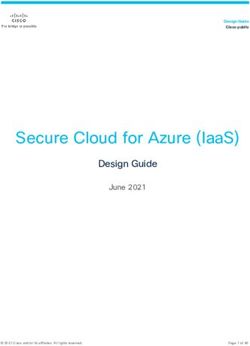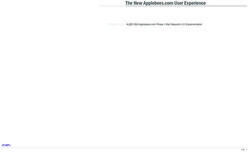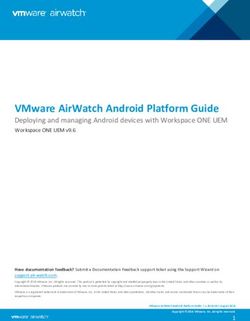Cisco Unified Communications Manager - (CUCM) Spectralink Versity COP File Interoperability Guide
←
→
Page content transcription
If your browser does not render page correctly, please read the page content below
Spectralink Versity Smartphone Cisco Unified Communications Manager (CUCM) Spectralink Versity COP File Interoperability Guide Using CUCM version 12, CUCM license, COP file installation with Spectralink Biz Phone application 721-0063-000 Rev. C January 2020
Cisco Unified Communications Manager COP File Interoperability Guide Copyright Notice © 2019-2020 Spectralink Corporation All rights reserved. SpectralinkTM, the Spectralink logo and the names and marks associated with Spectralink’s products are trademarks and/or service marks of Spectralink Corporation and are common law marks in the United States and various other countries. All other trademarks are property of their respective owners. No portion hereof may be reproduced or transmitted in any form or by any means, for any purpose other than the recipient’s personal use, without the express written permission of Spectralink. All rights reserved under the International and pan-American Copyright Conventions. No part of this manual, or the software described herein, may be reproduced or transmitted in any form or by any means, or translated into another language or format, in whole or in part, without the express written permission of Spectralink Corporation. Do not remove (or allow any third party to remove) any product identification, copyright or other notices. Notice Spectralink Corporation has prepared this document for use by Spectralink personnel and customers. The drawings and specifications contained herein are the property of Spectralink and shall be neither reproduced in whole or in part without the prior written approval of Spectralink, nor be implied to grant any license to make, use, or sell equipment manufactured in accordance herewith. Spectralink reserves the right to make changes in specifications and other information contained in this document without prior notice, and the reader should in all cases consult Spectralink to determine whether any such changes have been made. NO REPRESENTATION OR OTHER AFFIRMATION OF FACT CONTAINED IN THIS DOCUMENT INCLUDING BUT NOT LIMITED TO STATEMENTS REGARDING CAPACITY, RESPONSE-TIME PERFORMANCE, SUITABILITY FOR USE, OR PERFORMANCE OF PRODUCTS DESCRIBED HEREIN SHALL BE DEEMED TO BE A WARRANTY BY SPECTRALINK FOR ANY PURPOSE, OR GIVE RISE TO ANY LIABILITY OF SPECTRALINK WHATSOEVER. Contact Information US Location Denmark Location UK Location +1 800-775-5330 +45 7560 2850 +44 (0) 20 3284 1536 Spectralink Corporation Spectralink Europe ApS Spectralink Europe UK 2560 55th Street Bygholm Soepark 21 E Stuen 329 Bracknell, Doncastle Road Boulder, CO 80301 8700 Horsens Bracknell, Berkshire, RG12 8PE USA Denmark United Kingdom info@spectralink.com infoemea@spectralink.com infoemea@spectralink.com 721-0063-000_C.docx January 2020 2
Cisco Unified Communications Manager COP File Interoperability Guide
Contents
About This Guide ............................................................... 6
Product Support .................................................................................................................. 6
Spectralink References ....................................................................................................... 6
Specific Documents ........................................................................................................ 7
White Papers .................................................................................................................. 8
Cisco Documentation .......................................................................................................... 8
Conventions Used In This Document ................................................................................ 8
Typography ..................................................................................................................... 8
Chapter 1: Overview .......................................................... 10
System Diagram................................................................................................................. 10
Test infrastructure version information.......................................................................... 10
Feature Configuration and Test Summary ...................................................................... 11
Supported CUCM Versions ............................................................................................... 12
Configuration Sequence Overview .................................................................................. 12
Chapter 2: Configuration Steps ............................................ 14
1. Validating Cisco Capabilities and Licensing............................................................. 14
2. Spectralink Versity COP File ...................................................................................... 16
3. Phone Security Profile (Optional) .............................................................................. 19
4. Add the End User (Optional) ....................................................................................... 22
5. Add the Phone ............................................................................................................. 24
6. Add a Directory Number ............................................................................................. 29
7. Register Biz Phone App with the CUCM .................................................................... 33
Example: Manual SIP configuration .............................................................................. 33
Registration 1 settings .................................................................................................. 34
Registration 2 settings .................................................................................................. 37
Common settings .......................................................................................................... 37
Call server features (optional) ....................................................................................... 39
8. Configure the Visual Voicemail feature on Versity ................................................... 43
Configuration Sequence Overview ............................................................................... 43
1--Configure a Message Aging Policy for Visual Voicemail Users ................................ 43
2--Create a Message Aging Policy ............................................................................... 44
3--Change or Set the Web Application Password for the User ..................................... 46
4--Assign the Message Aging Policy to the User .......................................................... 48
5--Configure the Versity Handset to Use Visual Voicemail ........................................... 49
9. Deliver CA Certificate to Versity ................................................................................. 51
10. Verify Registration Status ........................................................................................... 53
Successful registration status example......................................................................... 53
721-0063-000_C.docx
January 2020 3Cisco Unified Communications Manager COP File Interoperability Guide
Failed Registration ........................................................................................................ 53
Registration Status in the CUCM .................................................................................. 55
Registering Versity smartphones when COP file is not installed .................................. 55
11. Test Basic Calling Features and Functionality ......................................................... 57
Chapter 3: Analysis of Tested Features .................................. 58
Barge-In .............................................................................................................................. 58
Basic Calls.......................................................................................................................... 58
Built-in Bridge Based Call Recording .............................................................................. 58
Busy Lamp Field ................................................................................................................ 58
Call Forking (Paired Lines, Shared Line, Bridged Line) ................................................. 58
Call Forward ....................................................................................................................... 59
Call Forward By Device Versus Call Forward PBX Controlled ..................................... 59
Call Forward All Calls Using the Smartphone ............................................................... 59
Call Forward All Calls Using the Cisco UCM ................................................................ 59
Call Forward Busy and Call Forward No Answer .......................................................... 60
Call Forward Timers...................................................................................................... 60
Denying Access to the Call Forward Feature ............................................................... 60
Troubleshooting Call Forward Issues ........................................................................... 60
Call Park ............................................................................................................................. 60
Call Park Monitoring...................................................................................................... 60
Directed Call Park ......................................................................................................... 61
Denying Access to the Call Park Feature ..................................................................... 61
Call Pickup ......................................................................................................................... 61
Call Reject .......................................................................................................................... 61
Call Waiting ........................................................................................................................ 61
Caller ID .............................................................................................................................. 62
Centralized Cisco TFTP Integration ................................................................................. 63
Cisco Ad-Hoc Conferencing ............................................................................................. 63
Cisco Autoregistration ...................................................................................................... 63
Cisco Dial Plan File............................................................................................................ 63
Cisco Directory Search - Basic ........................................................................................ 64
Cisco Directory Search – Advanced ................................................................................ 64
Cisco XML Applications .................................................................................................... 65
Conference 3-way .............................................................................................................. 65
Direct to CUCM SIP Registration...................................................................................... 65
Do Not Disturb ................................................................................................................... 65
DTMF via RFC2833 ............................................................................................................ 66
Failover, Fallback, Redundancy or Resiliency................................................................ 66
Method 1 (Leveraging DNS): ........................................................................................ 67
Method 2 (DNS Not Required): ..................................................................................... 68
Feature Access Codes ...................................................................................................... 68
Forced Authorization Codes and Client Matter Codes .................................................. 68
721-0063-000_C.docx
January 2020 4Cisco Unified Communications Manager COP File Interoperability Guide
G.711u, G.711a, G.722, and G.729A codecs .................................................................... 68
Default Versity Advertised Codec List........................................................................... 68
Hold and Resume .............................................................................................................. 69
Hunt Group Login / Logout ............................................................................................... 69
Providing Access to the Hunt Group Login / Logout Feature ........................................ 70
iDivert ................................................................................................................................. 72
Denying Access to the iDivert Feature.......................................................................... 72
Message Waiting Indication (MWI) ................................................................................... 73
Multiple Calls per Line Key or Maximum Calls per Line ................................................ 73
Multiple Line Keys (or Registrations) per Smartphone .................................................. 73
Music On Hold.................................................................................................................... 73
Presence ............................................................................................................................. 73
Reset and Restart through the Cisco UCM ..................................................................... 74
SIP Digest Authentication ................................................................................................. 74
SIP Using TCP .................................................................................................................... 74
TLS & SRTP ........................................................................................................................ 75
Transfer: Announced ........................................................................................................ 75
Transfer: Attended............................................................................................................. 75
Transfer: Blind ................................................................................................................... 75
Troubleshooting Call Transfer Issues: .......................................................................... 75
Trunk Calling ...................................................................................................................... 76
Visual Voicemail ................................................................................................................ 76
Voicemail Integration ........................................................................................................ 76
Chapter 4: Troubleshooting ................................................. 77
SIP Traces on the CUCM ................................................................................................... 77
DSCP Values ...................................................................................................................... 77
Audio DSCP .................................................................................................................. 78
Call Transfer and Call Forward Issues ............................................................................ 79
Device Name Field Length Limitations on CUCM 12.5 ................................................... 80
Server Request Pop-ups and Re-registration Attempts ................................................ 80
End Call – Remote Phone / Server Not Responding Pop-ups ....................................... 81
721-0063-000_C.docx
January 2020 5About This Guide This interoperability guide describes the procedures for configuring Spectralink Versity smartphones using the Spectralink Biz Phone app with the Cisco Unified Communications Manager. The overall objective of the interoperability compliance testing is to verify that Spectralink Versity smartphones and Biz Phone app function in an environment comprised of a Cisco Unified Communications Manager and various Cisco telephones and PSTN connections. This document was created based upon testing performed in Spectralink laboratories. Product Support Spectralink wants you to have a successful installation. If you have questions, please contact the Customer Support Hotline at 1-800-775-5330. The hotline is open Monday through Friday, 6 a.m. to 6 p.m. Mountain Time. For Technical Support: mailto:technicalsupport@Spectralink.com For Knowledge Base: http://support.Spectralink.com For Return Material Authorization: mailto:nalarma@Spectralink.com Spectralink References All Spectralink documents are available at http://support.Spectralink.com. 721-0063-000_C.docx January 2020 6
Cisco Unified Communications Manager COP File Interoperability Guide To go to a specific product page: Select the Product Category and Product Type from the dropdown lists and then select the product from the next page. All resources for that particular product are displayed by default under the All tab. Documents, downloads and other resources are sorted by the date they were created so the most recently created resource is at the top of the list. You can further sort the list by the tabs across the top of the list to find exactly what you are looking for. Click the title to open the link. Specific Documents Spectralink Versity software and support documents are available on the Spectralink support site at http://support.spectralink.com/versity. Spectralink SAM software and support documents are available on the Spectralink support site at http://support.spectralink.com/sam. Release Notes accompany every software release and provide the new and changed features and resolved issues in the latest version of the software. Please review these for the most current information about your software. Spectralink Versity Deployment Guide provides a high-level overview of the deployment process for Spectralink Versity smartphones. This includes the interface with an EMM, the method for getting Versity connected to the wireless LAN, and the interface with the Spectralink Application Management (SAM) server. Spectralink Applications Management Guide The Spectralink Applications Management (SAM) Guide provides information about every setting and option for the Spectralink applications that are available to the administrator on the SAM server. Time-saving shortcuts, troubleshooting tips and other important maintenance instructions are also found in this document. The Spectralink Applications Administration Guide describes each Spectralink app and lists each parameter configured for each app. The Spectralink Versity Cisco User Guide offers comprehensive instructions for using each of the Spectralink Applications deployed on the handsets. This special Cisco issue is devoted to deployments using Versity models using software developed for Cisco COP file interoperability. For information on IP PBX and soft switch vendors, see the Spectralink Call Server Interoperability Guide. Technical Bulletins and Feature Descriptions explain workarounds to existing issues and provide expanded descriptions and examples. AP Configuration Guides explain how to correctly configure access points and WLAN controllers (if applicable) and identify the optimal settings that support Spectralink Versity smartphone. You can find them on the VIEW Certified webpage. 721-0063-000_C.docx January 2020 7
Cisco Unified Communications Manager COP File Interoperability Guide
White Papers
Spectralink White Papers are available at https://www.spectralink.com/resources/white-papers-
ebooks?page=1.
For details on RF deployment please see The Challenges of Ensuring Excellent Voice Quality in
a Wi-Fi Workplace and Deploying Enterprise-Grade Wi-Fi Telephony.
These White Papers identify issues and solutions based on Spectralink’s extensive experience
in enterprise-class Wi-Fi telephony. They provide recommendations for ensuring that a network
environment is adequately optimized for use with Spectralink devices.
Cisco Documentation
This document covers only a small subset of the features and functionality available in the Cisco
Unified Communications Manager in conjunction with the Spectralink Versity smartphone
interoperation. Please navigate to the Cisco documentation site for the latest Cisco branded
documentation:
http://www.cisco.com/c/en/us/support/unified-communications/unified-communications-
manager-callmanager/tsd-products-support-series-home.html
Conventions Used In This Document
Typography
A few typographic conventions, listed next, are used in this guide to distinguish types of in-text
information.
Convention Description
Bold Highlights interface items such as menus, softkeys, file names, and
directories. Also used to represent menu selections and text entry to the
smartphone.
Italics Used to emphasize text, to show example values or inputs, and to show
titles of reference documents available from the Spectralink Support Web
site and other reference sites.
Underlined blue Used for URL links to external Web pages or documents. If you click text
in this style, you will be linked to an external document or Web page.
Bright orange text Used for cross references to other sections within this document. If you
click text in this style, you will be taken to another part of this document.
Fixed-width-font Used for code fragments and parameter names.
This guide also uses a few writing conventions to distinguish conditional information.
721-0063-000_C.docx
January 2020 8Cisco Unified Communications Manager COP File Interoperability Guide
Convention Description
Indicates that you must enter information specific to your installation,
smartphone, or network. For example, when you see ,
enter your smartphone’s 12-digit MAC address. If you see , enter the path to your installation directory.
> Indicates that you need to select an item from a menu. For example,
Settings> Basic indicates that you need to select Basic from the
Settings menu.
721-0063-000_C.docx
January 2020 9Chapter 1: Overview
System Diagram
Below is a system diagram depicting the lab setup used to test the Spectralink Versity
interoperation with the Cisco Unified Communications Manager.
Test infrastructure version information
• Cisco Unified Communications Manager Software Version: 12.0.1.21900-7
• Cisco Unity Connection Software Version: 12.0.1.21900-10
• Spectralink Versity smartphone Software Version: 1.7.0.1232
• Spectralink Biz Phone app Version: 9.1.17985 (bundled with 1.7.0.1232)
• Motorola 6532 Access Point Software Version: 5.2.3.0-023
721-0063-000_C.docx
January 2020 10Cisco Unified Communications Manager COP File Interoperability Guide
Feature Configuration and Test Summary
A description of each feature tested and comments about feature functionality can be found in
Analysis of Tested Features.
Third-
COP-File
Features Tested Party
Supported
Supported
Barge-In N N
Basic Calls Y Y
Built-in Bridge based Call Recording N N
Busy Lamp Field N N
Call Forking (Paired lines shared line, bridged line) Y Y
Call Forward – By Device Y N
Call Forward – PBX Controlled N Y
Call Park - Directed Y Y
Call Park - Monitoring N Y
Call Pickup N N
Call Reject Y Y
Call Waiting Y Y
Caller ID Y Y
Centralized Cisco TFTP Integration N N
Cisco Ad-Hoc Conferencing N N
Cisco Autoregistration N N
Cisco Dial Plan File N N
Cisco Directory Search – Basic N Y
Cisco Directory Search - Advanced N Y
Cisco XML Applications N N
Conference: 3-way Y Y
Direct to CUCM SIP Registration Y Y
Do Not Disturb Y Y
DTMF via RFC2833 Y Y
Failover / Fallback / Redundancy / Resiliency Y Y
Feature Access Codes N N
Forced Authorization Codes and Client Matter Codes N Y
G.711u, G.711a, G.722 and G.729A Codecs Y Y
Hold and Resume Y Y
Hunt Group Login / Logout N Y
721-0063-000_C.docx
January 2020 11Cisco Unified Communications Manager COP File Interoperability Guide
Third-
COP-File
Features Tested Party
Supported
Supported
iDivert N Y
Message Waiting Indication (MWI) Y Y
Multiple Calls Per Line Key or Maximum Calls Per Line Y Y
Multiple Line Keys (or registrations) per handset N N
Music On Hold N Y
Presence N N
Reset and Restart through the Cisco UCM N Y
SIP Digest Authentication Y Y
SIP Using TCP Y Y
TLS / SRTP N N
Transfer: Announced Y Y
Transfer: Attended N N
Transfer: Blind Y Y
Trunk Calling Y Y
Visual Voicemail N Y
Voicemail Integration Y Y
Y– Yes
N– No
Bold indicates feature available only using COP file
Supported CUCM Versions
Interoperability testing between the Spectralink Versity smartphones and the CUCM was
conducted using versions 11, 12, and 12.5 of the Cisco Unified Communications Manager.
Other recent versions (10.x) of CUCM are expected to interoperate successfully with the Versity
handsets but may need to be field verified.
CUCM Administration details for configuring a Versity handset should not differ significantly from
one CUCM version to the next and should be similar enough that this guide may serve as a
reference for handset configuration on any of the supported CUCM versions.
System administrators wishing to integrate against CUCM 12.5 should pay careful attention to
the Device Name Field Length Limitations on CUCM 12.5 section of Troubleshooting.
Configuration Sequence Overview
The following steps are required to support a Spectralink Versity smartphone on the CUCM.
721-0063-000_C.docx
January 2020 12Cisco Unified Communications Manager COP File Interoperability Guide
1 Ensure the phones are licensed for Spectralink Versity COP File Integration and the
CUCM has sufficient licenses to support the phones
2 Install Spectralink Versity COP file on the CUCM
3 Build a Phone Security Profile with Digest Authentication enabled (optional)
4 Add the End User (optional)
5 Add the Phone
6 Add a Directory Number
7 Configure the Spectralink Versity Series smartphone to register with the CUCM
8 Configure the Visual Voicemail Feature on Versity (optional)
9 Deliver CA Certificate to Versity to Eliminate pop-up Security Warnings (optional)
10 Verify Registration Status
11 Test Basic Calling Features and Functionality
721-0063-000_C.docx
January 2020 13Chapter 2: Configuration Steps
This chapter provides a minimum series of steps necessary to create the configuration on the
CUCM to support the Spectralink Versity smartphones, and to then connect the Versity
smartphones to the network and achieve registration. Your environment may require that some
additional fields or configuration be completed to ensure the smartphone works as desired.
Please consult Analysis of Tested Features for configuration details regarding more advanced
features and functionality.
1. Validating Cisco Capabilities and Licensing
Only Spectralink smartphones manufactured specifically for integration with the CUCM will be
capable of utilizing the Cisco signaling required to realize the Cisco COP enabled features.
Validate that your phones are Cisco COP file capable SKU numbers by looking at the label in
the battery compartment. The SKU is listed just under the Model number.
The SKU must be one of the following for your device to register or communicate with the
CUCM using the Spectralink Versity COP File integration. If a different SKU is on the label, you
must use the Spectralink Versity Third-Party SIP CUCM Integration Guide available on the
Spectralink Support site: https://support.spectralink.com/versity
Valid SKUs:
PBK9540150
PBK9553150
PBK9540550
PBK9553550
Requirements:
• Ensure you have Versity COP enabled smartphones, or contact your Cisco reseller to
obtain them.
• Ensure that adequate licenses are available in the CUCM to support the Versity
smartphone.
• The Spectralink Versity smartphone will consume one CUCL Enhanced License unit per
device deployed. An additional license unit will be consumed in the messaging system
per voicemail box built.
• License usage and availability can be confirmed in the Cisco CUCM License
Management screens, or in Cisco’s Smart Software Manager.
721-0063-000_C.docx
January 2020 14Cisco Unified Communications Manager COP File Interoperability Guide Example: License Usage Report for Versity endpoints 721-0063-000_C.docx January 2020 15
Cisco Unified Communications Manager COP File Interoperability Guide
2. Spectralink Versity COP File
This section describes how to download and install the COP file. Each individual Versity
smartphone must be added as a device in CUCM. Install the COP file before configuring Versity
devices. Use only Cisco Versity models with SKUs mentioned in Step 1 on the label. These
Versity models are licensed for a tighter and more feature rich integration with CUCM(s) and are
configured using the Spectralink Versity device type.
Caution: COP file installation typically requires restarting the CUCM
Bringing the CUCM or CUCM services down is usually disruptive and can be quite
inconvenient while the Spectralink installers are on site to configure your Versity
smartphones.
To minimize inconvenience to users, install the COP file and restart the CUCM
services or system before the Versity installers arrive.
Be aware that Cisco has guidelines for hitless device pack installation that may
apply to recent CUCM version releases and could allow you to avoid the necessity
of restarting every CUCM in the cluster.
Check with your Cisco support channel to determine if a hitless device pack
installation can be applied to your specific version of CUCM and verify whether you
must restart each CUCM in the cluster after the installation of a new device pack.
A Cisco Unified Communications Manager COP file provided by Spectralink must be loaded into
each CUCM in the cluster to add support for “Spectralink Versity” devices.
1 Download the Spectralink Versity COP file for CUCM from the Versity smartphone
support page at support.spectralink.com.
2 Install the COP file in each CUCM in the cluster by navigating to Cisco Unified OS
Administration> Software Upgrades> Install/Upgrade.
Admin Tip: Server requirements for COP file installation
You will need an FTP or SFTP server available to install the COP file.
3 On the Software Location page, enter the following data:
a Source: Remote Filesystem
b Directory: Enter the path on the SFTP or FTP Server (Use / for the root directory)
c Server: Enter the hostname or ip address of the SFTP or FTP server
d Username: Enter Username to login to the SFTP or FTP server
e Password: Enter Password to login to the SFTP or FTP server
f Transfer Protocol: Select SFTP or FTP
721-0063-000_C.docx
January 2020 16Cisco Unified Communications Manager COP File Interoperability Guide
Example: Software Installation / Upgrade screen
4 When the data has been entered, click Next. The CUCM now contacts the FTP/SFTP
server and looks for update files.
5 When the update files are listed, select the COP (.cop.sgn) file, and click Next.
The CUCM downloads the COP file.
When the COP file is downloaded, the CUCM displays the file checksum details.
6 Check that everything looks correct and click Next. The CUCM will start installing the
COP file. The installation will take a while.
7 When the installation of the COP file is successfully completed, restart the CUCM to
make sure that the changes take effect.
Navigate to Cisco Unified OS Administration> Settings> Version> Restart.
721-0063-000_C.docx
January 2020 17Cisco Unified Communications Manager COP File Interoperability Guide
Note: Do you need to restart CUCM to see the changes?
Each CUCM in the cluster must install the COP file separately and typically, the
CUCM must be restarted in order to update the CUCM database.
However, Cisco has announced guidelines for hitless device pack installation that
may apply to some recent CUCM version releases.
Consult Cisco’s most recent version of the Administration Guide for Cisco Unified
Communications Manager for your version of CUCM. You can also check with your
Cisco reseller to determine whether your CUCM version can support a hitless
Device Pack installation.
Spectralink has noticed that a good indicator that the COP file has been
successfully installed is that after adding Spectralink Versity smartphones to the
CUCM Database, the Versity smartphone icon will appear in the Device List for
phones built with the Spectralink Versity device type.
721-0063-000_C.docx
January 2020 18Cisco Unified Communications Manager COP File Interoperability Guide
3. Phone Security Profile (Optional)
Build a Phone Security Profile appropriate for the Versity smartphones. The default profile
included on the CUCM when the Versity COP file is installed does not include an authentication
mechanism.
The default Phone Security Profile included when the COP file is installed (Spectralink Versity –
Standard SIP Non-Secure Profile) may be used if desired, in which case the Phone would not
need to be configured with a Digest User. If this default profile is used, the administrator must
match the Device Name field on the add Phone page with the MAC address of the phone
preceded by the letters SEP. However, for the sake of additional security, and to allow access
to User enabled features, Spectralink recommends using Digest Authentication.
Navigate to System> Security> Phone Security Profile. Each deployment is unique and may
require options other than those recommend below due to site policy or administrative
requirements. You may build a unique Phone Security Profile for the Spectralink Versity
smartphones or utilize an existing Phone Security Profile if it conforms to the recommended
values below.
1 Navigate to System> Security> Phone Security Profile.
2 Select the Add New soft key:
Example: Phone Security Profile page
721-0063-000_C.docx
January 2020 19Cisco Unified Communications Manager COP File Interoperability Guide
3 In the Phone Security Profile Type Drop-Down box, select the Spectralink Versity
option.
4 Select the Next soft key:
Example: Phone Security Profile Configuration page
5 On the Phone Security Profile Information form
a Give the new profile a name, such as Spectralink Versity – SIP with Digest
Authentication
b Set the Device Security Mode: Non Secure (TLS and SRTP are not supported at
this time)
c Select the Transport Type: TCP+UDP
d Select the Enable Digest Authentication checkbox.
e Leave other fields at their Defaults
f Select the Save key:
721-0063-000_C.docx
January 2020 20Cisco Unified Communications Manager COP File Interoperability Guide Example: Phone Security Profile Information window 721-0063-000_C.docx January 2020 21
Cisco Unified Communications Manager COP File Interoperability Guide
4. Add the End User (Optional)
Adding an End User is not required if the additional security Digest Authentication provides is
not desired, but users will also miss out on all the Unified Communications features Cisco
makes available to users that have an End User account such as the ability to exist in the Call
Manager’s directory or use of the Self-Care portal. An example End-user is shown below.
1 Navigate to User Management> End User
2 Select the Add New soft key:
3 On the User Information page that appears Spectralink recommends setting the
following fields at a minimum:
a User ID: jdoe (Enter a user ID that complies with your system and account policies.
This value will correspond with the Username field on the SIP phone form of the
Versity smartphone.)
b Password: 1234 (Enter a password for this user that complies with your system and
account policies. If you are LDAP integrated, this field will be grayed out and
unavailable, and you would create or modify this password through the Active
Directory Server. This password is not used by the Versity smartphone, but it is good
practice to assign a password for each user.)
c Confirm Password: 1234 (Repeat the value you entered in the last step)
d (Optional) Self Service-User ID: 5011 (We may use the extension number we intend
for the device. This is not used by the Versity smartphone, but the user might wish to
utilize this to enter the Self Service Web portal)
e (Optional) Pin: 1234 Enter a pin if you wish the user to take advantage of pin
enabled features such as user web login.
f Confirm Pin: 1234 (Repeat the value you entered in the last step)
g Last Name: Doe (Enter the User’s last name)
h First Name: John (Enter the User’s first name)
i (Optional) Telephone Number: 5011 (In order for the Cisco Directory Search –
Basic query on Versity to list a user, the user must have a Telephone Number, Home
Number, or Mobile Number specified on the End User Configuration page.)
j Digest Credentials: 9876 (Enter the Digest Authentication Password you would like
the smartphone to use to register. This will correspond with the Password value that
you enter in the Admin settings> SIP phone menu on the Versity smartphone.)
k Confirm Digest Credentials: 9876 (Repeat the value you entered in the last step)
l Enter other End User field values as required by your site’s system and account
policies.
721-0063-000_C.docx
January 2020 22Cisco Unified Communications Manager COP File Interoperability Guide
m Select the Save key:
Example: User Information window
721-0063-000_C.docx
January 2020 23Cisco Unified Communications Manager COP File Interoperability Guide
5. Add the Phone
1 Navigate to Device> Phone.
2 Select the Add New soft key:
Example: Find and List Phones page
3 On the Add a New Phone page, in the Phone Type pull-down box, select Spectralink
Versity
4 Select the Next soft key:
721-0063-000_C.docx
January 2020 24Cisco Unified Communications Manager COP File Interoperability Guide
Example: Add a New Phone page
5 In the Device Information section of the Phone Configuration page, Spectralink
recommends configuring the following fields for a minimally workable setup.
Note: Minimal configuration example
We should mention that Cisco offers many configuration features and functionality
that we will not detail in this example, but instead, we will attempt to illustrate a
minimal configuration that should allow us to make and receive calls and address
the major configuration requirements of the CUCM and the Versity smartphone.
Enter additional fields as required by your site policies and procedures for new
phone additions.
Field labels and examples follow:
a Device Name: SEP00907AA7EC7E (Enter the MAC address of the Versity
smartphone you are configuring, preceded by the letters SEP. This value must match
the MAC address of the physical phone that will be registering to this CUCM,
preceded by the letters SEP if you plan to use the default, (Spectralink Versity –
Standard SIP Non-Secure) Device Security Profile, but may be given a more custom
name if you will use Digest Authentication.
b (Optional) Description: John Doe Versity (Enter a description for the phone in this
field that will help you to identify this unique device.)
721-0063-000_C.docx
January 2020 25Cisco Unified Communications Manager COP File Interoperability Guide
c Device Pool: Default (Select a Device Pool appropriate for the Codec Region you
wish to use, the Date / Time group, and Call Manager Group for your site.)
d Phone Button Template: Standard Versity SIP
e Calling Search Space: None (Select a Calling Search Space appropriate for your
phone and installation. The Calling Search Space determines how or if a dialed
number can be routed. In our lab environment the Default Calling Search Space is
unrestricted, but in a production environment the Calling Search Space must be
configured such that it will be able to route to any numbers that are part of your dial
plan just as you would configure any standard Cisco SCCP station.)
f Location: Hub_None (Select a Location for your phone. In our lab, we selected
Hub_None, which means that Call Admission Control will not be used. Note that if
you do specify a location, and you wish to call devices located within other locations,
you may need to enable the G.729 codec on the Spectralink Versity smartphone.
Cisco’s default inter-region codec is G.729.)
g Owner User ID: jdoe (Select the End User you created in Step 3 if you wish to
associate an End User to the phone. You may also select the Anonymous radio
button if you do not wish to associate an End User to the phone.)
721-0063-000_C.docx
January 2020 26Cisco Unified Communications Manager COP File Interoperability Guide
Example: Device Information window of the Phone Configuration page
6 Scroll Down to the Protocol Specific Information section of the Phone Configuration
page. Spectralink recommends configuring the following fields at a minimum:
a Device Security Profile: Spectralink Versity – SIP with Digest Authentication
(Select the Phone Security Profile you created in Step 2 or use the default profile,
Spectralink Versity – Standard SIP Non-Secure Profile if you do not wish to use
Digest Authentication.)
b Re-routing Calling Search Space: None (Select a Calling Search Space with
permissions appropriate for dialing any call forward or transfer destination you may
use. In our lab environment a CSS of None was used, but in your environment the
CSS chosen must have appropriate permissions to allow the phone to find the route
to the refer-to-target.)
721-0063-000_C.docx
January 2020 27Cisco Unified Communications Manager COP File Interoperability Guide
c SIP Profile: Standard SIP Profile
d Digest User: jdoe (Select the End User you created in Step 3 or select none if you
choose not to use Digest Authentication.)
e Select the Save soft key:
f You will likely receive a pop-up notifying you that you need to Apply the
Configuration. Select OK in response to this pop-up.
Example: Protocol Specific Information window of the Phone Configuration page
721-0063-000_C.docx
January 2020 28Cisco Unified Communications Manager COP File Interoperability Guide
6. Add a Directory Number
1 Still on the Phone Configuration screen, In the Association Information area on the
left side of the Phone Configuration window at the top, click the Line [1] – Add a new
DN link.
2 In the Directory Number Configuration window that appears, Spectralink recommends
configuring the following fields at a minimum, though additional fields may be required by
your site policies and procedures for new extension provisioning:
a Directory Number: 5011 (Enter the Extension number, or Directory Number you
wish to use for your smartphone’s deployment. This value will correspond with the
Extension number value entered in the SIP phone menu on your Versity
smartphone.)
b Description: John Doe Reg 1 (Enter a description for this Directory Number)
c Alerting Name: John Doe (Enter a name that will be displayed to callers)
d ASCII Alerting Name: John Doe (Typically we use the same name here that we
use in the Alerting Name field)
e Voice Mail Profile: Cisco_Unity_Connection_Profile (If this Directory Number will
utilize voicemail, specify a Voice Mail Profile that will allow callers to be directed to
the Voice Mail pilot number. This should be provisioned in the same manner as other
Cisco phones.)
f Calling Search Space: None (Select a Calling Search Space with partitions that
include any numbers you may dial from this line. In our lab environment Calling
Search Spaces are not utilized, but in a production environment a CSS appropriate
for your deployment should be chosen.)
721-0063-000_C.docx
January 2020 29Cisco Unified Communications Manager COP File Interoperability Guide
Example: Upper portion of the Directory Number Configuration page
g Configure the Call Forward Settings as Desired for your environment.
In our sample configuration, we have configured Call Forward for all Unavailable, No
Answer, or Busy scenarios to forward calls to the Cisco Unity Connection Voicemail
server. You might also specify a different, unique call Forward Destination for any of
the Call Forward scenarios listed.
Note that if the CUCM system is using Partitions and Calling Search Spaces, Cisco
recommends that you configure the Call Forward Calling Search Spaces as well
(shown at right in the below screen shot). Failure to configure a Call Forward CSS
may result in Call forward failures. In our lab environment, Calling Search Spaces
are not utilized so we are able to leave the Call Forward CSS’s with a value of None,
but your deployment will likely require that these are populated with appropriate
CSS’s to achieve proper Call Forwarding.
721-0063-000_C.docx
January 2020 30Cisco Unified Communications Manager COP File Interoperability Guide
Example: Call Forward and Call Pickup settings on the Directory Number Configuration page
h Display: John Doe (This name will be presented to internal called parties)
i ASCII Display: John Doe (Typically we use the same name here that we use in the
Display field)
j Maximum Number of Calls: 4 (Four calls are the maximum number of calls the
Spectralink Versity can place or receive per registration.)
k Busy Trigger: 4 (Four calls is the maximum number of calls the Spectralink Versity
can place or receive per registration.)
721-0063-000_C.docx
January 2020 31Cisco Unified Communications Manager COP File Interoperability Guide
Example: Caller ID and Call Waiting Settings on the Directory Number Configuration Page
l Select the Save softkey:
721-0063-000_C.docx
January 2020 32Cisco Unified Communications Manager COP File Interoperability Guide
7. Register Biz Phone App with the CUCM
The first step in connecting the Spectralink Versity smartphone to the CUCM is to get the
smartphone connected to the wireless LAN. This can be done manually on each smartphone in
several ways:
• Manually configure Wi-Fi settings in the settings menus,
• Use the Android Setup Wizard if the phone is in a factory default configuration,
• Use the NFC “bump” from a Relay Agent at the initial Android Google Setup Wizard (see
the Versity Deployment Guide).
Additional information regarding WLAN interoperability and configuration procedures specific to
different WLAN vendor’s infrastructure can be found on the Spectralink support web site:
https://support.spectralink.com/versity.
Once the handset is connected to the WLAN we can open the Biz Phone app and configure the
SIP parameters for the handset so that it can connect to and register with the CUCM.
The SIP configuration fields are basically the same whether provisioned through the Spectralink
Application Management (SAM) server or by using the Biz Phone app settings menu on Versity.
You may use either interface to specify the required parameters.
Caution: Ensure no other SIP dialer is active
The Biz Phone app must be the only active SIP dialer.
Example: Manual SIP configuration
Below, we will illustrate a manual configuration example with the sample user (John Doe) and
smartphone extension (5011) we built in the preceding steps. We will show the resulting
configuration in the handset itself. However, if you have more than a few smartphones to
deploy, Spectralink strongly recommends use of a SAM server. Some comments and details
about how to tailor these fields for your unique environment are also provided below.
Enable SIP
Enable SIP: On.
Ensure this is set to On or Enabled. If you disable this setting, the app will not function.
721-0063-000_C.docx
January 2020 33Cisco Unified Communications Manager COP File Interoperability Guide
Example: Versity Biz Phone Enable SIP setting
Registration 1 settings
1 SIP server: 172.29.103.100.
This value should be replaced with the IP address of your CUCM. You may also use a
DNS A-Name record or a DNS SRV record to specify the server address.
2 SIP server port: 5060.
Spectralink’s lab server uses port 5060 for SIP communications and that is the default,
so there is no need to populate this field if your site is utilizing port 5060 for SIP
communications. If you specify a port number here, the Versity smartphone will not
query for an SRV record at all, but instead will only look for an A-name record (or an IP
address) for the SIP server address. So, if your installation uses a different port for SIP
communication you could either specify this value here or you could specify the SIP
server port number using a DNS SRV record.
3 Transport: TCP.
Spectralink recommends customers use TCP as the transport protocol of choice for
Versity COP file enabled phones when integrating against the Cisco CUCM 11.5 or
above. For customers connecting to a CUCM 11.0, Spectralink recommends UDP be
used as the transport protocol as we have observed issues re-establishing TCP
connectivity to the CUCM 11.0 after brief out of network coverage scenarios.
4 SRTP enable: Off.
This feature is only applicable to TLS and is forward-looking and not yet supported.
721-0063-000_C.docx
January 2020 34Cisco Unified Communications Manager COP File Interoperability Guide
5 Extension number: 5011.
This value should be replaced with your phone’s extension number. This value
corresponds with the Directory Number value you added to your phone using the Add a
New DN link in the CUCM.
6 Username: jdoe.
This value corresponds with the User ID value you entered on the End User
Configuration form in the CUCM. In SIP terms, this is the SIP digest authentication
username.
7 Password: 9876.
This value should be replaced with your End User’s SIP digest authentication password.
This value corresponds with the Digest Credentials value entered on the End User
Configuration page in the CUCM.
Example: Versity upper Registration 1 SIP phone settings screen
8 Voice mail retrieval address: 2999.
This value should be replaced with your Voice Mail Pilot Number, or the number you
would dial to retrieve Voicemail messages.
9 Call server features: Not Required–
See the Call server features subsection for features including Visual voicemail, Directory
search, and the ability for the administrator to allow user access to the iDivert, Call
forwarding, Call park, and Hunt group login/logout features and menu items.
721-0063-000_C.docx
January 2020 35Cisco Unified Communications Manager COP File Interoperability Guide
10 Use vendor protocol if licensed: On.
Leave this setting on (the default) to enable SIP signaling to utilize Cisco specific
headers and achieve successful registration to a CUCM device created using the
Spectralink Versity COP file.
11 Use SIP Standard Hold Signaling: On.
Leave this setting on (the default) to utilize RFC3261 style hold.
12 Force subscription to message waiting notifications: Off.
Testing with Cisco Unity Connection in Spectralink’s lab environment showed that
Endpoints were subscribed to Message Waiting Indications (MWI’s) automatically and
will receive SIP Notify messages without forcing a subscription.
13 Allow contact header updates: Off.
Leave this setting off (the default).
14 Specify new TCP port in contact header: Off.
Leave this setting off (the default).
15 Disable call waiting: Off
Leave this setting off (the default) to allow the CUCM to control the Maximum number of
calls and Busy trigger fields specified on the CUCMs Directory Number configuration
page.
Example: Versity continuing Registration 1 SIP phone settings screen
721-0063-000_C.docx
January 2020 36Cisco Unified Communications Manager COP File Interoperability Guide
Registration 2 settings
SIP phone settings support two registrations. You will see a separate settings menu for each
Registration and a Common Settings menu that pertains to both registrations. Refer to
Registration 1 settings for more information about registration settings.
If a second registration is programmed it will show up on the SIP status screen. A second
registration allows Versity to communicate with two call servers simultaneously and is currently
recommended for use in situations requiring special alerts and other custom applications. It is
not available for outgoing calls through the dialer, nor is it recommended for use to achieve
failover or redundancy behaviors.
Calls that come in on the second registration conform to different rules than the main
registration. Although they appear in the call log, contacts cannot be created from them.
Outgoing calls may be made to these callers only through the use of the call logs. The user
would select the inbound call from the call log, and use it to populate the dialer, which would
result in a call going out using the second registration.
Common settings
1 Audio DSCP: 46.
This value is the default. It should not be necessary to modify this default unless
specifically advised to do so under the requirements of the Spectralink VIEW
deployment instructions.
2 Call Control DSCP: 40.
This value is the default. It should not be necessary to modify this default unless
specifically advised to do so under the requirements of the Spectralink VIEW
deployment instructions.
3 G.711u, G.711a, G.722 and G.729A codec priorities: G.722=1, G.711u =2, G.711a = 3,
G.729A=4.
Spectralink recommends enabling the G.722 codec as the first-choice codec to realize
high definition audio when calling high definition capable endpoints. G.729A should also
be enabled as the fourth-choice codec. If your site uses different CUCM Regions this will
allow the Versity smartphone to accept G.729A calls if offered by the CUCM (and G.729
is the default inter-region codec for CUCM). Note that this could also be handled by
modifying the CUCM to use a different codec (i.e. G.711u) as the default inter-region
codec but enabling G.729A here will allow us to gracefully handle this scenario when it
does occur without necessitating programming changes on the CUCM side.
4 DTMF relay payload type: 96.
This value is the default. This parameter allows the RFC2833 DTMF telephone-event
payload type advertised in the SDP of SIP messaging to be modified. The handset will
honor the SDP telephone-event value returned by the called party for DTMF payload
negotiation and will match the SDP telephone-event payload value type of received
721-0063-000_C.docx
January 2020 37Cisco Unified Communications Manager COP File Interoperability Guide
invites but modifying this parameter will change the telephone-event payload type the
endpoint advertises in initial invites.
Spectralink recommends leaving this value at the default setting (96) unless the far end
will not accept DTMF payload types of 96 and fails to respond to invites with the SDP
payload value it requires.
Example: Versity upper Common Settings SIP phone settings screen
5 Force in-band DTMF tones: Off.
If enabled, this setting will disable advertisement of the RFC2833 telephony event
parameters in the SIP SDP messaging, and will result in In-band DTMF tones rather
than RFC2833 tones. It should also be noted that Versity will revert to In-band DTMF if
telephony event packages are not advertised in the SDP of the far end regardless of the
setting of this parameter.
In Spectralink’s testing we’ve observed that the CUCM will accept RFC2833 tones by
default, and in-band generation of tones is not recommended for the CUCM integration.
6 Override automatic switch from UDP to TCP: Off.
If enabled and the handset is configured with Transport type of UDP, this parameter will
force the handset to continue to send SIP packets that exceed 1300 bytes in size using
UDP, rather than switching to TCP for large packet transmissions as RFC3261 section
18.1.1. mandates.
721-0063-000_C.docx
January 2020 38You can also read