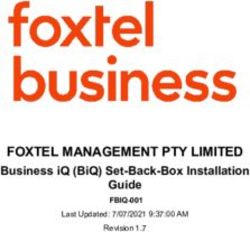SAGE INSTALLATION GUIDE - RELEASE 9.3 THE SAGE DEVELOPMENT TEAM - SAGEMATH DOCUMENTATION
←
→
Page content transcription
If your browser does not render page correctly, please read the page content below
Sage Installation Guide Release 9.3 The Sage Development Team May 10, 2021
CONTENTS 1 Linux package managers 3 2 Install from Pre-built Binaries 5 2.1 Download Guide . . . . . . . . . . . . . . . . . . . . . . . . . . . . . . . . . . . . . . . . . . . . . 5 2.2 Linux . . . . . . . . . . . . . . . . . . . . . . . . . . . . . . . . . . . . . . . . . . . . . . . . . . . 5 2.3 macOS . . . . . . . . . . . . . . . . . . . . . . . . . . . . . . . . . . . . . . . . . . . . . . . . . . 6 2.4 Microsoft Windows (Cygwin) . . . . . . . . . . . . . . . . . . . . . . . . . . . . . . . . . . . . . . 6 3 Install from conda-forge 7 4 Install from Source Code 9 4.1 Supported platforms . . . . . . . . . . . . . . . . . . . . . . . . . . . . . . . . . . . . . . . . . . . 9 4.2 Prerequisites . . . . . . . . . . . . . . . . . . . . . . . . . . . . . . . . . . . . . . . . . . . . . . . 10 4.3 Additional software . . . . . . . . . . . . . . . . . . . . . . . . . . . . . . . . . . . . . . . . . . . 18 4.4 Step-by-step installation procedure . . . . . . . . . . . . . . . . . . . . . . . . . . . . . . . . . . . 20 4.5 Make targets . . . . . . . . . . . . . . . . . . . . . . . . . . . . . . . . . . . . . . . . . . . . . . . 24 4.6 Environment variables . . . . . . . . . . . . . . . . . . . . . . . . . . . . . . . . . . . . . . . . . . 25 4.7 Installation in a Multiuser Environment . . . . . . . . . . . . . . . . . . . . . . . . . . . . . . . . . 30 5 Launching SageMath 31 5.1 Using a Jupyter Notebook remotely . . . . . . . . . . . . . . . . . . . . . . . . . . . . . . . . . . . 31 5.2 WSL Post-installation steps . . . . . . . . . . . . . . . . . . . . . . . . . . . . . . . . . . . . . . . 32 5.3 Setting up SageMath as a Jupyter kernel in an existing Jupyter notebook or JupyterLab installation . . 33 6 Troubleshooting 35 Index 37 i
ii
Sage Installation Guide, Release 9.3 You can install SageMath either from a package manager, a pre-built binary tarball or from its sources. Installing SageMath from your distribution package manager is the preferred and fastest solution (dependencies will be automatically taken care of and SageMath will be using your system Python). It is the case at least for the following GNU/Linux distributions: Debian version >= 9, Ubuntu version >= 18.04, Arch Linux, and NixOS. If you are in this situation, see Linux package managers. If your operating system does not provide SageMath, you can also use a pre-built binary. See the section Install from Pre-built Binaries. Or you could install the sage package from the conda-forge project. See the section Install from conda-forge. By compiling SageMath from its sources you might be able to run a slightly more up-to-date version. You can also modify it and contribute back to the project. Compiling SageMath might take up to 4 hours on a recent computer. To build SageMath from source, go to the section Install from Source Code. Note that there are other alternatives to use SageMath that completely avoid installing it: • the Sage Debian Live USB key: a full featured USB key that contains a whole Linux distribution including SageMath. This might be an option if you fail installing SageMath on your operating system. • CoCalc: an online service that provides SageMath and many other tools. • Sage Cell Server: an online service for elementary SageMath computations. • Docker images: SageMath in a container for more experienced users. The rest of this document describes how to install SageMath from pre-built binaries and from sources. CONTENTS 1
Sage Installation Guide, Release 9.3 2 CONTENTS
CHAPTER ONE LINUX PACKAGE MANAGERS On GNU/Linux Debian version >= 9, Ubuntu version >= 18.04, Arch Linux there are three packages to install • sagemath (for the binaries) • sagemath-jupyter (for the browser interface) • and the documentation which is called sagemath-doc-en on Debian/Ubuntu and sagemath-doc on Arch Linux. Gentoo users might want to give a try to sage-on-gentoo. 3
Sage Installation Guide, Release 9.3 4 Chapter 1. Linux package managers
CHAPTER TWO INSTALL FROM PRE-BUILT BINARIES Installation from a pre-built binary tarball is an easy and fast way to install Sage. Note that on GNU/Linux a preferred way is to use your package manager (e.g. apt, pacman, yum). In all cases, we assume that you have a computer with at least 4 GB of free disk space. 2.1 Download Guide Not sure what to download? Just follow these steps. • Determine your operating system (Windows, Linux or macOS). • According to your operating system, go to the appropriate Download section of the SageMath website. • Choose a download server (aka mirror) that is close to your location. • Download the binary that is appropriate to your system. Depending on your operating system you might need additional information such as your CPU type (e.g. 64 bits or 32 bits) and your operating system version. If you use macOS you will have the choice between a tarball (whose names ends with tar.bz2) and two kinds of mountable disk images (whose names end with app.dmg and simply .dmg). Except for Windows, the naming scheme of the files is always sage-VERSION-OS-CPU.EXTENSION where EXTENSION can be tar.gz, tar.bz2, dmg or app.dmg. • Then choose the appropriate section below corresponding to your situation. 2.2 Linux Make sure that you have an SSL library installed (OpenSSL recommended). It is highly recommended that you have LaTeX installed. If you want to view animations, you should install either ImageMagick or ffmpeg. ImageMagick or dvipng is also used for displaying some LaTeX output in the notebooks. Choose an appropriate directory where to install Sage. If you have administrator rights on your computer a good choice is /opt otherwise it can be anywhere in your home directory. Avoid spaces and Unicode characters in the path name. Next, download the latest binary tarball available (see “Download Guide” above). The tarball name should end with .tar.gz or .tar.bz2. If you want to use the .dmg or .app.dmg for macOS switch to the next section. Unpack the tarball where you intend to install Sage. This is done from the command line using the tar program. Next, to launch Sage, go to the SageMath directory and run the program that is called sage (via ./sage on the command line). The first time you run Sage, you will see a message like 5
Sage Installation Guide, Release 9.3 Rewriting paths for your new installation directory =================================================== This might take a few minutes but only has to be done once. patching ... (long list of files) At this point, you can no longer move your Sage installation and expect Sage to function. Once you are able to launch Sage you might want to create a shortcut so that sage just works from the command line. To do so simply use the ln program from the command line: $ sudo ln -s /path/to/SageMath/sage /usr/local/bin/sage where /path/to/SageMath/sage is the actual path to your SageMath installation. 2.3 macOS On macOS there are two possible binaries for each version. They can be recognized by their suffixes, but their actual contents are identical. • tar.bz2: a binary tarball • dmg: a compressed image of the binary This section explains how to install from dmg. For the installation of the binary tarball tar.bz2 just follow the steps of the Linux installation. After downloading the file, double click on the dmg file to mount it, which will take some time. Then drag the folder SageMath that just appeared to /Applications/. You might want to have shortcuts so that sage in the console simply works out of the box. For that purpose, follows the steps at the end of the section “Linux”. Alternative macOS binaries are available here. These have been signed and notarized, eliminating various errors caused by Apple’s gatekeeper antimalware protections. 2.4 Microsoft Windows (Cygwin) SageMath on Windows requires a 64-bit Windows (which is likely to be the case on a modern computer). If you happen to have a 32-bit Windows, you can consider the alternatives mentioned at the end of Welcome to the SageMath Installation Guide. To install SageMath on Windows, just download the installer (see the above “Download Guide” section) and run it. 6 Chapter 2. Install from Pre-built Binaries
CHAPTER THREE INSTALL FROM CONDA-FORGE SageMath can be installed via Conda from the conda-forge conda channel. This works on Linux and macOS on x86_64 processors, and on Linux on aarch64 processors (using Miniforge). This requires a working Conda installation: either Miniforge, Miniconda or Anaconda. If you don’t have one yet, we recommend installing Miniforge. Miniforge uses conda-forge as the default channel. If you are using Miniconda or Anaconda, set it up to use conda- forge: • Add the conda-forge channel: conda config --add channels conda-forge • Change channel priority to strict: conda config --set channel_priority strict Optionally, use mamba which uses a faster dependency solver than . conda install mamba Create a new conda environment containing SageMath, either with mamba or conda: mamba create -n sage sage python=X conda create -n sage sage python=X where X is version of Python, e.g. 3.8. To use Sage from there, • Enter the new environment: conda activate sage • Start SageMath: sage Instructions for using Conda for SageMath development are on the Conda page of the Sage wiki. 7
Sage Installation Guide, Release 9.3 8 Chapter 3. Install from conda-forge
CHAPTER FOUR INSTALL FROM SOURCE CODE Table of contents • Install from Source Code – Supported platforms – Prerequisites – Additional software – Step-by-step installation procedure – Make targets – Environment variables – Installation in a Multiuser Environment More familiarity with computers may be required to build Sage from the source code. If you do have all the pre- requisite tools, the process should be completely painless, basically consisting in extracting the source tarball and typing make. It can take your computer a while to build Sage from the source code, although the procedure is fully automated and should need no human intervention. Building Sage from the source code has the major advantage that your install will be optimized for your particular computer and should therefore offer better performance and compatibility than a binary install. Moreover, it offers you full development capabilities: you can change absolutely any part of Sage or the programs on which it depends, and recompile the modified parts. Download the Sage source code or get it from the git repository. Note: if you are installing Sage for development, you should rather follow the instructions in The Sage Developer’s Guide. It is also possible to download a binary distribution for some operating systems, rather than compiling from source. 4.1 Supported platforms Sage runs on all major Linux distributions, macOS , and Windows (via the Cygwin Linux API layer). Other installation options for Windows are using the Windows Subsystem for Linux (WSL), or with the aid of a virtual machine. 9
Sage Installation Guide, Release 9.3 4.2 Prerequisites 4.2.1 General requirements This section details the technical prerequisites needed on all platforms. See also the System-specific requirements below. Disk space and memory Your computer comes with at least 6 GB of free disk space. It is recommended to have at least 2 GB of RAM, but you might get away with less (be sure to have some swap space in this case). Command-line tools In addition to standard POSIX utilities and the bash shell, the following standard command-line development tools must be installed on your computer: • A C/C++ compiler: Since SageMath builds its own GCC if needed, a wide variety of C/C++ compilers is supported. Many GCC versions work, from as old as version 4.8 (but we recommend at least 5.1) to the most recent release. Clang also works. See also Using alternative compilers. • make: GNU make, version 3.80 or later. Version 3.82 or later is recommended. • m4: GNU m4 1.4.2 or later (non-GNU or older versions might also work). • perl: version 5.8.0 or later. • ar and ranlib: can be obtained as part of GNU binutils. • tar: GNU tar version 1.17 or later, or BSD tar. • python: Python 3.4 or later, or Python 2.7. (This range of versions is a minimal requirement for internal purposes of the SageMath build system, which is referred to as sage-bootstrap-python.) Other versions of these may work, but they are untested. Libraries Some Sage components (and among them, most notably, Python) “use the OpenSSL library for added performance if made available by the operating system” (literal quote from the Python license). Testing has proved that: • Sage can be successfully built against other SSL libraries (at least GnuTLS). • Sage’s -pip facility (used to install some Sage packages) is disabled when Sage is compiled against those libraries. Furthermore, the Sage license mention that the hashlib library (used in Sage) uses OpenSSL. Therefore, the OpenSSL library is recommended. However, Sage’s license seems to clash with OpenSSL license, which makes the distribution of OpenSSL along with Sage sources dubious. However, there is no problem for Sage using a systemwide-installed OpenSSL library. In any case, you must install systemwide your chosen library and its development files. 10 Chapter 4. Install from Source Code
Sage Installation Guide, Release 9.3 Fortran and compiler suites Sage installation also needs a Fortran compiler. It is determined automatically whether Sage’s GCC package, or just its part containing Fortran compiler gfortran needs to be installed. This can be overwritten by running ./ configure with option --without-system-gcc. Officially we support gfortran from GNU Compiler Collection (GCC). If C and C++ compilers also come from there (i.e., gcc and g++), their versions should match. Alternatively, one may use C and C++ compilers from Clang: a C language family frontend for LLVM, and thus matching versions of clang, clang++ , along with a recent gfortran. (Flang (or other LLVM-based Fortran compilers) are not officially supported, however it is possible to to build Sage using flang, with some extra efforts needed to set various flags; this is work in progress at the moment (May 2019)). Therefore, if you plan on using your own GCC compilers, then make sure that their versions match. To force using specific compilers, set environment variables CC, CXX, and FC (for C, C++, and Fortran com- pilers, respectively) to the desired values, and run ./configure. For example, ./configure CC=clang CXX=clang++ FC=gfortran will configure Sage to be built with Clang C/C++ compilers and Fortran compiler gfortran. Alternatively, Sage includes a GCC package, so that C, C++ and Fortran compilers will be built when the build system detects that it is needed, e.g., non-GCC compilers, or versions of the GCC compilers known to miscompile some components of Sage, or simply a missing Fortran compiler. In any case, you always need at least a C/C++ compiler to build the GCC package and its prerequisites before the compilers it provides can be used. Note that you can always override this behavior through the configure options --without-system-gcc and --with-system-gcc, see Using alternative compilers. There are some known problems with old assemblers, in particular when building the ecm and fflas_ffpack packages. You should ensure that your assembler understands all instructions for your processor. On Linux, this means you need a recent version of binutils; on macOS you need a recent version of Xcode. Python for venv By default, Sage will try to use system’s ℎ 3 to set up a virtual environment, a.k.a. venv rather than building a Python 3 installation from scratch. Use the configure option --without-system-python3 in case you want Python 3 built from scratch. Sage will accept versions 3.6.x to 3.9.x; however, support for system python 3.6.x is deprecated and will be removed in the next development cycle. You can also use --with-python=/path/to/python3_binary to tell Sage to use /path/to/ python3_binary to set up the venv. Note that setting up venv requires a number of Python modules to be available within the Python in question. Currently, for Sage 9.2, these modules are as follows: sqlite3, ctypes, math, hashlib, crypt, readline, socket, zlib, distutils.core - they will be checked for by configure. Other notes After extracting the Sage tarball, the subdirectory upstream contains the source distributions for everything on which Sage depends. If cloned from a git repository, the upstream tarballs will be downloaded, verified, and cached as part of the Sage installation process. We emphasize that all of this software is included with Sage, so you do not have to worry about trying to download and install any one of these packages (such as Python, for example) yourself. When the Sage installation program is run, it will check that you have each of the above-listed prerequisites, and inform you of any that are missing, or have unsuitable versions. 4.2. Prerequisites 11
Sage Installation Guide, Release 9.3 4.2.2 System-specific requirements On macOS, there are various developer tools needed which may require some registration on Apple’s developer site; see macOS prerequisite installation. On Redhat-derived systems not all perl components are installed by default and you might have to install the perl-ExtUtils-MakeMaker package. On Cygwin, the lapack and liblapack-devel packages are required to provide ATLAS support as the Sage package for ATLAS is not built by default. 4.2.3 Installing prerequisites To check if you have the above prerequisites installed, for example perl, type: $ command -v perl or: $ which perl on the command line. If it gives an error (or returns nothing), then either perl is not installed, or it is installed but not in your PATH. Linux recommended installation On Linux systems (e.g., Ubuntu, Redhat, etc), ar and ranlib are in the binutils package. The other programs are usually located in packages with their respective names. Assuming you have sufficient privileges, you can install the binutils and other necessary/standard components. The lists provided below are longer than the minimal prerequisites, which are basically binutils, gcc/clang, make, tar, but there is no real need to build compilers and other standard tools and libraries on a modern Linux system, in order to be able to build Sage. If you do not have the privileges to do this, ask your system administrator to do this, or build the components from source code. The method of installing additional software varies from distribution to distribution, but on a Debian based system (e.g. Ubuntu or Mint), you would use apt-get. On Debian (“buster” or newer) or Ubuntu (“bionic” or newer): $ sudo apt-get install bc binutils bzip2 ca-certificates cliquer curl eclib-tools ˓→fflas-ffpack flintqs g++ g++ gcc gcc gfan gfortran glpk-utils gmp-ecm lcalc ˓→libatomic-ops-dev libboost-dev libbraiding-dev libbrial-dev libbrial-groebner-dev ˓→libbz2-dev libcdd-dev libcdd-tools libcliquer-dev libcurl4-openssl-dev libec-dev ˓→libecm-dev libffi-dev libflint-arb-dev libflint-dev libfreetype6-dev libgc-dev ˓→libgd-dev libgf2x-dev libgiac-dev libgivaro-dev libglpk-dev libgmp-dev libgsl-dev ˓→libhomfly-dev libiml-dev liblfunction-dev liblrcalc-dev liblzma-dev libm4rie-dev ˓→libmpc-dev libmpfi-dev libmpfr-dev libncurses5-dev libntl-dev libopenblas-dev ˓→libpari-dev libpcre3-dev libplanarity-dev libppl-dev libpython3-dev libreadline-dev ˓→librw-dev libsqlite3-dev libssl-dev libsuitesparse-dev libsymmetrica2-dev libz-dev ˓→libzmq3-dev libzn-poly-dev m4 make nauty openssl palp pari-doc pari-elldata pari- ˓→galdata pari-galpol pari-gp2c pari-seadata patch perl pkg-config planarity ppl-dev ˓→python3 python3 python3-distutils r-base-dev r-cran-lattice sqlite3 sympow tachyon ˓→tar xcas xz-utils yasm 12 Chapter 4. Install from Source Code
Sage Installation Guide, Release 9.3 Warning: Note: in this documentation, commands like these are autogenerated. They may as such include duplications. The duplications are certainly not necessary for the commands to function properly, but they don’t cause any harm, either. On Fedora / Redhat / CentOS: $ sudo yum install --setopt=tsflags= L-function L-function-devel R R-devel arb arb- ˓→devel binutils boost-devel brial brial-devel bzip2 bzip2-devel cddlib cliquer ˓→cliquer-devel curl diffutils eclib eclib-devel fflas-ffpack-devel findutils flint ˓→flint-devel gc gc-devel gcc gcc gcc-c++ gcc-c++ gcc-gfortran gcc-gfortran gd gd- ˓→devel gf2x gf2x-devel gfan giac giac-devel givaro givaro-devel glpk glpk-devel glpk- ˓→utils gmp gmp-devel gmp-ecm gmp-ecm-devel gsl gsl-devel iml iml-devel libatomic_ops ˓→libatomic_ops-devel libbraiding libcurl-devel libffi libffi-devel libfplll libfplll- ˓→devel libhomfly-devel libmpc libmpc-devel lrcalc-devel m4 m4ri-devel m4rie-devel ˓→make mpfr-devel nauty ncurses-devel ntl-devel openblas-devel openssl openssl-devel ˓→palp pari-devel pari-elldata pari-galdata pari-galdata pari-galpol pari-gp pari- ˓→seadata patch pcre pcre-devel perl perl-ExtUtils-MakeMaker perl-IPC-Cmd pkg-config ˓→planarity planarity-devel ppl ppl-devel python3 python3-devel readline-devel rw- ˓→devel sqlite sqlite-devel suitesparse suitesparse-devel symmetrica-devel sympow ˓→tachyon tachyon-devel tar which xz xz-devel yasm zeromq zeromq-devel zlib-devel zn_ ˓→poly zn_poly-devel On Arch Linux: $ sudo pacman -S arb bc binutils boost brial cblas cddlib eclib fflas-ffpack ˓→flintqs gc gcc gcc gcc-fortran gd gf2x gfan giac glpk gsl iml lapack lcalc ˓→libatomic_ops libbraiding libgiac libhomfly lrcalc m4 m4ri m4rie make nauty ˓→openblas openssl palp pari pari-elldata pari-galdata pari-galdata pari-galpol pari- ˓→seadata pari-seadata patch perl planarity ppl python r rankwidth readline sqlite3 ˓→suitesparse symmetrica sympow tachyon tar which zn_poly (These examples suppose that you choose to use a systemwide OpenSSL library.) In addition to these, if you don’t want Sage to build optional packages that might be available from your OS, cf. the growing list of such packages on trac ticket #27330, install on Debian (“buster” or newer) or Ubuntu (“bionic” or newer): $ sudo apt-get install cmake coinor-cbc coinor-libcbc-dev git graphviz libboost- ˓→dev libfile-slurp-perl libigraph-dev libisl-dev libjson-perl libmongodb-perl ˓→libnauty-dev libperl-dev libsvg-perl libterm-readkey-perl libterm-readline-gnu-perl ˓→libterm-readline-gnu-perl libxml-libxslt-perl libxml-writer-perl libxml2-dev ˓→libxml2-dev lrslib ninja-build pari-gp2c tox On Fedora / Redhat / CentOS: $ sudo yum install boost-devel cmake coin-or-Cbc coin-or-Cbc-devel coxeter coxeter- ˓→devel coxeter-tools git graphviz igraph igraph-devel isl-devel libnauty-devel ˓→libxml2-devel lrslib ninja-build pari-galpol pari-seadata perl-ExtUtils-Embed perl- ˓→File-Slurp perl-JSON perl-MongoDB perl-Term-ReadLine-Gnu perl-Term-ReadLine-Gnu ˓→perl-XML-LibXML perl-XML-LibXSLT perl-XML-Writer tox On Arch Linux: $ sudo pacman -S boost coin-or-cbc coxeter graphviz igraph libxml2 lrs ninja pari- ˓→ elldata pari-galpol pari-seadata perl-term-readline-gnu On other Linux systems, you might use rpm, yum, or other package managers. 4.2. Prerequisites 13
Sage Installation Guide, Release 9.3 macOS prerequisite installation On macOS systems, you need a recent version of Command Line Tools. It provides all the above requirements. If you have already installed Xcode (which at the time of writing is freely available in the Mac App Store, or through https://developer.apple.com/downloads/ provided you registered for an Apple Developer account), you can install the command line tools from there as well. • With OS X Mavericks or Yosemite, run the command xcode-select --install from a Terminal window and click “Install” in the pop-up dialog box. • Using OS X Mountain Lion or earlier, run Xcode, open its “Downloads” preference pane and install the com- mand line tools from there. • On pre-Lion macOS systems, the command line tools are not available as a separate download and you have to install the full-blown Xcode supporting your system version. If you have not installed Xcode you can get these tools as a relatively small download, but it does require a registration. • First, you will need to register as an Apple Developer at https://developer.apple.com/register/. • Having done so, you should be able to download it for free at https://developer.apple.com/downloads/index. action?=command%20line%20tools • Alternately, https://developer.apple.com/opensource/ should have a link to Command Line Tools. macOS recommended installation Although Sage can in theory build its own version of gfortran, this can take a while, and the process fails on some recent versions of OS X. So instead you can install your own copy. One advantage of this is that you can install it once, and it will get used every time you build Sage, rather than building gfortran every time. One way to do that is with the Homebrew package manager. Install Homebrew as their web page describes, and then the command $ brew install gcc will install Homebrew’s gcc package, which includes gfortran. Sage will also use other Homebrew packages, if they are present. You can install the following: $ brew install arb bdw-gc boost flint fplll freetype gcc gd glpk gmp gpatch gsl ˓→libatomic_ops libmpc libpng mpfi mpfr nauty ntl openblas openssl pcre pkg-config ˓→ppl python3 r readline sqlite suite-sparse xz yasm zeromq zlib Some Homebrew packages are installed “keg-only,” meaning that they are not available in standard paths. To make them accessible when building Sage, run $ source SAGE_ROOT/.homebrew-build-env (replacing SAGE_ROOT by Sage’s home directory). You can add a command like this to your shell profile if you want the settings to persist between shell sessions. Some additional optional packages are taken care of by: $ brew install boost cmake git graphviz igraph isl libxml2 ninja tox 14 Chapter 4. Install from Source Code
Sage Installation Guide, Release 9.3 Cygwin prerequisite installation Sage can be built only on the 64-bit version of Cygwin. See README.md for the most up-to-date instructions for building Sage on Cygwin. Although it is possible to install Sage’s dependencies using the Cygwin graphical installer, it is recommended to install the apt-cyg command-line package installer, which is used for the remainder of these instructions. To run apt-cyg, you must have already installed (using the graphical installer) the following packages at a minimum: bzip2 coreutils gawk gzip tar wget With the exception of wget most of these are included in the default package selection when you install Cygwin. Then, to install apt-cyg run: $ curl -OL https://rawgit.com/transcode-open/apt-cyg/master/apt-cyg $ install apt-cyg /usr/local/bin $ rm -f apt-cyg To install the current set of system packages known to work for building Sage, run: $ apt-cyg install R binutils bzip2 cddlib-devel cddlib-tools curl findutils gcc- ˓→core gcc-core gcc-fortran gcc-fortran gcc-g++ gcc-g++ glpk libatomic_ops-devel ˓→libboost-devel libbz2-devel libcrypt-devel libcurl-devel libffi-devel libflint- ˓→devel libfreetype-devel libgc-devel libgd-devel libglpk-devel libgmp-devel libgsl- ˓→devel libiconv-devel libiconv-devel liblapack-devel liblzma-devel libmpc-devel ˓→libmpfr-devel libncurses-devel libntl-devel libopenblas libpcre-devel libreadline- ˓→devel libsqlite3-devel libssl-devel libsuitesparseconfig-devel libtirpc-devel ˓→libzmq-devel m4 make patch perl perl-ExtUtils-MakeMaker python37 python37-urllib3 ˓→python38-devel tar which xz yasm zlib-devel Optional packages that are also known to be installable via system packages include: $ apt-cyg install cmake git graphviz libboost-devel libisl-devel libxml2-devel ˓→ ninja perl-Term-ReadLine-Gnu tox Ubuntu on Windows Subsystem for Linux (WSL) prerequisite installation Sage can be installed onto linux running on Windows Subsystem for Linux (WSL). These instructions describe a fresh install of Ubuntu 20.10, but other distibutions or installation methods should work too, though have not been tested. • Enable hardware-assisted virtualization in the EFI or BIOS of your system. Refer to your system (or mother- board) maker’s documentation for instructions on how to do this. • Set up WSL by following the official WSL setup guide. Be sure to do the steps to install WSL2 and set it as default. • Go to the Microsoft Store and install Ubuntu. • Start Ubuntu from the start menu. Update all packages to the latest version. • Reboot the all running WSL instances one of the following ways: – Open Windows Services and restart the LxssManager service. – Open the Command Prompt or Powershell and enter this command: wsl --shutdown 4.2. Prerequisites 15
Sage Installation Guide, Release 9.3 • Upgrade to the Ubuntu 20.10. This step will not be necessary once Ubuntu 20.10 is available in the Microsoft Store. From this point on, follow the instructions in the Linux recommended installation section. When the installation is complete, you may be interested in WSL Post-installation steps. Other platforms On Solaris, you would use pkgadd and on OpenSolaris ipf to install the necessary software. On other systems, check the documentation for your particular operating system. Using conda to provide system dependencies If Conda is installed (check by typing conda info), there are two ways to prepare for installing SageMath from source: • If you are using a git checkout: $ ./bootstrap • Create a new empty environment and activate: $ conda create -n sage-build $ conda activate sage-build • Install standard packages recognized by sage’s spkg-configure mechanism: $ conda env update --file environment.yml -n sage-build • Or install all standard and optional packages recognized by sage: $ conda env update --file environment-optional.yml -n sage-build • Then SageMath will be built using the compilers provided by Conda: $ ./bootstrap $ ./configure --prefix=$CONDA_PREFIX $ make Using conda to provide all SPKGs Note that this is an experimental feature and may not work as intended. • If you are using a git checkout: $ ./bootstrap • Create a new empty environment and activate: $ conda create -n sage $ conda activate sage • Install standard packages: 16 Chapter 4. Install from Source Code
Sage Installation Guide, Release 9.3 $ conda env update --file src/environment.yml -n sage • Or install all standard and optional packages: $ conda env update --file src/environment-optional.yml -n sage • Then SageMath will be built using the compilers provided by Conda: $ ./bootstrap $ ./configure --prefix=$CONDA_PREFIX $ cd src $ python setup.py install Note that make is not used at all. All dependencies (including all Python packages) are provided by conda. Thus, you will get a working version of Sage much faster. However, note that this will invalidate the use of Sage-the- distribution commands such as sage -i because sage-the-distribution does not know about the dependencies unlike in the previous section where it did. Notes on using conda If you don’t want conda to be used by sage, deactivate conda (for the current shell session). • Type: $ conda deactivate • Repeat the command until conda info shows: $ conda info active environment : None ... Then SageMath will be built either using the compilers provided by the operating system, or its own compilers. 4.2.4 Specific notes for make and tar On macOS, the system-wide BSD tar supplied will build Sage, so there is no need to install the GNU tar. On Solaris or OpenSolaris, the Sun/Oracle versions of make and tar are unsuitable for building Sage. Therefore, you must have the GNU versions of make and tar installed and they must be the first make and tar in your PATH. On Solaris 10, a version of GNU make may be found at /usr/sfw/bin/gmake, but you will need to copy it somewhere else and rename it to make. The same is true for GNU tar; a version of GNU tar may be found at /usr/sfw/bin/gtar, but it will need to be copied somewhere else and renamed to tar. It is recommended to create a directory $HOME/bins-for-sage and to put the GNU versions of tar and make in that directory. Then ensure that $HOME/bins-for-sage is first in your PATH. That’s because Sage also needs /usr/ccs/bin in your PATH to execute programs like ar and ranlib, but /usr/ccs/bin has the Sun/Oracle versions of make and tar in it. If you attempt to build Sage on AIX or HP-UX, you will need to install both GNU make and GNU tar. 4.2. Prerequisites 17
Sage Installation Guide, Release 9.3 4.2.5 Using alternative compilers Sage developers tend to use fairly recent versions of GCC. Nonetheless, the Sage build process on Linux should succeed with any reasonable C/C++ compiler; (we do not recommend GCC older than version 5.1). This is because Sage will build GCC first (if needed) and then use that newly built GCC to compile Sage. If you don’t want this and want to try building Sage with a different set of compilers, you need to pass Sage’s . /configure compiler names, via environment variables CC, CXX, and FC, for C, C++, and Fortran compilers, respectively, e.g. if you C compiler is clang, your C++ compiler is clang++, and your Fortran compiler is flang then you would need to run: $ CC=clang CXX=clang++ FC=flang ./configure before running make. It is recommended that you inspect the output of ./configure in order to check that Sage will not try to build GCC. Namely, there should be lines like: gcc-7.2.0 will not be installed (configure check) ... gfortran-7.2.0 will not be installed (configure check) indicating that Sage will not attempt to build gcc/g++/gfortran. If you are interested in working on support for commercial compilers from HP, IBM, Intel, Sun/Oracle, etc, please email the sage-devel mailing list at https://groups.google.com/group/sage-devel. 4.3 Additional software 4.3.1 Recommended programs The following programs are recommended. They are not strictly required at build time or at run time, but provide additional capabilities: • dvipng. • ffmpeg. • ImageMagick. • LaTeX: highly recommended. It is highly recommended that you have LaTeX installed, but it is not required. The most popular packaging is TeX Live, which can be installed following the directions on their web site. On Linux systems you can alternatively install your distribution’s texlive packages: $ sudo apt-get install texlive # debian $ sudo yum install texlive # redhat or similar commands. In addition to the base TeX Live install, you may need some optional TeX Live packages, for example country-specific babel packages for the localized Sage documentation. If you don’t have either ImageMagick or ffmpeg, you won’t be able to view animations. ffmpeg can produce anima- tions in more different formats than ImageMagick, and seems to be faster than ImageMagick when creating animated GIFs. Either ImageMagick or dvipng is used for displaying some LaTeX output in the Sage notebook. On Debian/Ubuntu, the following system packages are recommended. • texlive-generic-extra (to generate pdf documentation) • texlive-xetex (to convert Jupyter notebooks to pdf) 18 Chapter 4. Install from Source Code
Sage Installation Guide, Release 9.3 • latexmk (to generate pdf documentation) • pandoc (to convert Jupyter notebooks to pdf) • dvipng (to render text with LaTeX in Matplotlib) • default-jdk (to run the Jmol 3D viewer from the console and generate images for 3D plots in the documen- tation) • ffmpeg (to produce animations) • libavdevice-dev (to produce animations) 4.3.2 Notebook additional features attention: Sage’s notebook is deprecated, and notebook() command has been removed. Use Jupyter notebook instead By default, the Sage notebook uses the HTTP protocol when you type the command notebook(). To run the notebook in secure mode by typing notebook(secure=True) which uses the HTTPS protocol, or to use OpenID authentication, you need to follow specific installation steps described in Building the notebook with SSL support. Although all necessary components are provided through Sage optional packages, i.e., even if you choose not to install a systemwide version of OpenSSL, you can install a local (Sage_specific) version of OpenSSL by using Sage’s openssl package and running sage -i openssl as suggested in Building the notebook with SSL support (this requires an Internet connection). Alternatively, you might prefer to install OpenSSL and the OpenSSL development headers globally on your system, as described above. Finally, if you intend to distribute the notebook load onto several Sage servers, you will surely want to setup an SSH server and generate SSH keys. This can be achieved using OpenSSH. On Linux systems, the OpenSSH server, client and utilities are usually provided by the openssh-server and openssh- client packages and can be installed using: $ sudo apt-get install openssh-server openssh-client or similar commands. 4.3.3 Tcl/Tk If you want to use Tcl/Tk libraries in Sage, you need to install the Tcl/Tk and its development headers before building Sage. Sage’s Python will then automatically recognize your system’s install of Tcl/Tk. On Linux systems, these are usually provided by the tk and tk-dev (or tk-devel) packages which can be installed using: $ sudo apt-get install tk tk-dev or similar commands. If you installed Sage first, all is not lost. You just need to rebuild Sage’s Python and any part of Sage relying on it: $ sage -f python3 # rebuild Python3 $ make # rebuild components of Sage depending on Python after installing the Tcl/Tk development libraries as above. If 4.3. Additional software 19
Sage Installation Guide, Release 9.3 sage: import _tkinter sage: import Tkinter does not raise an ImportError, then it worked. 4.4 Step-by-step installation procedure 4.4.1 General procedure Installation from source is (potentially) very easy, because the distribution contains (essentially) everything on which Sage depends. Make sure there are no spaces in the path name for the directory in which you build: several of Sage’s components will not build if there are spaces in the path. Running Sage from a directory with spaces in its name will also fail. 1. Go to https://www.sagemath.org/download-source.html, select a mirror, and download the file sage-x.y. tar.gz. This compressed archive file contains the source code for Sage and the source for all programs on which Sage depends. Download it into any directory you have write access to, preferably on a fast filesystem, avoiding NFS and the like. On personal computers, any subdirectory of your HOME directory should do. Note that once you have built Sage (by running make, as described below), you will not be able to move or rename its directory without breaking Sage. 2. Extract the archive: $ tar xvf sage-x.y.tar.gz This creates a directory sage-x.y. 3. Change into that directory: $ cd sage-x.y This is Sage’s home directory. It is also referred to as SAGE_ROOT or the top level Sage directory. 4. Optional, but highly recommended: Read the README.md file there. 5. Optional: Set various other environment variables that influence the build process; see Environment variables. Some environment variables deserve a special mention: CC, CXX and FC; and on macOS, OBJC and OBJCXX. Those variables defining your compilers can be set at configuration time and their values will be recorded for further use at runtime. Those initial values are over-ridden if Sage builds its own compiler or they are set to a different value again before calling Sage. Note that some packages will ignore the compiler settings and use values deemed safe for that package on a particular OS. 6. Run the configure script to set some options that influence the build process. • Choose the installation hierarchy (SAGE_LOCAL). The default is the local subdirectory of SAGE_ROOT: $ ./configure --prefix=SAGE_LOCAL Note that in Sage’s build process, make builds and installs (make install is a no-op). Therefore the installation hierarchy must be writable by the user. 20 Chapter 4. Install from Source Code
Sage Installation Guide, Release 9.3 • Other options are available; see: $ ./configure --help 7. Start the build process: $ make or if your system supports multiprocessing and you want to use several processes to build Sage: $ MAKE='make -jNUM' make to tell the make program to run NUM jobs in parallel when building Sage. This compiles Sage and all its dependencies. Note: macOS allows changing directories without using exact capitalization. Beware of this convenience when compiling for macOS. Ignoring exact capitalization when changing into SAGE_ROOT can lead to build errors for dependencies requiring exact capitalization in path names. Note that you do not need to be logged in as root, since no files are changed outside of the sage-x.y directory. In fact, it is inadvisable to build Sage as root, as the root account should only be used when absolutely necessary and mistyped commands can have serious consequences if you are logged in as root. There has been a bug reported (see trac ticket #9551) in Sage which would have overwritten a system file had the user been logged in as root. Typing make performs the usual steps for each Sage’s dependency, but installs all the resulting files into the local build tree. Depending on the age and the architecture of your system, it can take from a few tens of minutes to several hours to build Sage from source. On really slow hardware, it can even take a few days to build Sage. Each component of Sage has its own build log, saved in SAGE_ROOT/logs/pkgs. If the build of Sage fails, you will see a message mentioning which package(s) failed to build and the location of the log file for each failed package. If this happens, then paste the contents of these log file(s) to the Sage support newsgroup at https://groups.google.com/group/sage-support. If the log files are very large (and many are), then don’t paste the whole file, but make sure to include any error messages. It would also be helpful to include the type of operating system (Linux, macOS, Solaris, OpenSolaris, Cygwin, or any other system), the version and release date of that operating system and the version of the copy of Sage you are using. (There are no formal requirements for bug reports – just send them; we appreciate everything.) See Make targets for some targets for the make command, Environment variables for additional information on useful environment variables used by Sage, and Building the notebook with SSL support for additional instruc- tion on how to build the notebook with SSL support. 8. To start Sage, you can now simply type from Sage’s home directory: $ ./sage You should see the Sage prompt, which will look something like this: $ sage +---------------------------------------------+ | SageMath version 8.8, Release Date: 2019-06-26 | | Using Python 3.7.3. Type "help()" for help. | +---------------------------------------------+ sage: 4.4. Step-by-step installation procedure 21
Sage Installation Guide, Release 9.3 Note that Sage should take well under a minute when it starts for the first time, but can take several minutes if the file system is slow or busy. Since Sage opens a lot of files, it is preferable to install Sage on a fast filesystem if possible. Just starting successfully tests that many of the components built correctly. Note that this should have been already automatically tested during the build process. If the above is not displayed (e.g., if you get a massive traceback), please report the problem, e.g., at https://groups.google.com/group/sage-support. After Sage has started, try a simple command: sage: 2 + 2 4 Or something slightly more complicated: sage: factor(2005) 5 * 401 9. Optional, but highly recommended: Test the install by typing ./sage --testall. This runs most exam- ples in the source code and makes sure that they run exactly as claimed. To test all examples, use ./sage --testall --optional=all --long; this will run examples that take a long time, and those that de- pend on optional packages and software, e.g., Mathematica or Magma. Some (optional) examples will therefore likely fail. Alternatively, from within $SAGE_ROOT, you can type make test (respectively make ptest) to run all the standard test code serially (respectively in parallel). Testing the Sage library can take from half an hour to several hours, depending on your hardware. On slow hardware building and testing Sage can even take several days! 10. Optional: Check the interfaces to any other software that you have available. Note that each interface calls its corresponding program by a particular name: Mathematica is invoked by calling math, Maple by calling maple, etc. The easiest way to change this name or perform other customizations is to create a redirection script in $SAGE_ROOT/local/bin. Sage inserts this directory at the front of your PATH, so your script may need to use an absolute path to avoid calling itself; also, your script should pass along all of its arguments. For example, a maple script might look like: #!/bin/sh exec /etc/maple10.2/maple.tty "$@" 11. Optional: There are different possibilities to make using Sage a little easier: • Make a symbolic link from /usr/local/bin/sage (or another directory in your PATH) to $SAGE_ROOT/sage: $ ln -s /path/to/sage-x.y/sage /usr/local/bin/sage Now simply typing sage from any directory should be sufficient to run Sage. • Copy $SAGE_ROOT/sage to a location in your PATH. If you do this, make sure you edit the line: #SAGE_ROOT=/path/to/sage-version at the beginning of the copied sage script according to the direction given there to something like: SAGE_ROOT= (note that you have to change above!). It is best to edit only the copy, not the original. 22 Chapter 4. Install from Source Code
Sage Installation Guide, Release 9.3 • For KDE users, create a bash script called sage containing the lines (note that you have to change below!): #!/usr/bin/env bash konsole -T "sage" -e /sage make it executable: $ chmod a+x sage and put it somewhere in your PATH. You can also make a KDE desktop icon with this line as the command (under the Application tab of the Properties of the icon, which you get my right clicking the mouse on the icon). • On Linux and macOS systems, you can make an alias to $SAGE_ROOT/sage. For example, put some- thing similar to the following line in your .bashrc file: alias sage=/sage (Note that you have to change above!) Having done so, quit your terminal emulator and restart it. Now typing sage within your terminal emulator should start Sage. 12. Optional: Install optional Sage packages and databases. Type sage --optional to see a list of them (this requires an Internet connection), or visit https://www.sagemath.org/packages/optional/. Then type sage -i to automatically download and install a given package. 13. Optional: Run the install_scripts command from within Sage to create GAP, GP, Maxima, Singular, etc., scripts in your PATH. Type install_scripts? in Sage for details. 14. Have fun! Discover some amazing conjectures! 4.4.2 Building the notebook with SSL support Read this section if you are intending to run a Sage notebook server for multiple users. For security, you may wish users to access the server using the HTTPS protocol (i.e., to run notebook(secure=True)). You also may want to use OpenID for user authentication. The first of these re- quires you to install pyOpenSSL, and they both require OpenSSL. If you have OpenSSL and the OpenSSL development headers installed on your system, you can install pyOpenSSL by building Sage and then typing: $ ./sage -i pyopenssl Alternatively, make ssl builds Sage and installs pyOpenSSL at once. Note that these commands require Internet access. If you are missing either OpenSSL or OpenSSL’s development headers, you can install a local copy of both into your Sage installation first. Ideally, this should be done before installing Sage; otherwise, you should at least rebuild Sage’s Python, and ideally any part of Sage relying on it. The procedure is as follows (again, with a computer connected to the Internet). Starting from a fresh Sage tarball: $ ./sage -i openssl $ make ssl And if you’ve already built Sage: 4.4. Step-by-step installation procedure 23
Sage Installation Guide, Release 9.3 $ ./sage -i openssl $ ./sage -f python3 $ make ssl The third line will rebuild all parts of Sage that depend on Python; this can take a while. 4.4.3 Rebasing issues on Cygwin Building on Cygwin will occasionally require “rebasing” dll files. Sage provides some scripts, located in $SAGE_LOCAL/bin, to do so: • sage-rebaseall.sh, a shell script which calls Cygwin’s rebaseall program. It must be run within a dash shell from the SAGE_ROOT directory after all other Cygwin processes have been shut down and needs write-access to the system-wide rebase database located at /etc/rebase.db.i386, which usually means administrator privileges. It updates the system-wide database and adds Sage dlls to it, so that subsequent calls to rebaseall will take them into account. • sage-rebase.sh, a shell script which calls Cygwin’s rebase program together with the -O/ --oblivious option. It must be run within a shell from SAGE_ROOT directory. Contrary to the sage-rebaseall.sh script, it neither updates the system-wide database, nor adds Sage dlls to it. Therefore, subsequent calls to rebaseall will not take them into account. • sage-rebaseall.bat (respectively sage-rebase.bat), an MS-DOS batch file which calls the sage-rebaseall.sh (respectively sage-rebase.sh) script. It must be run from a Windows command prompt, after adjusting SAGE_ROOT to the Windows location of Sage’s home directory, and, if Cygwin is installed in a non-standard location, adjusting CYGWIN_ROOT as well. Some systems may encounter this problem frequently enough to make building or testing difficult. If executing the above scripts or directly calling rebaseall does not solve rebasing issues, deleting the system-wide database and then regenerating it from scratch, e.g., by executing sage-rebaseall.sh, might help. Finally, on Cygwin, one should also avoid the following: • building in home directories of Windows domain users; • building in paths with capital letters (see trac ticket #13343, although there has been some success doing so). 4.5 Make targets To build Sage from scratch, you would typically execute make in Sage’s home directory to build Sage and its HTML documentation. The make command is pretty smart, so if your build of Sage is interrupted, then running make again should cause it to pick up where it left off. The make command can also be given options, which control what is built and how it is built: • make build builds Sage: it compiles all of the Sage packages. It does not build the documentation. • make doc builds Sage’s documentation in HTML format. Note that this requires that Sage be built first, so it will automatically run make build first. Thus, running make doc is equivalent to running make. • make doc-pdf builds Sage’s documentation in PDF format. This also requires that Sage be built first, so it will automatically run make build. • make doc-html-no-plot builds Sage’s documentation in html format but skips the inclusion of graphics auto-generated using the .. PLOT markup and the sphinx_plot function. This is primarily intended for use when producing certain binary distributions of Sage, to lower the size of the distribution. As of this writing (December 2014, Sage 6.5), there are only a few such plots, adding about 4M to the local/share/doc/ sage/ directory. In the future, this may grow, of course. Note: after using this, if you want to build the 24 Chapter 4. Install from Source Code
Sage Installation Guide, Release 9.3 documentation and include the pictures, you should run make doc-clean, because the presence, or lack, of pictures is cached in the documentation output. You can benefit from this no-plot feature with other make targets by doing export SAGE_DOCBUILD_OPTS+=' --no-plot' • make ptest and make ptestlong: these run Sage’s test suite. The first version skips tests that need more than a few seconds to complete and those which depend on optional packages or additional software. The second version includes the former, and so it takes longer. The “p” in ptest stands for “parallel”: tests are run in parallel. If you want to run tests serially, you can use make test or make testlong instead. If you want to run tests depending on optional packages and additional software, you can use make testall, make ptestall, make testalllong, or make ptestalllong. • make doc-clean removes several directories which are produced when building the documentation. • make distclean restores the Sage directory to its state before doing any building: it is almost equivalent to deleting Sage’s entire home directory and unpacking the source tarfile again, the only difference being that the .git directory is preserved, so git branches are not deleted. 4.6 Environment variables Sage uses several environment variables to control its build process. Most users won’t need to set any of these: the build process just works on many platforms. (Note though that setting MAKE, as described below, can significantly speed up the process.) Building Sage involves building about 100 packages, each of which has its own compilation instructions. The Sage source tarball already includes the sources for all standard packages, that is, it allows you to build Sage without internet connection. The git repository, however, does not contain the source code for third-party packages. Instead, it will be downloaded as needed (Note: you can run make download to force downloading packages before building). Package downloads use the Sage mirror network, the nearest mirror will be determined automatically for you. This is influenced by the following environment variable: • SAGE_SERVER - Try the specified mirror first, before falling back to the official Sage mirror list. Note that Sage will search the directory – SAGE_SERVER/spkg/upstream for upstream tarballs. Here are some of the more commonly used variables affecting the build process: • MAKE - one useful setting for this variable when building Sage is MAKE='make -jNUM' to tell the make program to run NUM jobs in parallel when building. Note that not all Sage packages (e.g. ATLAS) support this variable. Some people advise using more jobs than there are CPU cores, at least if the system is not heavily loaded and has plenty of RAM; for example, a good setting for NUM might be between 1 and 1.5 times the number of cores. In addition, the -l option sets a load limit: MAKE='make -j4 -l5.5, for example, tells make to try to use four jobs, but to not start more than one job if the system load average is above 5.5. See the manual page for GNU make: Command-line options and Parallel building. Warning: Some users on single-core macOS machines have reported problems when building Sage with MAKE='make -jNUM' with NUM greater than one. • SAGE_NUM_THREADS - if set to a number, then when building the documentation, parallel doctesting, or running sage -b, use this many threads. If this is not set, then determine the number of threads using the value of the MAKE (see above) or MAKEFLAGS environment variables. If none of these specifies a number of 4.6. Environment variables 25
Sage Installation Guide, Release 9.3
jobs, use one thread (except for parallel testing: there we use a default of the number of CPU cores, with a
maximum of 8 and a minimum of 2).
• V - if set to 0, silence the build. Instead of showing a detailed compilation log, only one line of output is shown
at the beginning and at the end of the installation of each Sage package. To see even less output, use:
$ make -s V=0
(Note that the above uses the syntax of setting a Makefile variable.)
• SAGE_CHECK - if set to yes, then during the build process, or when installing packages manually, run the test
suite for each package which has one, and stop with an error if tests are failing. If set to warn, then only a
warning is printed in this case. See also SAGE_CHECK_PACKAGES.
• SAGE_CHECK_PACKAGES - if SAGE_CHECK is set to yes, then the default behavior is to run test suites for all
spkgs which contain them. If SAGE_CHECK_PACKAGES is set, it should be a comma-separated list of strings
of the form package-name or !package-name. An entry package-name means to run the test suite for
the named package regardless of the setting of SAGE_CHECK. An entry !package-name means to skip its
test suite. So if this is set to mpir,!python3, then always run the test suite for MPIR, but always skip the
test suite for Python 3.
Note: As of Sage 9.1, the test suites for the Python 2 and 3 spkgs fail on most platforms. So when this variable
is empty or unset, Sage uses a default of !python2,!python3.
• SAGE_INSTALL_GCC - Obsolete, do not use, to be removed
• SAGE_INSTALL_CCACHE - by default Sage doesn’t install ccache, however by setting
SAGE_INSTALL_CCACHE=yes Sage will install ccache. Because the Sage distribution is quite
large, the maximum cache is set to 4G. This can be changed by running sage -sh -c "ccache
--max-size=SIZE", where SIZE is specified in gigabytes, megabytes, or kilobytes by appending a “G”,
“M”, or “K”.
Sage does not include the sources for ccache since it is an optional package. Because of this, it is necessary to
have an Internet connection while building ccache for Sage, so that Sage can pull down the necessary sources.
• SAGE_DEBUG - controls debugging support. There are three different possible values:
– Not set (or set to anything else than “yes” or “no”): build binaries with debugging symbols, but no special
debug builds. This is the default. There is no performance impact, only additional disk space is used.
– SAGE_DEBUG=no: no means no debugging symbols (that is, no gcc -g), which saves some disk space.
– SAGE_DEBUG=yes: build debug versions if possible (in particular, Python is built with additional de-
bugging turned on and Singular is built with a different memory manager). These will be notably slower
but, for example, make it much easier to pinpoint memory allocation problems.
Instead of using SAGE_DEBUG one can configure with --enable-debug={no|symbols|yes}.
• SAGE_PROFILE - controls profiling support. If this is set to yes, profiling support is enabled where possible.
Note that Python-level profiling is always available; This option enables profiling in Cython modules.
• SAGE_SPKG_INSTALL_DOCS - if set to yes, then install package-specific documentation to $SAGE_ROOT/
local/share/doc/PACKAGE_NAME/ when an spkg is installed. This option may not be supported by all
spkgs. Some spkgs might also assume that certain programs are available on the system (for example, latex
or pdflatex).
• SAGE_DOC_MATHJAX - by default, any LaTeX code in Sage’s documentation is processed by MathJax. If this
variable is set to no, then MathJax is not used – instead, math is processed using LaTeX and converted by dvipng
to image files, and then those files are included into the documentation. Typically, building the documentation
using LaTeX and dvipng takes longer and uses more memory and disk space than using MathJax.
26 Chapter 4. Install from Source CodeYou can also read