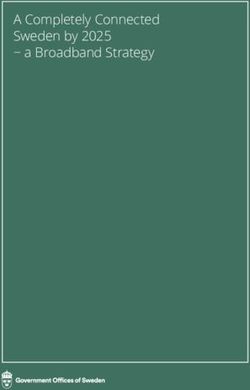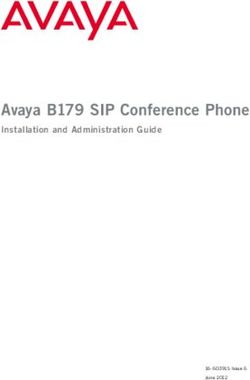Aruba AP 60/61 Access Point - Installation Guide
←
→
Page content transcription
If your browser does not render page correctly, please read the page content below
Copyright
© 2005 Aruba Wireless Networks, Inc. All rights reserved.
Trademarks
Aruba Networks and Aruba The Mobile Edge Company are trademarks of Aruba
Wireless Networks, Inc.
Specifications are subject to change without notice.
Sygate On-Demand Agent and Sygate Enforcer are trademarks of Sygate
Technologies.
All other trademarks or registered trademarks are the property of their respective
holders.
Legal Notice
The use of Aruba Wireless Networks, Inc. switching platforms and software, by
all individuals or corporations, to terminate Cisco or Nortel VPN client devices
constitutes complete acceptance of liability by that individual or corporation for
this action and indemnifies, in full, Aruba Wireless Networks, Inc. from any and all
legal actions that might be taken against it with respect to infringement of
copyright on behalf of Cisco Systems or Nortel Networks.
ii Aruba AP 60/61 0500160
Installation Guide December 2005Contents
Chapter 1 Introduction . . . . . . . . . . . . . . . . . . . . . . . . . . . . . . . . . . . . . . . . . . . . . . 1
Front View . . . . . . . . . . . . . . . . . . . . . . . . . . . . . . . . . . . . . . . . . . . . . . . . . . 2
Back View . . . . . . . . . . . . . . . . . . . . . . . . . . . . . . . . . . . . . . . . . . . . . . . . . . 5
The Aruba AP Setup Process . . . . . . . . . . . . . . . . . . . . . . . . . . . . . . . . 6
Chapter 2 Provisioning Access Points . . . . . . . . . . . . . . . . . . . . . . . . . . . . 7
Aruba Discovery Protocol . . . . . . . . . . . . . . . . . . . . . . . . . . . . . . . . . . . . 8
AP Reprovisioning . . . . . . . . . . . . . . . . . . . . . . . . . . . . . . . . . . . . . . . . 9
AP Provisioning . . . . . . . . . . . . . . . . . . . . . . . . . . . . . . . . . . . . . . . . . . . . . 9
Manual Provisioning . . . . . . . . . . . . . . . . . . . . . . . . . . . . . . . . . . . . . . . . 12
Requirements . . . . . . . . . . . . . . . . . . . . . . . . . . . . . . . . . . . . . . . . . . . . 12
Connecting the Console Terminal . . . . . . . . . . . . . . . . . . . . . . . . . . . 14
Console Access to the AP . . . . . . . . . . . . . . . . . . . . . . . . . . . . . . . . 14
Setting Aruba AP 60/61 Parameters . . . . . . . . . . . . . . . . . . . . . . . . . 17
Chapter 3 AP Deployment. . . . . . . . . . . . . . . . . . . . . . . . . . . . . . . . . . . . . . . . . 21
Mounting the Aruba AP 60/61 . . . . . . . . . . . . . . . . . . . . . . . . . . . . . . 21
Aruba 60 Detachable Antennas . . . . . . . . . . . . . . . . . . . . . . . . . . . 22
Free-Standing Placement . . . . . . . . . . . . . . . . . . . . . . . . . . . . . . . . . 25
Using the Built-In Mounting Slots . . . . . . . . . . . . . . . . . . . . . . . . . 26
Using the Optional Mounting Kits . . . . . . . . . . . . . . . . . . . . . . . . . 27
Connecting Required Cables . . . . . . . . . . . . . . . . . . . . . . . . . . . . . . . . 28
Selecting an FE Cable . . . . . . . . . . . . . . . . . . . . . . . . . . . . . . . . . . . . 28
Connecting Cables & Power . . . . . . . . . . . . . . . . . . . . . . . . . . . . . . 29
Selecting an Antenna . . . . . . . . . . . . . . . . . . . . . . . . . . . . . . . . . . . . . . . 30
Maintenance . . . . . . . . . . . . . . . . . . . . . . . . . . . . . . . . . . . . . . . . . . . . . . . 30
Appendix A Troubleshooting . . . . . . . . . . . . . . . . . . . . . . . . . . . . . . . . . . . . . . . . 31
Accessing the AP Support Prompt . . . . . . . . . . . . . . . . . . . . . . . . . . 31
Direct SPOE Connection to Mobility Controller . . . . . . . . . . . . 31
Direct Terminal Connection . . . . . . . . . . . . . . . . . . . . . . . . . . . . . . . 32
Remote Telnet Connection . . . . . . . . . . . . . . . . . . . . . . . . . . . . . . . 33
AP Support . . . . . . . . . . . . . . . . . . . . . . . . . . . . . . . . . . . . . . . . . . . . . . . . 34
Access Levels . . . . . . . . . . . . . . . . . . . . . . . . . . . . . . . . . . . . . . . . . . . 34
User Commands . . . . . . . . . . . . . . . . . . . . . . . . . . . . . . . . . . . . . . . . . 34
Privileged Commands . . . . . . . . . . . . . . . . . . . . . . . . . . . . . . . . . . . . 34
Resetting the AP to Factory Defaults . . . . . . . . . . . . . . . . . . . . . . . . 35
Aruba AP 60/61 iii
Installation GuideContents
Appendix B Port Specifications. . . . . . . . . . . . . . . . . . . . . . . . . . . . . . . . . . . . . 37
FE Port . . . . . . . . . . . . . . . . . . . . . . . . . . . . . . . . . . . . . . . . . . . . . . . . . . . . 37
Serial Breakout Adapter . . . . . . . . . . . . . . . . . . . . . . . . . . . . . . . . . . . . . 38
DB-9 Specification . . . . . . . . . . . . . . . . . . . . . . . . . . . . . . . . . . . . . . . 38
“To AP” Specifications . . . . . . . . . . . . . . . . . . . . . . . . . . . . . . . . . . . 39
“To Network” Specifications . . . . . . . . . . . . . . . . . . . . . . . . . . . . . . 39
Appendix C Product Specifications . . . . . . . . . . . . . . . . . . . . . . . . . . . . . . . . 41
Compliance . . . . . . . . . . . . . . . . . . . . . . . . . . . . . . . . . . . . . . . . . . . . . . . . 41
United States . . . . . . . . . . . . . . . . . . . . . . . . . . . . . . . . . . . . . . . . . . . . 41
Canada . . . . . . . . . . . . . . . . . . . . . . . . . . . . . . . . . . . . . . . . . . . . . . . . . . 42
Japan . . . . . . . . . . . . . . . . . . . . . . . . . . . . . . . . . . . . . . . . . . . . . . . . . . . 43
Europe . . . . . . . . . . . . . . . . . . . . . . . . . . . . . . . . . . . . . . . . . . . . . . . . . . 43
Certifications . . . . . . . . . . . . . . . . . . . . . . . . . . . . . . . . . . . . . . . . . . . . . . . 45
Product Label . . . . . . . . . . . . . . . . . . . . . . . . . . . . . . . . . . . . . . . . . . . . 46
Product Features . . . . . . . . . . . . . . . . . . . . . . . . . . . . . . . . . . . . . . . . . . . 46
Ethernet Compatibility . . . . . . . . . . . . . . . . . . . . . . . . . . . . . . . . . . . . 46
Radio Characteristics . . . . . . . . . . . . . . . . . . . . . . . . . . . . . . . . . . . . . 46
Power Over Ethernet . . . . . . . . . . . . . . . . . . . . . . . . . . . . . . . . . . . . . 47
Physical Description . . . . . . . . . . . . . . . . . . . . . . . . . . . . . . . . . . . . . . . . 47
Package Contents . . . . . . . . . . . . . . . . . . . . . . . . . . . . . . . . . . . . . . . 47
Optional Items . . . . . . . . . . . . . . . . . . . . . . . . . . . . . . . . . . . . . . . . . . . 47
Aruba AP-60 Access Point . . . . . . . . . . . . . . . . . . . . . . . . . . . . . . . . . . 48
Aruba AP-61 Access Point . . . . . . . . . . . . . . . . . . . . . . . . . . . . . . . . . . 53
Related Documents . . . . . . . . . . . . . . . . . . . . . . . . . . . . . . . . . . . . . . . . . 57
Text Conventions . . . . . . . . . . . . . . . . . . . . . . . . . . . . . . . . . . . . . . . . . . 58
Contacting Aruba Networks . . . . . . . . . . . . . . . . . . . . . . . . . . . . . . . . 60
Proper Disposal of Aruba Equipment . . . . . . . . . . . . . . . . . . . . . . . . 61
Notes . . . . . . . . . . . . . . . . . . . . . . . . . . . . . . . . . . . . . . . . . . . . . . . . . . . . 63
iv Aruba AP 60/61 0500160
Installation Guide December 2005Introduction
1
The Aruba AP 60/61 is part of a comprehensive wireless network solution. The
device works in conjunction with the Aruba Mobility Controller and can act as a
wireless access point or air monitor.
As a wireless Access Point (AP), the Aruba AP 60/61 provides transparent,
secure, high-speed data communications between wireless network devices
(fixed, portable, or mobile computers with IEEE 802.11a or IEEE 802.11b/g
wireless adapters) and the wired LAN.
As a wireless Air Monitor (AM), a feature unique to Aruba products, the Aruba AP
60/61 enhances wireless networks by collecting statistics, monitoring traffic,
detecting intrusions, enforcing security policies, balancing wireless traffic load,
self-healing coverage gaps, and more.
NOTE: Installing the Aruba AP 60/61 requires setting the antenna power, which
requires professional training. The Aruba AP 60/61 installer must be
trained to perform this configuration.
Aruba AP 60/61 1
Installation GuideIntroduction
Chapter 1
Front View
A 1 B
A B C 2
3
4
5
FIGURE 1-1 Aruba AP 60/61 Front View
1 Antenna fixtures for Wireless Communications
Depending on the model, the AP will have one of the following:
2 Aruba AP 60/61 0500160
Installation Guide December 2005Introduction
Chapter 1
A Aruba AP60–Two Reverse Polarity SMA (RP-SMA) connectors for attaching
separate antennas (not included). For details, see “Aruba 60 Detachable
Antennas” on page 22. (The AP60 requires that both connectors be used in
ArubaOS 2.2 releases or lower. Single antenna operation is supported with
ArubaOS 2.3 or higher.)
NOTE: When facing the A60 as shown in Figure 1-1, the antenna connector
on the left is for antenna 1, and the connector on the right is for
antenna 2 in a diversity configuration.
B Aruba AP61–Built-in swivel array with dual, tri-band, omnidirectional
antennas
2 Indicator LEDs
During operation, the Aruba AP 60/61 LEDs provide the following information:
TABLE 1-1 Aruba AP 60/61 LEDs
LED State Description
A PWR Off The device is off - no power.
Green-Solid The device is powered and operating.
B ENET Off No link on the FE port. No connection to the
network.
Green-Solid Ethernet link detected on the FE port.
Green-Flashing Transmitting or receiving data across the FE
port. Flashing rate is proportional to network
activity.
C WLAN Off The wireless interface is disabled or down.
Green-Solid The wireless interface is enabled and
functioning as an Access Point.
Green-Flashing The wireless interface is enabled and
functioning as an Air Monitor.
NOTE: LEDs on the Mobility Controller provide additional status and security
information about connected APs.See the ArubaOS User Guide for more
information.
3 Air Vents
These vents promote proper air circulation for cooling the device. Do not allow
these vents to be obstructed by mounting equipment, network cables, or any
other material.
Aruba AP 60/61 3
Installation GuideIntroduction
Chapter 1
4 FE Port
This port attaches the Aruba AP 60/61 to a 10Base-T/100Base-TX (twisted-pair)
Ethernet LAN segment. This port also supports Serial and Power Over Ethernet
(SPOE).
See Appendix C, “Product Specifications.” for port and cable specifications.
5 DC Power Socket
This socket is used to connect the optional AC power adapter (not included). If
POE is being used to supply power to the Aruba AP 60/61, the power adapter is
not necessary.
4 Aruba AP 60/61 0500160
Installation Guide December 2005Introduction
Chapter 1
Back View
1
2
3
4
FIGURE 1-2 Aruba AP 60/61 Back View
1 Mounting Slots
The keyhole-shaped slots on the back of the chassis are used for mounting the
Aruba AP 60/61.
2 Air Vents
These vents promote proper air circulation for cooling the device. Do not allow
these vents to be obstructed by mounting equipment, network cables, or any
other material.
Aruba AP 60/61 5
Installation GuideIntroduction
Chapter 1
3 Fold-Out Stand
This fold-out stand allows the Aruba AP 60/61 to be stood upright on a table or
shelf.
4 Kensington Security Slot
This slot is compatible with a Kensington MicroSaver Security Cable (not
included) which can be used to prevent the unauthorized removal of the Aruba AP
60/61 from its installed location. To secure the Aruba AP 60/61, wrap a security
cable around an immovable object, insert the cable’s lock into the Kensington
Security Slot, and turn the key.
NOTE: The serial number and model number are on the bottom of the unit.
The Aruba AP Setup Process
Setting up an Aruba AP typically consists of four stages:
WLAN Planning—The administrator determines how many Aruba APs will be
needed for their wireless network strategy and where they will be deployed. This
can be easily accomplished using Aruba’s automated RF Plan site-survey
software (available separately).
AP Provisioning—Provisioning provides each Aruba AP with initial settings that
allow it to locate the host Aruba Mobility Controller. Depending on the network
topology and services, AP provisioning can be performed manually for each AP or
plug-and-play for batches of APs.
AP provisioning is discussed in Appendix 2, “Provisioning Access Points.”
AP Deployment—Once provisioned, the AP can be physically installed at its
intended place of operation.
AP deployment is covered in Chapter 3, “AP Deployment”.
AP Configuration—The administrator defines the operational behavior for each
Aruba AP, such as RF characteristics and security features.
For AP configuration information, refer to the ArubaOS User Guide.
6 Aruba AP 60/61 0500160
Installation Guide December 2005Provisioning Access Points
2
Access Points are radio broadcast devices and as such are subject to
governmental regulation. Network administrators responsible for the
configuration and operation of Access Points must comply with local broadcast
regulations. Specifically, Access Points must use channel assignment and
antenna gain settings (for detachable antennas) appropriate to the location in
which the Access Point will be used. Aruba Networks, in compliance with
governmental requirements, has designed the AP60 and AP61 such that only
authorized network administrators can change these settings. For more
information on Access Point configuration, refer to the ArubaOS User Guide.
Provisioning provides the AP with initial network settings that allow it to locate
the host Aruba Mobility Controller. The following provisioning methods (listed in
the order of preference recommended by Aruba Networks) are available:
z Plug and Play—Also known as the Aruba Discovery Protocol. This is the easi-
est method for AP provisioning. With plug and play, Aruba APs can be con-
nected to the network and brought into operation automatically. Although
plug and play requires no manual intervention for the APs, this method does
require specific services to be configured on your network in advance.
z AP Provisioning—Using this AP programming mode, AP configuration parame-
ters are defined on the Mobility Controller (using the CLI or Web interface) and
then uploaded to the APs.
This method can be used for adding Aruba APs to a highly customized
network, or greatly simplified for the most common provisioning.
z Manual Provisioning—APs can be individually provisioned using a serial con-
sole terminal connected to the AP. Although this method is complex and
requires considerable care, manual provisioning can be used in almost any
scenario, with or without access to the Mobility Controller.
NOTE: Manual provisioning is intended for use when no Aruba Mobility
Controller is available, and is not generally recommended as the
primary method of AP provisioning. Plug and play or AP
programming mode are the preferred provisioning methods.
Aruba AP 60/61 7
Installation GuideProvisioning Access Points
Chapter 2
Each of these three methods is explained in the following sections. Use these
procedures for initial provisioning of APs. To change the configuration for APs
that have already been provisioned, go to Maintenance > Program AP > Re-Provision.
See the ArubaOS User Guide for more information on reprovisioning existing APs.
CAUTION: When an AP60 powers up for the first time, the Mobility
Controller will recognize that it is detachable-antennas
capable. The network administrator must set the antenna
gain manually before the AP60 can function as an Access
Point. Until the antenna gain is set, the AP60 with
detachable antennas will function as an Air Monitor but
will not process wireless packets as an Access Point.
Refer to the ArubaOS User Guide for instructions on
manually setting antenna gain.
Aruba Discovery Protocol
Aruba Discovery Protocol (ADP) is a plug and play provisioning tool for Aruba AP
60/61 Access Points. ADP performs two tasks:
z Obtains the IP address of the TFTP server from which it downloads the AP
boot image
z It discovers the IP address of the master Aruba Mobility Controller in the net-
work from which the AP can download its configuration.
The address of the TFTP server that ADP discovers is the equivalent of the
BOOTROM environment variable serverip. The IP address of the Aruba master
Mobility Controller is the equivalent of the environment variable master.
ADP can discover these values using DHCP or by discovery. In the case of DHCP,
ADP relies on a DHCP server which is configured to return the IP address of the
Master Mobility Controller using the Vendor Specific Options in DHCP. To facilitate
ADP, Aruba APs include this Vendor Specific Option in the requested Option list,
and if the DHCP server is configured to return the IP address of the Master
Mobility Controller, the IP address will be a part of the DHCP response. This is
used by the AP to get its image as well as its configuration.
Discovery of the serverip and master variables is necessary when the DHCP response
does not include the Vendor Specific option. The AP attempts to discover an
Aruba Master Mobility Controller by sending multicast packets and broadcast
packets on its subnet. To use the ADP discovery method, the ADP discovery
mechanism needs to be enabled on the Aruba Master Mobility Controller (using
the adp discovery enable command).
If multicast routing is enabled in the IP network between the AP and the Master
Mobility Controller (which can be any one or more Aruba Mobility Controllers in
the network), the IGMP-Join option should be enabled on the Aruba Mobility
Controller (using the adp igmp-join enable command). If multicast routing is not
8 Aruba AP 60/61 0500160
Installation Guide December 2005Provisioning Access Points
Chapter 2
enabled on the network, the Aruba Mobility Controllers need to be on the same
broadcast domain as the AP or an “IP Helper” must be configured to direct the
broadcast ADP packets to the Aruba Mobility Controller.
Once these discovery prerequisites are met, the Mobility Controller will respond
to APs with the IP address of the Master Aruba switch. The APs can then obtain
their image and configuration.
To enable ADP on an Aruba Mobility Controller, enter:
(A5000) (config) #adp discovery enable
To enable IGMP-Join on an ADP multicast group on an Aruba Mobility Controller,
enter:
(A5000) (config) #adp igmp-join enable
NOTE: If you have location-specific configurations for your Access Points, you
will need to apply this configuration information using AP Reprovisioning.
Refer to the ArubaOS User Guide for details on AP Reprovisioning and
see the feature description below.
AP Reprovisioning
AP Reprovisioning is the process by which APs are assigned, for example,
location codes. Location codes are important for recalibration and triangulation.
For details on AP Reprovisioning, see the ArubaOS User Guide.
AP Provisioning
AP Provisioning is useful for brand new APs with default configurations. To
perform AP Provisioning from the WebUI:
1. Go to Maintenance > Program AP.
On this window, there are two tabs: Provisioning and Reprovisioning. The
Provisioning tab is selected by default.
Aruba AP 60/61 9
Installation GuideProvisioning Access Points
Chapter 2
FIGURE 2-1 Provisioning Tab
2. Configure the APs Subnet and Netmask.
This is the subnet from which the AP gets an IP during provisioning. (This is
not the IP address the AP will use when deployed. The provisioning subnet
should be not be the same as an existing subnet on Mobility Controller.)
3. Select the Port or Port range for provisioning.
To set the Port Range, select the first and the last ports of your range. All the
ports in between are automatically selected. (Ports have to be sequentially
assigned.)
4. Enter the required information and click Enable.The Port Range screen
displays.
10 Aruba AP 60/61 0500160
Installation Guide December 2005Provisioning Access Points
Chapter 2
FIGURE 2-2 Port Range Screen
5. Specify the Aruba AP 60/61-specific parameters.
Configure the gain value appropriate for the location in which this AP will be
deployed. (See Table 3-1 for appropriate antenna gain values.)
NOTE: If the AP being provisioned is a model with detachable antenna capability
(such as an Aruba AP-60), enter the antenna gain in dBi(e.g., 4.0). This is
mandatory for all detachable antenna models as the AP will not bring up
its radio interface or function as an AP without it.
Complete specifying Master Discovery and IP Settings and click Apply.
6. Plug the AP into one of the ports configured for provisioning.
If your AP is already plugged into the port, unplug it and plug it in again. If AP
is connected through POE, enter (in interface mode) no poe followed by poe.
The AP will come up with an IP from the provisioning subnet
After the AP comes up it should be in the provisioning list. Provisioning list
shows the list of APs which are plugged into the provisioning ports.
7. The Clear Table button appears after an entry in the list appears.
To erase all the table entries, click Clear Table. (You cannot clear selected
entries.) If a number of APs are provisioned and you click Clear Table, only
the entries which come up afterwards can be provisioned.
Aruba AP 60/61 11
Installation GuideProvisioning Access Points
Chapter 2
If the entry does not show up in the AP list, check network connectivity. Go
to the AP console and verify if the AP has come up with the IP from the
provisioning subnet.
8. After the entry shows up on the page, configure the location, Host IP/Name,
Master IP address.
If AP is going to be assigned a static IP, click Use the following IP Address
and enter the IP address, Netmask, Gateway IP.
If the AP is going to obtain an IP address using DHCP, click Use IP Address
Using DHCP.
9. After configuring the required parameters, select the entry from the list (AP to
which the configuration has to be applied) and click Apply.
The State field changes from U (Unprovisioned) to In Progress. to P
(Provisioned).
NOTE: Check that the configured parameters are reflected in the AP list entry.
NOTE: Aruba Networks recommends that you provision each AP for a unique
location as suggested by site-survey planning. Label each AP with this
location information and place the AP in its proper location. Failure to
place APs in the location for which they were provisioned will reduce the
effectiveness of such RF features as triangulation.
10. Click Back to return to the previous page
We can see that the Subnet is still configured and Port/s are selected.
11. When finished provisioning APs, click Disable to disable AP Provisioning.
NOTE: Disable AP Provisioning after all the required APs are provisioned. Ports
that are enabled for provisioning do not handle traffic. Therefore plugging
an already provisioned AP into a port still set to provisioning mode will
prevent that AP from functioning.
Now the AP is configured with the Parameters given
12. Reboot the AP so the AP will come up with the new configured parameters.
Use the Reprovisioning tab for APs which are already deployed but need to be
reconfigured. See the ArubaOS User Guide for information on reprovisioning.
Manual Provisioning
Requirements
z A console terminal (or workstation with terminal emulation software) with an
available serial communications port using a DB-9 male connector.
12 Aruba AP 60/61 0500160
Installation Guide December 2005Provisioning Access Points
Chapter 2
z An Aruba serial breakout adapter kit, Part Number CA-SPOE-ADAPT-3, (not
included). (See “Connecting the Console Terminal” on page 14.)
z Access to the Aruba AP 60/61 FE port through one of the following:
z Direct contact with the AP, or
z If the AP is already deployed, you must have access to the end of the FE
cable that leads directly to the AP with no intervening hubs, routers, or
other networking equipment.
The cable must be an 8-conductor, Category 5 UTP, straight-through FE
cable with RJ-45 connectors.
z A power source for the Aruba AP 60/61. Use one of the following:
z An optional AC power adapter (not included) and an AC power outlet
rated at 100~240 V, 50~60 Hz, or
z The Aruba AP 60/61 FE port connected to an Aruba 800, 2400, or 5000
Mobility Controller that supports IEEE 802.3af Power Over Ethernet (POE)
via a 4- or 8-conductor, Category 5 UTP, straight-through FE cable.1
NOTE: Only IEEE 802.3af Power Over Ethernet is supported for manual
provisioning. “Inline” or “midspan” POE devices require Aruba serial
breakout adapter, Part Number CA-SPOE-ADAPT-4.
1. IEEE 802.3af-complaint devices like the AP60 and AP61 use the same wire pairs for data
versus for power. Within the 802.3af standard, there are two sub-specifications on how
wire pairs are assigned. Aruba conforms to 802.3af, subparagraph a. If your POE
installation uses all-Aruba equipment, you are assured proper operation. However, if you
use non-Aruba POE equipment, make sure it conforms to the same standard that Aruba
uses. Using POE equipment using IEEE 802.3af subparagraph b wiring assignments, or
POE equipment not conforming to the 803.2af standard may result in damaged
equipment.
Aruba AP 60/61 13
Installation GuideProvisioning Access Points
Chapter 2
Connecting the Console Terminal
Manual provisioning requires this procedure. You must use the serial console
breakout adapter cable to be able to access the serial console interface to the
Aruba AP 60/61 while allowing the device to be powered by the AC adapter or
POE (from an Aruba Mobility Controller).
Console Connection Console Connection Deployed
via direct access to AP via networking closet Location
Console Console
Aruba AP Terminal Terminal Aruba AP
LAN
Serial Serial
Breakout Breaout
FIGURE 2-3 Aruba AP 60/61 Console Topologies
NOTE: The LAN connections are optional unless POE is used to power the AP.
Console Access to the AP
2 DB-9 Connector
to Console Terminal
1 "To AP" Connector
to AP FE Port
"To Network" Connector
to FE Coupler
3 to LAN FE Cable To LAN
FIGURE 2-4 Connecting Directly to the AP
1. Connect the adapter’s “To AP” RJ-45 connector to the Aruba AP 60/61 FE
Port.
2. Connect the adapter’s DB-9 connector to the serial port on the console
terminal.
3. Connect the adapter’s “To Network” RJ-45 connector to the LAN.
14 Aruba AP 60/61 0500160
Installation Guide December 2005Provisioning Access Points
Chapter 2
The LAN connection is optional unless POE is being used to power the AP.
For convenience, the adapter kit includes an FE coupler to connect RJ-45
cable ends together.
4. Connect power to the Aruba AP 60/61.
CAUTION: Be sure to comply with electrical grounding standards
during all phases of installation and operation of the AP.
Do not allow the Aruba AP 60/61 or optional power
adapter (if used) to be connected to or make contact with
metal or power outlets on a different electrical ground
than the device to which it is connected. Also, never
connect the AP to external storm grounding sources.
The Aruba AP 60/61 can receive electrical power using the following options:
z POE–If connecting the Aruba AP 60/61 to a device that supplies IEEE 802.3af
compliant POE, no additional power connection is necessary.
z Power Outlet
NOTE: When the Aruba AP 60/61 is installed in an air-handling space, as
described in NEC (2002) Article 300.22(C), POE must be used instead
of a power outlet.
If local regulations and practices permit, connect the optional AC power
adapter (not included) to the DC power socket on the rear panel of the Aruba
AP 60/61 and plug it into an appropriate power outlet.
CAUTION: To prevent personal injury or damage to equipment,
use only the AC power adapter certified for this device
in the country where it is used.
NOTE: The indicator LEDs on the Aruba AP 60/61 will remain dark during this
procedure.
5. Set your local terminal to use the following communications:
TABLE 2-1 Console Terminal Settings
Baud Rate Data Bits Parity Stop Bits Flow Control
9600 8 None 1 None
Establish console communication.
Press a few times to establish communication between the Aruba AP
60/61 and terminal.
6. From the Aruba AP 60/61 console, access the apboot prompt.
Aruba AP 60/61 15
Installation GuideProvisioning Access Points
Chapter 2
Depending on the Aruba AP 60/61 status, you will see one of the following
on your terminal:
z Autoboot countdown—The countdown prompt allows you to interrupt the
normal startup process and access the apboot prompt where provisioning is
performed.
APBoot 1.2.1 (Apr 7 2004 - 08:54:57)
CPU: AR2313 MIPS-32 at 180 MHz: 16 kB I-Cache 16 kB D-Cache
Board: Merlot Local Bus at 90 MHz
DRAM: 32 MB
POST: passed
FLASH: 4 MB
Net: en0 lo0
Hit any key to stop autoboot: 0
To access the apboot prompt, press any key (such as ) before the timer
expires. If the countdown expires before you can interrupt it, turn the device
off and then back on.
z TFTP time out—If the Aruba AP 60/61 cannot locate an Aruba Mobility Con-
troller on its network port, the following type of output is repeatedly dis-
played:
Loading FLASH image...
Verifying checksum... failed!
BOOTP broadcast 1
DHCP IP address: 10.1.2.250
DHCP subnet mask: 255.255.255.0
DHCP def gateway: 10.1.2.1
DHCP DNS server: 10.1.1.2
DHCP DNS domain: arubanetworks.com
DHCP Aruba server: 10.1.2.11
Loading elf file: 10.1.2.11:mips.ari
Loading: T T T T T T T T T
Retry count exceeded; starting again
Press to interrupt this process and access the apboot prompt.
Once the apboot prompt is displayed, perform provisioning as described in the
next section of this manual.
16 Aruba AP 60/61 0500160
Installation Guide December 2005Provisioning Access Points
Chapter 2
Setting Aruba AP 60/61 Parameters
1. From the apboot prompt, configure the host information, if necessary.
In order to provide centralized management of the APs, each Aruba AP
downloads its software image and configuration files from a master Mobility
Controller.
Setting the correct host information depends on the following:
z Does your network use direct IP addresses or DNS with host names?
z If using host names, is aruba-master acceptable for the master Mobility Con-
troller, or do you need to define a different name?
Depending on your answers, select one of the following steps:
z My network uses DNS and the aruba-master host name is acceptable.
This is the default. It requires your DNS to be configured to resolve
“aruba-master” to the IP address of the master Mobility Controller. Unless
your system has been previously configured for different settings, you
can skip to Step 2.
Otherwise, if your system was previously configured for a different
setup, manually set the servername environment variable to the default
host name:
apboot> setenv servername aruba-master
NOTE: The master and serverip environment variables also affect how AP
source files are selected and should be cleared when using this
approach. To clear a variable, enter the setenv variable command with
no host name or address value:
apboot> setenv master
apboot> setenv serverip
When finished, proceed to Step 2.
z My network uses DNS, but I will use a different host name for the
Mobility Controller.
This requires that the servername variable be configured with your chosen
host name for the master Mobility Controller. It also requires that your
DNS be configured to resolve the specified host name to the IP address
of the master Mobility Controller.
To manually set the host name, use the following command:
apboot> setenv servername
Aruba AP 60/61 17
Installation GuideProvisioning Access Points
Chapter 2
NOTE: The master and serverip environment variables also affect how
source files are selected and should be cleared when using this
approach. To clear a variable, enter the setenv variable command with
no host or address value.
When finished, proceed to Step 2.
z My network uses direct IP addresses instead of DNS.
If using direct IP addresses in your network, use the following
commands:
apboot> setenv serverip
apboot> setenv master
NOTE: If the servername variable is configured in this scenario, it will be
ignored.
2. Specify an IP address for a specific AP, if necessary.
If using DHCP, the AP will obtain its IP address automatically and you can
skip this step. Otherwise, configure the AP with a static IP address using the
following commands:
apboot> setenv ipaddr
apboot> setenv netmask
apboot> setenv gatewayip
3. Set the location for the specific AP, if necessary.
Location settings depend on how much control you want over configuring
logical groups of APs in the future.
z Default Locations
If you wish all APs treated as a single entity for configuration and
accounting purposes, you can use the default location profile
(255.255.65535) and skip to Step 4.
NOTE: If using default locations during initial provisioning, you can later
reconfigure the APs to use specific location IDs using the Aruba
Mobility Controller management tools.
z Specific Locations
By setting specific location IDs for each AP, you can later apply
configuration changes or collect statistics and information for specific
groups of APs (for example, all APs on a particular floor in a particular
building).
To set a specific location for an individual AP, the following command is
used:
setenv location ..
18 Aruba AP 60/61 0500160
Installation Guide December 2005Provisioning Access Points
Chapter 2
where the following fields are required:
Building Number A unique number (1-254) is required for each building in
your campus.
Floor Number Within any building, a unique number (1-254) is
required for each floor.
Device Number Within any floor, a unique number (1-65534) is required
for each access point or air monitor.
If you performed the recommended site survey using the Aruba RF Plan
tool, the location data for all access points and air monitors can be found
on the tool’s deployment page (see the ArubaOS User Guide).
If you prefer to enter the location data manually, record the location ID
you set for each access point and air monitor along with the following:
Device Note the intended function of the device (access point
Description or dedicated air monitor) and a brief description of its
service location.
X, Y For each access point and air monitor, measure its X
Coordinates and Y position (in feet) relative to the bottom-left corner
of the building plan as seen from overhead. For
example:
262 ft.
Y
98
X
0,0 126 418 ft.
Use the same fixed point and orientation for all floors in
a building.
4. Save the configuration and reboot the Aruba AP 60/61.
apboot> save
apboot> boot
Once the Aruba AP 60/61 boots, disconnect it and mount it in its intended service
location (see Provisioning Access Points on page 21).
Aruba AP 60/61 19
Installation GuideProvisioning Access Points
Chapter 2
20 Aruba AP 60/61 0500160
Installation Guide December 2005AP Deployment
3
This chapter covers the following topics:
z Physical mounting of the Aruba AP 60/61
z Connecting the required cables
Mounting the Aruba AP 60/61
When provisioning is complete, mount the Aruba AP 60/61 at its intended service
location.
The Aruba AP 60/61 Access Points with or without external antennas are
intended only for installation in Environment A as defined in IEEE 802.3.af. All
interconnected equipment must be contained within the same building, including
the interconnected equipment's associated LAN connections. (When using an
external antenna, 5.150 to 5.250 MHz are blocked.)
Select a location as close as possible to the center of the intended coverage area.
If necessary, use the Aruba RF Plan site survey tool to determine the optimum
locations for your access points and air monitors.
The service location should be free from obstructions or obvious sources of
interference. Normally, the higher you place an access point or air monitor, the
better its performance.
If external antennas are used, make sure that they and their associated wiring are
located entirely indoors. The Aruba AP 60/61 and any optional external antennas
are not suitable for outside use.
Aruba AP 60/61 21
Installation GuideAP Deployment
Chapter 3
The Aruba AP 60/61 can be mounted on a wall or suspended from above (not
shown) using one of the optional mounting kits (dimensions vary) in the
following ways:
1 2 3
FIGURE 3-1 Aruba AP 60/61 Mounting Options
NOTE: For dimensions, see Appendix C, “Product Specifications”. Allow 5
cm (2") additional space on the right-hand side for cables.
Measurements for the Aruba 60 depend on attached antennas,
which vary.
Aruba 60 Detachable Antennas
Before deploying the Aruba 60, attach the appropriate antennas (not included).
The antenna connections should be tightened by hand to avoid overtightening.
The Aruba 60 has dual Reverse Polarity SMA (RP-SMA) female antenna
connectors that accept a variety of high-gain detachable antennas. See Table 3-1
for the list of FCC approved antennas tested for use with the Aruba 60.
Make sure that all external antennas and their associated wiring are located
entirely indoors. The Aruba 60 Access Points and their optional external antennas
are not suitable for outside use.
22 Aruba AP 60/61 0500160
Installation Guide December 2005AP Deployment
Chapter 3
FCC-Approved Detachable Antennas
Table 3-1 lists the antennas which are approved for use with the Aruba 60.
TABLE 3-1 FCC-Approved Detachable Antennas
Gain
Aruba Part # Description Manufacturer Man. Part #
dbi
MULTI-BAND ANTENNA
AP-ANT-1 Tri-Band, 5 Nearson T614AH-2.4
High-Gain, 5/5.X-S
Omni-Directional
Antenna (Indoor)
(Swivel Connector)
2.4Ghz (802.11B/G)
AP-ANT-2 High-Gain, 6 Centurion IG2450-RPS
Omni-Directional MA
Cylindrical (Indoor)
with RP-SMA
Connector
AP-ANT-3 High-Gain, 5 Centurion IB2450-RPS
Bi-Directional MA
Patch Antenna
(Indoor) with
RP-SMA
Connector
AP-ANT-4 High-Gain, 9 Centurion ID240-RPSM
Directional Patch A/CAF94379
Antenna (Indoor)
with RP-SMA
Connector
AP-ANT-5 Down-Tilt, 3.5 Cushcraft SQ2403PG3
Omni-Directional 6RSM
Patch Antenna
(Indoor) with
RP-SMA
Connector
AP-ANT-7 High-Gain 11.5 HD Comms. PCW24-080
Directional Patch Corp 12-AFL/HD1
Antenna (Indoor / 9656
Outdoor) with
RP-SMA
Connector
Aruba AP 60/61 23
Installation GuideAP Deployment
Chapter 3
TABLE 3-1 FCC-Approved Detachable Antennas (Continued)
AP-ANT-8 High-Gain, 5 Cushcraft S2403BPX3
Omni-Directional 6RSM
Cylindrical (Indoor /
Outdoor) with
RP-SMA
Connector
5Ghz (802.11A)
AP-ANT-10 High-Gain, 5.5 Cushcraft S5153WBPX
Omni-Directional 36RSM
Cylindrical (Indoor /
Outdoor) with
RP-SMA
Connector
AP-ANT-11 Down-Tilt, 3.5 Cushcraft SQ5153WP3
Omni-Directional 6RSM
Patch Antenna
(Indoor) with
RP-SMA
Connector
AP-ANT-12 High-Gain, 14 Cushcraft S52514WP3
Directional Patch 6RSM
Antenna (Indoor /
Outdoor) with
RP-SMA
Connector
24 Aruba AP 60/61 0500160
Installation Guide December 2005AP Deployment
Chapter 3
Free-Standing Placement
To place the Aruba AP 60/61 indoors on a flat table or shelf:
Flip open the stand located on the back of the Aruba AP 60/61:
FIGURE 3-2 Aruba AP 60/61Fold-Out Stand
Place the device on a sturdy table or shelf.
CAUTION: Do not place the Aruba AP 60/61 in any place where it
could fall on people or equipment. For more secure
installation, use one of the optional mounting kits.
Orient the antennas.
For best performance, swivel the individual antennas (Aruba 60) or antenna array
(Aruba AP61) so that they are oriented vertically. Once mounting is complete,
connect the required cables (see instructions on page 28).
Aruba AP 60/61 25
Installation GuideAP Deployment
Chapter 3
Using the Built-In Mounting Slots
The keyhole-shaped slots on the back of the Aruba AP 60/61 can be used to
attach the device upright to an indoor wall or shelf.
CAUTION: Do not use the mounting slots to hang the Aruba AP
60/61 from the ceiling, sideways, or in any place where it
could fall on people or equipment. For more secure
installation, use one of the optional mounting kits.
To hang the Aruba AP 60/61 upright using the mounting slots, perform the
following steps.
1. Install two screws in the wall or shelf as shown in Figure 3-3:
Screw/Nail Positions Screw/Nail Dimensions
(fastened to wall or shelf) Maximum Minimum
7.0 mm
5.8 mm
2.0 mm
3.8 mm 1.3 mm
clearance clearnace
12.7 cm from surface from surface
(5.00")
3.0 mm
0.27"
0.23"
0.08"
0.15" 0.05"
clearance clearance
from surface from surface
0.12"
FIGURE 3-3 Mounting Screw Specifications
If attaching the device to drywall, we recommend using appropriate wall
anchors (not included) as shown in Figure 3-4 on page 27.
26 Aruba AP 60/61 0500160
Installation Guide December 2005AP Deployment
Chapter 3
2. Align the Aruba AP 60/61 mounting slots to capture the surface screws.
FIGURE 3-4 Hanging the Aruba AP 60/61 on Screws
3. Secure the Aruba AP 60/61, if desired.
To prevent the unauthorized removal of the Aruba AP 60/61 from its installed
location, use a Kensington MicroSaver Security Cable (not included). Wrap
the security cable around an immovable object, insert the cable’s lock into the
Kensington Security Slot on the back of the Aruba AP 60/61, and turn the
key.
4. Orient the antennas.
For best performance, swivel the individual antennas (Aruba 60) or antenna array
(Aruba AP61) so that they are oriented vertically (see Figure 3-1 on page 22).
Once mounting is complete, connect the required cables (see instructions on
page 28).
Using the Optional Mounting Kits
Use the optional mounting kit to attach the Aruba AP 60/61 to a wall, shelf, or
ceiling. For installation, see the Aruba AP 60/61 Mounting Kit Installation Notes
(P/N 0500037-01) provided with each kit.
Aruba AP 60/61 27
Installation GuideAP Deployment
Chapter 3
Connecting Required Cables
The Aruba AP 60/61 Access Points with or without external antennas are
intended only for installation in Environment A as defined in IEEE 802.3.af. All
interconnected equipment must be contained within the same building, including
the interconnected equipment's associated LAN connections.
Selecting an FE Cable
The 10/100 Mbps Ethernet (FE) port is used to connect the AP to a
10Base-T/100Base-TX (twisted-pair) Ethernet LAN segment. The appropriate FE
cable depends on the features required of the FE port:
z SPOE
When connecting the AP to a device that supports Serial and Power Over
Ethernet (SPOE), use an 8-conductor, Category 5 UTP, straight-through FE
cable.
The Aruba 5000 (with Line Card LC-5000-24FE-2GE-SPOE), the Aruba 2400,
and the Aruba 800 support SPOE.
z POE
If the connecting device supports only Power Over Ethernet (POE), use a 4- or
8-conductor, Category 5 UTP, straight-through FE cable.
z Network Only
If the connecting device does not support POE, use a 4- or 8-conductor,
Category 5 UTP, FE cable. The port detects MDI/MDX and automatically
adjusts for straight-through or crossover cables.
The maximum length for FE cables is 100 meters (325 feet).
When the Aruba AP 60/61 is installed in an air-handling space, such as above
suspended ceilings, as described in National Electrical Code (2002) Article
300.22(C), and Canadian Electrical Code, Sections 2-128, 12-010(3) and 12-100,
Part 1, CSA C22.1, POE is required. Also, any FE cable installed in such spaces
should be suitable under NEC Article 800.50 and marked accordingly for use in
plenums and air-handling spaces with regard to smoke propagation, such as
CL2-P, CL3-P, MPP, or CMP.
Use the built-in antenna (for the AP61). For the Aruba 60, use Aruba AP-ANT-1.
For all other antennas, make sure the antenna cable is UL listed and suitable for
use in plenums and air-handling spaces, such as CL2-P, CL3-P, MPP, or CMP, and
mount the antenna outside of the air-handling space.
Install cables in accordance with all applicable local and national regulations and
practices.
For more port and cable details, see Appendix B, “Port Specifications.”
28 Aruba AP 60/61 0500160
Installation Guide December 2005AP Deployment
Chapter 3
Connecting Cables & Power
CAUTION: To prevent personal injury or damage to equipment, be
sure to comply with electrical grounding standards during
all phases of installation and operation of the AP. Do not
allow the Aruba AP 60/61 or its attachments to be
connected to or make contact with metal or power outlets
on a different electrical ground than the device to which it
is connected. Also, never connect the AP or Mobility
Controller to external storm grounding sources.
1. Connect one end of the FE cable directly to the Aruba AP 60/61 FE port.
2. Connect the other end of the FE cable to one of the following:
A To a network port on the Mobility Controller, or
B To a network hub, router, or switch that has a routable path to the
Mobility Controller.
NOTE: If the connecting device supplies POE, a straight-through cable must
connect the Aruba AP 60/61 directly to the powering device without any
intervening hubs, routers, or other networking equipment.
3. Connect power, if necessary.
The Aruba AP 60/61 can receive electrical power using the following options:
z POE
If connecting the Aruba AP 60/61 to a device that supplies IEEE 802.3af
compliant POE no additional power connection is necessary.
z Power Outlet
NOTE: When the Aruba AP 60/61 is installed in an air-handling space, as
described in NEC (2002) Article 300.22(C), POE must be used instead
of a power outlet.
If local regulations and practices permit, connect the optional AC power adapter
(not included) to the DC power socket on the Aruba AP 60/61 and plug it into an
appropriate power outlet.
CAUTION: To prevent personal injury or damage to equipment,
use only the AC power adapter certified for this device
in the country where it is used.
Aruba AP 60/61 29
Installation GuideAP Deployment
Chapter 3
Selecting an Antenna
There are three ways to select an AP60 antenna:
1. From the AP console (serial or telnet) enter set_antenna 0|1|2 where 0
specifies auto mode, and 1 or 2 chooses a specific antenna. The antenna
selection is not persistent and the AP will loose the antenna selection, if
rebooted.
2. From the AP boot prompt (apboot>) enter a_antenna 0|1|2 or g_antenna 0|1|2
to specify an antenna. Enter a save command before booting the AP to save
the antenna configuration in the AP’s Flash memory, along with other
provisioning parameters.
3. For releases 2.3 and higher, you can provision the antenna selection from the
Mobility Controller.
Maintenance
The AP60 and AP61 require no maintenance beyond keeping the AP clean and
dust free. To clean the Aruba AP 60/61, use a static-free, dry cloth.
Aruba recommends that these units be inspected annually for damage, dust
buildup, and to verify that all connections are secure.
30 Aruba AP 60/61 0500160
Installation Guide December 2005Troubleshooting
A
This appendix discusses troubleshooting tools and procedures available for the
Aruba AP 60/61. Troubleshooting should be limited to the information provided
below.
CAUTION: This AP contains no user accessible components. Do not
attempt to disassemble the Aruba AP 60/61. If this AP
does not operate properly, contact Aruba Technical
Support (contact information is contained in
“Troubleshooting”). No maintenance (beyond keeping the
AP clean and dust free) is required. To clean the Aruba AP
60/61, use a static-free, dry cloth.
After provisioning and deployment, the Aruba AP 60/61 can be configured and
managed through the Mobility Controller. However, the Aruba AP 60/61 includes
built-in troubleshooting features for situations where the Mobility Controller
commands are unable to diagnose AP problems.
This appendix describes using the built-in AP support prompt for troubleshooting.
Accessing the AP Support Prompt
Depending on your network topology, the built-in AP Support prompt can be
accessed using the AP serial console port or through the Mobility Controller using
the Serial Over Ethernet (SOE) interface or using Telnet from a remote
management station.
Direct SPOE Connection to Mobility Controller
This method requires that the Aruba AP 60/61 is connected directly to an
SPOE-compatible network port on the Mobility Controller (see “Connecting
Required Cables” on page 28).
1. Telnet to the Mobility Controller Serial-Over-Ethernet (SOE) interface.
Aruba AP 60/61 31
Installation GuideTroubleshooting
Appendix A
Use a Telnet client on your management workstation to connect to
theMobility Controller IP address using logical port 2300. The connection
command may vary depending on the specific software used, but commonly
appears as follows:
> telnet 2300
2. When prompted, log in to the Mobility Controller as the administrator:
user: admin
password:
This will present you with the Mobility Controller SOE console prompt:
Available commands:
baud [9600|19200|38400|57600|115200]
connect
exit (no args)
soe>
3. Connect to the Mobility Controller port to which the Aruba AP 60/61 is
physically attached:
soe> connect /
where slot number is the physical slot of the line card in the Mobility Controller, and
port number is the physical port.
If the AP has not finished booting, allow the Autoboot timer to expire. When the
device has booted, the AP support prompt (#) will appear.
Direct Terminal Connection
This method requires that the Aruba AP 60/61 is connected to a compatible serial
console using the Aruba serial breakout adapter (see “Connecting the Console
Terminal” on page 14).
1. Set up your local terminal.
This procedure requires a terminal or computer running terminal emulation
software with the following settings:
TABLE A-1 Console Terminal Settings
Baud Rate Data Bits Parity Stop Bits Flow Control
9600 8 None 1 None
2. Establish console communication.
32 Aruba AP 60/61 0500160
Installation Guide December 2005Troubleshooting
Appendix A
Press a few times to establish communication between the Aruba AP
60/61 and terminal.
If the AP has not finished booting, allow the Autoboot timer to expire. When the
device has booted, the AP Support prompt (#) will appear.
NOTE: Aruba has two serial cables for the AP 60s. One cable is for Aruba POE
and is relatively inexpensive. The other cable requires mid-span power
and is relatively expensive. A workaround to having to use the more
expensive cable is to have a power supply available to use with the
inexpensive serial cable.
Also you can directly connect the AP to a Mobility Controller to correct
any provisioning problems.
Remote Telnet Connection
If properly set up, the AP support prompt can be accessed remotely using Telnet.
By default, this feature is turned off for security purposes and cannot be turned
on using the AP interface.
Setting Telnet Access
Telnet access can only be changed from the Mobility Controller management
interface. Log in to the Mobility Controller CLI using the admin account, access the
configuration (config) prompt, and issue the following commands:
(Aruba 5000) (config) # ap location ..
(Aruba 5000) (sap-config location b.f.d) # telnet {enable|disable}
Using Telnet to Connect
Use a Telnet client on your management workstation to connect to the Aruba AP
60/61’s individual IP address. The connection command may vary depending on
the specific software used, but commonly appears as follows:
> telnet
When the connection is established, the AP support prompt (#) will be displayed.
Aruba AP 60/61 33
Installation GuideTroubleshooting
Appendix A
AP Support
Access Levels
z User Access
User access is a low security level, featuring only the most basic commands.
It is available without any additional login after the AP has booted.
z Privileged Access
Privileged-level access requires the privileged password (the same privileged
password used on the Mobility Controller) to be entered using the user level
enable command. The privileged access level is available only after the AP has
successfully booted and synchronized with Mobility Controller.
User Commands
z ping
Verify IP connectivity between the AP and the host address.
z route
Display the contents of the AP route table.
z ifconfig
Display the AP’s IP address settings.
z enable
Access the AP Support privileged mode.
Privileged Commands
In addition to the user commands, the following commands are available upon
successfully entering the privileged mode:
z ps
z show [config|stats|version]
NOTE: These commands should be used only as directed by Aruba
Customer Support.
34 Aruba AP 60/61 0500160
Installation Guide December 2005Troubleshooting
Appendix A
Resetting the AP to Factory Defaults
In the event you need to reboot the Access Point with the configuration shipped
from the factory, from the bootrom prompt, enter:
1. purge
2. save
3. reset
4. Break into the bootrom mode again and enter:
5. save
Aruba AP 60/61 35
Installation GuideTroubleshooting
Appendix A
36 Aruba AP 60/61 0500160
Installation Guide December 2005Port Specifications
B
FE Port
The 10/100 Mbps Ethernet (FE) port is located on the right-hand side of the Aruba
AP 60/61 and has an RJ-45 female connector. The port pin-outs are shown in
Figure B-1:
Aruba 60/61 RJ-45 Female
10/100 Mbps Ethernet Pin-Out
1 ETH Tx+ (POE negative*)
2 ETH Tx– (POE negative*)
3 ETH Rx+ (POE positive*)
4 Serial RxD**
5 Serial RGND** (POE positive*)
6 ETH Rx– (POE positive*)
7 Serial TxD**
8 Serial TGND** (POE negative*)
Direction
Input *POE optional
Output **Serial optional
FIGURE B-1 Aruba AP 60/61 FE Port
The appropriate cable depends on the level of connectivity required of the FE port:
z If the connecting device supports Serial and Power Over Ethernet (SPOE), use
an 8-conductor, Category 5 UTP, straight-through FE cable with a male RJ-45
connector.
The Aruba 5000 (with Line Card LC-5000-24FE-2GE-SPOE), the Aruba 2400,
and the Aruba 800 support SPOE.
z If the connecting device supports only Power Over Ethernet (POE, including
IEEE 802.3af POE as well as “inline” or “midspan” POE devices), use an 8- or
4-conductor, Category 5 UTP, straight-through FE cable with male RJ-45 con-
nectors.
z If the connecting device does not support Serial or POE, use a 4- or 8-conduc-
tor, Category 5 UTP, FE cable with male RJ-45 connectors. The port detects
MDI/MDX and automatically adjusts for straight-through or crossover cables.
The maximum length for FE cables is 100 meters (325 feet).
When the Aruba AP 60/61 is installed in an air-handling space, as described in
NEC (2002) Article 300.22 (C), POE is required. Also, any FE cable installed in
such spaces should be suitable under NEC Article 800.50 and marked accordingly
for use in plenums and air-handling spaces with regard to smoke propagation,
such as CL2-P, CL3-P, MPP or CMP.
Aruba AP 60/61 37
Installation GuidePort Specifications
Appendix B
Install cables in accordance with all applicable local regulations and practices.
Serial Breakout Adapter
The optional serial breakout adapter is used to separate the serial
communications lines from the Aruba AP 60/61 FE+SPOE port. This allows the
administrator to connect a local serial console directly to the AP and access the
apboot prompt for manual provisioning.
The serial breakout adapter pin-outs are shown in Figure B-2:
DB-9 Female Pin-Out Internal Adapter Wiring
5 SG To Console
9 Direction
4 123456789
8 TxD Input
3
7 RxD Output
2
6
1
RJ-45 Male "To AP" Pin-Out
1 ETH Rx+ (POE negative)
2 ETH Rx– (POE negative) 12345678
3 ETH Tx+ (POE positive) "To AP"
4 Serial TxD
5 Serial TGND
6 ETH Tx– (POE positive)
7 Serial RxD
8 Serial RGND
RJ-45 Male "To Network" Pin-Out
1 ETH Tx+ (POE negative)
2 ETH Tx– (POE negative) 12345678
3 ETH Rx+ (POE positive)
4 "To Network"
5
6 ETH Rx– (POE positive)
7
8
FIGURE B-2 Aruba Serial Breakout Adapter
DB-9 Specification
The DB-9 connector attaches to the serial port of a console terminal.
Communication settings for the port are specified in Table B-1:
TABLE B-1 Console Terminal Settings
B a u d R a te D a t a B it s P a r it y S t o p B it s F lo w C o n t r o l
9600 8 None 1 None
38 Aruba AP 60/61 0500160
Installation Guide December 2005Port Specifications
Appendix B
“To AP” Specifications
The RJ-45 connector labeled “To AP” attaches to the Aruba AP 60/61 FE port
either directly (if the AP is physically available) or indirectly (if the AP is already
deployed).
When connecting indirectly, use a straight-through FE coupler to attach the “To
AP” connector to the FE cable leading directly to the AP’s FE port with no
intervening hubs, routers, or other network equipment. The cable must be
8-conductor, Category 5 UTP, straight-through FE cable with a maximum length of
100 meters (325 feet).
The Aruba AP 60/61 and serial breakout adapter are plenum rated. When is
installed in an air-handling space, as described in NEC (2002) Article 300.22(C),
any connecting FE cable should be suitable under NEC Article 800.50 and marked
accordingly for use in plenums and air-handling spaces with regard to smoke
propagation, such as CL2-P, CL3-P, MPP or CMP.
Install cables in accordance with all applicable local regulations and practices.
“To Network” Specifications
The RJ-45 connector labeled “To Network” attaches to an FE LAN segment. This
connection is optional unless IEEE 802.11af Power Over Ethernet (POE) is used to
power the AP during manual provisioning.
A straight-through FE coupler may be used to attach the “To Network” connector
to a LAN FE cable. The appropriate cable depends on the level of connectivity
required of the FE port:
z If the connecting device supports IEEE 802.3af Power Over Ethernet (POE),
use a 4- or 8-conductor, Category 5 UTP, straight-through FE cable with male
RJ-45 connectors.
The Aruba 5000 (with Line Card LC-5000-24FE-2GE-SPOE), the Aruba 2400,
and the Aruba 800 support SPOE.
z Otherwise, use a 4- or 8-conductor, Category 5 UTP, FE cable with male RJ-45
connectors. The port detects MDI/MDX and automatically adjusts for
straight-through or crossover cables.
NOTE: Only IEEE 802.3af Power Over Ethernet is supported for manual
provisioning. “Inline” or “midspan” POE devices will not work with the
Aruba serial breakout adapter.
The maximum length for FE cables is 100 meters (325 feet).
Aruba AP 60/61 39
Installation GuidePort Specifications
Appendix B
The Aruba AP 60/61 and serial breakout adapter are plenum rated. When is
installed in an air-handling space, as described in NEC (2002) Article 300.22(C),
the connecting FE cable should be suitable under NEC Article 800.50 and marked
accordingly for use in plenums and air-handling spaces with regard to smoke
propagation, such as CL2-P, CL3-P, MPP or CMP.
Install cables in accordance with all applicable local regulations and practices.
40 Aruba AP 60/61 0500160
Installation Guide December 2005You can also read