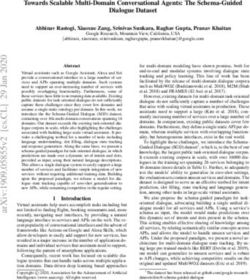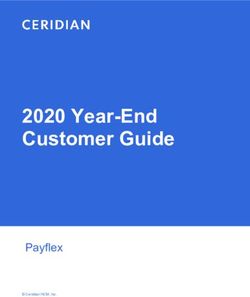User Guide Nokia 1 - Vanden Borre
←
→
Page content transcription
If your browser does not render page correctly, please read the page content below
D
ow
Nokia 1 User Guide
nl
oa
de
d
fro
m
About this user guide
w
w
w
.v
an
de
n
bo
r re
Important: For important information on the safe use of your device and battery, read
.b
“For your safety” and “Product Safety” info in the printed user guide, or at
e
www.nokia.com/support before you take the device into use. To find out how to get
started with your new device, read the printed user guide.
© 2018 HMD Global Oy. All rights reserved. 2D
ow
Nokia 1 User Guide
nl
oa
de
d
fro
m
Table of Contents
w
w
w
.v
an
de
n
bo
About this user guide 2
r re
Get started 6
.b
e
Keep your phone up to date 6
Keys and parts 6
Insert or remove SIM and memory card 7
Charge your phone 8
Switch on and set up your phone 9
Dual SIM settings 9
Lock or unlock your phone 10
Use the touch screen 11
Basics 15
Personalize your phone 15
Open and close an app 15
Notifications 16
Control volume 17
Screenshots 17
Battery life 17
Save on data roaming costs 18
Write text 19
Date and time 22
Clock and alarm 23
Calculator 24
Accessibility 24
Connect with your friends and family 26
Calls 26
Contacts 26
Send and receive messages 27
Mail 28
Get social 29
Camera 31
Camera basics 31
© 2018 HMD Global Oy. All rights reserved. 3D
ow
Nokia 1 User Guide
nl
oa
de
d
fro
Your photos and videos 32
m
Internet and connections 33
w
w
Activate Wi-Fi 33
w
.v
an
Use a mobile data connection 33
de
n
Browse the web 34
bo
r
Bluetooth® 36
re
.b
e
VPN 38
Music and videos 39
Music 39
Videos 40
FM Radio 40
Organize your day 42
Calendar 42
Maps 43
Find places and get directions 43
Use location services 43
Apps and services 45
Google Play 45
Software updates and backups 47
Update your phone software 47
Back up your data 47
Restore original settings and remove private content from your phone 48
Storage 48
Protect your phone 50
Protect your phone with a screen lock 50
Change your SIM PIN code 50
Access codes 50
Product and safety information 53
For your safety 53
Network services and costs 56
Emergency calls 56
Take care of your device 57
Recycle 58
Crossed-out wheelie bin symbol 58
Battery and charger information 59
© 2018 HMD Global Oy. All rights reserved. 4D
ow
Nokia 1 User Guide
nl
oa
de
d
fro
Small children 60
m
Medical devices 61
w
w
Implanted medical devices 61
w
.v
an
Hearing 61
de
n
Protect your device from harmful content 62
bo
r
Vehicles 62
re
.b
e
Potentially explosive environments 62
Certification information (SAR) 63
About Digital Rights Management 64
Copyrights and notices 64
© 2018 HMD Global Oy. All rights reserved. 5D
ow
Nokia 1 User Guide
nl
oa
de
d
fro
m
Get started
w
w
w
.v
an
de
n
bo
r re
Keep your phone up to date
.b
e
YOUR PHONE SOFTWARE
Keep your phone up to date and accept available software updates to get new and
enhanced features for your phone. Updating the software may also improve your
phone’s performance.
Keys and parts
Explore your new phone.
YOUR PHONE
© 2018 HMD Global Oy. All rights reserved. 6D
ow
Nokia 1 User Guide
nl
oa
de
d
This user guide applies to the following models: TA-1047, TA-1060, TA-1056,
fro
m
TA-1079, and TA-1066.
w
w
1. Flash 6. Volume keys
w
.v
2. Camera 7. Power/Lock key
an
de
3. Headset connector 8. Microphone
n
bo
4. Front camera 9. USB connector
r re
5. Earpiece 10. Loudspeaker
.b
Some of the accessories mentioned
e
in this user guide, such as charger,
headset or data cable, may be sold
separately.
PARTS AND CONNECTORS, MAGNETISM
Do not connect to products that create an output signal, as this may damage the
device. Do not connect any voltage source to the audio connector. If you connect an
external device or headset, other than those approved for use with this device, to
the audio connector, pay special attention to volume levels.
Parts of the device are magnetic. Metallic materials may be attracted to the device.
Do not place credit cards or other magnetic stripe cards near the device for
extended periods of time, since the cards may be damaged.
Insert or remove SIM and memory card
INSERT SIM AND MEMORY CARD
1. Open the back cover: insert your fingernails in the seam between the cover and
© 2018 HMD Global Oy. All rights reserved. 7D
ow
Nokia 1 User Guide
nl
oa
de
d
display, and bend the cover open.
fro
m
2. If the battery is in the phone, lift it out.
w
3. Slide the nano-SIM in the SIM slot face down. If you have a dual SIM phone, slide
w
w
the second SIM in the SIM2 slot.¹
.v
an
4. Slide the memory card in the memory card slot face down.
de
n
bo
Use only compatible memory cards approved for use with this device. Incompatible
r re
cards may damage the card and the device and corrupt data stored on the card.
.b
e
Note: On dual SIM capable devices, both SIM1 and SIM2 slots support 4G networks.
However, if your SIM1 and SIM2 are both LTE SIM cards, the primary SIM supports
4G/3G/2G networks, while the secondary SIM can only support 2G. For more information
on your SIM cards, contact your service provider.
REMOVE SIM AND MEMORY CARD
Remove the back cover, lift the battery out, and slide the cards out of their slots.
Note: Switch the device off and disconnect the charger and any other device before
removing any covers. Avoid touching electronic components while changing any covers.
Always store and use the device with any covers attached.
¹
Use only original nano-SIM cards. Use of incompatible SIM cards may damage the card or the device, and may corrupt data
stored on the card.
Charge your phone
CHARGE THE BATTERY
1. Plug a compatible charger into a wall outlet.
2. Connect the cable to your phone.
Your phone supports the USB micro-B cable. You can also charge your phone from a
computer with a USB cable, but it may take a longer time.
© 2018 HMD Global Oy. All rights reserved. 8D
ow
Nokia 1 User Guide
nl
oa
de
d
If the battery is completely discharged, it may take several minutes before the
fro
m
charging indicator is displayed.
w
w
w
.v
an
Switch on and set up your phone
de
n
bo
r re
.b
When you switch your phone on for the first time, your phone guides you to set up
e
your network connections and phone settings.
SWITCH ON YOUR PHONE
1. To switch on your phone, press and hold the power key until the phone vibrates.
2. When the phone is switched on, choose your language and region.
3. Follow the instructions shown on your phone.
TRANSFER DATA FROM YOUR PREVIOUS PHONE
You can transfer data from an old phone to your new phone using your Google
account.
To back up data on your old phone to your Google account, refer to your old
phone’s user guide.
1. Tap Settings > Users & accounts > Add account > Google .
2. Select which data you want to restore on your new phone. The sync starts
automatically once your phone is connected to the internet.
RESTORE APP SETTINGS FROM YOUR PREVIOUS ANDROID PHONE
If your previous phone was an Android, and back up to Google account is enabled on
it, you can restore your app settings and Wi-Fi passwords.
1. Tap Settings > System > Backup .
2. Switch Backup to Google Drive to On .
© 2018 HMD Global Oy. All rights reserved. 9D
ow
Nokia 1 User Guide
nl
oa
de
d
fro
m
Dual SIM settings
w
w
w
.v
an
de
If you have a dual SIM variant, you can have 2 SIMs in your phone, for example, one
n
bo
for your work and one for your personal use.
r re
.b
e
Note: On dual SIM capable devices, both SIM1 and SIM2 slots support 4G networks.
However, if your SIM1 and SIM2 are both LTE SIM cards, the primary SIM supports
4G/3G/2G networks, while the secondary SIM can only support 2G. For more information
on your SIM cards, contact your service provider.
CHOOSE WHICH SIM TO USE
When, for example, making a call, you can choose which SIM to use by tapping the
corresponding SIM 1 or SIM 2 button after you dial the number.
Your phone shows the network status for both SIMs separately. Both SIM cards are
available at the same time when the device is not being used, but while one SIM card
is active, when, for example, making a call, the other may be unavailable.
MANAGE YOUR SIMS
Don't want work to interfere with your free time? Or do you have a cheaper data
connection on one SIM? You can decide which SIM you want to use.
Tap Settings > Network & Internet > SIM Cards .
RENAME A SIM CARD
Tap the SIM you want to rename, and type in the name you want.
SELECT WHICH SIM TO USE FOR CALLS OR DATA CONNECTION
Under Preferred SIM for , tap the setting you want to change and select the SIM.
© 2018 HMD Global Oy. All rights reserved. 10D
ow
Nokia 1 User Guide
nl
oa
de
d
fro
m
Lock or unlock your phone
w
w
w
.v
an
de
n
LOCK YOUR PHONE
bo
r re
.b
e
If you want to avoid accidentally making a call when your phone is in your pocket or
bag, you can lock your keys and screen.
To lock your keys and screen, press the power key.
UNLOCK THE KEYS AND SCREEN
Press the power key, and swipe up across the screen. If asked, provide additional
credentials.
Use the touch screen
Important: Avoid scratching the touch screen. Never use an actual pen, pencil, or
other sharp object on the touch screen.
© 2018 HMD Global Oy. All rights reserved. 11D
ow
Nokia 1 User Guide
nl
oa
de
d
fro
m
TAP AND HOLD TO DRAG AN ITEM
w
w
w
.v
an
de
n
bo
r re
.b
e
Place your finger on the item for a couple of seconds, and slide your finger across
the screen.
SWIPE
Place your finger on the screen, and slide your finger in the direction you want.
© 2018 HMD Global Oy. All rights reserved. 12D
ow
Nokia 1 User Guide
nl
oa
de
d
fro
m
SCROLL THROUGH A LONG LIST OR MENU
w
w
w
.v
an
de
n
bo
r re
.b
e
Slide your finger quickly in a flicking motion up or down the screen, and lift your
finger. To stop the scrolling, tap the screen.
ZOOM IN OR OUT
Place 2 fingers on an item, such as a map, photo, or web page, and slide your fingers
apart or together.
© 2018 HMD Global Oy. All rights reserved. 13D
ow
Nokia 1 User Guide
nl
oa
de
d
fro
m
LOCK THE SCREEN ORIENTATION
w
w
w
.v
an
The screen rotates automatically when you turn the phone 90 degrees.
de
n
bo
r re
To lock the screen in portrait mode, swipe down from the top of the screen, and tap
.b
e
Auto-rotate to switch to Portrait .
USE THE NAVIGATION KEYS
To see which apps you have open, tap the overview key check_box_outline_blank.
To switch to another app, tap the app you want. To close an app, tap the close icon
next to it.
To go back to the previous screen you were in, tap the back key . Your phone
remembers all the apps and websites you've visited since the last time your screen
was locked.
To go to the home screen, tap the home key panorama_fish_eye. The app you were in stays open in
the background.
© 2018 HMD Global Oy. All rights reserved. 14D
ow
Nokia 1 User Guide
nl
oa
de
d
fro
m
Basics
w
w
w
.v
an
de
n
bo
r re
Personalize your phone
.b
e
Learn how to personalize the home screen and how to change ringtones.
CHANGE YOUR WALLPAPER
Tap Settings > Display > Wallpaper .
CHANGE YOUR PHONE RINGTONE
Tap Settings > Sound > Phone ringtone (SIM1) or Phone ringtone (SIM2) and
select the ringtone.
CHANGE YOUR MESSAGE NOTIFICATION TONE
Tap Settings > Sound > Advanced > Default notification sound .
Open and close an app
OPEN AN APP
On the home screen, tap an app icon to open it. To open one of the apps running in
the background, tap check_box_outline_blank, and select the app.
© 2018 HMD Global Oy. All rights reserved. 15D
ow
Nokia 1 User Guide
nl
oa
de
d
fro
m
CLOSE AN APP
w
w
w
.v
an
Tap check_box_outline_blank, and tap close on the app you want to close.
de
n
bo
r re
.b
FIND YOUR APPS
e
On the home screen, swipe up from the bottom of the screen to see all your apps.
Notifications
Stay in touch with what's happening on your phone with notifications.
USE THE NOTIFICATION PANEL
When you receive new notifications, such as messages or missed calls, indicator
icons appear on the status bar at the top of the screen. To see more information
about the notifications, drag the status bar down. To close the view, swipe up on
the screen.
To open the notification panel, drag the status bar down. To close the notification
panel, swipe up on the screen.
To change the notification settings of an app, tap Settings > Apps & notifications
> Notifications > App notifications and tap the app name to open the app
settings.
USE THE QUICK SETTING ICONS
To activate features, tap the quick settings icons on the notification panel. To see
© 2018 HMD Global Oy. All rights reserved. 16D
ow
Nokia 1 User Guide
nl
oa
de
d
more icons, drag the menu down.
fro
m
w
w
To rearrange the icons, tap mode_edit, tap and hold an icon, and then drag it to another
w
location.
.v
an
de
n
bo
Control volume
r re
.b
e
CHANGE THE VOLUME
If you have trouble hearing your phone ringing in noisy environments, or calls are
too loud, you can change the volume to your liking by using the volume keys on the
side of your phone.
Do not connect to products that create an output signal, as this may damage the
device. Do not connect any voltage source to the audio connector. If you connect an
external device or headset, other than those approved for use with this device, to
the audio connector, pay special attention to volume levels.
CHANGE THE VOLUME FOR MEDIA AND APPS
Press a volume key on the side of your phone to see the volume status bar, tap keyboard_arrow_down,
and drag the sliders on the volume bars left or right.
Screenshots
TAKE A SCREENSHOT
To take a screenshot, open the notification panel, and drag the status bar
downwards. Tap Screenshot . You can view captured images in Photos .
It is not possible to capture a screenshot while using some apps and features.
© 2018 HMD Global Oy. All rights reserved. 17D
ow
Nokia 1 User Guide
nl
oa
de
d
fro
m
Battery life
w
w
w
.v
an
de
n
EXTEND BATTERY LIFE
bo
r re
.b
e
To save power:
1. Always charge the battery fully.
2. Mute unnecessary sounds, such as touch sounds. Tap Settings > Sound >
Advanced , and under Other sounds and vibrations , select which sounds to keep.
3. Use a wired headset, rather than the loudspeaker.
4. Set the phone screen to switch off after a short time. Tap Settings > Display >
Sleep and select the time.
5. Tap Settings > Display > Brightness level . Make sure that Adaptive brightness
is off. To adjust the brightness, drag the brightness level slider.
6. Stop apps from running in the background: tap check_box_outline_blank, and close the apps you don’t
need.
7. Switch on the power saver: tap Settings > Battery > Battery saver , and switch
to On .
8. Switch location services off when you don't need them: tap Settings > Security
& location and switch Location to Off .
9. Use network connections selectively:
Switch Bluetooth on only when needed.
Use a Wi-Fi connection to connect to the internet, rather than a mobile data
connection.
Stop your phone scanning for available wireless networks. Tap Settings > Network
& Internet > Wi-Fi , and switch to Off .
If you're listening to music or otherwise using your phone, but don't want to make
or receive calls, switch the airplane mode on. Tap Settings > Network & Internet >
Airplane mode .
Airplane mode closes connections to the mobile network and switches your device’s
wireless features off.
© 2018 HMD Global Oy. All rights reserved. 18D
ow
Nokia 1 User Guide
nl
oa
de
d
fro
m
Save on data roaming costs
w
w
w
.v
an
de
You can cut data roaming costs and save on your phone bills by changing mobile
n
bo
data settings. To use the optimal connection method, change the Wi-Fi and mobile
r re
networks settings.
.b
e
Data roaming means using your phone to receive data over networks that your
network service provider doesn't own or operate. Connecting to the internet when
roaming, especially when abroad, can increase data costs substantially.
Using a Wi-Fi connection is generally faster and less expensive than using a mobile
data connection. If both Wi-Fi and mobile data connections are available, your
phone uses the Wi-Fi connection.
CONNECT TO A WI-FI NETWORK
1. Tap Settings > Network & Internet > Wi-Fi .
2. Make sure Wi-Fi networking is switched to On .
3. Select the connection you want to use.
CLOSE THE MOBILE DATA CONNECTION
Swipe down from the top of the screen, tap network_cell Mobile data and switch Mobile data
off.
Tip:To follow your data usage, tap Settings > Network & Internet > Data usage .
STOP DATA ROAMING
Tap Settings > Network & Internet > Mobile network , and switch Data roaming
off.
© 2018 HMD Global Oy. All rights reserved. 19D
ow
Nokia 1 User Guide
nl
oa
de
d
fro
m
Write text
w
w
w
.v
an
de
Learn how to write text quickly and efficiently using your phone’s keyboard.
n
bo
r re
.b
e
USE THE ON-SCREEN KEYBOARD
Writing with the on-screen keyboard is easy. You can use the keyboard when holding
your phone in portrait or landscape mode. The keyboard layout can vary in different
apps and languages.
To open the on-screen keyboard, tap a text box.
SWITCH BETWEEN UPPER AND LOWER CASE CHARACTERS
Tap the shift key. To switch caps lock mode on, double-tap the key. To return to
normal mode, tap the shift key again.
TYPE IN A NUMBER OR SPECIAL CHARACTER
Tap the numbers and symbols key. Some special character keys bring up more
symbols. To see more symbols, tap and hold a symbol or special character.
INSERT EMOJIS
Tap the emoji key, and select the emoji.
COPY OR PASTE TEXT
Tap and hold a word, drag the markers before and after the word to highlight the
section you want to copy, and tap COPY . To paste the text, tap where you want to
paste the text and select PASTE .
© 2018 HMD Global Oy. All rights reserved. 20D
ow
Nokia 1 User Guide
nl
oa
de
d
fro
m
ADD AN ACCENT TO A CHARACTER
w
w
w
.v
an
Tap and hold the character, and tap the accent or the accented character, if
de
n
supported by your keyboard.
bo
rre
.b
e
DELETE A CHARACTER
Tap the backspace key.
MOVE THE CURSOR
To edit a word you just wrote, tap the word, and drag the cursor to the place you
want.
USE KEYBOARD WORD SUGGESTIONS
Your phone suggests words as you write, to help you write quickly and more
accurately. Word suggestions may not be available in all languages.
When you start writing a word, your phone suggests possible words. When the word
you want is shown in the suggestion bar, select the word. To see more suggestions,
tap and hold the suggestion.
Tip: If the suggested word is marked in bold, your phone automatically uses it to replace
the word you wrote. If the word is wrong, tap and hold it to see a few other suggestions.
If you do not want the keyboard to suggest words while typing, turn off the text
corrections. Tap Settings > System > Languages & input > Virtual keyboard . Select the
keyboard you normally use. Tap Text correction and switch off the text correction
methods you do not want to use.
© 2018 HMD Global Oy. All rights reserved. 21D
ow
Nokia 1 User Guide
nl
oa
de
d
fro
m
CORRECT A WORD
w
w
w
.v
an
If you notice that you have misspelled a word, tap it to see suggestions for
de
n
correcting the word.
bo
r re
.b
e
SWITCH SPELL CHECKER OFF
Tap Settings > System > Languages & input > Advanced > Spell checker , and
switch Spell checker to Off .
Date and time
Keep track of time – learn how to use your phone as a clock, as well as an alarm
clock, and how to keep your appointments, tasks, and schedules up to date.
SET DATE AND TIME
Tap Settings > System > Date & time .
UPDATE THE TIME AND DATE AUTOMATICALLY
You can set your phone to update the time, date, and time zone automatically.
Automatic update is a network service and may not be available depending on your
region or network service provider.
1. Tap Settings > System > Date & time .
2. Set Automatic date & time to Use network-provided time or Use GPS-provided
time .
3. Switch Automatic time zone on.
© 2018 HMD Global Oy. All rights reserved. 22D
ow
Nokia 1 User Guide
nl
oa
de
d
fro
m
CHANGE THE CLOCK TO THE 24-HOUR FORMAT
w
w
w
.v
an
Tap Settings > System > Date & time , and switch Use 24-hour format on.
de
n
bo
r re
.b
Clock and alarm
e
Your clock is not just for alarms – learn what else you can do.
USE THE COUNTDOWN TIMER
No more overcooking – use the countdown timer to measure your cooking times.
1. Tap Clock > hourglass_empty.
2. Set the duration of the timer.
USE THE STOPWATCH
Use the stopwatch to see how you improve on the running track.
Tap Clock > timer.
SET AN ALARM
You can use your phone as an alarm clock.
1. Tap Clock > access_alarm.
2. To add an alarm, tap add_circle.
3. To modify an alarm, tap it. To set the alarm to repeat on specific dates, check
Repeat and highlight the days of the week.
© 2018 HMD Global Oy. All rights reserved. 23D
ow
Nokia 1 User Guide
nl
oa
de
d
fro
m
SNOOZE AN ALARM
w
w
w
.v
an
If you don’t want to get up just yet, when the alarm sounds, swipe the alarm left. To
de
n
adjust the snooze length, tap Clock > more_vert > Settings > Snooze length and select
bo
r
the length to your liking.
re
.b
e
SWITCH AN ALARM OFF
When the alarm sounds, swipe the alarm right.
DELETE AN ALARM
Tap Clock > access_alarm. Select the alarm, and tap delete Delete .
Calculator
Forget your pocket calculator – there’s a calculator in your phone.
USE THE CALCULATOR
Tap Calculator .
To use the advanced calculator, swipe the bar from the right edge of the screen to
the left.
Accessibility
You can change various settings to make using your phone easier.
© 2018 HMD Global Oy. All rights reserved. 24D
ow
Nokia 1 User Guide
nl
oa
de
d
fro
m
INCREASE OR DECREASE THE FONT SIZE
w
w
w
.v
an
Do you want to have larger fonts on your phone?
de
n
bo
1. Tap Settings > Accessibility .
r re
.b
2. Tap Font size . To increase or decrease the font size, drag the font size level
e
slider.
INCREASE OR DECREASE THE DISPLAY SIZE
Do you want to make the items on your screen smaller or larger?
1. Tap Settings > Accessibility .
2. Tap Display size and to adjust the display size, drag the display size level slider.
© 2018 HMD Global Oy. All rights reserved. 25D
ow
Nokia 1 User Guide
nl
oa
de
d
fro
m
Connect with your friends and family
w
w
w
.v
an
de
n
bo
r re
Calls
.b
e
MAKE A CALL
1. Tap phone.
2. Tap dialpad and type in a number, or tap group and select a contact you want to call.
3. Tap phone. If you have a second SIM card inserted, tap the corresponding icon to
make a call from that SIM.
ANSWER A CALL
When the phone rings, swipe up to answer.
REJECT A CALL
To reject a call, swipe down.
Contacts
Save and organize your friends' and family members' phone numbers.
SAVE A CONTACT FROM CALL HISTORY
1. In Phone , tap schedule to see call history.
2. Tap the number you want to save.
3. Select if you want to Create new contact or Add to a contact .
4. Type in the contact information, and tap Save .
© 2018 HMD Global Oy. All rights reserved. 26D
ow
Nokia 1 User Guide
nl
oa
de
d
fro
m
ADD A CONTACT
w
w
w
.v
an
1. Tap Contacts > add_circle.
de
2. Fill out the
n
bo
information.
r re
3. Tap Save .
.b
e
EDIT A CONTACT
1. Tap Contacts and tap the contact you want to edit.
2. Tap edit.
3. Edit the information.
4. Tap Save .
SEARCH FOR A CONTACT
1. Tap Contacts .
2. Tap search.
IMPORT OR EXPORT CONTACTS
1. Tap Contacts .
2. Tap menu.
3. Tap Settings > Import or Export .
Send and receive messages
Keep in touch with your friends and family members through text messages.
© 2018 HMD Global Oy. All rights reserved. 27D
ow
Nokia 1 User Guide
nl
oa
de
d
fro
m
SEND A MESSAGE
w
w
w
.v
an
1. Tap Messages .
de
2. Tap add_circle.
n
bo
3. To add a recipient, type their number in a recipient box. To add a contact, start
r re
typing their name and tap the contact.
.b
e
4. After choosing all the recipients, tap keyboard_arrow_right.
5. Write your message in the text box.
6. Tap send.
Tip:If you want to send a photo in a message, tap Photos , tap the photo you want to
share, and tap share. Select Messages .
READ A MESSAGE
1. Tap Messages .
2. Tap the message you want to read. You can also read a message from the
notification panel. Slide down from the top of the screen and tap the message.
REPLY TO A MESSAGE
1. Tap Messages .
2. Tap the message you want to reply to.
3. Write your reply in the text box below the message and tap send.
Mail
You can use your phone to read and reply to mail when you're on the go.
ADD A MAIL ACCOUNT
When you use the Gmail app for the first time, you are asked to set up your email
account.
1. Tap Gmail .
2. You can select the address connected with your Google account or tap Add an
© 2018 HMD Global Oy. All rights reserved. 28D
ow
Nokia 1 User Guide
nl
oa
de
d
email address .
fro
m
3. After adding all the accounts, tap TAKE ME TO GMAIL .
w
w
w
.v
DELETE A MAIL ACCOUNT
an
de
n
bo
1. Tap Settings > Users & accounts .
r re
2. Tap the account you want to delete and tap REMOVE ACCOUNT .
.b
e
SEND MAIL
1. Tap Gmail .
2. Tap create.
3. In the To box, type in an address, or tap more_vert > Add from Contacts .
4. Type in the message subject and the mail.
5. Tap send.
READ AND REPLY TO MAIL
1. Tap Gmail .
2. Tap the message you want to read.
3. To reply the message, tap reply, or tap more_vert > Reply all .
DELETE MAIL
1. Tap Gmail .
2. Tap the message you want to delete and tap delete.
3. To delete multiple messages, tap the circle with the recipient's initial to select
messages and tap delete.
Get social
Want to connect and share stuff with the people in your life? With social apps, you
can stay up to date with what's happening with your friends.
© 2018 HMD Global Oy. All rights reserved. 29D
ow
Nokia 1 User Guide
nl
oa
de
d
fro
m
SOCIAL APPS
w
w
w
.v
an
To keep in touch with your friends and family, sign in to your instant messaging,
de
n
sharing, and social networking services. Select the service you want to use from your
bo
r
Home screen. Social apps are available in the Google Play Store . The available
re
.b
services may vary.
e
© 2018 HMD Global Oy. All rights reserved. 30D
ow
Nokia 1 User Guide
nl
oa
de
d
fro
m
Camera
w
w
w
.v
an
de
n
bo
r re
Camera basics
.b
e
Why carry a separate camera if your phone has all you need for capturing
memories? With your phone's camera, you can easily take photos or record videos.
TAKE A PHOTO
Shoot sharp and vibrant photos – capture the best moments in your photo album.
1. Tap Camera .
2. Take aim and focus.
3. Tap panorama_fish_eye.
RECORD A VIDEO
To switch to the video recording mode, swipe right.
TAKE A SELFIE
Need that perfect selfie? Use the phone's front camera to take one.
1. Tap Camera > to switch to the front camera.
2. Tap panorama_fish_eye.
TAKE PANORAMAS
1. Tap Camera > menu > Panorama .
2. Tap panorama_fish_eye and follow the instructions on your phone.
© 2018 HMD Global Oy. All rights reserved. 31D
ow
Nokia 1 User Guide
nl
oa
de
d
fro
m
TAKE PHOTOS WITH A TIMER
w
w
w
.v
an
Want to have time to get in the shot too? Try out the timer.
de
n
bo
1. Tap Camera > .
r re
.b
2. Select the time and tap panorama_fish_eye.
e
Your photos and videos
VIEW PHOTOS AND VIDEOS ON YOUR PHONE
Want to relive those important moments? View photos and videos on your phone.
Tap Photos .
COPY YOUR PHOTOS AND VIDEOS TO YOUR COMPUTER
Do you want to view your photos or videos on a larger screen? Move them to your
computer.
You can use your computer’s file manager to copy or move your photos and videos
to the computer.
Connect your phone to the computer with a compatible USB cable. To set the USB
connection type, open the notification panel, and tap the USB notification.
SHARE YOUR PHOTOS AND VIDEOS
You can share your photos and videos quickly and easily for your friends and family
to see.
1. In Photos , tap the photo you want to share and tap share.
2. Select how you want to share the photo or video.
© 2018 HMD Global Oy. All rights reserved. 32D
ow
Nokia 1 User Guide
nl
oa
de
d
fro
m
Internet and connections
w
w
w
.v
an
de
n
bo
r re
Activate Wi-Fi
.b
e
Using a Wi-Fi connection is generally faster and less expensive than using a mobile
data connection. If both Wi-Fi and mobile data connections are available, your
phone uses the Wi-Fi connection.
TURN ON WI-FI
1. Tap Settings > Network & Internet > Wi-Fi .
2. Switch Wi-Fi to On .
3. Select the connection you want to use.
Your Wi-Fi connection is active when network_wifi is shown on the status bar at the top of the
screen.
Important: Use encryption to increase the security of your Wi-Fi connection. Using
encryption reduces the risk of others accessing your data.
Tip: If you want to track locations when satellite signals are not available, for example
when you're indoors or between tall buildings, switch Wi-Fi on to improve positioning
accuracy.
Use a mobile data connection
CLOSE THE MOBILE DATA CONNECTION
Swipe down from the top of the screen, tap network_cell Mobile data and tap TURN OFF . To
switch the connection back on, tap network_cell Mobile data again.
© 2018 HMD Global Oy. All rights reserved. 33D
ow
Nokia 1 User Guide
nl
oa
de
d
fro
m
USE A MOBILE DATA CONNECTION WHEN ROAMING
w
w
w
.v
an
Tap Settings > Network & Internet > Mobile network , and switch Data roaming
de
n
to On .¹
bo
r re
.b
e
Tip:To follow your data usage, tap Settings > Network & Internet > Data usage .
¹
Connecting to the internet when roaming, especially when abroad, can raise data costs substantially.
Browse the web
USE YOUR PHONE TO CONNECT YOUR COMPUTER TO THE WEB
It’s simple to use the internet on your laptop on the go. Turn your phone into a Wi-Fi
hotspot, and use your mobile data connection to access the internet with your
laptop or other device.
1. Tap Settings > Network & Internet > Hotspot & tethering .
2. Switch on the Wi-Fi hotspot to share your mobile data connection over Wi-Fi,
USB tethering to use a USB connection, or Bluetooth tethering to use
Bluetooth.
The other device uses data from your data plan, which may result in data traffic
costs. For info on availability and costs, contact your network service provider.
START BROWSING
No need for a computer – you can easily browse the internet on your phone. Catch
up on the news, and visit your favorite websites. You can use the browser on your
phone to view web pages on the internet.
1. Tap Chrome .
2. Type a web address and tap arrow_forward.
Tip: If your network service provider doesn't charge you a fixed fee for data transfer, to
© 2018 HMD Global Oy. All rights reserved. 34D
ow
Nokia 1 User Guide
nl
oa
de
d
save on data costs, use a Wi-Fi network to connect to the internet.
fro
m
w
w
w
.v
an
OPEN A NEW TAB
de
n
bo
r re
When you want to visit several websites at the same time, you can open new
.b
e
browser tabs and switch between them.
In Chrome,
1. Tap the box next to the address bar.
2. Tap add_box.
SWITCH BETWEEN TABS
In Chrome,
1. Tap the box next to the address bar.
2. Tap the tab you want.
CLOSE A TAB
In Chrome,
1. Tap the box next to the address bar.
2. Tap X on the tab you want to close.
SEARCH THE WEB
Explore the web and the outside world with Google search. You can use the
keyboard to write your search words.
In Chrome,
1. Tap the search bar.
2. Write your search word in the search box.
3. Tap arrow_forward.
You can also select a search word from the proposed matches.
© 2018 HMD Global Oy. All rights reserved. 35D
ow
Nokia 1 User Guide
nl
oa
de
d
fro
m
USE YOUR DATA PLAN EFFICIENTLY
w
w
w
.v
an
If you’re worried about your data usage costs, your phone helps you prevent some
de
n
apps from sending or receiving data when running in the background.
bo
r re
.b
1. Tap Settings > Network & Internet > data_usage Data usage > Data saver .
e
2. Switch Data saver to On .
Bluetooth®
You can connect wirelessly to other compatible devices, such as phones, computers,
headsets, and car kits. You can also send your photos to compatible phones or to
your computer.
CONNECT TO A BLUETOOTH ACCESSORY
You can connect your phone with many useful Bluetooth devices. For example, with
a wireless headset (sold separately), you can speak on the phone hands-free – you
can continue what you're doing, such as working at your computer, during a call.
Connecting a phone to a Bluetooth device is called pairing.
1. Tap Settings > Connected devices > Bluetooth .
2. Switch Bluetooth to On .
3. Make sure the other device is switched on. You may need to start the pairing
process from the other device. For details, see the user guide for the other
device.
4. To pair your phone and the device, tap the device on the list of discovered
Bluetooth devices.
5. You may need to type in a passcode. For details, see the user guide for the other
device.
Since devices with Bluetooth wireless technology communicate using radio waves,
they do not need to be in direct line-of-sight. Bluetooth devices must, however, be
within 10 meters (33 feet) of each other, although the connection may be subject
to interference from obstructions such as walls or from other electronic devices.
Paired devices can connect to your phone when Bluetooth is switched on. Other
devices can detect your phone only if the Bluetooth settings view is open.
© 2018 HMD Global Oy. All rights reserved. 36D
ow
Nokia 1 User Guide
nl
oa
de
d
Do not pair with or accept connection requests from an unknown device. This helps
fro
m
to protect your phone from harmful content.
w
w
w
.v
an
REMOVE A PAIRING
de
n
bo
r re
If you no longer have the device with which you paired your phone, you can remove
.b
e
the pairing.
1. Tap Settings > Connected devices > Bluetooth .
2. Tap settings next to a device name.
3. Tap FORGET .
CONNECT TO YOUR FRIEND’S PHONE WITH BLUETOOTH
You can use Bluetooth to wirelessly connect to your friend's phone, to share
photos, and much more.
1. Tap Settings > Connected devices > Bluetooth .
2. Make sure Bluetooth is switched on in both phones.
3. Make sure the phones are visible to each other. You need to be in the Bluetooth
settings view for your phone to be visible to other phones.
4. You can see the Bluetooth phones within range. Tap the phone you want to
connect to.
5. If the other phone needs a passcode, type in or accept the passcode, and tap
Pair .
The passcode is only used when you connect to something for the first time.
SEND YOUR CONTENT USING BLUETOOTH
When you want to share your content or send photos you've taken to a friend, use
Bluetooth to send them to compatible devices.
You can use more than one Bluetooth connection at a time. For example, while
using a Bluetooth headset, you can still send things to another device.
1. Tap Settings > Connected devices > Bluetooth .
2. Switch Bluetooth to On .
3. Go to the content you want to send, and tap share > Bluetooth .
4. Tap the device to connect to. You can see the Bluetooth devices within range.
© 2018 HMD Global Oy. All rights reserved. 37D
ow
Nokia 1 User Guide
nl
oa
de
d
5. If the other device needs a passcode, type in the passcode. The passcode, which
fro
m
you can make up, must be typed in on both devices. The passcode in some
w
devices is fixed. For details, see the user guide of the other device.
w
w
.v
The location of the received files depends on the other device. For details, see the
an
de
user guide for the other device.
n
bo
r re
.b
VPN
e
You may need a virtual private network (VPN) connection to access your company
resources, such as intranet or corporate mail, or you may use a VPN service for
personal purposes.
Contact your company IT administrator for details of your VPN configuration, or
check your VPN service’s website for additional info.
USE A SECURE VPN CONNECTION
1. Tap Settings > Network & Internet > VPN .
2. To add a VPN profile, tap add.
3. Type in the profile info as instructed by your company IT administrator or VPN
service.
EDIT A VPN PROFILE
1. Tap settings next to a profile name.
2. Change the info as required.
DELETE A VPN PROFILE
1. Tap settings next to a profile name.
2. Tap FORGET .
© 2018 HMD Global Oy. All rights reserved. 38D
ow
Nokia 1 User Guide
nl
oa
de
d
fro
m
Music and videos
w
w
w
.v
an
de
n
bo
r re
Music
.b
e
Listen to your favorite music wherever you are.
PLAY MUSIC
1. Tap Play Music > menu > Music library .
2. Tap the artist, album, song, genre, or playlist you want to play.
PAUSE OR RESUME PLAYBACK
Tap pause to pause and play_arrow to resume.
Tip:To play songs in random order, tap shuffle.
CREATE A PLAYLIST
Organise your songs into playlists, so you can listen to music that fits your mood.
1. When playing a song, tap more_vert > Add to playlist .
2. To add a song to your new playlist, tap NEW PLAYLIST , or, to add a song to an
existing playlist, select the playlist from the list.
ADD SONGS TO YOUR PHONE
If you have music or videos stored on your computer, but want to access them on
your phone, use a USB cable to sync the media between your phone and computer.
1. Connect your phone to a compatible computer with a USB cable.
© 2018 HMD Global Oy. All rights reserved. 39D
ow
Nokia 1 User Guide
nl
oa
de
d
2. In your computer's file manager, such as Windows Explorer or macOS Finder, drag
fro
m
and drop your songs and videos to your phone.
w
w
w
.v
Videos
an
de
n
bo
r re
Have your favourite media with you while on the move – watch videos wherever you
.b
are.
e
PLAY A VIDEO
Tap Photos and tap the video you want to play.
Tip:To pause playback, tap pause. To resume, tap play_arrow.
FAST FORWARD OR REWIND A VIDEO
To fast forward or rewind a video, drag the slider at the bottom of the screen right
or left.
FM Radio
LISTEN TO FM RADIO
Enjoy your favourite radio stations on the go.
1. To listen to the radio, you need to connect a compatible headset to the phone.
The headset acts as an antenna.¹
2. After you have connected the headset, tap FM Radio .
3. To turn the radio on or off, tap power_settings_new.
Troubleshooting tip: If the radio doesn’t work, make sure the headset is connected
properly.
© 2018 HMD Global Oy. All rights reserved. 40D
ow
Nokia 1 User Guide
nl
oa
de
d
fro
m
GO TO THE NEXT OR PREVIOUS STATION
w
w
w
.v
an
Tap skip_previous or skip_next.
de
n
bo
r re
.b
SAVE A RADIO STATION
e
Want to listen to a radio station later? Save the station.
To save the station that you are listening to, tap star_border.
VIEW YOUR SAVED STATIONS LIST
Tap keyboard_arrow_down > Favorite List .
REMOVE A STATION FROM FAVORITES
Tap star_border when listening to a station.
Tip:To listen to a radio station using the phone's speakers, tap more_vert Speaker on . Keep the
headset connected.
¹ The headset may be sold separately.
© 2018 HMD Global Oy. All rights reserved. 41D
ow
Nokia 1 User Guide
nl
oa
de
d
fro
m
Organize your day
w
w
w
.v
an
de
n
bo
r re
Calendar
.b
e
Keep track of time – learn how to keep your appointments, tasks, and schedules up
to date.
MANAGE CALENDARS
Tap Calendar > dehaze, and select what type of calendar you want to see.
Calendars are added automatically when you add an account to your phone. To add
a new account with a calendar, go to the apps menu and tap Settings > Users &
accounts > Add account .
ADD AN EVENT
To remember an appointment or an event, add it to your calendar.
1. Tap Calendar > add.
2. Add the event details.
3. To make the event repeat on certain days, tap More options > Does not repeat ,
and select how often the event should repeat.
4. Tap SAVE .
Tip:To edit an event, tap the event and mode_edit, and edit the details.
DELETE AN APPOINTMENT
1. Tap the event
2. Tap more_vert > Delete .
© 2018 HMD Global Oy. All rights reserved. 42D
ow
Nokia 1 User Guide
nl
oa
de
d
fro
m
Maps
w
w
w
.v
an
de
n
bo
r re
Find places and get directions
.b
e
FIND A SPOT
Maps Go helps you find specific locations and businesses.
1. Tap Maps Go .
2. Write search words, such as a street address or place name, in the search bar.
3. Select an item from the list of proposed matches as you write, or tap arrow_forward on the
keyboard to search.
The location is shown on the map. If no search results are found, make sure the
spelling of your search words is correct.
SEE YOUR CURRENT LOCATION
Tap Maps Go > my_location.
GET DIRECTIONS TO A PLACE
Get directions for walking, cycling, driving, or using public transport – use your
current location or any other place as the start point.
1. Tap Maps Go and enter your destination in the search bar.
2. Tap DIRECTIONS . The highlighted icon shows the mode of transportation, for
example directions_car. To change the mode, select the new mode under the search bar.
3. If you don't want the starting point to be your current location, tap Your location
, and search for a new starting point.
The route is shown on the map, along with an estimate of how long it takes to get
there. To see detailed directions, tap ROUTE INFO .
© 2018 HMD Global Oy. All rights reserved. 43D
ow
Nokia 1 User Guide
nl
oa
de
d
fro
m
Use location services
w
w
w
.v
an
de
Use Maps to find out where you are, attach your location to the photos you take.
n
bo
Location info can be attached to a photo or video, if your location can be
r re
determined using satellite or network technology. If you share a photo or video that
.b
contains location info, the location info may be shown to those who view the photo
e
or video. Some apps can use your location info to offer you a wider variety of
services.
SWITCH ON LOCATION SERVICES
Your phone shows your location on the map using a satellite positioning system, Wi-
Fi, or network (Cell ID) based positioning.
The availability, accuracy and completeness of the location info depend on, for
example, your location, surroundings, and third party sources, and may be limited.
Location info may not be available, for example, inside buildings or underground.
For privacy info related to positioning methods, see the HMD Global Privacy Policy,
available at http://www.nokia.com/phones/privacy.
Some satellite positioning systems may require transferring small amounts of data
over the mobile network. If you want to avoid data costs, for example when
traveling, you can switch the mobile data connection off in your phone settings.
Wi-Fi positioning improves positioning accuracy when satellite signals are not
available, especially when you are indoors or between tall buildings. If you're in a
place where the use of Wi-Fi is restricted, you can switch Wi-Fi off in your phone
settings.
Tap Settings > Security & location , and switch Location on.
© 2018 HMD Global Oy. All rights reserved. 44D
ow
Nokia 1 User Guide
nl
oa
de
d
fro
m
Apps and services
w
w
w
.v
an
de
n
bo
r re
Google Play
.b
e
Your Android phone can live up to its full potential with Google Play – apps and
music are all readily available for your entertainment. All you need is a Google
account.
ADD A GOOGLE ACCOUNT TO YOUR PHONE
1. Tap Settings > Users & accounts > Add account > Google . If asked, confirm
your device lock method.
2. Type in your Google account credentials and tap Next , or, to create a new
account, tap More options > Create account .
3. Follow the instructions on your phone.
DOWNLOAD APPS
Unleash your phone’s potential – there are thousands of apps waiting in the Google
Play Store to help you with this.¹
1. Tap Play Store .
2. Tap the search bar to look for apps, or select apps from your recommendations.
3. In the app description, tap INSTALL to download and install the app.
To see your apps, go to the home screen and swipe up from the bottom of the
screen.
UPDATE APPS
Update your Play Store apps to get all the latest features and bug fixes.
1. Tap Play store > menu > My apps & games to see available updates.
2. Tap the app with an update available and UPDATE .
© 2018 HMD Global Oy. All rights reserved. 45D
ow
Nokia 1 User Guide
nl
oa
de
d
You can also update all apps at once. In My apps & games , tap UPDATE ALL .
fro
m
w
w
w
REMOVE DOWNLOADED APPS
.v
an
de
n
bo
Tap Play Store > menu > My apps & games , choose an app you want to remove, and
r re
tap UNINSTALL .
.b
e
¹
You need to have a Google account added to your phone to use Google Play services. Charges may apply to some of the
content available in Google Play. To add a payment method, tap Play Store > Menu > Account > Payment methods . Always
be sure to have a permission from the payment method owner when buying content from Google Play.
© 2018 HMD Global Oy. All rights reserved. 46D
ow
Nokia 1 User Guide
nl
oa
de
d
fro
m
Software updates and backups
w
w
w
.v
an
de
n
bo
r re
Update your phone software
.b
e
Stay in step with the beat – update your phone software and apps wirelessly to get
new and enhanced features for your phone. Updating the software may also
improve your phone performance.
INSTALL AVAILABLE UPDATES
Tap Settings > System > System update > Check for update to check if updates
are available.
When your phone notifies you that an update is available, just follow the instructions
shown on your phone. If your phone is low on memory, you may need to move your
photos and other stuff to the memory card.
Warning: If you install a software update, you cannot use the device, even to make
emergency calls, until the installation is completed and the device is restarted.
Before starting the update, connect a charger or make sure the device battery has
enough power, and connect to Wi-Fi, as the update packages may use up a lot of
mobile data.
Back up your data
To ensure your data is safe, use the backup feature in your phone. Your device data
(such as Wi-Fi passwords and call history) and app data (such as settings and files
stored by apps) will be backed up remotely.
© 2018 HMD Global Oy. All rights reserved. 47D
ow
Nokia 1 User Guide
nl
oa
de
d
fro
m
SWITCH ON AUTOMATIC BACKUP
w
w
w
.v
an
Tap Settings > System > Backup , and switch back up on.
de
n
bo
r re
.b
Restore original settings and remove private content
e
from your phone
Accidents can happen – if your phone is not working properly, you can restore its
settings. Or, if you buy a new phone, or otherwise want to dispose of or recycle your
phone, here’s how you can remove your personal info and content. Note that it is
your responsibility to remove all private content.
RESET YOUR PHONE
1. Tap Settings > System > Reset options > Erase all data .
2. Follow the instructions shown on your phone.
Storage
To check how much memory you have available, tap Settings > Storage .
REMOVE DOWNLOADED APPS
Tap Play Store > menu > My apps & games , choose an app you want to remove, and
tap UNINSTALL .
DISABLE AN APP
You can’t delete some apps that were pre-installed on your device. But you can
disable them and they will be hidden from the list of apps on your device. If you
disable an app, you can add it back to your device.
© 2018 HMD Global Oy. All rights reserved. 48D
ow
Nokia 1 User Guide
nl
oa
de
d
1. Tap Settings > Apps & notifications .
fro
m
2. Tap App info .
w
3. Tap the app name.
w
w
4. Tap DISABLE . You may not be able to disable all apps.
.v
an
de
If an installed app depends on a removed app, the installed app may stop working.
n
bo
For details, see the user documentation of the installed app.
r re
.b
e
ADD BACK A DISABLED APP
You can add a disabled app back to the list of apps.
1. Tap Settings > Apps & notifications .
2. Tap App info .
3. Tap All apps > Disabled apps .
4. Tap the app name.
5. Tap ENABLE .
COPY CONTENT BETWEEN YOUR PHONE AND COMPUTER
You can copy photos, videos, and other content created by you between your
phone and computer to show or store them.
1. Connect your phone to a compatible computer with a compatible USB cable.
2. On your computer, open a file manager, such as Windows Explorer or macOS
Finder, and browse to your phone.
3. Drag and drop items from your phone to the computer, or from your computer
to the phone.
Make sure you put the files in the right folders on your phone, or you may not be
able to see them.
© 2018 HMD Global Oy. All rights reserved. 49D
ow
Nokia 1 User Guide
nl
oa
de
d
fro
m
Protect your phone
w
w
w
.v
an
de
n
bo
r re
Protect your phone with a screen lock
.b
e
You can set your phone to require authentication when unlocking the screen.
SET A SCREEN LOCK
1. Tap Settings > Security & location > Screen lock .
2. Choose the type of lock and follow the instructions on your phone.
Change your SIM PIN code
If your SIM card came with a default SIM PIN code, you can change it to something
more secure. Not all network service providers support this.
SELECT YOUR SIM PIN
You can choose which digits to use for the SIM PIN. The SIM PIN code can be 4-8
digits.
1. Tap Settings > Security & Location > SIM card lock .
2. Under the selected SIM card, tap Change SIM PIN .
Tip:If you don’t want to protect your SIM with a PIN code, switch Lock SIM card to Off ,
and type in your current PIN.
Access codes
Learn what the different codes on your phone are for.
© 2018 HMD Global Oy. All rights reserved. 50D
ow
Nokia 1 User Guide
nl
oa
de
d
fro
m
PIN OR PIN2 CODE
w
w
w
.v
an
de
PIN or PIN2 codes have 4-8 digits.
n
bo
r re
These codes protect your SIM card against unauthorized use or are required to
.b
e
access some features. You can set your phone to ask for the PIN code when you
switch it on.
If you forget the codes or they aren't supplied with your card, contact your network
service provider.
If you type in the code incorrectly 3 times in a row, you need to unblock the code
with the PUK or PUK2 code.
PUK OR PUK2 CODES
PUK or PUK2 codes are required to unblock a PIN or PIN2 code.
If the codes are not supplied with your SIM card, contact your network service
provider.
LOCK CODE
Also known as security code or password.
The lock code helps you protect your phone against unauthorized use. You can set
your phone to ask for the lock code that you define. Keep the code secret and in a
safe place, separate from your phone.
If you forget the code and your phone is locked, your phone will require service.
Additional charges may apply, and all the personal data on your phone may be
deleted.
For more info, contact the nearest care point for your phone, or your phone dealer.
© 2018 HMD Global Oy. All rights reserved. 51D
ow
Nokia 1 User Guide
nl
oa
de
d
fro
m
IMEI CODE
w
w
w
.v
an
The IMEI code is used to identify phones in the network. You may also need to give
de
n
the number to your care point services or phone dealer.
bo
r re
.b
To view your IMEI number, dial *#06# .
e
Your phone’s IMEI code is also printed either on your phone or on the SIM tray
depending on your phone model. If your phone has a removable back cover, you can
find the IMEI code under the cover.
The IMEI is also visible on the original sales box.
LOCATE OR LOCK YOUR PHONE
If you lose your phone, you may be able to find, lock, or erase it remotely if you have
signed in to a Google Account. Find My Device is on by default for phones associated
with a Google Account.
To use Find My Device, your lost phone must be:
Turned on
Signed in to a Google Account
Connected to mobile data or Wi-Fi
Visible on Google Play
Location turned on
Find My Device turned on
When Find My Device connects with your phone, you see the phone's location, and
the phone gets a notification.
1. Open android.com/find on a computer, tablet or phone connected to the internet
and sign in to your Google Account.
2. If you have more than one phone, click the lost phone at the top of the screen.
3. On the map, see about where the phone is. The location is approximate and may
not be accurate.
If your device can't be found, Find My Device will show its last known location, if
available. To lock or erase your phone, follow the instructions on the web site.
© 2018 HMD Global Oy. All rights reserved. 52D
ow
Nokia 1 User Guide
nl
oa
de
d
fro
m
Product and safety information
w
w
w
.v
an
de
n
bo
r re
For your safety
.b
e
Read these simple guidelines. Not following them may be dangerous or against local
laws and regulations. For further info, read the complete user guide.
SWITCH OFF IN RESTRICTED AREAS
Switch the device off when mobile phone use is not allowed or when it may cause
interference or danger, for example, in aircraft, in hospitals or near medical
equipment, fuel, chemicals, or blasting areas. Obey all instructions in restricted
areas.
ROAD SAFETY COMES FIRST
Obey all local laws. Always keep your hands free to operate the vehicle while driving.
Your first consideration while driving should be road safety.
© 2018 HMD Global Oy. All rights reserved. 53D
ow
Nokia 1 User Guide
nl
oa
de
d
fro
m
w
w
w
.v
an
de
n
bo
r re
.b
e
INTERFERENCE
All wireless devices may be susceptible to interference, which could affect
performance.
QUALIFIED SERVICE
Only qualified personnel may install or repair this product.
BATTERIES, CHARGERS, AND OTHER ACCESSORIES
Use only batteries, chargers, and other accessories approved by HMD Global Oy for
use with this device. Do not connect incompatible products.
© 2018 HMD Global Oy. All rights reserved. 54D
ow
Nokia 1 User Guide
nl
oa
de
d
fro
m
w
w
w
.v
an
de
n
bo
r re
.b
e
KEEP YOUR DEVICE DRY
If your device is not water-resistant, keep it dry.
GLASS PARTS
The device screen is made of glass. This glass can break if the device is dropped on a
hard surface or receives a substantial impact. If the glass breaks, do not touch the
glass parts of the device or attempt to remove the broken glass from the device.
Stop using the device until the glass is replaced by qualified service personnel.
PROTECT YOUR HEARING
To prevent possible hearing damage, do not listen at high volume levels for long
periods. Exercise caution when holding your device near your ear while the
loudspeaker is in use.
© 2018 HMD Global Oy. All rights reserved. 55D
ow
Nokia 1 User Guide
nl
oa
de
d
fro
m
w
w
w
.v
an
de
n
bo
r re
.b
e
SAR
This device meets RF exposure guidelines when used either in the normal use
position against the ear or when positioned at least 0.2 inches (5 mm) away from
the body. The specific maximum SAR values can be found in the Certification
Information (SAR) section of this user guide. For more info, go to www.sar-tick.com.
When a carry case, belt clip or other form of device holder is used for body-worn
operation, it should not contain metal and should provide at least the above-stated
separation distance from the body. Note that mobile devices may be transmitting
even if you are not making a voice call.
Network services and costs
Using some features and services, or downloading content, including free items,
require a network connection. This may cause the transfer of large amounts of data,
which may result in data costs. You may also need to subscribe to some features.
Important: 4G/LTE might not be supported by your network service provider or by the
service provider you are using when traveling. In these cases, you may not be able to make
or receive calls, send or receive messages or use mobile data connections. To make sure
your device works seamlessly when full 4G/LTE service is not available, it is recommended
that you change the highest connection speed from 4G to 3G. To do this, on the home
screen, tap Settings > Network & Internet > Mobile network , and switch Preferred
network type to 2G/3G .
Note: Using Wi-Fi may be restricted in some countries. For example, in the EU, you are only
allowed to use 5150–5350 MHz Wi-Fi indoors, and in the USA and Canada, you are only
allowed to use 5.15–5.25 GHz Wi-Fi indoors. For more info, contact your local authorities.
For more info, contact your network service provider.
© 2018 HMD Global Oy. All rights reserved. 56You can also read