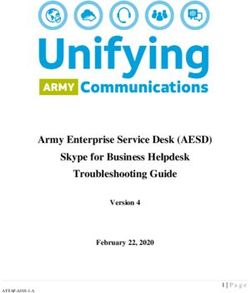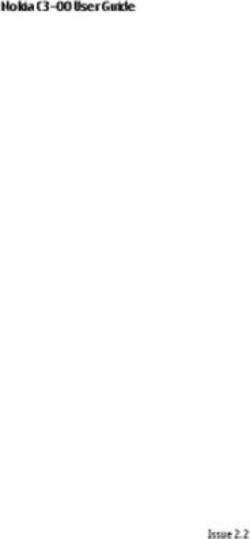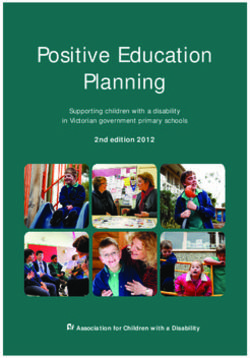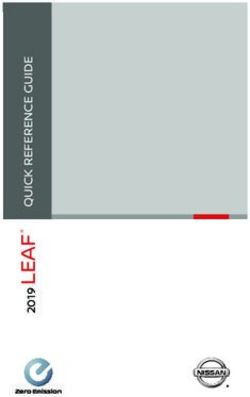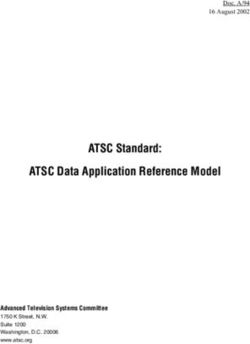Nokia 2680 slide User Guide - 9210039 Issue 2
←
→
Page content transcription
If your browser does not render page correctly, please read the page content below
Nokia 2680 slide User Guide
9210039
Issue 2DECLARATION OF CONFORMITY
Hereby, NOKIA CORPORATION declares that this RM-392 product is in compliance with the
essential requirements and other relevant provisions of Directive 1999/5/EC. A copy of the
Declaration of Conformity can be found at http://www.nokia.com/phones/
declaration_of_conformity/.
© 2008 Nokia. All rights reserved.
Nokia, Nokia Connecting People, and Navi are trademarks or registered trademarks of Nokia Corporation. Nokia tune
is a sound mark of Nokia Corporation. Other product and company names mentioned herein may be trademarks or
tradenames of their respective owners.
Reproduction, transfer, distribution, or storage of part or all of the contents in this document in any form without
the prior written permission of Nokia is prohibited.
US Patent No 5818437 and other pending patents. T9 text input software Copyright © 1997-2008. Tegic
Communications, Inc. All rights reserved.
Includes RSA BSAFE cryptographic or security protocol software from RSA Security.
Java is a trademark of Sun Microsystems, Inc.
This product is licensed under the MPEG-4 Visual Patent Portfolio License (i) for personal and noncommercial use in
connection with information which has been encoded in compliance with the MPEG-4 Visual Standard by a consumer
engaged in a personal and noncommercial activity and (ii) for use in connection with MPEG-4 video provided by a
licensed video provider. No license is granted or shall be implied for any other use. Additional information, including
that related to promotional, internal, and commercial uses, may be obtained from MPEG LA, LLC. See http://
www.mpegla.com.
Nokia operates a policy of ongoing development. Nokia reserves the right to make changes and improvements to
any of the products described in this document without prior notice.
TO THE MAXIMUM EXTENT PERMITTED BY APPLICABLE LAW, UNDER NO CIRCUMSTANCES SHALL NOKIA OR ANY OF ITS
LICENSORS BE RESPONSIBLE FOR ANY LOSS OF DATA OR INCOME OR ANY SPECIAL, INCIDENTAL, CONSEQUENTIAL OR INDIRECT
DAMAGES HOWSOEVER CAUSED.
THE CONTENTS OF THIS DOCUMENT ARE PROVIDED "AS IS". EXCEPT AS REQUIRED BY APPLICABLE LAW, NO WARRANTIES OF
ANY KIND, EITHER EXPRESS OR IMPLIED, INCLUDING, BUT NOT LIMITED TO, THE IMPLIED WARRANTIES OF MERCHANTABILITY
AND FITNESS FOR A PARTICULAR PURPOSE, ARE MADE IN RELATION TO THE ACCURACY, RELIABILITY OR CONTENTS OF THIS
DOCUMENT. NOKIA RESERVES THE RIGHT TO REVISE THIS DOCUMENT OR WITHDRAW IT AT ANY TIME WITHOUT PRIOR
NOTICE.
The availability of particular products and applications and services for these products may vary by region. Please
check with your Nokia dealer for details, and availability of language options.
Export controls
This device may contain commodities, technology or software subject to export laws and regulations from the US
and other countries. Diversion contrary to law is prohibited.
The third-party applications provided with your device may have been created and may be owned by persons or
entities not affiliated with or related to Nokia. Nokia does not own the copyrights or intellectual property rights tothe third-party applications. As such, Nokia does not take any responsibility for end-user support, functionality of the applications, or the information in the applications or these materials. Nokia does not provide any warranty for the third-party applications. BY USING THE APPLICATIONS YOU ACKNOWLEDGE THAT THE APPLICATIONS ARE PROVIDED AS IS WITHOUT WARRANTY OF ANY KIND, EXPRESS OR IMPLIED, TO THE MAXIMUM EXTENT PERMITTED BY APPLICABLE LAW. YOU FURTHER ACKNOWLEDGE THAT NEITHER NOKIA NOR ITS AFFILIATES MAKE ANY REPRESENTATIONS OR WARRANTIES, EXPRESS OR IMPLIED, INCLUDING BUT NOT LIMITED TO WARRANTIES OF TITLE, MERCHANTABILITY OR FITNESS FOR A PARTICULAR PURPOSE, OR THAT THE APPLICATIONS WILL NOT INFRINGE ANY THIRD-PARTY PATENTS, COPYRIGHTS, TRADEMARKS, OR OTHER RIGHTS. 9210039/Issue 2 EN
Contents
Safety...........................................6 Download e-mail..................................15
Flash messages........................................15
1. General information................7 Nokia Xpress audio messages................16
About your device......................................7 Instant messaging...................................16
Network services.......................................7 Voice messages........................................16
Shared memory.........................................7 Message settings.....................................16
Access codes...............................................8
Nokia support............................................8 7. Contacts.................................17
2. Get started...............................9 8. Call log ..................................17
Install SIM card and battery......................9
Charge the battery.....................................9 9. Settings.................................18
Antenna....................................................10 Profiles......................................................18
Magnets and magnetic fields.................10 Tones........................................................18
Keys and parts.........................................10 Display......................................................18
Switch the phone on and off..................11 Date and time..........................................18
Standby mode .........................................11 Shortcuts..................................................18
Keypad lock..............................................11 Synchronisation and backup..................19
Functions without a SIM card.................11 Connectivity.............................................19
Applications running in Bluetooth wireless technology...........19
background..............................................12 Packet data............................................20
Calls and phone.......................................20
3. Calls.......................................12 Enhancements.........................................20
Make and answer a call...........................12 Configuration...........................................20
Loudspeaker.............................................12 Restore factory settings..........................21
Dialling shortcuts....................................12
10. Operator menu....................21
4. Write text..............................12
Text modes...............................................12 11. Gallery.................................21
Traditional text input..............................13
Predictive text input...............................13 12. Media...................................22
Camera and video....................................22
5. Navigate the menus..............13 FM radio....................................................22
Voice recorder..........................................23
6. Messaging..............................13 Music player.............................................23
Text and multimedia messages.............14
Text messages......................................14 13. Applications.........................23
Multimedia messages..........................14
Create a text or multimedia 14. Organiser.............................24
message.................................................14 Alarm clock...............................................24
E-mail........................................................15 Calendar and to-do list...........................24
E-mail setup wizard..............................15
Write and send an e-mail....................15 15. Web ....................................24Contents Connect to a service................................25 Appearance settings...............................25 Cache memory.........................................25 Browser security......................................25 16. SIM services.........................26 Enhancements...........................27 Battery.......................................27 Battery and charger information...........27 Nokia battery authentication guidelines.................................................28 Authenticate hologram........................28 What if your battery is not authentic?..............................................29 Care and maintenance..............29 Disposal....................................................30 Additional safety information...............................30 Small children..........................................30 Operating environment..........................30 Medical devices........................................31 Implanted medical devices..................31 Hearing aids..........................................31 Vehicles.....................................................31 Potentially explosive environments...........................................32 Emergency calls.......................................32 CERTIFICATION INFORMATION (SAR)..........................................................33 Index.........................................34
Safety
Read these simple guidelines. Not following them may be dangerous or illegal. Read
the complete user guide for further information.
SWITCH ON SAFELY
Do not switch the device on when wireless phone use is prohibited or when
it may cause interference or danger.
ROAD SAFETY COMES FIRST
Obey all local laws. Always keep your hands free to operate the vehicle while
driving. Your first consideration while driving should be road safety.
INTERFERENCE
All wireless devices may be susceptible to interference, which could affect
performance.
SWITCH OFF IN RESTRICTED AREAS
Follow any restrictions. Switch the device off in aircraft, near medical
equipment, fuel, chemicals, or blasting areas.
QUALIFIED SERVICE
Only qualified personnel may install or repair this product.
ENHANCEMENTS AND BATTERIES
Use only approved enhancements and batteries. Do not connect incompatible
products.
WATER-RESISTANCE
Your device is not water-resistant. Keep it dry.
6 © 2008 Nokia. All rights reserved.1. General information
About your device
The wireless device described in this guide is approved for use on the EGSM 900 and
1800 networks. Contact your service provider for more information about networks.
When using the features in this device, obey all laws and respect local customs, privacy
and legitimate rights of others, including copyrights.
Copyright protection may prevent some images, music, and other content from being
copied, modified, or transferred.
Your device may have preinstalled bookmarks and links for third-party internet sites.
You may also access other third-party sites through your device. Third-party sites are
not affiliated with Nokia, and Nokia does not endorse or assume liability for them. If
you choose to access such sites, you should take precautions for security or content.
Warning: To use any features in this device, other than the alarm clock, the
device must be switched on. Do not switch the device on when wireless device use may
cause interference or danger.
Remember to make back-up copies or keep a written record of all important information
stored in your device.
When connecting to any other device, read its user guide for detailed safety instructions.
Do not connect incompatible products.
Network services
To use the phone you must have service from a wireless service provider. Many of the
features require special network features. These features are not available on all
networks; other networks may require that you make specific arrangements with your
service provider before you can use the network services. Your service provider can give
you instructions and explain what charges will apply. Some networks may have
limitations that affect how you can use network services. For instance, some networks
may not support all language-dependent characters and services.
Your service provider may have requested that certain features be disabled or not
activated in your device. If so, these features will not appear on your device menu. Your
device may also have a special configuration such as changes in menu names, menu
order, and icons. Contact your service provider for more information.
This device supports WAP 2.0 protocols (HTTP and SSL) that run on TCP/IP protocols.
Some features of this device, such as multimedia messaging (MMS), browsing, and e-
mail application, require network support for these technologies.
Shared memory
The following features in this device may share memory: multimedia messaging (MMS),
e-mail application, instant messaging. Use of one or more of these features may reduce
© 2008 Nokia. All rights reserved. 7General information the memory available for the remaining features sharing memory. Your device may display a message that the memory is full when you try to use a shared memory feature. In this case, delete some of the information or entries stored in the shared memory features before continuing. Access codes The security code helps to protect your phone against unauthorised use. You can create and change the code, and set the phone to request the code. Keep the code secret and in a safe place separate from your phone. If you forget the code and your phone is locked, your phone will require service and additional charges may apply. For more information, contact a Nokia Care point or your phone dealer. The PIN code supplied with the SIM card protects the card against unauthorized use. The PIN2 code supplied with some SIM cards is required to access certain services. If you enter the PIN or PIN2 code incorrectly three times in succession, you are asked for the PUK or PUK2 code. If you do not have them, contact your service provider. The module PIN is required to access the information in the security module of your SIM card. The signing PIN may be required for the digital signature. The barring password is required when using the call barring service. To set how your phone uses the access codes and security settings, select Menu > Settings > Security. Nokia support Check www.nokia.com/support or your local Nokia website for the latest version of this guide, additional information, downloads, and services related to your Nokia product. Configuration settings service Download free configuration settings such as MMS, GPRS, e-mail, and other services for your phone model at www.nokia.com/support. Nokia PC Suite You may find PC Suite and related information on the Nokia website at www.nokia.com/ support. Nokia Care services If you need to contact Nokia Care services, check the list of local Nokia Care contact centres at www.nokia.com/customerservice. Maintenance For maintenance services, check your nearest Nokia Care point at www.nokia.com/ repair. 8 © 2008 Nokia. All rights reserved.
Get started
2. Get started
Install SIM card and battery
Battery removing
Always switch the device off and disconnect the charger before removing the battery.
The SIM card and its contacts can be easily damaged by scratches or bending, so be
careful when handling, inserting, or removing the card.
1. Push the back cover from the top of the phone, and remove it (1).
2. Remove the battery (2), and insert the SIM card (3).
3. Insert the battery (4), and replace the back cover (5).
Charge the battery
Your battery has been precharged, but the charging levels may vary.
1. Connect the charger to a wall outlet.
2. Connect the charger to the device. You can use your device while
it is charging.
3. When the battery is fully charged, disconnect the charger from
the device, then from the wall outlet.
If the battery is completely discharged, it may take several minutes
before the charging indicator appears on the display or before any
calls can be made.
© 2008 Nokia. All rights reserved. 9Get started
Antenna
Your device may have internal and external antennas. As with any radio
transmitting device, avoid touching the antenna area unnecessarily while
the antenna is transmitting or receiving. Contact with such an antenna
affects the communication quality and may cause the device to operate
at a higher power level than otherwise needed and may reduce the
battery life.
The figure shows the antenna area marked in grey.
Magnets and magnetic fields
Keep your device away from magnets or magnetic fields as they may cause some
applications, such as the camera, to activate unexpectedly.
Keys and parts
1 Earpiece
2 Display
3 Selection keys
4 Navi™ key; hereafter referred to as scroll key
5 Call key
6 End/Power key
7 Keypad
8 Camera lens
9 Loudspeaker
10 Microphone
11 Strap eyelet
12 Headset connector
13 Charger connector
Note: Avoid touching this connector as it is intended for use by authorised service
personnel only.
10 © 2008 Nokia. All rights reserved.Get started Switch the phone on and off To switch the phone on or off, press and hold the power key. Standby mode When the phone is ready for use, and you have not entered any characters, the phone is in the standby mode. 1 Network signal strength 2 Battery charge level 3 Network name or operator logo 4 Functions of selection keys The left selection key is Go to for you to view the functions in your personal shortcut list. When viewing the list, select Options > Select options to view the available functions, or select Options > Organise to arrange the functions in your shortcut list. Keypad lock To prevent accidental keypresses, close the phone, and select Lock within 5 seconds to lock the keypad. To unlock the keypad, select Unlock > OK, or open the phone. If the security keyguard is on, enter the security code when requested. To set the keypad to lock automatically after a preset time when the phone is in the standby mode, select Menu > Settings > Phone > Automatic keyguard > On. To answer a call when the keypad is locked, press the call key. When you end or reject the call, the keypad locks automatically. When the device or keypad is locked, calls may be possible to the official emergency number programmed into your device. Functions without a SIM card Some functions of your phone may be used without inserting a SIM card, such as Organiser functions and games. Some functions appear dimmed in the menus and cannot be used. © 2008 Nokia. All rights reserved. 11
Calls
Applications running in background
Leaving applications running in the background increases the demand on battery power
and reduces the battery life.
3. Calls
Make and answer a call
To make a call, enter the phone number, including the country code and area code if
necessary. Press the call key to call the number. Scroll up to increase or down to decrease
the volume of the earpiece or headset during the phone call.
To answer an incoming call, press the call key. To reject the call without answering,
press the end key.
Loudspeaker
If available, you may select Loudsp. or Normal to use the loudspeaker or the earpiece
of the phone during a call.
Warning: Do not hold the device near your ear when the loudspeaker is in use,
because the volume may be extremely loud.
Dialling shortcuts
To assign a phone number to one of the number keys, 2 to 9, select Menu >
Contacts > Speed dials, scroll to a desired number, and select Assign. Enter the
desired phone number, or select Search and a saved contact.
To switch the speed dialling function on, select Menu > Settings > Call > Speed
dialling > On.
To make a call using speed dialling, in the standby mode, press and hold the desired
number key.
4. Write text
Text modes
To enter text (for example, when writing messages) you can use traditional or predictive
text input.
When you write text, press and hold Options to toggle between traditional text input,
indicated by , and predictive text input, indicated by . Not all languages are
supported by predictive text input.
12 © 2008 Nokia. All rights reserved.Navigate the menus
The character cases are indicated by , , and . To change the character case,
press #. To change from the letter to number mode, indicated by , press and hold
#, and select Number mode. To change from the number to the letter mode, press and
hold #.
To set the writing language, select Options > Writing language.
Traditional text input
Press a number key, 2 to 9, repeatedly until the desired character appears. The available
characters depend on the selected writing language.
If the next letter you want is located on the same key as the present one, wait until the
cursor appears and enter the letter.
To access the most common punctuation marks and special characters, repeatedly press
the number key 1 or press * to select a special character.
Predictive text input
Predictive text input is based on a built-in dictionary to which you can also add new
words.
1. Start writing a word, using the keys 2 to 9. Press each key only once for one letter.
2. To confirm a word, scroll right or add a space.
● If the word is not correct, press * repeatedly, and select the word from the list.
● If the ? character is displayed after the word, the word you intended to write is
not in the dictionary. To add the word to the dictionary, select Spell. Enter the
word using traditional text input, and select Save.
● To write compound words, enter the first part of the word, and scroll right to
confirm it. Write the last part of the word, and confirm the word.
3. Start writing the next word.
5. Navigate the menus
The phone functions are grouped into menus. Not all menu functions or option items
are described here.
In the standby mode, select Menu and the desired menu and submenu. Select Exit or
Back to exit the current level of menu. Press the end key to return to the standby mode
directly. To change the menu view, select Menu > Options > Main menu view.
6. Messaging
You can read, write, send, and save text, multimedia, audio, and flash messages, and e-
mail. The messaging services can only be used if your network or service provider
supports them.
© 2008 Nokia. All rights reserved. 13Messaging
Text and multimedia messages
You can create a message and optionally attach, for example, a picture. Your phone
automatically changes a text message to a multimedia message when a file is attached.
Text messages
Your device supports text messages beyond the limit for a single message. Longer
messages are sent as two or more messages. Your service provider may charge
accordingly. Characters with accents or other marks, and characters from some
language options, take up more space, and limit the number of characters that can be
sent in a single message.
An indicator at the top of the display shows the total number of characters left and the
number of messages needed for sending.
Before you can send any text or SMS e-mail messages, you must save your message
centre number. Select Menu > Messaging > Message settings > Text
messages > Message centres > Add centre, enter a name, and the number from
the service provider.
Multimedia messages
A multimedia message can contain text, pictures, sound clips, and video clips.
Only devices that have compatible features can receive and display multimedia
messages. The appearance of a message may vary depending on the receiving device.
The wireless network may limit the size of MMS messages. If the inserted picture exceeds
this limit the device may make it smaller so that it can be sent by MMS.
Important: Exercise caution when opening messages. Messages may contain
malicious software or otherwise be harmful to your device or PC.
To check the availability of, and to subscribe to the multimedia messaging service (MMS),
contact your service provider. You may also download the configuration settings. See
"Nokia support", p. 8.
Create a text or multimedia message
1. Select Menu > Messaging > Create message > Message.
2. To add recipients, scroll to the To: field, and enter the recipient’s number or e-mail
address, or select Add to select recipients from the available options. Select
Options to add recipients and subjects and to set sending options.
3. Scroll to the Text: field, and enter the message text.
4. To attach content to the message, scroll to the attachment bar at the bottom of the
display and select the desired type of content.
5. To send the message, press Send.
14 © 2008 Nokia. All rights reserved.Messaging
The message type is indicated at the top of the display and changes automatically
depending on the content of the message.
Service providers may charge differently depending on the message type. Check with
your service provider for details.
E-mail
Access your POP3 or IMAP4 e-mail account with your phone to read, write, and send e-
mail. This e-mail application is different from the SMS e-mail function.
Before you can use e-mail, you must have an e-mail account and the correct settings.
To check the availability and the settings of your e-mail account, contact your e-mail
service provider. You may receive the e-mail configuration settings as a configuration
message.
E-mail setup wizard
The e-mail setup wizard starts automatically if no e-mail settings are defined in the
phone. To start the setup wizard for an additional e-mail account, select Menu >
Messaging and the existing e-mail account. Select Options > Add mailbox to start
the e-mail setup wizard. Follow the instructions on the display.
Write and send an e-mail
To write an e-mail, select Menu > Messaging > Create message > E-mail
message. To attach a file to the e-mail, select Options > Insert. To send the e-mail,
press the call key. Select the desired account if necessary.
Download e-mail
Important: Exercise caution when opening messages. Messages may contain
malicious software or otherwise be harmful to your device or PC.
To select the retrieve mode, select Menu > Messaging > Message settings > E-mail
messages > Edit mailboxes and the desired mailbox, and Downloading settings >
Retrieve mode.
To download e-mail, select Menu > Messaging and the desired mailbox; confirm the
query for connection if necessary.
Flash messages
Flash messages are text messages that are instantly displayed upon reception.
1. To write a flash message, select Menu > Messaging > Create message > Flash
message.
2. Enter the recipient’s phone number, write your message (maximum 70 characters),
and select Send.
© 2008 Nokia. All rights reserved. 15Messaging Nokia Xpress audio messages Create and send an audio message using MMS in a convenient way. 1. Select Menu > Messaging > Create message > Audio message. The voice recorder opens. 2. Record your message. 3. Enter one or more phone numbers in the To: field, or select Add to retrieve a number. 4. To send the message, select Send. Instant messaging With instant messaging (IM, network service) you can send short text messages to online users. You must subscribe to a service and register with the IM service you want to use. Check the availability of this service, pricing, and instructions with your service provider. The menus may vary depending on your IM provider. To connect to the service, select Menu > Messaging > Instant messages and follow the instructions on the display. Voice messages The voice mailbox is a network service to which you may need to subscribe. For more information, contact your service provider. To call your voice mailbox, press and hold 1. To edit your voice mailbox number, select Menu > Messaging > Voice messages > Voice mailbox number. Message settings Select Menu > Messaging > Message settings to set up your messaging features. ● General settings — to set your phone to save sent messages, to allow overwriting of older messages if the message memory is full, and to set up other preferences related to messages ● Text messages — to allow delivery reports, to set up message centers for SMS and SMS e-mail, to select the type of character support, and to set up other preferences related to text messages ● Multimedia msgs. — to allow delivery reports, to set up the appearance of multimedia messages, to allow the reception of multimedia messages and adverts, and to set up other preferences related to multimedia messages ● E-mail messages — to allow e-mail reception, to set the image size in e-mail, and to set up other preferences related to e-mail 16 © 2008 Nokia. All rights reserved.
Contacts
7. Contacts
Select Menu > Contacts.
You can save names and phone numbers in the phone memory and SIM card memory.
In the phone memory, you can save contacts with numbers and text items. Names and
numbers saved in the SIM card memory are indicated by .
To add a contact, select Names > Options > Add new contact. To add details to a
contact, ensure that the memory in use is either Phone or Phone and SIM. Select
Names, scroll to the name, and select Details > Options > Add detail.
To search for a contact, select Names, and scroll through the list of contacts or enter
the first letters of the name.
To copy a contact between the phone memory and SIM card memory, select Names,
scroll to the contact, and select Options > Copy contact. In the SIM card memory, you
can save only one phone number for each name.
To select the SIM card or phone memory for your contacts, to select how the names and
numbers in contacts are displayed, and to view the memory capacity for contacts, select
Settings.
You can send and receive a person's contact information as a business card from a
compatible device that supports the vCard standard. To send a business card, select
Names, search for the contact whose information you want to send, and select
Details > Options > Send bus. card.
8. Call log
To view the information on your calls, select Menu > Log. Available options may include
the following:
● All calls — to view your recently missed and received calls and dialled numbers
chronologically
● Missed calls, Received calls, or Dialled numbers — for information about your
recent calls
● Message recipients — to view the contacts to whom you most recently sent
messages
● Call duration, Packet data counter, or Packet data conn. timer — to view the
general information on your recent communications
● Message log, or Sync log — to view the number of sent and received messages or
synchronisations
Note: The actual invoice for calls and services from your service provider may
vary, depending on network features, rounding off for billing, taxes, and so forth.
© 2008 Nokia. All rights reserved. 17Settings 9. Settings Profiles Your phone has various setting groups called profiles, which you can customise with ringing tones for different events and environments. Select Menu > Settings > Profiles, the desired profile, and from the following options: ● Activate — to activate the selected profile ● Personalise — to change the profile settings ● Timed — to set the profile to be active for a certain time. When the time set for the profile expires, the previous profile that was not timed becomes active. Tones You can change the tone settings of the selected active profile. Select Menu > Settings > Tones. You can find the same settings in the Profiles menu. If you select the highest ringing tone level, the ringing tone reaches its highest level after a few seconds. Display To view or adjust the wallpaper, font size, or other features related to the phone display, select Menu > Settings > Display. Date and time Select Menu > Settings > Date and time. To set the date and time, select Date and time settings. To set the formats for date and time, select Date and time format settings. To set the phone to update the time and date automatically according to the current time zone, select Auto-update of date & time (network service). Shortcuts With personal shortcuts, you can get quick access to frequently used phone functions. Select Menu > Settings > My shortcuts. To allocate one phone function to the right or left selection key, select Right selection key or Left selection key. To select shortcut functions for the scroll key, select Navigation key. Scroll to the desired direction, and select Change or Assign and a function from the list. 18 © 2008 Nokia. All rights reserved.
Settings
Synchronisation and backup
Select Menu > Settings > Sync and backup and from the following:
● Phone switch — Synchronise or copy selected data between your phone and
another phone using Bluetooth technology.
● Data transfer — Synchronise or copy selected data between your phone and another
device, PC, or network server (network service).
Connectivity
Your phone has several features that allow you to connect to other devices to transmit
and receive data.
Bluetooth wireless technology
Bluetooth technology allows you to connect your phone, using radio waves, to a
compatible Bluetooth device within 10 metres (32 feet).
This device is compliant with Bluetooth Specification 2.0 + EDR supporting the following
profiles: 2.0 + EDRgeneric access, network access, control, hands-free, headset, object
push, file transfer, dial-up networking, SIM access, and serial port. To ensure
interoperability between other devices supporting Bluetooth technology, use Nokia
approved enhancements for this model. Check with the manufacturers of other devices
to determine their compatibility with this device.
Features using Bluetooth technology increase the demand on battery power and reduce
the battery life.
Set up a Bluetooth connection
Select Menu > Settings > Connectivity > Bluetooth and take the following steps:
1. Select My phone's name and enter a name for your phone.
2. To activate Bluetooth connectivity select Bluetooth > On. indicates that
Bluetooth is active.
3. To connect your phone with an audio enhancement, select Connect to audio
enhancements and the device that you want to connect to.
4. To pair your phone with any Bluetooth device in range, select Paired devices >
Add new device.
Scroll to a found device, and select Add.
Enter a passcode (up to 16 characters) on your phone and allow the connection on
the other Bluetooth device.
If you are concerned about security, turn off the Bluetooth function, or set My phone's
visibility to Hidden. Accept Bluetooth communication only from those you trust.
PC connection to the internet
Use Bluetooth technology to connect your compatible PC to the internet without PC Suite
software. Your phone must have activated a service provider that supports internet
© 2008 Nokia. All rights reserved. 19Settings access, and your PC has to support Bluetooth personal area network (PAN). After connecting to the network access point (NAP) service of the phone, and pairing with your PC, your phone automatically opens a packet data connection to the internet. Packet data General packet radio service (GPRS) is a network service that allows mobile phones to send and receive data over an internet protocol (IP)-based network. To define how to use the service, select Menu > Settings > Connectivity > Packet data > Packet data connection and from the following options: ● When needed — to establish the packet data connection when an application needs it. The connection is closed when the application is terminated. ● Always online — to automatically connect to a packet data network when you switch the phone on You can use your phone as a modem by connecting it to a compatible PC using Bluetooth technology. For details, see the Nokia PC Suite documentation. Calls and phone Select Menu > Settings > Call. To divert your incoming calls, select Call divert (network service). For details, contact your service provider. To make ten attempts to connect the call after an unsuccessful attempt, select Automatic redial > On. To have the network notify you of an incoming call while you are in a call, select Call waiting > Activate (network service). To set whether to show your number to the person you are calling, select Send my caller ID (network service). To set the display language of your phone, select Menu > Settings > Phone > Language settings > Phone language. Enhancements This menu and its various options are shown only if the phone is or has been connected to a compatible mobile enhancement. Select Menu > Settings > Enhancements. Select an enhancement, and an option depending on the enhancement. Configuration You can configure your phone with settings that are required for certain services. Your service provider may also send you these settings. Select Menu > Settings > Configuration and from the following options: 20 © 2008 Nokia. All rights reserved.
Operator menu ● Default configu- ration settings — to view the service providers saved in the phone and set a default service provider ● Activate default in all applications — to activate the default configuration settings for supported applications ● Preferred access point — to view the saved access points ● Connect to service provider support — to download the configuration settings from your service provider ● Device manager settings — to allow or prevent the phone from receiving software updates. This option may not be available, depending on your phone. ● Personal configu- ration settings — to manually add new personal accounts for various services and to activate or delete them. To add a new personal account, select Add new or Options > Add new. Select the service type, and enter the required parameters. To activate a personal account, scroll to it, and select Options > Activate. Restore factory settings To restore the phone back to factory conditions, select Menu > Settings > Restore factory sett. and from the following options: ● Restore settings only — to reset all preference settings without deleting any personal data ● Restore all — to reset all preference settings and delete all personal data, such as contacts, messages, media files and activation keys 10. Operator menu Access a portal to services provided by your network operator. For more information, contact your network operator. The operator can update this menu with a service message. 11. Gallery Digital rights management (DRM) protected content comes with an associated activation key that defines your rights to use the content. If your device has OMA DRM-protected content, to back up both the activation keys and the content, use the backup feature of Nokia PC Suite. Other transfer methods may not transfer the activation keys which need to be restored with the content for you to be able to continue the use of OMA DRM-protected content after the device memory is formatted. You may also need to restore the activation keys in case the files on your device get corrupted. Your phone supports a digital rights management (DRM) system to protect acquired content. Always check the delivery terms of any content and activation key before acquiring them, as they may be subject to a fee. To view the folders, select Menu > Gallery. © 2008 Nokia. All rights reserved. 21
Media
12. Media
Camera and video
Your device supports an image capture resolution of 640x480 pixels .
Take a picture
To use the still image function, select Menu > Media > Camera, or if the video function
is on, scroll left or right. To capture an image, select Capture.
To zoom in or out in camera mode, scroll up or down.
To set the camera to night mode, to set the self-timer on, or to take images in a fast
sequence, select Options and the desired option. To set the preview mode and time,
select Options > Settings > Image preview time.
Record a video clip
To use the video function, select Menu > Media > Video. To start the video recording,
select Record.
To set the length of the video clip you can take, select Menu > Media > Camera >
Options > Settings > Video clip length.
FM radio
The FM radio depends on an antenna other than the wireless device antenna. A
compatible headset or enhancement needs to be attached to the device for the FM radio
to function properly.
Warning: Listen to music at a moderate level. Continuous exposure to high
volume may damage your hearing. Do not hold the device near your ear when the
loudspeaker is in use, because the volume may be extremely loud.
Select Menu > Media > Radio or, in the standby mode, press and hold *.
If you have already saved radio stations, scroll left or right to switch between the
stations, or press the corresponding number keys of the memory location of the desired
station.
To search for a neighbouring station, press and hold the scroll key left or right.
To save the station to which you are tuned, select Options > Save station.
To adjust the volume, scroll up or down.
To leave the radio playing in the background, press the end key. To switch off the radio,
press and hold the end key.
22 © 2008 Nokia. All rights reserved.Applications
Voice recorder
The recorder cannot be used when a data call or GPRS connection is active.
To start recording, select Menu > Media > Recorder and the virtual record button on
the display.
To listen to the latest recording, select Options > Play last recorded. To send the last
recording using a multimedia message, select Options > Send last recorded.
Music player
Your phone includes a music player for listening to songs or other MP3 or AAC sound
files.
Warning: Listen to music at a moderate level. Continuous exposure to high
volume may damage your hearing. Do not hold the device near your ear when the
loudspeaker is in use, because the volume may be extremely loud.
Select Menu > Media > Music player.
To start or pause playing, press the middle selection key.
To skip to the beginning of the current track, scroll left.
To skip to the previous track, press the scroll key to the left twice.
To skip to the next track, scroll right.
To rewind, press and hold the scroll key to the left.
To fast-forward, press and hold the scroll key to the right.
To adjust the volume, scroll up or down.
To mute or unmute the music player, press #.
To leave the music player playing in the background, press the end key. To stop the
music player, press and hold the end key.
13. Applications
Your phone software may include some games and Java applications specially designed
for this Nokia phone.
Select Menu > Applications.
To launch a game or application, select Games or Collection. Scroll to a game or
application, and select Open.
To view the amount of memory available for game and application installations, select
Options > Memory status.
© 2008 Nokia. All rights reserved. 23Organiser
To download a game or application, select Options > Downloads > Game
downloads or App. downloads. Your phone supports J2ME™ Java applications. Ensure
that the application is compatible with your phone before downloading it.
Important: Only install and use applications and other software from trusted
sources, such as applications that are Symbian Signed or have passed the Java
Verified™ testing.
Downloaded applications may be saved in Gallery instead of Applications.
14. Organiser
Alarm clock
Select Menu > Organiser > Alarm clock.
To set the alarm on or off, select Alarm:. To set the time for the alarm, select Alarm
time:. To set the phone to alert you on selected days of the week, select Repeat:. To
select or personalise the alarm tone, select Alarm tone:. To set the time out for the
snooze alert, select Snooze timeout:.
To stop the alarm, select Stop. If you let the phone continue to sound the alarm for a
minute or select Snooze, the alarm stops for the snooze time-out, then resumes.
Calendar and to-do list
Select Menu > Organiser > Calendar. The current day is framed. If there are any notes
set for the day, the day is in bold.
To make a calendar note, scroll to the date, and select Options > Make a note.
To view the day notes, select View. To delete all notes in the calendar, select Options >
Delete notes > All notes.
To view the to-do list, select Menu > Organiser > To-do list. The to-do list is displayed
and sorted by priority. To add, delete, or send a note, to mark the note as done, or to
sort the to-do list by deadline, select Options.
15. Web
You can access various internet services with your phone browser. The appearance of
the internet pages may vary due to screen size. You may not be able to see all the details
on the internet pages.
Important: Use only services that you trust and that offer adequate security and
protection against harmful software.
For the availability of these services, pricing, and instructions, contact your service
provider.
24 © 2008 Nokia. All rights reserved.Web You may receive the configuration settings required for browsing as a configuration message from your service provider. To set up the service, select Menu > Web > Web settings > Configuration settings, a configuration, and an account. Connect to a service To make a connection to the service, select Menu > Web > Home; or in the standby mode, press and hold 0. To select a bookmark, select Menu > Web > Bookmarks. To select the last URL, select Menu > Web > Last web address. To enter an address of a service, select Menu > Web > Go to address. Enter the address, and select OK. After you make a connection to the service, you can start browsing its pages. The function of the phone keys may vary in different services. Follow the text guides on the phone display. For more information, contact your service provider. Appearance settings While browsing the web, select Options > Settings. The available options may include the following: ● Display — Select the font size, whether images are shown, and how the text is displayed. ● General — Select whether web addresses are sent as Unicode (UTF-8), the encoding type for the contents, and whether JavaScript is enabled. Cache memory A cache is a memory location that is used to store data temporarily. If you have tried to access or have accessed confidential information requiring passwords, empty the cache after each use. The information or services you have accessed are stored in the cache. A cookie is data that a site saves in the cache memory of your phone. Cookies are saved until you clear the cache memory. To clear the cache while browsing, select Options > Tools > Clear the cache. To allow or prevent the phone from receiving cookies, select Menu > Web > Web settings > Security > Cookies; or, while browsing, select Options > Settings > Security > Cookies. Browser security Security features may be required for some services, such as banking services or online shopping. For such connections you need security certificates and possibly a security © 2008 Nokia. All rights reserved. 25
SIM services
module which may be available on your SIM card. For more information, contact your
service provider.
To view or change the security module settings, or to view a list of authority or user
certificates downloaded to your phone, select Menu > Settings > Security >
Security module settings, Authority certificates, or User certificates.
Important: Even if the use of certificates makes the risks involved in remote
connections and software installation considerably smaller, they must be used correctly
in order to benefit from increased security. The existence of a certificate does not offer
any protection by itself; the certificate manager must contain correct, authentic, or
trusted certificates for increased security to be available. Certificates have a restricted
lifetime. If "Expired certificate" or "Certificate not valid yet" is shown, even if the
certificate should be valid, check that the current date and time in your device are
correct.
16. SIM services
Your SIM card may provide additional services. You can access this menu only if it is
supported by your SIM card. The name and contents of the menu depend on the available
services.
26 © 2008 Nokia. All rights reserved.Enhancements
Warning: Use only batteries, chargers, and enhancements approved by Nokia
for use with this particular model. The use of any other types may invalidate any
approval or warranty, and may be dangerous.
For availability of approved enhancements, please check with your dealer. When you
disconnect the power cord of any enhancement, grasp and pull the plug, not the cord.
Battery
Battery and charger information
Your device is powered by a rechargeable battery. The battery intended for use with
this device is BL-4S. This device is intended for use when supplied with power from the
following chargers: AC-3. The battery can be charged and discharged hundreds of times,
but it will eventually wear out. When the talk and standby times are noticeably shorter
than normal, replace the battery. Use only Nokia approved batteries, and recharge your
battery only with Nokia approved chargers designated for this device. Use of an
unapproved battery or charger may present a risk of fire, explosion, leakage, or other
hazard.
The exact charger model number may vary depending on the type of plug. The plug
variant is identified by one of the following: E, EB, X, AR, U, A, C, or UB.
If a battery is being used for the first time or if the battery has not been used for a
prolonged period, it may be necessary to connect the charger, then disconnect and
reconnect it to begin charging the battery. If the battery is completely discharged, it
may take several minutes before the charging indicator appears on the display or before
any calls can be made.
Always switch the device off and disconnect the charger before removing the battery.
Unplug the charger from the electrical plug and the device when not in use. Do not leave
a fully charged battery connected to a charger, since overcharging may shorten its
lifetime. If left unused, a fully charged battery will lose its charge over time.
Always try to keep the battery between 15°C and 25°C (59°F and 77°F). Extreme
temperatures reduce the capacity and lifetime of the battery. A device with a hot or cold
battery may not work temporarily. Battery performance is particularly limited in
temperatures well below freezing.
Do not short-circuit the battery. Accidental short-circuiting can occur when a metallic
object such as a coin, clip, or pen causes direct connection of the positive (+) and
negative (-) terminals of the battery. (These look like metal strips on the battery.) This
might happen, for example, when you carry a spare battery in your pocket or purse.
Short-circuiting the terminals may damage the battery or the connecting object.
© 2008 Nokia. All rights reserved. 27Battery Do not dispose of batteries in a fire as they may explode. Batteries may also explode if damaged. Dispose of batteries according to local regulations. Please recycle when possible. Do not dispose as household waste. Do not dismantle, cut, open, crush, bend, deform, puncture, or shred cells or batteries. In the event of a battery leak, do not allow the liquid to come in contact with the skin or eyes. In the event of such a leak, flush your skin or eyes immediately with water, or seek medical help. Do not modify, remanufacture, attempt to insert foreign objects into the battery, or immerse or expose it to water or other liquids. Improper battery use may result in a fire, explosion, or other hazard. If the device or battery is dropped, especially on a hard surface, and you believe the battery has been damaged, take it to a service centre for inspection before continuing to use it. Use the battery only for its intended purpose. Never use any charger or battery that is damaged. Keep your battery out of the reach of small children. Nokia battery authentication guidelines Always use original Nokia batteries for your safety. To check that you are getting an original Nokia battery, purchase it from an authorised Nokia dealer, and inspect the hologram label using the following steps: Successful completion of the steps is not a total assurance of the authenticity of the battery. If you have any reason to believe that your battery is not an authentic, original Nokia battery, you should refrain from using it, and take it to the nearest authorised Nokia service point or dealer for assistance. Your authorised Nokia service point or dealer will inspect the battery for authenticity. If authenticity cannot be verified, return the battery to the place of purchase. Authenticate hologram 1. When you look at the hologram on the label, you should see the Nokia connecting hands symbol from one angle and the Nokia Original Enhancements logo when looking from another angle. 28 © 2008 Nokia. All rights reserved.
Care and maintenance 2. When you angle the hologram left, right, down and up, you should see 1, 2, 3 and 4 dots on each side respectively. What if your battery is not authentic? If you cannot confirm that your Nokia battery with the hologram on the label is an authentic Nokia battery, please do not use the battery. Take it to the nearest authorised Nokia service point or dealer for assistance. The use of a battery that is not approved by the manufacturer may be dangerous and may result in poor performance and damage to your device and its enhancements. It may also invalidate any approval or warranty applying to the device. To find out more about original Nokia batteries, visit www.nokia.com/battery. Care and maintenance Your device is a product of superior design and craftsmanship and should be treated with care. The following suggestions will help you protect your warranty coverage. ● Keep the device dry. Precipitation, humidity, and all types of liquids or moisture can contain minerals that will corrode electronic circuits. If your device does get wet, remove the battery, and allow the device to dry completely before replacing it. ● Do not use or store the device in dusty, dirty areas. Its moving parts and electronic components can be damaged. ● Do not store the device in hot areas. High temperatures can shorten the life of electronic devices, damage batteries, and warp or melt certain plastics. ● Do not store the device in cold areas. When the device returns to its normal temperature, moisture can form inside the device and damage electronic circuit boards. ● Do not attempt to open the device other than as instructed in this guide. ● Do not drop, knock, or shake the device. Rough handling can break internal circuit boards and fine mechanics. ● Do not use harsh chemicals, cleaning solvents, or strong detergents to clean the device. ● Do not paint the device. Paint can clog the moving parts and prevent proper operation. ● Use a soft, clean, dry cloth to clean any lenses, such as camera, proximity sensor, and light sensor lenses. © 2008 Nokia. All rights reserved. 29
Additional safety information
● Use only the supplied or an approved replacement antenna. Unauthorised antennas,
modifications, or attachments could damage the device and may violate regulations
governing radio devices.
● Use chargers indoors.
● Always create a backup of data you want to keep, such as contacts and calendar notes.
● To reset the device from time to time for optimum performance, power off the device
and remove the battery.
These suggestions apply equally to your device, battery, charger, or any enhancement.
If any device is not working properly, take it to the nearest authorised service facility
for service.
Disposal
The crossed-out wheeled-bin symbol on your product, literature, or packaging
reminds you that all electrical and electronic products, batteries, and accumulators
must be taken to separate collection at the end of their working life. This
requirement applies to the European Union and other locations where separate
collection systems are available. Do not dispose of these products as unsorted municipal
waste.
By returning the products to collection you help prevent uncontrolled waste disposal
and promote the reuse of material resources. More detailed information is available
from the product retailer, local waste authorities, national producer responsibility
organizations, or your local Nokia representative. For the product Eco-Declaration or
instructions for returning your obsolete product, go to country-specific information at
www.nokia.com.
Additional safety information
Small children
Your device and its enhancements may contain small parts. Keep them out of the reach
of small children.
Operating environment
This device meets RF exposure guidelines when used either in the normal use position
against the ear or when positioned at least 2.2 centimetres (7/8 inch) away from the
body. When a carry case, belt clip, or holder is used for body-worn operation, it should
not contain metal and should position the device the above-stated distance from your
body.
To transmit data files or messages, this device requires a quality connection to the
network. In some cases, transmission of data files or messages may be delayed until
such a connection is available. Ensure the above separation distance instructions are
followed until the transmission is completed.
30 © 2008 Nokia. All rights reserved.You can also read