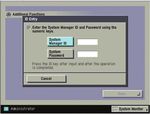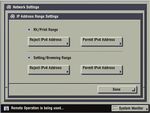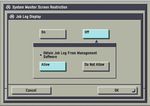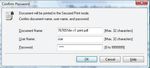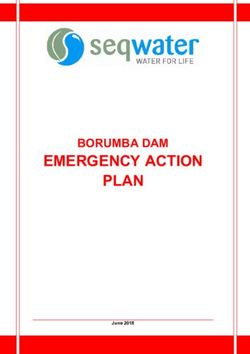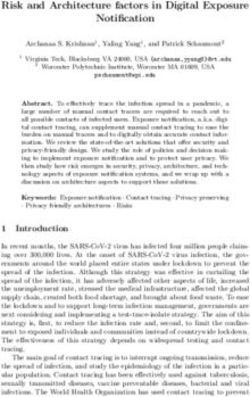White Paper: Canon imageRUNNER/imagePRESS Security
←
→
Page content transcription
If your browser does not render page correctly, please read the page content below
White Paper: Canon imageRUNNER/imagePRESS Security INTENT OF THIS DOCUMENT: Canon recognizes the importance of information security and the challenges that your organization faces. This white paper provides information security facts for Canon imageRUNNER/ imagePRESS series devices. It provides details on Canon’s security position for networked and stand-alone environments, as well as an overview of Canon’s device architecture, framework and product technologies as related to document and information security. This white paper is primarily intended for administrative personnel responsible for the configuration and maintenance of Canon MFP devices. The information in this document, in conjunction with other best practices, may be used as guidance to help improve your organizations overall security. Some security settings may affect device functionality or performance. You may want to test these settings before deploying them in your environment to ensure you understand their effects. Canon does not warrant that use of the information contained within this document will prevent malicious attacks, or prevent misuse of your imageRUNNER and imagePRESS devices.
Table of Contents
1. Introduction . . . . . . . . . . . . . . . . . . . . . . . . . . . . . . . . . . . . . . . . . . . 3
1.1 Security Market Overview. . . . . . . . . . . . . . . . . . . . . . . . . . . . 4
1.2 Imaging & Printing Security Overview . . . . . . . . . . . . . . . . . 4
2. Canon imagePlatform Security . . . . . . . . . . . . . . . . . . . . . . . . . . . 5
2.1 Device Security . . . . . . . . . . . . . . . . . . . . . . . . . . . . . . . . . . . . 5
2.2 Network Security . . . . . . . . . . . . . . . . . . . . . . . . . . . . . . . . . . . 9
2.3 Security Monitoring/Management Tools . . . . . . . . . . . . . . 18
3. Advanced imageRUNNER/imagePRESS Security Solutions . . . 21
3.1 Canon Advanced imageRUNNER Security Solutions . . . . . 21
3.2 Other Advanced Security Features . . . . . . . . . . . . . . . . . . . 25
4. Security Solutions in non-imagePlatform Devices. . . . . . . . . . . 25
4.1 Standard Device Security . . . . . . . . . . . . . . . . . . . . . . . . . . . 25
4.2 Network and Print Security. . . . . . . . . . . . . . . . . . . . . . . . . . 26
4.3 Memory Security . . . . . . . . . . . . . . . . . . . . . . . . . . . . . . . . . . 26
4.4 Fax Security . . . . . . . . . . . . . . . . . . . . . . . . . . . . . . . . . . . . . . 26
5. Canon Solutions & Regulatory Requirements . . . . . . . . . . . . . . 27
5.1 Common Criteria . . . . . . . . . . . . . . . . . . . . . . . . . . . . . . . . . . 27
5.2 Common Criteria Certification . . . . . . . . . . . . . . . . . . . . . . . 27
6. Conclusion . . . . . . . . . . . . . . . . . . . . . . . . . . . . . . . . . . . . . . . . . . . 28
7. Addendum . . . . . . . . . . . . . . . . . . . . . . . . . . . . . . . . . . . . . . . . . . . 29
7.1 Canon Security Recommendations Quick Reference . . . . . 29
7.2 Compatibility Charts for Optional Hard Disk Drive Data
Erase Kits and Encryption Kits. . . . . . . . . . . . . . . . . . . . . . . 30
2 White Paper: Canon imageRUNNER/imagePRESS SecuritySection 1 — Introduction
“If you look at these machines as just copiers or printers, you first wonder if you really need security.
Then you realize conventional office equipment now incorporates significant technology advances and
capabilities that make all documents an integrated part of a corporate network that also involves the
Intranet and Internet. Government agencies, corporations and non-profits are increasingly
transitioning from traditional stand-alone machines to devices that integrate these functions and link
them to corporate networks, raising a whole new era of information management and security issues.
Our development of features within the Canon imageRUNNER and imagePRESS product portfolios are
designed to help prevent data loss, help protect against unwanted device infiltration and help keep
information from being compromised.”
—Dennis Amorosano, Sr. Director
Software Product Marketing, Solutions Business Development Division, Canon U.S.A., Inc.
As the marketplace has evolved, the technology associated with office equipment continues to
develop at an ever increasing pace. Over the last several years alone, traditional office equipment has
leapfrogged in technology, expanding its functional capabilities, while at the same time becoming an
integral part of the corporate network and the Internet. As a result, a new level of security awareness
has become imperative.
Canon’s attention to emerging market trends and details surrounding customer security requirements
has driven the development of features within the imageRUNNER/imagePRESS product portfolio
designed to thwart data loss and the potential threats posed by hackers.
White Paper: Canon imageRUNNER/imagePRESS Security 3Section 1 — Introduction
1.1 — Security Market Overview
In today’s digital world, risks to networks and devices come in more forms and from more directions
than ever before. From identity theft and intellectual property loss to infection by viruses and trojan
horses, IT administrators today find themselves playing an additional role of security officer to
adequately protect information and assets from threats from the outside as well as within.
Nearly every day destructive threats emerge and undiscovered vulnerabilities are exposed, proving
that you can never be too secure. IT administrators need a holistic security strategy that can be
applied at every level of the organization — from servers, desktops and devices such as MFPs, to the
networks that connect them all.
As if the risks to computers, networks and devices weren’t difficult enough to address, increased
governmental regulations add an additional layer of strict compliance standards that must be met.
Legislation such as Sarbanes-Oxley Act (SOX), Gramm-Leach-Bliley Act (GLB), Health Insurance
Portability and Accountability Act (HIPAA) and Family Education Rights Privacy Act (FERPA) all require
that IT administrators ensure the security, privacy, accuracy and reliability of information receives the
utmost attention.
1.2 — Imaging & Printing Security Overview
Today’s multifunction devices share many similarities with general purpose PCs. They contain many
of the same components like CPUs, memory and hard disks; and some even use mainstream
operating systems like Windows or Linux. Like any other device on the network, sensitive information
may be passed through these units and stored in the device’s hard disk and memory. Yet at many
companies multifunction devices are not given the same attention concerning information security.
The Canon imageRUNNER/imagePRESS Security White Paper has been designed to provide detailed
information on how the imageRUNNER and imagePRESS series of devices can address a wide variety
of security concerns. imageRUNNER and imagePRESS devices offer many standard security
capabilities, as well as a number of advanced security options that may be added for a higher level of
confidentiality, integrity and availability of your mission critical information.
4 White Paper: Canon imageRUNNER/imagePRESS SecuritySection 2 — Canon’s Imaging & Printing Security Framework
Canon recognizes the vital need to help prevent data loss, protect against unwanted device use, and
mitigate the risk of information being compromised. As a result, all imageRUNNER/imagePRESS
devices include many standard security features to help safeguard information.
Canon imageRUNNER security capabilities fall into three key areas:
• Device Security
• Network Security
• Security Monotoring/Management Tools
2.1 – Device Security
imageRUNNER/imagePRESS Controller Security
At the heart of every imageRUNNER/imagePRESS device is the Canon imagePlatform controller. The
controller runs a proprietary operating system that is not widely available or distributed, and has
been expressly designed to run embedded applications developed by Canon. Because of its
uniqueness and hardened implementation, the operating system is not a common target for viruses
or hackers.
User Authentication Modes
Canon imageRUNNER/imagePRESS devices include a number of authentication options which
administrators can use to ensure that only approved walk-up users can access the device and its
functions, such as copy, scan and Universal Send features. Beyond limiting access to only authorized
users, authentication also provides the ability to control usage of color and black and white output,
and total print counts by department or user.
The user authentication methods that imageRUNNER/imagePRESS devices support include:
• Department ID
• Simple Device Login (SDL)
• Single Sign On (SSO)
Department ID Mode
An embedded feature within the imageRUNNER/imagePRESS devices, the Department ID
Management mode permits administrators to control device access. If Department ID
authentication is enabled, end users are required to enter a password before they are able to
access the device.
Each Department ID can be configured with device function limitations, such as the maximum
number of copies, copy and Mail Box allocation parameters, size of Mail Box and facsimile
access. The total number of Department IDs that can be defined on each device depends on
the specific imageRUNNER/imagePRESS model. Customers can also add an optional card
reader unit to enhance security by providing authorized users with control cards to access the
machine.
Mail Box, Send (if applicable), and Scan functions can each be turned “On” or “Off” from the
Limit Functions screen located under Department ID Management. Copy mode, is automatically
disabled when the Department ID Management function is turned “On”. Once a mode has
been turned “On” (deeming it password-protected), the tab for that mode will be grayed-out
on the LCD panel.
The settings can be made under Additional Functions System Settings Department ID
Management Store Dept. ID/Password Limit Functions.
White Paper: Canon imageRUNNER/imagePRESS Security 5Section 2 — Canon’s Imaging & Printing Security Framework
Simple Device Login (SDL)
Simple Device Login is a MEAP login service that can be used stand-alone with the device. User
data is registered in the device’s memory using a web browser.
The SDL login service provides the following functions:
• Displays a login screen on the touch panel display of the device, and performs user
authentication
• Displays a login page when the device is accessed from a web browser, and performs
authentication
• Enables you to limit and keep track of the print/scan totals for department IP, by linking
to the department ID Management functions of the device
The SDL login service can be configured using the MEAP Service Management Service.
To enable the SDL login Service, open a web browser and enter the URL
http://:8000/sms. On the login page type the
password. Click on the System Management tab. Click on the Enhanced Sys. App tab.Under
login service select “Simple Device Login.” Click the select button. Reboot the device.
Single Sign On Login
Single Sign On (SSO) is a MEAP login service that can be used in conjunction with an Active
Directory (AD) network environment. SSO supports the following modes:
• Local Device Authentication
• Domain Authentication – in this mode, user authentication can be linked to an Active
Directory environment on the network
• Domain authentication + local device authentication
When used in Domain Authentication mode, a user must successfully authenticate using valid
Windows AD credentials prior to gaining access the any of the MFP device functions.
SSO ships standard with MEAP capable imageRUNNER and imagePRESS devices and can
support up to 200 domains. The latest device models ship with a version of SSO called SSO-H,
which supports direct authentication against AD using Kerberos or NTLMv2 as the
authentication protocol. In local device authentication, SSO-H can support up to 5,000 users.
Earlier MEAP devices support a version of SSO that utilizes a Security Agent (SA) to accomplish
authentication against AD. The SA is a small Windows application which can be run on any PC
system that is a member of the same Windows domain. This earlier version of SSO only
supports NTLMv2 as the authentication protocol and can support up to 1,000 users.
To enable the SSO login Service, open a web browser and enter the URL http://:8000/sms. On the login page type the password. Click on the
System Management tab. Click on the Enhanced Sys. App tab. Under login service select
“Single Sign-On.” Click the Select button. Reboot the device
6 White Paper: Canon imageRUNNER/imagePRESS SecuritySection 2 — Canon’s Imaging & Printing Security Framework
Advanced Access Control*
Canon imageRUNNER/imagePRESS devices support a number of advanced access control
options to help you manage their use and restrict unauthorized users. These options provide a
range of features to help manage Authentication, Authorization, and Auditing.
Authentication options include support for proximity cards, PIN codes as well as smart cards.
In the area of Authorization, Canon offers solutions that can lock down the entire device, or
simply lock down specific functions (ex. Send-to-Email), while leaving other applications
available for general use. These solutions can log activity like copying, printing, faxing,
scanning, and email, to provide you with the Auditing information you need to track usage
down to the individual user level.
With the power and flexibility of MEAP, many of these authentication solutions can be
customized to meet your specific requirements.
Control Cards/Card Reader System*
Canon imageRUNNER/imagePRESS devices offer support for an optional Control Card/Card
Reader system for device access and to manage usage. The Control Card/Card Reader System
option requires the use of intelligent cards that must be inserted in the system before granting
access to functions, which automates the process of Department ID authentication. The
optional Control Card/Card Reader system manages populations of up to 300 departments or
users.
Password-Protected System Settings
As a standard feature, imageRUNNER/imagePRESS device setup screens support password
protection to restrict device setting changes from the control panel and Remote UI tool. When a
device administrator uses the System Settings menu, they can set network information, system
configuration, enable, and disable network and printing protocols among many other options. Canon
highly recommends setting an administrator password at time of installation since it controls critical
device settings.
System Manager Screen Store ID and Password Screen
*Not available on all imageRUNNER/imagePRESS models.
White Paper: Canon imageRUNNER/imagePRESS Security 7Section 2 — Canon’s Imaging & Printing Security Framework
Mail Box Password Protection
Each imageRUNNER/imagePRESS product ships standard with
support for up to 100 Mail Boxes for storage of scanned and printed
data. Mail Box security is provided by the ability to designate a unique
passwords for access.
HDD and RAM Data Protection
Canon imageRUNNER/imagePRESS devices, like many other
multifunction devices, use a combination of Random Access
Memory (RAM) and an internal Hard Disk Drive (HDD) for short-term
and long-term data storage when handling system functions like
copying, printing, and faxing. The internal HDD, as used by the
imagePlatform controller, is formatted with two partitions — Partition A
Box Set/Store Password Screen and Partition B.
Partition A, which is used to store spooled print jobs, is formatted with a FAT16-like file system that is
not accessible from DOS/Windows. The print jobs stored on Partition A are automatically deleted at
the following points:
• After they are rendered to image files in memory
• When a device has not successfully received a job
• When a job is canceled by a user’s operation
• When the machine’s power is turned on, if any files remain
Partition B is formatted with a Canon proprietary file system, which is not compatible with any
commonly used file system. All image data is written to Partition B in random and non-contiguous
portions of the hard disk drive, making it difficult to meaningfully analyze or reassemble data.
To properly recompile this randomly written data, it is necessary to store the location and sequence
of all data written to the HDD. The imagePlatform controller accomplishes this by creating a File
Allocation Table (FAT) that stores all appropriate data locations and sequence on the HDD. Upon
finishing a specific job, whether it is printing, copying, or faxing, the system automatically erases the
FAT. As a result, all information required to recompile data in the image server is lost.
Although the reference to deleted files has been removed from the FAT, the actual data may remain on
the HDD or RAM until overwritten by subsequent jobs. As a result data could still be compromised,
although doing so would be extremely difficult.
For customers who may be concerned about residual data on hard drives, Canon recommends the use
of the optional HDD Data Erase Kit.
MEAP Security
Canon actively collaborates with leading third-party software companies to develop extensible
solutions for the imageRUNNER/imagePRESS devices, known as MEAP applications. Each MEAP
enabled device includes a number of safeguards to ensure the security and integrity of information
stored on the device.
Access to the Software Development Kit for MEAP is tightly restricted and controlled through
licensing. Once an application has been developed, it is thoroughly reviewed by Canon to ensure that
it meets strict guidelines for operability and security. Following the review, the application’s integrity
is guaranteed by Canon and is digitally signed with a special encrypted signature and license for
protection purposes. If the application is modified in any way, the signature code will not match and
the application will not be permitted to run on the device. These safety measures make it virtually
impossible for an altered or rogue MEAP application to be executed on an imageRUNNER/imagePRESS
device.
8 White Paper: Canon imageRUNNER/imagePRESS SecuritySection 2 — Canon’s Imaging & Printing Security Framework
2.2 – Network Security
Network and Print Security (Canon Network Printer Kit Only)
Canon imageRUNNER/imagePRESS devices include a number of highly configurable network security
features that assist in securing information when the optional Network Print Kit is installed. Standard
network security features include the ability to permit only authorized users and groups to access and
print to the device, limiting device communications to designated IP/MAC addresses, and controlling
the availability of individual network protocols and ports as desired.
Enabling/Disabling Protocols/Applications
Through Canon’s device setup and installation utilities, network administrators are provided
with the ability to configure the specific device protocols and service ports that are accessible.
As a result, unwanted device communication and system access via specific transport
protocols can be effectively blocked.
The imageRUNNER/imagePRESS devices have the ability to disable unused TCP/IP ports to
further secure the devices. Disabling ports affects the available functions and applications on
the device. Configurable ports include:
Functions Impacted
Name Port Description Setting Location
by this Port
System Settings>Network
If disabled, FTP printing/scanning
FTP (*1) TCP 21 File Transfer [Control] Settings>TCP/IP Settings>FTP Print
options will be disabled
Settings
System Settings>Network E-mail and i-Fax sending capability are
SMTP TCP 25 Simple Mail Transfer Protocol
Settings>Email/Ifax enabled through this function
No access to the imageRUNNER’s
System Settings>Network
HTTP TCP 80 World Wide Web HTTP Remote UI utility if disabled.
Settings>TCP/IP Settings>Use HTTP
Printing over IPP will cease if disabled.
System Settings>Network
Scanning to a windows folder
netbios-ssn TCP 139 NETBIOS Session Service Settings>SMB
will be affected.
Settings>Use SMB
System Settings>Network If enabled, all network traffic between user
HTTPS TCP 443 HTTP protocol over TLS/SSL Settings>TCP/IP Settings> press [On] pc and imageRUNNER device via the
for . Remote UI utility is secure.
System Settings>Network Disabling this protocol will cease
PRINTER TCP 515 spooler
Settings>Use Spooler> press [On] Printing over LPR
System Settings>Network Settings>
Disabling this protocol will cause Printing
IPP TCP 631 IPP (Internet Printing Protocol) TCP/IP Settings screen> press
over IPP protocol to stop.
[IPP Print Settings]> press [On]
System Settings> Disabling this feature disables access to
HTTP TCP 8000 World Wide Web HTTP for MEAP MEAP Settings> MEAP SMS Page and other MEAP
Set [Use HTTP] to [On] applications such as iWAM for MEAP
In the printer properties dialog box,
Disabling this feature causes Printing over
RAW TCP 9100 Standard TCP/IP Printer (RAW) click [Configure Port] >select [LPR] or
Std TCP/IP protocol to stop
[Raw].
Disabling this feature will result in
System Settings>Network
imageRUNNER devices not being
Simple Network Management Settings>TCP/IP
SNMP UDP 161 discovered by device management
Protocol Settings> [SNTP Settings]> [On] for
utilities such as iWEMC or Netspot
[Use SNTP]
Device Installer
* Used ports and default port settings may vary per model. Please consult your device manuals or contact your service technician
for additional details.
White Paper: Canon imageRUNNER/imagePRESS Security 9Section 2 — Canon’s Imaging & Printing Security Framework
IP Address Range Settings
Using the RX/Print Settings function, the System Manager can limit
network access to the device to specific IP addresses or ranges for printing.
Up to eight individual or consecutive address settings can be specified.
Subsequently, the System Manager can also choose to permit a range of
addresses, but reject specific addresses within that range.
Unless an address has been restricted by the RX/Print Settings function,
the Setting/Browsing Range feature will permit all users to print from their
PCs. However, this setting can also alter whetherspecific users can use
Remote UI functionality or not. To block access to the Remote UI utility,
System Managers simply need to go to Network Settings TCP/IP
Settings IP Address Range Settings Setting/Browsing Range and
enter in the IP address of the devices they wish to block. Like the RX/Print
Settings, the System Manager can set a total of eight settings of either
IP Address Range Settings Screen individual addresses or ranges.
Media Access Control (MAC) Filtering
MAC address filtering is useful for smaller networks where administrators can manage controls for
specific systems, regardless of the subnet to which they happen to be connected. For
environments using Dynamic Host Configuration Protocol (DHCP) for IP address assignments, MAC
address filtering can avoid issues that are caused when DHCP leases expire and a new IP address
is issued to a system. As with IP address filters, MAC address filters can be used to allow or deny
access to specific addresses. Up to 100 MAC addresses can be registered and easily added, edited,
or deleted through the Remote UI interface. MAC address filters take a higher priority than the IP
address filters; so necessary systems can be allowed or denied, even if the system’s IP address
would dictate otherwise.
IPv6 Support
IPv6 support is available in all newly released imageRUNNER/imagePRESS models, and available
through a firmware upgrade for some older devices. IPv6 provides a more secure network
infrastructure, improved traffic routing and easier management for administrators than IPv4. The
United States Department of Defense (DOD) has established the goal of transitioning all their
networked devices to the next generation of IPv6 by Fiscal Year 2008. Other agencies
government-wide are beginning to move towards this trend and require IPv6 for all networked
devices.
IPsec Support*
The latest imageRUNNER/imagePRESS devices support an optional IPSec Board, which allows
users to utilize IPSec (Internet Protocol Security) to ensure the privacy and security of information
sent to and from the device, while in transit over unsecured networks.
IPSec is a suite of protocols for securing IP communications. IPSec supports secure exchange of
packets at the IP layer, where the packets in the data stream are authenticated and encrypted.
It encrypts traffic so that the traffic cannot be read by parties other than those for whom it is
intended, it also ensures that the traffic has not been modified along its path and is from a trusted
party, and protects against replay of the secure session. The IPSec functionality of the device only
supports transport mode, therefore authentication and encryption is only applied to the data part
of the IP packets.
Once you install the optional IPSec Board to the device, you can use IPSec communications by
going to Network Settings TCP/IP Settings IPSec Settings and set to [On]. ([IPSec
Settings] is only displayed on the TCP/IP Settings screen if the optional IPSec Board is installed on
the device). See the imageRUNNER/imagePRESS manual for the specific device in question for
additional instructions on registering IPSec-based security policies.
*Not available on all imageRUNNER/imagePRESS models.
10 White Paper: Canon imageRUNNER/imagePRESS SecuritySection 2 — Canon’s Imaging & Printing Security Framework
Authentication and Encryption Method:
At least one of the following methods must be set for the device. You cannot set both methods
at the same time.
• AH (Authentication Header)
A protocol for certifying authentication by detecting modifications to the communicated
data, including the IP header. The communicated data is not encrypted.
• ESP (Encapsulating Security Payload)
A protocol that provides confidentiality via encryption while certifying the integrity and
authentication of only the payload part of communicated data.
Key Exchange Protocol:
Supports IKEv1 (Internet Key Exchange version 1) for exchanging keys based on ISAKMP
(Internet Security Association and Key Management Protocol). IKE includes two phases; in
phase 1 the SA used for IKE (IKE SA) is created, and in phase 2 the SA used for IPSec (IPSec SA)
is created.
To set authentication with the pre-shared key method, it is necessary to decide upon a
pre-shared key in advance, which is a keyword (24 characters or less) used for both devices to
send and receive data. Use the control panel of the device to set the same pre-shared key as
the destination to perform IPSec communications with, and perform authentication with the
pre-shared key method.
To select authentication with the digital signature method, it is necessary to install a key pair
file and CA certificate file created on a PC in advance using the Remote UI, and then register
the installed files using the control panel of the device. Authentication is conducted with the
destinations for IPSec communication using the CA certificate.
The types of key pair and CA certificate that can be used for authentication with the digital sig-
nature method are indicated below.
• RSA algorithm
• X.509 certificate
• PKCS#12 format key pair
Wireless LAN
The latest imageRUNNER devices can also support wireless networking through the installation
of an optional Wireless LAN Board.
The Wireless LAN Board is IPv6 compliant and supports the latest wireless traffic encryption
standards, including WEP, WPA and WPA2, in addition to support the IEEE802.1X
authentication standard.
The Wireless LAN Board and the standard network interface of imageRUNNER devices cannot
be used simultaneously, eliminating the possibility of maliciously using the device as a router
or bridge to inter-connect two networks. Network communication functionality is automatically
disabled for the standard network interface when the Wireless LAN Board is enabled.
White Paper: Canon imageRUNNER/imagePRESS Security 11Section 2 — Canon’s Imaging & Printing Security Framework
IEEE 802.1X
The latest imageRUNNER/imagePRESS devices support IEEE 802.1x, which is a standard
protocol for port-based Network Access Control and it provides authentication to devices
attached to a LAN port. It establishes a point-to-point connection or prevents access from that
port if authentication fails.
It attaches the Extensible Authentication Protocol (EAP) to both wired and wireless LAN
networks for allowing multiple authentication methods like cards and one-time passwords.
IEEE 802.1X functionality is already supported by many Ethernet switches, and can prevent
guest, rogue, or unmanaged computers that cannot perform a successful authentication from
connecting to your network.
IEEE 802.1x addresses the following IEEE 802.11 security issues:
• User Identification & Strong authentication
• Dynamic key derivation
• Mutual authentication
• Per-packet authentication
• Dictionary attack precautions
Printer Driver Security Features
Secured Print/Encrypted Secured Print
Encrypted Secured Print and Secured Print are authenticated print functions that hold a job in
queue until the user enters the appropriate password at the device. This ensures that the user
is in close proximity before the document is printed and minimizes unattended papers left at
the device. The imageRUNNER/imagePRESS device requires the user to set a password in the
print driver window when sending a print job from a connected PC. The same password is also
required for releasing the job at the device. When using the optional Encrypted Secured Print
software, security is further enhanced by using strong encryption to protect Secure Print job
data while in transit across the network. On imageRUNNER/imagePRESS Series devices
equipped with the optional encrypted secured print, administrators can use the print job
restriction feature to permit only encrypted secured print jobs at the designated
imageRUNNER/imagePRESS device.
Administrators can force all users to utilize encrypted secured print* using the following
settings: Press Additional Functions System Settings Only Allow Encrypted Secured
Print Jobs Set to [On]. A job will be canceled and an error message displayed if a print job
other than an encrypted secured print job is received. (The default setting is [Off].)
Secure Print Screen from the Printer Driver Print Job Status Screen
* When imageRUNNER/imagePRESS device is equipped with optional encrypted secured print software.
12 White Paper: Canon imageRUNNER/imagePRESS SecuritySection 2 — Canon’s Imaging & Printing Security Framework
Print Job Accounting
A standard feature in Canon’s printer drivers, print job accounting
requires users to enter an administrator-defined password prior to
printing, thereby restricting device access to those authorized to
print.
Print Job Accounting Screen
Mail Box Printing
Another secure document delivery feature, Mail Box printing allows users to send a job to their
individual Mail Box. Once stored in the Mail Box (if the Mail Box is password protected), a user
must enter their password to retrieve documents. On newer imageRUNNER/imagePRESS
devices, administrators can use the Print Job Restriction feature to restrict direct printing from
a desktop to the Color imageRUNNER/imagePRESS Series. This forces all print jobs to be
stored in a Mail Box or in the Hold Queue before printing can be performed by users.
Administrators can force all users to utilize Mail Box printing using the following settings:
Press Additional Functions System Settings Restrict Printer Jobs Set to [On] (The
default setting is [Off]). A job will be canceled and an error message displayed if a print job
other than a store to user inbox print job is selected as the output method.
Mail Box Store Destination Screen Mail Box Set/Store Password Screen
White Paper: Canon imageRUNNER/imagePRESS Security 13Section 2 — Canon’s Imaging & Printing Security Framework
Universal Send Security
For Universal Send enabled devices, information found in the Send screen may be considered
confidential and sensitive to certain users. For these devices, there are additional security features to
prevent confidential information from being released. All new imagePlatform based devices have a
System Settings button that can be protected by a System Manager ID and System Password to
prohibit anyone other than the System Manager from changing device settings.
The Universal Send Security Feature Set enables you to encrypt PDF files and set a password to send
PDF files safely to a file server or e-mail address. It also enables the recipient of the PDF or XPS files
to verify which device scanned it.
Encrypted PDF:
The Encrypted PDF mode enables you to encrypt PDF files that you send to an e-mail address or file
server for enhanced security. Only users who enter the correct password can open, print, or change
the received PDF.
Device Signature PDF or Device Signature XPS*:
The Device Signature PDF or the Device Signature XPS mode uses the device signature certificate and
key pair inside the machine to add a digital signature to the document, which enables the recipient to
verify which device scanned it.
User Signature PDF or User Signature XPS:
If the optional Digital User Signature PDF kit is activated, users can install a digital signature that
embeds their name and email address to confirm their identity as the source of the document and
notification if changes have been made. In order to use Digital User Signature Mode, SDL or SSO
authentication must be enabled and a valid certificate installed on the device.
Address Book Password
Administrative and individual passwords can be set for Address Book
Management functions. A system administrator can define the specific
Address Book data that can be viewed by users, effectively masking
private details. This password may be set separately from the System
Settings user name and password, so individuals other than the
System Manager can administer the Address Book.
By setting a password for an Address Book, the ability to Store, Edit, or
Erase individual and group e-mail addresses in the book is restricted.
Therefore, only individuals with the correct password for an Address
Book will be able to make modifications. System Managers can set the
password in Additional Functions System Settings Restrict the
Send Function Address book Password. A maximum number of
seven digits may be set as the password.
Address Book Password Screen
This same password is also used for the Address Book Import/Export
function through the Remote UI utility.
* Not available on all imageRUNNER/imagePRESS models.
14 White Paper: Canon imageRUNNER/imagePRESS SecuritySection 2 — Canon’s Imaging & Printing Security Framework
Access Code for Address Book
End-users will also have the capacity to place an access number code
on addresses in the Address Book. When registering an address in the
Additional Functions section, users can then enter an Access Number
to restrict the display of that address in the book. This function limits
the display and use of an address in the Address Book to those users
who have the correct code. The Access Number can be turned on or off,
depending on the level of security the end-user finds necessary. The
Access Number can be set in Additional Functions System Settings
Restrict the Send Function Access Number Management.
Address Book Access Code Enable/Disable Screen
Destination Restriction Function
Data transmission to a new destination with Universal Send can be limited through the use of
System Settings. This function prohibits transmissions to locations other than the destinations
registered or permitted by the System Manager.
In addition to restricting all new destinations, administrators can also restrict the addition of
new addresses for specific destination types that are available to users when sending
documents with Universal Send. Permissions can be set to enable or disable the entry of new
addresses for the following:
• Entries in the Address Book
• LDAP servers
• User Inboxes
• One-touch buttons
• Favorites buttons
• The user’s e-mail address (Send to Myself, if using SDL/SSO login)
SNMP Community String
Community Strings are like passwords for the management elements of network devices. There is a
community string which is used for read-only access to a network element. The default value for this
community string for most network devices is often "public". Using this community string an
application can retrieve data from the imageRUNNER/imagePRESS Management Information Base
(MIB) elements. There is also a read-write community string, and its default value is usually
“private.” Using the read-write community string, an application can actually change values for MIB
variables.
imageRUNNER/imagePRESS devices use “private” and “public” as the default SNMP community
strings, but these may be renamed to a user-defined value for increased security.
To modify SNMP community strings go to Additional Functions System settings Network
Settings SNMP Settings.
White Paper: Canon imageRUNNER/imagePRESS Security 15Section 2 — Canon’s Imaging & Printing Security Framework
USB Block
USB Block allows the System Administrator to help protect the imageRUNNER/imagePRESS device
against unauthorized access through the built-in USB interface. Access to the imageRUNNER/imagePRESS
through the USB interface for desktop access and the device’s host mode for other USB devices can each
be permitted or disabled.
Go to Additional Functions System settings USB Settings Use USB Device On/Off or Use USB
Host On/Off.
Virus Concerns for Email Reception
For those imageRUNNER / imagePRESS devices with Universal Send capabilities, if an e-mail with an
attached data virus is received, the imageRUNNER/imagePRESS will always discard the virus upon receipt.
Universal Send-enabled devices support POP3 and SMTP as e-mail reception protocols. When data is
received, the e-mail text is separated from any file attachments, and only TIFF image files among the
attached files are printed and transferred.
There are three possible scenarios that are explored:
1. Data with a virus attached in the e-mail:
All file attachments except for ‘TIFF” files received in the e-mail are discarded
immediately after reception.
2. Viruses pretending to be TIFF files:
TIFF image files are compressed with formats such as MH, MR, and MMR. The
imageRUNNER/imagePRESS device compresses the ‘TIFF’ format at reception and after
regenerating the image encodes the image again. When processed correctly, the original image
is discarded and a new image is created, printed, and transferred. If an error occurs during the
process, the data from the ‘TIFF’ file is not transferred but is discarded, and a message notifying
the user of the error is added to the e-mail text and is printed.
3. Text within e-mail is a virus:
E-mail text data gives the Date, From, Message-Id, To, or Subject data written at the top of the
received e-mail for printing and transfer. The e-mail text data is comprised of character strings
(function calls such as fgets() or fprintf()). If binary data such as data with a virus is used in the
e-mail text, the data will be damaged and data with a virus will be discarded. Even if the data
with a virus is visible data with a script format, it is not possible to recognize it as a script
because Date, From, Message-Id, To, or Subject data is attached at the top.
Job Log Data Protection
The job history stored within the imageRUNNER/imagePRESS job log may be considered sensitive
information by some users. The display of the job log data can be turned ON/OFF. The default of the job
log data display is ON.
See page 24 for more information on how to conceal Job Log data.
16 White Paper: Canon imageRUNNER/imagePRESS SecuritySection 2 — Canon’s Imaging & Printing Security Framework
Fax Security*
Canon imageRUNNER devices that support Super G3 fax capabilities with the optional Super G3 Fax
Board installed can be connected to the Public Switched Telephone Network for sending and receiving
of fax data. In order to maintain the security of customer’s networks in relation to this potential
interface, Canon has designed its Super G3 Fax Boards in the following manner:
• There is no functional module such as a Remote Access Service that enables communication
between a phone line and a network connection within the device.
• The Super G3 Fax Boards cannot receive data files, but are only capable of receiving and
decoding facsimile transmissions. As a result, virus-laden files sent to an imagePlatform
device via its phone line connection cannot be processed.
• The modem on the Super G3 Fax Boards does not have Data Modem capability, but only Fax
Modem capability. As a result, TCP/IP communication through the phone line is impossible.
Even if the device receives a data file pretending to be a FAX image data but contains a virus,
the received data must be decoded first. While trying to decode the virus the phone line will
be disconnected with a decode error and the received data will be discarded.
• Although a received fax document can be accessed from the network through the
Confidential Fax Mail Box function inherent in the device, or automatically forwarded to a
network it is not possible to breach the network in either instance, as these capabilities are
afforded following completion of facsimile communication. Since the data stored in the
Confidential Fax Mail Box is in fax format, there is no threat of virus infection.
• The PC Fax function can fax documents from the PC via Network, using a Fax driver that runs
on the PC. However, data transfer from the PC via Network to the device and data transfer
(FAX transmission) from the phone line via the G3 FAX board is structurally separated.
• Fax Polling is the only function that enables users to handle documents stored in a polling
box. Any action associated with these documents stored in a polling box is performed using
G3 Fax protocols, which provide no means of accessing a local network.
*imagePRESS devices do not support fax functionality.
White Paper: Canon imageRUNNER/imagePRESS Security 17Section 2 — Canon’s Imaging & Printing Security Framework
2.3 – Security Monitoring/Management Tools
Canon provides a number of tools to help organizations enforce their internal company policies and
meet regulatory requirements. Whether a single imageRUNNER/imagePRESS device is deployed, or a
fleet of imageRUNNER/imagePRESS devices, the imageWARE Accounting Manager and Access
Management System software options provide the ability to audit usage and limit access to features
and functions enterprise-wide — at the group and user-level.
Canon imageWARE Accounting Manager*
Canon imageWARE Accounting Manager provides enhanced audit tracking capabilities to the
end-user environment. In addition to tracking usage by Department ID or SDL, imageWARE
Accounting Manager in conjunction with SSO will provide the ability to track usage per
individual user.
Canon imageWARE Accounting Manager provides the capability to:
• Track copy, scan, send & fax jobs.
• Track by paper type, single and double-sided output or N-Up output
• Track by device
• Track by Individual, group or department
• Track by black-and-white or color copy/print jobs
• Multi-tiered billing codes for charge back purposes
• Analyze department/device workload
• Enforce usage limits
• Export reports
• Input billing codes from the device control panel through MEAP application
Canon imageWARE Accounting Manager uses the Department ID of authenticated users to
manage and track usage. When SSO authentication is used, administrators can map the user
credentials to the respective Active Directory account for tracking.
*Canon imageWARE Accounting Manager is supported by all imageRUNNER devices and the imagePRESS-C1
model only.
18 White Paper: Canon imageRUNNER/imagePRESS SecuritySection 2 — Canon’s Imaging & Printing Security Framework
Access Management System Kit*
The Access Management System Kit can be used to tightly control access to device functionality.
Restrictions can be assigned to users and groups, to restrict entire functions or restrict specific
features within a function. Access restrictions are managed in units called “roles”. Roles contain
information that determines which of the various functions of the device may be used or not.
Roles can be set up based on individual user’s job title or responsibilities or by group, enabling the
administrator to create roles specific to certain departments or workgroups. Since the administrator
is not limited to restricting all or none of a particular function, the roles can be as specific as is
required for a number of business needs. Beyond the Base roles which contain default access
restrictions, up to 100 new Custom roles can be registered for up to 5,000 users. The administrator
can also define whether to allow unregistered users to log in as guests and then specify settings for
guest user’s roles.
The following describes the various base access levels (roles) that are available:
Access Privileges by Access Level
Access Level Access privileges
Administrators Given privileges to operate all device functions
Given privileges to operate device functions in user mode
Power Users
and their jobs
Given privileges to operate device functions in user mode
Generic Users
except for Address Book and their jobs
Limited Users Given privileges to operate their jobs only
Disallowed to modify device settings and denied access to
Guest
the send, web access, and MEAP functions
*Canon Access Management System is supported by all imageRUNNER Devices and the imagePRESS-C1
only.
White Paper: Canon imageRUNNER/imagePRESS Security 19Section 2 — Canon’s Imaging & Printing Security Framework
The following functions and features can be restricted:
Device Function Values Description
Allows or prohibits using applications
Print Allowed, Not Allowed
related to the Print function.
Allows or prohibits using applications
Copy Allowed, Not Allowed
related to the Copy function.
Allows or prohibits using applications
Send Allowed, Not Allowed related to the Send function. (Including the
Fax function).
Allows or prohibits using applications
Mail Box Allowed, Not Allowed related to the Mail Box function. (Including
Job Hold function).
Allows or prohibits using application
Web Access Allowed, Not Allowed
related to the Web Access function.
Allows or prohibits using applications
Utility Allowed, Not Allowed
related to Utilities.
Allows or prohibits the use of MEAP
MEAP Applications Allowed, Not Allowed
applications.
Allows or prohibits using other
Others Allowed, Not Allowed
applications.
Access Management System Realtime Workflow
When the Access Management System has been enabled, users must log in to the device using
SDL/SSO user authentication. Access Management System supports authentication through
Active Directory using SSO-H, which includes support for Kerberos Authentication. Once a user
logs into the device with their user name and password, the device can determine which roles
are assigned to that particular user. Restrictions are applied based on the assigned roles. If an
entire function is restricted, the tab will not appear on the control panel for that particular user
or group.
20 White Paper: Canon imageRUNNER/imagePRESS SecuritySection 3 — Advanced Security Features
In addition to the wide variety of device and network security features that are standard on
imagePlatform-based devices, Canon offers advanced security options to assist companies in
meeting their internal privacy goals and address strict regulation guidelines.
Developed in accordance with extended security requirements of key customers and U.S. government
agencies, Canon offers advanced security features that include:
• Canon Advanced imageRUNNER Security Solutions
- HDD Data Encryption
- HDD Data Erase
- Job Log Conceal
• Other Optional Advanced Security Features
- HDD Format
- Removable HDD
3.1 – Canon Advanced imageRUNNER Security Solutions
HDD Data Encryption Kit
The HDD Data Encryption Kit option ensures that all data stored on the internal disk drive is protected
using industry-standard algorithms. The HDD Data Encryption Kit is a dedicated plug-in board that
encrypts every byte of data before it is committed to the disk using 256-bit AES (Advanced Encryption
Standard) or 168-bit 3DES (Triple Data Encryption Standard) algorithms, depending on the device
model.
Encryption on the hard drive is achieved through a multi-step process to mitigate the risk of
unauthorized disclosure. First, the imageRUNNER/imagePRESS device uses mathematical
algorithms to scramble bits of data. The data is then encrypted using a secret key created in the
imageRUNNER/imagePRESS device before it is written to the internal disk drive, providing protection
for both temporary and permanent data such as documents stored in Mail Boxes. Finally, the data is
stored in random, non-contiguous locations on the imageRUNNER/imagePRESS device’s hard drive to
make the intelligible reconstruction of files infeasible in the event the disk is removed.
Canon’s HDD Data Encryption Kit for imageRUNNER/imagePRESS devices have received Common
Criteria Certification of Evaluation Assurance Level 3 (EAL3).
Please refer to the Addendum for information on the optional HDD Data Encryption Kit available for
each imageRUNNER/imagePRESS device.
HDD Data Erase Kit
Through the use of the optional HDD Data Erase Kit, security conscious customers can configure their
imageRUNNER/imagePRESS systems to overwrite the internal image server hard disk, erasing
previous data stored as part of routine job processing. The HDD Data Erase Kit offers
administrative options that allow the system administrators to configure the level of overwrite
protection.
White Paper: Canon imageRUNNER/imagePRESS Security 21Section 3 — Advanced Security Features
The following are supported methods of hard drive data erase. Configuration of this setting is made
in service mode, by an Authorized Canon Service Technician.
Number of
Values Description
Overwrites
0 OFF Do not erase (default Setting)
1 ON Cleared once with NULL data (Clear with “0”)
2 ON Cleared once with random data
3 ON Cleared three times with random data
A disk overwrite can also be forced by the device administrator through the System Settings option.
From Additional function screen, the administrator can select [On] or [Off] for Hard Disk Data
Complete Erase. The settings can be made under Additional Functions System Settings Hard
Disk Data Erase. If [On] is selected, data from the hard disk will be erased completely. If [Off] is
selected the data will not be completely erased. The default setting is [Off].
Please refer to the Addendum for information on the optional HDD Data Erase Kit available for each
imageRUNNER/imagePRESS device.
Timing of Overwrite
The timing of the delete is sensitive to what mode and finishing options are set at the time of
print out. Generally, if a jam or other unexpected abnormal end to operation occurs on the
device, page data will be stored until the job can be completed and then overwritten on the
hard disk drive.
Please see below for examples of what occurs on the device in certain job modes using a job
consisting of three sets of three originals.
1. Copy/Print Mode:
a. Group Sort
When a user programs a job to be sorted into group sets with no finishing
specified, the page data would be overwritten every time a ‘set’ is complete.
b. Collate Sort
When a user programs a job to be sorted into collated sets with no finishing
specified, the page data would be overwritten as each page of the last set is
printed out.
22 White Paper: Canon imageRUNNER/imagePRESS SecuritySection 3 — Advanced Security Features
c. Staple Sort
When a user programs a job to be sorted into stapled sets, the page data will
be overwritten page-by-page after all of the stapled sets finish printing.
d. Remote/Cascade Copy
When a user programs a remote or cascade copy job, depending on the
settings chosen, page data will either immediately be overwritten
page-by-page or the page data will be overwritten page-by-page after the
entire job has finished.
2. Mail Box Print
a. Mail Box Print
When a user prints a job stored in the Mail Box, all pages will be overwritten
immediately after the entire job has printed out.
Mail Box Print
White Paper: Canon imageRUNNER/imagePRESS Security 23Section 3 — Advanced Security Features
3. Send/Scan Job
a. Send/Scan data
When a user sends or scans a job to another destination, all page data will
be deleted or overwritten immediately after the entire job has been sent.
b. Fax/I-Fax Data
When the “Fax Activity Report” function is set to ‘On’, the data will be
overwritten immediately after the device receives confirmation of a
successful transmission. If the failed transmission occurs, the data will
remain while the device retries. If the “Fax Activity Report” is set to “off”
all data will be deleted at once.
Performance Impact Using the HDD Erase Kit
It is important to note that the HDD Erase Kit settings can affect overall performance of the
device depending on what types of jobs are being submitted to the device, and the selected
level of overwrite protection. If many large jobs are sent to the device with the ‘Overwrite Three
Times’ option selected, then delays although minimal, should be expected for devices with
speeds over 50 images per minute (ipm). For devices with speeds lower than 50 ipm, HDD
Erase Kit related settings will have no impact on performance.
Job Log Conceal Function*
The Job Log Conceal function ensures that jobs processed through the
device are not visible to a walk up user or through the Remote UI. The
Job Log information although concealed, is still accessible by the
administrator, who can print the Job Log to show copy, fax, print and
scan usage on the device. The administrator can select [On] or [Off] for
the Job Log Display under Additional Functions System Settings
System Monitor Screen Restriction Job Log Display. When [On] is
selected, the job log is displayed. If Job Log Display is set to [Off], the
following features and settings will not be displayed on screen or
activated:
• Copy, send, fax, and, print log from System Monitor
Job Log Conceal Screen
• Receive from system monitor
Send Activity management report when equipped with Canon’s
optional Universal Send Kit.
• Fax Activity management report
• Auto print is set to [Off] disabling the Daily Send & Fax Activity
Report
The default setting for Job Log Conceal is [Off].
*The Job Log Conceal feature is now standard on some newer imageRUNNER models, and available through a firmware
upgrade for Color imageRUNNER C5180/C4580/C4080/C3380/C2880 and imageRUNNER
7105/7095/7086/5075/5065/5055 devices.
24 White Paper: Canon imageRUNNER/imagePRESS SecuritySection 3 — Advanced Security Features
3.2 – Other Advanced Security Features
Standard HDD Format*
Best practices, and often company policies, usually recommend that systems be completely wiped
prior to being redeployed or at the end of its usable life. The Hard Disk Drive Format feature, which is
standard with all imageRUNNER/imagePRESS devices, completely overwrites all data stored on the
hard disk with null data. This includes files, job logs, Address Books, and customized user mode
settings, all in a single operation. If the optional HDD Erase Kit is installed, the HDD Format feature
provides additional overwrite options, including the choice to overwrite three times with random
data.
Removable HDD**
The imageRUNNER Removable HDD Kit option provides a means for system administrators to
physically lock the device’s internal hard disk drive into the system during normal operation, thereby
decreasing the risk of theft. Once the device has been powered down, the drive can be unlocked and
removed for storage in a secure location.
Section 4 — Security Solutions in non-imagePlatform Devices
This section provides an overview of the security features on non-imagePlatform-based
imageRUNNER devices. Due to the difference in architecture from the imagePlatform, non-
imagePlatform imageRUNNER devices deal with data differently across certain functions. Whereas the
imagePlatform device uses the internal image server memory (RAM or HDD) for copying, printing, and
faxing (depending on the model), non-imagePlatform devices use their internal image server memory
only for copy and printing functions.
Canon’s legacy GP200 Series product line, imageRUNNER 200L, and imageRUNNER 210 lack an image
server, therefore the copy function does not store the information on the system. These systems
instead make copies on a page-by-page basis, scanning each page based on the number of copies
requested. As a result, no page data is stored on the system, which renders it impossible for anyone
to walk up to the device and get latent image information. When printing, these devices are unable to
store data on the device due to a lack of internal memory and jobs are printed immediately.
4.1 – Standard Device Security
Department ID Management***
An embedded feature in non-imagePlatform devices, this function is used to set parameters for users
of the device and the device administrator can set controls that could limit users to a set number of
copies, maximum Mail Box allocation and maximum limits for copy/Mail Box functions. As an option,
customers can add a card reader unit to the device and control copy maximums based on the
configuration of the device.
*Please see the imageRUNNER Bulletin #5.08- HDD Overwrite Procedures for End of imageRUNNER Lifecycle
Procedures to learn more about this feature.
**Removable HDD Kit is only available for select imageRUNNER/imagePRESS devices.
***Department ID Management limit function is only available on imagePlatform-based devices.
White Paper: Canon imageRUNNER/imagePRESS Security 25You can also read