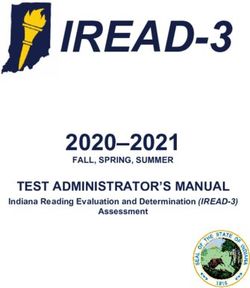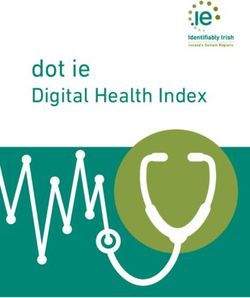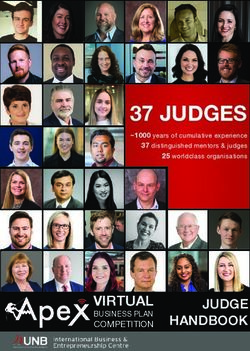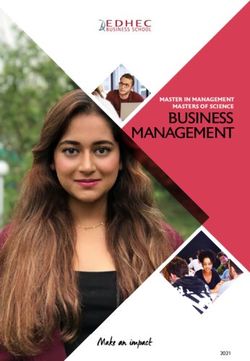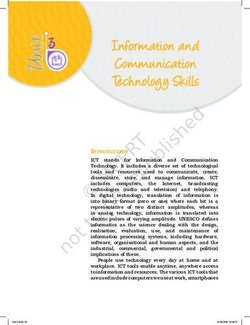Oracle Subscription Management Cloud - Implementing Subscription Management 19D - Oracle Help Center
←
→
Page content transcription
If your browser does not render page correctly, please read the page content below
Oracle Subscription Management Cloud Implementing Subscription Management 19D Part Number F22086-03 Copyright © 2011, 2019, Oracle and/or its aliates. All rights reserved. Author: Abhay Singh, Debjit Nag Contributor: Gnanaprakash Dasari, Carmen Myrick, Carol Robinson, Sudeep Vaidyanathan, Shubhaprada Muthyam This software and related documentation are provided under a license agreement containing restrictions on use and disclosure and are protected by intellectual property laws. Except as expressly permied in your license agreement or allowed by law, you may not use, copy, reproduce, translate, broadcast, modify, license, transmit, distribute, exhibit, perform, publish, or display any part, in any form, or by any means. Reverse engineering, disassembly, or decompilation of this software, unless required by law for interoperability, is prohibited. The information contained herein is subject to change without notice and is not warranted to be error-free. If you nd any errors, please report them to us in writing. If this is software or related documentation that is delivered to the U.S. Government or anyone licensing it on behalf of the U.S. Government, then the following notice is applicable: U.S. GOVERNMENT END USERS: Oracle programs, including any operating system, integrated software, any programs installed on the hardware, and/or documentation, delivered to U.S. Government end users are "commercial computer software" pursuant to the applicable Federal Acquisition Regulation and agency-specic supplemental regulations. As such, use, duplication, disclosure, modication, and adaptation of the programs, including any operating system, integrated software, any programs installed on the hardware, and/or documentation, shall be subject to license terms and license restrictions applicable to the programs. No other rights are granted to the U.S. Government. This software or hardware is developed for general use in a variety of information management applications. It is not developed or intended for use in any inherently dangerous applications, including applications that may create a risk of personal injury. If you use this software or hardware in dangerous applications, then you shall be responsible to take all appropriate fail-safe, backup, redundancy, and other measures to ensure its safe use. Oracle Corporation and its aliates disclaim any liability for any damages caused by use of this software or hardware in dangerous applications. Oracle and Java are registered trademarks of Oracle and/or its aliates. Other names may be trademarks of their respective owners. Intel and Intel Xeon are trademarks or registered trademarks of Intel Corporation. All SPARC trademarks are used under license and are trademarks or registered trademarks of SPARC International, Inc. AMD, Opteron, the AMD logo, and the AMD Opteron logo are trademarks or registered trademarks of Advanced Micro Devices. UNIX is a registered trademark of The Open Group. This software or hardware and documentation may provide access to or information about content, products, and services from third parties. Oracle Corporation and its aliates are not responsible for and expressly disclaim all warranties of any kind with respect to third-party content, products, and services unless otherwise set forth in an applicable agreement between you and Oracle. Oracle Corporation and its aliates will not be responsible for any loss, costs, or damages incurred due to your access to or use of third-party content, products, or services, except as set forth in an applicable agreement between you and Oracle. The business names used in this documentation are ctitious, and are not intended to identify any real companies currently or previously in existence.
Oracle Subscription Management Cloud
Implementing Subscription Management
Contents
Preface i
1 About This Guide 1
Audience and Scope ..................................................................................................................................................................... 1
Related Guides ................................................................................................................................................................................ 1
2 Implementation Overview 3
Start Implementing Subscriptions ............................................................................................................................................. 3
Where You Perform Subscriptions Setup Tasks .................................................................................................................... 3
Summary of the Subscriptions Setup Steps ........................................................................................................................... 4
System Requirements .................................................................................................................................................................. 5Oracle Subscription Management Cloud
Implementing Subscription Management
3 Subscription Management Setup Checklist 7
Create a Subscriptions Implementation Project ..................................................................................................................... 7
Dene Legal Entities for Subscriptions .................................................................................................................................... 7
Dene Business Units and Assign Business Function, Ledger, and Legal Entity for Subscriptions ............................ 8
Create and Manage Customers ................................................................................................................................................. 9
Dene Party Roles and Contact Roles for Subscriptions .................................................................................................... 10
Set Up User Statuses and User Transitions for Subscriptions .......................................................................................... 10
Dene Unit of Measure ............................................................................................................................................................... 11
Dene Subscription Time Unit Mappings .............................................................................................................................. 12
Dene Order Management Parameters ................................................................................................................................. 12
Manage Items ............................................................................................................................................................................... 12
Dene Pricing ............................................................................................................................................................................... 14
Dene Customer Billing Conguration for Subscriptions ................................................................................................... 15
Dene AutoInvoice Line Ordering Rules ................................................................................................................................ 17
Dene AutoInvoice Grouping Rules ........................................................................................................................................ 17
Dene Receivables Payment Terms ........................................................................................................................................ 18
Dene AutoAccounting Rules ................................................................................................................................................... 18
Subscription Copy Map .............................................................................................................................................................. 18
Register Third Party Applications for Subscriptions ........................................................................................................... 20
Dene Subscription Cancellation Reasons ............................................................................................................................ 20
Dene Subscription Close Reasons ........................................................................................................................................ 20
Scheduled Processes for Subscriptions .................................................................................................................................. 21
4 Common Application Setup Concepts 23
Users and Security ...................................................................................................................................................................... 23
Currencies ..................................................................................................................................................................................... 26
Enterprise Structures .................................................................................................................................................................. 27Oracle Subscription Management Cloud
Implementing Subscription Management
5 Conguring Subscriptions 31
Create and Manage Subscription Proles .............................................................................................................................. 31
Create and Manage Subscription Renewal Templates ....................................................................................................... 32
Create and Manage Subscription Event Notication Rules and Template Sets ............................................................ 34
Create Subscription Rules ......................................................................................................................................................... 35
Create Coverage Calendar Schedule and Exceptions ......................................................................................................... 36
Create Standard Coverage ........................................................................................................................................................ 36
Create Default Coverage ........................................................................................................................................................... 37
Generate Data Model XML ....................................................................................................................................................... 37
Create and Manage Account Receivables Service Mappings ........................................................................................... 38
Set Up Coverage Services ......................................................................................................................................................... 42
6 Seing Up Subscription 360 45
Enable Subscription 360 in Accounts .................................................................................................................................... 45
Congure the Subscriptions Role for Salespeople .............................................................................................................. 45
7 Revenue Management Integration 47
Integration Overview .................................................................................................................................................................. 47
Integration Set Up Steps ........................................................................................................................................................... 48
Examples of Subscription Activation Impact on Revenue Management ....................................................................... 48Oracle Subscription Management Cloud Implementing Subscription Management
Oracle Subscription Management Cloud Preface
Implementing Subscription Management
Preface
This preface introduces information sources that can help you use the application.
Using Oracle Applications
Help
Use help icons to access help in the application. If you don't see any help icons on your page, click your user image
or name in the global header and select Show Help Icons. Not all pages have help icons. You can also access the Oracle
Help Center to nd guides and videos.
Watch: This video tutorial shows you how to nd and use help.
You can also read about it instead.
Additional Resources
• Community: Use Oracle Cloud Customer Connect to get information from experts at Oracle, the partner
community, and other users.
• Training: Take courses on Oracle Cloud from Oracle University.
Conventions
The following table explains the text conventions used in this guide.
Convention Meaning
boldface Boldface type indicates user interface elements, navigation paths, or values you enter or select.
monospace Monospace type indicates le, folder, and directory names, code examples, commands, and URLs.
> Greater than symbol separates elements in a navigation path.
iOracle Subscription Management Cloud Preface
Implementing Subscription Management
Documentation Accessibility
For information about Oracle's commitment to accessibility, visit the Oracle Accessibility Program website.
Videos included in this guide are provided as a media alternative for text-based help topics also available in this guide.
Contacting Oracle
Access to Oracle Support
Oracle customers that have purchased support have access to electronic support through My Oracle Support. For
information, visit My Oracle Support or visit Accessible Oracle Support if you are hearing impaired.
Comments and Suggestions
Please give us feedback about Oracle Applications Help and guides! You can send an e-mail to:
oracle_fusion_applications_help_ww_grp@oracle.com.
iiOracle Subscription Management Cloud Chapter 1
Implementing Subscription Management About This Guide
1 About This Guide
Audience and Scope
This guide provides information for implementors and administrators when conguring and seing up Oracle
Subscription Management. It summarizes and details specic setup tasks for Subscription Management. It also is
designed as a reference to conguring required Oracle Applications Cloud common application features at a high level.
This guide assumes your company's application cloud service is up and running at a basic level, for example, as
described in the use case contained in the Oracle Engagement Cloud Geing Started with Your Implementation guide.
Note: With release 19A (11.13.19.01.0), "Oracle Sales Cloud" has been incorporated within "Oracle Engagement
Cloud." Existing Oracle Sales Cloud users will retain access to Oracle Sales Cloud features under their
preexisting licensing agreements. Any new users created within your current Oracle Sales Cloud license
count will also retain the same access to Oracle Sales Cloud. Users may obtain access to additional Oracle
Engagement Cloud features by renewing their subscriptions under the Oracle Engagement Cloud SKU. This
document describes features available to users under both Oracle Sales Cloud and Oracle Engagement Cloud
licensing agreements.
Related Guides
In addition to this guide, you may want to consult other guides when seing up, conguring, and managing
Subscription Management. Here are other guides that can help you understand more about the setups and functionality
mentioned in this guide.
Guide Description
Using Subscription Management Provides overviews of the product and subscription life cycle, plus details procedures for
subscription users in the application.
Oracle Engagement Cloud Describes your initial Oracle Engagement Cloud implementation procedures, based on a
Geing Started with Your Sales simple sales-force-automation use case.
Implementation
Oracle Applications Cloud Using Describes how to use the Setup and Maintenance work area when implementing and
Functional Setup Manager conguring Oracle Engagement Cloud.
Oracle Engagement Cloud Provides a reference to conceptual information and procedures required to implement
Implementing Sales components and features of Oracle Engagement Cloud.
Oracle Engagement Cloud Using Contains information to help sales managers, salespeople, and other sales end users when
Sales using Oracle Engagement Cloud to perform their day-to-day tasks.
1Oracle Subscription Management Cloud Chapter 1
Implementing Subscription Management About This Guide
Guide Description
Oracle Engagement Cloud Extending Describes how to create and enhance objects and congure the user interfaces and navigation
Sales and Service menus.
Oracle Engagement Cloud Securing Contains information to help setup users and sales administrators congure access to Oracle
Sales and Service Engagement Cloud functionality and data.
Oracle Engagement Cloud Security Provides a reference of roles, role hierarchies, privileges, and policies as delivered for the
Reference for Sales and Service Oracle Engagement Cloud.
2Oracle Subscription Management Cloud Chapter 2
Implementing Subscription Management Implementation Overview
2 Implementation Overview
Start Implementing Subscriptions
To start an implementation of Oracle Subscription Management, a user with the Application Implementation Consultant
role (ORA_ASM_APPLICATION_IMPLEMENTATION_CONSULTANT_JOB) must opt in to the oerings applicable to
your business requirements. Refer to the Oracle Applications Cloud Using Functional Setup Manager guide to manage
the opt-in and setup of your oerings. Users must have the Subscription Specialist role to access Subscription
Management.
Subscriptions
Use the Subscriptions functional area in the Sales oering to congure Subscription Management.
Here are the functional areas you must set up to enable the oering. For a full list of functional areas and features in this
oering, use the Associated Features report that you review when you plan the implementation of your oering.
Functional Area Description
Company Prole Use this functional area to set up the common CRM Business Units prole options.
Sales Foundation Use this functional area to set up public unique identier prole options.
Subscriptions Use this functional area to set up subscriptions.
Related Topics
• Oracle Applications Cloud Using Functional Setup Manager
• Plan Your Implementation
Where You Perform Subscriptions Setup Tasks
You mainly access two areas when seing up, conguring, and managing Subscription Management from an
implementation perspective: the Setup and Maintenance and the Subscription Management work areas.
Setup and Maintenance Setups
For the Setup and Maintenance tasks, you go to:
• Oering: Sales
3Oracle Subscription Management Cloud Chapter 2
Implementing Subscription Management Implementation Overview
• Functional Area: Subscriptions
Subscription Management Work Area Setups
Once you have done the setups in the Setup and Maintenance work area, go to the Subscription Conguration work
area to congure these rules:
• Subscription Rules
• Event Models
• Entitlement Availability and Coverage
• Asset Lifecycle Management
• Subscription Preview
Related Topics
• Create Subscription Rules
• Create and Manage Subscription Proles
• Create and Manage Subscription Renewal Templates
• Create Standard Coverage
Summary of the Subscriptions Setup Steps
Here's a summary of the setup steps that you will need to perform to set up Subscription Management.
Setup Step Where You Find More Information
Congure the Subscriptions oering See the Create a Subscriptions Implementation Project topic.
and create an implementation project
Dene legal entities See the Dene Legal Entities for Subscriptions topic.
Dene business units, assign See the Dene Business Units and Assign Business Function, Ledger, and Legal Entity for
business functions, and assign ledger Subscriptions topic.
and legal entity
Dene Party Roles and Contact Roles See the Dene Parry Roles, Contact Roles, and Role Sources topic.
for Subscriptions
Manage user statuses and user See the Set Up User Statuses and User Transitions for Subscriptions topic.
transitions
Manage time unit mappings See the Specify Time Unit Mappings topic.
4Oracle Subscription Management Cloud Chapter 2
Implementing Subscription Management Implementation Overview
Setup Step Where You Find More Information
Dene pricing See the Dene Pricing for Subscriptions topic.
Dene Customer Billing Conguration
for Subscriptions See the following topics:
• Dene Customer Billing Conguration
• Dene AutoInvoice Line Ordering Rules
• Dene AutoInvoice Grouping Rules
• Dene Receivables Payment Terms
• Dene AutoAccounting Rules
Subscription Copy Map See the Subscription Copy Map topic.
Register Third Party Applications for See the Register Third Party Applications for Subscriptions.
Subscriptions
Dene Subscription Cancellation See the Dene Subscription Cancellation Reasons.
Reasons
Dene Subscription Close Reasons See the Dene Subscription Close Reasons.
Set up application users See the Common Application Setup Concepts chapter.
Congure customer billing See the Dene Customer Billing Conguration for Subscriptions topic.
Manage subscription rules See the Conguring Subscriptions chapter.
Entitlements Management See the Conguring Subscriptions chapter.
System Requirements
Before using Oracle cloud applications in browsers and on your mobile devices, check the supported browsers and
other system requirements. For information about system requirements, see hps://www.oracle.com/system-
requirements/. For previous releases, scroll to the end of the page and nd the system requirements link for the
applicable previous release.
Related Topics
• System Requirements for Oracle Applications Cloud
5Oracle Subscription Management Cloud Chapter 2
Implementing Subscription Management Implementation Overview
6Oracle Subscription Management Cloud Chapter 3
Implementing Subscription Management Subscription Management Setup Checklist
3 Subscription Management Setup Checklist
Create a Subscriptions Implementation Project
Create an implementation project to congure Subscription Management.
1. Navigate to My Enterprise and select Oerings.
2. On the Oerings page, select the Sales oering and then click Opt In Features.
3. On the Opt In page, enable Subscriptions and click Done.
4. Go to the Setup and Maintenance work area.
5. Open the Tasks side panel and click Manage Implementation Projects.
6. On the Implementation Projects page, click Create to begin creating a project.
7. Enter your project name and click Next.
8. Expand Sales, include Sales and Subscriptions, and then click Save and Open Project.
Once you open the project, you can congure all the appropriate tasks.
Dene Legal Entities for Subscriptions
To dene legal entities for use with subscriptions, proceed as follows:
1. In your implementation project, go to the Manage Legal Addresses task.
2. Select a country from the Country drop-down list, and a new location.
3. Enter the new location information on the Location Create page.
4. Click Save and Close.
5. In your implementation project, search for the Dene Legal Entities for Sales task list and open the Manage
Legal Entity task.
6. On the Select Scope page select Manage Legal Entity.
7. Select the Create New option from the Legal Entity drop-down list.
8. Click Apply and Go to Task.
9. Click Create.
10. On the Create Legal Entity page, select your country.
11. Enter the name of the legal entity and the identier.
12. Optionally enter Start Date. When the start date is blank the legal entity is eective from the creation date.
13. Optionally enter an End Date.
14. Optionally, if your legal entity should be registered to report payroll tax and social insurance, select the Payroll
statutory unit check box.
15. Optionally, if your legal entity has employees, select the Legal employer check box.
16. Optionally, if this legal entity is not a payroll statutory unit, select an existing payroll statutory unit to report
payroll tax and social instance on behalf of this legal entity.
17. In the Registration Information section, select a legal address and enter the Legal Reporting Unit Registration
Number.
18. Enter the EIN or TIN.
19. Click Save and Close.
20. In your implementation project, select Dene Legal Entities for Sales from the task list.
21. Click the Select and Add icon. Search for and add the following tasks to the Dene Legal Entities for Sales
folder: Manage Legislative Data Groups and Manage Legal Entity HCM Information.
7Oracle Subscription Management Cloud Chapter 3
Implementing Subscription Management Subscription Management Setup Checklist
22. Use the Manage Legislative Data Groups task to dene at least one legislative data group for each country or
territory where your enterprise operates. See the Implementing Global Payroll Interface guide. Select your legal
entity and proceed.
23. On the Manage Legislative Data Groups page, click Create.
24. Enter the name of the legislative data group.
25. Select the country and currency.
26. Optionally, select the cost allocation structure.
27. Click Submit and then Done.
28. Use the Manage Legal Entity HCM Information task to verify information related to the payroll statutory units
and the legal employer. See the Implementing Enterprise Structure and General Ledgers guide.
29. Click Done.
Related Topics
• Manage Legislative Data Groups
Dene Business Units and Assign Business Function,
Ledger, and Legal Entity for Subscriptions
A business unit can perform many business functions. A business function represents a business process, or an activity
that can be performed by people working within a business unit and describes how a business unit is used. Also, a
business unit can process transactions on behalf of many legal entities. For example, a payables invoice has an explicit
legal entity eld. Your accounts payables department can process supplier invoices on behalf of one or many business
units. In some cases, your legal entity is inferred from your business unit that is processing the transaction.
1. In your implementation project, navigate to Dene Company Prole for Sales, Dene Business Units for
Sales, and open the Manage Business Unit task
a. Click the create icon.
b. Enter the required information on the Create Business Unit page. Select Create from the Default Set
drop-down list.
c. Create a reference data set and click OK.
d. Select the reference data set created from the Default Set drop-down list and click Save and Close.
2. Navigate to Dene Company Prole for Sales, Dene Business Units for Sales, and click Select for the task
Assign Business Unit Business Function to select the business unit you created as the task list scope
a. Click Select and Add in the dialog to set the BU you created as the task list scope.
b. Click the task Assign Business Unit Business Function.
c. Enter the required information and click Save and Close. Click the up arrow, and select Subscriptions to
go to the main folder structure.
3. Navigate to Dene Company Prole for Sales, Dene Business Units for Sales, and open the Manage
Business Unit Set Assignment task. You can update or override the reference data set code for a particular
reference data object.
Related Topics
• Business Units
• Business Functions
• Legal Entities
8Oracle Subscription Management Cloud Chapter 3
Implementing Subscription Management Subscription Management Setup Checklist
Create and Manage Customers
You create customers to properly record and account for sales transactions, as well as to identify other aributes of the
selling relationship. Recording a sales transaction requires that a customer, stored as a party in the trading community
model, has both a customer account and customer site with a bill-to business purpose.
To understand the role of a customer in the context of the trading community model, it's helpful to understand a few
related concepts. The key concepts related to customers and customer activities are:
• Party
• Customer
• Customer Account
• Site
• Relationship
Party
A party is an entity that can enter into a business relationship with another party, such as buying and selling goods
or oering services. A party can be either an organization or a person. A party exists separately from any business
relationship that it enters into with another party.
Customer
A customer is a party, either an organization or a person, with whom you have a selling relationship. This selling
relationship can result, for example, from the purchase of products and services or from the negotiation of terms and
conditions that provide the basis for future purchases.
Customer Account
A customer account represents the aributes of the business relationship that a party can enter into with another party.
The customer account has information about the terms and conditions of doing business with the party.
For example, you can create a commercial account for purchases made by a company for internal use, and a reseller
account for purchases made by the same company for sales of your products to end users.
You can create multiple customer accounts for a party to maintain information about dierent categories of business
activities. For example, to track invoices for dierent types of purchases, you can maintain an account for purchasing
oce supplies and another account for purchasing furniture.
You can also maintain multiple customer accounts for a customer that transacts business with more than one line of
business in your organization.
You can share information about a party, such as prole information, creditworthiness, addresses, and contacts, across
the customer accounts of the party. In addition, you can also maintain separate proles and contacts, along with contact
addresses and contact points, for each customer account.
Site
A site is a point in space described by an address. A party site is the place where a party is physically located.
9Oracle Subscription Management Cloud Chapter 3
Implementing Subscription Management Subscription Management Setup Checklist
A customer site is a party site that's used in the context of a customer account. A single customer account can have
multiple sites.
A customer address is a site that's used for billing, shipping, or other purposes that are part of the selling relationship.
An identifying address is the party site address that identies the location of the party. Every party has only one
identifying address, but a party can have multiple party sites.
Relationship
A party relationship is the role of the party in the context of another party. Examples include aliate, subsidiary,
partner, employee, or contact.
An account relationship between dierent customer accounts of a party allows for the sharing of billing, shipping, and
payment information.
Here are the steps to dene Organization Name, Accounts, and Sites:
1. Navigate to the Setup and Maintenance work area.
2. Search and select the Manage Customers task.
3. On the Manage Customers page, click the Create icon.
4. On the Create Organization Customer page, enter the required information in the Account Address section.
Note: The information in the Account Address section must match the information dened
for Customer Account Site in the Manage Set Assignments for the Business Unit section.
5. Click Save and Close.
6. To enter additional accounts for a customer, click the Create icon in the Account section and enter the required
information on the Create Account page.
7. Click Save and Close.
8. To add sites associated with the account have created, click the Create icon in the Sites section and enter the
required information on the Create Account Sites page.
9. Ensure that there's at least one Site with the Purpose set as Bill to or Bill to and Ship to.
10. Click Save and Close.
Dene Party Roles and Contact Roles for Subscriptions
Party roles provide a way of specifying the roles of dierent parties in the subscription. For example, a sales contract
may include the customer, a partner, and the internal business unit selling the product or service. The application
comes with predened party roles, but you can create additional roles to suit your needs.
To dene party roles, contact roles, and role sources:
1. In your implementation project, navigate to Dene Subscriptions and open the Manage Subscription Party
Roles task
2. Create new party roles as needed.
3. Navigate to Dene Subscriptions and open the Manage Subscription Contact Roles task.
4. Create new contact roles as needed.
5. For each party role set up in the previous step, enter the required information for the associated contact roles.
10Oracle Subscription Management Cloud Chapter 3
Implementing Subscription Management Subscription Management Setup Checklist
Set Up User Statuses and User Transitions for
Subscriptions
A subscription has predened statuses that characterizes its life cycle. In addition, you can dene user statuses and their
transitions.
For example, as a subscription specialist you may want to pass the subscription for a more thorough review by the
appropriate team, such as Legal, Financial, and Accounts. You can do this using the user statuses and transitions that
you dene.
To dene user and status transitions:
1. Dene user statuses and their transitions using the Manage Subscription User Statuses and Transitions task.
Note: While dening user statuses, ensure that you select Allow Assignment for each of
the user transitions. This enables you to assign the subscription to named assignees during a
user transition.
2. Use the Event Models tasks from the Subscription Conguration work area to create new events and actions for
the business object oracle.apps.subscriptionManagementsubscriptionService.view.SubscriptionsVO.
a. A new state associated with the new user status must be added to the appropriate event model.
b. The action associated with the "Entry" event of the new state is then set to update the user status code to
the new user status.
c. Add any other possible events for this new state.
d. Link to the existing state by adding a new event for the "DRAFT" state so that your new status is available
for a subscription in Draft status.
3. Set these events up for each To and From state of the user transition. For seeded states you can select from
available events and actions. An example of an action could be a groovy script.
4. Save this new State based event model and specify the condition that can use this. For subscriptions of the
specied condition, the user statuses and transitions that you created are available as Action menu items.
You can use these action menu items to pass a subscription between teams for review before submiing the
subscription for approval.
User statuses and transitions apply only to subscriptions that fulll the condition dened in the Event Model.
Dene Unit of Measure
The way you dene unit of measure conversion for time in Oracle Subscription Management is dierent from other
cloud applications. Time-unit mapping ensures that the scheduling is more accurate than a simple conversion, such as
6 months = 180 days. To dene your own time unit conversions for billing scheduling, you must dene your own time
unit conversions.
To dene unit of measure:
1. Open the Manage Units of Measure Proles task.
2. Search for the Prole Option Code RCS_DEFAULT_UOM_SERVICE_DURATION_CLASS.
3. Select the Prole Value to specify a default unit of measure class.
11Oracle Subscription Management Cloud Chapter 3
Implementing Subscription Management Subscription Management Setup Checklist
4. Click Save and Close.
Dene Subscription Time Unit Mappings
Time unit mappings are used to convert the service duration and period between dierent time units. To dene time
unit mappings for the Manage Subscription Time Unit Mappings task:
1. In the Setup and Maintenance work area, search for your implementation project, navigate to Manage
Subscription Time Unit Mappings task .
2. Click the Create icon to dene base units and conversion rate to be applied to user units you have selected for
your time unit UOM.
3. Click Save and Close.
Dene Order Management Parameters
Specify the item validation organization to validate and display item for the subscription that the user enters for a
business unit.
For example, assume you create a record in the Item Validation Organization list, you set the Business Unit for this
record to Vision Operations, and you set the Organization to Vision America. In this situation, only the items that are
associated with Vision America are displayed when the user creates an order for Vision Operations.
Note:
• You must specify an item validation organization for each business unit. If you do not do this, then
Subscription Management disables search for the item in each subscription that references a business
unit that you do not specify. As an alternative, if you use the same master organization for every business
unit, then you can specify this organization in the Item Validation Organization parameter, and then set the
Business Unit for this parameter to All Business Units.
• You can set the Item Validation Organization only for business units that Subscription Management
associates with your login responsibility. If it associates your login responsibility with only one business unit,
then it uses this business unit as the item validation organization.
To dene Order Management Parameters:
1. In your implementation project, navigate to Dene Subscriptions and open the Manage Order Management
Parameters task.
2. Click Item Validation Organization in the General tab and select a business unit and organization from the
drop-down lists. Add or remove rows, if necessary.
3. Click Save and Close.
Manage Items
Use the Product Management application to create and manage included warranty, coverage, and subscription items.
12Oracle Subscription Management Cloud Chapter 3
Implementing Subscription Management Subscription Management Setup Checklist
Create Included Warranty Items
To create an included warranty item:
1. Go to Product Management > Product Information Management.
2. Expand the Tasks region and select Create Items.
3. On the Create Item page, select the organization , enter the number of items, and select the item class.
Ensure that the selected list does not contain any template.
4. Click Ok.
5. Enter the item name and description.
6. Select the item status and lifecycle phase.
7. Ensure that the primary unit of measure, in the Mandatory Aributes section, is same as the primary unit of
measure in the Unit of Measure section.
8. Go to the Specications tab and select Item Organization > Service.
a.In the Asset section, select Customer Asset from the Enable Asset Tracking drop-down list.
b.In the Service section, set Enable Contract Coverage to Yes.
c.In the Service Contracts section, select Fixed from the Service Duration Type drop-down list.
d.In the Service Contracts section, select Milestone from the Service Start Type drop-down list. This
refers to the customer asset shipment date.
e. In the Service Contracts section, enter the Service Start Delay days. The Included Warranty Start Date is
Asset Shipment Date + Service Start Delay days.
f. In the Service Contracts section, select an appropriate standard coverage.
9. Go to the Specications tab and select Item Organization > Sales and Order Management .
a. In the Order management section, set Customer Ordered to No.
b. In the Order management section, set Customer Orders Enabled to No.
c. In the Order management section, select Included Warranty from the Sales Product Type drop-down
list.
10. In the Relationship tab, create a relationship for the item. Ensure that the relationship type is Warranty.
11. Click Save.
Create Coverage Items
To create a coverage item:
1. Go to Product Management > Product Information Management.
2. Expand the Tasks region and select Create Items.
3. On the Create Item page, select the organization , enter the number of items, and select the item class.
Ensure that the selected list does not contain any template.
4. Click Ok.
5. Enter the item name and description.
6. Select the item status and lifecycle phase.
7. Ensure that the primary unit of measure, in the Mandatory Aributes section, is same as the primary unit of
measure in the Unit of Measure section.
8. Go to the Specications tab and select Item Organization > Service.
a. In the Asset section, select Not Tracked from the Enable Asset Tracking drop-down list.
b. In the Service Contracts section, select Open Ended from the Service Duration Type drop-down list.
13Oracle Subscription Management Cloud Chapter 3
Implementing Subscription Management Subscription Management Setup Checklist
c. In the Service Contracts section, Enter the Service Start Delay days. The Included Warranty Start Date is
Asset Shipment Date + Service Start Delay days.
d. In the Service Contracts section, select an appropriate standard coverage.
9. Go to the Specications tab and select Item Organization > Sales and Order Management .
a. In the Order management section, set Customer Ordered to Yes.
b. In the Order management section, set Customer Orders Enabled to Yes.
c. In the Order management section, select Extended Warranty, Service Level Agreements, or Software
Maintenance from the Sales Product Type drop-down list.
10. Click Save.
Create Subscription Items
To create a subscription item:
1. Go to Product Management > Product Information Management.
2. Expand the Tasks region and select Create Items.
3. On the Create Item page, select the organization , enter the number of items, and select the item class.
Ensure that the selected list does not contain any template.
4. Click Ok.
5. Enter the item name and description.
6. Select the item status and lifecycle phase.
7. Ensure that the primary unit of measure is Each.
8. Select Sales and Order Management.
9. Set Customer Ordered to Yes.
10. Set Customer Orders Enabled to Yes.
11. Set Sales Product Type to Subscription.
Dene Pricing
You must rst set up the pricing strategy for the subscription. The pricing strategy of the subscription is then retrieved
when the Business Unit, Legal Entity, contract Type, Number and Primary Party are entered during subscription
creation. When lines are added, the pricing information is retrieved automatically.
Oracle Subscription Management supports these charges:
• One-time charges, such as activation fees.
• Recurring charges, such as monthly membership charges.
• Usage-based charges, such as monthly cloud storage consumption fee.
The application identies all the usage-based charges that you dene using the charge prex. You can congure this
prex using the prole option OSS_USAGE_CHARGE_IDENTIFIER.
Use this high-level procedure for quick setup of pricing lines, after your full pricing setups are done in Oracle Supply
Chain Management (SCM) Cloud. See the related topics for additional details. To dene pricing:
1. Sign in to the application with access to pricing administration.
2. Navigate to the Pricing Administration work area.
3. In the Pricing Rules tab, open the price list to which this item is associated.
4. Create a price list line for a coverage item. Click Associated Items to dene unit price and percent price based
on covered items.
14Oracle Subscription Management Cloud Chapter 3
Implementing Subscription Management Subscription Management Setup Checklist
5. Enter the recurring price details of the item.
6. Create a price list line for a subscription item.
7. Create dierent charges such as one time setup fee, recurring at monthly fee, or recurring usage based fee.
Here is a summary of steps that you need to perform to set up pricing.
Setup Where you nd more information
Create a customer. Create and Manage Customers in the Subscription Management Setup Checklist chapter
Set up pricing charge denition, Manage Pricing Charge Denitions topic in Administering Pricing guide.
charge types and charge sub types.
Create pricing segment. Manage Pricing Segments topic in Administering Pricing guide.
Create customer pricing prole. Manage Pricing Proles topic in Administering Pricing guide.
Create subscription, coverage, and Pricing for Covered Items topic in Administering Pricing guide.
covered asset items.
Create and approve price lists. Manage Price Lists topic in Administering Pricing guide.
Add items to price lists and add one-
time, recurring, and usage charges.
Create a pricing strategy. Add price Manage Pricing Guidelines topic in Administering Pricing guide.
lists with items and charges. Approve
pricing strategy.
Assign a pricing segment and pricing See the Strategies topic in Administering Pricing guide.
prole to a relevant pricing strategy.
For auto adjustments, go to Manage See the Manage Discount Lists topic in Administering Pricing guide.
Discount Lists and create a new
Discount List, add items with auto
adjustment rules and approve. Add
Discount List to pricing strategy that's
being used.
For details, refer to the Oracle Supply Chain Management Cloud, Administering Pricing guide.
Related Topics
• Overview of Subscription Pricing
• Manage Pricing Charge Denitions
• Manage Pricing Segments
• Manage Pricing Proles
• Pricing for Covered Items
15Oracle Subscription Management Cloud Chapter 3
Implementing Subscription Management Subscription Management Setup Checklist
Dene Customer Billing Conguration for Subscriptions
To dene customer billing conguration, you dene payment terms, dene business unit rules for accounting, and
manage transaction sources.
Use this high-level procedure for quick setup of billing. See the related topics for additional details.
1. Drill down to the Dene Customer Billing Conguration for Subscription Management task in Dene
Subscriptions.
2. Click each task within Dene Customer Billing Conguration for Subscription Management.
◦ Dene payment terms in the Manage Receivables Payment Terms page.
For details about payment terms, see the Dene Payment Terms section in the Oracle Financials Cloud,
Implementing Receivables Credit to Cash guide.
◦ Dene rules based on your Business Unit in the Manage AutoAccounting Rules page.
For details about AutoAccounting, see the Dene AutoAccounting section in the Oracle Financials Cloud,
Implementing Receivables Credit to Cash guide.
◦ Ensure that the seeded transaction source ORA_Subscriptions is present in the Manage Transaction
Sources page. You must use this transaction source when you run your program.
◦ Ensure that the seeded transaction types of ORA_OSS_Credit Memo and ORA_OSS_Invoice are available in the
Manage Transaction Types page.
3. Click Save and Close.
To dene subscription usage-based billing, proceed as follows:
1. Drill down to the Dene Subscriptions task and click Register Third Party Applications for Subscription.
2. Enter Endpoint URL, User Name and Password, and click Save and Close.
For details about managing auto-invoice, see the Managing AutoInvoice section in the Oracle Financials Cloud, Using
Receivables Credit to Cash guide.
Usage-Based Billing
Oracle Subscription Management support a exible usage rating model comprising of at rate and tiered pricing.
Complex usage rating models can be implement using algorithm extensions. Usage is always billed in arrears.
Note: Subscription Management supports rating summarized usage quantities per billing period. You must
handle the usage data processing, aggregation, and mediation in a third-party application such as PaaS.
16Oracle Subscription Management Cloud Chapter 3
Implementing Subscription Management Subscription Management Setup Checklist
This graphic describes the usage acquisition and rating.
Related Topics
• Dene Payment Terms
• Dene AutoAccounting
Dene AutoInvoice Line Ordering Rules
Dene an AutoInvoice line ordering rule to organize the transaction lines belonging to a transaction created by the
grouping rule in a specic order.
1. In your implementation project, navigate to Dene Subscriptions > Dene Customer Billing Conguration
for Subscription Management, and open the Manage AutoInvoice Line Ordering Rules task.
2. Click Create.
3. On the Create AutoInvoice Line Ordering Rule page, enter the rule name and eective date.
4. Click Add Row, to create an ordering rule. In the ordering rule, enter the transaction aribute and its sequence.
5. Click Done.
Dene AutoInvoice Grouping Rules
Dene an AutoInvoice grouping rule to identify the transaction aributes that must be identical in order to group
transaction lines on the same transaction.
1. In your implementation project, navigate to Dene Subscriptions > Dene Customer Billing Conguration
for Subscription Management, and open the Manage AutoInvoice Grouping Rules task.
2. Click Create to create a grouping rule. Optionally, select ordering rule.
3. Enter name, eective date.
4. Click Add Row, in the Transaction Classes section, and select an appropriate transaction class.
5. For each transactional class, optionally, enter grouping characteristics.
17Oracle Subscription Management Cloud Chapter 3
Implementing Subscription Management Subscription Management Setup Checklist
Related Topics
• Using AutoInvoice Grouping Rules
Dene Receivables Payment Terms
Use payment terms to identify due dates and discount dates on your customer transactions.
1. In your implementation project, navigate to Dene Subscriptions > Dene Customer Billing Conguration
for Subscription Management, and open the Manage Receivables Payment Terms task.
2. Click Create.
3. Select the payment term set.
4. Enter the name of your payment set.
5. Select the discount basis and eective date.
6. Select the installment option.
7. Enter the base amount.
8. Enter payment schedule and the discount for each payment schedule.
Related Topics
• Dene Payment Terms
Dene AutoAccounting Rules
Dene AutoAccounting to specify how to determine the default general ledger accounts for transactions that you
enter manually or import using AutoInvoice. You must dene AutoAccounting before you can enter transactions
in Receivables. When you enter or update transactions, you can override the default general ledger accounts that
AutoAccounting creates.
1. In your implementation project, navigate to Dene Subscriptions > Dene Customer Billing Conguration
for Subscription Management, and open the Manage AutoAccounting Rules task.
2. Click the Create icon.
3. Select your business unit and account type.
4. Click Done.
5. Select the business unit. In the Segments region, select the appropriate value source and constant value.
Related Topics
• Dene AutoAccounting
Subscription Copy Map
Subscription copy map enables you to create new subscription by copying aributes from an existing subscription.
The application provides you with these maps to copy subscription and subscription products: Copy Subscription and
Copy Subscription product. You can create your own maps to suit your business.
1. Sign is as a user with Application Composer access and verify that you have an active sandbox.
2. Access Application Composer by selecting Application Composer from the Navigator menu, in the
Conguration category.
18Oracle Subscription Management Cloud Chapter 3
Implementing Subscription Management Subscription Management Setup Checklist
3. Select Copy Maps, in the Advanced Setup section.
4. Select Copy Subscription, and click Actions > Add.
5. Enter the name of the map and click Ok.
6. In the Application Module Mapping section, enter appropriate information.
Field Description
Map Group Select Copy Subscription
To Select SubscriptionManagementAM
From Select SubscriptionManagementAM
7. In the Entity Mappings section, add a record for each view object that you're copying by completing these
elds.
Field Description
To Select the new view object that you're copying to.
From Select the existing view object that you're copying from.
Query Name Select one of the three query types: Unique Identier, Join, or All Records.
If you select All Records, then don't enter any information in the remaining elds.
Query Aribute If you selected either Unique Identier or Join in the Query Type eld, then select an
aribute to use during runtime. The aribute is used to lter the records that are copied to
the new object. For example, if you select Account Number, then during runtime, only the
records matching the account number passed to the copy map engine are copied.
Joined View Object and Joined
Aribute If you selected Join in the Query Type eld, then use these two elds to specify the following:
◦ The view object to which this object is joined
◦ The aribute used as the basis of the join
8. Select each line in the Entity Mappings section, and add records to the Aribute Mappings section for each of
the aributes by completing these elds.
Field Description
To Select the aribute to which the selected entity is copied.
Referenced View Object If this aribute is a foreign key, select the view object joined by this foreign key. The
application generates new foreign keys that keep the reference intact.
19Oracle Subscription Management Cloud Chapter 3
Implementing Subscription Management Subscription Management Setup Checklist
Field Description
Primary Key If this aribute is a primary key, select this check box. Instead of copying the value in the
From object, the application generates a unique value for this key eld in each record in the
To object.
From Select the aribute from which the selected entity is copied.
From Expression Optionally, you can enter a Groovy expression to change the value in this aribute. For
example, you want to change the value of the From object to some new value in the aribute
of the To object. You can also enter a constant to ll this aribute with a constant value in
every record of the To object.
9. Click Save and Close.
10. Specify the map in the OSS_COPY_SUBCR_MAP prole option.
Similarly, you can create maps to copy subscription products. Use the default Copy Subscription Product map to create
your map. Once you have created your map, use the OSS_COPY_SUBCR_PRODUCT_MAP prole option to specify your
map.
Register Third Party Applications for Subscriptions
To retrieve usage-related data for billing, you need to register third-party application in your subscription.
1. In you implementation project, navigate to the Dene Subscriptions task and click Register Third Party
Applications for Subscription.
2. Click New.
3. Enter application name, integration type, endpoint URL, user name, and password.
Dene Subscription Cancellation Reasons
To dene cancellation reason for your subscriptions, proceed as follows:
1. In you implementation project, navigate to the Dene Subscriptions task and click Manage Subscription
Cancellation Reasons.
The default cancellation reasons are available in the Subscription Cancellation Reasons lookup.
2. To add a lookup code, click New, in the lookup codes region.
3. Enter the lookup code, display sequence, start and end dates, meaning, and description.
4. Click Save.
20Oracle Subscription Management Cloud Chapter 3
Implementing Subscription Management Subscription Management Setup Checklist
Dene Subscription Close Reasons
To dene close reasons for subscriptions, proceed as follows:
1. In you implementation project, navigate to the Dene Subscriptions task and click Manage Subscription
Close Reasons.
The default close reasons are available in the Subscription Close Reasons lookup.
2. To add a lookup code, click New, in the lookup codes region.
3. Enter the lookup code, display sequence, start and end dates, meaning, and description.
4. Click Save.
Scheduled Processes for Subscriptions
Here are the scheduled processes:
• Fetch and Rate Usage (optional if you don't have usage data):
◦ Acquire Subscription Usage Data from an External Web Service
◦ Fetch Pricing Information for Subscriptions and Generate Billing Schedule
• Interface Invoices to AR and Post Invoice Details in Subscriptions
◦ Send Subscription Billing Information to Receivables
◦ Import AutoInvoice (with transaction source as ORA_Subscriptions). This job needs to be run in Account
Receivables.
◦ Fetch Subscription Invoice Information from Receivables
• Interface Subscriptions to Revenue Management Cloud
◦ Send Subscription Revenue Information to Oracle Revenue Management Cloud
◦ Validate Customer Contract Source Data
◦ Identify Customer Contracts
21You can also read