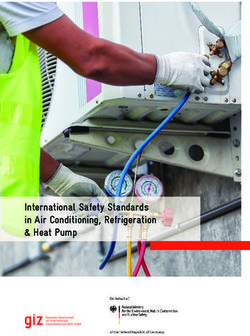Nyon Online Version (BUI350) - Moustache Bikes
←
→
Page content transcription
If your browser does not render page correctly, please read the page content below
Nyon Online Version (BUI350) en Original operating instructions
English – 2 Bosch eBike Systems 1 270 020 Nen | (31.08.2020)
English – 3
Table of Contents
Safety instructions .........................................................................6
Safety information relating to the navigation system..................... 7
Privacy notice......................................................................... 7
Congratulations .............................................................................8
Product description and specifications..............................................8
Intended use .......................................................................... 8
Product Features .................................................................. 10
Technical data ...................................................................... 11
Declaration of Conformity ...................................................... 12
Fitting.........................................................................................13
Inserting and removing the on-board computer (see figures A–B)
.......................................................................................... 15
Operation ...................................................................................16
Starting up the eBike system................................................... 16
Requirements ...............................................................16
Switching the eBike system on/off ...................................16
Standby Mode ..............................................................17
Power supply of the on-board computer ................................... 17
Battery Charge Indicator ........................................................ 18
Initial operation of the on-board computer ................................ 19
Creating a User ID..........................................................19
Connecting the On-board Computer with the Portal............20
Connecting to the On-Board Computer using the
Bosch eBike Connect App...............................................20
Setting the assistance level..................................................... 21
Switching the push assistance on/off ....................................... 21
Switching bicycle lights on/off................................................. 22
Lock (premium function)........................................................ 22
Compatibility................................................................23
Setting up the Lock function ...........................................23
How it works.................................................................23
Replacing eBike Components and the Lock Function ..........25
Bosch eBike Systems 1 270 020 Nen | (31.08.2020)English – 4
Activity tracking ................................................................. 25
eShift (optional) ................................................................... 25
ABS – anti-lock braking system (optional)................................. 26
Software Updates ................................................................. 26
Notes on cycling with the eBike system .................................... 26
Taking care of your eBike................................................26
The Nyon operating system..................................................... 26
Premium features..........................................................28
User Administration............................................................... 28
Displays and configurations of the on-board computer.......................29
.................................................................. 30
..................................................................31
..................................................................... 33
.............................................................. 35
..................................................................... 35
Active Navigation ..........................................................39
Range Display ...............................................................40
............................................................... 42
Creating Your Own Screens .................................................... 43
(preset screen) .......................................... 43
(preset screen) ............................................ 44
(preset screen) ............................................. 45
..................................................................... 46
Error code display ................................................................. 47
Displays and settings
of the Bosch eBike Connect smartphone app....................................53
Activating the Bosch eBike Connect Application ........................ 53
Registration via Smartphone................................................... 53
Main menu of Bosch eBike Connect ......................................... 55
Menu Item .................................................56
menu item.........................................................56
menu item .................................................57
Menu Item........................................................57
Bosch eBike Systems 1 270 020 Nen | (31.08.2020)English – 5
Displays and settings of the online portal .........................................59
Online registration ................................................................ 59
Online portal main menu ........................................................ 60
Menu Item.........................................60
Menu Item .................................................62
Menu Item..................................................63
menu item ........................................................63
Profile menu item ..................................................63
Maintenance and servicing ............................................................65
Maintenance and cleaning ...................................................... 65
After-sales service and advice on using products ....................... 65
Transport............................................................................. 65
Disposal .............................................................................. 66
Bosch eBike Systems 1 270 020 Nen | (31.08.2020)English – 6
Safety instructions
Read all the safety information and instructions. Fail-
ure to observe the safety information and follow instruc-
tions may result in electric shock, fire and/or serious in-
jury.
Save all safety warnings and instructions for future reference.
The term battery is used in these instructions to mean all original Bosch
eBike rechargeable battery packs.
u Do not allow yourself to be distracted by the on-board computer's
display. If you do not focus exclusively on the traffic, you risk being in-
volved in an accident. If you want to make entries in your on-board com-
puter other than switching the assistance level, stop and enter the appro-
priate data.
u Set the display brightness so that you can adequately see important
information such as speed and warning symbols. Incorrectly set dis-
play brightness may lead to dangerous situations.
u Before beginning any exercise programme, seek advice from a doc-
tor about the level of activity that is suitable for you. This is the only
way to avoid potential physical overexertion.
u When using a heart rate monitor, the heart rate displayed may be dis-
torted by electromagnetic interference. The heart rates displayed are
for reference only. No liability can be accepted for consequences caused
by incorrectly displayed heart rates.
u Nyon is not a medical product. The values displayed on the Fitness
Screen may differ from the actual values.
u Do not open the on-board computer. Opening the on-board computer
may damage it beyond repair and void any warranty claims.
u Do not use the on-board computer as a handle. Lifting the eBike up by
the on-board computer can cause irreparable damage to the on-board
computer.
u Caution! When using the on-board computer with Bluetooth® and/or
WiFi, interference can occur with other devices and equipment, aircraft
and medical devices (e.g. pacemakers, hearing aids). Likewise, injury to
people and animals in the immediate vicinity cannot be excluded entirely.
Do not use the on-board computer with Bluetooth® in the vicinity of med-
Bosch eBike Systems 1 270 020 Nen | (31.08.2020)English – 7 ical devices, petrol stations, chemical plants, areas with a potentially ex- plosive atmosphere or on blast sites. Do not use the on-board computer with Bluetooth® in aeroplanes. Avoid using the on-board computer near your body for extended periods. u The Bluetooth® word mark and logos are registered trademarks owned by Bluetooth SIG, Inc. and any use of such marks by Bosch eBike Systems is under licence. Safety information relating to the navigation system u Do not plan your routes whilst you are cycling. Stop and wait until you are stationary before entering a new destination. If you do not fo- cus exclusively on the traffic, you risk being involved in an accident. u Abandon your route if the navigation system suggests a path or road that is too ambitious, risky or dangerous for you based on your cyc- ling ability. Have your navigation system propose an alternative route. u Do not ignore any road signs, even if the navigation system tells you to take a specific route. The navigation system cannot take roadworks or temporary diversions into account. u Do not use the navigation system in situations that are safety-critical or unclear (road closures, diversions, etc.). Always carry extra maps and means of communication with you. Privacy notice If the on-board computer is sent to Bosch Service because it requires servi- cing, the data stored on the on-board computer may be transmitted to Bosch. Bosch eBike Systems 1 270 020 Nen | (31.08.2020)
English – 8 Congratulations Congratulations on purchasing your eBike computer. Nyon takes over eBike control and gives you reliable information about all important riding data. – eBike on-board computer with separate operating unit – eBike, navigation, fitness and Internet functions – Can be connected via Bluetooth® to a heart rate strap – Wi-Fi connection to the Bosch eBike Connect portal Updates Nyon's range of functions is continually being expanded. Keep your Bosch eBike Connect smartphone app up to date. In addition to the functions shown here, changes to software relating to troubleshooting and functional enhancements may be introduced at any time. Product description and specifications Intended use The Nyon (BUI350) on-board computer is designed to control Bosch eBike systems and display trip data. In addition to the functions shown here, changes to software relating to troubleshooting and functional modifications may be introduced at any time. To find out more, visit: www.Bosch-eBike.com. Instructions on how to use the app and the portal can be found in the online operating instructions at www.Bosch-eBike.com. Nyon (BUI350) is not suitable for navigation without a bicycle (for hikers or motorists). Bosch eBike Systems 1 270 020 Nen | (31.08.2020)
English – 9
(8)
(7)
(6)
(5)
(1)
(2)
(3)
(4)
(9)
Bosch eBike Systems 1 270 020 Nen | (31.08.2020)English – 10
(16) (10)
(15) (11)
(12)
(17) (14)
(13)
Product Features
All illustrations of bike parts except for the drive unit, on-board computer
(including operating unit), speed sensor and the corresponding holders are
a schematic representation and may differ on your eBike.
(1) Bike light button
(2) Protective cap for the USB port
(3) On/off button for on-board computer
(4) Holder for on-board computerA)
(5) On-board computer
(6) Display (touch-sensitive)
(7) Brightness sensor
(8) USB port
(9) Release mechanism
(10) Next page button
(11) Select button
(12) Decrease assistance level button
(13) Holder for operating unit
Bosch eBike Systems 1 270 020 Nen | (31.08.2020)English – 11
(14) Previous page button
(15) Increase assistance level button
(16) Operating unit
(17) Start assistance/push assistance WALK button
A) For mounting on the handlebars, custom solutions are possible even without the
use of the handlebar clamps.
Technical data
On-board computer Nyon
Product code BUI350
Total internal memory GB 8
Max. USB port charging current (output) mA 1500
Max. USB port charging voltage V 5
USB charging cable 1 270 016 360
Operating temperature °C –5 to +40
Storage temperature °C +10 to +40
Charging temperature °C 0 to +40
Internal lithium-ion battery V 3.7
mAh 1000
Protection rating IP x5
Supported Wi-Fi standards 802.11b/g/n
(2.4 GHz)
Weight, approx. kg 0.2
Wi-Fi
– Frequency MHz 2400–2480
– Transmission power mW < 100
Bluetooth®
– Frequency MHz 2400–2480
– Transmission power mW < 10
Bosch eBike Systems 1 270 020 Nen | (31.08.2020)English – 12 Declaration of Conformity Robert Bosch GmbH, Bosch eBike Systems, hereby declares that the Nyon (BUI350) radio communication unit complies with Directives 2014/53/EU and 2011/65/EU. The full text of the EU declaration of conformity can be ac- cessed at the following website address: https://www.ebike-connect.com/conformity. The on-board computer has separate internal antennae for Bluetooth®, Wi-Fi and GPS with a power output. The antennae are not accessible to the user. Any change by the user contravenes the legal authorisation for this product. Bosch eBike Systems 1 270 020 Nen | (31.08.2020)
English – 13 Fitting u Deactivate and remove the on-board computer when fitting or work- ing on the holder. This will avoid malfunctions/improper use. u Deactivate and remove the on-board computer when fitting or re- moving the securing screw. This will avoid malfunctions/improper use. Bosch eBike Systems 1 270 020 Nen | (31.08.2020)
English – 14
A 2
(5)
1
(20)
(18)
3
(4)
B
1
2
(19)
(9)
(20)
(18) Locking screw for on-board computer
(19) Drive unit contacts
(20) Operating unit contacts
Bosch eBike Systems 1 270 020 Nen | (31.08.2020)English – 15 Inserting and removing the on-board computer (see figures A–B) To insert the on-board computer (5), first fit the lower part into the holder (4) and then press it forward until you can feel the on-board com- puter engage. Ensure that the on-board computer is firmly engaged. To remove the on-board computer (5), press the release mechanism (9) and remove the on-board computer upwards. u Remove the on-board computer when you park the eBike. It is possible to block the release mechanism with a screw. To do so, remove the holder (4) from the handlebars. Place the on-board computer in the holder. Screw the enclosed locking screw (18) (M3 thread, 5 mm long) from below into the thread provided in the holder. Fit the holder back onto the handlebars. Please note: The locking screw is not designed to prevent theft. Bosch eBike Systems 1 270 020 Nen | (31.08.2020)
English – 16
Operation
Starting up the eBike system
Requirements
The eBike system can only be activated when the following requirements are
met:
– A sufficiently charged eBike battery is inserted (see operating instruc-
tions for the battery).
– The on-board computer is properly fitted in the holder.
– The on-board computer battery must be sufficiently charged.
Switching the eBike system on/off
The following options are available for switching on the eBike system:
– Once the on-board computer and the eBike battery are fitted, briefly
press the on/off button (3) on the on-board computer.
– With the on-board computer inserted, press the on/off button on the
eBike battery (bicycle manufacturer-specific solutions are possible when
there is no access to the battery on/off button; see the operating instruc-
tions from the bicycle manufacturer).
The drive is activated as soon as you start pedalling (except if you are using
the push-assistance function or if the assistance level is set to OFF). The mo-
tor output depends on the settings of the assistance level on the on-board
computer.
As soon as you stop pedalling when in normal operation, or as soon as you
have reached a speed of 25/45 km/h, the eBike drive switches off the as-
sistance. The drive is automatically reactivated as soon you start pedalling
again and the speed is below 25/45 km/h.
The following options are available for switching off the eBike system:
– Press and hold the on/off button (3) on the on-board computer for at
least 3 seconds.
– Switch off the eBike battery using its on/off button (bicycle manufac-
turer-specific solutions are possible when there is no access to the bat-
tery on/off button; see the bicycle manufacturer operating instructions).
Note: This puts the Nyon (BUI350) into a standby mode.
– Remove the on-board computer from its holder.
If no power is drawn from the eBike drive for about 10 minutes (e.g. because
the eBike is not moving) and no button is pressed on the on-board computer
Bosch eBike Systems 1 270 020 Nen | (31.08.2020)English – 17
or the operating unit of the eBike, the eBike system, and therefore also the
battery, will switch off automatically to save energy.
Nyon (BUI350) goes into standby mode as a result.
Standby Mode
You can put your on-board computer into a standby mode, which enables
the on-board computer and system to start up more quickly.
Standby mode can be activated as follows:
– To do this, press the on/off button (3) on the on-board computer for at
least 1 second, but no longer than 3 seconds.
– Wait 10 minutes until the system switches off.
– Switch the battery off using the on/off button on the battery.
Pressing the on/off button (3) on the on-board computer for at least
1 second ends standby mode.
Standby mode ends and the on-board computer automatically switches off if
the state of charge of the on-board computer's battery is less than 75 %. In
any case, the on-board computer switches off at midnight (00:00) at the
latest.
If Nyon (BUI350) cannot be switched on or does not work properly, press
and hold the on/off button (for approx. 15 seconds). This may correct the
malfunction.
Power supply of the on-board computer
If the on-board computer is in the holder (4), a sufficiently charged eBike
battery is inserted into the eBike and the eBike system is switched on, then
the on-board computer battery is powered and charged by the eBike bat-
tery.
If the on-board computer is removed from the holder (4), the power is sup-
plied by the on-board computer battery. If the on-board computer battery's
charge is running low, a warning message appears on the display.
Colour of the indicator Explanation
Green The rechargeable battery of the on-
board computer is charged over
30 %.
Orange The rechargeable battery of the on-
board computer is charged between
15 % and 30 %.
Bosch eBike Systems 1 270 020 Nen | (31.08.2020)English – 18
Colour of the indicator Explanation
Red The rechargeable battery of the on-
board computer is charged less than
15 %.
To charge the on-board computer battery, slide the on-board computer back
onto the holder (4). Note that if you do not charge the eBike battery straight
away, the eBike system will automatically switch off after 10 minutes of in-
activity. If this happens, the on-board computer battery will also stop char-
ging.
You can also charge the on-board computer via the USB port (8). To do this,
open the protective cap (2). Use a Micro USB cable to connect the USB port
on the on-board computer to a commercially available USB charger (not in-
cluded with the product as standard) or to the USB port of a computer (max.
5 V charging voltage; max. 1500 mA charging current).
If the on-board computer's battery is not recharged, the date and time will
be retained for approx. 6 months.
Note: To maximise the lifespan of the on-board computer's battery, it should
be recharged for one hour every three months.
After use, the USB port must be carefully resealed with the protective
cap (2).
USB connections are not waterproof. When cycling in the rain, do not
connect any external devices and make sure that the USB port is fully
sealed by the protective cover (2).
It is not possible to charge external devices via the USB port.
Battery Charge Indicator
The battery charge indicator for the eBike battery g (see "",
page English – 33) can be read on the status bar. The eBike battery's state
of charge is also indicated by the LEDs on the eBike battery itself.
Colour of the indicator Explanation
White The eBike battery is over 30 %
charged.
Yellow The eBike battery is between 15 %
and 30 % charged.
Bosch eBike Systems 1 270 020 Nen | (31.08.2020)English – 19
Colour of the indicator Explanation
Red The eBike battery is between 0 %
and 15 % charged.
Red + ! The capacity for assisting the drive
has been used up, and assistance is
switched off. The remaining capacity
will be provided for the bike lights
and the on-board computer.
If the eBike battery is being charged on the bike, a corresponding notifica-
tion will be displayed.
If the on-board computer is removed from the holder (4), the state of charge
that was last displayed for the battery is saved.
Initial operation of the on-board computer
u Before first use, remove the protective film from the display in order
to ensure the full functionality of the on-board computer. If the pro-
tective film remains on the display, this can impair the functionality/per-
formance of the on-board computer.
u The full functionality of the on-board computer cannot be guaranteed
if the protective display film is used.
Nyon is supplied with a partially charged battery. Before first use, the Nyon
battery must be fully charged via the USB port or the eBike system.
When you switch on the on-board computer, you can set off after a short
period of time (about 4 seconds). During the subsequent period, the on-
board computer loads the complete operating system in the background.
Note: When switching on the on-board computer for the first time, the on-
board computer requires a longer period before it is ready for use.
If the on-board computer is connected to the Wi-Fi, the user is informed of
any new updates, where applicable. Download the update and install the
latest version.
Creating a User ID
To be able to use all functions of the on-board computer, you must register
online.
With a user ID, you can analyse your ride data, plan offline routes and trans-
fer these routes to the on-board computer.
Bosch eBike Systems 1 270 020 Nen | (31.08.2020)English – 20 You can set up a user ID via your Bosch eBike Connect smartphone app or simply at www.ebike-connect.com. Enter the details required for registra- tion. The Bosch eBike Connect smartphone app is available to download free of charge from the App Store (for Apple iPhones) or from the Google Play Store (for Android devices). Connecting the On-board Computer with the Portal Connect the on-board computer with the portal via a Wi-Fi connection. Note: The on-board computer does not support the use of router chan- nels 12 and 13. If, for example, your router is set as fixed on channel 12 or 13, these channels are not displayed in the list of available networks on the on-board computer. If necessary, adjust the settings of the router accord- ingly, in order to be able to connect the on-board computer with your net- work. To do this, proceed as follows: – Press on the . – Select . – Select a network. – Enter your username and password. Once you have connected successfully, all data that you have shared in your profile in the portal is synchronised with the on-board computer. Connecting to the On-Board Computer using the Bosch eBike Connect App Follow these steps to establish a connection to your smartphone: – Load the app. – Select the tab . – Select . – Add Nyon (BUI350). The app will then display an instruction to press and hold the bike lighting button (1) on the on-board computer for 5 seconds. Press and hold the button (1) for at least 5 seconds. The on-board computer automatically activates the Bluetooth® Low Energy connection and switches to pairing mode. Follow the instructions on the screen. Once pairing is complete, the user data is synchronised. Note: The Bluetooth® connection does not have to be activated manually. Bosch eBike Systems 1 270 020 Nen | (31.08.2020)
English – 21 Setting the assistance level On the operating unit (16), you can set the level of assistance you want the eBike drive to provide you with while pedalling. The assistance level can be changed at any time, even while cycling. Note: In some models, the assistance level may be preset and cannot be changed. There may also be fewer assistance levels available than stated here. The following assistance levels are available as a maximum: – OFF: Motor assistance is switched off. The eBike can just be moved by pedalling, as with a normal bicycle. The push assistance cannot be activ- ated at this assistance level. – ECO: Effective assistance with maximum efficiency, for maximum range – TOUR: Steady assistance, long range for touring – SPORT/eMTB: SPORT: Powerful assistance, for mountain biking and cycling in urban traffic eMTB: Optimum assistance whatever the terrain, rapid acceleration when starting from a standstill, improved dynamics and top performance (eMTB only available in combination with the drive units BDU250P CX, BDU365, BDU450 CX and BDU480 CX. A software update may be re- quired.) – TURBO: Maximum assistance even at high pedalling speeds, for sport cycling To increase the assistance level, press the + button (15) on the operating unit repeatedly until the required assistance level appears on the indicator. To decrease the assistance level, press the – button (12). The requested motor output is displayed in the indicator j. The maximum motor output depends on the selected assistance level. When the on-board computer is removed from the holder (4), the assistance level that was last displayed is saved; the motor output indicator j remains empty. Switching the push assistance on/off The push assistance aids you when pushing your eBike. The speed in this function depends on the selected gear and can reach a maximum of 6 km/h. The lower the selected gear, the lower the speed of the push assistance function (at full power). Bosch eBike Systems 1 270 020 Nen | (31.08.2020)
English – 22 u The push assistance function must only be used when pushing the eBike. There is a risk of injury if the wheels of the eBike are not in contact with the ground while using the push assistance. To activate the push assistance, briefly press the WALK button on your on- board computer. After activation, press the + button within 3 s and keep it pressed. The eBike drive is switched on. Note: The push assistance cannot be activated at assistance level OFF. The push assistance is switched off as soon as one of the following occurs: – You release the + button; – The wheels of the eBike are locked (e.g. by applying the brakes or hitting an obstacle); – The speed exceeds 6 km/h. The push assistance function is subject to local regulations; the way it works may therefore differ from the description above, or the function may even be deactivated completely. Switching bicycle lights on/off On the model on which the lighting is powered by the eBike system, the front and rear lights can be switched on and off at the same time via the on- board computer using the bike light button (1). Check that your bike lights are working correctly before every use. With the light switched on, the lighting f indicator appears in the status bar on the display. Switching the bike lights on and off has no effect on the backlighting of the display. Lock (premium function) The Lock function is available to purchase from the in the eBike Connect app. Once the Lock function has been set up and the Lock has been activated by removing the on-board computer, the eBike drive unit assist- ance is deactivated. It can only be activated using the on-board computer as- sociated with the eBike. The Lock function is linked to your user account, which you can use to log into the eBike Connect app. The account allows you to use the Lock func- tion with an on-board computer, which in turn can be used to activate the function on up to 4 eBikes. Bosch eBike Systems 1 270 020 Nen | (31.08.2020)
English – 23
Note that 2 hours must have passed in between any 2 activations of the Lock
function.
Warning! If you attempt to change a setting in the app, the on-board com-
puter or the portal that could have negative consequences in combination
with the Lock function (e.g. deleting your eBike or user account), you will be
shown warning messages beforehand. Please read through these thor-
oughly and adhere to the warnings that are issued (e.g. before deleting
your eBike or user account).
Compatibility
The Lock function is compatible with these Bosch eBike product lines:
Drive unit Product line
BDU3xx Active Line,
Active Line Plus,
Performance Line
BDU4xx Performance Line Speed,
Cargo Line, Cargo Line Speed,
Performance Line CX
Setting up the Lock function
In order to be able to set up the lock function, the following conditions must
be fulfilled:
– You have purchased the Lock function.
– The on-board computer is situated in the holder on the eBike.
– The on-board computer is connected to the smartphone via Bluetooth®.
– The smartphone is connected to the Internet.
Go to the menu item in your eBike Connect app and set up the
Lock function for your eBike by sliding the control to the
right.
From now on, you can deactivate the assistance from your drive unit by re-
moving the on-board computer. The drive unit assistance can only be react-
ivated with the on-board computer that was used in the setup.
Even with the Lock function activated, you can continue to use your eBike
without assistance from the drive unit.
How it works
In combination with the Lock function, the on-board computer functions
similarly to a key for the drive unit. The Lock function is activated and deac-
Bosch eBike Systems 1 270 020 Nen | (31.08.2020)English – 24 tivated by respectively removing or inserting the on-board computer. The status of the Lock function is indicated by a padlock symbol that appears on the display of the on-board computer for approx. three seconds following its insertion. Remove the on-board computer from its holder whenever you are away from the eBike so that the Lock function can fulfil its intended purpose. If the on-board computer used in setting up the Lock function is not inserted on your eBike, the drive unit will not provide any assistance. However, you can still continue to use your eBike without assistance. Note: The Lock function alone does not provide adequate theft protection; it is simply a supplement to a mechanical lock. The Lock function does not provide any form of mechanical lock for the eBike. Only the assistance from the drive unit is deactivated. If you wish to give other users temporary or permanent access to your eBike, you will need to deactivate the Lock function in the eBike Connect app. If you remove the on-board computer, the drive unit will emit a "Lock" sound (i.e. an audio signal that is played once) to indicate that the assistance from the drive unit is switched off. Note: The audio signal will only be played if the system is switched on. If you reinsert the on-board computer, the drive unit will emit two "Unlock" sounds (i.e. an audio signal that is played twice) to indicate that the assist- ance from the drive unit is enabled again. The "Lock" sound will help you determine whether or not the Lock function on your eBike is active. The audio signal is activated by default, but it can be deactivated under by selecting the lock symbol below your eBike. In the eBike Connect app, the Lock function under is indicated with a lock symbol next to the bikes. Important: The lock symbol is only shown for eBikes that are suitable for the Lock function. Note the information in the section on compatibility. Please contact your bike dealer if any of the following occurs: – The Lock function can no longer be set up or switched off – Your eBike Connect account has been deleted or deactivated, yet the Lock function has been set up and remains active. Bosch eBike Systems 1 270 020 Nen | (31.08.2020)
English – 25 Replacing eBike Components and the Lock Function Replacing the Smartphone 1. Install the eBike Connect app on the new smartphone. 2. Log in with the same account that was used to activate the Lock func- tion. 3. Connect your smartphone with the on-board computer while the on- board computer is attached. 4. The Lock function is displayed as set up and active in the eBike Connect app. Replacing the on-board computer 1. Connect your smartphone with the on-board computer while the on- board computer is attached. 2. The Lock function is displayed as set up and active in the eBike Connect app. Replacing the drive unit 1. The Lock function is displayed as set up and deactivated in the eBike Connect app. 2. Activate the Lock function by sliding the Lock function control to the right. Activity tracking In order to record activities, you must be registered with and logged into the eBike Connect portal or the eBike Connect app. To record activities, you must consent to the storage of your location data in the portal and/or in the app. Without this, your activities will not be shown in the portal or the app. The position is recorded only if you are registered as a user on the on-board computer. Once synchronisation is complete, the activities will be displayed in the app and in the portal whilst you are riding. eShift (optional) eShift is the integration of electronic gear-shifting systems into the eBike system. The eShift components are electrically connected to the drive unit by the manufacturer. The separate operating instructions describe how to operate the electronic gear-shifting systems. Bosch eBike Systems 1 270 020 Nen | (31.08.2020)
English – 26 ABS – anti-lock braking system (optional) If the eBike is fitted with a Bosch eBike ABS, the indicator light is shown in the display of the on-board computer during the system start-up as well as in the event of a fault. The indicator light goes out as soon as you are riding the eBike faster than 6 km/h and no fault is detected by the ABS. If an ABS fault occurs while riding, the indicator light in the display will warn you that the ABS is inactive. If you acknowledge the fault, the text will appear in place of the state of charge. You can continue to ride, but will be reminded about the inactive status of the ABS. For detailed information on the ABS and how it works, please refer to the ABS operating instructions. Software Updates If Nyon (BUI350) is connected via Wi-Fi, checks for more recent software are carried out automatically. If a software update is available, the user is in- formed via a notification. Alternatively, the user can search for updates manually under . Notes on cycling with the eBike system Taking care of your eBike Please observe the operating and storage temperatures of the eBike com- ponents. Protect the drive unit, on-board computer and battery against ex- treme temperatures (e.g. from intense sunlight without adequate ventila- tion). The components (especially the battery) can become damaged through extreme temperatures. Keep the screen of your Nyon clean. Dirt can cause faulty brightness detec- tion. The day/night changeover in navigation mode can be distorted. An abrupt change in ambient conditions can cause the screen to fog up from inside. After a short time, the temperature equalises and the fog disappears. The Nyon operating system The Nyon operating system consists of three components: 1. The Nyon on-board computer with operating unit 2. The Bosch eBike Connect smartphone app 3. The online portal at www.ebike‑connect.com Bosch eBike Systems 1 270 020 Nen | (31.08.2020)
English – 27
Many configurations and features can be managed and used on all compon-
ents. Some configurations and features can be accessed or operated only
via certain components. Data is synchronised automatically when a
Bluetooth®/Internet connection is available. The following table provides an
overview of the available features.
Functions of the online portal ③
Functions of the smartphone app ②
Functions of the on-board computer ①
GSM,
ᆰ 3/4G
www
ᆱ ᆲ
Login ✔ ✔ ✔
Registration ✔ ✔
Changes settings ✔ ✔ ✔
Records riding data ✔
Displays riding data in real time ✔
Processes/analyses riding data ✔ ✔
Creates user-defined displays ✔
Current location indicator ✔A) ✔A) ✔
Navigation ✔
Route planning ✔ ✔ ✔
Remaining range indicator ✔
(circle around the current location)
Training effect in real time ✔
Overview of journeys ✔ ✔
Purchase of premium features ✔
A) GPS required
Bosch eBike Systems 1 270 020 Nen | (31.08.2020)English – 28 Premium features The standard features of the Nyon (BUI350) operating system can be exten- ded via the App Store for Apple iPhones and Google Play Store for Android devices through the purchase of premium features. In addition to the free Bosch eBike Connect app, there are several fee- based premium features. A detailed list of the additional apps that are avail- able can be found in the online operating instructions at www.Bosch‑eBike.com. User Administration The first user to initially log into the on-board computer will automatically become the owner. If this user logs out and another user logs in, that user is assigned a guest role. To name a new owner, the on-board computer must be reset to factory set- tings. The first user who logs in again after the reset is the new owner. Rights of the Owner Even if the owner logs out, their activity data will remain saved until the next synchronisation. Note on locking: Only the owner of Nyon can activate and deactivate the Lock function. If the Lock function is activated, a guest can still use the bike using the same Nyon as the owner. Rights of the Guest After an owner has been defined on Nyon, each further user of a login will automatically become a guest. If the guest logs out, all activity data that could not be synchronised before logout is automatically deleted. Bosch eBike Systems 1 270 020 Nen | (31.08.2020)
English – 29 Displays and configurations of the on-board computer Please note: All screenshots showing the display and text on the following pages are from the approved software version. The display and/or text may change slightly following a software update. Nyon is fitted with a touch-sensitive screen. Swiping left or right scrolls between the individual screens. Tapping on the Status Screen opens func- tions or submenus. Nyon has standard screens and preset screens. The user can also create their own screens. The user can set the order and number of screens. Max. 25 tiles can be used for the screens. The screens in these operating instruc- tions are described as per the basic configuration of the on-board computer on delivery. The standard screens are: – – – – – The preset screens include: – – – You can use the < (14) and > (10) buttons to switch between the different riding value information pages (even while riding). This way, you can keep both hands on the handlebars while cycling. You can use the + (15) and – (12) buttons to increase or decrease the as- sistance level. The that can be accessed via the cannot be changed while riding. Bosch eBike Systems 1 270 020 Nen | (31.08.2020)
English – 30
s12 s1
s2
s11
s10 s3
s9
s8 s4
s7
s6
s5
s1 button
s2 Date
s3
This is where you can switch between light and dark backgrounds.
s4 Button
This is where you can select from the following brightness levels:
25 % | 50 % | 75 % | 100 % | Auto.
s5 Smartphone battery charge
s6
This is where recent events are displayed (e.g. maps download).
Bosch eBike Systems 1 270 020 Nen | (31.08.2020)English – 31
s7 Time of last synchronisation
s8 Synchronisation button
s9 Button
You can use this button to adjust the screen order and contents.
s10 Button
Tap: Activate/deactivate
Press and hold: Quick access to Bluetooth® menu
s11 Button
Tap: Activate/deactivate
Press and hold: Quick access to Wi-Fi menu
s12
This is where the user can connect with their ID.
You can access the Settings menu via the Status Screen. The
cannot be accessed or changed while riding.
Tap the button and select the required setting/the submenu.
Pressing the Back arrow in the menu bar gets you to the previous menu. You
can close the Settings menu by pressing the x symbol (on the right in the
menu bar).
You can find the following superordinate sections on the first settings level:
–
Via , the map display (2D/3D) can be selected, the
downloaded maps and map updates checked and recommended maps
downloaded.
– – Settings for your eBike:
The counters, such as average values or the number of kilometres trav-
elled that day, can be reset to "0" either automatically or manually, and so
can the range. You can change the wheel circumference value that was
preset by the manufacturer by ±5 %. If your eBike features eShift, you
can also configure your eShift system here. The bicycle dealer may base
the service date on the distance travelled and/or on a period of time. The
bike component page displays the serial number and hardware and soft-
ware versions for each component, in addition to other key data which is
relevant for the components.
Bosch eBike Systems 1 270 020 Nen | (31.08.2020)English – 32
–
This menu item can be used to adapt the screen and tile contents to suit
your personal requirements.
–
The Bluetooth® and Wi-Fi connections can be set here. To be able to use
the heart rate display, you must add either the from
the preset screens or a heart rate tile to your standard screens. When you
are connected, the heart symbol in the tile will go blue.
Recommended heart rate monitors:
◦ Polar H7
◦ Polar H10 Heart Rate Sensor
◦ Runtastic Heart Rate Combo Monitor
◦ Wahoo TICKR Heart Rate Monitor
◦ BerryKing Heartbeat chest strap
◦ BerryKing Sportbeat armband
May be compatible with other devices.
–
The data of the active user can be viewed here.
–
You can display the speed and distance in kilometres or miles, display the
clock in 12- or 24-hour format, adjust the time, date and time zone and
select your preferred language. You can reset Nyon to factory settings,
start a software update (if available) and choose between a black and
white design.
–
Information on FAQs, certifications, contact information, information on
licences. You can find a detailed description of each parameter in the on-
line operating instructions at www.Bosch-eBike.com.
Bosch eBike Systems 1 270 020 Nen | (31.08.2020)English – 33
a b c d e f g
b
k
j
a
i h
a Speed
b Unit of speed
c TimeA)
The current time is shown according to the time zone selected. It is
set automatically via GPS.
d Assistance level
The colour of the screen changes depending on the assistance level.
e Connection to heart rate monitor
Is also a placeholder for further events. The indicator is shown when
the event occurs (e.g. connection to smartphone).
Bosch eBike Systems 1 270 020 Nen | (31.08.2020)English – 34
f Lighting
The symbol is displayed if the lighting is switched on.
g eBike battery charge
h Range informationB)C)
i Distance travelled
j Motor output
k Your performance
A) For eBikes with ABS, the time is replaced with the ((ABS)) logo when the system
starts or in the event of a fault with ABS.
B) When navigation is active, a chequered flag at the end of the scale and the re-
maining distance to the destination are displayed. If the eBike battery has suffi-
cient capacity, the right-hand side of the scale is green. If the right-hand side of
the scale is orange or red, it is unsafe at the current assistance level or not pos-
sible to reach your destination with motor assistance. Selecting a lower assistance
level may enable the remaining battery capacity to reach the required destination.
C) When navigation is not active, kilometres travelled are displayed on the left and
range on the right.
The a … g indicators form the status bar and are shown on every screen.
When the on-board computer is removed from the holder, the status list
changes:
l g
l On-board computer battery charge
If Bluetooth® and/or Wi-Fi connections are available, the corres-
ponding icon is displayed in the centre.
g eBike battery charge
Latest state of charge of the eBike battery
Bosch eBike Systems 1 270 020 Nen | (31.08.2020)English – 35
i
m
n o
i
Trip distance indicator
m
Trip time indicator
n
Average speed indicator
o
Altitude above sea level indicator
Navigation is carried out using map data based on Open Street Map (OSM).
Bosch eBike Systems 1 270 020 Nen | (31.08.2020)English – 36 When you switch on Nyon, it begins the satellite search to receive GPS sig- nals. When sufficient satellites have been found, the location point changes colour from grey to blue. In the case of unfavourable weather conditions or locations, the satellite search may take a little longer. If the application fails to find satellite signals over a prolonged period of time, restart Nyon. The first search for satellites may take a few minutes. To achieve the most accurate positioning, the first satellite search should be done outdoors. Ideally, stay stationary for a few minutes, even if the position has already be found. When Nyon has determined your location, this will be shown on the map. To increase the size of the map section, touch the touchscreen with two fin- gers and spread them out. To decrease the size of the map section, pinch both fingers together. To move the map, simply move the map with both fin- gers on the screen. To select a destination, press and hold one finger on the map. Bosch eBike Systems 1 270 020 Nen | (31.08.2020)
English – 37
n1
n2
n1 Navigation search
n2 Navigation functions
In the navigation functions n2, you can select your destinations so
that you can reach them using the current state of charge.
When navigation is active, the user receives information about
whether it is possible to reach the destination with the current as-
sistance mode and current state of charge of the eBike battery.
The circle around your location shows how far you can go, taking
into consideration the assistance level set and the terrain ahead
with the current battery charge. Changing the assistance level
means that the circle adapts accordingly.
Selecting the navigation search n1 brings up the following menu:
Bosch eBike Systems 1 270 020 Nen | (31.08.2020)English – 38
n3
n4 n6
n5
n7 n9
n8
n10
n3 Input field
Enter the address of your destination or a POI (e.g. a restaurant)
here. Depending on what you enter, you are shown all possible ad-
dresses within 100 km.
n4 Button
Selecting this button guides you to your home address.A)
n5 Button
Selecting this button guides you to your work address.A)
n6 Button
Selecting this button means you can find your saved locations that
have been synchronised by the app or the portal.
Bosch eBike Systems 1 270 020 Nen | (31.08.2020)English – 39
n7 Button
This displays the routes that have been saved in the portal, followed
by the synchronised routes.
n8 Button
Selecting this button means you can find destinations of general in-
terest, such as restaurants or shopping facilities.
n9 Button
Selecting this button means you can change the map display or
manage your maps.
n10
This is where your recent routes and locations are listed.
A) Data from the app and the portal is used and displayed.
When you have entered the destination, you are then shown the fastest
route (). Additionally, you can select the most scenic route () or the route for mountain bikes (). Alternatively, you can opt to
be guided home (if you have entered your home address in the portal), se-
lect one of the recent destinations used, or choose from saved locations and
routes.
The battery's remaining range is calculated and displayed, taking into con-
sideration the topographical conditions. The calculation of the topographic
range extends to no more than 100 km.
If you have imported or planned GPX routes via the online portal, these will
be transferred to your Nyon via Bluetooth® or via a Wi-Fi connection. You can
start these routes when you wish. If you are near a route, you can have the
navigation system guide you to the starting point or you can start navigating
along the route immediately.
At temperatures below 0 °C, the elevation measurement is likely to deviate
significantly.
Active Navigation
The following figure shows an example active navigation with explanations of
the symbols depicted.
Bosch eBike Systems 1 270 020 Nen | (31.08.2020)English – 40
n11
n12
n13
n19 n14
n18 n15
n17 n16
n11 Distance to destination
n12 Time of arrival
n13 Destination
n14 Current position
n15 Battery range indicator
n16 End active navigation
n17 Open and close panel (back to search)
n18 Switch between 2D and 3D view
n19 Centre view (only visible if the map has been moved)
Range Display
Once you have started navigation, you are shown whether the current state
of charge of the rechargeable battery is sufficient to reach your destination.
The range indicator n15 changes colour and appearance depending on the
calculated state of charge of the rechargeable eBike battery at the destina-
tion. The following table gives you an overview of the possible displays with
regard to the state of charge of the rechargeable eBike battery.
Bosch eBike Systems 1 270 020 Nen | (31.08.2020)English – 41
Appearance Colour State of charge of the rechargeable eBike
battery at the destination
Green > 30 %
Orange 15 % to 30 %
Red 7 % to 15 %
RedEnglish – 42
p
q r
s
p
Indicator for usage of different riding modes
q
Maximum speed indicator
r
Ascent indicator
s
Indicator for the ratio of your own power compared to motor output
Bosch eBike Systems 1 270 020 Nen | (31.08.2020)English – 43
Creating Your Own Screens
To integrate preset screens or create new screens, go to the Status Screen
and select the Change button s9. 4 icons are offered in the task bar to en-
able you to make changes.
You also have the option to start the function via → .
The following options are available:
– Move screens
– Create new screens
– Delete screens
– Add preset screens
(preset screen)
t
u
r v
Bosch eBike Systems 1 270 020 Nen | (31.08.2020)English – 44
t
Your power indicator
u
Cadence indicator
r
Heart rate indicator
v
Calories burned indicator
(preset screen)
r x
o y
w
r
Ascent indicator
Bosch eBike Systems 1 270 020 Nen | (31.08.2020)English – 45
o
Altitude above sea level indicator
w
Altitude graph indicator
x
Maximum slope indicator
y
Ascent indicator
(preset screen)
i
m
a
i
Trip distance indicator
Bosch eBike Systems 1 270 020 Nen | (31.08.2020)English – 46
m
Trip time indicator
a
Average speed indicator
Selected settings are displayed on the quick menu. These settings can also
be changed while riding.
You can access the quick menu via the select button (11). You can switch
between the submenus with the < (14) and > (10) buttons. Select the items
on the submenu using the + (15) and – (12) buttons.
You cannot access the from the .
The following submenus can be accessed from the :
–
This submenu allows you to reset all data on the journey so far to zero.
–
Via this submenu, you can save your current position, return to a saved
position or receive directions to take you home.
–
This submenu allows you to increase or decrease the size of the map sec-
tion.
–
This submenu allows you to select from the following brightness levels:
25 % | 50 % | 75 % | 100 % | Auto.
–
This submenu allows you to select a light or dark background.
– (optional)
This submenu allows you to set the cadence.
– (premium function, obtainable via the
App Store or Google Play Store)
Via this submenu, you can select custom riding modes.
–
This submenu allows you to exit the .
Bosch eBike Systems 1 270 020 Nen | (31.08.2020)English – 47
Error code display
The eBike system's components are continuously and automatically mon-
itored. If an error is detected, the corresponding error code is displayed on
the on-board computer.
The drive may be automatically shut down, depending on the type of error.
However, if you wish to continue cycling, you will always be able to do so
without assistance from the drive. Before undertaking any other journeys,
the eBike should be checked.
u Have all repairs performed only by an authorised bike dealer.
Code Cause Corrective measures
410 One or more buttons of Check whether any buttons are stuck,
the on-board computer e.g. as a result of dirt finding its way in.
are disabled. Clean the buttons if need be.
414 Operating unit connec- Have the connections checked
tion problem
418 One or more buttons on Check whether any buttons are stuck,
the operating unit are e.g. as a result of dirt finding its way in.
disabled. Clean the buttons if need be.
419 Configuration error Restart the system. If the problem per-
sists, contact your Bosch eBike dealer.
422 Drive unit connection Have the connections checked
problem
423 eBike battery connection Have the connections checked
problem
424 Communication problem Have the connections checked
between components
426 Internal time-out error Restart the system. If the problem per-
sists, contact your Bosch eBike dealer.
With this error, it is not possible to bring
up the wheel circumference in the basic
settings menu or to adjust it.
430 Internal battery of the on- Charge the on-board computer (in the
board computer is flat holder or via the USB port)
Bosch eBike Systems 1 270 020 Nen | (31.08.2020)English – 48
Code Cause Corrective measures
(does not apply to
BUI350)
431 Software version error Restart the system. If the problem per-
sists, contact your Bosch eBike dealer.
440 Internal drive unit fault Restart the system. If the problem per-
sists, contact your Bosch eBike dealer.
450 Internal software error Restart the system. If the problem per-
sists, contact your Bosch eBike dealer.
460 Error at USB port Remove the cable from the USB port of
the on-board computer. If the problem
persists, contact your Bosch eBike
dealer.
490 Internal fault of the on- Have the on-board computer checked
board computer
500 Internal drive unit fault Restart the system. If the problem per-
sists, contact your Bosch eBike dealer.
502 Bike light fault Check the light and the associated wir-
ing. Restart the system. If the problem
persists, contact your Bosch eBike
dealer.
503 Speed sensor fault Restart the system. If the problem per-
sists, contact your Bosch eBike dealer.
504 Speed signal distortion Check that the spoke magnet is posi-
detected. tioned correctly, and adjust it if neces-
sary. Check that nothing has been
tampered with (tuning). Drive assist-
ance is reduced.
510 Internal sensor fault Restart the system. If the problem per-
sists, contact your Bosch eBike dealer.
511 Internal drive unit fault Restart the system. If the problem per-
sists, contact your Bosch eBike dealer.
530 Battery fault Switch off the eBike, remove the eBike
battery and reinsert the eBike battery.
Bosch eBike Systems 1 270 020 Nen | (31.08.2020)English – 49
Code Cause Corrective measures
Restart the system. If the problem per-
sists, contact your Bosch eBike dealer.
531 Configuration error Restart the system. If the problem per-
sists, contact your Bosch eBike dealer.
540 Temperature error The eBike is outside of the permissible
temperature range. Switch off the eBike
system and allow the drive unit to either
cool down or heat up to the permissible
temperature range. Restart the system.
If the problem persists, contact your
Bosch eBike dealer.
550 An impermissible load Remove the load. Restart the system. If
has been detected. the problem persists, contact your
Bosch eBike dealer.
580 Software version error Restart the system. If the problem per-
sists, contact your Bosch eBike dealer.
591 Authentication error Switch off the eBike system. Remove
the battery pack and reinsert it. Restart
the system. If the problem persists,
contact your Bosch eBike dealer.
592 Incompatible component Use a compatible display. If the problem
persists, contact your Bosch eBike
dealer.
593 Configuration error Restart the system. If the problem per-
sists, contact your Bosch eBike dealer.
595, Communication error Check the wiring to the drive and restart
596 the system. If the problem persists,
contact your Bosch eBike dealer.
602 Internal battery fault Restart the system. If the problem per-
sists, contact your Bosch eBike dealer.
603 Internal battery fault Restart the system. If the problem per-
sists, contact your Bosch eBike dealer.
605 Battery temperature er- The battery is outside of the permissible
ror temperature range. Switch off the eBike
Bosch eBike Systems 1 270 020 Nen | (31.08.2020)You can also read