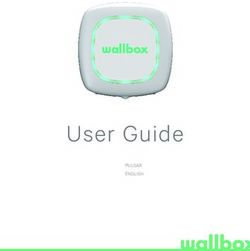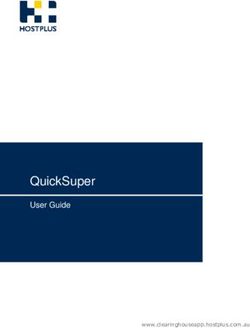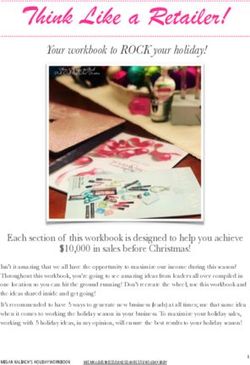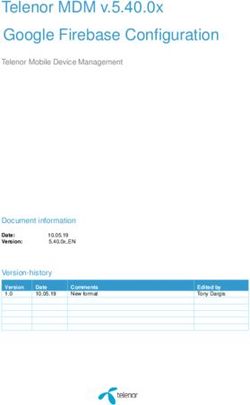VIDEO BABY MONITOR SECURE745 - USER GUIDE - ORICOM
←
→
Page content transcription
If your browser does not render page correctly, please read the page content below
Video Baby Monitor
Secure745
User Guide
KEEP THIS USER GUIDE FOR FUTURE REFERENCE
Always retain your proof of purchase in case of warranty service.
AUSTRALIA: www.oricom.com.au
OR020268 - SC745 User Guide_01-22-21.indd 1 2021/1/22 9:36:08TABLE OF CONTENTS
SAFETY INFORMATION 1
OVERVIEW OF FUNCTIONAL
COMPONENT POSITIONS 5
SETTING UP YOUR VIDEO BABY
MONITOR 6
BASIC OPERATION OF THE KEYS 11
MENU OPTIONS AND FUNCTIONS 12
SETTINGS 19
DEFAULT SETTINGS 27
CUSTOMER SUPPORT 30
TROUBLESHOOTING 31
EXPRESS WARRANTY 33
Need Help?
If you need assistance setting up or using your Oricom
product now or in the future, call Oricom Support.
Australia 02 4574 8888
www.oricom.com.au
Mon-Fri 8am – 6pm AEST
New Zealand 0800 67 42 66
www.oricom.co.nz
Mon-Fri 10am – 8pm NZST
OR020268 - SC745 User Guide_01-22-21.indd 2 2021/1/22 9:36:08SAFETY INFORMATION 1
1 Important Safety Information
• It is very important that you read the User Guide
carefully as it contains detailed information you
will need to get the most from your Oricom baby
monitor. If you have any issues setting up or using
your Oricom baby monitor, please call our Customer
Support team.
• Your Oricom baby monitor is designed to be an
aid and should not be used as a substitute for
responsible and proper adult supervision of a child.
• The baby monitor has been designed to provide
some added reassurance in the form of sound and
video transmission for those times when you are not
in the same room as your baby, provided you always
stay within hearing range of the baby monitor during
use. Your baby monitor is not a medical device, nor
a device to prevent cases of Sudden Infant Death
Syndrome (SIDS) or "cot death", and you should not
rely on it for your baby's wellbeing. It is important
that you regularly check on your baby personally.
• Make sure the baby unit, parent unit and mains
adaptor cables are kept out of reach of your baby
and other young children at all times, at least one
metre away.
• Never place the baby unit or parent unit inside your
baby’s cot, bed or playpen.
OR020268 - SC745 User Guide_01-22-21.indd 1 2021/1/22 9:36:082 SAFETY INFORMATION
• Never cover the parent or baby units with clothes,
towels, blankets or any other item. Never use or
place your parent or baby unit in or near moisture or
water (e.g. near bath or pool). Immersing in water
could cause electric shock and even death.
• The installation location plays an important role in
ensuring proper operation. Therefore, maintain a
distance of at least one metre from other electronic
equipment, such as microwave ovens or Wi-Fi
devices, otherwise they could cause interference.
During continual use, the baby unit power adaptor
may become warm to the touch. This is normal and
should not be a concern.
Warning
! Risk of suffocation!
Keep all packaging materials and protective foils
out of reach of children.
OR020268 - SC745 User Guide_01-22-21.indd 2 2021/1/22 9:36:08SAFETY INFORMATION 3
Battery safety
• Batteries represent a hazard to health and the
environment!
• They contain toxic, ecologically hazardous heavy
metals. Do not dispose of batteries in a fire as they
may explode. Dispose of batteries according to local
regulations, never in your household rubbish.
• Do not dismantle, cut, open, crush, bend, puncture,
or shred cells or batteries. If a battery leaks, do
not let the battery liquid touch skin or eyes. If this
happens, immediately flush the affected areas with
water, and seek medical assistance.
• Do not modify, remanufacture, attempt to insert
foreign objects into the battery, or immerse or
expose it to water or other liquids. Batteries may
explode if damaged.
• Use only the battery supplied with the product.
Improper use, or use of unapproved batteries, may
present a risk of fire, explosion, or other hazard, and
may invalidate any approval or warranty.
• If you believe the battery is damaged, remove
product from the charger and stop using the
product. Contact Oricom for assistance. Never use
a damaged battery.
OR020268 - SC745 User Guide_01-22-21.indd 3 2021/1/22 9:36:08O
4 SAFETY INFORMATION
Disposal
Always dispose of your products at the end of their
life in accordance with your local waste disposal
requirements.
Packaging materials including cardboard and paper
packaging, should be recycled in accordance with
your local council waste regulations.
OR020268 - SC745 User Guide_01-22-21.indd 4 2021/1/22 9:36:09OVERVIEW OF FUNCTIONAL
COMPONENT POSITIONS 5
Parent Unit
1 MENU AND BACK
ཱ
ི 2 UP / DOWN
ཱི
ཱི 3 OK
ཱུ ཱ
ུ 4 LEFT/RIGHT BUTTONS
5 TALK AND ZOOM
6 CHARGING PORT
ྲྀ
VOLUME + / -
Camera Unit
3
2
1 POWER PORT
1
2 ON/OFF BUTTON
3 PAIR BUTTON
OR020268 - SC745 User Guide_01-22-21.indd 5 2021/1/22 9:36:09SETTING UP YOUR VIDEO
6 BABY MONITOR
Check pack contents
SC745
1 Baby unit (camera)
1 Parent unit
1 Li-ion Polymer rechargeable battery pack for the
parent unit
2 AC Adaptors
1 User guide
If any items are missing, contact Oricom customer
support.
OR020268 - SC745 User Guide_01-22-21.indd 6 2021/1/22 9:36:09SETTING UP YOUR VIDEO
BABY MONITOR 7
1. Setting up your Video Baby Monitor
1.1. Connecting the power adaptor to the baby unit
• Connect the small plug of the power adaptor to the
rear of the Baby Unit. The other end will plug into
the power socket.
• Only use the supplied adaptor (5V DC/1.5A).
Warning
! Do not place the AC Adaptor cable in a high
"wear and tear" location. Never use a frayed or
compromised cord.
Strangulation Hazard: Children have been
STRANGLED with cords. Keep this cord out of the
reach of children (more than 1 metre away).
OR020268 - SC745 User Guide_01-22-21.indd 7 2021/1/22 9:36:09SETTING UP YOUR VIDEO
8 BABY MONITOR
1.2 Aligning the baby unit
To get the best performance, place your baby unit
between one and two metres away from your baby.
Point the baby unit towards the baby or object you
want to monitor. Check that the baby or object is
suitably displayed on the parent unit screen.
1.3. Connecting the power adaptor to the Parent Unit.
• Connect the small plug of the adaptor to the Side
of the Parent Unit. The other end will plug into the
power socket.
• Only use the supplied adaptor (5V DC/1.5A).
• Recommended charging time of the Parent Unit is
at least 16 hours before first use.
• Press and hold the POWER button on the parent
unit to turn it ON.
OR020268 - SC745 User Guide_01-22-21.indd 8 2021/1/22 9:36:10SETTING UP YOUR VIDEO
BABY MONITOR 9
Desk stand
In-use time and battery charging
Depending on the usage, the parent unit will work for
up to 8 hours on a fully charged battery with power
save turned ON.
When the battery charge becomes low on the parent
unit, the battery icon will turn red. At this point, you
need to charge the parent unit.
When charging, the battery status indicator on the
parent unit screen will change to the charging icon
< >.
To speed up the charging process, turn the parent unit
off when charging if it is not being used.
You can continue to use your parent unit to monitor
your baby even when the battery is low, provided the
power adaptor is plugged in to recharge the battery.
OR020268 - SC745 User Guide_01-22-21.indd 9 2021/1/22 9:36:11SETTING UP YOUR VIDEO
10 BABY MONITOR
NOTE:
• The parent unit can be kept on charge even if it is
fully charged.
• When the parent unit is being used whilst on
charge, the charging time will be extended.
• We recommend that you TURN OFF the parent
unit when it is not in-use, to conserve battery
power.
Battery Life
The rechargeable battery pack (supplied) can be
charged and discharged hundreds of times, however
it will eventually wear out and lose its ability to hold a
full charge. When the in-use time becomes noticeably
shorter than normal, it is time to purchase a new
battery pack.
How to purchase spare parts
You can purchase battery packs and extra camera
units from www.oricom.com.au
OR020268 - SC745 User Guide_01-22-21.indd 10 2021/1/22 9:36:11BASIC OPERATION
OF THE KEYS 11
2. Basic operation of the keys
PARENT UNIT
Press and hold to switch the
ON/OFF button Parent Unit ON/OFF. Press to
turn on the video screen
On side of parent unit used to
+ - buttons increase or reduce the audio
volume on the parent unit
Press to tilt the camera upward
or downward
UP/DOWN buttons
Also used to select item in the
menu
Press to pan the camera left or
LEFT/RIGHT buttons right. Also used to select item
in the menu
Press to confirm a selection.
OK button Also used to select item in the
menu
Press to return to previous
Back button
setting
MENU button Press to access the menu
TALK button Press and hold to talk
Digital Zoom button Press to digitally zoom
BABY UNIT
Switch to turn the Baby Unit
ON/OFF button
ON/OFF
Press and hold to pair with the
PAIR button
Parent Unit
OR020268 - SC745 User Guide_01-22-21.indd 11 2021/1/22 9:36:11MENU OPTIONS
12 AND FUNCTIONS
3. MENU options and functions
Camera
Press MENU button.
1) Select Camera icon. Press “OK’’ button to confirm.
2) Press add camera (SC745 supports up to 4
cameras). Press OK button to confirm.
3) Press the “Pair’’ button on the camera unit to pair
within 30 seconds.
OR020268 - SC745 User Guide_01-22-21.indd 12 2021/1/22 9:36:11MENU OPTIONS
AND FUNCTIONS 13
OR020268 - SC745 User Guide_01-22-21.indd 13 2021/1/22 9:36:11MENU OPTIONS
14 AND FUNCTIONS
View
Press MENU button:
1) Select the view icon for multiple camera options.
Press “OK’’ button to confirm.
2) Choose camera 1/camera 2/camera 3/camera 4 or
choose to scan between the connected cameras.
Note: Display will show selected camera.
OR020268 - SC745 User Guide_01-22-21.indd 14 2021/1/22 9:36:12MENU OPTIONS
AND FUNCTIONS 15
Lullabies
Press MENU button:
1) Select the Lullabies icon. Press “OK’’ button to confirm.
2) Choose the lullaby to play from lullabies list. It will
automatically cycle once you choose a lullaby.
Note: If you select ALL, it will automatically repeat all
of the lullabies.
3) To stop the Lullaby playing, select STOP and press
OK.
4) To adjust the Lullaby volume, select Volume bar
and use left and right directional buttons to adjust the
level.
OR020268 - SC745 User Guide_01-22-21.indd 15 2021/1/22 9:36:12MENU OPTIONS
16 AND FUNCTIONS
OR020268 - SC745 User Guide_01-22-21.indd 16 2021/1/22 9:36:12MENU OPTIONS
AND FUNCTIONS 17
Feeding Timer
Press MENU button
1) Select Feeding Timer icon. Press “OK’’ button to confirm.
2) Choose your preferred feeding reminder time, once
selected a countdown will appear when monitor is
in viewing mode. When the predefined time has
elapsed, monitor will alarm for 5 seconds.
OR020268 - SC745 User Guide_01-22-21.indd 17 2021/1/22 9:36:13MENU OPTIONS AND
18 FUNCTIONS
VOX
With this feature turned on, you will hear an alarm
noise when the baby unit detects sound or noise.
OR020268 - SC745 User Guide_01-22-21.indd 18 2021/1/22 9:36:13SETTINGS 19
Note: The VOX function is not recommended when
in Camera Scan mode. While playing a lullaby,
VOX may be triggered by the audio level.
4. Settings
OR020268 - SC745 User Guide_01-22-21.indd 19 2021/1/22 9:36:1420 SETTINGS
4.1 Language Setting
User can select the language to display in the settings
menu.
OR020268 - SC745 User Guide_01-22-21.indd 20 2021/1/22 9:36:14SETTINGS 21
4.2 Brightness Setting
You can select the brightness level in the settings
menu.
OR020268 - SC745 User Guide_01-22-21.indd 21 2021/1/22 9:36:1522 SETTINGS
4.3 Date & Time Setting
You can set the device date and time in the settings
menu.
OR020268 - SC745 User Guide_01-22-21.indd 22 2021/1/22 9:36:15SETTINGS 23
4.4 High-low Temperature alarm
setting
You can adjust the highest and lowest temperature
limitation setting. When room temperature exceeds the
limitation setting, parent unit will alarm automatically.
OR020268 - SC745 User Guide_01-22-21.indd 23 2021/1/22 9:36:1624 SETTINGS
4.5 Temperature °C/°F switch
You can switch between °C & °F easily by accessing
the Temp °C/°F setting.
OR020268 - SC745 User Guide_01-22-21.indd 24 2021/1/22 9:36:16SETTINGS 25
4.6 Frequency
You can switch between 60Hz & 50Hz in the Frequency
setting.
OR020268 - SC745 User Guide_01-22-21.indd 25 2021/1/22 9:36:1626 SETTINGS
4.7 Motion Detecting
This feature will sound an audible alarm when motion
is detected by the baby unit. You have the option
to turn on an audible alarm alert by selecting "Alert
Audible" or display alert only by selecting "ON".
Note: When motion detection is turned on, zoom
function is disabled.
OR020268 - SC745 User Guide_01-22-21.indd 26 2021/1/22 9:36:17DEFAULT SETTINGS 27
4.8 Default Settings
You can restore your monitor to its default factory
settings with this option.
Please note: you will lose all linked cameras and
settings.
OR020268 - SC745 User Guide_01-22-21.indd 27 2021/1/22 9:36:1728 SETTINGS
4.9 Power saving
By turning this function ON, the monitor will enter into
power saving mode automatically within 10 seconds.
When power save mode is activated, the display will
turn off but audio will still be available. The screen
will be in sleep mode and will only wake by briefly
pressing the power button. Only turn power saving ON
when you turn on VOX or motion detection. The alarm
will also turn the display back on for 10 seconds.
OR020268 - SC745 User Guide_01-22-21.indd 28 2021/1/22 9:36:18SETTINGS 29 OR020268 - SC745 User Guide_01-22-21.indd 29 2021/1/22 9:36:18
30 CUSTOMER SUPPORT
Customer Support
Should you experience difficulties operating your
SC745, please refer to the troubleshooting guide
below. If you still experience difficulties, please contact
Oricom Customer Support on (02) 4574 8888 for
assistance.
Troubleshooting
Problems Solutions
Equipment does − Check both parent unit and
not function baby unit are turned on
Check parent unit is charged or
placed on charge.
Check baby unit is connected to
power.
OR020268 - SC745 User Guide_01-22-21.indd 30 2021/1/22 9:36:18TROUBLESHOOTING 31
No Link − Move the parent unit closer to
displaying on the baby unit.
parent unit Try resetting your monitor to
avoid busy channels:
1.Turn both camera and parent
units off and remove the battery
in the parent unit. Leave
unplugged for 20 seconds.
2.If you have Wi-Fi in the home,
make it busy by streaming a
video on YouTube or similar.
3.Turn the camera back on wait
for 30 seconds.
4.Plug the battery into the parent
unit and turn on.
If the display is still showing
“Link Lost”, please delete and
re-pair the camera as instructed
on page 10. When pairing it is
best to keep the camera and
parent units close together
(within 1m) and keep clear of
all other electronic devices
including mobile phones, tablets
or computers.
Reception − Move the parent unit closer to
interference the baby unit.
Reposition the baby unit slightly.
Check for interference from
other electronic devices such as
Wi-Fi.
OR020268 - SC745 User Guide_01-22-21.indd 31 2021/1/22 9:36:1832 TROUBLESHOOTING
High pitched − Increase the distance between
noise from the parent unit and baby unit.
parent unit - Reduce the volume on the
Feedback parent unit.
Picture but no − Increase the volume on the
sound parent unit.
Picture is in − Night function is active.
black and white Increase the light level in the
baby’s room if required.
Picture on − Switch off parent unit then
parent unit camera unit. Wait 10 seconds.
not displaying Switch on the camera unit then
correctly parent unit (in that order)
Battery not − Check the battery is connected
charging to the battery connection in the
battery compartment.
− After a period of time, the
battery may need to be replaced
due to everyday usage. Please
visit www.oricom.com.au to
purchase replacement batteries.
Parent unit Move the parent unit closer
beeping to the baby unit until they are
within range.
No picture after VOX function is activated. Turn
10 seconds off VOX if required.
Picture changes Scan function is on. Turn off the
every 10 scan function.
seconds
OR020268 - SC745 User Guide_01-22-21.indd 32 2021/1/22 9:36:18EXPRESS WARRANTY 33
Express Warranty (Australia)
This Express Warranty is provided by Oricom
International Pty Ltd ABN 46 086 116 369, Unit 1, 4
Sovereign Place, South Windsor NSW 2756, herein
after referred to as “Oricom”.
Oricom warrants that the product is free from defects
in materials or workmanship during the Express
Warranty Period. This Express Warranty does not
extend to any product from which the serial number
has been removed or was purchased outside of
Australia.
The benefits of this Express Warranty are in addition
to other rights and remedies you may have under
the Australian Consumer Law. Our goods come
with guarantees that cannot be excluded under
the Australian Consumer Law. You are entitled
to a replacement or refund for a major failure and
compensation for any other reasonably foreseeable
loss or damage. You are also entitled to have the
goods repaired or replaced if the goods fail to be of
acceptable quality and the failure does not amount to
a major failure. In the event of a minor failure, Oricom
reserves the right to choose to repair or replace the
product.
The Express Warranty Period will be a period of 3
years beginning on the date of purchase of the product
evidenced by your dated sales receipt. You are
required to provide proof of purchase as a condition of
receiving Express Warranty services.
OR020268 - SC745 User Guide_01-22-21.indd 33 2021/1/22 9:36:1834 EXPRESS WARRANTY
You are entitled to a replacement product or repair
of the product at our discretion according to the
terms and conditions of this document if your product
is found to be faulty within the Express Warranty
Period. This Express Warranty extends to the original
purchaser only and is not transferable.
Products distributed by Oricom are manufactured
using new materials or new and used materials
equivalent to new in performance and reliability. Spare
parts may be new or equivalent to new. Spare parts
are warranted to be free from defects in material or
workmanship for thirty (30) days or for the remainder
of the Express Warranty Period of the Oricom branded
product in which they are installed, whichever is
longer. During the Express Warranty Period, Oricom
will where possible repair and if not replace the faulty
product or part thereof. All component parts removed
under this Express Warranty become the property of
Oricom. In the unlikely event that your Oricom product
has a recurring failure, Oricom may always, subject
to the Competition and Consumer Act 2010, at its
discretion, elect to provide you with a replacement
product of its choosing that is at least equivalent to
your product in performance.
No change to the conditions of this Express Warranty
is valid unless it is made in writing and signed by an
authorised representative of Oricom.
OR020268 - SC745 User Guide_01-22-21.indd 34 2021/1/22 9:36:18EXPRESS WARRANTY 35
Oricom will not be liable under this Express Warranty,
and to the extent permitted by law will not be liable for
any defect, loss, damage or injury arising out of or in
connection with a:
1. Failure by you to adhere to the warnings and follow
the instructions set out in this user guide for the
proper installation and use of the product;
2. Willful misconduct or deliberate misuse by you of
the product;
3. Any external cause beyond our control, including
but not limited to power failure, lightning or over
voltage; or
4. Modification to the product or services carried out
on the product by anyone other than Oricom or
Oricom’s authorised service provider.
OR020268 - SC745 User Guide_01-22-21.indd 35 2021/1/22 9:36:1836 EXPRESS WARRANTY
How to make a claim under your Express
Warranty in Australia
Oricom has a simple warranty process for you to
follow:
• Please call or email our Customer Support Team,
02 4574 8888 or support@oricom.com.au.
• A Customer Support Team member will verify after
troubleshooting with you if your product qualifies
under warranty. If so, they will give you a Product
Return Authorisation number.
• We will then email a Return Authorisation form
and a Repair Notice (if necessary), together with
instructions on how to return the product for
warranty service.
Please note that if a Customer Support Team member
advises that your product does not qualify for return,
this warranty does not apply to your product. Products
that are authorised to be returned to Oricom in
Australia must include all of the following:
• A completed Return Authorisation form
• A copy of your Proof of Purchase (please keep
your original copy)
• The faulty product, including all accessories.
OR020268 - SC745 User Guide_01-22-21.indd 36 2021/1/22 9:36:18EXPRESS WARRANTY 37
Send the approved returns to:
Oricom International Pty Ltd
Locked Bag 658
South Windsor NSW 2756 Australia
Please note that this Express Warranty excludes
expenses incurred by you in returning any faulty
product to us. You must arrange and pay any
expenses incurred (including postage, delivery, freight,
transportation or insurance of the product) to return
the faulty product to us, however, we will arrange
delivery of the repaired or replaced faulty product to
you.
Important Information
Repair Notice
Please be aware that the repair of your products may
result in the loss of any user-generated data (such as
stored telephone numbers, text messages and contact
information). Please ensure that you have made
a copy of any data saved on your product before
sending for repair. Please also be aware that products
presented for repair may be replaced by refurbished
products or parts of the same type rather than being
repaired.
OR020268 - SC745 User Guide_01-22-21.indd 37 2021/1/22 9:36:18ORICOM CUSTOMER SUPPORT
Oricom have a trained and dedicated team of
Customer Support Representatives, each with the
knowledge and resources to assist in answering your
questions quickly and efficiently.
Oricom Support - Australia
For all product enquiries, troubleshooting or to discuss
the range of Oricom products, feel free to contact
Oricom or visit our website for answers to frequently
asked questions.
(02) 4574 8888
Monday - Friday 8am – 6pm AEST
Email: support@oricom.com.au
www.oricom.com.au
Oricom Support - New Zealand
0800 674 266
Monday - Friday 10am - 8pm NZST
Email: support@oricom.co.nz
Ref: 22012021
OR020268 - SC745 User Guide_01-22-21.indd 38 2021/1/22 9:36:18You can also read