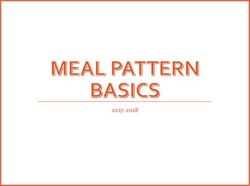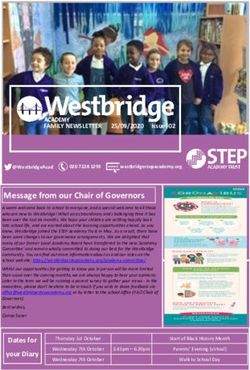Welcome to Compass A guide for parents and families of PRIMARY STUDENTS
←
→
Page content transcription
If your browser does not render page correctly, please read the page content below
What does Compass do for you? Compass will streamline many school operations such as attendance, reporting and communication. Currently, the following features of Compass are available to you: ● View information on the attendance of your child/ren ● Use the Kiosk for late arrivals and early departures ● Enter explanations for full day absences via the parent portal ● Updating contact numbers and email addresses ● NewsFeed ● View your child's timetable and the school calendar ● Book parent-teacher conferences ● Download and view your child's reports Our school will advise parents when more features become available for parent use.
Accessing Compass
Compass is a web-based system that is accessible on any modern web browser
(Internet Explorer, Firefox, Chrome, Safari) or by using the Compass iOS or Android apps.
Search for ‘Compass School Manager’ in the store.
All parents will receive a separate email with information about our Compass
Parent Portal and App, including login details and instructions. Please let the school
office know if you have not received one.
To access the parent portal, go to https://schools.compass.education
To download the app click the following links from your mobile.
Android IOSLogging in to Compass To log in you will need your unique username and password. These details have been provided via email. Upon first login, you will be required to change your password and confirm your email address and mobile phone number. These details may be used by our school for SMS, password recovery and email communication throughout the year. If you have lost your details or forgotten your password, you can recover your details by clicking the ‘Can’t access your account?’ link on the front page.
PC View - The Compass home screen
The home screen provides you with relevant alerts and news, as well as quick access to
your child’s profile. Main Menu
Allows you to access
other Compass and
School Calendar school resources. The
View details of tools icon allows you
upcoming events, to update your
your child's contact details and
timetable and other change your
relevant school-wide password.
activities.
Alerts
Custom notifications
for items that require
your action or
attention. These
Your children include excursion
Provides you with a notifications, absence
quick summary of notifications, surveys,
available options student report
and highlights a availability and more.
summary of
upcoming and
overdue tasks. News
Recent school news
items and
To access more information relevant
information click on to you. This may
the relevant quick include newsletters,
link or select Profile details of upcoming
to access detailed events and much
information about more.
your child.Student Profile Everything for your child, in one place. The student profile can be accessed by clicking on your child’s name from the home screen. The student profile dashboard provides you with an overview of today’s classes and activities, and a summary of teacher observations (Student Chronicle). For more detailed information, including assessment tasks, attendance, surveys and academic reports, navigate through the tabs along the top of the profile.
Attendance: Summary
Using Compass you can view up-to-the-second attendance information for your child.
To view your child’s attendance, click on the Student Profile link on the home page and click
the Attendance tab.
Daily Snapshot
Provides a quick snapshot
Approvals of today’s classes and
This sub-tab provides your child's attendance
a comprehensive list of marking.
attendance
explanations for your
child. From this tab you Attendance Summary
can also add absence Includes a summary of
notices (both past and attendance in each class. For
future). full details about a specific
absence, click the appropriate
number in the grid. For an
explanation of a heading item,
hover your mouse over the
heading of interest.
Unexplained
This sub-tab provides a When students are marked ‘Not
list Present’ in class this can sit in
of all unexplained one of three different
absences from class. categories. These include:
From this tab you can NP Schl - Not present in class and
click to approve is explained by a school related
specific activity.
absences.
NP Parnt - Not present in
class and is explained by
a parent approval.
NP Unap - Not present in class
with no explanation entered.Attendance: Entering a full day Parent
Approval
1
From the Compass home screen (or from your
student’s profile), click the ‘Add Parent Approval’
item. (ie holiday, medical illness)
From the pop-up window,
2
2
- Select the reason,
- Enter a brief description
of the
absence,
- Select the start and
finish time,
- Click the ‘Save’ button.
Note:
Late arrivals and early departures
must be entered via the Kiosk on
arrival or departure.Viewing Academic Reports
1 From the home screen, click on
1 the ‘View Academic Reports’
item or navigate to the student
profile and click the ‘Reports’ tab.
A list of Academic Reports
2 will be displayed. Click the
Report title to download the
PDF on to any device.Parent-Teacher Conferences
Using Compass you can book your parent-teacher
conferences online.
On the home screen, beside the student you
1 wish to make bookings for, click ‘Book Parent
Teacher Interviews’.
A list of parent-teacher interview cycles will
2 be displayed along with their booking status.
Click on the relevant cycle.
Your booking sheet will be displayed and will
3 show all available booking times. Click on a
time in the grid to display teachers available
for booking at the selected time.
Note: You can view a teacher’s availability by clicking on the
teacher’s name at the bottom of the booking page.Mobile App View
This view might look slightly different depending on operating system.
Home
The Home page will display
each of this parent's
children that attend the
school across the top.
Menu Parents will see the 'Add
Selecting the Attendance Note' option
Menu icon from followed by any
the top left hand notifications for events
Student Profile
corner of the requiring their action.
Parents can click on
screen will reveal their child, or one of
links to some of Below this, the News Feed
their children, to go
the available will display. The most
to that child's profile
areas in the recent News Feed posts
screen.
application. will display at the top (or
posts that have been set
as 'Priority' items). Parents
can scroll down to view all
current posts.Student Profile: Dashboard and
Chronicle
1 2
Dashboard Chronicle
This tab will show This tab will show any
some basic of the student's
information about Chronicle posts that
2
their child and their were set as 'Visible to
ID photo image if Students/Parents'.
there is one on file. It
will also show their
schedule for today's
date. Parents can
click the blue icon in
the bottom right to
view another date.Student Profile: Tasks and Reports
3 4
Tasks Reports
This tab will show This tab will allow
each of the child's parents to download
classes. Clicking on any reports currently
2
a class will expand available for their
to show any child. Reports need
Learning Tasks for to be set as
that class. Parents accessible for
can click on a Parents to be listed.
particular Learning
Task to view the
details and any
results/feedback
added by the
teacher.Student Profile: Approvals
5 Reason
When adding a
Approvals note, parents
This tab shows any need to choose Date
attendance a reason from They will then
notes/approvals the the list of need to choose
2
child currently has. options. the date range
of the note.
They can then
add a comment
if they need to.
Add Approval
Parents can click
the blue icon in
the bottom right to
add an attendance
note.
Note:
Late arrivals and early departures must be
entered via the Kiosk and not through the app.Compass Parent Introductory Booklet
Compass School Manager, Compass Education, Compass Photos and the associated logos are registered trademarks used
under licence.
This document is copyright with intellectual property owned or licenced by Compass Education Pty Ltd or in the case of some
materials, by third parties.
Copyright 2019. Compass Education PO Box 366 Balwyn North, Victoria 3104You can also read