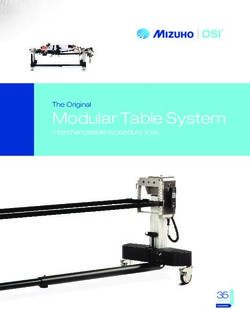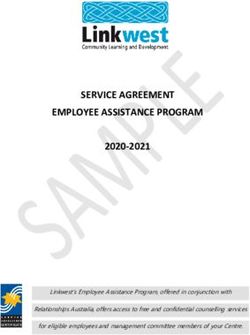What to expect from NCM 2021 - Login access
←
→
Page content transcription
If your browser does not render page correctly, please read the page content below
What to expect from NCM 2021 Login access You will receive an email from the system with a link to access the platform the day the site is available. Simply click the link to receive access and change the temporary password to something you will recall. You can change your password under the Account tab. Please try to join the meeting prior to the first day to ensure you have access, check out the platform, review posters, and watch the three panel videos available in advance. On the day of the meeting you will login to meeting through the website or by following the link - https://pheedloop.com/ncm2021virtual/login/auth/?redirect=/ncm2021virtual/virtual/. Enter your email address (make sure it is the same one you used when registering for the meeting and password. If you have forgotten your password, click the forgot my password link to re-set. Please note: the platform is best experienced on a larger screen, rather than a handheld device, with Google Chrome being the preferred browser.
Main Conference Lobby:
Once you have logged in, you will first enter the virtual lobby, as seen below. From this lobby you will click on the various blocks to access the different spaces within the
virtual platform. These spaces include the Sessions, where you will join the various sessions, as well as the Exhibitors and Poster Hall, where you can view the posters and
exhibitors presenting during the meeting, and the account settings where you control your personal information. Please scroll down to find out more information on the
various virtual spaces.
Take a look at the accessibility section to adjust for any personal preferences or requirements (language, font sizes or colours, seizure reduction, etc).
Accessibility
adjustments
Please note the chat bubble on the bottom left as it will allow you to chat with the NCM staff during the meeting if you have any questions.Account Settings: Once you’ve logged into the virtual platform, you have the ability to update your personal account information. Click the Account tab to access the settings and update your profile photo, affiliation, website, contact information as well as your settings for notifications. Following the meeting, you are able to download an attendance certificate from the Account section to verify your attendance.
The Sessions Tab: The sessions tab provides an overview of the various sessions scheduled to take place over the meeting dates. You can review what is currently scheduled, what has already occurred, and what is coming up later. Sessions that were previously live will be added to the system to view on demand a few hours following the session. Scroll down to view all the sessions. The dates and times will adapt automatically to appear in your time zone location (based upon your IP address). Click on the title a session to learn more about the speakers, session description and to view the chat for that session.
Inside a Session:
Once you have determined which session you want to learn more about, simply click the title to enter the space and learn more. If the session has not yet started, you will
see holding slides in the session video window.
You will see a chat box on the right-hand side. This “public” chat can be seen by anyone entering this session. Click the icon with the people to see who is in the session.
Click the Picture in Picture icon to pop out the video and scroll down past the viewing window to see a list of speakers, the order and other pertinent information.
See who is in the
session
Picture in Picture
Icon
Add the session to your
personal calendar
During a live session, the video will be a live Zoom feed. You will be able to ask a question via a Q&A box on the video screen. To ask a question, simply enter it into the
Q&A box. If you wish to private chat with an individual attendee, click on the attendee button within the Pheedloop platform to view a list of who is online. Then click on
the icon beside the name of the person you wish to private chat with.Exhibit and Poster Hall: Exhibitors The Society for the Neural Control of Movement is pleased to be supported by a variety of sponsors and exhibitors. The exhibitors at the meeting are available to chat with through the chat box at their booth, via email and some through exhibitor demos. Once you choose the Exhibitors tab, you will have the choice of which booth to visit. Simply click the logo/name of the exhibitor you would like to meet with, or learn more about, to enter their virtual booth.
Viewing the Posters:
Upon entering the poster hall, you will see a list of poster numbers and titles. Simply click on the poster number icon to view a specific poster. You can filter the posters by
themes for ease. You can also search based on poster number (review all the posters in the poster abstract book), or title.
The poster numbers are listed by session (Number), then by theme (Letter), and finally with a unique number. For example, poster 1-A-1 is in poster session 1 and falls
under the theme of Control of Eye & Head Movement.
Themes:
A – Control of Eye & Head Movement
B – Fundamentals of Motor Control
C – Posture and Gait
D – Integrative Control of Movement
E – Disorders of Motor Control
F – Adaptation & Plasticity in Motor Control
G – Theoretical & Computational Motor Control Filter via themes
Click title to
enter poster
Scroll down for
space
video and more
infoNetworking Spaces:
You can search for other attendees at the conference through the Networking tab. Use the search bar to look up specific individuals or filter via certain types of attendees
(award winners, board members, staff). Once you have found the person you would like to chat with, simply click Start Chat to send them a private message.
Search by name or filter
Once you have sent a private message, you can choose to continue text chatting with the individual or you can join a 1:1 video call within the system.You can also read