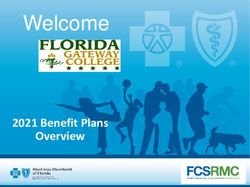Parents Guide for Pre-Registration for 2020-2021 Academic Year
←
→
Page content transcription
If your browser does not render page correctly, please read the page content below
Parents Guide for Pre-Registration for 2020-2021 Academic Year
This year, Spirit of Math is launching the online class enrolment through the Parent Portal. This
applies to enrolments for the 2020-2021 academic year.
SoM Portal Web Address: https://sirs.spiritofmath.com/
For parents to access the parent portal you will be required to create an account. The invitation
was sent via email by your campus. Only returning families (active families) can use the Parent
Portal to pre-register for the 2020-21 academic year.
Returning Families
Families are considered returning families if they have at least one child who has an active
registration/class list for:
Spirit of Math/Spirit of Technology/Spirit of English for the 2019-2020 academic
year as of the pre-registration date.
Returning families will enrol their child/ren using the portal:
NOTE: Parents can enrol only using the portal once for each program
STEP 1 – Login to the Parent PortalSTEP 2 – Click on Student Registration STEP 3 – Choose the Program (e.g. Spirit of Math, Spirit of English or Spirit of Technology) NOTE: Once you begin the enrolment process, please do not use the back arrow on your browser to return to previous pages, instead, please use the tabs within the website.
Step 4 – Select ALL your child/ren you wish to register for the 2020-21 School Year by checking the box beside each student to select or check the top box to select all and click Select Classes button on the bottom right. *** If you have child/ren who are new to the program in coming school year and passed the interview but do not see your child/ren’s name in this section, please contact your campus immediately before going forward*** STEP 5 – Select Classes (Select the child and click the “Select Classes” button on the bottom right)
On class selection, the classes of the student’s next grade level in the current
campus will show.
Details for the selected class will be on the right side of the window:
• You can search by Campus Name, Day and City to find the campus you
wish to enroll your child in. Once you click the search button, the
respective classes will show up.
• To search for classes from another campus, select for the campus on from
the Campus list.
• Ensure that there is no selected day i.e. on the Day, it must show Select
Day. Having a Day selected (for example, Monday) will narrow down the
search to campuses that offer Monday classes.
• Once you find the right class, click the blue “Select” button next to it.Once the class is selected, you will see a pop-up button at the top confirming that your spot is being held temporarily until payment is completed. You can also see the details of the class on the top right. Please ensure the class details are correct, including the Campus, grade, day, start date and time. *** After you have selected classes, there is a time limit of 20 minutes to complete the rest of the registration to ensure your spot*** ***REPEAT THE STEPS ABOVE FOR YOUR OTHER CHILDREN, IF APPLICABLE BEFORE MOVING TO THE NEXT STEP!***
STEP 6 – Generate Invoices to complete payment Once you have selected and enrolled ALL your children into desired classes, then click the green “Generate Invoices” button on the bottom right NOTE: Once you click “Generate Invoices”, you are not able to go back to Class Selection STEP 7 – Payment Method Selection Please confirm that all 5 invoices are displayed. If not, click “Refresh List” until you can see all 5 invoices.
Select the desired payment method from the list on the right. Please read the instruction notes for
each payment method carefully.
CREDIT CARD:
You will be redirected to Bambora where you can enter the credit card information to pay the
tuition in full.
CHEQUES:
5 cheques are required to be submitted, one for each invoice. Parents must contact their campus to
coordinate a time when they will drop off the cheques at the Spirit of Math Head Office. All cheques
must be submitted at the campus within 5 days or the students will be unenrolled from their selected
classes. Incomplete payments are considered unpaid and will result in unenrollment. Please refer to
the Terms and Conditions (Section 4.a) on the portal for more information on the policies regarding
registration and payment.
• The cheques need to be made out to ‘Spirit of Math Schools Inc.’ (Please contact your Campus
for this title)
• Dated as per the invoice
• Write your Family Account number (Please contact your Campus for this number)PRE-AUTHORIZED DEBIT or PAD:
Parents must immediately:
• Enter ALL the PAD info on the online form then click submit at the bottom
• Print the PAD agreement (Use Ctrl+P on your desktop or Command + P on Mac)
• Sign the agreement in pen (Do not use Electronic Signatures as they are not acceptable by the
bank)
• Upload the signed PAD agreement on the portal account in the Statement of Account and
Payment pageHIGHER-ED POINTS:
You can pay the tuition in full using either Aeroplan, TD, or CIBC points that have been
converted as HigherEdPoints.
After checkout, you must immediately go to HigherEdPoints
(https://secure.higheredpoints.com/register/) in order to:
• Create a HigherEdPoints account
• Redeem their loyalty points for a HigherEdPoints credit• HigherEdPoints will automatically transfer the funds to Spirit of Math Schools after the
transaction has been completed on the site
• A confirmation email will be sent to the parent once the transfer is complete
***THERE ARE NO PART PAYMENTS ACCEPTED WITH HIGHER-ED POINTS.***Frequently Asked Questions: Question: Why don’t I see any or all of my children? Answer: Browser caching issue – refresh the browser (Ctrl+F5) or use another browser, please contact your campus if that cannot be solved. Question: Not all my selected students are showing on the list Answer: Refresh the list until all students show. There might be a delay in the retrieving information in the database. Question: When I selected the class, it was available, now it’s telling me that it’s full! Answer: Availability is a snapshot of what is available at that moment when the list is loaded. Spots are being taken between the time the list is loaded and when the class is selected. If the class selected is full, you can add your child to the Waitlist by clicking on Full – Add to Waitlist, and then select another class. If you wish to not register your child at the moment, click Unregister. Question: Why does the availability counter not refresh? Answer: Sometimes there might be delay with the system updating the availability count. Rest assured that if you can proceed to checkout and complete the enrollment process, the spot will be held for you. Alternatively, you can click on the Refresh button to update the counter. Question: I see less than 5 invoices. Answer: Refresh the list until all 5 invoices show. There might be a delay in the retrieving information in the database. Question: My credit card was declined. Answer: Please wait for 40 minutes and try the registration process again. Question: Where do I upload my PAD form? Answer: Please go Family Accounts, then click Statement of Account and Payments. Question: I chose cheque as payment. How do I submit it? Answer: Contact your campus to arrange a time for parents to drop off the cheques at the Head Office.
You can also read