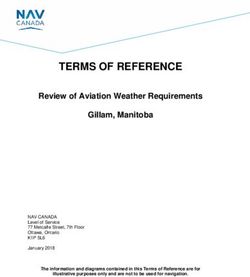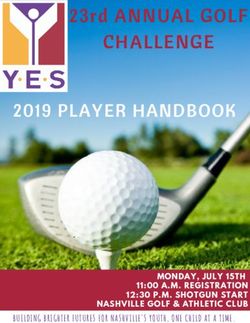UPGRADE INSTRUCTION GUIDE - Setting Up Your Upgrade Last updated: April 3, 2021, 2:45pm - BC Pharmacy Association
←
→
Page content transcription
If your browser does not render page correctly, please read the page content below
UPGRADE INSTRUCTION
GUIDE
Setting Up Your Upgrade
Last updated: April 3, 2021, 2:45pmStep 1: Log in as an admin
1. Go to https://b.telehippo.com/r/login
a. Vendor ID: Same as before. Forgot your ID? You can see it from your
booking link: https://b.telehippo.com/o/VENDOR-ID
b. Email: Same as before.
c. Password: Click on Forgot Password to reset if you do not recall.
d. Contact info@bcpharmacy.ca if you are still having issues.
Step 2: Confirm pharmacy information
first
It’s very important to review your Company (Pharmacy) information is most up-
to-date. This information will be included in all your booking confirmation
emails.
1. Go to Settings Account
a. Review your store information to confirm most up-to-date
b. Click through each section and read all details
Step 3: Add inventory
1. Settings Products (Scroll down to the bottom) view
2. Add product
a. Name: Astrazeneca/Covishield
b. Quantity: leave blank if you are looking to setup a waitlist and not
take appointments yet. If you have supply, please enter inventory.
c. Description: (optional)
3. Click Submit
Last updated: April 3, 2021, 2:45pmStep 4: Setup New Service
1. Go to Settings Services
2. Turn off other services not in use
a. Choose the Service (e.g., Flu Vaccination)
b. Click on Edit
c. Click on Advanced (Optional) to expand menu
d. Under the section Online Booking?, make sure the button is
turned off (greyed out)
e. Click on Save
f. Now repeat these steps if you have any other services listed you
are not going to take appointments for currently.
3. Now still in Settings Services, click on Add Add Service
Service Name:
COVID-19 Vaccination
Duration (mins):
For you to determine (system minimum is 10-minutes, 5-minute
increments requires second license at $15/month. Contact
vince.lee@bcpharmacy.ca to setup)
Price
$0
Click on Advanced (Optional) to expand menu
Calendar colour
Purple
Online Booking
Turned On
Booking Method
Online Booking
No schedule mode
Waitlist Birthday
Out of Stock Mode
Last updated: April 3, 2021, 2:45pmWaitlist Birthday
Rank
1
Charge Tax, Show license
Turned off
Cancellation Fee, No Show Fee
$0
Short Description
COVID-19 Vaccination for those age 55 to 65 years of age. ID for proof of
age and Health Card must be presented at the time of appointment. If
you do not fall in this age category you will not be provided the
immunization. Please join the waitlist if there are no available
appointments.
Long Description
COVID-19 Vaccination for those age 55 to 65 years of age. ID for proof of
age and Health Card must be presented at the time of appointment. If
you do not fall in this age category you will not be provided the
immunization. Please join the waitlist if there are no available
appointments.
Survey URL
Leave blank
Pre-screening before booking?
(OPTIONAL) COVID-19 vaccination, no other vaccinations within 14 days
before…
Require vaccine screening?
Required completion
Vaccine Screening
COVID-19 Vaccination Screening Form – BC
No. of appts
Last updated: April 3, 2021, 2:45pmFor now, please do not use the two appointment system that is part of
this initial launch/phase. Leave three fields about two booking feature
blank:
Age mode: age
Min age/birth year: 55
Max age/birth year: 65
SAVE
• POP-UP window shows up.
LINK SERVICE TO STAFF
Click on dropdown menu, choose staff (Pharmacist 1) and click on Add
Staff to COVID-19 Vaccination. If you have multiple licenses/staff ensure
you add all the staff.
Click on Done.
Step 5: Link inventory to service
1. Settings Services COVID-19 Vaccination
2. Scroll to bottom to the Associated Product section and click on edit.
3. Click on drop down and choose the Product/Inventory for
Astrazeneca/Covishield you just setup.
4. When you have new inventory, this is where you add more.
5. Inventory is reduced each time an appointment is made or restored if an
appointment is cancelled or a new show.
Last updated: April 3, 2021, 2:45pm6. Refer to the full STEP-BY-STEP guide on more details about
Products/inventory control.
Step 6: Adding Worktimes
1. Go to Settings Worktimes
2. Refer to the guide if you have forgotten these steps.
Check your booking site
1. Go to Online Booking Copy booking link
2. Open an incognito window and paste the link on your browser
3. If you have a waitlist setup, after you pass the screening questions you
should be prompted to continuing browsing or Join waitlist
4. Click on Join waitlist and test it out
Accessing your Waitlists
1. Go to Settings Services Choose the service
2. You should now see a Waitlist button, click on it and you will see your
waitlist on screen. Waitlist button only shows up if you have at least 1
person on the waitlist.
Last updated: April 3, 2021, 2:45pmManaging your waitlist
1. Your options here are:
a. Add people to the waitlist from backend
b. Export the full list with the Export to CSV button to manage emails
through your own email system
c. Bulk remove or bulk download specific records that you have check
the box(es) for by clicking on Action…
2. After you have your excel file of you can setup email merge through any
of these services:
a. Outlook users: https://support.microsoft.com/en-us/office/use-
mail-merge-to-send-bulk-email-messages-0f123521-20ce-4aa8-
8b62-ac211dedefa4
b. Google users:
https://developers.google.com/workspace/solutions/mail-merge
c. PAID service: https://mailchimp.com/pricing/
d. OR you can just email everyone in the BCc field as a bulk email.
Make sure you DO NOT put them in the To or CC field if you are
doing a mass blast.
3. When drafting your email, you MUST include:
a. Your pharmacy name
b. Address
c. Contact phone number
d. Link to your website to make a booking once you open up
appointments
e. IMPORTANT: Unsubscribe link. On your waitlist screen, you will
see an unsubscribe link, you must include that in the email and let
your members know they can unsubscribe to this specific waitlist
by clicking on this link. When your patient clicks on this link it will
remove them from this service’s waitlist. It does not remove them
from any other service waitlist that you may have created.
Last updated: April 3, 2021, 2:45pm4. Also important to note, if someone on this waitlist ends up making an
appointment for this specific service, they will automatically be removed
from the waitlist as long as they are using the same email address.
Opening booking appointments
1. Based on the Service settings you have just setup (waitlist if no inventory
or no worktimes), you need to have both inventory added AND
Worktimes assigned in order for timeslots to show up.
Last updated: April 3, 2021, 2:45pmYou can also read