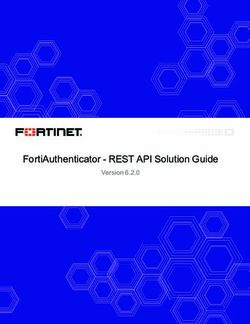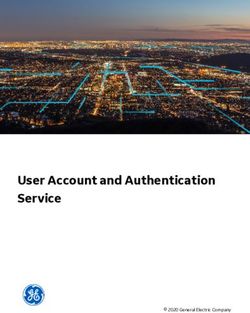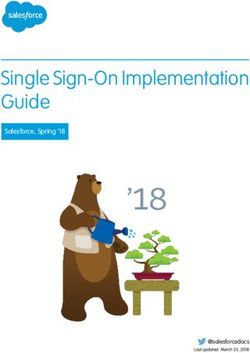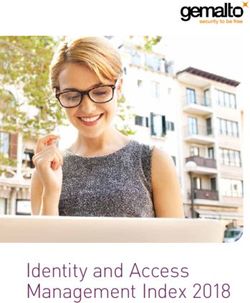INSTALLING SALESFUSION - INSTALLING SALESFUSION
←
→
Page content transcription
If your browser does not render page correctly, please read the page content below
INSTALLING SALESFUSION
Contents
Installing Salesfusion Integration Bundle in NetSuite Environment ................................................................3
Step 1: Login into NetSuite Account. ..........................................................................................................3
Step 2: Install Bundle ..................................................................................................................................3
Configuring the iFrame ....................................................................................................................................4
Step 1: New Configuration..........................................................................................................................4
Step 2: Enter Organization ID .....................................................................................................................4
Token Based Authentication (TBA) ..................................................................................................................5
Enable the Token-based Authentication Feature .......................................................................................5
Create New Role for Token-based Authentication .....................................................................................5
Assign Users to Token-based Authentication Roles ...................................................................................7
Create Applications for Token-based Authentication ................................................................................7
Manage Token-based Authentication Tokens ............................................................................................8
Create Saved Search ...................................................................................................................................9
4/23/2019 2INSTALLING SALESFUSION
Installing the Salesfusion Bundle in NetSuite CRM
**NOTE - To gain access to install the bundle, we must grant your Netsuite Account permission to do so. Please reach out to
your Salesfusion Marketing Automation Consultant with the your Netsuite Account number to start this process.**
Step 1: Login into NetSuite Account.
Step 2: Install Bundle
If you are an account administrator or you have the SuiteBundler permission, you can complete the following steps to install our
Salesfusion bundle in your account.
1. Go to Customization > SuiteBundler > Search & Install Bundles, then search for “Salesfusion
Integration.” Ensure that the version is at least 1.6 as this is where TBA is enabled.
2. Review the Preview Bundle Install Page.
3. Click the Install Bundle button to begin the installation process. After successfully installation of the bundle you will
see the new bundle installed with Status as check marked
4/23/2019 3INSTALLING SALESFUSION
Configuring the iFrame
Step 1: New Configuration
1. Go to Salesfusion > Salesfusion Configuration Overview > Salesfusion Configuration
2. Click on New as shown here:
Step 2: Enter Organization ID
While creating the new Configuration, record you will need to provide the iFrame URL as mentioned below as well as your Salesfu-
sion OrganizationID.
• iFrame URL: Enter the URL as follows:
https://iframe.salesfusion.com/?
• OrganizationID: This is the unique key you will generate from the Salesfusion app.
Log into the Salesfusion App
User Menu
Account Configuration
Netsuite
Generate the Unique Organization Key (if you have not previously)
Save Profile
Copy and paste the Unique Organization Key that was generated into this OrganizationID in Netsuite
• If you have multiple Salesfusion accounts\instances, and are syncing each of those to a unique
Subsidiary in Netsuite, be sure to check the “Enable Multiple Subsidiary” checkbox, and define the
Organization ID and Subsidiary for each.
4/23/2019 4INSTALLING SALESFUSION
The following must be completed after the syncing user has been created.
Token Based Authentication (TBA)
The next few steps are required to set up TBA within NetSuite. (Do note it will require Account Administrator level access)
Enable the Token-based Authentication Feature
1. Go to Setup > Company > Setup Tasks > Enable Features.
2. Click the SuiteCloud subtab.
3. Scroll down to the SuiteScript section, and check the following boxes:
a. Client SuiteScript.
b. Server SuiteScript. Click I Agree on the SuiteCloud Terms of Service page.
4. Scroll down to the Manage Authentication section, and check the Token-based Authentication box. Click I Agree on
the SuiteCloud Terms of Service page.
5. Click Save.
Create New Role for Token-based Authentication
An account administrator can modify existing roles to add token-based authentication permissions, then assign users to those roles
as needed.
To create a new role that does not start with a list of associated permissions, go to Setup > Users/Roles > Manage Roles > New.
Create a New role
1. Select Centre Type as “Classic Centre”, and “Web Services Only Role” as seen below.
4/23/2019 5INSTALLING SALESFUSION
2. Click on the Permissions tab as seen in the screenshot, and add the permissions in the table below.
Level of
Tab Name Entity
Access
Transactions Opportunity Edit
Lists Employees Edit
Employee Record Edit
Customers Edit
Contacts Edit
CRM Groups Edit
Tasks Edit
Events Edit
Perform Search Full
Setup Custom Entity Fields Edit
Custom Body Fields Edit
Customer Status Full
Add Login in using Access Token Full
Deleted Records Full
Web Services Full
Include all custom records created for Entities (Customer,
Custom Records Contact Opportunity) See here for more details
Edit
4/23/2019 6INSTALLING SALESFUSION
Assign Users to Token-based Authentication Roles
After modifying roles with the appropriate token-based authentication permissions, an account administrator can assign users to
those roles. The following is a brief procedure for assigning a role to an existing employee. Our syncing user must be assigned to
this newly created token role.
To do so, follow these steps:
1. Go to Lists > Employees > Employees.
2. Click Edit next to the name of the employee you want to assign the token-based authentication role.
3. Click the Access subtab.
4. In the Role field, select the token-based authentication role for this employee.
5. Click Add.
6. Click Save.
Create Applications for Token-based Authentication
Account administrators must create applications for use with token-based authentication before tokens can be created and as-
signed to users. Administrators use the Integration record to create applications for use with token-based authentication.
To do so, follow these steps:
1. Go to Setup > Integration > Manage Integrations > New.
2. Enter a Name for your application.
3. Enter a Description, if desired.
4. The application State is Enabled by default. (The other option available for selection is Blocked.)
5. Enter a Note, if desired.
6. Check the Token-based Authentication box on the Authentication subtab. Clear the User
Credentials check box if you want Salesfusion to only be able to authenticate using tokens.
7. Click Save.
8. After clicking Save, you are presented with the Consumer Key and Consumer secret. Please make note or save these
as they will be necessary to set up sync between Salesfusion and Netsuite. For security reasons, the only time the Con-
sumer Key and Consumer Secret values are displayed is on the confirmation page. After you leave this page, these values
cannot be retrieved from the system. If you lose or forget these credentials, you will need to reset them to obtain new values.
4/23/2019 7INSTALLING SALESFUSION
Manage Token-based Authentication Tokens
Users assigned a role that has the Access Token Management permission can create, assig/n, and manage a token for any user in
the company. For example, they could assign a token to those users who are assigned a role with only the Log in using Access To-
kens permission.
To create and assign a TBA token:
1. Log in as a user with the Access Token Management permission.
2. Go to Setup > Users/Roles > Access Tokens > New.
3. On the Access Tokens page, click New Access Token.
4. On the Access Token page:
a. Select the Application Name.
b. Select the User. (User with Token based Authentication created on page 7)
c. Select the Role.(TBA Role created on Page 6)
d. The Token Name is already populated by default with a concatenation of Application Name, Us-
er, and Role. Enter your own name for this token, if desired.
5. Click Save. After clicking Save, you will be presented with the Token ID and Token Secret. Please make note or save
these as they will be necessary to set up sync between Salesfusion and Netsuite. For security reasons, the only time
the Token ID and Token Secret values are displayed is on the confirmation page. After you leave this page, these
values cannot be retrieved from the system. If you lose or forget these credentials, you will need to reset them to
obtain new values.
4/23/2019 8INSTALLING SALESFUSION
Create Saved Search
1. Create Saved search:
Click on List→ Search → Saved Searches → New
2. Select entity for the saved search:
• For account and Lead entities, select ‘Customer’.
• For Contact entity, select ‘Contact’.
• For Opportunity entity, select ‘Opportunity’
4/23/2019 9INSTALLING SALESFUSION
Create Saved Search (Continued)
3. Fill the required information as follow:
• Add Search title
• Make it Public
Specify select criteria as per the entity:
Account:
4/23/2019 10INSTALLING SALESFUSION
Create Saved Search (Continued)
Contact:
Note: For the Contacts of type Employee, we will be saving ownerId = 1 (default owner) in Salesfusion database, as em
ployees does not have owner.
For the contacts of type Vendor/Partner/Other Name, we will be saving account Id as 1 (default account) in
Salesfusion database, as we are not syncing Vendor, Partner and Other Name entities].
Lead:
4/23/2019 11INSTALLING SALESFUSION
Create Saved Search (Continued)
Opportunity:
Keep the criteria as empty
Note: You can add more filters as per your requirement for all of the four entities mentioned above.
4. Click on result tab
a. Remove all the columns which get added by default from “columns” tab.
b. Only add the Internal id and last modified fields.
c. also remove all columns from the “drill down fields” tab.
d. Check “Run unrestricted”.
e. add Sort by “Last Modified”.
Note: Only for contact entity, along with the internal id and last modified fields, add Owner field in the result column.
4/23/2019 12You can also read