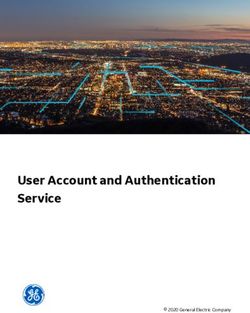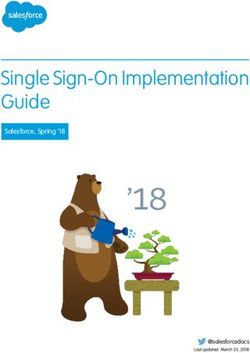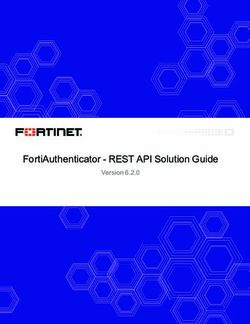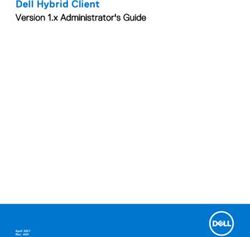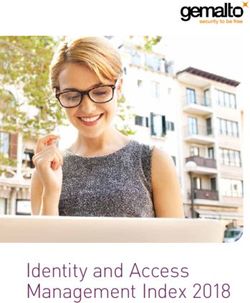DOD COMMON ACCESS CARD AUTHENTICATION - FEATURE DESCRIPTION UPDATED: 19 MARCH 2021 - KEMP TECHNOLOGIES
←
→
Page content transcription
If your browser does not render page correctly, please read the page content below
DoD Common Access Card Authentication
Copyright Notices
Copyright © 2002-2021 Kemp Technologies, Inc. All rights reserved. Kemp Technologies and the
Kemp Technologies logo are registered trademarks of Kemp Technologies, Inc.
Kemp Technologies, Inc. reserves all ownership rights for the LoadMaster and Kemp 360 product line
including software and documentation.
Used, under license, U.S. Patent Nos. 6,473,802, 6,374,300, 8,392,563, 8,103,770, 7,831,712, 7,606,912,
7,346,695, 7,287,084 and 6,970,933
kemp.ax 2 Copyright 2002-2021, Kemp Technologies, All Rights ReservedDoD Common Access Card Authentication
Table of Contents
1 Introduction 5
1.1 Document Purpose 5
1.2 Intended Audience 6
1.3 Related Firmware Version 6
1.4 Prerequisites 6
2 DoD CAC Authentication 7
2.1 Web User Interface (WUI) Options 8
2.1.1 OCSP Configuration 8
2.1.2 Verify Client using OCSP 10
2.1.3 Flush the OCSPD Cache 10
2.2 Configure the LoadMaster 11
2.2.1 Connect to a Network Time Protocol (NTP) Host 12
2.2.2 Install the Root Certificate on the LoadMaster 12
2.2.3 Generate and Import a Client Certificate 13
2.2.4 Configure the OCSP Options 13
2.2.5 Configure the LDAP Endpoint 13
2.2.6 Configure the SSO Domains 15
2.2.6.1 Configure the Inbound SSO Domain in the LoadMaster 15
2.2.6.2 Configure the Outbound SSO Domain in the LoadMaster 19
2.2.7 Configure the Virtual Service(s) 20
3 Using CAC Authentication for LoadMaster WUI Access 23
kemp.ax 3 Copyright 2002-2021, Kemp Technologies, All Rights ReservedDoD Common Access Card Authentication
3.1 Complete the CAC Infrastructure Configuration 23
3.2 Upload the Certificate to be Validated to the LoadMaster 23
3.3 Enable Session Management 23
3.4 Optionally Enable the OCSP Check 24
3.5 Enable CAC Authentication for LoadMaster WUI Access 24
3.6 Logging in to the LoadMaster WUI with CAC Authentication 26
4 Appendix A: Configure the Active Directory Settings 27
4.1 Add a Certificate to the Active Directory for TLS/LDAPS 28
4.2 Create a LoadMaster Trusted User 28
4.3 Associate an SPN with the User Entry 32
4.4 Configure Delegation for the User Entry 32
References 35
Last Updated Date 36
kemp.ax 4 Copyright 2002-2021, Kemp Technologies, All Rights ReservedDoD Common Access Card Authentication
1 Introduction
1 Introduction
A Common Access Card (CAC) is a smart card used for identification of active-duty military
personnel, selected reserve, US Department of Defence (DoD) civilian employees and eligible
contractor personnel. In addition to providing physical access to buildings and protected areas, it
also allows access to DoD computer networks and systems satisfying two-factor authentication,
digital security and data encryption. It leverages a Public Key Infrastructure (PKI) Security Certificate
to verify a cardholder’s identity prior to allowing access to protected resources.
The Edge Security Pack (ESP) feature of the Kemp LoadMaster supports integration with DoD
environments leveraging CAC authentication and Active Directory application infrastructures. The
LoadMaster acts on behalf of clients presenting X.509 certificates using CAC and becomes the
authenticated Kerberos client for services.
CAC authentication can also be used to authenticate access to the LoadMaster WUI. For more
information on this, please refer to the Using CAC Authentication for LoadMaster WUI Access
section.
The request for and presentation of the client certificate happens during initial SSL session
establishment. There are two core elements to the process of a user gaining access to an application
with CAC:
Authentication – occurs during SSL session establishment and entails:
Verifying the certificate date
Verifying revocation status using Online Certificate Status Protocol (OCSP)
Verifying the full chain to the Certificate Authority (CA)
Authorization – occurs after SSL session establishment and the matching of the certificate
Subject Alternative Name (SAN) against the User Principal Name (UPN) of the appropriate
principal in Active Directory.
1.1 Document Purpose
The purpose of this document is to provide step-by-step instructions on how to configure the
LoadMaster to use DoD CAC authentication.
kemp.ax 5 Copyright 2002-2021, Kemp Technologies, All Rights ReservedDoD Common Access Card Authentication
1 Introduction
1.2 Intended Audience
This document is intended to be read by anyone interested in finding out how to configure the
LoadMaster to use DoD CAC authentication.
1.3 Related Firmware Version
Published with LMOS version 7.2.48.4 LTS. This document has not required substantial changes
since 7.2.48.4 LTS. However, the content is in sync with the latest LoadMaster LTS firmware.
1.4 Prerequisites
Before following the steps below to configure the LoadMaster, there are some prerequisites that
need to be in place:
The Active Directory settings must be configured correctly. If they are not configured correctly,
constrained delegation will not work. For more information on what needs to be configured,
please refer to the Using CAC Authentication for LoadMaster WUI Access section.
A reverse DNS lookup zone needs to be set up which is able to resolve the IP address of the Real
Server(s).
There can be multiple entries for Real Servers in the DNS
server. As a result of this, when the LoadMaster does a reverse
lookup in order to get the FQDN, the result may not match the
Service Principal Name (SPN). This may result in a mismatch
between the SPN the LoadMaster generates and the one
configured under the trusted user in the Active Directory. To
mitigate this issue, it is possible to override the DNS server
entries by adding hosts for local resolution in the LoadMaster
(System Configuration > Host & DNS Configuration).
The LDAP server needs to support LDAP over a secure transport, for example LDAPS or StartTLS.
The appropriate certificates must have been issued for the LoadMaster.
kemp.ax 6 Copyright 2002-2021, Kemp Technologies, All Rights ReservedDoD Common Access Card Authentication
2 DoD CAC Authentication
2 DoD CAC Authentication
The above diagram illustrates the CAC/KCD logical authorization process:
1. A client attempts to access an ESP-protected service using CAC credentials.
2. The LoadMaster verifies that the credentials are still valid with a trusted OCSP responder.
3. After mapping the SAN which contains the client User Principal Name (UPN) in Active
Directory, the LoadMaster obtains a service ticket for the user and obtains a service ticket
for the application.
kemp.ax 7 Copyright 2002-2021, Kemp Technologies, All Rights ReservedDoD Common Access Card Authentication
2 DoD CAC Authentication
4. The LoadMaster forwards the user’s service ticket to the desired service.
5. The LoadMaster passes the response to the client who gains access to the
application/service.
2.1 Web User Interface (WUI) Options
There are a number of options in the LoadMaster WUI relating to DoD CAC authentication. These are
described in the sections below.
2.1.1 OCSP Configuration
To get to the OCSP Configuration screen, in the main menu of the LoadMaster WUI, go to
Certificates & Security > OCSP Configuration.
OCSP Server
The address of the OCSP server. This can either be in IP address or Fully Qualified Domain Name
(FQDN) format.
OCSP Server Port
The port of the OCSP server.
OCSP URL
The URL to access on the OCSP server.
Use SSL
Select this to use SSL to connect to the OCSP server.
Allow Access on Server Failure
Treat an OCSP server connection failure or timeout as if the OCSP server had returned a valid
response, that is, treat the client certificate as valid.
kemp.ax 8 Copyright 2002-2021, Kemp Technologies, All Rights ReservedDoD Common Access Card Authentication
2 DoD CAC Authentication
OCSP Checking
Select the Enable OCSP Checking check box to enable the LoadMaster to perform OCSP checks on
certain outbound connections. This is disabled by default.
Enable OCSP Stapling
Select this check box to enable the LoadMaster to respond to OCSP stapling requests. If a client
connects using SSL and asks for an OCSP response, this is returned. Only Virtual Service certificates
are validated. The system holds a cache of OCSP responses that are sent back to the client. This
cache is maintained by the OCSP daemon. When the OCSP daemon sends a request to the server, it
uses the name specified in the certificate (in the Authority Information Access field). If it cannot
resolve this name, then it uses the default OCSP server specified in the OCSP Server text box.
OCSP Refresh Interval
Specify how often the LoadMaster should refresh the OCSP stapling information. The OCSP daemon
caches the entry for up to the amount of time specified here, after which it is refreshed. Valid values
range from 1 hour (default) to 24 hours.
kemp.ax 9 Copyright 2002-2021, Kemp Technologies, All Rights ReservedDoD Common Access Card Authentication
2 DoD CAC Authentication
2.1.2 Verify Client using OCSP
In the Virtual Service modify screen (Virtual Services > View/Modify Services > Modify) there is a
check box in the SSL Properties section called Verify Client using OCSP. When this is enabled, the
LoadMaster verifies that the client certificate is valid.
If Verify Client using OCSP is enabled and the OCSP server
settings have not been configured in the OCSP Configuration
screen, the client cannot be verified and the connection will
fail. There will not be a warning or error message on the WUI
which indicates this so please ensure to check this if
troubleshooting any problems.
2.1.3 Flush the OCSPD Cache
In the Debug Options screen (System Configuration > Logging Options > System Log Files >
Debug Options) there is an option to flush the OCSPD cache. This option is intended to be used
when troubleshooting or testing.
kemp.ax 10 Copyright 2002-2021, Kemp Technologies, All Rights ReservedDoD Common Access Card Authentication
2 DoD CAC Authentication
When using OCSP to verify client certificates, OCSPD caches the responses it gets from the OCSP
server. The OCSPD log messages appear in the system messages log. This cache can be flushed by
pressing the Flush Cache button. Flushing the OCSPD cache can be useful when testing, or when
the Certificate Revocation List (CRL) has been updated.
2.2 Configure the LoadMaster
There are a number of areas that need to be configured for the LoadMaster to use DoD CAC
authentication appropriately. Refer to the sections below for detailed configuration instructions.
For information on what each of the WUI options mean, refer to the Web User Interface (WUI)
Options section.
kemp.ax 11 Copyright 2002-2021, Kemp Technologies, All Rights ReservedDoD Common Access Card Authentication
2 DoD CAC Authentication
2.2.1 Connect to a Network Time Protocol (NTP) Host
If there is a time mismatch beyond a five-minute boundary between clients, intermediaries and
servers, erroneous ticket invalidation will occur when KCD is in use. To avoid this problem, connect
the LoadMaster to an NTP host server. The same host used by clients and servers in the
infrastructure should be used by LoadMaster. An external NTP host server can be used if the
LoadMaster can access it. However, if the LoadMaster is internal only – you will need to set up your
own NTP server.
To configure the NTP settings on the LoadMaster, follow the steps below:
1. In the main menu, select System Configuration > System Administration > Date/Time.
2. Enter the IP address of the NTP host(s) and click Set NTP host.
3. Select a time zone in the Set time zone (UTC) drop-down menu. Click Set time zone.
The time zone needs to be manually set even when an NTP
server is used.
2.2.2 Install the Root Certificate on the LoadMaster
First, the root certificate (which is needed for chaining certificates presented by clients) needs to be
installed on the LoadMaster. To do this, follow the steps below in the LoadMaster WUI:
1. In the main menu, select Certificates & Security > Intermediate Certs.
2. Click Choose File.
3. Browse to and select the relevant certificate file.
4. Enter the desired filename.
5. Click Add Certificate.
kemp.ax 12 Copyright 2002-2021, Kemp Technologies, All Rights ReservedDoD Common Access Card Authentication
2 DoD CAC Authentication
6. Click OK.
2.2.3 Generate and Import a Client Certificate
Generate a client certificate, for example with OpenSSL or Active Directory, which is signed by the
root certificate. The client certificate must include a SubjectAltName (SAN) section with the email
addresses of the clients. This is used to check if a particular user exists in the LDAP database. This
client certificate must be imported in the clients’ browser.
Please import the certificate in the Personal tab of the browser
certificate settings.
2.2.4 Configure the OCSP Options
To configure the OCSP options, follow the steps below in the LoadMaster WUI:
1. In the main menu, select Certificates & Security > OCSP Configuration.
2. Enter the IP address or FQDN of the OCSP Server and click Set Address.
3. Enter the OCSP Server Port and click Set Port.
4. Enter the URL to access on the OCSP server in the OCSP URL text box and click Set
Path.
5. Enable or disable the Use SSL option.
6. Enable or disable the Allow Access on Server Failure option.
Kemp recommends leaving the Use SSL and Allow Access on
Server Failure options disabled, but they can be enabled if
needed.
2.2.5 Configure the LDAP Endpoint
To add a new LDAP endpoint, follow the steps below:
kemp.ax 13 Copyright 2002-2021, Kemp Technologies, All Rights ReservedDoD Common Access Card Authentication
2 DoD CAC Authentication
1. Expand Certificates & Security and click LDAP Configuration.
2. Type a name for the endpoint and click Add.
Spaces and special characters are not permitted in the LDAP
endpoint name.
3. Type the IP address of the LDAP database or databases in the LDAP Server(s) text box
and click Set LDAP Server(s). Separate multiple entries by using a comma.
4. Select the relevant LDAP Protocol to communicate with the LDAP server.
If you create an SSO domain with the Authentication Protocol
set to Certificates, ensure to set the LDAP Protocol to LDAPS
in the LDAP endpoint.
5. Type the Validation Interval and click Set Interval. This specifies how often the user is
revalidated with the LDAP server.
6. Type the relevant username in the Admin User text box and click Set Admin User.
7. Type the password for the admin user and click Set Admin User Password. These admin
credentials are used to check the LDAP server or servers.
kemp.ax 14 Copyright 2002-2021, Kemp Technologies, All Rights ReservedDoD Common Access Card Authentication
2 DoD CAC Authentication
2.2.6 Configure the SSO Domains
2.2.6.1 Configure the Inbound SSO Domain in the LoadMaster
An inbound configuration SSO domain needs to be created in the LoadMaster. This should contain
the IP address of the LDAP database as well as an administrator username and password. These
login details are used to log in to the database and check if the user from the certificate does exist.
If multiple domains are configured, sign-on can then be authenticated all at once. More information
on this option can be found in the ESP, Feature Description.
To create and configure this SSO domain, follow the steps below:
1. In the main menu of the LoadMaster WUI, select Virtual Services > Manage SSO.
2. In the Client Side Single Sign On Configurations section, enter the Name of the SSO
domain.
3. Click Add.
4. Select Certificates as the Authentication Protocol.
5. Select the relevant LDAP Endpoint to use (as created in the Configure the LDAP
Endpoint section).
6. Enable or disable the Check Certificate to User Mapping option.
kemp.ax 15 Copyright 2002-2021, Kemp Technologies, All Rights ReservedDoD Common Access Card Authentication
2 DoD CAC Authentication
In LoadMaster firmware version 7.2.53, support for Personal
Identity Verification (PIV) smart card authentication was added.
As a result, the Check Certificate to User Mapping check box
changed to a drop-down list called Select Certificate to User
Mapping with a number of options. For further details, refer to
the following article: PIV SSO Support.
7. Enable or disable the Allow fallback to check Common Name option.
For more information regarding the Check Certificate to User
Mapping option, refer to the Check Certificate to User
Mapping section.
8. Enter the login domain to be used in the Domain/Realm text box.
This is also used with the logon format to construct the
normalized username, for example;
Principalname: @
Username: \
If the Domain/Realm field is not set, the Name set when
initially adding an SSO domain is used as the Domain/Realm
name.
Check Certificate to User Mapping
This section provides further information about the Check Certificate to User Mapping option.
The Check Certificate to User Mapping option is only available when the Authentication
Protocol is set to Certificates. When this option is enabled - in addition to checking the validity of
the client certificate, the client certificate will also be checked against the altSecurityIdentities (ASI)
attribute of the user on the Active Directory.
In LoadMaster firmware version 7.2.53, support for Personal
Identity Verification (PIV) smart card authentication was added.
As a result, the Check Certificate to User Mapping check box
changed to a drop-down list called Select Certificate to User
Mapping with a number of options. For further details, refer to
the following article: PIV Smart Card Support.
kemp.ax 16 Copyright 2002-2021, Kemp Technologies, All Rights ReservedDoD Common Access Card Authentication
2 DoD CAC Authentication
If the Check Certificate to User Mapping option is enabled and the check fails, the login attempt
will fail. If this option is not enabled, only a valid client certificate (with the username in the
SubjectAltName (SAN)) is required to log in, even if the altSecurityIdentities attribute for the user is
not present or not matching.
The screenshots in this section were taken in Windows Server
2012 R2. They were correct at time of writing but they may
change without our knowledge. Please consult the Microsoft
documentation for the latest screenshots and steps.
kemp.ax 17 Copyright 2002-2021, Kemp Technologies, All Rights ReservedDoD Common Access Card Authentication
2 DoD CAC Authentication
The altSecurityAttribute can be set in the Active Directory Users and Computers (data.msc)
console by using the Name Mappings task (see screenshots above). Both the Issuer and Subject are
used for alternate security identity. Using the Name Mappings method will create an
altSecurityIdentities entry on the form:
X509:issuer data...subject data...
There are other formats (created by other methods) but this is currently the only one supported by
the LoadMaster.
When changing the mapping in the Active Directory, the
changes do not take effect immediately. To see the changes
immediately, the LoadMaster SSO cache would need to be
flushed or the user ticket would need to time out.
kemp.ax 18 Copyright 2002-2021, Kemp Technologies, All Rights ReservedDoD Common Access Card Authentication
2 DoD CAC Authentication
Flushing the SSO cache will flush all Single Sign-On (SSO) records, reset all authentication server
statuses, reset the KCD domain (if relevant) and re-read the configuration. This has the effect of
logging off all clients using Single Sign-On to connect to the LoadMaster.
2.2.6.2 Configure the Outbound SSO Domain in the LoadMaster
There are some guidelines to be aware of when creating a
trusted user. For further details, refer to the Create a
LoadMaster Trusted User section.
To configure the server (outbound) SSO domain, follow the steps below in the LoadMaster Web User
Interface (WUI):
1. In the main menu, select Virtual Services > Manage SSO.
2. In the Server Side Single Sign On Configurations section, enter the name of the Single
Sign On (SSO) domain in the Name text box and click Add.
3. Select Kerberos Constrained Delegation as the Authentication Protocol.
4. Enter the Kerberos Realm address and click Set Kerberos realm. Click OK.
The Kerberos realm should be a name (not an IP address),
such as kemptech.local. If an IP address is specified,
authentication will not work. This field only accepts one name.
Double quotes are not allowed in this field.
5. Enter the address of the Kerberos Key Distribution Center and click Set Kerberos KDC.
Click OK.
kemp.ax 19 Copyright 2002-2021, Kemp Technologies, All Rights ReservedDoD Common Access Card Authentication
2 DoD CAC Authentication
This field only accepts one Key Distribution Center.
Double quotes are not allowed in this field.
6. Enter the Kerberos Trusted User Name and click Set KCD trusted user name. Click OK.
Refer to the Create a LoadMaster Trusted User section of this
document for some key requirements relating to this trusted
user account.
Double and single quotes are not allowed in the Kerberos
Trusted User Name field.
7. Enter the Kerberos Trusted User Password and click Set KCD trusted user password.
Click OK.
2.2.7 Configure the Virtual Service(s)
To configure the Virtual Service(s) to use DoD CAC authentication, follow the steps below:
1. In the main menu, select Virtual Services > View/Modify Services.
2. Expand the SSL Properties section.
kemp.ax 20 Copyright 2002-2021, Kemp Technologies, All Rights ReservedDoD Common Access Card Authentication
2 DoD CAC Authentication
3. Select Enabled.
4. Click OK.
5. Expand the ESP Options section.
6. Select Enable ESP.
7. Select Client Certificate as the Client Authentication mode.
8. Select the inbound SSO domain which was configured in the Configure the Inbound SSO
Domain in the LoadMaster section in the SSO Domain drop-down list.
To allow the option to authenticate from multiple domains,
alternative domains can be assigned at this point.
9. In the Server Side configuration drop-down list, select the outbound SSO domain
which was created in the Configure the Outbound SSO Domain in the LoadMaster
section.
10. Fill out any other details as needed. For more information on the general ESP options,
refer to the ESP, Feature Description.
11. Expand the SSL Properties section.
kemp.ax 21 Copyright 2002-2021, Kemp Technologies, All Rights ReservedDoD Common Access Card Authentication
2 DoD CAC Authentication
12. Enable the Verify Client using OCSP option.
If Verify Client using OCSP is enabled and the OCSP server
settings have not been configured in the OCSP Configuration
screen, the client cannot be verified and the connection will
fail.
13. Fill out any other details as needed.
14. Add any Real Servers as needed.
When using client certificates, you cannot have SubVSs when
setting up an Exchange workload.
kemp.ax 22 Copyright 2002-2021, Kemp Technologies, All Rights ReservedDoD Common Access Card Authentication
3 Using CAC Authentication for LoadMaster WUI Access
3 Using CAC Authentication for
LoadMaster WUI Access
In addition to using CAC as the authentication protocol when using ESP, CAC authentication can
also be used to authenticate user access to the LoadMaster administrative WUI. To configure this,
follow the steps in the sections below.
3.1 Complete the CAC Infrastructure Configuration
Before enabling CAC authentication for LoadMaster WUI access, please ensure that the CAC
infrastructure configuration has been completed. If it has not been completed, you may not be able
to gain access to the LoadMaster WUI after enabling CAC authentication for WUI access. For further
information on completing the CAC infrastructure configuration, refer to the other sections in this
document and also the third party CAC documentation.
3.2 Upload the Certificate to be Validated to the LoadMaster
Ensure to upload the certificate to be validated to the Intermediate Certs section of the
LoadMaster WUI. For step-by-step instructions, refer to the Install the Root Certificate on the
LoadMaster section.
3.3 Enable Session Management
Session management needs to be enabled in the LoadMaster WUI in order to enable CAC
authentication. To enable Session Management, follow the steps below:
1. In the main menu of the LoadMaster WUI, go to System Configuration > Miscellaneous
Options > WUI Settings.
2. Tick the Enable Session Management check box.
3. Log in to the WUI.
kemp.ax 23 Copyright 2002-2021, Kemp Technologies, All Rights ReservedDoD Common Access Card Authentication
3 Using CAC Authentication for LoadMaster WUI Access
4. If required, basic authentication can also be enabled.
For further information on WUI Session Management, refer to the Web User Interface (WUI),
Configuration Guide.
3.4 Optionally Enable the OCSP Check
If desired, an OCSP check can also be enabled - but this is optional. For further information, refer to
the OCSP sections in this document.
3.5 Enable CAC Authentication for LoadMaster WUI Access
Certificate authentication must be configured correctly before
enabling WUI CAC support.
After session management has been enabled, CAC authentication can also be enabled for LoadMaster
WUI access. To enable this, follow the steps below:
1. In the main menu of the LoadMaster WUI, go to Certificates & Security > Remote
Access.
2. Select the relevant Admin Login Method.
The following login methods are available:
l Password Only Access (default): This option provides access using the username and
password only – there is no access using client certificates.
l Password or Client certificate: The user can log in using either the username/password or
using a valid client certificate. If a valid client certificate is in place, the username and
password is not required.
The client is asked for a certificate. If a client certificate is supplied, the LoadMaster will
kemp.ax 24 Copyright 2002-2021, Kemp Technologies, All Rights ReservedDoD Common Access Card Authentication
3 Using CAC Authentication for LoadMaster WUI Access
check for a match. The LoadMaster checks if the certificate is a match with one of the local
certificates, or checks if the Subject Alternative Name (SAN) or Common Name (CN) of the
certificate is a match. The SAN is used in preference to the CN when performing a match. If
there is a match, the user is allowed access to the LoadMaster. This works both using the API
and user interface.
An invalid certificate will not allow access.
If no client certificate is supplied, the LoadMaster will expect that a username and password
is supplied (for the API) or will ask the user to enter a password using the standard WUI login
page.
l Client certificate required: Access is only allowed with the use of a client certificate. It is
not possible to log in using the username and password. SSH access is not affected by this
(only the bal user can log in using SSH).
l Client certificate required (Verify via OCSP): This is the same as the Client certificate
required option, but the client certificate is verified using an OCSP service. The OCSP Server
Settings must be configured in order for this to work. For further information on the OCSP
Server Settings, refer to the Configure the OCSP Options section.
In LoadMaster firmware version 7.2.53 and above, the OCSP
server settings do not need to be configured in the LoadMaster
if the certificate has an Authority Information Access (AIA)
extension. For further details on the functionality introduced in
7.2.53, refer to the following article: PIV Smart Card Support.
Some points to note regarding the client certificate methods are below:
The bal user does not have a client certificate. Therefore, it is not possible to log into the
LoadMaster as bal using the Client certificate required methods. However, a non-bal user can
be created and granted All Permissions. This will allow the same functionality as the bal user.
There is no log out option for users that are logged in to the WUI using client certificates, as it is
not possible to log out (if the user did log out the next access would automatically log them
back in again). The session is terminated when the page is closed, or when the browser is
restarted.
In LoadMaster firmware version 7.2.53, support for PIV smart
card authentication was added. As a result, a new Select
Certificate to User Mapping drop-down list was added to the
Certificates & Security > Remote Access > WUI Authorization
kemp.ax 25 Copyright 2002-2021, Kemp Technologies, All Rights ReservedDoD Common Access Card Authentication
3 Using CAC Authentication for LoadMaster WUI Access
Options screen. For further details, refer to the following
article: PIV Smart Card Support.
3.6 Logging in to the LoadMaster WUI with CAC Authentication
After enabling CAC WUI authentication, you are logged out of the LoadMaster WUI. Please close the
web browser and open it again. Then, attempt to log in with a valid certificate.
The WUI authentication login is based on CAC X.509 certificates. Authentication systems vary
depending on the type of system, such as Active Directory or another access control list.
When logging into the LoadMaster WUI with CAC and LDAP, the username needs to be fully
qualified, that is, it needs to be the UserPrincipalname or \.
kemp.ax 26 Copyright 2002-2021, Kemp Technologies, All Rights ReservedDoD Common Access Card Authentication
4 Appendix A: Configure the Active Directory Settings
4 Appendix A: Configure the
Active Directory Settings
There are certain Active Directory settings that need to be configured correctly for CAC
authentication to work with the LoadMaster. Follow the steps below to configure these settings. If
this account is not set up correctly, CAC authentication will not work.
The steps below are functionally equivalent for Windows Server 2008 and Windows Server 2012 R2.
For more information, please refer to the Microsoft documentation.
The screenshots in this section were taken in Windows Server
2012 R2. They were correct at time of writing but they may
change without our knowledge. Please consult the Microsoft
documentation for the latest screenshots and steps.
kemp.ax 27 Copyright 2002-2021, Kemp Technologies, All Rights ReservedDoD Common Access Card Authentication
4 Appendix A: Configure the Active Directory Settings
4.1 Add a Certificate to the Active Directory for TLS/LDAPS
A certificate needs to be added to the Active Directory for Transport Layer Security
(TLS)/Lightweight Directory Access Protocol over SSL (LDAPS).
4.2 Create a LoadMaster Trusted User
A LoadMaster trusted user must be created in the Windows domain (Active Directory). This trusted
administrator user account is used to get tickets on behalf of users and services when a password is
not provided. The Active Directory account for the trusted user is a user account, but it represents
the LoadMaster.
Some guidelines regarding configuring the trusted user are listed below:
kemp.ax 28 Copyright 2002-2021, Kemp Technologies, All Rights ReservedDoD Common Access Card Authentication
4 Appendix A: Configure the Active Directory Settings
The User Principal Name (UPN) (User logon name) must be like a Service Principal Name (SPN),
for example host/.UPNSuffix, like the example in the screenshot above;
host/lm65.kempdev.net
The default UPN suffix must be used.
The pre-Windows 2000 user logon name has to be the name part of the FQDN that is part of the
UPN above, for example KempDEV\
A DNS entry representing the FQDN must be created, ideally
with a PTR record for reverse lookup.
In the LoadMaster, the Kerberos Trusted User Name is set to
the FQDN name above, which should be the host name of the
LoadMaster.
kemp.ax 29 Copyright 2002-2021, Kemp Technologies, All Rights ReservedDoD Common Access Card Authentication
4 Appendix A: Configure the Active Directory Settings
To open the user Properties screen, right-click the user and
click Properties.
The password should be set to never expire
The user must have permissions to perform protocol transition. Refer to the Configure
Delegation for the User Entry section for further information on this.
kemp.ax 30 Copyright 2002-2021, Kemp Technologies, All Rights ReservedDoD Common Access Card Authentication
4 Appendix A: Configure the Active Directory Settings
The user must be a member of the relevant domain
In the example, the items are mapped as follows:
Item Mapping Additional Information
Username lm75
Domain kemptech.net
Kerberos Realm kemptech.net
Default UPN-suffix kemptech.net
LoadMaster FQDN lm75.kemptech.net DNS entry
FQDN name/LoadMaster lm75
kemp.ax 31 Copyright 2002-2021, Kemp Technologies, All Rights ReservedDoD Common Access Card Authentication
4 Appendix A: Configure the Active Directory Settings
Item Mapping Additional Information
hostname
LoadMaster SPN host/lm75.kemptech.net
UPN of trusted user host/lm75.kemptech.net User logon name
User logon name (pre-Windows
Trusted user logon name kempdev/lm75
2000)
Kerberos Trusted User Name Lm75
4.3 Associate an SPN with the User Entry
Execute the ktpass.exe file in the command prompt to associate a Service Principal Name (SPN)
with the user entry, for example:
Example Syntax
ktpass.exe /princ host/@ /ptype KRB5_NT_PRINCIPAL /mapuser
\ /mapop set /setupn /crypto all
Example Command
ktpass.exe /princ host/lm60.esptest.local@ESPTEST.local /ptype KRB5_NT_PRINCIPAL
/mapuser ESPTEST\lm60.esptest.local /mapop set /setupn /crypto all
The ktpass.exe file is a Microsoft command-line utility and is
present on any Windows Server installation.
When this has been completed, the user properties window will have the Delegation tab.
4.4 Configure Delegation for the User Entry
Some guidelines relating to the delegation settings for the trusted user are provided below:
kemp.ax 32 Copyright 2002-2021, Kemp Technologies, All Rights ReservedDoD Common Access Card Authentication
4 Appendix A: Configure the Active Directory Settings
The LoadMaster trusted user account must have delegation enabled (the ability to request a
ticket on behalf of a user logging in) and be set to Use any authentication protocol
Delegation is not enabled by default when a user is created.
In constrained delegation mode, the service(s) that need to be available must be selected. To do
this, click the Add button.
kemp.ax 33 Copyright 2002-2021, Kemp Technologies, All Rights ReservedDoD Common Access Card Authentication
4 Appendix A: Configure the Active Directory Settings
Constrained delegation can be thought of as a white list type of
security authenticating. Adding a service here is really adding it
to the white list.
kemp.ax 34 Copyright 2002-2021, Kemp Technologies, All Rights ReservedDoD Common Access Card Authentication
References
References
Unless otherwise specified, the following documents can be found at
http://kemptechnologies.com/documentation.
Kerberos Constrained Delegation, Feature Description
Web User Interface (WUI), Configuration Guide
ESP, Feature Description
kemp.ax 35 Copyright 2002-2021, Kemp Technologies, All Rights ReservedDoD Common Access Card Authentication
Last Updated Date
Last Updated Date
This document was last updated on 19 March 2021.
kemp.ax 36 Copyright 2002-2021, Kemp Technologies, All Rights ReservedYou can also read