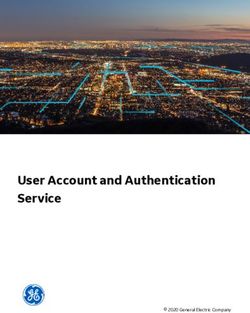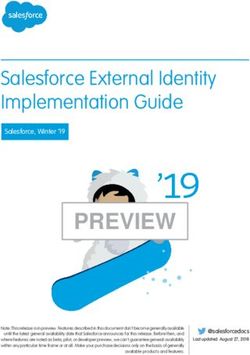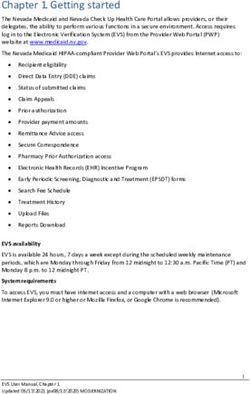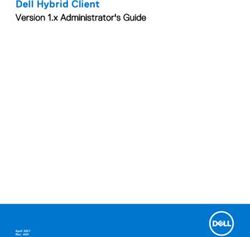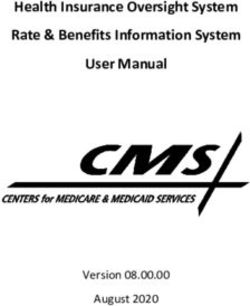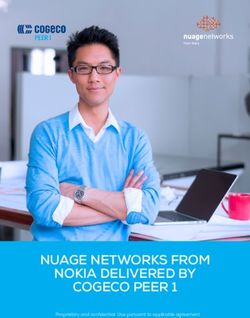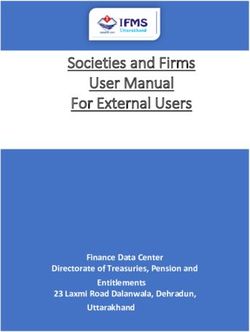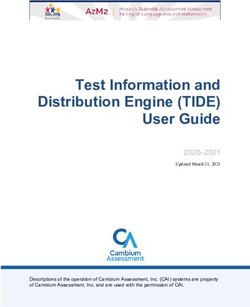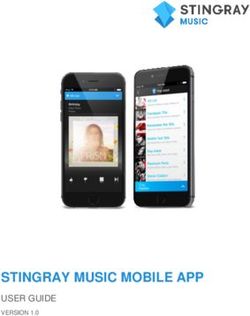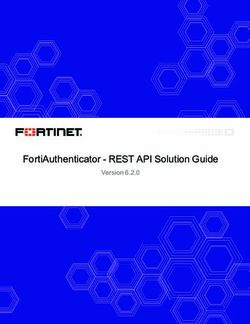Single Sign-On Implementation Guide - Salesforce, Spring '18 - @salesforcedocs - Salesforce.com
←
→
Page content transcription
If your browser does not render page correctly, please read the page content below
Single Sign-On Implementation
Guide
Salesforce, Spring ’18
@salesforcedocs
Last updated: March 23, 2018© Copyright 2000–2018 salesforce.com, inc. All rights reserved. Salesforce is a registered trademark of salesforce.com, inc.,
as are other names and marks. Other marks appearing herein may be trademarks of their respective owners.CONTENTS Single Sign-On . . . . . . . . . . . . . . . . . . . . . . . . . . . . . . . . . . . . . . . . . . . . . . . . . . . . . . . 1 SAML . . . . . . . . . . . . . . . . . . . . . . . . . . . . . . . . . . . . . . . . . . . . . . . . . . . . . . . . . . . . . . 2 Configure SAML Settings for Single Sign-On . . . . . . . . . . . . . . . . . . . . . . . . . . . . . . . . . 3 Working With Your Identity Provider . . . . . . . . . . . . . . . . . . . . . . . . . . . . . . . . . . . . . . . . . . 7 Identity Provider Values . . . . . . . . . . . . . . . . . . . . . . . . . . . . . . . . . . . . . . . . . . . . . . . . . . 8 Customize SAML Start, Error, Login, and Logout Pages . . . . . . . . . . . . . . . . . . . . . . . . . . . . 12 Example SAML Assertions . . . . . . . . . . . . . . . . . . . . . . . . . . . . . . . . . . . . . . . . . . . . . . . 13 View and Edit Single Sign-On Settings . . . . . . . . . . . . . . . . . . . . . . . . . . . . . . . . . . . . 24 Validating SAML Settings for Single Sign-On . . . . . . . . . . . . . . . . . . . . . . . . . . . . . . . . 25 SAML Assertion Validation Errors . . . . . . . . . . . . . . . . . . . . . . . . . . . . . . . . . . . . . . . . . . 26 Reviewing the SAML Login History . . . . . . . . . . . . . . . . . . . . . . . . . . . . . . . . . . . . . . . 28 About Just-in-Time Provisioning for SAML . . . . . . . . . . . . . . . . . . . . . . . . . . . . . . . . . 29 Just-in-Time Provisioning Requirements and SAML Assertion Fields . . . . . . . . . . . . . . . . . . . 29 Just-in-Time Provisioning and SAML Assertion Fields for Portals . . . . . . . . . . . . . . . . . . . . . . 31 Just-in-Time Provisioning for Communities . . . . . . . . . . . . . . . . . . . . . . . . . . . . . . . . . . . . 34 Just-in-Time Provisioning Errors . . . . . . . . . . . . . . . . . . . . . . . . . . . . . . . . . . . . . . . . . . . 38 Configure SSO Across Multiple Salesforce Orgs . . . . . . . . . . . . . . . . . . . . . . . . . . . . . 41 Best Practices and Tips for Implementing Single Sign-On . . . . . . . . . . . . . . . . . . . . . . . . . . 44 Configuring SSO for Mobile and Desktop Apps Using SAML and OAuth . . . . . . . . . . . . . . . . . 47 Configuring SAML SSO for a Canvas App . . . . . . . . . . . . . . . . . . . . . . . . . . . . . . . . . . . . . 52 Enable Single Sign-On for Portals . . . . . . . . . . . . . . . . . . . . . . . . . . . . . . . . . . . . . . . . 60 Delegated Authentication Single Sign-On . . . . . . . . . . . . . . . . . . . . . . . . . . . . . . . . . . 61 Configure Salesforce for Delegated Authentication . . . . . . . . . . . . . . . . . . . . . . . . . . . . . . 62 Sample Delegated Authentication Implementations . . . . . . . . . . . . . . . . . . . . . . . . . . 64 Single Logout . . . . . . . . . . . . . . . . . . . . . . . . . . . . . . . . . . . . . . . . . . . . . . . . . . . . . . 65 Configure SAML Settings for Single Logout Where Salesforce Is the Service Provider . . . . . . . . . 66 Configure SAML Settings for Single Logout Where Salesforce Is the Identity Provider . . . . . . . . 69 Configure OpenID Connect Settings for Single Logout Where Salesforce Is the Relying Party . . . . 71 Configure OpenID Connect Settings for Single Logout Where Salesforce Is the OpenID Connect Provider . . . . . . . . . . . . . . . . . . . . . . . . . . . . . . . . . . . . . . . . . . . . . . . . . . . . . . . . . . . 73 Frequently Asked Questions . . . . . . . . . . . . . . . . . . . . . . . . . . . . . . . . . . . . . . . . . . . 75
Contents
Index . . . . . . . . . . . . . . . . . . . . . . . . . . . . . . . . . . . . . . . . . . . . . . . . . . . . . . . . . . . . . 77SINGLE SIGN-ON
Single sign-on (SSO) lets users access authorized network resources with one login. You validate
EDITIONS
usernames and passwords against your corporate user database or other client app rather than
Salesforce managing separate passwords for each resource. Available in: both Salesforce
Salesforce offers the following ways to use SSO. Classic and Lightning
Experience
• Federated authentication using Security Assertion Markup Language (SAML) lets you send
authentication and authorization data between affiliated but unrelated web services. You can Federated Authentication is
log in to Salesforce from a client app. Salesforce enables federated authentication for your org available in: All Editions
automatically. Delegated Authentication is
• Delegated authentication SSO integrates Salesforce with an authentication method that you available in: Professional,
choose. You can integrate authentication with your LDAP (Lightweight Directory Access Protocol) Enterprise, Performance,
server or use a token instead of a password for authentication. You manage delegated Unlimited, Developer, and
authentication at the permission level, not at the org level, giving you more flexibility. With Database.com Editions
permissions, you can require some to use delegated authentication while others use their Authentication Providers are
Salesforce-managed password. available in: Professional,
Delegated authentication offers the following benefits. Enterprise, Performance,
Unlimited, and Developer
– Uses a stronger form of user authentication, such as integration with a secure identity Editions
provider
– Makes your login page private and accessible only behind a corporate firewall
– Differentiates your org from all other companies that use Salesforce to reduce phishing
USER PERMISSIONS
attacks To view the settings:
You must contact Salesforce to enable delegated authentication before you can configure it • View Setup and
on your org. Configuration
• Authentication providers let your users log in to your Salesforce org using their login credentials To edit the settings:
from an external service provider. Salesforce supports the OpenID Connect protocol, which lets • Customize Application
users log in from any OpenID Connect provider, such as Google, PayPal, and LinkedIn. When AND
an authentication provider is enabled, Salesforce doesn’t validate a user’s password. Instead, Modify All Data
Salesforce uses the user’s login credentials from the external service provider to establish
authentication credentials.
When you have an external identity provider and configure SSO for your Salesforce org, Salesforce is then acting as a service provider.
You can also enable Salesforce as an identity provider and use SSO to connect to a different service provider. Only the service provider
needs to configure SSO.
The Single Sign-On Settings page displays which version of SSO is available for your org. To learn more about SSO settings, see Configure
SAML Settings for Single Sign-On. For more information about SAML and Salesforce security, see the Security Implementation Guide.
Benefits of SSO
Implementing SSO brings several advantages to your org.
• Reduced administrative costs—With SSO, users memorize a single password to access network resources and external apps and
Salesforce. When accessing Salesforce from inside the corporate network, users log in seamlessly and aren’t prompted for a username
1Single Sign-On SAML
or password. When accessing Salesforce from outside the corporate network, the users’ corporate network login works to log them
in. With fewer passwords to manage, system admins receive fewer requests to reset forgotten passwords.
• Leverage existing investment—Many companies use a central LDAP database to manage user identities. You can delegate
Salesforce authentication to this system. Then when users are removed from the LDAP system, they can no longer access Salesforce.
Users who leave the company automatically lose access to company data after their departure.
• Time savings—On average, users take 5–20 seconds to log in to an online app. It can take longer if they mistype their username
or password and are prompted to reenter them. With SSO in place, manually logging in to Salesforce is avoided. These saved seconds
reduce frustration and add up to increased productivity.
• Increased user adoption—Due to the convenience of not having to log in, users are more likely to use Salesforce regularly. For
example, users can send email messages that contain links to information in Salesforce, such as records and reports. When the
recipient of the email message clicks the links, the corresponding Salesforce page opens.
• Increased security—All password policies that you’ve established for your corporate network are in effect for Salesforce. Sending
an authentication credential that’s only valid for a single time also increases security for users who have access to sensitive data.
SAML
Salesforce Identity uses the XML-based Security Assertion Markup Language (SAML) protocol for
EDITIONS
single sign-on into Salesforce from a corporate portal or identity provider. With SAML, you can
transfer user information between services, such as from Salesforce to Microsoft 365. Available in: both Salesforce
The identity provider performs most of the work to set up single sign-on (SSO). Classic and Lightning
Experience
1. Establish a SAML identity provider and gather information about how they connect to Salesforce.
The identity provider sends SSO requests to Salesforce. Federated Authentication is
2. Provide information to your identity provider, such as the URLs for the start and logout pages. available in: All Editions
Delegated Authentication is
3. Configure Salesforce using the instructions in Configure SAML Settings for Single Sign-On. Only
available in: Professional,
this step takes place in Salesforce.
Enterprise, Performance,
Your identity provider sends SAML assertions to Salesforce using the SAML Web Single Sign-on Unlimited, Developer, and
Browser POST profile. Salesforce sends SAML responses to the identity provider login URL specified Database.com Editions
under Setup by entering Single Sign-On in the Quick Find box, then selecting Single Authentication Providers are
Sign-On Settings. Salesforce receives the assertion, verifies it against your Salesforce configuration, available in: Professional,
and, if the assertion is true, allows SSO. Enterprise, Performance,
If you have problems with the SAML assertion after you configure Salesforce for SAML, use the Unlimited, and Developer
SAML Assertion Validator to validate the SAML assertion. You can obtain a SAML assertion from Editions
your identity provider.
If your users can’t log in using SAML, review the SAML login history to determine why. Sharing the USER PERMISSIONS
login history with your identity provider helps resolve problems quickly.
To view the settings:
Click Download Metadata to download an XML file of your SAML configuration settings to send
• View Setup and
to your identity provider. The identity provider can then upload these configuration settings to
Configuration
connect to your Salesforce orgcommunity.
To edit the settings:
• Customize Application
AND
Modify All Data
2CONFIGURE SAML SETTINGS FOR SINGLE SIGN-ON
From this page, you can configure your org to use single sign-on. You can also set up just-in-time
EDITIONS
provisioning. Work with your identity provider to properly configure these settings. For more
information about single sign-on, see Single Sign-On. For more information about just-in-time Available in: both Salesforce
provisioning, see About Just-In-Time Provisioning. Classic and Lightning
To configure SAML settings for single sign-on from your corporate identity provider to Salesforce: Experience
1. Gather information from your identity provider. Federated Authentication is
2. Provide information to your identity provider. available in: All Editions
Delegated Authentication is
3. Set up single sign-on.
available in: Professional,
4. Set up an identity provider to encrypt SAML assertions (optional). Enterprise, Performance,
5. Enable Just-in-Time user provisioning (optional). Unlimited, Developer, and
Database.com Editions
6. Edit the SAML JIT handler if you selected Custom SAML JIT with Apex Handler
for Just-in-Time provisioning. Authentication Providers are
available in: Professional,
7. Test the single sign-on connection. Enterprise, Performance,
Unlimited, and Developer
Editions
Set up single sign-on
1. In Salesforce, from Setup, enter Single Sign-On Settings in the Quick Find USER PERMISSIONS
box, then select Single Sign-On Settings, and click Edit.
To view the settings:
2. Select SAML Enabled. You must enable SAML to view the SAML single sign-on settings. • View Setup and
3. Specify the SAML version used by your identity provider. Configuration
4. Click Save. To edit the settings:
• Customize Application
5. In SAML Single Sign-On Settings, click the appropriate button to create a configuration, as
AND
follows.
Modify All Data
• New - Specify all settings manually.
• New from Metadata File - Import SAML 2.0 settings from an XML file from your identity
provider. This option reads the XML file and uses it to complete as many of the settings as possible.
Note: If your XML file contains information for more than one configuration, the first configuration that occurs in the XML
file is used.
• New from Metadata URL - Import SAML 2.0 settings from a public URL. This option reads the XML file at a public URL and uses
it to complete as many of the settings as possible. The URL must be added to Remote Site Settings to access it from your Salesforce
org.
6. Give this setting a Name for reference within your org.
Salesforce inserts the corresponding API Name value, which you can customize if necessary.
7. Enter the Issuer. Often referred to as the entity ID for the identity provider.
3Configure SAML Settings for Single Sign-On
8. If your Salesforce org has domains deployed, specify whether you want to use the base domain
(https://saml.salesforce.com) or the custom domain for the Entity ID. You must share this information with your
identity provider.
Tip: Generally, use the custom domain as the entity ID. If you already have single sign-on configured before deploying a
domain, the base domain is the entity ID. If you are providing Salesforce to Salesforce services, you must specify the custom
domain.
9. For the Identity Provider Certificate, use the Browse button to locate and upload the authentication certificate
issued by your identity provider. The certificate size can’t exceed 4 KB. If it does, try using a DER encoded file to reduce the size.
10. For the Request Signing Certificate, select the certificate you want from the ones saved in your Certificate and Key
Management settings.
11. For the Request Signature Method, select the hashing algorithm for encrypted requests, either RSA-SHA1 or
RSA-SHA256.
12. Optionally, if the identity provider encrypts SAML assertions, select the Assertion Decryption Certificate they’re
using from the ones saved in your Certificate and Key Management settings. This field is available only if your org supports
multiple single sign-on configurations. For more information, see Set up an identity provider to encrypt SAML assertions.
13. For the SAML Identity Type, SAML Identity Location, and other fields described in Identity Provider Values,
specify the values provided by your identity provider as appropriate.
14. For the Service Provider Initiated Request Binding, select the appropriate value based on the information
provided by your identity provider.
15. For SAML 2.0, if your identity provider has specific login or logout pages, specify them in Identity Provider Login URL and Identity
Provider Logout URL, respectively.
Note: These fields appear in Developer Edition and sandbox organizations by default and in production organizations only
if My Domain is enabled. The fields do not appear in trial organizations or sandboxes linked to trial organizations.
16. For the Custom Error URL, specify the URL of the page that the users are directed to if there's an error during SAML login. It
must be a publicly accessible page, such as a public site Visualforce page. The URL can be absolute or relative.
17. Optionally, set up Just-in-Time user provisioning. For more information, see Enable Just-in-Time user provisioning and About
Just-in-Time Provisioning for SAML.
18. Click Save.
Click Download Metadata to download an XML file of your SAML configuration settings to send to your identity provider. The identity
provider can then upload these configuration settings to connect to your Salesforce orgcommunity.
Set up an identity provider to encrypt SAML assertions
When Salesforce is the service provider for inbound SAML assertions, you can pick a saved certificate to decrypt inbound assertions from
third party identity providers. You need to provide a copy of this certificate to the identity provider.
1. In the Single Sign-On Settings page in Setup, add a new SAML configuration.
2. In the Assertion Decryption Certificate field, specify the certificate for encryption from the ones saved in your
Certificate and Key Management settings.
Note: If you don’t see the Assertion Decryption Certificate field you need to enable multiple single sign-on
for your organization.(Applies to orgs created before the Summer ’13 release that aren’t using SAML 1.1).To enable multiple
4Configure SAML Settings for Single Sign-On
single sign-on configurations, select Enable Multiple Configs on the Single Sign-On Settings page. If this setting has already
been enabled, the field appears, and you won’t see the Enable Multiple Configs button.
3. Set the SAML Identity Location to the element where your identifier is located.
4. When you save the new SAML configuration, your org’s SAML settings value for the Salesforce Login URL (also known
as the “Salesforce ACS URL”) changes. Get the new value (from the Single Sign-On Settings page in Setup), and click the name of
the new SAML configuration. The value is in the Salesforce Login URL field.
5. The identity provider must use the Salesforce Login URL value.
6. You also need to provide the identity provider with a copy of the certificate selected in the Assertion Decryption
Certificate field to use for encrypting assertions.
Enable Just-in-Time user provisioning
1. In SAML Single Sign-On Settings, select User Provisioning Enabled.
• Standard - This option allows you to provision users automatically using attributes in the assertion.
• Custom SAML JIT with Apex handler - This option provisions users based on logic in an Apex class.
2. If you selected Standard, click Save and test the single sign-on connection.. If you selected Custom SAML JIT with
Apex handler, proceed to the next step.
3. In the SAML JIT Handler field, select an existing Apex class as the SAML JIT handler class. This class must implement the
SamlJitHandler interface. If you do not have an Apex class, you can generate one by clicking Automatically create a
SAML JIT handler template. You must edit this class and modify the default content before using it. For more information,
see Edit the SAML JIT handler.
4. In the Execute Handler As field, select the user that runs the Apex class. The user must have “Manage Users” permission.
5. Just-in-time provisioning requires a Federation ID in the user type. In SAML Identity Type, select Assertion contains
the Federation ID from the User object. If your identity provider previously used the Salesforce username,
communicate to them that they must use the Federation ID.
6. Click Save.
Edit the SAML JIT handler
1. From Setup, enter Apex Classes in the Quick Find box, then select Apex Classes.
2. Edit the generated Apex SAML JIT handler to map fields between SAML and Salesforce. In addition, you can modify the generated
code to support the following:
• Custom fields
• Fuzzy profile matching
• Fuzzy role matching
• Contact lookup by email
• Account lookup by account number
• Standard user provisioning into a community
• Standard user login into a community
• Default profile ID usage for portal Just-in-Time provisioning
5Configure SAML Settings for Single Sign-On
• Default portal role usage for portal Just-in-Time provisioning
• Username generation for portal Just-in-Time provisioning
For example, to support custom fields in the generated handler code, find the “Handle custom fields here” comment in the generated
code. After that code comment, insert your custom field code. For more information and examples, see the SamlJitHandler Interface
documentation.
Note: If your identity provider sends JIT attributes for the Contact or Account object with the User object in the same assertion,
the generated handler might not be able to make updates. For a list of User fields that cannot be updated at the same time as the
Contact or Account fields, see sObjects That Cannot Be Used Together in DML Operations.
Test the single sign-on connection
After you have configured and saved your SAML settings, test them by trying to access the identity provider's application. Your identity
provider directs the user's browser to POST a form containing SAML assertions to the Salesforce login page. Each assertion is verified,
and if successful, single sign-on is allowed.
If you have difficulty signing on using single sign-on after you have configured and saved your SAML settings, use the SAML Assertion
Validator. You might have to obtain a SAML assertion from your identity provider first.
If your users are having problems using SAML to log in, you can review the SAML login history to determine why they were not able to
log in and share that information with your identity provider.
If you are using SAML version 2.0, after you've finished configuring SAML, the OAuth 2.0 Token Endpoint field is populated. Use the
tokenwith the web single sign-on authentication flow for OAuth 2.0.
6Configure SAML Settings for Single Sign-On Working With Your Identity Provider
Working With Your Identity Provider
1. You must gather the following information from your identity provider before configuring
EDITIONS
Salesforce for SAML.
• The version of SAML the identity provider uses (1.1 or 2.0) Available in: both Salesforce
• The entity ID of the identity provider (also known as the issuer) Classic and Lightning
Experience
• An authentication certificate.
Federated Authentication is
Tip: Be sure to store the certificate where you can access it from your browser. This available in: All Editions
will be uploaded to Salesforce in a later step.
Delegated Authentication is
• The following SAML assertion parameters, as appropriate: available in: Professional,
Enterprise, Performance,
– The SAML user ID type
Unlimited, Developer, and
– The SAML user ID location Database.com Editions
– Attribute Name Authentication Providers are
– Attribute URI available in: Professional,
– Name ID format Enterprise, Performance,
Unlimited, and Developer
Note: Attribute Name, Attribute URI, and Name ID format are only necessary if the Editions
SAML User ID Location is in an Attribute element, and not the name identifier
element of a Subject statement.
USER PERMISSIONS
Tip: To set up single sign-on quickly, you can import SAML 2.0 settings from an XML
file (or a URL pointing to the file) on the Single Sign-On Settings page. Obtain the To view the settings:
XML from your identity provider. • View Setup and
Configuration
You may also want to share more information about these values with your identity provider. To edit the settings:
Tip: Enable Salesforce for SAML and take a screenshot of the page for your identity • Customize Application
provider. From Setup, enter Single Sign-On Settings in the Quick Find AND
box, then select Single Sign-On Settings, click Edit, then select SAML Enabled. Modify All Data
2. Work with your identity provider to setup the start, login, and logout pages.
3. Share the example SAML assertions with your identity provider so they can determine the format Salesforce requires for successful
single sign-on.
7Configure SAML Settings for Single Sign-On Identity Provider Values
Identity Provider Values
Before you can configure Salesforce for SAML, you must receive information from your identity
EDITIONS
provider. This information must be used on the single sign-on page.
The following information might be useful for your identity provider. Available in: both Salesforce
Classic and Lightning
Field Description Experience
SAML Version The version of SAML your identity provider uses. Salesforce currently Federated Authentication is
supports version 1.1 and 2.0. The SAML specifications for the various available in: All Editions
versions are linked below: Delegated Authentication is
• SAML 1.1 available in: Professional,
Enterprise, Performance,
• SAML 2.0 Unlimited, Developer, and
Database.com Editions
Issuer The issuer in SAML requests generated by Salesforce, and is also the
expected audience of any inbound SAML Responses. If you don’t have Authentication Providers are
domains deployed, this value is always available in: Professional,
Enterprise, Performance,
https://saml.salesforce.com. If you have domains deployed,
Unlimited, and Developer
Salesforce recommends that you use your custom domain name. You
Editions
can find the value on the Single Sign-On Settings page. From Setup,
enter Single Sign-On Settings in the Quick Find box,
then select Single Sign-On Settings. USER PERMISSIONS
Entity ID The Entity ID—a URL that uniquely identifies your SAML identity provider.
To view the settings:
SAML assertions sent to Salesforce must match this value exactly in the
• View Setup and
attribute of SAML assertions. Configuration
Identity The authentication certificate issued by your identity provider. To edit the settings:
Provider • Customize Application
Certificate AND
Request The certificate (saved in the Certificate and Key Management page in Modify All Data
Signing Setup) used to generate the signature on a SAML request to the identity
Certificate provider when Salesforce is the service provider for a service
provider-initiated SAML login. If a certificate has not been saved in the
Certificate and Key Management page in Setup, Salesforce uses the global
proxy certificate by default. Using a saved signing certificate provides
more control over events, such as certificate expiration, than using the
global proxy certificate.
Request The hashing algorithm for encrypted requests, either RSA-SHA1 or
Signature RSA-SHA256.
Method
SAML Identity The element in a SAML assertion that contains the string that identifies
Type a Salesforce user. Values are:
Assertion contains User’s Salesforce username
Use this option if your identity provider passes the Salesforce
username in SAML assertions.
8Configure SAML Settings for Single Sign-On Identity Provider Values
Field Description
Assertion contains the Federation ID from the User object
Use this option if your identity provider passes an external user identifier, for example an employee
ID, in the SAML assertion to identify the user.
Assertion contains the User ID from the User object
Use this option if your identity provider passes an internal user identifier, for example a user ID
from your Salesforce organization, in the SAML assertion to identify the user.
SAML Identity The location in the assertion where a user should be identified. Values are:
Location Identity is in the NameIdentifier element of the Subject
statement
The Salesforce Username or FederationIdentifier is located in the
statement of the assertion.
Identity is in an Attribute element
The Salesforce Username or FederationIdentifier is specified in an
, located in the of the assertion.
Attribute Name If “Identity is in an Attribute element” is selected, this contains the value of the
AttributeName that is specified in that contains the User ID.
Attribute URI If SAML 1.1 is the specified SAML version and “Identity is in an Attribute element”
is selected, this contains the value of the AttributeNamespace that is specified in
.
Name ID Format If SAML 2.0 is the specified SAML version and “Identity is in an Attribute element”
is selected, this contains the value for the nameid-format. Possible values include
unspecified, emailAddress or persistent. All legal values can be found in the “Name
Identifier Format Identifiers” section of the Assertions and Protocols SAML 2.0 specification.
Service Provider If you’re using My Domain, chose the binding mechanism your identity provider requests for your
Initiated Request SAML messages. Values are:
Binding HTTP POST
HTTP POST binding sends SAML messages using base64-encoded HTML forms.
HTTP Redirect
HTTP Redirect binding sends base64-encoded and URL-encoded SAML messages within URL
parameters.
No matter what request binding is selected, the SAML Response will always use HTTP POST binding.
Identity Provider For SAML 2.0 only: The URL where Salesforce sends a SAML request to start the login sequence.
Login URL If you have domains deployed and a value specified for this field, login requests are usually sent to
the address specified by this field. However, if you need to bypass this value (for example, your
identity provider is down) add the login parameter to the query string for the login page. For
example: http://mydomain.my.salesforce.com?login.
Note: This field appears in Developer Edition production and sandbox organizations by
default and in production organizations only if My Domain is enabled. This field does not
appear in trial organizations or sandboxes linked to trial organizations.
9Configure SAML Settings for Single Sign-On Identity Provider Values
Field Description
Identity Provider For SAML 2.0 only: The URL to direct the user to when they click the Logout link in Salesforce. The
Logout URL default is http://www.salesforce.com.
Note: This field appears in Developer Edition production and sandbox organizations by
default and in production organizations only if My Domain is enabled. This field does not
appear in trial organizations or sandboxes linked to trial organizations.
Salesforce Login URL The URL associated with logging in for the Web browser single sign-on flow.
OAuth 2.0 Token For SAML 2.0 only: The ACS URL used with the API when enabling Salesforce as an identity provider
Endpoint in the Web single sign-on OAuth assertion flow.
Custom Error URL The URL of the page users should be directed to if there’s an error during SAML login. It must be a
publicly accessible page, such as a public site Visualforce page. The URL can be absolute or relative.
Start, Login, and Logout URL Values
In addition to the information used during the single sign-on, your identity provider can also set the start, login, and logout pages. You
can also specify these pages yourself when you configure single sign-on.
The following information might be useful to your identity provider if they are setting these pages.
• The SAML specification supports an HTML form that is used to pass the SAML assertion via HTTPS POST.
• For SAML 1.1, the SAML identity provider can embed name-value pairs in the TARGET field to pass this additional information to
Salesforce prepended with a specially formatted URL that contains URL-encoded parameters.
• The URL for SAML 1.1 to include in the TARGET field is as follows: https://saml.salesforce.com/?
• For SAML 2.0, instead of using the TARGET field, the identity providers uses the in the SAML
assertion to specify the additional information.
• Salesforce supports the following parameters:
Note: For SAML 1.1 these parameters must be URL-encoded. This allows the URLs, passed as values that include their own
parameters, to be handled correctly. For SAML 2.0, these parameters are part of the .
– ssoStartPage is the page to which the user should be redirected when trying to log in with SAML. The user is directed to
this page when requesting a protected resource in Salesforce, without an active session. The ssoStartPage should be the
SAML identity provider’s login page.
– startURL is the URL where you want the user to be directed when sign-on completes successfully. This URL can be absolute,
such as https://yourInstance.salesforce.com/001/o or it can be relative, such as /001/o. This parameter
is only used in SAML 1.1. In SAML 2.0, the start URL is the page the user attempted to access before they were authenticated.
– logoutURL is the URL where you want the user to be directed when they click the Logout link in Salesforce. The default is
http://www.salesforce.com.
The following sample TARGET field is for SAML 1.1, and includes properly-encoded parameters. It passes a customized start page, as
well as start and logout URLs embedded as parameter values in the query string.
https://saml.salesforce.com/?ssoStartPage=https%3A%2F
%2Fwww.customer.org%2Flogin%2F&startURL=%2F001%2Fo&logoutURL=http%3A%2F%2Fwww.salesforce.com
10Configure SAML Settings for Single Sign-On Identity Provider Values
The following is an example of an for SAML 2.0 that contains both ssoStartPage and logoutURL:
http://www.customer.org
https://www.salesforce.com
11Configure SAML Settings for Single Sign-On Customize SAML Start, Error, Login, and Logout Pages
Customize SAML Start, Error, Login, and Logout Pages
You can customize the start, error, login, and logout pages for single sign-on users using SAML 1.1
EDITIONS
or 2.0. As part of your configuration, decide the following:
• If your identity provider uses SAML 1.1, the URL to direct the user to when single sign-on Available in: both Salesforce
successfully completes (known as the start page). This URL can be absolute, such as Classic and Lightning
https://yourInstance.salesforce.com/001/o or it can be relative, such as Experience
/001/o. This URL must be an endpoint that accepts SAML authentication requests.
Federated Authentication is
In SAML 2.0, the start page is the page the user attempted to access before they were available in: All Editions
authenticated. The SAML 2.0 start page must support Sp-init single sign-on. Delegated Authentication is
If you are using SAML 2.0, you can also use the RelayState parameter to control where available in: Professional,
users get redirected after a successful login. Enterprise, Performance,
Unlimited, Developer, and
• The single sign-on start page where Salesforce sends a SAML request to start the login sequence. Database.com Editions
We recommend that if you specify a single sign-on start page that you also specify a logout Authentication Providers are
page. When you specify a logout page, when a user clicks logout or if a user’s session expires, available in: Professional,
the user is redirected to that page. If you don’t specify a logout page, the user is redirected to Enterprise, Performance,
the general Salesforce login page. Unlimited, and Developer
Editions
• The URL to direct the user to when they click the Logout link in Salesforce (known as the logout
page). The default is https://login.salesforce.com, unless MyDomain is enabled.
If My Domain is enabled, the default is USER PERMISSIONS
https://customdomain.my.salesforce.com.
To view the settings:
For SAML 2.0, these values can be set either during the single sign-on configuration, or by your
• View Setup and
identity provider in the login URL or SAML assertion. The order of precedence is: Configuration
1. Session cookie—if you’ve already logged in to Salesforce and a cookie still exists, the login and To edit the settings:
logout pages specified by the session cookie are used. • Customize Application
2. Values passed in from the identity provider. AND
3. Values from the single sign-on configuration page. Modify All Data
If you decide not to add these values to the single sign-on configuration, share them with your
identity provider. The identity provider must use these values either in the login URL or the assertion.
You can also decide if you want users to be directed to a custom error page if there’s an error during SAML login: It must be a publicly
accessible page, such as a public site Visualforce page. The URL can be absolute or relative. Use this value when you configure SAML.
12Configure SAML Settings for Single Sign-On Example SAML Assertions
Example SAML Assertions
Share the example SAML assertions with your identity provider so they can determine the format
EDITIONS
of the information Salesforce requires for successful single-sign on. The assertion must be signed
according to the XML Signature specification, using RSA and either SHA-1 or SHA-256. Available in: both Salesforce
In addition to the general single sign-on examples for both SAML 1.1 and SAML 2.0, use the following Classic and Lightning
samples for the specific feature: Experience
• assertions for portals Federated Authentication is
• assertions for Sites available in: All Editions
• SOAP message for delegated authentication Delegated Authentication is
available in: Professional,
• assertion for just-in-time provisioning
Enterprise, Performance,
SAML User ID type is the Salesforce username, and SAML User ID location is the Unlimited, Developer, and
element in the element Database.com Editions
SAML 1.1: Authentication Providers are
available in: Professional,
Enterprise, Performance,
Unlimited, and Developer
Editions
USER PERMISSIONS
To view the settings:
• View Setup and
Configuration
To edit the settings:
• Customize Application
AND
Modify All Data
user101@salesforce.com
SAML 2.0:
user101@salesforce.com
13Configure SAML Settings for Single Sign-On Example SAML Assertions
SAML User ID type is the Salesforce username, and SAML User ID location is the element
SAML 1.1:
this value doesn't matter
urn:oasis:names:tc:SAML:1.0:cm:bearer
user101@salesforce.com
SAML 2.0:
user101@salesforce.com
SAML User ID type is the Salesforce User object's FederationIdentifier field, and SAML User ID location is the
element in the element
SAML 1.1:
MyName
SAML 2.0:
MyName
Note: The name identifier can be any arbitrary string, including email addresses or numeric ID strings.
14Configure SAML Settings for Single Sign-On Example SAML Assertions
SAML User ID type is theSalesforce User object's FederationIdentifier field, and SAML User ID location is the
element
SAML 1.1:
who cares
urn:oasis:names:tc:SAML:1.0:cm:bearer
user101
SAML 2.0:
user101
SAML User ID type is the Salesforce username, and SAML User ID location is the element in the
element
The following is a complete SAML response for SAML 2.0:
https://www.salesforce.com
https://www.salesforce.com
15Configure SAML Settings for Single Sign-On Example SAML Assertions
vzR9Hfp8d16576tEDeq/zhpmLoo=
AzID5hhJeJlG2llUDvZswNUrlrPtR7S37QYH2W+Un1n8c6kTC
Xr/lihEKPcA2PZt86eBntFBVDWTRlh/W3yUgGOqQBJMFOVbhK
M/CbLHbBUVT5TcxIqvsNvIFdjIGNkf1W0SBqRKZOJ6tzxCcLo
9dXqAyAUkqDpX5+AyltwrdCPNmncUM4dtRPjI05CL1rRaGeyX
3kkqOL8p0vjm0fazU5tCAJLbYuYgU1LivPSahWNcpvRSlCI4e
Pn2oiVDyrcc4et12inPMTc2lGIWWWWJyHOPSiXRSkEAIwQVjf
Qm5cpli44Pv8FCrdGWpEE0yXsPBvDkM9jIzwCYGG2fKaLBag==
MIIEATCCAumgAwIBAgIBBTANBgkqhkiG9w0BAQ0FADCBgzELM
[Certificate truncated for readability...]
saml01@salesforce.com
https://saml.salesforce.com
urn:oasis:names:tc:SAML:2.0:ac:classes:unspecified
16Configure SAML Settings for Single Sign-On Example SAML Assertions
060D00000000SHZ
00DD0000000F7L5
http://www.salesforce.com/security/saml/saml20-gen.jsp
http://www.salesforce.com/security/del_auth/SsoLogoutPage.html
Sample SAML Assertions for Portals
The following shows the portal_id and organization_id attributes in a SAML assertion statement:
060D00000000SHZ
00DD0000000F7P5
17Configure SAML Settings for Single Sign-On Example SAML Assertions
The following is a complete SAML assertion statement that can be used for single sign-on for portals. The organization is using federated
sign-on, which is included in an attribute (see the in bold text in the assertion), not in the subject.
https://www.salesforce.com
https://www.salesforce.com
vzR9Hfp8d16576tEDeq/zhpmLoo=
AzID5hhJeJlG2llUDvZswNUrlrPtR7S37QYH2W+Un1n8c6kTC
Xr/lihEKPcA2PZt86eBntFBVDWTRlh/W3yUgGOqQBJMFOVbhK
M/CbLHbBUVT5TcxIqvsNvIFdjIGNkf1W0SBqRKZOJ6tzxCcLo
9dXqAyAUkqDpX5+AyltwrdCPNmncUM4dtRPjI05CL1rRaGeyX
3kkqOL8p0vjm0fazU5tCAJLbYuYgU1LivPSahWNcpvRSlCI4e
Pn2oiVDyrcc4et12inPMTc2lGIWWWWJyHOPSiXRSkEAIwQVjf
Qm5cpli44Pv8FCrdGWpEE0yXsPBvDkM9jIzwCYGG2fKaLBag==
MIIEATCCAumgAwIBAgIBBTANBgkqhkiG9w0BAQ0FADCBgzELM
Certificate truncated for readability...
18Configure SAML Settings for Single Sign-On Example SAML Assertions
null
https://saml.salesforce.com
urn:oasis:names:tc:SAML:2.0:ac:classes:unspecified
saml_portal_user_federation_id
SomeOtherValue
060D00000000SHZ
00DD0000000F7Z5
19Configure SAML Settings for Single Sign-On Example SAML Assertions
http://www.salesforce.com/qa/security/saml/saml20-gen.jsp
http://www.salesforce.com/qa/security/del_auth/SsoLogoutPage.html
Sample SAML Assertion for Sites
The following shows the portal_id, organization_id, and siteurl attributes in a SAML assertion statement:
060900000004cDk
00D900000008bX0
https://ap1.force.com/mySuffix
Sample SOAP Message for Delegated Authentication
As part of the delegated authentication single sign-on process, a Salesforce server makes a SOAP 1.1 request to authenticate the user
who is passing in the credentials. Here is an example of this type of request. Your single sign-on Web service needs to accept this request,
process it, and return a true or false response.
Sample Request
sampleuser@sample.org
myPassword99
20Configure SAML Settings for Single Sign-On Example SAML Assertions
1.2.3.4
Sample Response Message
false
Sample SAML Assertion for Just-In-Time Provisioning
The following is a sample SAML assertion for just in time provisioning.
testuser@123.org
415-123-1234
Testuser
en_US
Salesforce.comConfigure SAML Settings for Single Sign-On Example SAML Assertions
NameFormat="urn:oasis:names:tc:SAML:2.0:attrname-format:unspecified">
tlee2
tlee2
000000000000000
Mr.
en_CA
testuser@salesforce.com
tlee2
America/Los_Angeles
LeeConfigure SAML Settings for Single Sign-On Example SAML Assertions
NameFormat="urn:oasis:names:tc:SAML:2.0:attrname-format:unspecified">
00ex0000001pBNL
1
UTF-8
23VIEW AND EDIT SINGLE SIGN-ON SETTINGS
After you’ve configured your Salesforce org to use SAML, you can manage the SAML configuration
EDITIONS
from the Single Sign-On Settings page.
From Setup, enter Single Sign-On Settings in the Quick Find box, then select Available in: both Salesforce
Single Sign-On Settings. Classic and Lightning
Experience
After the SAML configuration completes, the Single Sign-On Settings page displays the generated
URLs and OAuth 2.0 token endpoint. Federated Authentication is
available in: All Editions
Field Description Delegated Authentication is
Salesforce For SAML 2.0. The URL associated with the login for the Web SSO OAuth available in: Professional,
Enterprise, Performance,
Login URL assertion flow. This URL appears if you configured SAML with “Assertion
Unlimited, Developer, and
contains the User's Salesforce username” for SAML Identity Type
Database.com Editions
and “Identity is in the NameIdentifier element of the Subject statement”
for SAML Identity Location. Authentication Providers are
available in: Professional,
Salesforce For SAML 2.0. The Salesforce logout URL that users are directed to after Enterprise, Performance,
Logout URL they log off. This URL appears if you didn’t specify a value for Identity Unlimited, and Developer
Provider Logout URL. Editions
OAuth 2.0 For SAML 2.0. The ACS URL used when enabling Salesforce as an identity
Token Endpoint provider in the Web SSO OAuth assertion flow. USER PERMISSIONS
To view the settings:
From this page you can do any of the following: • View Setup and
Configuration
• Click Edit to change the existing SAML configuration.
To edit the settings:
• Click SAML Assertion Validator to validate the SAML settings for your org using a SAML
• Customize Application
assertion provided by your identity provider.
AND
• Click Download Metadata to download an XML file of your SAML configuration settings to
send to your identity provider. The identity provider can then upload these configuration settings Modify All Data
to connect to your Salesforce orgcommunity. Enabled only if your identity provider supports
metadata and if you are using SAML 2.0.
24VALIDATING SAML SETTINGS FOR SINGLE SIGN-ON
If your users have difficulty logging into Salesforce after you configure Salesforce for single sign-on,
EDITIONS
use the SAML Assertion Validator and the login history to validate the SAML assertions sent by your
identity provider. Available in: both Salesforce
1. Obtain a SAML assertion from your identity provider. The assertion can be either in plain XML Classic and Lightning
format or base64 encoded. Experience
If a user tries to log in to Salesforce and fails, the invalid SAML assertion is used to automatically Federated Authentication is
populate the SAML Assertion Validator if possible. available in: All Editions
Delegated Authentication is
2. From Setup, enter Single Sign-On Settings in the Quick Find box, then select
available in: Professional,
Single Sign-On Settings, then click SAML Assertion Validator.
Enterprise, Performance,
3. Enter the SAML assertion into the text box, and click Validate. Unlimited, Developer, and
4. Share the results of the validation errors with your identity provider. Database.com Editions
Authentication Providers are
available in: Professional,
Enterprise, Performance,
Unlimited, and Developer
Editions
USER PERMISSIONS
To view the settings:
• View Setup and
Configuration
To edit the settings:
• Customize Application
AND
Modify All Data
25Validating SAML Settings for Single Sign-On SAML Assertion Validation Errors
SAML Assertion Validation Errors
Salesforce imposes the following validity requirements on assertions:
EDITIONS
Authentication Statement
The identity provider must include an in the assertion. Available in: both Salesforce
Classic and Lightning
Conditions Statement
Experience
If the assertion contains a statement, it must contain a valid timestamp.
Timestamps Federated Authentication is
available in: All Editions
The validity period specified in an assertion is honored. In addition, an assertion's timestamp
must be less than five minutes old, plus or minus three minutes, regardless of the assertion's Delegated Authentication is
validity period setting. This allows for differences between machines. The NotBefore and available in: Professional,
NotOnOrAfter constraints must also be defined and valid. Enterprise, Performance,
Unlimited, Developer, and
Attribute Database.com Editions
If your Salesforce configuration is set to Identity is in an Attribute element,
the assertion from the identity provider must contain an . Authentication Providers are
available in: Professional,
If you are using SAML 1.1, both and Enterprise, Performance,
are required as part of the . Unlimited, and Developer
If you are using SAML 2.0, only is required. Editions
Format
The Format attribute of an statement must be set to USER PERMISSIONS
"urn:oasis:names:tc:SAML:2.0:nameid-format:entity" or not set at
all. To view the settings:
• View Setup and
For example: Configuration
To edit the settings:
• Customize Application
AND
Modify All Data
https://www.salesforce.com
The following example is also valid:
https://www.salesforce.com
Issuer
The issuer specified in an assertion must match the issuer specified in Salesforce.
Subject
The subject of the assertion must be resolved to be either the Salesforce username or the Federation ID of the user.
Audience
The value is required and must match the Entity ID from the single sign-on configuration. The default value
is https://saml.salesforce.com.
26Validating SAML Settings for Single Sign-On SAML Assertion Validation Errors
Recipient
The recipient specified in an assertion must match either the Salesforce login URL specified in the Salesforce configuration or the
OAuth 2.0 token endpoint. This is a required portion of the assertion and is always verified.
Signature
A valid signature must be included in the assertion. The signature must be created using the private key associated with the certificate
that was provided in the SAML configuration.
Recipient
Verifies that the recipient and organization ID received in the assertion matches the expected recipient and organization ID, as
specified in the single sign-on configuration. This is an optional portion of the assertion and is only verified if it’s present. For example:
Recipient that we found in the assertion: http://aalbert-salesforce.com:8081/
?saml=02HKiPoin4zeKLPYxfj3twkPsNSJF3fxsH0Jnq4vVeQr3xNkIWmZC_IVk3
Recipient that we expected based on the Single Sign-On Settings page:
http://asmith.salesforce.com:8081/
?saml=EK03Almz90Cik_ig0L97.0BRme6mT4o6nzi0t_JROL6HLbdR1WVP5aQO5w
Organization Id that we expected: 00Dx0000000BQlI
Organization Id that we found based on your assertion: 00D000000000062
Site URL Attribute
Verifies if a valid Sites URL is provided. Values are:
• Not Provided
• Checked
• Site URL is invalid
• HTTPS is required for Site URL
• The specified Site is inactive or has exceeded its page limit
27REVIEWING THE SAML LOGIN HISTORY
When a user logs in to Salesforce from another application using single sign-on, SAML assertions
EDITIONS
are sent to the Salesforce login page. The assertions are checked against assertions in the
authentication certificate that are specified on the Single Sign-On Settings page in Setup. If a user Available in: both Salesforce
fails to log in, a message is written to the login history log that indicates why the login failed. In Classic and Lightning
addition, the SAML Assertion Validator may be automatically populated with the invalid assertion. Experience
To view the login history, from Setup, enter Login History in the Quick Find box, then
Federated Authentication is
select Login History. After viewing the login history, you may want to share the information with available in: All Editions
your identity provider.
Delegated Authentication is
The following are the possible failures: available in: Professional,
Assertion Expired Enterprise, Performance,
An assertion’s timestamp is more than five minutes old. Unlimited, Developer, and
Database.com Editions
Note: Salesforce does make an allowance of three minutes for clock skew. This means,
Authentication Providers are
in practice, that an assertion can be as much as eight minutes after the timestamp time,
available in: Professional,
or three minutes before it. This amount of time may be less if the assertion’s validity period Enterprise, Performance,
is less than five minutes. Unlimited, and Developer
Assertion Invalid Editions
An assertion is not valid. For example, the element of an assertion might be
missing.
USER PERMISSIONS
Audience Invalid
The value specified in must be https://saml.salesforce.com. To view the settings:
Configuration Error/Perm Disabled • View Setup and
Configuration
Something is wrong with the SAML configuration in Salesforce. For example, the uploaded
certificate might be corrupted, or the organization preference might have been turned off. To To edit the settings:
check your configuration, from Setup, enter Single Sign-On Settings in the Quick • Customize Application
Find box, then select Single Sign-On Settings. Next, get a sample SAML assertion from AND
your identity provider, and then click SAML Assertion Validator. Modify All Data
Issuer Mismatched
The issuer or entity ID specified in an assertion does not match the issuer specified in your
Salesforce configuration.
Recipient Mismatched
The recipient specified in an assertion does not match the recipient specified in your Salesforce configuration.
Replay Detected
The same assertion ID was used more than once. Assertion IDs must be unique within an organization.
Signature Invalid
The signature in an assertion cannot be validated by the certificate in your Salesforce configuration.
Subject Confirmation Error
The specified in the assertion does not match the SAML configuration in Salesforce.
28ABOUT JUST-IN-TIME PROVISIONING FOR SAML
With Just-in-Time provisioning, you can use a SAML assertion to create regular and portal users on
EDITIONS
the fly the first time they try to log in. This eliminates the need to create user accounts in advance.
For example, if you recently added an employee to your organization, you don't need to manually Available in: both Salesforce
create the user in Salesforce. When they log in with single sign-on, their account is automatically Classic and Lightning
created for them, eliminating the time and effort with on-boarding the account. Just-in-Time Experience
provisioning works with your SAML identity provider to pass the correct user information to Salesforce
in a SAML 2.0 assertion. You can both create and modify accounts this way. Because Just-in-Time Available in: All Editions
provisioning uses SAML to communicate, your organization must have SAML-based single sign-on
enabled.
Benefits of Just-in-Time Provisioning
Implementing Just-in-Time provisioning can offer the following advantages to your organization.
• Reduced Administrative Costs: Provisioning over SAML allows customers to create accounts on-demand, as part of the single
sign-on process. This greatly simplifies the integration work required in scenarios where users need to be dynamically provisioned,
by combining the provisioning and single sign-on processes into a single message.
• Increased User Adoption: Users only need to memorize a single password to access both their main site and Salesforce. Users are
more likely to use your Salesforce application on a regular basis.
• Increased Security: Any password policies that you have established for your corporate network are also in effect for Salesforce. In
addition, sending an authentication credential that is only valid for a single use can increase security for users who have access to
sensitive data.
Just-in-Time Provisioning Requirements and SAML Assertion Fields
Just-in-Time provisioning requires the creation of a SAML assertion. Consider the following when creating your SAML assertion.
• Provision Version is supported as an optional attribute. If it isn't specified, the default is 1.0. For example:
1.0
• ProfileIDs change per organization, even for standard profiles. To make it easier to find the profile name, Salesforce allows you to do
a profile name lookup by passing the ProfileName into the ProfileId field.
Field Requirements for the SAML Assertion
To correctly identify which object to create in Salesforce, you must use the User. prefix for all fields passed in the SAML assertion. In
this example, the User. prefix has been added to the Username field name.About Just-in-Time Provisioning for SAML Just-in-Time Provisioning Requirements and SAML Assertion
Fields
NameFormat="urn:oasis:names:tc:SAML:2.0:attrname-format:unspecified">
testuser@123.org
The following User fields are required:
Email
LastName
ProfileId
Username (insert only)
The following User fields are supported.
FirstName
CommunityNickname
FederationIdentifier
TimeZoneSidKey
This value is the Time Zone field on the User object.
LanguageLocaleKey
This value is the Language field on the User object.
LocaleSidKey
This value is the Locale field on the User object.
EmailEncodingKey
This value is the Email Encoding field on the User object.
DefaultCurrencyIsoCode
Role
Alias
Title
Phone
CompanyName
This value is the Company field on the User object.
Active
This value is the Active field on the User object and User.isActive in the API.
AboutMe
Street
This value is part of the Address compound field on the User object and User.Street in the API.
State
This value is part of the Address compound field on the User object and User.State in the API.
City
This value is part of the Address compound field on the User object and User.City in the API.
Zip
This value is part of the Address compound field on the User object and User.PostalCode in the API.
Country
This value is part of the Address compound field on the User object and User.Country in the API.
30About Just-in-Time Provisioning for SAML Just-in-Time Provisioning and SAML Assertion Fields for
Portals
ReceivesAdminInfoEmails
ForecastEnabled
This value is the Allow Forecasting checkbox on the User object.
CallCenter
This value is the User.CallCenterId in the API.
Manager
MobilePhone
DelegatedApproverId
Department
Division
EmployeeNumber
Extension
Fax
ReceivesInfoEmails
Other field requirements:
• Only text type custom fields are supported.
• Only the insert and update functions are supported for custom fields.
• When using the API for user creation, you can pass the new username into the User.Username field. You can also specify the
User.FederationIdentifier if it is present. However, the Username and FederationIdentifier fields can't
be updated with API.
Just-in-Time Provisioning and SAML Assertion Fields for Portals
With Just-in-Time (JIT) provisioning for portals, you can use a SAML assertion to create customer and partner portal users on the fly the
first time they try to log in. This eliminates the need to create user accounts in advance. Because JIT uses SAML to communicate, your
organization must have SAML-based single sign-on enabled.
Note: Starting with Summer ’13, Customer Portals and partner portals are no longer available for new organizations. Existing
organizations continue to have access to these portals. If you don’t have a portal, but want to easily share information with your
customers or partners, try Communities.
Existing organizations using Customer Portals and partner portals may continue to use their portals or transition to Communities.
Contact your Salesforce Account Executive for more information.
Creating Portal Users
The Portal ID and Organization ID must be specified as part of the SAML assertion. You can find both of these on the
company information page for the organization or portal. Because you can also provision regular users, the Portal ID is used to
distinguish between a regular and portal JIT provisioning request. If no Portal ID is specified, then the request is treated as a JIT
request for regular platform user. Here are the requirements for a creating a portal user.
• You must specify a Federation ID. If the ID belongs to an existing user account, the user account is updated. In case of an
inactive user account, the user account is updated, but left inactive unless User.IsActive in the JIT assertion is set to true. If
there is no user account with that Federation ID, the system creates a new user.
31You can also read