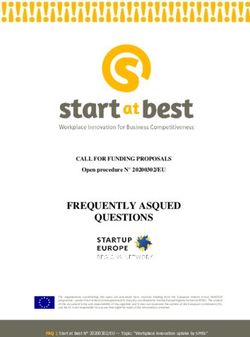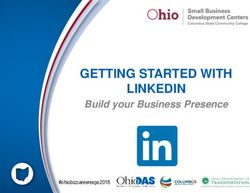Quick Reference Guide - Insight - AIB Merchant Services
←
→
Page content transcription
If your browser does not render page correctly, please read the page content below
Contents Page
1. About Insight 3
2. Logging into Insight 3
3. Payment Search 4-6
4. Reconciliation 6 - 7
a. Reconciling with your bank account
b. Reconciling with your end of day totals
5. Calculating Fees 8
6. Terminal and Batch Level Funding 10 - 11
21. About Insight
Insight is a web-based tool available free of charge from AIB Merchant Services where you
can see transactions and statements for your business. You can search individual
transactions, review your fees, and export data to support with managing your merchant
account.
Insight is a useful reconciliation tool for your business. Using Insight, you can see what fees
are being netted from sales on a daily basis.
2. How to log on to Insight
Once you have an account set up, to log in, your user ID is in the format of AIBMS-your
email address.
If you are logging on for the first time, we will send you an email with your Username and
Application password. In a separate email, we will also send you an Initial Password that you
will be required to change after you log on.
Your Insight password must include a minimum of 9 characters including - upper and lower
case, numbers and a symbol eg. YelloW1@2. Your new password must be different to any
used in the prior 6 month period.
You will be required to reset your password if you have not logged on for 90 consecutive
days. To reset your password, your application password is required. If you do not have
access to your application password, please contact our Customer Service team.
Additionally, If you want to set up additional users please contact the AIBMS Customer
Service team.
3. Payment Search
Transaction data will be available to view 24 hours after funding. For example, transactions
processed on a Monday will be funded to you on a Tuesday, and visible on Insight on a
Wednesday.
To search for a particular Payment, select Search on the top toolbar, followed by Payments
on the left side panel.
3access to your application password, please contact our Customer Service team.
Additionally, If you want to set up additional users please contact the AIBMS Customer
Service team.
3. Payment Search
Transaction data will be available to view 24 hours after funding. For example, transactions
processed on a Monday will be funded to you on a Tuesday, and visible on Insight on a
Wednesday.
To search for a particular Payment, select Search on the top toolbar, followed by Payments
on the left side panel.
Enter your nine-digit AIBMS Merchant ID number and press Select.
If you have more than one Merchant ID Number, you can use your top-level one to reveal all
the other ones on the account. You can do this by using the option to “expand the search to
sub-hierarchy of merchant”. Select Yes to run a search on all associated Merchant ID
numbers.
000000000
You can then search by settlement date by populating the From and To fields. If you know
the specific amount you want to check, you can add that to the Funding Amount section
(again, ensure to populate both From and To). If searching a Funding Amount, you will also
need to select the Funding Currency. Select Search
4This will return all relevant Payments based on your search criteria. If you are currently paid
at Batch Level or Terminal Level, please refer to section 6 for more information on how this
will change.
000000000
By selecting the green value under Funding Date, you will see the details of this settlement.
These details will include:
- Presentments: your card payment totals for the date you pick less any refunds you
made. This will be broken out by card type – Visa, MasterCard, Maestro
5- Merchant Services Charges: the transaction fees we charge
- Other fees may be included here, such as Chargeback fees and Paper Statement
Anywhere that you see the Excel icon you can click on this to Download the
information to CSV.
The following sections will show you how to use the information gathered by using Payment
Search to reconcile with your bank account and batch totals, and calculate fees.
4. Reconciliation
When you have found the Payments that you are looking for, you can reconcile with the
amount that has been funded to your bank account and the amount that you have captured
for end of day totals from your card machines or e-Commerce reporting tool. Your bank
account will be credited with the net amount that is owed to you after Merchant Services
Charges and other adjustments such as Chargebacks and Refunds have been deducted.
6After you have found the Payment that you are looking for, select the Excel icon and select
Download. This will generate a .csv file that includes presentments (payments) as positive
values and any fees debited as negative values.
4.a Reconciling with your Bank Account
The sum of presentments, accumulated by card brand for that day (shown as positive
figures), less the sum of fees for that day (shown as negative figures), should match with the
amount received into your bank account. If you have processed refunds, these will be
automatically netted from the presentment amount.
4.b Reconciling with your end of day totals
Presentment amounts (payments) will display per card brand (Visa, Mastercard, Maestro).
To reconcile your presentments with your end of day totals, you can filter the .csv file by
Presentments. The sum of transaction presentments per card brand should match with your
end of day totals for that card brand. If you have multiple card machines, for example, the
combined total of these transactions will display per card brand.
7If you select the green Amount corresponding with the Presentment, you will be able to
view the breakdown of the amount relating to that particular card brand.
000000000 **********
000000000 **********
000000000 **********
000000000 **********
000000000 **********
000000000 **********
000000000 **********
000000000 **********
000000000 **********
000000000 **********
5. Calculating Fees
We will automatically deduct fees from the amount we pay to you, but you can use Insight
to easily view the specific detail of what these fees relate to.
Using Payment Search to find the specific payment that you are looking for, select the
Funding Date
8000000000
This will display all charges and presentments (payments).
Charges will be displayed per brand (ie. Visa, Mastercard). The value highlighted in green
next to Merchant Services Charge represents the fees charged to you for that particular card
brand. You can view the details at a transaction level by clicking on the value in green.
Select the Excel icon and select Download to export the data to .csv.
Once in .csv format, filter by Service Type to capture all merchant services fees and any
other fees such as chargebacks and statement fees. All fees will display as negative values
and will be reflected per card brand.
96. Terminal and Batch Level Funding
If you are currently paid at Terminal or Batch level, it means that you are getting more than
one payment per day into your bank account. These separate payments relate either to the
payments submitted from your individual card machines (terminal level funding), or
different batches completed on your card machine in a single day (batch level).
These separate batches are visible within the Payments section on Insight, with each batch
displaying as a separate line item.
000000000
000000000
000000000
You will now move to Standard Level Funding, which means you will receive one payment
per day based on all sales processed that day.
10000000000
The funding narrative on your bank account will appear as “Branch Settlement AIB”,
followed by date and the month. To illustrate, the example above would display as Branch
Settlement AIB 1106
11Call ROI: 1850 200 417
GB: 0371 200 1436
NI: 0371 200 1437
or visit www.aibms.com
© 2020 First Merchant Processing (Ireland) DAC trading as AIB Merchant Services, is regulated by the Central Bank of Ireland. All Rights Reserved.
All trademarks, service marks, and trade names referenced in this material are the property of their respective owners. First Merchant Processing
(Ireland) DAC is a joint venture between Allied Irish Banks, p.l.c. and First Data Corporation. The joint venture is a separate legal entity from Allied Irish
Banks, p.l.c. and its subsidiary companies. “AIB” and the AIB logo are the registered trademarks of Allied Irish Banks, p.l.c. and are used under license
by First Merchant Processing (Ireland) DAC.
AIBMS/User2 06/20
12You can also read