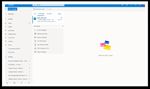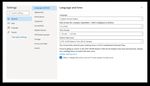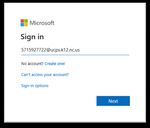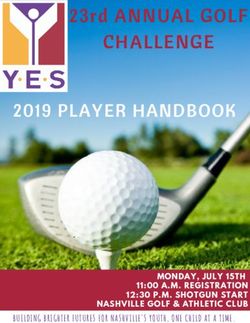O365 WEBMAIL QUICK START GUIDE - Union County Public Schools
←
→
Page content transcription
If your browser does not render page correctly, please read the page content below
Technology Services Department
721 Brewer Drive
Monroe, NC 28112
(704) 296-3143
O365 WEBMAIL QUICK START GUIDE
Created By: Technology Services
Summary: This guide will walk you through the basics on how to setup your Office 365 Outlook Web Access,
how to connect your Outlook desktop software, as well as your mobile phone to read your email, and what
to expect when setting up Outlook with your Office 365 account for the first time.
1. Login to Office 365 Portal
2. Enter your username for UCPS email. These are the same as your Office 365 credentials. Your username will be
similar to your email address, in the form of firstname.lastname@ucps.k12.nc.us.
3. If prompted, select Work or School Account.
4. Your password is the same as the one used to login to the UCPS Email. If you do not know your password,
please submit a help desk ticket to have your password reset. 1
Union County Public Schools | Date Modified: July 16, 2020 | Version: 1Technology Services Department
721 Brewer Drive
Monroe, NC 28112
(704) 296-3143
5. Once you are logged in, click on the link to Outlook.
6. Select the appropriate time zone then click save.
7. Your email should already be populated. If you do not see all your email, calendars or contacts or tasks, please
submit a help desk ticket. You can now explore all the features that Outlook Web App has to offer. This is a great
alternative to using the Desktop version of Outlook, and you can access your email from any computer that has an 2
internet connection.
Union County Public Schools | Date Modified: July 16, 2020 | Version: 1Technology Services Department
721 Brewer Drive
Monroe, NC 28112
(704) 296-3143
8. Outlook Web Access
• Inbox houses all mail correspondences with UCPS staff, students, or external email addresses. They will be
delivered here.
• Groups are created by you, Microsoft, and UCPS. Correspondence can be directed at groups similar to how
distribution lists work currently. Powerschool courses are also synchronized with Microsoft. Microsoft then creates
a group, whose members include currently enrolled students and the instructor. Since all students are in the Cloud
it is possible to send calendar invitations to course enrollees via Group.
• Settings will allow the user to change
• Theme
• Dark mode
• Focused Inbox
• View All Outlook Settings
9. View All Outlook Settings of note:
• General > Language and time >
Time Zone
• Mail > Layout > Focused Inbox
• Mail > Attachments > Storage
Accounts
• Mail > Rules
• Mail > Forwarding
• Mail > Automatic Replies
• Calendar > Shared Calendars 3
• Calendar Access in
Teams will be
available 24-28 hours
after migration.
Union County Public Schools | Date Modified: July 16, 2020 | Version: 1Technology Services Department
721 Brewer Drive
Monroe, NC 28112
(704) 296-3143
LAUNCHING OUTLOOK ON YOUR DESKTOP AFTER YOUR MAILBOX HAS MIGRATED
When opening Outlook on your desktop for the first time after your mailbox has been migrated, there are a few settings
that Outlook will attempt to locate and adjust. When that happens, within about 15 minutes, you may see this message:
“The Microsoft Exchange Administrator has made a change that requires you to quit and restart Outlook”. Go ahead
and quit Outlook, and restart it. You will be automatically connected to your new mailbox.
THERE IS VIRTUALLY NO CHANGE IN THE WAY YOU SHOULD USE OUTLOOK; THEREFORE , IT WILL BE BUSINESS AS USUAL!
If your primary Email address is different than your Office 365 login name, then Outlook may prompt you
an additional time to login. If so, please enter your full username as firstname.Lastname@ucps.k12.nc.us.
Click on “Remember my credentials”, then click OK.
Repeat this procedure if Outlook prompts for a username and password again.
If you cannot get past this login prompt, please submit a help desk ticket for assistance.
4
Union County Public Schools | Date Modified: July 16, 2020 | Version: 1Technology Services Department
721 Brewer Drive
Monroe, NC 28112
(704) 296-3143
SETTING UP YOUR SMARTPHONE*
*These settings apply to iPhone, but Android and other smartphones and tablets use similar settings. These
screenshots will vary depending on the type of phone you use.
THE FOLLOWING SHOWS YOU STEPS ON HOW TO CONFIGURE AN IPHONE OR IPAD:
1. Before proceeding, clear out old mail accounts
• Settings, “Mail, Contacts, Calendars”, click on the Account named Exchange, and DELETE it. Wait until the
account is fully removed.
2. From your iPhone home screen, click on the Settings icon. Then, click on “Mail, Contacts, and Calendars”.
3. Next, click on “Add Account.” Select Microsoft Exchange.
4. Enter your Email address and password. Then type in a description of this account, such as “UCPS Email”.
5. If all works perfectly, you will be presented with options to synchronize mail, contacts, calendars, etc. Choose the
options you wish to sync. If you are prompted to allow Outlook to control your settings, please accept. If it has
trouble, continue onto the next steps…
6. Sometimes, an iPhone cannot automatically find an email account. Therefore, it will prompt for additional 5
information. Refer to the next page for the settings to fill in if this happens.
Union County Public Schools | Date Modified: July 16, 2020 | Version: 1Technology Services Department
721 Brewer Drive
Monroe, NC 28112
(704) 296-3143
MANUAL IPHONE SETTINGS (IN CASE FIRST ATTEMPT FAILS):
Email Address: firstname.lastname@ucps.k12.nc.us
Password: Your UCPS email password
Username: firstname.lastname@ucps.k12.nc.us (this may be slightly different than your email address for some of
you)
Domain: UCPS
Server: outlook.office365.com
SSL should be checked (enabled)
If you STILL have trouble, please REBOOT your phone – this usually does the trick!
MANUAL ANDROID SETTINGS (IN CASE FIRST ATTEMPT FAILS):
1. First, please remove your existing Exchange or Corporate email account from your Android device. If you need
help, please consult your manufacturer’s website for removal instructions, as it varies depending on Android
version or Phone Model.
2. From the Start screen, flick left to App list > Settings> Settings icon > email + accounts > add an account >
Exchange.
3. Enter your Email address and Password: firstname.lastname@ucps.k12.nc.us and your email password.
4. Tap sign in. If the phone finds your account settings, then your email, calendar, and contacts will be synced to
your phone, and you can skip to Step 12. If not, continue to the next step.
5. Verify that your email address and password are correct.
6. Verify your User name. Your username may be slightly different than your primary email address. Change it to
the correct username.
7. In the Domain field, leave this blank.
8. Tap sign in.
9. If you still cannot find your settings, tap advanced.
10. Tap Server, and enter outlook.office365.com.
11. If necessary, tap show all settings. Edit any additional settings required by your server.
12. Tap sign in.
If prompted to allow Outlook to control your settings, please accept.
If you STILL have trouble, please REBOOT your phone – this usually does the trick
6
Union County Public Schools | Date Modified: July 16, 2020 | Version: 1You can also read