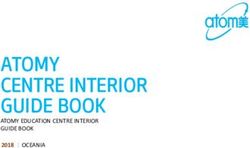Optimising Ariba Standard Account for Broadspectrum Suppliers - Ariba Interactive Emails - Ventia
←
→
Page content transcription
If your browser does not render page correctly, please read the page content below
Light Account Suppliers Training Guide Contents Optimising Your Light Account ........................................................ 2 Updating Your TaxID / Business Registration Number .................... 2 How to Change the Email Address for Purchase Orders .............. 4 Invoice Notifications Email Routing ................................................. 5 How to Create Additional Users ...................................................... 6 Purchase Order Branch Routing for Light Account ....................... 8 How to Contact or Re-Assign Your Account Administrator ........ 11 Further Documentation and Information ..................................... 13 © Broadspectrum Limited 2020 | Not to be reproduced in whole or in part without permission. Page 1 of 13
Light Account Suppliers Training Guide Optimising Your Light Account Ariba Light Account allows you to simplify the invoicing process, update your contact details, change where Purchase Orders are emailed, where invoice notifications are sent or create additional users for your company. Your Light Account can also be used to manage purchase orders from other customers without being exposed to the transactional fees associated with a full network account. This document aims to provide you with information to simplify Purchase Order (PO) processing to ensure orders are delivered where and when they are required, payments are made on time and notifications are sent to the relevant departments within your organisation. Updating Your TaxID / Business Registration Number There are only a few fields on your Ariba invoice that require an entry or to be validated, all of the other information on the Purchase Order is ‘flipped’ over onto your invoice eliminating the need for manual entry. Your Tax ID or Business Registration number is a Broadspectrum requirement, but this does not mean that you need to enter this on every invoice that you submit. You have the ability to maintain this information within your Light Account profile, which then auto-populates into your invoice every time you create one. This then only leaves you to confirm the tax rate and quantity / price for the line items delivered before submission. In order to update your Business Registration Number on your Light Account, Ariba requires some additional information for your Ariba Network Profile, which may be used in the event that you upgrade to a Full Account, to allow other customers to locate you based on your products/services and location. You can update this information after processing your next Purchase Order or by logging into your Ariba Light Account using the following link: https://service.ariba.com/Supplier.aw After entering in your username and password, select the drop down for company settings, then Company Profile… © Broadspectrum Limited 2020 | Not to be reproduced in whole or in part without permission. Page 2 of 13
Light Account Suppliers Training Guide From here you can update your Company Name and Address. At the bottom of the screen, Ariba require you to maintain your company profile with regards to the Products/Services that you supply and the region in which you operate. You can do this by typing in the box provided which will provide you with associated options or use the ‘Browse’ selection to choose from a list. From here select the ‘Business’ tab at the top, then enter your Business Registration Number in the Tax ID field… Then Save. © Broadspectrum Limited 2020 | Not to be reproduced in whole or in part without permission. Page 3 of 13
Light Account Suppliers Training Guide How to Change the Email Address for Purchase Orders With Ariba’s Light Account, purchase orders notifications can only be emailed to the one email address for your company. If your company operates from more that one location, there are ways to forward PO’s to the correct branch which is detailed in the section below. The primary email address that receives PO’s can be changed in Light Account by selecting the drop down option for Company Settings, then selecting ‘Electronic Order Routing’… To simply update the email address that PO’s are sent to, enter the new email address in the following section… Then Save. Note: You can include up to 5 email addresses with this field separated by a comma. However, if Purchase Order notifications are required to be sent to more than 5 recipients, a distribution list can be set up in email client of your business (ie Outlook) and the email address of that distribution list be included in the field above. For more tailored PO routing options, please see the Purchase Order Branch Routing for Light Account section below. © Broadspectrum Limited 2020 | Not to be reproduced in whole or in part without permission. Page 4 of 13
Light Account Suppliers Training Guide Invoice Notifications Email Routing Accounts Receivable personnel will need access to the the Ariba Light Account in order to submit invoices to Broadspectrum. However, invoice status notifications can be removed from the standard PO email address by updating the Network Settings to deliver to a specific email address associated with Accounts Receivable. This way they can stay up to date with the processing of invoices, eliminating the need to reconcile against bank payments of remittance advices. To do this, select the drop down option for Company Settings, then select ‘Electronic Invoice Routing’… In the Network Settings screen, update the Invoice Status Change notification with the email address for Accounts Receivable… Then Save. © Broadspectrum Limited 2020 | Not to be reproduced in whole or in part without permission. Page 5 of 13
Light Account Suppliers Training Guide How to Create Additional Users There may be a need to create additional users to provide access to process Purchase Orders and to maintain visibility over the activity on the account. In order to do this, specific roles must be created to control the new users ability to perform certain actions. For instance, you may not want your sales staff generating invoices or your accounts receivable staff processing purchase orders. To do this, select the drop down option for Company Settings, then select ‘Users’… From here, select ‘Create Role’ (skip this step if the roles required already exist)… Example of Purchase Order Processing access © Broadspectrum Limited 2020 | Not to be reproduced in whole or in part without permission. Page 6 of 13
Light Account Suppliers Training Guide Example of Invoice Processing Access: Then Save. From the Manage Users screen, the new users can be created by clicking on ‘Create User’, entering the users details and assigning a role, before clicking ‘Done’ and then ‘Save’. © Broadspectrum Limited 2020 | Not to be reproduced in whole or in part without permission. Page 7 of 13
Light Account Suppliers Training Guide Purchase Order Branch Routing for Light Account Purchase Order routing to the one email address, or to a distribution list where all locations have access to the same orders, may not be an effective way of processing orders for your business. Unfortunately with Ariba Light Account, Purchase Order routing is limited in its functionality. If you need to route PO’s to specific branches based on the delivery addresses, this will need to be achieved through Microsoft Outlook email rules or similar. Broadspectrum PO’s contain a unique identifier associated with each of its delivery locations and it’s this identifier that the Outlook email rules can be based on. These delivery addresses can be mapped to your branch locations to ensure the orders reached their destination without any manual intervention. To obtain a current list of these delivery addresses, please email aribavendors@broadspectrum.com. To set up an Outlook (2013) email rule, open Outlook and click the File Tab at the top of the screen, then ‘Manage Rules & Alerts’…. Select ‘New Rule’... © Broadspectrum Limited 2020 | Not to be reproduced in whole or in part without permission. Page 8 of 13
Light Account Suppliers
Training Guide
Select ‘Apply rule on message I
receive’, then ‘Next”
In Step 1 tick ‘from people or
public group’ and ‘with specific
words in the body’
Then in Step 2:
• click on the ‘people or public
group’ link to enter the
Broadspectrum email address
that orders are received from,
then ‘OK”
• click on ‘specific words’ link to enter
the Broadspecturm Delivery Address
identifier(s) associated with a
particular branch (obtained from
AribaVendors@broadspectrum.com
Then Click ‘OK’ and ‘Next’
‘People of Public Group’ Selection:
‘Specific Words’ selection:
From delivery address example above
© Broadspectrum Limited 2020 | Not to be reproduced in whole or in part without permission. Page 9 of 13Light Account Suppliers
Training Guide
From the next step in the Rules Wizard, check ‘move it to the specified folder’ (optional) and ‘forward
it to people or public group’…
In Step 2:
• click on ‘people or public
group’ to enter the
relevant branch email
address, then ‘OK”
• click on ‘specified’ to
move it to a
“Broadspectrum POs by
Branch” type folder within
Outlook as a back up
Then Click ‘OK’ and ‘Next’
‘People of Public Group’ Selection:
Click Next to move past the Exception settings of the Rules Wizard, then create a name for this
rule ie “Broadspectrum WA Orders”.
Click Finish.
© Broadspectrum Limited 2020 | Not to be reproduced in whole or in part without permission. Page 10 of 13Light Account Suppliers Training Guide How to Contact or Re-Assign Your Account Administrator In larger companies where the Ariba Light Account Administrator may be unkown or where an Account Administrator has left the company, there mayl be a need to update the Company Profile within Ariba Supplier Login link… https://service.ariba.com/Supplier.aw/125041055/aw?awh=r&awssk=w3mpmQiU&dard=1 From there, click on the ‘Help’ icon in the top right-hand corner… Then ‘Support’ from the bottom right corner of the screen… © Broadspectrum Limited 2020 | Not to be reproduced in whole or in part without permission. Page 11 of 13
Light Account Suppliers Training Guide Type in a descriptive reference of your request for assistance…. Follow the prompts, then select the ‘Get help by phone’ option at the bottom of the page…. © Broadspectrum Limited 2020 | Not to be reproduced in whole or in part without permission. Page 12 of 13
Light Account Suppliers Training Guide From here, you’ll be able to enter your details and have a support contact call you back… Further Documentation and Information Additional training references: Please refer to our website for more information http://www.broadspectrum.com/supplier-terms Ariba Light Enablement Support: Or, if you have questions, please see the Frequently Asked Questions on Ariba or email our Supplier Enablement Team at aribavendors@broadspectrum.com. © Broadspectrum Limited 2020 | Not to be reproduced in whole or in part without permission. Page 13 of 13
You can also read