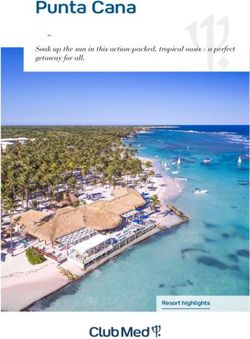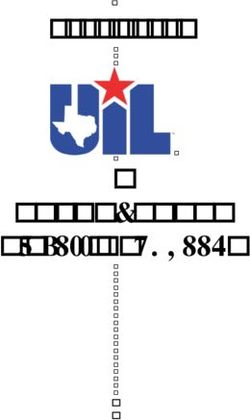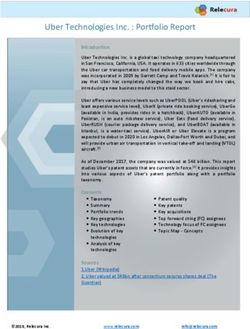Working with db direct internet - Deutsche Bank www.deutschebank.nl
←
→
Page content transcription
If your browser does not render page correctly, please read the page content below
Working with
db direct internet
You are working with a new onlinebanking application: db direct internet. In certain
respects, this may be different from what you are used to. In order to simplify matters
for you, we have made a list of the most frequently asked questions about
day-to-day banking practice.
Before you get started, watch the instruction demos at www.deutschebank.nl/
onlinebanking under db direct internet. A brief and easy-to-follow instruction video is
available for each of the following topics:
Introduction
Viewing account information
Requesting reports
Performing transactions
Importing payments
There are also several instruction videos for the User Administration module.
Where to go for:
Questions about status of payments: Service Desk
Requesting new banking products: Deutsche Bank contact person
Requesting new Digipas: Service Desk
Technical user questions: Service Desk
More information about functionality: www.deutschebank.nl/onlinebanking
Service Desk db direct internet
Service Desk Amsterdam: +31 (0)20 555 49 60
Service Desk Eindhoven: +31 (0)40 798 35 20
Opening hours: Workdays from 08.00 tot 17.30 hours
2Login tips
Check whether you are using the correct Digipas. Your User ID and PIN code are Follow the steps below to log in:
linked to your own personal Digipas. You can recognize your Digipas by the serial
number on the back; this serial number also appears on the letter you received with
your PIN code for activating the Digipas. After activating, put a sticker with your 1. Select the applicable language code
name on your Digipas right away.
This is only required the first time you log in; the computer will remember your
Activate your Digipas. Follow preference the next time.
the steps given in the instruc-
tion manual accompanying
your Digipas. You will not be
able to use the Digipas to
generate login codes and
signatures until it has been
activated.
Serial number
Contact the Service Desk in the event of:
— A misplaced Digipas.
— A blocked Digipas.
— No Digipas has been received.
— The letter containing the User ID and/or PIN code for the Digipas has been misplaced.
3Login tips
2. Change the registration mode 4. Have your Digipas generate a Secure PIN (login code) for logging in.
You only need to do this the first time you log in; the computer will remember your 1. Switch on the Digipas. Hold the pressed down and, with your other finger, press ON .
preference.
2. Enter your personal PIN code. If you make an error, press to delete the numbers
entered.
3. Once ‘SELECT’ appears on the display of your Digipas, press ‘logon’ 1 . Your
Digipas will now generate an 8-digit code. Enter this code on your computer.
Change the login mode Enter the login code
in Digipas generated by your
Digipas here
3. Enter your user ID
You can find your User ID in the letter you received with your PIN code. The User ID
must be entered every time you log in. Make sure your User ID always ends with .eu.
Next, press ‘Submit’ and the page ‘My Services’ will appear.
Your user ID ending with .eu
4Navigating on ‘My Services’
3.
1.
2.
1. For accessing db direct internet: click on ‘db direct internet’ under ‘Your db Services’.
2. For the Customer Self Administration module: click on ‘User Administration’ under ‘Your db Services’.
3. If you are asked to change your settings: go to the settings icon at the top right on your screen.
5Navigating on the db direct internet start page
2.
3.
4.
1.
1. Menu with the following main functions:
Information Services: viewing your accounts
Transaction Services: payments
Import/Export Services: importing files for batch payments
2. Particulars of the user logged in.
3. Changing the language setting (during your session).
4. Orders for which an action is required: Clicking on the number following the message takes you to the ‘Review instructions’ screen.
6Payment tips
You can use the item ‘Transaction Services’ on the left menu to enter payments. You can see the options on the menu. In this example, a domestic
payment is made and the menu item ‘Domestic Payments Single’ has been selected.
Select:
1. The name of the account to be
debited
1. 3. 2. The name of the charge account
2. 3. The payment mode
4. 4. Click on ‘Continue’
5. Type in all the required information
and click on ‘Ready for authoriza-
tion’ or, if you are not ready for
authorization yet, click on one of
the other options
5.
7Payment tips: batch payment
2.
3.
4.
1.
5.
6.
7.
1. On the left menu, select ‘Import/Export Services’, select ‘Import’ and then ‘Manual’.
2. Click on ‘Browse’ to select the file you want to upload.
3. Under ‘File type’, select the desired file type.
4. Under ‘File Subtype’, select the desired type.
5. Click on ‘Add to List’.
6. After all the desired files have been selected, click on ‘Upload’.
7. Check whether the files are listed under ‘Status of Uploaded Files’.
8Payment tips: Payment tips:
checking the status account statements
of payment orders
To view all your payment orders, select ‘Transaction Services’ on the left menu In the left menu, select ‘Information Services’ and then ‘Account Statements’ to access
and then ‘View’. all information concerning the account.
One of the following statuses appears for each payment order:
PA – Payment Acknowledged – Accepted by the host for processing at the bank;
PE – Pending Authorization – Awaiting authorization;
PK – Partly rejected – Some payments in the batch have not been processed;
PR – Pending Receipt – Awaiting processing, the host is validating the payment;
RE – Rejected – File has been rejected.
Some statuses can be clicked on; they then show more information, for example
the reason for rejection (RE).
(3)
Under ‘Account Statements’ you can view the statements you want.
1. Select a company
2. Select the correct account number
3. Select the start and end dates of the statement
4. Click on ‘Submit’
9Report tips
Request report directly
2. Select the report type you want to add (MT940/MT950 in this example).
Go to ‘Account Information Reports’ under ‘Information Services’ to request a
report directly.
Schedule a report
3. On the next screen, set the accounts and the times when you want to receive
the report.
1. In order to schedule reports, select ‘Event & Alert Services’ on the left menu and
then ‘Schedule Files and Reports’ and then click on the ‘Add’ button.
10Tips for User Administration
On the page ‘My Services’, select ‘User Administration’ (Customer Self Administration) under ‘Your db Services’ to create users and manage user permissions.
The following instruction demos for working with User Administration are available at www.deutschebank.nl/onlinebanking under ‘db direct internet’.
Introduction
Creating users
Changing user information
Setting authorities
Joint authorization limits
Setting up authorization roles
Creating a password
Creating reports
851e - Aug. 2012
11Deutsche Bank Nederland N.V. De Entree 99-197 1101 HE Amsterdam PO Box 12797 1100 AT Amsterdam Chamber of Commerce: trade register number 34302014, having its registered office in Amsterdam This brochure is for information purposes only and is designed to serve as a general overview regarding the services of db direct internet. The general description in this brochure relates to the db direct internet services offered to customers as of April 2012, which may be subject to change in the future. This brochure and the general description of the services of db direct internet are in their nature only illustrative and do not therefore contain or cannot result in any contractual or non-contractual obligation or liability of Deutsche Bank AG or any of its affiliates. Copyright© April 2012 Deutsche Bank AG. All rights reserved.
You can also read