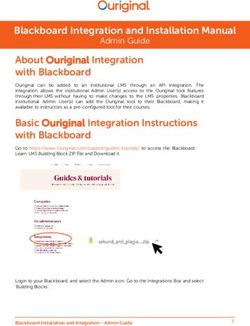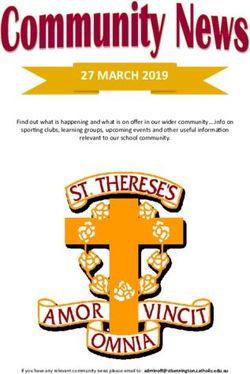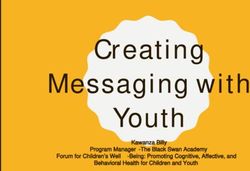NCEA Reporting SchoolSpeak Support -2020
←
→
Page content transcription
If your browser does not render page correctly, please read the page content below
NCEA Reporting SchoolSpeak Support –2020 © 2018 Community Brands Holdings, LLC. All rights reserved.
This session will cover • Introduction to SchoolSpeak’s NCEA support • How to use SchoolSpeak’s NCEA Report utility’s features and functions • How to enter data • How to create new fields (optional) • How to generate the NCEA report
How does SchoolSpeak support NCEA
reporting?
• Admins can generate the NCEA report from within SchoolSpeak
Admin tools
• Auto Calculate numbers - Use the data stored within SchoolSpeak profiles
to aid in the data collection
• Manual data entry
• Reports may be generated as either CSV or PDF
• Schools that belong to a SchoolSpeak implemented diocese may
submit their reports directly to the diocese from within the NCEA tool
• Note: Some dioceses may gather this information as part of a
census tool. But the fields should be completed.!Check your groups
This is good time to make sure that your groups have been setup correctly for the
tool.
1. Admin >> Manage Groups >>Edit Groups >> All groups
2. Verify that all grade groups/homeroom groups are setup correctly with GRADE
LEVEL.
To make changes, click on ADMIN across from the group name
Click Configure group
Choose correct grade level and click UPDATE
Notes:
• If your school has multiple sections per grade level you may assign to same grade
level
• Grade level is only for true homerooms not sections that belong to a grade
• Math 4A and Math 4B are not grade level groupsGroups - Continued
• If you have ”New” groups for use during registration
• Use the new feature grade level for next year
• At the group level, identify the grade level as a group for next year
• If you don’t use the grade group for next year function – please make sure
to remove grade level at least.
© 2018 Community Brands Holdings, LLC. All rights reserved. 5!A little prep work
• Review your profiles to see if your school is tracking have Race, Religion and
Ethnicity as fields
• Do this step in advance of running the report
• NO? – The fields can be added using the tool
• YES ?
• You can use Report Builder to create a report to validate that you have all of the data
needed. You may also check within the steps of the tool.
• Create a report called NCEA Field check
• Member type Students
• Add fields – Member ID, First name, Last Name, Gender, Race, Religion, Ethnicity
• Download as CSV
• Fix fields
• Use Batch member upload to upload new valuesDon’t forget the teachers!
• Use report builder to check your teacher fields
• Fields – First Name, Last name, Gender, Employment type and Staff type
• Make sure you have the correct number of Lay vs Religious teachers!
© 2018 Community Brands Holdings, LLC. All rights reserved. 7How to use the NCEA Report tool
• Admin >>Manage Resource Section
• Locate NCEA Report
• If you are part of a SchoolSpeak implemented diocese, the
diocese may have already setup the dates for your report
submission.
• Located at the top of the resource.
• *Some dioceses may collect this information as part of a census. Can still
make sure that the fields are completed as required.!If you used the NCEA report last year and see
an error
DON’T WORRY – it means that some members are missing data and we will
fix as part of the processIdentify the Members • Identify the members that should be included within the calculations • Consider using groups to make the identification of members easier
!Helpful Hints – Identifying the members Groups make it easier to identify members If “staff” group contains non-teachers, try to create a new group called ”Teachers” and use that within teachers identification box. If using specific names makes sure they are correct especially for principal.
School Settings • Enter all pertinent information about your school
Government Questions • Complete all government related questions
Additional Information
Preparing Profile Fields
• If your account does not have the required student and teacher fields, you
may opt to add them at this time.
• To add all fields – Click ADD MISSING FIELDS
• To add individual fields – Click ADD FIELD next to the field that needs to be
added
• If you already have some fields, use the MAP field button to map your
current profile values to the values that the NCEA report requests
• Don’t worry if you don’t have the values yet!Mapping Fields
Prepping the field data • Use the download option by member type to view the data currently in the fields • If the data is blank, you can easily update the data in the CSV form and then upload back into SchoolSpeak via Batch Member Update • Update data for Students, teachers and admins • Use the values that are listed within the Mapping section
Field Values
Religion Ethnicity Race
Catholic Hispanic or Latino Native American
Non-Catholic Non-Hispanic or Latino Asian
Unknown Unknown Black
Native Hawaii/Pac ISL
Staff-Type Staff Employment White
Religious Type
Two or More Races
Clergy Full-Time
Unknown
Lay Part-TimeHelpful Hints • When reviewing the member data note if some members have data and some do not • Update the fields in the downloaded spreadsheet!! • Make sure that the column headers are at the top of the workbook • SAVE FILE AS CSV
Using Batch Member Update
1. Click Choose File - Locate
the CSV you saved after
updating and click Open
2. Click Upload
3. Verify that the fields match or are
mapped correctly.
CSV Header – Column header in the file
Select Field – Field in profile
Use the dropdown to find a match if
necessary. Be careful of duplicate field
names.
When using Batch member update –
make sure to check the box to the right if
blank update
© 2018 Community Brands Holdings, LLC. All rights reserved. 22Calculate/Input Data • Once the fields have been updated you may click the button to auto calculate • You may also opt to calculate specific fields • Enter the data manually
Things to look for! • Once you calculate, SchoolSpeak will present ‘errors’ for you to review • If missing student data – go back to your student download and verify that all of the fields have values • If error is about field mapping – go back to your student data and make sure it equals what the mapping should be or that it has been mapped appropriately • If enrollment errors – Check to make sure all students are in the school group or that all students in School group have valid grade levels
• Counts do not match – Verify that the student groups are correct and that all have data • Make changes and re-upload data via Batch Member tool or visit the profile by clicking on the member name
Run Report • May download in CSV (good for Excel) or in a PDF format • Specific dioceses may submit the reports to the diocese. Schools may also be required to complete additional files.
Thank you.
If you have any questions,
please contact SchoolSpeak SupportYou can also read