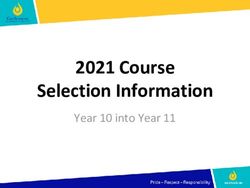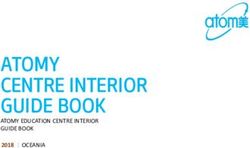Sage Pastel Payroll & HR PAYE Bi-annual Submissions Guide
←
→
Page content transcription
If your browser does not render page correctly, please read the page content below
Sage Pastel Payroll & HR PAYE Bi-annual Submissions Guide Sage Pastel Payroll & HR September 2015
Sage Pastel Payroll & HR
PAYE Bi-annual Submissions Guide
We understand your day-to-day challenges; this is why we want to try and make your business life
easier. We’ve prepared this guide to help you work more smartly and efficiently, giving you more
time to do what you do best - grow your business.
Should you require further assistance?
Should you require an on-site Consultant, contact your Sage Pastel Payroll & HR Certified Installer
or our Consulting Team on +27 11 304 4340. Alternatively, e-mail us at
consulting@pastelpayroll.co.za
Are you prepared for the 2015 Bi-annual PAYE Submission season?
This guide provides you with comprehensive, easy-to-follow instructions to assist you in completing
your mid-year EMP501 Reconciliation in good time.
The Bi-annual Submission procedures for Sage Pastel Payroll & HR outline the process you need
to follow to:
Correct all possible validation errors that might exist for the period 01 March 2015 to
31 August 2015.
Backup your mid-year payroll data.
Generate the mid-year tax certificates in CSV format to upload in SARS e@syFile.
Print the EMP501 PAYE, UIF and SDL Reconciliation for the period 01 March 2015 to
31 August 2015.
Import the mid-year tax certificates into SARS e@syFile.
Telephonic and Email Support:
Should you require further assistance, you can contact our Support Team on (011) 304 4300 or e-
mail us at support@pastelpayroll.co.za.
Sage Pastel Payroll & HR Page 2 of 7Please execute each step thoroughly:
Select Help...About.
Ensure that you process the August 2015 Payroll Run on Sage Pastel Payroll & HR 2016
Update 2a or later. Should you require an upgrade, go to www.pastelpayroll.co.za and
download the latest update.
Ensure that you run a legislative release from the File…Legislative Release menu after
updating your software to the latest version.
Go to Utility…System Status.
Ensure that you are in the August 2015 processing period.
Ensure that the number of processed employees are zero.
Reinstating an employee that is on maternity leave:
If you have any employees who will be on maternity leave during the Bi-annual Submission
period, they must be reinstated in the August processing period before performing the pay
period update into September.
NB: Kindly ensure that if you reinstate the employee that the payslip has zero values for the
August period.
After the Pay period update process is completed, you must remember to terminate them
again. The termination must be processed in the September period.
Sage Pastel Payroll & HR Page 3 of 7Go to Process...Payroll Run
Print your payslips in the last processing period by processing a Payroll Run.
Correct all the problems listed on the Payroll Run Exceptions report, if any. These exceptions
might cause SARS e@syFile to reject your mid-year tax certificates. We suggest you correct
these errors before finalising the August 2015 payslips.
Select View...Payroll Reports/Statutory Reports.
Print the monthly reports for the month ending August 2015, i.e. EMP201, UIF Electronic
Declaration, Periodic Variance, etc.
It is recommended that you print a detailed Monthly Analysis report for the first 6 months of the
tax year (March 2015 – August 2015).
Select View...Payroll Reports...Monthly Analysis and print a detailed report for the last 6
months. Include all employees and all transactions. This report will provide you with details of
all processing done for the past 6 months.
Select Process...Pay Period Update.
Process a Pay Period Update.
Sage Pastel Payroll & HR will prompt you to print an IRP5/IT3(a) Exception Report before
processing the Pay Period Update. It is recommended that this report is printed and all
exceptions corrected before closing the August 2015 processing period for the tax year.
Note: Sage Pastel Payroll & HR will not allow you to continue with the final August 2015 Pay
Period Update into September 2015 unless you make a BACKUP of your company at this point.
Please store your backup in a safe place. It is recommended that you make at least two backups,
storing at least one on an external storage device (like a flash drive or CD) or a server.
Making use of the backup functionality, create a directory called “Bi-annual Submission 2015” and
select to make the backup in the new directory. Specify a unique name for the backup between
the brackets, for e.g. AUG2015P(20150831BiAnnual).zip.
Sage Pastel Payroll & HR Page 4 of 7Complete the Pay Period Update into September 2015.
Select Utility...System Status.
All your pay frequencies will now be in September 2015.
View...Statutory Reports...IRP/IT3(a) Electronic Certificates.
You will now be able to generate the CSV (IRP5.16) file which can be imported into SARS
e@syFile.
To generate the CSV file, select View...Statutory Reports...IRP5/IT3(a) Electronic Certificates.
Select all employees and click “OK”.
Sage Pastel Payroll & HR Page 5 of 7 Insert the “First Certificate Number” and select the directory where the CSV file will be created.
Select “OK”.
The following screen is displayed:
Select “OK”.
Note: Remember to browse to the same directory to find the IRP5.16 file when importing the
electronic tax certificates into the SARS e@syFile application.
Print EMP501 Reconciliation Report.
Select View...Statutory Reports...EMP501 Reconciliation.
Print the EMP501 Reconciliation Report detailing the total PAYE, UIF and SDL contributions for
March 2015 to August 2015.
Use this report when completing the SARS Reconciliation Declaration to reconcile the total
PAYE, UIF and SDL contributions according to the IRP5/IT3(a) tax certificates, to the monthly
EMP201 payments submitted to SARS.
After completion of the Bi-annual Submission process, you do not need to print out certificates as
this is only done during year end.
Sage Pastel Payroll & HR Page 6 of 7Note: Always ensure that you have downloaded the latest version of e@syFile from
www.sarsefiling.co.za. For further information, please use the SARS e@syFile User Guide:
http://www.sars.gov.za/ClientSegments/Businesses/My-Bus-and-Tax/Pages/E@sy-file-the-
guide.aspx.
SARS e@syFile Employer User Guide: http://www.sars.gov.za/AllDocs/OpsDocs/Guides/PAYE-
easyFile-G001%20- %20easyFileEmployer%20User%20Guide%20-%20External%20Guide.pdf
Book a Consultant:
To book one of the Sage Pastel Payroll & HR Professional Services Consultants, contact us on
+27 11 304 4340. Alternatively, contact your Sage Pastel Payroll & HR Certified Installer
directly.
Step 1 – Visit website
Visit www.pastelpayroll.co.za for practical year-end problem solving tips, frequently asked
questions, etc.
Step 2 - E-mail us
Due to the high call volumes we experience during the Bi-annual Submission period, you can e-
mail us at support@pastelpayroll.co.za. We will return your e-mail enquiry within 24 hours. Please
include your company name, name and surname as well as contact details on all e-mails to ensure
a prompt response.
Step 3 – Contact us
Contact your Sage Pastel Payroll & HR certified installer, alternatively contact us on
+27 11 304 4300 during the following extended operating hours from the 14th of September 2015
till the close of the Bi-annual submission period:
Mondays to Thursdays: 07h00 to 18h00
Fridays: 07h00 to 17h00
Saturdays: 09h00 to 13h00
-sit
Note: Book an on-site consultant online
Call us. Email us. Chat to us today.
Sage Pastel Payroll & HR
Tel: +27 11 304 4300
Email: support@pastelpayroll.co.za
Web: www.pastelpayroll.co.za
Sage Pastel Payroll & HR Page 7 of 7You can also read