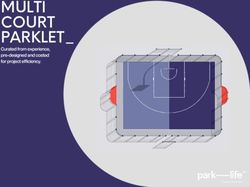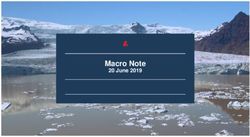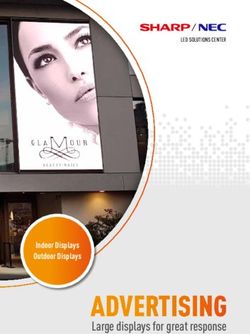SWITCH TO CONVENIENT SINGPASS 2FA OPTIONS! - STILL USING THE ONEKEY TOKEN? - 1 April 2021 - IMDA
←
→
Page content transcription
If your browser does not render page correctly, please read the page content below
STILL USING THE ONEKEY TOKEN?
SWITCH TO CONVENIENT
SINGPASS 2FA OPTIONS!
Onekey Token will be
discontinued from
1 April 2021Overview The OneKey token is one of the two-factor authentication (2FA) methods for SingPass log in to government digital services. As announced in March 2020, the Government will progressively cease the use of the OneKey token and users have one year to switch to an alternative 2FA method before 31 March 2021. If you’re still using the OneKey token for logins, we highly encourage you to switch to any of the following Two-Factor Authentication (2FA) methods now! The following pages will detail the alternative methods and how you can adopt them depending on which suits you best. This information is also translated here in: Chinese, Malay and Tamil.
Do you have a Download the SingPass Mobile app!
smartphone?
If you have a smartphone, you can download and set up the SingPass
Mobile app from the official app stores.
For iOS users: For Android users:
https://go.gov.sg/spm-app-store https://go.gov.sg/spm-play-store
This easy and convenient application helps you to log in to digital services
using your fingerprint, face or a 6-digit passcode.
For detailed instructions on how to set up your SingPass Mobile app, you
may visit go.gov.sg/singpass-2FA-guides or refer to the iOS instructional
guide or Android instructional guide. The instructional guides
are also available in Chinese, Malay and Tamil.Do you have a
phone that cannot Sign up for SMS 2FA!
download apps?
With this, you can use the SMS One-Time Password (OTP) sent to your
mobile number to log into SingPass.
1. Visit www.Singpass.gov.sg
2. Log in with your OneKey token
3. Select “Set Up 2FA”
4. Select 'Register SMS 2FA'
5. Enter and verify your mobile number
Note: You can choose your preferred mode of verification by selecting
'Manage 2FA’.
This service is only available for locally-registered numbers.I have a
computer with a Face Verification
web camera
Log in to a digital service with your SingPass ID and password, followed
by scanning your face on a computer with a web camera, or a smartphone
with a front-facing camera. No prior registration is required to use Face
Verification as a 2FA mode.
Alternatively, you may also
use the SingPass Face
Verification kiosks located
at CPF Service Centres,
IRAS Taxpayer and
Business Service Centre,
Our Tampines Hub’s
Public Service Centre,
Geylang East Public Library,
and Assurity Customer Care
Centre.I have a
computer with a FAQ: Face Verification
web camera
QN: Why is my SingPass Face Verification unsuccessful?
There may be several possible reasons for this. For ways to improve the
success of Face Verification, you should ensure that:
• Your face is not covered
• You keep still while scanning is in progress
• Your environment is not too dark
• There is no strong lighting in the background
• You use a minimum resolution of 2 megapixels for the cameraI need help
when transacting Multi-User SMS 2FA
online
If a family member or trusted individual is helping you with your digital
transactions, you can give your one-time explicit consent to link your
SingPass account to his/her mobile number for the purpose of receiving
the SMS-OTP.
Both parties are required to be present to activate this option at any of the
SingPass counters islandwide (for locations, check go.gov.sg/singpass-
counters).
If you have difficulties being physically present, please contact our
SingPass Helpdesk at +65 6643 0555 / support@singpass.gov.sg.I need help
when transacting FAQ: Multi-User SMS 2FA
online
QN: Is Multi-User SMS 2FA only for family members to use?
No. This alternative 2FA method seeks to support older, or less tech-savvy
SingPass users who require assistance transacting with the Government.
They may be assisted by a trusted caregiver who may or may not be a
family member.
QN: How many users can be linked with the Multi-User SMS 2FA?
A primary user’s mobile number may be linked with 5 additional SingPass
accounts. A secondary user may be linked with only one account holder’s
mobile number.TIPS: How to keep your SingPass account safe
• Do not share login information: Keep your SingPass ID, password and 2FA details confidential.
• Do not re-use passwords: Certain websites that you access may not be secure. Login information may
be stolen from these sites and used to hack your SingPass account.
• Change your passwords regularly
• Use strong passwords: Strong passwords are alphanumeric and contain 8 to 24 characters.
• Beware of phishing sites: There may be sites that look like government websites to trick you in
disclosing your personal details. To verify if it is not a phishing website, always check that the URL is
correct (www.singpass.gov.sg), and there should be a 'lock' icon in the address bar.
If you think that you been scammed or suspect that your account has been hacked,
we strongly advise you to take the following actions:
• Reset your SingPass password immediately to prevent unauthorised access to your account.
• Lodge a police report at any Neighbourhood Centre/Post, or via the Electronic Police Centre website.
• Email GovTech at info@tech.gov.sg to highlight your case to the AdministratorTHANK YOU
If you have further questions on the various 2FA methods,
visit go.gov.sg/singpass-2fa-methods
Or write in to support@singpass.gov.sgYou can also read