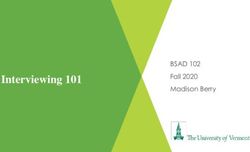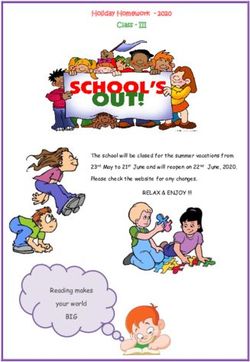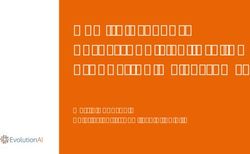MYSPACE QIZMT OPEN SOURCE CONTRIBUTORS' GUIDE
←
→
Page content transcription
If your browser does not render page correctly, please read the page content below
Qizmt Coding Standards for Contributors
There is and has never been deprecation in the functionality of Qizmt, including methods
exposed to mapreducer, local and remote jobs. We put a fairly heavy amount of thought and
time into getting the overall design right to prevent this. All versions of Qizmt aim to be 100%
reverse compatible.
Always use spaces for indentation, not tabs. 4 spaces per indent. You can set this in your
Visual Studio settings.
Try to keep lines shorter than 80 characters.
When you edit a file, try to stick with the conventions used in the surrounding code.
Write your contributions using Visual Studio.net 2008 with the VisualSVN plug-in.
Avoid mixing purely cosmetic changes (such as removing trailing white-space) with functional
changes, as this makes review of the actual change (whether it’s a check-in or a patch) more
difficult.
Never place a ‘{‘ or ‘}’ on the same line as other code, e.g.
Acceptable Not Acceptable
public void SomeFunction() public void SomeFunction(){
{ //
// }
}
Always submit patches or commits with sufficient comments to well document the change.
Start with what the change accomplishes followed by as much specification about the change
as possible.
Avoid unnecessary inline comments in your code contributions and opt for good variable and
function names. Unnecessary inline comments typically create a maintenance issue.Qizmt Overview
This guide is intended for use by:
Those who wish to download the Qizmt source code.
Those who wish to contribute to the Qizmt open source project.
(2) Log into your MySpace account and send http://www.myspace.com/qizmt
qizmt contributor account request to the
qizmt administrators
(4) confirm all regression
tests pass
Contributor (you?) (1) Read the https://qizmt.googlecode.com/svn/trunk/
Qizmt Coding
Standards
Visual Studio 2008 SP1 and GPL v3
with VisualSVN License
(3) update/
get latest
(6) commit/
check-in
(5) add features
add new regression tests
and run all regression tests
until they all pass
Walkthrough
1. Read the Qizmt Coding Standards
2. Read the GPL v3 License, currently at http://www.gnu.org/copyleft/gpl.html
3. If not already installed, install Visual Studio 2008 SP1, VisualSVN and TortoiseSVN onto Windows Vista
4. Uninstall any existing installation of Qizmt with Window’s add/remove programs tool.
5. In Visual Studio, select VisualSVN -> Repo-Browser
6. Enter “http://qizmt.googlecode.com/svn/trunk” into the URL box
o (if you have a contributor accout set up via request to myspace.com/Qizmt you will need to enter
“https” instead of “http”)7. Select OK and the Repository Browser will show 8. Expand the tree view and Right-click the trunk folder and select checkout.
9. Select OK on the Checkout window 10. Wait for the checkout progress to complete 11. At this point you have downloaded the Qizmt source code 12. Navigate to Qizmt source code directory 13. Run the DistributedObjects.sln solution to load the Qizmt source code into Visual Studio. 14. Select OK on the Source Control prompt 15. In the Qizmt build folder navigate using 16. d 17. d 18. d
19. Select “Temporarily work uncontrolled” on the next Source Control prompt. The solution has both TFS and SVN
bindings, however you will just be using SVN. If you commit (check-in) a patch with modifications to the TFS
bindings it will be rejected
20. Once the project is open you will see a little green light next to all items in the Solutions Explorer. This tells you
that the item has not changed since you last updated (same idea as “get latest” in TFS)
21. Hit Ctrl-Shift-B to build
22. On your Windows desktop, right click on my computer icon and select properties. Then select advanced system
settings then select Environment Variables… in the Advanced tab. Under System variables select the path
variable and select “Edit…” Add ;\MySpace.DataMining.DistributedObjects\bin\Debug\ to the end
of the path. Then select OK, OK, OK
23. In Windows, click on the start button and enter into start search “visual studio 2008 command prompt” and hit
enter
24. Using the Visual Studio 2008 Command Prompt, navigate to:
\MySpace.DataMining.DistributedObjects\bin\Debug\
25. Run the command installutil MySpace.DataMining.DistributedObjects.exe26. In Windows, click on the start button and enter into start search “Services” and hit enter.
27. Locate the Distributed Objects service
28. Right click on it and select start
29. At the Windows command line issue the command qizmt @format machines=localhost
30. Qizmt is now built and manually installed on your development computer as a single machine cluster.
31. You can request SVN commit access by sending the following information to http://www.myspace.com/qizmt
[/]
Once, your account is created here are a few things to note:
- You will use your google account email address to log in with VisualSVN but replace the http
address with https
- Navigate to the Source Code tab to get your SVN password for the https SVN repositoryYou can also read