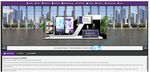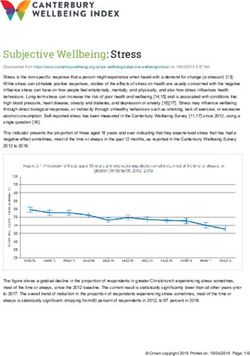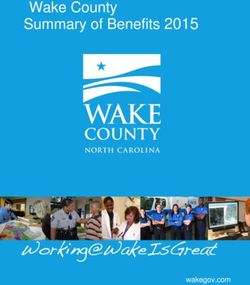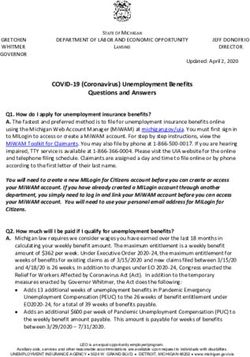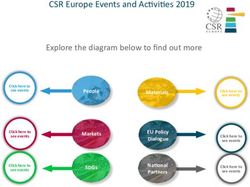Your Attendee Guide to the SMART 360 Platform
←
→
Page content transcription
If your browser does not render page correctly, please read the page content below
Your Quick Reference to the Attendee Guide
SMART 360 Virtual Event Platform ......................................................................................................................................... 2
Attendee Guide Introduction .............................................................................................................................................. 2
Accessing the Event ............................................................................................................................................................. 2
Google Translate ................................................................................................................................................................. 3
Technical Support – Check in here if you run into any challenges ...................................................................................... 3
Navigating in the Platform .................................................................................................................................................. 4
Auditorium ...................................................................................................................................................................... 4
Watching Sessions .......................................................................................................................................................... 5
Networking Lounge ......................................................................................................................................................... 6
Exhibit Hall & Exhibits...................................................................................................................................................... 7
Scavenger Hunt & Leaderboard ...................................................................................................................................... 8
Zoom Guidance ................................................................................................................................................................... 8
Still Have a Question ........................................................................................................................................................... 8
1SMART 360 Virtual Event Platform
Attendee Guide Introduction
This guide will provide you with all you need to know to have a productive, engaging, and enriching experience while
browsing the SMART 360 Virtual Event Platform. For quick reference, the table of contents on the previous page can be
used to jump to specific sections. Please note, all session times on the platform are listed in Eastern Standard Time
(EST).
Accessing the Platform
To access the platform for the first time, you will need to fill out the registration form. Go to smarttech.com/360. On the top
navigation bar, click on Register to get to the form.
Once you have submitted your registration form, you will receive an email with instructions on how to login and how-to
setup your password. If you run into any issues, please contact the SMART Events Team at events@smarttech.com.
Welcome video
Once logged into the platform, a Welcome video will automatically popup and start playing. We encourage you to watch the
video at least once as it will give you great information about what the platform has to offer and how to navigate within it. To
watch the video again while visiting the platform, go to Info Desk and click on the SMART representative behind the counter.
2Google Translate
The SMART 360 Platform is in English. For language translation for web-based content within the platform, please use
Google Translate to instantly translates words, phrases, and more between English and over 100 other languages.
Tech Support – Non-Live event days
For technical assistance (logging in, navigation or other technical platform concerns) please email platform
representatives/developers at smarttech@getvfairs.io and this team will be happy to assist you. This email address is
listed in the top right corner of each room in the platform.
Tech Support – During Live event days
Go to Networking Lounge and select “chatroom”. Once in the chat room, join the Technical Support chat room. If you
prefer to email for help, platform representatives are also available at smarttech@getvfairs.io. This email address is
listed in the top right corner of each room in the platform.
3Navigating in the Platform Lobby
Once inside the virtual platform, you can explore all that
SMART 360 has to offer, by using the lobby links or the
top navigation menu. More details are below.
Auditoriums
We recommend starting in one of our auditoriums
to get comfortable with how to find and access
sessions.
You will find upcoming sessions by clicking of the
auditorium screens. Sessions titles are displayed
on the left and the dates & times are displayed on
the right. All live sessions are recorded and made
available to watch at your leisure approximately
24 hours after the live session ends. Sessions
with “Play” instead of a date and time are
sessions that have been recorded. More details
on this can be found on the next page.
4Watching Sessions
When you click on the auditorium screen, the upcoming
session list will appear. A reminder that all sessions are
listed in Eastern Standard Time (EST).
Sessions will become available to join at the time listed on
the page. There is a countdown clock for each session
listed on the right.
When the start time arrives a “Join” button will appear.
This button will appear 1 minute before the official start
time for you to launch the meeting application. Please
click the button and follow the prompts to join.
Live Sessions
During live events, sessions can be viewed by clicking the “Join” button for the session (as mentioned above). The
live sessions will “open” 1 minute before the scheduled start time to provide some flexibility to get into session.
Once inside, depending on the meeting type, you will have the opportunity to chat, or enter questions in the Q&A.
Zoom: We recommend that you have the latest version of Zoom install on your computer. However, if you do not
have a current Zoom account you may be asked to enter your name and email to enter the room (please enter the
email address used on your registration to get in). This is standard process and will allow you to join the session.
Pre-recorded - “Simulive” Presentations
There might be some sessions that run simulive. These are pre-recorded presentations that have real-time chat
enabled. This allows attendees to interact with the speaker via the text Q&A for the entirety of the session. During
the event, pre-recorded sessions will start at their scheduled times (providing a simulated live experience), so be
sure to plan accordingly. You’ll need to click the “Join” button to enter the session and from there, you can engage
in the Q&A or sit back and listen.
On-demand
We offer a variety of on-demand searchable content for your viewing pleasure. To access this great on-demand
content, click on the breakout room of your choice. These breakout rooms are divided by different subject matter
material with a variety of sessions within. Press the “Play” button to launch the recording.
5Networking Lounges – Chat Rooms
During live event days, you will have the opportunity to join a chatroom to connect with the SMART team and other
event attendees from each booth within the exhibit hall. Visit the Networking Lounge, and click on “Chatroom” to launch
the chat feature. You will need to actively join chat rooms to engage with the SMART team and other attendees. To join
other chat rooms, click on join other chatrooms (red text circled below) from the top left of the chat window.
Once in a chat room you can participate in the group chat or one-on-one with a SMART representative. For one-on-one
chats, you’ll be able to choose from text, audio, or video calls.
Please note, it is possible to join multiple chat rooms at the same time. Your active chat rooms will be listed down the left
side of the chat window in alphabetical order. In addition, the chat will open in a separate browser window, allowing you
to toggle back and forth between sessions and the chat rooms.
If you are visiting SMART 360 on non-live event days, chatrooms won’t
be accessible. To connect with a SMART representative, simply click on
one of our social media channels listed on the Networking Lounge page
or send an email at info@smarttech.com.
6Exhibit Hall & Exhibits
The exhibit hall provides the opportunity to learn from SMART or from other exhibitors by discovering new content and
engaging in chat discussions.
1. During live event days, the Chat icon will appear in
the content bar (white bar below the booth) and
you will be able to chat with the SMART team or
other exhibitors using this feature. You’ll then be
able to engage in the booth group chat, or chat one-
on-one with a booth representative.
2. Fill up your virtual swag bag with documents from each booth, simply click “+ swag bag” to add these items.
Remember to visit Swag Bag (along the top navigation bar) and email these to yourself. As a gift, we have a few
items in your swag bag for you already.
7Scavenger Hunt & Leaderboard
SMART 360 offers a little fun too. We have 2
virtual competitions you can participate in
each month. A virtual SMART Monsters™
Scavenger Hunt and a Leaderboard
competition.
The virtual SMART Monsters™ Scavenger
Hunt is where you have to find all 9 SMART
monsters within 1 calendar month to be entered to win a prize. Monsters are
scattered within the platform for you to locate. Prizes vary each month and you
are eligible to win 1 prize every 12-month period.
The Leaderboard competition is where you need to collect points by performing
certain tasks and attending featured sessions throughout the platform. You score
points for genuine interaction and prizes are won for the top participants with the
highest scores. If it is deemed that your interactions are not genuine you will be
disqualified. You are eligible to win 1 prize every 12-month period. Good Luck!
Zoom Guidance
Live webinars and networking sessions will be held using Zoom. The links for each Zoom meeting or webinar will be
accessed through the “Join” link in the platform when the scheduled time arrives. After clicking the link, you will enter
the Zoom Meeting or Webinar. You can join via the Zoom App, if you have it downloaded, or through your browser by
clicking the “join from browser” link.
Still have a question?
Contact us via email at events@smarttech.com and a member of our team will get back to you.
We are excited to have you join us on
8You can also read