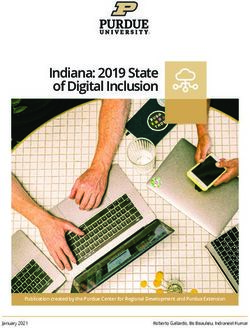10 INTERNET SAFETY PLAN FOR YOUR FAMILY - THE MCAFEE 10-STEP
←
→
Page content transcription
If your browser does not render page correctly, please read the page content below
The McAfee 10-Step
Internet Safety Plan
for Your Family
How to talk to kids, tweens,
teens, and novices of any age
about online security
10Table of Contents
3 Introduction
4 Today’s Internet:
Proceed with Caution
5 A 10-Step Safety Plan to Help
Protect Everyone in Your Family 10
17 The ABCs of Online Security:
17 For Kids (3 to 7 years old)
21 For Tweens (8 to 12 years old)
26 For Teens (13 to 19 years old)
30 For Novices of Any Age
33 About McAfeeIntroduction
Millions of families worldwide use the Internet every day to
learn, research, shop, buy, bank, invest, share photos, play
games, download movies and music, connect with friends,
meet new people, and engage in a host of other activities.
Though cyberspace offers numerous benefits, opportunities,
and conveniences, it is also increasingly risky, with many new
threats emerging daily.
It is no surprise that cybercriminals are taking advantage of the
Internet and the people who use it. You and your family members
need to be on guard whenever you go online. In addition to
installing robust security software from a trusted company to
defend your family against hackers, identity thieves, email con
artists, and predators, you need to follow some basic Internet
safety rules and use good old-fashioned, real-world common
sense. You need an Internet safety plan for your family.
As soon as family members become active online — and no
matter what their age — it’s time to educate them about cyber
safety. You should be aware that even if you do not have a
computer at home, PCs are available almost everywhere — at
schools, libraries, friends’ homes, and even in church basements.
It’s important for everyone to know the basics about protecting
themselves in cyberspace.
3Today’s Internet:
Proceed With Caution
• 42% of youth report exposure to problematic content1
• Hackers are attacking PCs with Internet access every 39 seconds2
• According to McAfee® Avert Labs,® there are 222,000 known
computer viruses out there now, and the number of threats is
growing daily
• Internet crime is up 33% in 2008 from 20073
• In 2008, 9.9 million Americans were the victims of identity fraud 4
• 42.4% of youth who report being cyberbullied also report
being bullied at school 1
1 Internet Safety Technical Task Force, December 2008
2 Hackers Attack Every 39 Seconds – James Clark School of Engineering
at the University of Maryland
3 2008 Internet Crime Report, IC3
4
4 Javelin 2009 Identity Fraud Survey ReportStep 1
Consider Where You
Place the Computer
In a home with children, where you place the family computer
is one of the most important decisions you can make. We
recommend that you set up the computer in a high-traffic family
area and limit the number of hours your children spend on it. Be
sure you have computer security software with parental controls
like those found in McAfee products or use specific software
designed to protect children online, like McAfee Family Protection.
Step 1
6Step 2
Work As a Team
to Set Boundaries
Decide exactly what is okay and what is not okay
with regard to:
• The kinds of websites that are appropriate to visit
• The chat rooms and forums that are appropriate to
participate in:
– Use only monitored chat rooms
– Make sure your children avoid “.alt” chat rooms, which
focus on alternative topics that may be inappropriate for
young people
Step 2 • The kinds of things your children can discuss online and
language that is considered inappropriate
7Step 3
Together, Agree Upon
Family PC Rules
We recommend the following:
• Never log in with user names that reveal true identity
or that are provocative
• Never reveal your passwords
• Never reveal phone numbers or addresses
• Never post information that reveals your identity
• Never post inappropriate photos or ones that may reveal
your identity (for example: city or school names on shirts)
• Never share any information with strangers met online
• Never meet face-to-face with strangers met online
• Never open attachments from strangers
Step 3 Once you have established the rules, post them next to
the computer.
8Step 4
Sign an Agreement
for Appropriate
Online Behavior
Write up an agreement or use the one on the following page,
so that there is a clear understanding among all family members
on appropriate computer use and online behavior.
Step 4
9Online Safety Pledge
Because using the computer and the Internet is a privilege
I do not want to lose,
I will surf, search, work, play, and chat safely whenever I go online
I will follow all of the rules that we have agreed on
I will not reveal my real name, my phone number, my address,
or my passwords with online “friends”
I will never meet in person with people I met online
If I find myself in an online situation where I am unsafe or
uncomfortable, I promise to let you (my parent/guardian/
teacher) know so that you can assist me
I commit to this pledge and recognize that there are
consequences to every decision I make
Child’s Signature
As your parent/guardian/teacher, I promise to make myself available to
you when you ask for assistance and will help you resolve any problems
that may arise in any way that I can.
Parent/Guardian/Teacher Signature
10Step 5
Install Security Software
Make sure you have robust security software that protects your
computer against viruses, hackers, and spyware. It should also
filter offensive content, pictures, and websites. This software
should be updated frequently, as new threats are emerging
daily. Ideally, security that updates automatically — like McAfee
set-it-and-forget-it software — is the best choice.
Step 5
11Step 6
Use Parental Controls
All the major security software providers offer parental controls.
Be sure to enable them. If you are using freeware or software
that doesn’t have parental controls, consider purchasing software
that does. Take time to learn how these controls work, and use
options that filter and block inappropriate material.
To completely protect your children online, use McAfee Family
Protection software in addition to the parental controls in your
security software. McAfee Family Protection software keeps
children of all ages safe from exposure to inappropriate content,
social networking risks, strangers, and other online threats.
Of course, these tools have their limitations. Nothing can take
Step 6 the place of attentive and responsive parents who monitor their
children when they are online.
12Step 7
Remind Family Members
That People Met Online
Are Strangers
Everyone who goes online must understand this:
No matter how often you chat with online “friends,” no matter
how long you’ve been chatting, and no matter how well you
think you know them, people you meet online are strangers.
It is easy to lie and pretend you are someone else when you are
online. Kids especially need to know that a new “friend” may
really be a 40-year-old man rather than someone their own age.
Social networking websites like MySpace and Facebook are an
ideal way to meet new people online. Therefore, you must visit
these sites and check out your children’s profile to ensure that
Step 7 inappropriate conversations are not taking place and that unaccept-
able photos are not being posted. You should monitor your
children’s instant messaging conversations to make sure they
aren’t being pursued by an online predator.
13Step 8
Create Strong Passwords
To create passwords that are difficult to crack, start by using at
least 8 characters and then use a combination of letters, numbers,
and symbols. Passwords should be changed periodically to
reduce the likelihood of a particular password being compromised
over time.
Techniques for strong passwords:
• Use a vanity license plate: “GR8way2B”
• Use several small words with punctuation marks:
“betty,boop$car”
• Put punctuation in the middle of a word: “Roos%velt”
• Use an unusual way of contracting a word: “ppcrnbll”
• Use the first letter of each word in a phrase, with a random
number: “hard to crack this password” = “htc5tp”
Step 8 • Don’t share your passwords!
14Step 9
Check Your Computer’s
Security Software
Open whatever security software you are using and verify that
your computer is protected by the following three core protections:
anti-virus, anti-spyware, and a firewall.
These core protections should be augmented by anti-spam and
safe search software like McAfee SiteAdvisor® that features
anti-phishing protection and safety ratings. It is also a very good
idea for families to have a suite of protections on home PCs
that includes parental controls, like McAfee Family Protection
software and identity theft prevention tools.
Step 9
15Step 10
Stay Informed
The more you know, the safer you will be. Check out McAfee’s
Security Advice Center for easy-to-read educational material on
computer and Internet security: www.mcafee.com/advice.
Step 10
16The ABCs of Online Security For Kids 3–7 Years Old
A Talking to young kids
When you talk to young children about Internet safety, do it
with the computer turned off, so that you have their undivided
attention. Start off by explaining that a computer is a tool and that
the Internet is like a giant electronic library full of information.
Explain why it’s important to be safe online because the computer
can be an open door to your important personal information.
Talk to them about how bad people can take control of your
PC and break it, so that you have to buy a new one.
Explain to them why it’s important not to share personal
information with people online. Tell them not to use their real
names and not to talk about where they live or what school
they go to.
18B Create a special list of
rules for computer use
by young kids
The list should include:
• Do not download music or program files from websites
without parental permission
• Use only monitored chat rooms where an adult actually
monitors the chat
• Never send out a picture of yourself without talking to your
parents first
• Do not use bad language
• Do not visit adult websites
• Share information only with people you know from the real
world, such as classmates, friends, and family members
• Do not fill out online forms or surveys without a parent’s help
• Use only special search engines for children like Ask for Kids
and Yahoo! Kids
19C Use browsers and search
engines especially designed
for children
Make sure that your children are using browsers and search
engines that do not display inappropriate words or images.
Check that they come preloaded with safe websites and preset
word filters. All you need to do is review and approve the default
websites and words. If your children use a standard search engine,
make sure you turn on the parental controls in the search engine
to block inappropriate images and content from appearing in
search results.
20The ABCs of Online Security For Tweens 8–12 Years Old
A Talking to your tween-ager
Youngsters between the ages of eight and twelve are far more
sophisticated than children in that age range used to be. The
term “tween” was coined to accurately reflect this population
of kids who are no longer considered “young” but are not yet
teenagers. Understand that tweens are quite comfortable using
a computer, having grown up with one at home and/or at school.
Before you speak to tweens, you need to make some decisions
so that you can create boundaries surrounding their Internet
use. In order to clearly communicate what the rules are, you
need to first define them. To help keep your tween safe, you
need to know the answers to the following questions:
• Is the computer in a public area of the home?
• What websites are safe for your tween to visit?
• How long should their online sessions be?
• What can they do while they are online?
• Who are they allowed to interact with?
• If you are not going to monitor your tweens, when should
they seek your help and approval?
22Once you know the answers to those questions, you can
proceed with the talk. With the computer turned off, so that
you have their undivided attention, you should explain to your
tween-ager that a computer is a tool and that it’s important
to be safe online.
Be sure to cover the following points:
• Discuss viruses, spyware, and hackers
• Discuss how child predators like to lure kids into talking
about themselves
• Explain why it’s important to be safe online because
the computer can be an open door to your important
personal information
• Discuss how identity theft occurs
• Discuss the fact that you or a computer expert (if you’re not
one) can track every single thing that is done on your computer
• Talk about how criminals can take control of your PC and
break it, so that you have to buy a new one
23B Remind your child to ask
for assistance if something
upsetting occurs online
Stress to your tweens that they need to tell you if they receive any
odd or upsetting messages while chatting online and that you
will not be angry with them or ban them from using the Internet
as a result. Make it clear to your child that you understand that
they cannot control what other people say to them and that they
are not to blame if this happens.
Also, be sure that your tween is not being bullied or bullying
other children online. When school children leave campus, they
don’t necessarily leave their classmates and their conflicts behind.
Using computers, text pagers, and cell phones, students can be
in touch with each other at all times and they may abuse this
technology to pester, bully, and harm others.
24C How to block users and
how to report problems
If your child has an online incident while chatting, you can report
the problem and block the user. First, copy the chat messages and
paste the text into a word processing program. Next, send the
copied log to the chat room moderator or administrator. You can
find contact information for the moderator or administrator in
the help or reporting section of the program. Most chat programs
also allow you to block a user by right clicking on the name in the
contact list and choosing the “Block” or “Ignore” feature.
25The ABCs of Online Security For Teens 13–19 Years Old
A Talking to your teens
Just like you have to teach teenagers road safety before they
drive a car, you also have to teach them about Internet safety
before you let them surf the web unmonitored.
A major difference between hopping in a car and hopping on
the Internet is that there are no real “rules of the road” on the
Internet. This makes it both a very powerful and a very dangerous
vehicle. So, to avoid computer crashes or worse, you need to
make the rules and enforce them. The goal here is to teach teens
common sense to steer clear of online dangers.
27Talk to your teenager about why it’s important to be safe online.
Be sure to cover the following points:
• Discuss viruses, spyware, and hackers and how they operate
• Discuss how predators like to lure vulnerable young people
into talking about themselves
• Explain why it’s important to be safe online because the
computer can be an open door to all of your important
personal information
• Discuss how identity theft occurs
• Discuss the fact that you or a computer expert (if you’re not one)
can track every single thing that is done on your computer
• Talk about how criminals can take control of your PC and
break it, so that you have to buy a new one
28B Remind your teen that
the people they meet online
are strangers
No matter how often they chat with them and no matter how well
they think they know them, people your teens meet online are
strangers. People can lie about who they are, and your teenager’s
new “friend” may really be a 40-year-old man instead of someone
their own age.
C Check your teen’s profile
on social networking sites
Make sure your teens are not posting too much information
about themselves on MySpace or Facebook. Be sure that the
photographs they post are not provocative. Remind them that
they might draw interest from online predators, embarrass
friends and family, disappoint a potential college admissions
representative, or negatively influence a future employer.
29The ABCs of Online Security For Novices of Any Age
Your spouse, your partner, your parents, your in-laws, or your
grandparents may be new to using a computer and the Internet.
They may not be as savvy as you think and could fall victim to
online scams and cyber attacks. Therefore, they will need a little
guidance from you. Your web safety discussion should include
the following:
A Viruses, spyware,
and hackers
If you want definitions of these terms you can find
them easily through online searches or the glossary at
www.mcafee.com/advice.
31B Identity theft dangers
and phishing
Phishing occurs when criminals spoof a website and email
of a legitimate company, trying to steal passwords and credit
card numbers. It may be a good idea to subscribe to a credit
monitoring service. Be sure to check your credit card and
banking statements frequently.
C The importance of using
caution when downloading
“free” items
Remind your loved ones of the old axiom that everything
comes with a price, even if it’s free! Also, warn them that if they
download software, they may get adware and spyware along
with the application.
32More Advice on PC and Internet Security For more information and advice about PC and Internet security, please visit the McAfee Security Advice Center at www.mcafee.com/advice. About McAfee McAfee, Inc., headquartered in Santa Clara, California, is the world’s largest dedicated security technology company. McAfee is committed to relentlessly tackling the world’s toughest security challenges. The company delivers proactive and proven solutions and services that help secure systems and networks around the world, allowing users to safely connect to the Internet, browse and shop the web more securely. Backed by an award-winning research team, McAfee creates innovative products that empower home users, businesses, the public sector and service providers by enabling them to prove compliance with regulations, protect data, prevent disruptions, identify vulnerabilities, and continuously monitor and improve their security. http://www.mcafee.com McAfee, Inc. 3965 Freedom Circle Santa Clara, CA 95054 1.888.847.8766 www.mcafee.com McAfee and/or other noted McAfee related products contained herein are registered trademarks or trademarks of McAfee, Inc., and/or its affiliates in the US and/or other countries. McAfee Red in connection with security is distinctive of McAfee brand products. Any other non-McAfee related products, registered and/or unregistered trademarks contained herein is only by reference and are the sole property of their respective owners. © 2009 McAfee, Inc. All rights reserved. 6325gde_10-step-internet-security_0509
You can also read