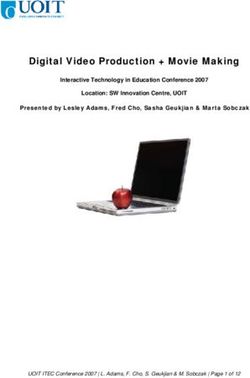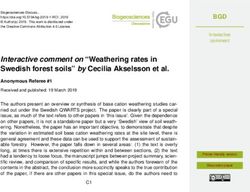Oracle Cloud Using the Apache Kafka Adapter with Oracle Integration
←
→
Page content transcription
If your browser does not render page correctly, please read the page content below
Oracle Cloud Using the Apache Kafka Adapter with Oracle Integration, F20579-03 Copyright © 2020, Oracle and/or its affiliates. Primary Author: Oracle Corporation This software and related documentation are provided under a license agreement containing restrictions on use and disclosure and are protected by intellectual property laws. Except as expressly permitted in your license agreement or allowed by law, you may not use, copy, reproduce, translate, broadcast, modify, license, transmit, distribute, exhibit, perform, publish, or display any part, in any form, or by any means. Reverse engineering, disassembly, or decompilation of this software, unless required by law for interoperability, is prohibited. The information contained herein is subject to change without notice and is not warranted to be error-free. If you find any errors, please report them to us in writing. If this is software or related documentation that is delivered to the U.S. Government or anyone licensing it on behalf of the U.S. Government, then the following notice is applicable: U.S. GOVERNMENT END USERS: Oracle programs (including any operating system, integrated software, any programs embedded, installed or activated on delivered hardware, and modifications of such programs) and Oracle computer documentation or other Oracle data delivered to or accessed by U.S. Government end users are "commercial computer software" or “commercial computer software documentation” pursuant to the applicable Federal Acquisition Regulation and agency-specific supplemental regulations. As such, the use, reproduction, duplication, release, display, disclosure, modification, preparation of derivative works, and/or adaptation of i) Oracle programs (including any operating system, integrated software, any programs embedded, installed or activated on delivered hardware, and modifications of such programs), ii) Oracle computer documentation and/or iii) other Oracle data, is subject to the rights and limitations specified in the license contained in the applicable contract. The terms governing the U.S. Government’s use of Oracle cloud services are defined by the applicable contract for such services. No other rights are granted to the U.S. Government. This software or hardware is developed for general use in a variety of information management applications. It is not developed or intended for use in any inherently dangerous applications, including applications that may create a risk of personal injury. If you use this software or hardware in dangerous applications, then you shall be responsible to take all appropriate fail-safe, backup, redundancy, and other measures to ensure its safe use. Oracle Corporation and its affiliates disclaim any liability for any damages caused by use of this software or hardware in dangerous applications. Oracle and Java are registered trademarks of Oracle and/or its affiliates. Other names may be trademarks of their respective owners. Intel and Intel Inside are trademarks or registered trademarks of Intel Corporation. All SPARC trademarks are used under license and are trademarks or registered trademarks of SPARC International, Inc. AMD, Epyc, and the AMD logo are trademarks or registered trademarks of Advanced Micro Devices. UNIX is a registered trademark of The Open Group. This software or hardware and documentation may provide access to or information about content, products, and services from third parties. Oracle Corporation and its affiliates are not responsible for and expressly disclaim all warranties of any kind with respect to third-party content, products, and services unless otherwise set forth in an applicable agreement between you and Oracle. Oracle Corporation and its affiliates will not be responsible for any loss, costs, or damages incurred due to your access to or use of third-party content, products, or services, except as set forth in an applicable agreement between you and Oracle.
Contents
Preface
Audience v
Documentation Accessibility v
Related Resources v
Conventions vi
1 Understand the Apache Kafka Adapter
Apache Kafka Adapter Capabilities 1-1
Apache Kafka Adapter Restrictions 1-2
What Application Version Is Supported? 1-2
Workflow to Create and Add a Apache Kafka Adapter Connection to an Integration 1-2
2 Create an Apache Kafka Adapter Connection
Prerequisites for Creating a Connection 2-1
Create a Connection 2-1
Add a Contact Email 2-2
Configure Connection Properties 2-3
Configure Connection Security 2-3
Configure an Agent Group 2-4
Test the Connection 2-5
3 Add the Apache Kafka Adapter Connection to an Integration
Basic Info Page 3-1
Operations Page 3-2
Topic & Partition Page 3-2
Message Structure Page 3-3
Headers Page 3-3
Summary Page 3-3
iii4 Implement Common Patterns Using the Apache Kafka Adapter
Produce Messages to an Apache Kafka Topic 4-1
Consume Messages from an Apache Kafka Topic 4-2
5 Troubleshoot the Apache Kafka Adapter
Recover from a CLOUD-0005: Unable to Establish Connection Error 5-1
ivPreface
This guide describes how to configure the Apache Kafka Adapter as a connection in
an integration in Oracle Integration.
Note:
The information in this guide applies to all of your Oracle Integration
instances. It doesn’t matter which edition you’re using, what features you
have, or who manages your cloud environment. You’ll find what you need
here, including notes about any differences between the various flavors of
Oracle Integration when necessary.
Topics:
• Audience
• Documentation Accessibility
• Related Resources
• Conventions
Audience
This guide is intended for developers who want to use the Apache Kafka Adapter in
integrations in Oracle Integration.
Documentation Accessibility
For information about Oracle's commitment to accessibility, visit the Oracle
Accessibility Program website at http://www.oracle.com/pls/topic/lookup?
ctx=acc&id=docacc.
Access to Oracle Support
Oracle customers that have purchased support have access to electronic support
through My Oracle Support. For information, visit http://www.oracle.com/pls/topic/
lookup?ctx=acc&id=info or visit http://www.oracle.com/pls/topic/lookup?
ctx=acc&id=trs if you are hearing impaired.
Related Resources
See these Oracle resources:
vPreface
• Oracle Cloud
http://cloud.oracle.com
• Using Integrations in Oracle Integration
• Using the Oracle Mapper with Oracle Integration
Conventions
The following text conventions are used in this document:
Convention Meaning
boldface Boldface type indicates graphical user interface elements associated
with an action, or terms defined in text or the glossary.
italic Italic type indicates book titles, emphasis, or placeholder variables for
which you supply particular values.
monospace Monospace type indicates commands within a paragraph, URLs, code
in examples, text that appears on the screen, or text that you enter.
vi1
Understand the Apache Kafka Adapter
Review the following conceptual topics to learn about the Apache Kafka Adapter and
how to use it as a connection in integrations in Oracle Integration. A typical workflow of
adapter and integration tasks is also provided.
Topics
• Apache Kafka Adapter Capabilities
• Apache Kafka Adapter Restrictions
• What Application Version Is Supported?
• Workflow to Create and Add a Apache Kafka Adapter Connection to an Integration
Apache Kafka Adapter Capabilities
The Apache Kafka Adapter enables you to create an integration in Oracle Integration
that connects to an Apache Kafka messaging system. The Apache Kafka Adapter
connects to the Apache Kafka distributed publish-subscribe messaging system from
Oracle Integration and allows for the publishing and consumption of messages from a
Kafka topic.
The Apache Kafka Adapter provides the following benefits:
• Establishes a connection to the Apache Kafka messaging system to enable
messages to be published and consumed.
• Consumes messages from a Kafka topic and produces messages to a Kafka topic.
• Enables you to browse the available metadata using the Adapter Endpoint
Configuration Wizard (that is, the topics and partitions to which messages are
published and consumed).
• Supports a consumer group.
• Supports headers.
• Supports the following message structures:
– XML schema (XSD) and schema archive upload
– Sample XML
– Sample JSON
• Supports the following security policies:
– Simple Authentication and Security Layer Plain (SASL/PLAIN)
– SASL Plain over SSL
– TLS
– Mutual TLS
• Supports direct connectivity to an Apache Kafka messaging system over SSL.
1-1Chapter 1
Apache Kafka Adapter Restrictions
• Supports connectivity to an on-premises Apache Kafka messaging system through
the connectivity agent.
See http://kafka.apache.org/.
The Apache Kafka Adapter is one of many predefined adapters included with Oracle
Integration. You can configure the Apache Kafka Adapter as an invoke connection in
an integration in Oracle Integration.
Apache Kafka Adapter Restrictions
Note the following Apache Kafka Adapter restrictions in Oracle Integration.
If you want to use the Apache Kafka Adapter to consume messages from an Apache
Kafka topic, you must create a scheduled integration. An app-driven integration is not
supported for this scenario.
What Application Version Is Supported?
For information about which application version is supported by this adapter, see the
Connectivity Certification Matrix:
See Connectivity Certification Matrix.
Workflow to Create and Add a Apache Kafka Adapter
Connection to an Integration
You follow a very simple workflow to create a connection with an adapter and include
the connection in an integration in Oracle Integration.
This table lists the workflow steps for both adapter tasks and overall integration tasks,
and provides links to instructions for each step.
Step Description More Information
1 Access Oracle Integration. Go to https://instance_name/ic/home.
2 Create the adapter connections Create an Apache Kafka Adapter Connection
for the applications you want to
integrate. The connections can
be reused in multiple
integrations and are typically
created by the administrator.
3 Create the integration. When Create Integrations of Using Integrations in Oracle
you do this, you add trigger Integration and Add the Apache Kafka Adapter
(source) and invoke (target) Connection to an Integration.
connections to the integration. Note: The Apache Kafka Adapter can only be used
as an invoke connection to produce and consume
operations.
4 Map data between the trigger Map Data of Using Integrations in Oracle Integration
connection data structure and
the invoke connection data
structure.
1-2Chapter 1
Workflow to Create and Add a Apache Kafka Adapter Connection to an Integration
Step Description More Information
5 (Optional) Create lookups that Manage Lookups of Using Integrations in Oracle
map the different values used Integration
by those applications to identify
the same type of object (such
as gender codes or country
codes).
6 Activate the integration. Activate Integrations of Using Integrations in Oracle
Integration
7 Monitor the integration on the Monitor Integrations of Using Integrations in Oracle
dashboard. Integration
8 Track payload fields in Assign Business Identifiers for Tracking Fields in
messages during runtime. Messages and Manage Business Identifiers for
Tracking Fields in Messages of Using Integrations in
Oracle Integration
9 Manage errors at the integration Manage Errors of Using Integrations in Oracle
level, connection level, or Integration
specific integration instance
level.
1-32
Create an Apache Kafka Adapter
Connection
A connection is based on an adapter. You define connections to the specific cloud
applications that you want to integrate. The following topics describe how to define
connections.
Topics
• Prerequisites for Creating a Connection
• Create a Connection
Prerequisites for Creating a Connection
You must satisfy the following prerequisites to create a connection with the Apache
Kafka Adapter:
• Know the host and port of the bootstrap server to use to connect to a list of Kafka
brokers.
• If using the Simple Authentication and Security Layer (SASL) Plain over SSL or
SASL Plain security policy, know the SASL username and password.
• To use SASL Plain over SSL, TLS, or Mutual TLS policies, have the required
certificates.
Create a Connection
The first step in creating an integration is to create the connections to the applications
with which you want to share data.
1. In the navigation pane, click Integrations, then click Connections.
2. Click Create.
Note:
You can also create a connection in the integration canvas of:
• An orchestrated integration (See Define Inbound Triggers and
Outbound Invokes.)
• A basic routing integration (See Add a Trigger (Source) Connection.)
The Create Connection — Select Adapter dialog is displayed.
2-1Chapter 2
Create a Connection
3. Select an adapter from the dialog. You can also search for the type of adapter to
use by entering a partial or full name in the Search field, and clicking Search.
The Create New Connection dialog is displayed.
4. Enter the information to describe the connection.
• Enter a meaningful name to help others find your connection when they begin
to create their own integrations. The name you enter is automatically added in
capital letters to the Identifier field. If you modify the identifier name, do not
include a blank space (for example, Sales Opportunity).
• Select the role (direction) in which to use this connection (trigger, invoke, or
both). Only the roles supported by this adapter are displayed for selection.
When you select a role, only the connection properties and security policies
appropriate to that role are displayed on the Connections page. If you select
an adapter that supports both invoke and trigger, but select only one of those
roles, then try to drag the adapter into the section you did not select, you
receive an error (for example, configure an Oracle Service Cloud (RightNow)
Adapter as only an invoke, but drag the adapter to the trigger section).
• Enter an optional description of the connection.
5. Click Create.
Your connection is created and you are now ready to configure connection details,
such as email contact, connection properties, security policies, connection login
credentials, and (for certain connections) agent group.
Add a Contact Email
You can add an optional contact email address for notifications.
1. In the Email Address field, enter an optional email address. You do not receive
automatic notifications at this address.
2-2Chapter 2
Create a Connection
2. In the upper right corner, click Save.
Configure Connection Properties
Enter connection information so your application can process requests.
1. Click Configure Connectivity.
The Connection Properties dialog is displayed.
2. In the Bootstrap Servers field, specify the host and port to use to connect to a list
of Kafka brokers. A Kafka cluster consists of one or more servers (Kafka brokers)
running Kafka. Producers are processes that publish data (push messages) to
Kafka topics within the broker. A consumer of topics pulls messages from a Kafka
topic.
3. Click OK.
4. Configure connection security.
Configure Connection Security
Configure security for your Apache Kafka Adapter connection by selecting the security
policy and security token.
1. Click Configure Credentials.
2. Select the security policy.
Security Policy Description
Mutual TLS Mutual Transport Layer Security (TLS) is a
security practice that uses client TLS
certificates to provide an additional layer of
protection that allows client information to be
cryptographically verified. Mutual TLS
enables the server to authenticate the
identity of the client.
SASL PLAIN over SSL Simple Authentication and Security Layer
(SASL) is a framework for authentication
and data security in Internet protocols. It
separates authentication mechanisms from
application protocols to enable any
authentication mechanism supported by
SASL to be used in any application protocol
that uses SASL. Plain-text authentication
assumes that the user name and password
are submitted to the server in clear text.
Therefore, this authentication method is only
considered secure when using an encrypted
connection. This security policy enables you
to use SASL Plain with SSL encryption.
SASL PLAIN Use SASL Plain without SSL encryption.
TLS TLS is a cryptographic protocol that
provides end-to-end security of data sent
between applications over the Internet.
No Security Policy Do not use any security policy.
3. Based on your security policy selection, enter the following details:
2-3Chapter 2
Create a Connection
If You Selected... Specify These Details...
Mutual TLS • TrustStore: Select the check box, then
click Upload to upload the truststore.
• KeyStore: Select the check box, then
click Upload to upload the keystore.
• TrustStore password and Confirm
TrustStore password: Enter the
password, then enter it a second time to
confirm.
• KeyStore password and Confirm
KeyStore password: Enter the
password, then enter it a second time to
confirm.
• Key password and Confirm Key
password: Enter the password, then
enter it a second time to confirm.
SASL PLAIN over SSL • SASL Username: Enter the SASL
This option enables you to use direct username.
connectivity and eliminates the need to • SASL Password and Confirm SASL
perform the procedures described Configure Password: Enter the password, then
an Agent Group. enter it a second time to confirm.
• TrustStore: Select the check box, then
click Upload to upload the truststore.
• KeyStore: Select the check box, then
click Upload to upload the keystore.
• TrustStore password and Confirm
TrustStore password: Enter the
password, then enter it a second time to
confirm.
• KeyStore password and Confirm
KeyStore password: Enter the
password, then enter it a second time to
confirm.
SASL PLAIN • SASL Username: Enter the SASL
username.
• SASL Password and Confirm SASL
Password: Enter the password, then
enter it a second time to confirm.
TLS • TrustStore: Select the check box, then
click Upload to upload the truststore.
• TrustStore password and Confirm
TrustStore password: Enter the
password, then enter it a second time to
confirm.
4. Click OK.
Configure an Agent Group
Configure an agent group for accessing the service hosted on your premises behind
the fire wall.
1. Click Configure Agents.
The Select an Agent Group page appears.
2. Click the name of the agent group.
2-4Chapter 2
Create a Connection
3. Click Use.
To configure an agent group, you must download and install the on-premises
connectivity agent. See Download and Run the Connectivity Agent Installer and About
Connectivity Agents and Integrations Between On-Premises Applications and Oracle
Integration in Using Integrations in Oracle Integration.
Test the Connection
Test your connection to ensure that it is successfully configured.
1. In the upper right corner of the page, click Test.
If your adapter connection uses a WSDL, a dialog is displayed that prompts you to
select the type of connection testing to perform. Otherwise, this step is not
applicable.
• Select the testing to perform:
• Validate and Test: Performs a full validation of the WSDL, including
processing of the imported schemas and WSDLs. Complete validation can
take several minutes depending on the number of imported schemas and
WSDLs. No requests are sent to the operations exposed in the WSDL.
• Test: Connects to the WSDL URL and performs a syntax check on the
WSDL. No requests are sent to the operations exposed in the WSDL.
If successful, the following message is displayed and the progress indicator shows
100%.
Connection connection_name was tested successfully.
2. If your connection was unsuccessful, an error message is displayed with details.
Verify that the configuration details you entered are correct.
3. When complete, click Save, then click Close.
2-53
Add the Apache Kafka Adapter Connection
to an Integration
When you drag the Apache Kafka Adapter into the invoke area of an integration, the
Adapter Endpoint Configuration Wizard is invoked. This wizard guides you through
configuration of the Apache Kafka Adapter endpoint properties.
The following sections describe the wizard pages that guide you through configuration
of the Apache Kafka Adapter as an invoke in an integration.
Topics
• Basic Info Page
• Operations Page
• Topic & Partition Page
• Message Structure Page
• Headers Page
• Summary Page
Basic Info Page
You can enter a name and description on the Basic Info page of each adapter in your
integration.
Element Description
What do you want to call your endpoint? Provide a meaningful name so that others can
understand the responsibilities of this
connection. You can include English
alphabetic characters, numbers, underscores,
and dashes in the name. You cannot include
the following:
• Blank spaces (for example, My Inbound
Connection)
• Special characters (for example, #;83&
or righ(t)now4)
• Multibyte characters
What does this endpoint do? Enter an optional description of the
connection’s responsibilities. For example:
This connection receives an inbound
request to synchronize account
information with the cloud
application.
3-1Chapter 3
Operations Page
Operations Page
Select the operation to perform.
Element Description
What operation do you • Publish records to a Kafka topic
want to perform on a Kafka • Consume records from a Kafka topic
topic? • Consume records from a Kafka topic by specifying
offset
Topic & Partition Page
Select the operation and topic on which to perform the operation and optionally specify
the message structure.
Element Description
Select a Topic Select the topic on which to perform the operation. You can
also enter the beginning letters of the topic to filter the display
of topics. A topic is a category in which applications can add,
process, and reprocess messages. You subscribe to messages
in topics.
Specify the Partition Specify the partition to which to push the selected topic. Kafka
(This field is only displayed if topics are divided into partitions that enable you to split data
you select Publish records across multiple brokers. If you do not select a specific partition
to a Kafka topic or and use the Default selection, Kafka considers all available
Consume records from a partitions and decides which one to use.
Kafka topic.)
Consumer Group Specify the consumer group to attach.
(This field is only displayed if Consumers join a group by using the same group ID. Kafka
you select Consume records assigns the partitions of a topic to the consumers in a group.
from a Kafka topic.) Each partition is consumed by exactly one consumer in the
group. Kafka guarantees that a message is only ever read by a
single consumer in the group.
Specify the option for • Read latest: Reads the latest messages starting at the
consuming messages time at which the integration was activated.
(This field is only displayed if • Read from beginning: Select to read messages from the
you select Consume records beginning.
from a Kafka topic.) As an example, if you select to read from the beginning
and have activated the integration, the first scheduled run
picks up 20 records and the next scheduled run picks up
the next 20 records. If the integration is then deactivated,
edited, and reactivated, the next 20 records are picked up.
Maximum Number of Specify the number of messages to read. The threshold for the
Records to be fetched complete message payload is 10 MB.
(This field is only displayed if
you select Consume records
from a Kafka topic or
Consume records from a
Kafka topic by specifying
offset.)
3-2Chapter 3
Message Structure Page
Element Description
Do you want to specify the Select Yes if you want to define the message structure to use
message structure? on the Message Structure page of the wizard. Otherwise, select
No.
Do you want to specify the Select Yes if you want to define the message headers to use
headers for the message? on the Headers page of the wizard. Otherwise, select No.
Message Structure Page
Select the message structure to use. This page is displayed if you selected Yes for the
Do you want to specify the message structure? field on the Topic & Partition page.
Element Description
How would you like to • XML Schema (XSD) document
specify the message • Sample XML document
structure? • Sample JSON document
Select File Click Browse to select the file. Once selected, the file name is
displayed in the File Name field.
Element Select the element if you specified an XSD file.
Headers Page
Define the message headers structure to attach to the message. This page is
displayed if you selected Yes for the Do you want to specify the headers for the
message? field on the Topic & Partition page.
Element Description
Specify Message Headers Specify headers and optional descriptions.
Summary Page
You can review the specified adapter configuration values on the Summary page.
Element Description
Summary Displays a summary of the configuration
values you defined on previous pages of the
wizard.
The information that is displayed can vary by
adapter. For some adapters, the selected
business objects and operation name are
displayed. For adapters for which a generated
XSD file is provided, click the XSD link to view
a read-only version of the file.
To return to a previous page to update any
values, click the appropriate tab in the left
panel or click Back. Click Cancel to cancel
your configuration details.
3-34
Implement Common Patterns Using the
Apache Kafka Adapter
You can use the Apache Kafka Adapter to implement the following common patterns.
Topics:
• Produce Messages to an Apache Kafka Topic
• Consume Messages from an Apache Kafka Topic
Produce Messages to an Apache Kafka Topic
You can configure a scheduled orchestrated integration to read records using the FTP
Adapter and stage file read action and publish them to an Apache Kafka topic using
the Apache Kafka Adapter produce operation.
The following integration provides one example of how to implement this pattern:
• A scheduled orchestrated integration that runs once.
• A mapper to perform appropriate source-to-target mappings between the schedule
and an FTP Adapter.
• An FTP Adapter to fetch files (records) from an input directory and put them in a
download directory.
• A stage file action configured to:
– Perform a Read File in Segments operation on each file (record) in the
download directory.
– Specify the structure for the contents of the message to use (for this example,
an XML schema (XSD) document).
– Perform appropriate source-to-target mappings between the stage file action
and an Apache Kafka Adapter.
• An Apache Kafka Adapter configured to:
– Publish records to a Kafka topic.
– Specify the message structure to use (for this example, an XML schema
(XSD) document) and the headers to use for the message.
• A mapper to perform appropriate source-to-target mappings between the Apache
Kafka Adapter and FTP Adapter.
• An FTP Adapter to delete files from the download directory when processing is
complete.
The completed integration looks as follows:
4-1Chapter 4
Consume Messages from an Apache Kafka Topic
Consume Messages from an Apache Kafka Topic
You can configure a scheduled orchestrated integration to use the Apache Kafka
Adapter to consume messages from an Apache Kafka topic at specific intervals and
invoke a child integration (for example, an Oracle Database-based integration for
insertion of records into a database table) to process the consumed messages.
The following integration provides one example of how to implement this pattern:
• A scheduled orchestrated integration that runs every ten minutes.
• A mapper to perform appropriate source-to-target mappings between the schedule
and an Apache Kafka Adapter.
• An Apache Kafka Adapter configured to:
– Consume records from a Kafka topic.
– Specify the consumer group to attach. Kafka assigns the partitions of a topic to
the consumers in a group.
– Specify Read latest as the option for consuming messages. The latest
messages are read starting at the time at which the integration is activated.
– Specify the message structure to use (for this example, an XML schema
(XSD) document) and the headers to use for the message.
• A mapper for performing appropriate source-to-target mappings between the
Apache Kafka Adapter and a SOAP Adapter.
• A SOAP Adapter invoked to insert the Kafka topic record into an Oracle Database
table.
The completed integration looks as follows:
4-2Chapter 4
Consume Messages from an Apache Kafka Topic
4-35
Troubleshoot the Apache Kafka Adapter
Review the following topics to learn about troubleshooting issues with the Apache
Kafka Adapter.
Topics
• Recover from a CLOUD-0005: Unable to Establish Connection Error
Additional integration troubleshooting information is provided. See Troubleshoot
Oracle Integration Cloud of Using Integrations in Oracle Integration.
Recover from a CLOUD-0005: Unable to Establish
Connection Error
If you receive a CASDK-0005 : A connector specific exception was raised by
the application. java.util.concurrent.TimeoutException error, ensure that the
bootstrap URL, port, and security policy are correct and the Apache Kafka server is up
and running.
5-1You can also read