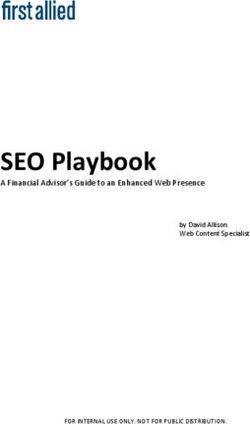Oracle Cloud Using the Jira Adapter with Oracle Integration - Oracle Help ...
←
→
Page content transcription
If your browser does not render page correctly, please read the page content below
Oracle Cloud Using the Jira Adapter with Oracle Integration, F40700-01 Copyright © 2021, Oracle and/or its affiliates. Primary Author: Oracle Corporation This software and related documentation are provided under a license agreement containing restrictions on use and disclosure and are protected by intellectual property laws. Except as expressly permitted in your license agreement or allowed by law, you may not use, copy, reproduce, translate, broadcast, modify, license, transmit, distribute, exhibit, perform, publish, or display any part, in any form, or by any means. Reverse engineering, disassembly, or decompilation of this software, unless required by law for interoperability, is prohibited. The information contained herein is subject to change without notice and is not warranted to be error-free. If you find any errors, please report them to us in writing. If this is software or related documentation that is delivered to the U.S. Government or anyone licensing it on behalf of the U.S. Government, then the following notice is applicable: U.S. GOVERNMENT END USERS: Oracle programs (including any operating system, integrated software, any programs embedded, installed or activated on delivered hardware, and modifications of such programs) and Oracle computer documentation or other Oracle data delivered to or accessed by U.S. Government end users are "commercial computer software" or "commercial computer software documentation" pursuant to the applicable Federal Acquisition Regulation and agency-specific supplemental regulations. As such, the use, reproduction, duplication, release, display, disclosure, modification, preparation of derivative works, and/or adaptation of i) Oracle programs (including any operating system, integrated software, any programs embedded, installed or activated on delivered hardware, and modifications of such programs), ii) Oracle computer documentation and/or iii) other Oracle data, is subject to the rights and limitations specified in the license contained in the applicable contract. The terms governing the U.S. Government’s use of Oracle cloud services are defined by the applicable contract for such services. No other rights are granted to the U.S. Government. This software or hardware is developed for general use in a variety of information management applications. It is not developed or intended for use in any inherently dangerous applications, including applications that may create a risk of personal injury. If you use this software or hardware in dangerous applications, then you shall be responsible to take all appropriate fail-safe, backup, redundancy, and other measures to ensure its safe use. Oracle Corporation and its affiliates disclaim any liability for any damages caused by use of this software or hardware in dangerous applications. Oracle and Java are registered trademarks of Oracle and/or its affiliates. Other names may be trademarks of their respective owners. Intel and Intel Inside are trademarks or registered trademarks of Intel Corporation. All SPARC trademarks are used under license and are trademarks or registered trademarks of SPARC International, Inc. AMD, Epyc, and the AMD logo are trademarks or registered trademarks of Advanced Micro Devices. UNIX is a registered trademark of The Open Group. This software or hardware and documentation may provide access to or information about content, products, and services from third parties. Oracle Corporation and its affiliates are not responsible for and expressly disclaim all warranties of any kind with respect to third-party content, products, and services unless otherwise set forth in an applicable agreement between you and Oracle. Oracle Corporation and its affiliates will not be responsible for any loss, costs, or damages incurred due to your access to or use of third-party content, products, or services, except as set forth in an applicable agreement between you and Oracle.
Contents
Preface
Audience v
Documentation Accessibility v
Related Resources v
Conventions vi
1 Understand the Jira Adapter
Jira Adapter Capabilities 1-1
What Application Version Is Supported? 1-1
Workflow to Create and Add a Jira Adapter Connection to an Integration 1-2
2 Create a Jira Adapter Connection
Prerequisites for Creating a Connection 2-1
Create a Connection 2-2
Configure Connection Properties 2-3
Configure Connection Security 2-3
Test the Connection 2-3
Upload an SSL Certificate 2-3
Refresh Integration Metadata 2-5
3 Add the Jira Adapter Connection to an Integration
Basic Info Page 3-1
Invoke Action Page 3-2
Invoke Operations Page 3-2
Summary Page 3-2
4 Implement Common Patterns Using the Jira Adapter
Synchronize ServiceNow Incidents With Jira Issues 4-1
iiiUse the Pagination Concept in an Integration 4-2
ivPreface
This guide describes how to configure the Jira Adapter as a connection in an
integration in Oracle Integration.
Note:
The information in this guide applies to all of your Oracle Integration
instances. It doesn’t matter which edition you’re using, what features you
have, or who manages your cloud environment. You’ll find what you need
here, including notes about any differences between the various flavors of
Oracle Integration when necessary.
Topics:
• Audience
• Documentation Accessibility
• Related Resources
• Conventions
Audience
This guide is intended for developers who want to use the Jira Adapter in integrations
in Oracle Integration.
Documentation Accessibility
For information about Oracle's commitment to accessibility, visit the Oracle
Accessibility Program website at http://www.oracle.com/pls/topic/lookup?
ctx=acc&id=docacc.
Access to Oracle Support
Oracle customers that have purchased support have access to electronic support
through My Oracle Support. For information, visit http://www.oracle.com/pls/
topic/lookup?ctx=acc&id=info or visit http://www.oracle.com/pls/topic/lookup?
ctx=acc&id=trs if you are hearing impaired.
Related Resources
See these Oracle resources:
vPreface
• Oracle Cloud
http://cloud.oracle.com
• Using Integrations in Oracle Integration
• Using the Oracle Mapper with Oracle Integration
Conventions
The following text conventions are used in this document:
Convention Meaning
boldface Boldface type indicates graphical user interface elements associated
with an action, or terms defined in text or the glossary.
italic Italic type indicates book titles, emphasis, or placeholder variables for
which you supply particular values.
monospace Monospace type indicates commands within a paragraph, URLs, code
in examples, text that appears on the screen, or text that you enter.
vi1
Understand the Jira Adapter
Review the following conceptual topics to learn about the Jira Adapter and how to use
it as a connection in integrations in Oracle Integration. A typical workflow of adapter
and integration tasks is also provided.
Topics:
• Jira Adapter Capabilities
• What Application Version Is Supported?
• Workflow to Create and Add a Jira Adapter Connection to an Integration
Note:
There are overall service limits for Oracle Integration. A service limit is the
quota or allowance set on a resource. See Service Limits.
Jira Adapter Capabilities
The Jira Adapter enables you to create an integration with a Jira application. You
can configure the Jira Adapter as an invoke connection in an integration in Oracle
Integration.
The Jira Adapter provides the following benefits:
• Provides metadata caching support.
• Provides invoke (target) connection support for performing the following types of
actions against the selected object and operation:
– Create or Update (create or update a record in Jira)
– Query (get records from Jira)
– Delete (delete a record from Jira)
• Supports Jira APIs protected using basic authentication.
The Jira Adapter is one of many predefined adapters included with Oracle Integration.
You can configure the Jira Adapter as an invoke connection in an integration in Oracle
Integration.
What Application Version Is Supported?
For information about which application version is supported by this adapter, see the
Connectivity Certification Matrix.
See Connectivity Certification Matrix.
1-1Chapter 1
Workflow to Create and Add a Jira Adapter Connection to an Integration
Workflow to Create and Add a Jira Adapter Connection to
an Integration
You follow a very simple workflow to create a connection with an adapter and include
the connection in an integration in Oracle Integration.
This table lists the workflow steps for both adapter tasks and overall integration tasks,
and provides links to instructions for each step.
Step Description More Information
1 Access Oracle Integration. Go to https://instance_URL/ic/
home
2 Create the adapter connections for the Create a Jira Adapter Connection
applications you want to integrate. The
connections can be reused in multiple
integrations and are typically created by the
administrator.
3 Create the integration. When you do this, Create Integrations in Using
you add trigger (source) and invoke (target) Integrations in Oracle Integration and
connections to the integration. Add the Jira Adapter Connection to
an Integration
4 Map data between the trigger connection Map Data in Using Integrations in
data structure and the invoke connection data Oracle Integration
structure.
5 (Optional) Create lookups that map the Manage Lookups in Using
different values used by those applications Integrations in Oracle Integration
to identify the same type of object (such as
gender codes or country codes).
6 Activate the integration. Activate Integrations in Using
Integrations in Oracle Integration
7 Monitor the integration on the dashboard. Monitor Integrations in Using
Integrations in Oracle Integration
8 Track payload fields in messages during Assign Business Identifiers for
runtime. Tracking Fields in Messages and
Manage Business Identifiers for
Tracking Fields in Messages in Using
Integrations in Oracle Integration
9 Manage errors at the integration level, Manage Errors in Using Integrations
connection level, or specific integration in Oracle Integration
instance level.
1-22
Create a Jira Adapter Connection
A connection is based on an adapter. You define connections to the specific cloud
applications that you want to integrate. The following topics describe how to define
connections.
Topics:
• Prerequisites for Creating a Connection
• Create a Connection
• Upload an SSL Certificate
• Refresh Integration Metadata
Prerequisites for Creating a Connection
You must satisfy the following prerequisites to create a connection with the Jira
Adapter:
• Purchase a subscription to Jira. When you subscribe, you receive a Jira instance
URL, username, and password. This information is required for creating a Jira
Adapter connection in Oracle Integration. See Configure Connection Properties
and Configure Connection Security.
• Create an API Token.
Create an API Token
The following steps describe how to generate the API token from your Atlassian
account.
1. Log in to your Atlassian account using the URL:
https://id.atlassian.com
2. Click Account Settings.
3. Click Security.
4. Under API token, click Create and manage API tokens.
5. Click Create API token.
6. Enter a label and click Create. The API token is generated.
7. Copy the value. You'll need to enter this value in the Password field when you
configure security for your Jira Adapter connection in Oracle Integration. See
Configure Connection Security.
2-1Chapter 2
Create a Connection
Create a Connection
Before you can build an integration, you have to create the connections to the
applications with which you want to share data.
To create a connection in Oracle Integration:
1. In the left navigation pane, click Home > Integrations > Connections.
2. Click Create.
Note:
You can also create a connection in the integration canvas of:
• An orchestrated integration (See Define Inbound Triggers and
Outbound Invokes.)
• A basic routing integration (See Add a Trigger (Source) Connection.)
3. In the Create Connection — Select Adapter dialog, select the adapter to use for
this connection. To find the adapter, scroll through the list, or enter a partial or full
name in the Search field and click
Search.
4. In the Create Connection dialog, enter the information that describes this
connection.
a. Enter a meaningful name to help others find your connection when they begin
to create their own integrations. The name you enter is automatically added
in capital letters to the Identifier field. If you modify the identifier name, don't
include blank spaces (for example, SALES OPPORTUNITY).
b. Enter optional keywords (tags). You can search on the connection keywords
on the Connections page.
c. Select the role (direction) in which to use this connection (trigger, invoke, or
both). Only the roles supported by the adapter are displayed for selection.
When you select a role, only the connection properties and security policies
appropriate to that role are displayed on the Connections page. If you select
an adapter that supports both invoke and trigger, but select only one of those
roles, you'll get an error when you try to drag the adapter into the section you
didn't select. For example, let's say you configure a connection for the Oracle
Service Cloud (RightNow) Adapter as only an invoke. Dragging the adapter to
a trigger section in the integration produces an error.
d. Enter an optional description of the connection.
5. Click Create.
Your connection is created. You're now ready to configure the connection details,
such as connection properties, security policies, connection login credentials, and
(for certain connections) agent group.
2-2Chapter 2
Upload an SSL Certificate
Configure Connection Properties
Enter connection information so your application can process requests.
1. Go to the Connection Properties section.
2. In the Hostname field, enter the Jira instance hostname.
Configure Connection Security
Configure security for your Jira Adapter connection.
1. Go to the Security section.
2. In the Username field, enter the username.
3. In the Password field, enter the API token. An API token is used (instead of your
account password) as a password whenever you programmatically authenticate
with basic authentication. See Create an API Token.
4. Click OK.
Test the Connection
Test your connection to ensure that it's configured successfully.
1. In the page title bar, click Test.
2. Wait for a message about the results of the connection test.
• If the test was successful, then the connection is configured properly.
• If the test failed, then edit the configuration details you entered. Check for
typos, verify URLs and credentials, and download the diagnostic logs for
additional details. Continue to test until the connection is successful.
3. When complete, click Save, then click
.
Upload an SSL Certificate
Certificates are used to validate outbound SSL connections. If you make an SSL
connection in which the root certificate does not exist in Oracle Integration, an
exception is thrown. In that case, you must upload the appropriate certificate. A
certificate enables Oracle Integration to connect with external services. If the external
endpoint requires a specific certificate, request the certificate and then upload it into
Oracle Integration.
To upload an SSL certificate:
1. In the left navigation pane, click Home > Settings > Certificates.
All certificates currently uploaded to the trust
store are displayed in the Certificates dialog. The
link enables you to filter by name, certificate expiration date, status, type, category,
2-3Chapter 2
Upload an SSL Certificate
and installation method (user-installed or system-installed). Certificates installed
by the system cannot be deleted.
2. Click Upload at the top of the page.
The Upload Certificate dialog box is displayed.
3. Enter an alias name and optional description.
4. In the Type field, select the certificate type. Each certificate type enables Oracle
Integration to connect with external services.
• X.509 (SSL transport)
• SAML (Authentication & Authorization)
• PGP (Encryption & Decryption)
X.509 (SSL transport)
1. Select a certificate category.
a. Trust: Use this option to upload a trust certificate.
i. Click Browse, then select the trust file (for example, .cer or .crt) to
upload.
b. Identity: Use this option to upload a certificate for two-way SSL
communication.
i. Click Browse, then select the keystore file (.jks) to upload.
ii. Enter the comma-separated list of passwords corresponding to key
aliases.
iii. Enter the password of the keystore being imported.
c. Click Upload.
SAML (Authentication & Authorization)
1. Note that Message Protection is automatically selected as the only available
certificate category and cannot be deselected. Use this option to upload a keystore
certificate with SAML token support. Create, read, update, and delete (CRUD)
operations are supported with this type of certificate.
2. Click Browse, then select the certificate file (.cer or .crt) to upload.
3. Click Upload.
2-4Chapter 2
Refresh Integration Metadata
PGP (Encryption & Decryption)
1. Select a certificate category. Pretty Good Privacy (PGP) provides cryptographic
privacy and authentication for communication. PGP is used for signing, encrypting,
and decrypting files. You can select the private key to use for encryption or
decryption when configuring the stage file action.
a. Private: Uses a private key of the target location to decrypt the file.
i. Click Browse, then select the PGP file to upload.
ii. Enter the PGP private key password.
b. Public: Uses a public key of the target location to encrypt the file.
i. Click Browse, then select the PGP file to upload.
ii. In the ASCII-Armor Encryption Format field, select Yes or No. Yes
shows the format of the encrypted message in ASCII armor. ASCII
armor is a binary-to-textual encoding converter. ASCII armor formats
encrypted messaging in ASCII. This enables messages to be sent in
a standard messaging format. This selection impacts the visibility of
message content. No causes the message to be sent in binary format.
iii. From the Cipher Algorithm list, select the algorithm to use. Symmetric-
key algorithms for cryptography use the same cryptographic keys for both
encryption of plain text and decryption of cipher text.
c. Click Upload.
Refresh Integration Metadata
You can manually refresh the currently-cached metadata available to adapters
that have implemented metadata caching. Metadata changes typically relate to
customizations of integrations, such as adding custom objects and attributes to
integrations. There may also be cases in which integrations have been patched, which
results in additional custom objects and attributes being added. This option is similar
to clearing the cache in your browser. Without a manual refresh, a staleness check
is only performed when you drag a connection into an integration. This is typically
sufficient, but in some cases you may know that a refresh is required. For these cases,
the Refresh Metadata menu option is provided.
To refresh integration metadata:
Note:
The Refresh Metadata menu option is only available with adapters that have
implemented metadata caching.
1. In the left navigation pane, click Home > Integrations > Connections.
2. Go to the row of the connection to refresh.
3. Select Refresh Metadata from the menu.
2-5Chapter 2
Refresh Integration Metadata
A message is displayed indicating that the refresh was successful.
Metadata refresh for connection "connection_type" has been
initiated successfully.
2-63
Add the Jira Adapter Connection to an
Integration
When you drag the Jira Adapter into the invoke area of an integration, the
Adapter Endpoint Configuration Wizard is invoked. This wizard guides you through
configuration of the Jira Adapter endpoint properties.
The following sections describe the wizard pages that guide you through configuration
of the Jira Adapter as an invoke in an integration. The Jira Adapter cannot be used as
a trigger in an integration.
Topics:
• Basic Info Page
• Invoke Action Page
• Invoke Operations Page
• Summary Page
Basic Info Page
You can enter a name and description on the Basic Info page of each adapter in your
integration.
Element Description
What do you want to call Provide a meaningful name so that others can understand
your endpoint? the responsibilities of this connection. You can include English
alphabetic characters, numbers, underscores, and hyphens in the
name. You can't include the following characters:
• No blank spaces (for example, My Inbound Connection)
• No special characters (for example, #;83& or righ(t)now4)
except underscores and hyphens
• No multibyte characters
What does this endpoint Enter an optional description of the connection’s responsibilities.
do? For example:
This connection receives an inbound request to
synchronize account information with the cloud
application.
3-1Chapter 3
Invoke Action Page
Invoke Action Page
Select the type of action to perform.
Element Description
Select action type • Query: Retrieves information from the Jira application
corresponding to the selected object and operation.
• Create or update: Creates new records or updates the
existing records in the Jira application.
• Delete: Deletes records from the Jira application.
Invoke Operations Page
Select the object and operation to perform in the Jira application.
Note:
The Jira Adapter does not currently support the Get Issue, Transition Issue,
Bulk Get Users, and Bulk Create Issue operations.
Element Description
Select object Use the scrolling list to select an object within the selected action.
Filter by object name Type the initial letters of the object name to filter the display of
names in the list.
Select operation Select an operation name, such as Get Attachment, Create
User, and so on.
Filter by operation name Type the initial letters of the operation name to filter the display of
names in the list.
Summary Page
You can review the specified adapter configuration values on the Summary page.
Element Description
Summary Displays a summary of the configuration values you defined on
previous pages of the wizard.
The information that is displayed can vary by adapter. For some
adapters, the selected business objects and operation name
are displayed. For adapters for which a generated XSD file is
provided, click the XSD link to view a read-only version of the file.
To return to a previous page to update any values, click the
appropriate tab in the left panel or click Back.
To cancel your configuration details, click Cancel.
3-24
Implement Common Patterns Using the
Jira Adapter
You can use the Jira Adapter to implement the following common patterns.
Topics:
• Synchronize ServiceNow Incidents With Jira Issues
• Use the Pagination Concept in an Integration
Synchronize ServiceNow Incidents With Jira Issues
You can synchronize ServiceNow incidents with Jira issues. The integration is invoked
when the incident is created in ServiceNow and the details of the incident are added
as an issue in Jira. This implementation pattern provides an overview of the steps.
1. Create an app-driven orchestrated integration.
2. Drag a ServiceNow Adapter into the integration as a trigger connection.
3. Configure the ServiceNow endpoint:
a. On the Basic info page, provide an endpoint name, and click Next.
b. On the Applications page, select the Incident module, and click Next.
c. On the Fields page, select the required fields from Available Fields, and click
Next.
d. On the Conditions page, select Created, and click Next.
e. On the Summary page, review your selections, and click Done.
4. Drag a Jira Adapter into the integration canvas.
5. Configure the Jira endpoint:
a. On the Basic Info page, provide an endpoint name, and click Next.
b. On the Action page, select Create or update, and click Next.
c. On the Operations page, select the Issues object, project, issue type, and
then select the Create Issue operation. Click Next.
d. Review your selections on the Summary page, and click Done.
6. In the mapper, perform the required mappings to create an issue in Jira.
7. Drag a switch action and specify the condition if the issue is created in Jira.
If id != ""
8. Drag a second ServiceNow Adapter into the integration canvas and configure it
with the Create, Update Or Delete Information action.
4-1Chapter 4
Use the Pagination Concept in an Integration
a. On the Basic info page, provide an endpoint name, and click Next.
b. On the Action page, select Create, Update or Delete Information, and click
Next.
c. On the Operations page, select the Update an existing record in the
selected Module or Table, identified by the mandatory sys_id field
operation and select the Incident module. Click Next.
d. On the Summary page, review your selections, and click Done.
9. Update the Additional comments field as a response in ServiceNow (that is,
Successful when the issue gets created in Jira). The completed integration looks
as follows.
10. Activate the integration.
a. At the end of the row for the integration, click the Switch to Activate icon.
b. If needed, check the Enable Tracing check box. The Include Payload check
box is displayed.
c. If needed, check the Include Payload check box.
d. Click Submit Now. The integration is deployed.
Use the Pagination Concept in an Integration
When you must fetch a large number of results in Jira, you can use the Jira Adapter’s
pagination feature. Pagination helps you segregate the total number of results. You
can specify the number of results per page according to your requirement while
triggering an integration and receive sorted results.
This use case describes how to use pagination to sort results while fetching
product results. Similarly, you can use pagination for the Issue attachments object,
Issue comments object, and Users object. To perform this operation, you create
an integration for the Jira Adapter in Oracle Integration using pagination with the
orchestrator.
4-2Chapter 4
Use the Pagination Concept in an Integration
1. Create a scheduled orchestrated integration.
2. Drag an assign action to the workspace.
3. Provide a unique name for this action, and click Create.
4. Assign the following two variables to your integration. Specify the values to
variables as follows.
$startAt="0"
$Max ="2"
$Flag="false"
5. Click Validate, and then click Close.
6. Drag a while action below the assign action.
7. Provide a unique name for this action, and click Create.
8. Set the condition for the specified variables as follows.
$Flag !="true"
9. Click Validate, then click Close.
10. Drag a Jira Adapter inside the while action.
11. Specify the following details in the Adapter Endpoint Configuration Wizard.
a. On the Basic Info page, provide an endpoint name, and click Next.
b. On the Actions page, select Query, and click Next.
c. On the Operations page, select the Projects as an object, and select Search
Projects as an operation.
d. On the Summary page, review your selections, and click Done.
12. In the mapper, map $Max to maxResults and $startAt to startAt.
13. Drag an FTP Adapter connection and configure the FTP endpoint to write the
response to a file.
a. On the Basic Info page, provide a name, and click Next.
b. On the Operations page, select Write File from the Select Operation list.
c. Select Binary in the Select a Transfer Mode field.
d. Specify the output directory, file name pattern, and download directory, and
click Next.
e. On the Scheme page, select No in the Do you want to specify the structure
for the contents of the file field, and click Next.
f. Review your selections on the Summary page, and click Done.
14. Perform the required mapping.
15. Drag a switch action and specify the following IF condition:
contains( nextPage, "startAt") = "true"
4-3Chapter 4
Use the Pagination Concept in an Integration
16. Drag an assign action to update the specified variables as follows:
startAt + $Max
17. Drag an assign action into the Otherwise branch of the switch action to update the
specified variables as follows:
$Flag="true"
18. When complete, save and activate the integration.
The completed integration looks as follows.
19. After successful activation, you can submit the integration and monitor the runtime
in Oracle Integration. The integration keeps running until it completes all cycles of
fetching project results, respectively, to each page in the FTP location.
4-4You can also read