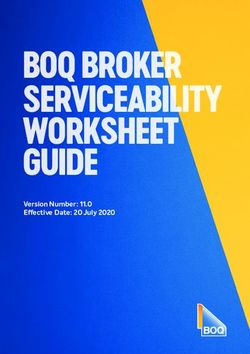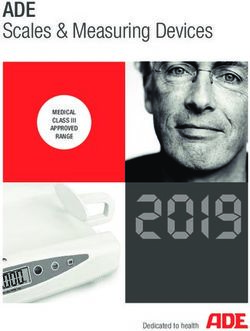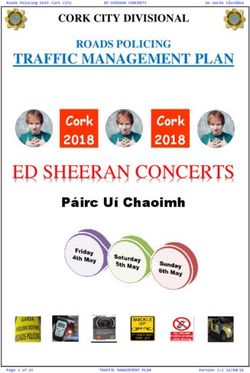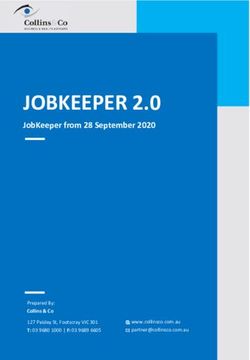2020 Office Products Release Notes and Known Issues List - 2020 Worksheet 2020 Cap 2020 Giza 2020 Visual Impression - 2020 Spaces
←
→
Page content transcription
If your browser does not render page correctly, please read the page content below
2020 Office Products
Release Notes and Known Issues List
2020 Worksheet
2020 Cap
2020 Giza
2020 Visual ImpressionCONTENTS
Please Note ...................................................................................................................................................................................................... 2
Commercial Software 2018.3 Feature Additions ............................................................................................................................................. 3
Changes included in previous releases ............................................................................................................................................................ 3
Commercial Software 2018.2 Feature Additions ............................................................................................................................................. 3
1.1 Support added for PNG files for Report images .............................................................................................................................. 3
1.2 Updated icon for Knowledge Center .............................................................................................................................................. 3
Commercial Software 2018.0 Feature Additions ............................................................................................................................................. 5
General ............................................................................................................................................................................................................ 5
1.3 Knowledge Center added to Help ................................................................................................................................................... 5
2020 Visual Impression .................................................................................................................................................................................... 6
1.4 2-pt Perspective .............................................................................................................................................................................. 6
1.5 Show/Hide Architecture – Default Room Settings .......................................................................................................................... 8
1.6 Show/Hide Architecture – Dashboard .......................................................................................................................................... 10
2020 Worksheet ............................................................................................................................................................................................ 14
1.7 Validate ......................................................................................................................................................................................... 14
1.8 2020 Worksheet changes to support Educational Reports .......................................................................................................... 17
1.8.1 Report Image in Worksheet Properties .............................................................................................................................. 19
1.8.2 New Columns in 2020 Worksheet ...................................................................................................................................... 21
1.9 Educational Report Templates ...................................................................................................................................................... 22
1.9.1 Bid Report ........................................................................................................................................................................... 22
1.9.2 Bid Report with Image ........................................................................................................................................................ 24
1.9.3 Room Report ...................................................................................................................................................................... 26
2020 Cap ........................................................................................................................................................................................................ 29
1.10 Support for AutoCAD 2019 ......................................................................................................................................................... 29
2020 Office Software 2018.3 Corrections/Changes/Additions ...................................................................................................................... 30
Known Issues ................................................................................................................................................................................................. 31
1.11 General........................................................................................................................................................................................ 31
1.12 2020 Worksheet .......................................................................................................................................................................... 31
1.13 2020 Cap ..................................................................................................................................................................................... 32
1.14 2020 Cap - Design Automation ................................................................................................................................................... 32
1.15 2020 Giza .................................................................................................................................................................................... 33
1.16 2020 Visual Impression ............................................................................................................................................................... 33
Customer Support .......................................................................................................................................................................................... 34
Trademarks .................................................................................................................................................................................................... 34
Please Note
Within 2020 Worksheet, go to Help > Check for Software Updates… to find Software Updates, if available.
REMEMBER: Files modified in newer versions of the software are not necessarily backward compatible with earlier versions of the
software. Compatibility issues appear differently in the various 2020 Office applications: 2020 Worksheet and 2020 Giza will display a
message about incompatibility; 2020 Cap will cause an error in AutoCAD.
2020 Office Release Notes Page 2 of 34 2020 Technologies, Inc.Commercial Software 2018.3 Feature Additions
No features added in this release of 2020 Office
Changes included in previous releases
Commercial Software 2018.2 Feature Additions
1.1 Support added for PNG files for Report images
PNG image files are now fully supported for use as a Report Image. When selecting a file to use as a Report Image, .BMP, .PNG, .JPG,
and .DIB files appear within the Open dialog.
1.2 Updated icon for Knowledge Center
An updated icon for Knoweldge Center is now on the Help toolbars and menus within the 2020 Office applications.
2020 Worksheet toolbar button:
2020 Cap toolbar button:
2020 Giza toolbar button:
2020 Office Release Notes Page 3 of 34 2020 Technologies, Inc.The help menu choice (2020 Worksheet shown; appears in similar locations in all applications):
2020 Office Release Notes Page 4 of 34 2020 Technologies, Inc.Commercial Software 2018.1 Feature Additions
No features added in this release of 2020 Office
Commercial Software 2018.0 Feature Additions
General
1.3 Knowledge Center added to Help
All 2020 Office applications now include a link to the Knowledge Center within the Support” section of the Help menu. A toolbar button
appears on all Help toolbars across all 2020 Office applications as well. Both the links and the buttons lead to a webpage where more
information is available for issues encountered. The Knowledge Center allows for easy access, at any time, to many topics relating to
2020 Office applications. Researching an issue within an application is now possible without contact Support.
The help menu choice (2020 Worksheet shown; appears in similar locations in all applications):
2020 Worksheet toolbar button:
2020 Cap toolbar button:
2020 Giza toolbar button:
2020 Office Release Notes Page 5 of 34 2020 Technologies, Inc.2020 Visual Impression
1.4 2-pt Perspective
The control to change between 2-point and 3-point perspective is now located on the “dashboard” controls in 2020 Visual Impression.
There are now two buttons on the pop-up that appears when clicking on the “Render Mode” button: one for 2-point, and the other for
3-point.
In addition to the easily accessible 2PT/3PT buttons on the dashboard, 2020 Visual Impression’s “Default Room Settings” now allows 2-
Point Perspective as the default perspective type.
To learn more about 2-point perspective within 2020 Visual Impression, search for “Perspective” within 2020 Visual Impression’s Help
system.
2020 Office Release Notes Page 6 of 34 2020 Technologies, Inc.1.5 Show/Hide Architecture – Default Room Settings
Enhancements relating to Room Architecture appear in 2020 Visual Impression. The Default Room Settings dialog now allows scenes’
architecture items to hidden by default. The definition of “Architecture” in this instance is the system-placed floor, ceiling, and walls.
This new ability allows for scenes to open in a “clean” state, with only the furniture and user-placed extras visible by default.
The Default Room Settings dialog has a checkbox that allows for easy hiding (or showing) of all Room Architecture.
Unchecking this box will cause a scene’s Room Architecture items to be hide when opening a scene, unless the item(s) are specifically
set to be visible.
Here is a scene that opens with the “Show Room Architecture” box in Default Room Settings unchecked:
The system-placed floor, ceiling, and walls are not visible when opening the scene.
When making an item visible intentionally, such as the ceiling, floor, or any wall, that property is set for that item, and the Default Room
Settings has no effect on that item’s visibility. To make items visible, select them (items are selectable even when they’re not visible)
and check the “Visible” box in the item palette in the lower right corner.
2020 Office Release Notes Page 8 of 34 2020 Technologies, Inc.Once an item is set to be visible in a scene, it will remain visible whenever opening that scene, even if the Default Room Setting is set to
not show Room Architecture.
2020 Office Release Notes Page 9 of 34 2020 Technologies, Inc.1.6 Show/Hide Architecture – Dashboard
The functionality of the “Hide Room Architecture” choice on pop-up that appears when clicking “Hide Items” will now hide the most
items from the “Room Palette” as well as the floor, the ceiling, all system-places walls. “Room Palette” items include doors, windows,
“Arch” items (bulkheads, posts, columns, etc.), Lights, and Fixtures. “Hide Room Architecture” has no effect on items from the “Extras”
section.
Here is a scene with all architecture items visible:
Clicking on “Hide Room Architecture” will cause everything to hide, except for the furniture items and the items from “Extras”.
2020 Office Release Notes Page 10 of 34 2020 Technologies, Inc.The scene shows no Room Architecture or ceiling, floor, or system-placed walls.
2020 Office Release Notes Page 11 of 34 2020 Technologies, Inc.To make items visible, select them (items are selectable even when they’re not visible) and check the “Visible” box in the item palette in
the lower right corner.
2020 Office Release Notes Page 12 of 34 2020 Technologies, Inc.Turning on all Room Architecture items is fast and easily done using the controls on the Dashboard. Clicking on “Show All” will set all
item’s to “Visible”.
2020 Office Release Notes Page 13 of 34 2020 Technologies, Inc.2020 Worksheet
1.7 Validate
A “Validate” function has long existed in 2020 Worksheet. Validate checks pricing and other item qualities as set by the user. This
function helps to prevent incorrect pricing due to typos or missing a step in the discounting process.
The existing access to Validate remains, off the Worksheet menu within 2020 Worksheet:
The Validate process is now available as part of the Update Against Catalog function. By default, the box to add this step to the Update
process is unchecked. Once checked, it will remain checked until intentionally unchecked.
2020 Office Release Notes Page 14 of 34 2020 Technologies, Inc.Checking the box and running the Update Against Catalog function will add some dialogs to the Update workflow, specific to Validate.
The Update Against Catalog process runs as normal…
Once the Update Against Catalog process finishes, a Validate Worksheet dialog appears. This dialog may be resized to show more items.
The dialog allows for specific criteria for the Validate process by clicking on the “Criteria…” button. The Validate Worksheet dialog
allows for resizing to show more items.
2020 Office Release Notes Page 15 of 34 2020 Technologies, Inc.The Validate process uses specific criteria, allowing for checking a variety of item properties. Check the criteria that fits the workflow
and uncheck those that don’t fit the workflow.
“Validate” is also part of the “Update Against Worksheet” dialog, following the same steps at “Update Against Catalog”.
To learn more about the Validate function, search for “Validate” within 2020 Worksheet’s Help system.
2020 Office Release Notes Page 16 of 34 2020 Technologies, Inc.1.8 2020 Worksheet changes to support Educational Reports
Three new reports templates are available to use within 2020 Worksheet. We created these are report templates based on feedback
from users that are primarily dealers of educational furniture. These report templates are read-only, Report Designer cannot modify
them.
The report templates ship with the 2020 Office software, installing into the “CrystalReports” folder within the “CAP”
folder.
2020 Office Release Notes Page 17 of 34 2020 Technologies, Inc.These new report templates are accessible in the same way the other shipped Report templates are available: from the “Reports”
menu, selecting “Apply Report Design” and from the “Report Designs” drop list within Worksheet. The new report templates appear at
the bottom of the list, under User-created Report templates, in a separate section so they are noticeably different from the other
shipped Report templates.
The steps to apply these new report templates is the same applying any other report template. Select one of them using either Reports
menu, or Report Designs drop-list. Use these reports with any worksheet file, but to use them to their greatest benefit, the worksheet
needs to be set up so values specific to items are ready for the report template to display the information in a meaningful way.
In addition to items’ information, these report templates take advantage of the logo image as set within Worksheet Preferences. To
make the new report templates more useful we have added a new image property (“Report Image” that is worksheet-specific and two
new columns to Worksheet (“Manufacturer Name” and “Catalog Name”).
2020 Office Release Notes Page 18 of 34 2020 Technologies, Inc.1.8.1 REPORT IMAGE IN WORKSHEET PROPERTIES
The new worksheet property, the “Report Image”, is set within Worksheet Properties. One of the new Educational report templates
require this image but the image has value for other uses as well.
2020 Office Release Notes Page 19 of 34 2020 Technologies, Inc.The main purpose for “Report Image” is for use in the new “Bid Report with Image” report template.
The image as set within the Report Image section of Worksheet Properties is a relative path. This means that Worksheet will “look” for
the image file at the path provided. Valid image formats are .BMP, .JPG, and .DIB.
If the image exists in that location, it will appear in the Report Image section, if not found, a placeholder that says “Image not found”
will appear where the image normally be displays.
2020 Office Release Notes Page 20 of 34 2020 Technologies, Inc.1.8.2 NEW COLUMNS IN 2020 WORKSHEET
The two new columns are “Catalog Name” and “Manufacturer Name”. These columns are visible within the “Catalog Info” group of
columns in Worksheet Properties (appears when right-clicking on a column and choosing “Customize Columns”). These columns are off
by default within Worksheet.
Notes:
1. The Manufacturer Name and Catalog Name values for items are specific to the version of a Catalog file (.CAT). These values
populate as updates to manufacturers’ catalogs occur.
2. The Manufacturer Name and Catalog Name Columns will appear in distinct locations within “Worksheet Properties” when a
worksheet created before the 2018 version of Worksheet is open. For these legacy worksheets, the columns appear at the end
of the group (Grouped View) or end of the complete list of columns (Standard View).
2020 Office Release Notes Page 21 of 34 2020 Technologies, Inc.1.9 Educational Report Templates
1.9.1 BID REPORT
The “Bid Report” template displays a worksheet’s content, preferable limited to three (3) items, for a “Good-Better-Best” bid scenario.
When three (3) items are in the worksheet, they display side by side. Each item displays this information: a Preview Image, Part
Number, Sell Price, Quantity, Extended Sell Price, and Item Description.
2020 Office Release Notes Page 22 of 34 2020 Technologies, Inc.This diagram explains the contents of the “Bid Report”:
Applying the Bid Report template to a worksheet that has more than three (3) items, it will go so a second page, displaying three (3)
items per page until complete.
2020 Office Release Notes Page 23 of 34 2020 Technologies, Inc.1.9.2 BID REPORT WITH IMAGE
The “Bid Report with Image” uses the “Report Image” as set in Worksheet Properties. The image scales to fit a 5” x 5” square area, with
items displayed to the right of the image. Images that don’t fit on the first page appear on the following pages.
The “Report Image” can be any image: a line drawing, a rendered plan view, a rendered 3D view, or even a photograph. The image
gives the customer an idea of what the furniture layout will look like, while the preview images of the furniture to the right give more
detail and information.
2020 Office Release Notes Page 24 of 34 2020 Technologies, Inc.This diagram explains the contents of the “Bid Report”:
Applying the Bid Report with Image template to a worksheet that has more than three (3) items, it will go so a second page, displaying
eight (8) items per page until complete. The space left for the Report Image carries on to later pages.
2020 Office Release Notes Page 25 of 34 2020 Technologies, Inc.1.9.3 ROOM REPORT
The “Room Report” report template helps with staging furniture within a space. “Room Report” shows one item per page, a Preview
Image of the item, the basic information for that page’s item, and a list of locations. “Locations” are the Alias 1 values assigned to each
item. The location filed also shows the quantity in each location.
The Preview Image is representative for the item. If there are multiple items in the worksheet and they have different finishes they are
consolidate for this report. The Preview Image for the last instance of that item in the worksheet appears in the report.
This diagram explains the contents of the “Room Report”:
2020 Office Release Notes Page 26 of 34 2020 Technologies, Inc.2020 Office Release Notes Page 27 of 34 2020 Technologies, Inc.
Applying the Room Report template to a worksheet each item is on its own page. The number of pages in the report will be the number
of unique part numbers in the worksheet.
2020 Office Release Notes Page 28 of 34 2020 Technologies, Inc.2020 Cap
1.10 Support for AutoCAD 2019
2020 Cap now fully supports AutoCAD 2019, the most up-to-date and advanced version of AutoCAD available. Through the support of
AutoCAD 2019, 2020 Cap users can take advantage of AutoCAD’s new and useful functions, making their daily work both easier and
efficient
2020 Office Release Notes Page 29 of 34 2020 Technologies, Inc.2020 Office Software 2018.3 Corrections/Changes/Additions
ID Issue Corrected
2020 Worksheet
Lock checkbox in task pane is inconsistent in its application/function when used inside and outside of Standards / Panel
260338
configurations.
270744 Worksheet shows an error when "Send To" button is clicked without a worksheet open.
2020 Cap
48930 Using CAP Part Edit > “Assign Options Manually” button can remove options from object in drawing.
270579 Using “Block Info Edit” to update “building”, “floor”, “dept”, and/or “person” values to blank (empty) values doesn’t work.
2020 Giza
82151 Giza does not properly manage application window size and position with dual monitors.
Repeatedly going between 2020 Giza and 2020 Visual Impression (visualizing a scene) can lead to an error that will end up
164396
removing the Giza CDB file’s embedded SP4 file.
2020 Office Release Notes Page 30 of 34 2020 Technologies, Inc.Known Issues
Please be aware of the issues noted below. Most of these issues affect a small number of users because of the specific or unique
circumstances under which they occur. However, 2020 feels it is important to fully disclose these known scenarios and workarounds.
As always, 2020 strongly recommends you fully check your work yourself prior to submitting orders. 2020 and the supported
manufacturers cannot be held responsible for incorrect specifications or drawings. Please refer to your Software End User License
Agreement for more details.
1.11 General
Issue: After installing the latest version of 2020 Office Software, the shortcuts do not update to show the new icons due to the way that
Windows caches icon images.
Workaround: The icons eventually switch over to the updated version(s) on their own. Alternately, manually create new
shortcuts.
Issue: When installing catalogs to a non-default location on a 64-bit system (“normal” install, not a Network/Client install) the required
files for automation may not be located by the software, resulting in Automation Palettes that do not contain all the proper user
interface elements.
Workaround: Please contact 2020 Customer Support for in resolving this issue.
Issue: There are known issues with UNC pathing and 2020 Cap/2020 Worksheet.
Workaround: 2020 Spaces recommends using mapped drive letters when dealing with folder locations. NOTE: This can happen
even when "My Documents" folder maps to a network location instead of your local hard drive. Check with your IT
administrator to find out if this is your issue.
Issue: Cannot add content through Preferences in 2020 Cap when installed on Windows 7 or Windows Vista.
Workaround: Use the Catalog Maintenance feature of the monthly content disk set.
1.12 2020 Worksheet
Issue: When repeatedly saving a worksheet, it grows in size. This can lead to large files.
Workaround: Periodically use the “Purge” command within 2020 Worksheet. This command is in the “File” menu.
Issue: When 2020 Worksheet is set to run in “Windows XP Compatibility Mode” its performance will degrade over time. (Right-click on
the desktop shortcut and select the proper item from the pop-up menu.)
Workaround(s): Do not run Worksheet in “Windows XP Compatibility Mode”.
Issue: DPP discounts on non-DPP items do not persist through an "Update Worksheet" command
Workaround: Only use DPP discounts on DPP-supported catalogs.
2020 Office Release Notes Page 31 of 34 2020 Technologies, Inc.1.13 2020 Cap
Issue: The 2020 security device is not detected when using 2020 Cap in AutoCAD 2019 after Windows 10 update 1803. This issue is Win
10 and AutoCAD 2019 only; and works as expected in versions before 1803 update of Win 10.
Workaround: Running AutoCAD 2018 or being sure to not update Windows 10 to 1803. Aside from these two options, there
are no workarounds. This an issue of AutoCAD 2019 behaving poorly with the Sentinel Security software.
Issue: You install or update 2020 Cap/AutoCAD and the 2020 Cap menu and/or toolbars do not appear in AutoCAD. Typing “CAP” at the
command line does nothing or produces the error “unknown command”.
Workaround: Manually load the correct .ARX file from the “CAP Studio” installation folder.
Issue: Dependency-related graphics (Canadian and GSA versions of American catalogs and/or manufacturers) do not work with Block
Replace.
Workaround: Manually find and replace items. Using “Highlight by Part Number” or “Highlight by Select” can aid in this
process.
Issue: Creating Associated Worksheets for large drawings or updating large drawings with Associated Worksheet information can use
excessively considerable amounts of memory (by AutoCAD) which may lead to AutoCAD unexpectedly closing.
Workaround: None currently. In cases where Associated Takeoff fail, the workaround is to use standard visual worksheet
takeoff; if later it is necessary, update of the drawing against the worksheet.
Issue: Cap Bounds that overlap may not appear properly in a Worksheet Take-off.
Workaround: Be sure that Cap Bounds are not overlapping or touching.
1.14 2020 Cap - Design Automation
Issue: Problems can occur when opening an XSITE drawing when 2020 Cap is NOT running. These problems may be related to saving,
the removal of items from the drawing, and moving items. In some cases, the problem may appear immediately while in other cases it
will not.
Workaround: Load 2020 Cap (from the command line in AutoCAD) before opening any drawings with XSITE components
already in them.
Issue: Error messages occur when using XSITE in any of the following manners inside of AutoCAD: a) within a Cap Standard; b) as a
WBLOCK from another drawing; c) using COPYCLIP from one drawing to another; d) inserting one drawing into another.
Workaround: Currently, there is no workaround to prevent the error messages. In some scenarios, the error messages occur
even though there truly is not a problem with the drawing. To use elevations created in one drawing in another drawing, use
the “SaveAs” function to create the second drawing. If you use XSITE graphics often, have encountered error messages and are
concerned about your drawing(s), please contact technical support at (800) 638-6002 and we would be happy to discuss the
problem.
Issue: When selecting from the dropdown list in the Kimball XSITE Tag Manager, the use of existing tags does not work when those tags
have skipped options.
Workaround: Go through the normal process of re-optioning the item rather than selecting a Finish Code.
2020 Office Release Notes Page 32 of 34 2020 Technologies, Inc.Issue: Dependency-related graphics (Canadian and GSA versions of American catalogs and/or manufacturers) do not work with CAPTile
or AutoConnectors. Scenario: You have placed graphics into your drawing from a Dependency-related catalog and realize that neither
CAPTile nor AutoConnectors work on them.
Workaround: Use US graphics, after doing a Worksheet take-off, change the catalog of manufacturer codes to the
corresponding Canadian or GSA codes.
Issue: 2020 Cap’s Automation functions (AutoHardware, XSite, Panel Builder, etc.) might not work correctly if your regional settings in
Windows are not set to English.
Workaround: Set Window’s regional settings to English if you experience a problem and it is necessary to run the specific
Automation functions that exhibit the problem.
1.15 2020 Giza
Issue: 2020 Giza catalog data is designed to work with newer versions of 2020 Giza. If using an older version, a message will appear to
that effect.
Workaround: Update to a newer (preferably newest) version of 2020 Giza.
Issue: When 2020 Giza runs on Windows 7, Frame Designs will not import into a CDB file from another CDB file (2020 Giza Project).
Workaround: With the Frame Designer interface, Export the specific Frame Design from the source CDB and then import that
exported Frame Design into the current CDB, choosing to import “Design Sets” rather than “Giza Projects”; the exported Frame
Design will then appear and be able to be imported into the CDB.
1.16 2020 Visual Impression
Issue: When visualizing a scene that contains Panel Builder configurations using Trendway Architectural Products (TAP) and/or Volo
(TML), custom width tiles are not scaled properly within 2020 Visual Impression, but look correct within 2020 Cap.
Workaround: Before visualizing in 2020 Visual Impression, convert the ENTIRE drawing to 3D within 2020 Cap. This will create
proper instances of the custom tiles so they will scale properly within 2020 Visual Impression.
Issue: An “Out of Memory” situation may occur when working with very large scenes in Visual Impression.
Workaround: Reduce the size and/or complexity of visualized scenes
Issue: Some items’ 3D images appear to be lower quality when compared to the images as seen in the single item preview used by 2020
Options.
Workaround(s): There is no current workaround to this issue. Quality is directly related to how the 3D shape itself is drawn.
Please report occurrences of this problem to office.support@2020spaces.com including the mfg. code, cat code, and part number.
Issue: Dependent upon the resources of the computer, 2020 Visual Impression may have display issues. Older or underpowered video
cards and/or out-of-date video card drivers cause this scenario.
Workaround(s): Within 2020 Visual Impression, go to Settings and uncheck the “Use hardware for UI elements
(recommended)” –and/or-- update your video drivers to a more current version.
Issue: When viewing a scene in “Side 2D”, a grid pattern will appear when the selection includes a room item.
Workaround: Deselect any selected room items and view the scene in “Side 2D”.
Issue: When you "Apply" back to a visualized worksheet, it grows. This can lead to large files.
Workaround: Periodically use the “Purge” command within 2020 Worksheet. This command appears in the “File” menu.
2020 Office Release Notes Page 33 of 34 2020 Technologies, Inc.Customer Support
2020 Spaces Customer Services personnel are committed to providing the best possible technical support to all 2020 Office customers.
For technical support, consult the 2020 Spaces Support Web site at:
http://www.2020spaces.com/contact-us/
Follow this link to be part of the 2020 Community!
http://www.2020spaces.com/forums/forum/cube/
Trademarks
2020 Worksheet, 2020 Cap, 2020 Giza, 2020 Visual Impression, and 2020 Visual Materials are registered trademarks of 2020
Technologies, Inc.
Microsoft and Windows are trademarks or registered trademarks of Microsoft Corporation in the United States and/or other countries.
Other trademarks mentioned in this document are registered property of their respective owners.
2020 Office Release Notes Page 34 of 34 2020 Technologies, Inc.You can also read