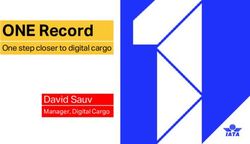THOMSON ONE BANKER-ANALYTICS - QUICK TRAINING MANUAL THOMSON FINANCIAL
←
→
Page content transcription
If your browser does not render page correctly, please read the page content below
THOMSON FINANCIAL ▌THOMSON ONE BANKER-ANALYTICS QUICK TRAINING MANUAL
THOMSON FINANCIAL
…getting started using the Analytics Website
▌CONTENTS
▌ Welcome........................................................ 3
▌ Data Content/Coverage................................. 4-7
▌ Basic Company Overview.............................. 8-17
▌ Basic/Advanced Screening............................ 18-27
▌ Portfolio Sets................................................. 28-29
▌ User-Defined Items........................................ 30
▌ Index Information........................................... 31
2THOMSON FINANCIAL
▌WELCOME
Thomson One Banker-Analytics is the most comprehensive Web-
based research and analytics tool available-- delivering unparalleled
breadth and depth of global company information.
Through an intuitive interface, Thomson One Banker-Analytics
combines industry-leading content and sophisticated functionality to
help you act with precision, depth, and ease when every second
counts.
3THOMSON FINANCIAL
▌INDUSTRY LEADING FUNDAMENTALS
# OF
DATA DATA
PROVIDER TYPE ITEMS COMPANY COVERAGE CONTENT HISTORY UPDATES
Thomson Standardized 615 More than 28,500 active Company profile, Annual from 1980; Daily
Worldscope and 9,500 inactive Financials and limited interim data
Fundamental Data companies representing Accounting going back 32
more than 55 established Results (standardized to quarters; monthly
and emerging markets; Facilitate cross-country prices from 1980
covers nearly 98% of the comparison) and market
world’s stock market and per-share Date
value
Compustat Standardized 54 More than 10,500 active Company profile, Annual from 1980; Daily
Fundamental and 11,069 inactive U.S. Financials and interim data going
Database Companies accounting back 32 quarters;
results (standardized to monthly prices from
Facilitate cross-country 1981
comparison)
Thomson Extel As reported 1,200 Extensive coverage of "as Company profile, as Annual from 1985 Weekly
Financials reported" fundamental reported financials and
financial information accounting results, and
including over 17,700 market and per-share
active companies data
representing more than
71established and
Emerging Markets
Thomson As reported More than 12,700 active Company profile, annual Annual from 1987; Weekly
Disclosure SEC U.S. and Canadian and quarterly company quarterly data
Database companies financial, pricing rolling
information and earning 10 years; monthly
estimates pricing
4THOMSON FINANCIAL
▌INDUSTRY LEADING DEAL DATA & ESTIMATES
# OF
DATA DATA COMPANY
PROVIDER TYPE ITEMS COVERAGE CONTENT HISTORY UPDATES
Thomson M&A and Standardized 1,100 Global M&A and M&A Deals, New Issue Since 1998 Daily
Corporate corporate Deals, Loan Deals, and
Transaction Data transaction data Deal Tearsheets
Thomson First Call Current 812 63,000 equity issues Consensus/Detail Daily
Estimates Estimates covering 45,000 Information, P/E,
companies in 50 Recommendations, Sales,
established and EBITDA, EPS
emerging markets
Thomson I/B/E/S Historical 130 Over 38,000 companies Historical Consensus US from 1976; Monthly
History Consensus Exchanges in 60 established and Information, P/E, International from
Time Series emerging markets Recommendations, Sales, 1987
Estimates EBITDA, EPS
5THOMSON FINANCIAL
▌LEADING HISTORICAL & DELAYED PRICING
# OF
DATA DATA COMPANY
PROVIDER TYPE ITEMS COVERAGE CONTENT HISTORY UPDATES
Datastream Historical 15 International equity Share price (open, high, Daily
International Equity Time Series and index daily low, close, P/E), index
and Index Daily pricing—includes and exchange rate data
Pricing approximately 64,000
equity issues covering
45,000 companies in
65 established and
emerging markets
Rolling 10 Years
Thomson Delayed Quotes n/a 30,000 quotes covering Equities and indices; 20 20-Minute
Quotes 130 exchanges in 25 minute delayed quotes; Delayed
developed countries U.S. and global tickers
Interactive Data Historical 54 Daily detailed pricing Daily Prices, Rolling 10 years Daily
Corporation Time series for U.S. equity capitalization
securities covering changes, earnings,
32,000 common and dividends, ex-dates, and
preferred equities shares outstanding
6THOMSON FINANCIAL
▌ T1B-A DATA COVERAGE
Equity Fundamentals: standardized, as reported, & as-filed financials
Pricing: 20 minute delayed & daily global pricing
Indices: daily coverage 12,000+ Indices worldwide
Estimates: earnings estimates, forecasts, surprise, and revision reports
Peers: comparables reports—financials, ratio, market, & EPS comparisons
Filings: filings overview with links to EDGAR & Image documents
Research: quick access to research reports from 600+ firms worldwide
News: global news coverage - based on company, industry or portfolio
Deal Data: M&A, New Issue, Loan Deals and Deal Tearsheets
Constituent Level Data: from Thomson Datastream Index Service
7THOMSON FINANCIAL
▌LOG INTO T1B-A
What is the URL? http://banker.analytics.thomsonib.com
Who do I
How do I get call if I have
started? trouble?
Click the “Login” Click the
Link to Open a “Support” Link
T1B-A Session – to access the
you will be Help Desk
prompted for your Contact Info.
ID & PW
8THOMSON FINANCIAL
▌BASIC LAYOUT
Modules
Provides Access to Applications Created for Specific Tasks Online Help
Entity
Selection
Main Menu Bar
Use to specify
the entity(s) to Provides Access to
be used Reports and Report
during the Display Options
analysis
Related Content
Quick Links to
Frequently Used
Portfolio Reports
Section
Use to create,
save, edit,
and monitor Project Tracking
custom
portfolios Allows the user to tie a
project code to their
research
9THOMSON FINANCIAL
▌FIND A SPECIFIC COMPANY
Step 2
Step 3
Step 1 Choose what to Type Either
Click on Search By Step 4
All
Searching or Part of the Click Search
Name
Step 5
Click on the
Company to
Choose it
10THOMSON FINANCIAL
▌DIFFERENT TYPES OF COMPANY REPORTS
Overview: full reports & quick snapshots; used to get a quick “overview” of a company
Prices: detailed quotes, performance overviews, price history reports, & interactive charts
Financials: company financial reports (balance sheet, income statement, cash flow, & ratios)
Earnings/Dividends: earnings estimates, forecasts, surprise, and revision reports
Peers: quick comparables reports—financials, ratio, market, and earnings comparisons
Filings: filings overview with links to EDGAR & Image documents
Research: quick access to investment research reports from 600+ investment banking firms worldwide
Deals: M&A, New Issue, Loan Deals and Deal Tearsheets
News: recent news headlines
Report Writer: build simple single company reports
Each Menu
Contains Reports
from Multiple
Sources
11THOMSON FINANCIAL
▌ACCESSING A SINGLE COMPANY REPORT
Step 2 Choose the Type of Report To View
Step 1
Enter a
Step 3
Company
Identifier Choose a
It accepts: Report
• Name
The pull-down
• Ticker
menus contain
• CUSIP
reports from
• SEDOL
multiple
• ISIN
databases,
• Valor
empowering you
• Datastream
to tailor your
Ticker
research
12THOMSON FINANCIAL
▌ COMPANY REPORTS - INTERACTIVE CHARTS
Step 1
Access
Interactive
Charts either by
clicking on the Step 4
prices tab or
Click on View Data to
from the
see the raw data and
company
export to Excel
overview price
chart
Step 2
Set your criteria by
Step 3
either selecting a set Click on Draw to
index or your custom create your chart
index
13THOMSON FINANCIAL
▌COMPANY REPORTS – CHART LIBRARY
Access a variety of
charts through the
Time Series Charts list
14THOMSON FINANCIAL
▌ COMPANY REPORTS – PEER ANALYSIS
Click on the Peers Tab to access peer reports Step 1
Step 3
Browse
through other
Step 2 pre-built
reports
Click on Peer
Sets to
Compare your
base company
with other
default sets or
your custom Remember !!!
peer set Both default and
custom peer sets
can be saved to
your User Folder
You can export
any of the pre-built
reports to Excel
15THOMSON FINANCIAL
▌ COMPANY REPORTS – FILINGS / THOMSON RESEARCH
Integrated
Filings &
Research
16THOMSON FINANCIAL
▌ COMPANY REPORTS – DEALS
Choose Deal
Type:
Merger &
Acquisitions
Loan Deals
New Issue
Click to get full
deal detail
17THOMSON FINANCIAL
▌SCREEN FOR COMPANIES
Basic Searching: universal searching using the 30 most frequently used items
Advanced Searching: universal searching with access to all items available in all databases—over 17,000
items are available for searching, including user defined items
Search Library: 50 of the most frequently requested searches
Edit or Save
Screen by Clicking
on the Link
Providing access to
various items and
search options
Search & View Tabs
Remember!!!
Provide quick access
All searches can be saved All sets can be saved between the Search
You can create your own ratios Criteria and Search
Results
18THOMSON FINANCIAL
▌CONDUCT A QUICK SCREEN
Step 1
Select Your
Search
Criteria
Only Fill In the
Items You’re
Step 2
Interested In
Click Search
19THOMSON FINANCIAL
▌VIEW THE SEARCH RESULTS
Step 1
View the
Results
Click on the
Various Tabs to
Scroll Through
the Library of
Views or Create
Your Own
20THOMSON FINANCIAL
▌Advanced Searching
Step 1
Click to use
Advanced
Searching or
Save Query
21THOMSON FINANCIAL
▌CONDUCT AN ADVANCED SEARCH
Step 2
Select Criteria
Enter criteria in
expression box
Step 1
Select
Item
Click on one
of the item
menus and
choose an
item to
search
Search
Step 3
Click “Add” to search
& view results
22THOMSON FINANCIAL
▌ USING THE SEARCH EXPRESSION BUILDER
Operators
Refine your criteria
with these logic
expressions
Periods Properties
Search on a Add mathematical
current period functions to your search
or a specific criteria
date
Search Argument
Automatically updates as you
build the search expression
23THOMSON FINANCIAL
▌ EDIT SEARCH RESULTS CONT.
Step 2:
Optional
Delete search criteria,
change order, and/or
add new criteria from
drop down menu
Step 3:
Optional
Click on a search
criteria to modify
24THOMSON FINANCIAL
▌ ACCESS A COMPANY FROM SEARCH RESULTS
Step 2
Click on the SetLink
button to add to the
working set
Step 1
Click on the
company
name
hyperlink
25THOMSON FINANCIAL
▌ SAVING SEARCH RESULTS
Step 1
Click on the
Save Set link.
Step 2
Optional
Export the
Data
When you see
the Excel Link,
Click on it to
Export the Data
to Excel
26THOMSON FINANCIAL
▌ SEARCH LIBRARY
50 commonly searched
request. One simple click
brings the user to the search
result page. The user has
the ability to edit the pre-
canned searches.
27THOMSON FINANCIAL
▌ USER PORTFOLIOS
Remember !!!
User Folders are stored on a secure
web server
They are password protected
You can save sets, searches and
custom reports
Saved sets can be downloaded to
Excel
Access to folders can be
permissioned among your workgroup
WHERE TO SAVE YOUR SETS:
If you want your sets to be shared, click the folder up icon, and
save within the general shared folder.
28THOMSON FINANCIAL
▌ CREATE/EDIT A COMPANY SET
Step 2
Start entering
tickers and click
Add to include in
your set . Or use
Company Lookup
to find tickers
Step 1 & 3
Click on relevant icon:
New /Open/Save/Edit
Set icons to start to
make changes to a
company set
Step 2
Click on the Add
icon button to
save the
selected
companies as a
set
29THOMSON FINANCIAL
▌ USER DEFINED ITEMS
User Defined Items allows Thomson ONE Banker-Analytics users to create, store, and use
proprietary defined items. These items can be used for searching as well as in custom
reports. This can be created through the web application or the Excel Add-in and are usable
in both locations.
Step 1
When in the Advanced
Searching Tab, select the
“Personal” category to open
the User Defined Items
Lookup Window.
Step 2
Edit or Add Personal
items by clicking here
The details of using user
defined items will be
discussed in the Excel
portion of training.
30THOMSON FINANCIAL
▌ACCESSING INDEX INFORMATION
Step 2 Choose the Type of Report To View
Step 3
Step 1
Choose a
Enter an Index Report
Identifier
The pull-down
It accepts: menus contains
• Name both pre-built and
• Datastream interactive
Mnemonic reports and
charts,
empowering you
to tailor your
research
31THOMSON FINANCIAL
…getting started in Excel with the Add-In
▌CONTENTS
▌ Thomson ONE Banker-Analytics Toolbar................................... 33
▌ Logon/Data Options..................................................................... 34-35
▌ Pre-Built Reports.......................................................................... 36
▌ T1B-A Excel Wizards.................................................................... 37
▌ Price Wizard.................................................. 38-39
▌ Report Wizard............................................... 40-41
▌ Comps Wizard............................................... 42-43
▌ T1B-A Codes (PFDL/SFDL/TFDL)................................................ 44
▌ PFDL.............................................................. 45-52
▌ Entering PFDL Formulas.............................. 49-50
▌ Using Item Lookup Formula Builder........... 51
▌ Autofill................................................................. 52
▌ SFDL.................................................................... 53-55
▌ TFDL.................................................................... 56
▌ Custom Items........................................................................... 57-58
▌ T1B-A Client Services.............................................................. 59
32THOMSON FINANCIAL
▌THOMSON ONE BANKER-ANALYTICS TOOLBAR
T1B-A Main Menu
Access Features like:
• Uploading & Downloading Sets Options Auto Fill Reports Help
• Data & Application Options
Set the Data Use to Create
• Wizards A Library of Online Help
& App Options Quick Time
• Converters over 75 for the
• Lookups Series Reports Excel Add-
• Reports Across Cells in
• And More. . .
Calculate Lookup
Database Boxes
Directory Use to Retrieve the
data and update Entity & Item
A List of the Data you your models Lookup Boxes
have access to. Wizards
Use to Specify the
Database You wish to Easy to use Wizards
Retrieve Data from to help create reports,
pull pricing data, and
build comps
33THOMSON FINANCIAL
▌LOGGING INTO EXCEL
Select the Thomson ONE Analytics Dropdown from the
toolbar and choose “Login Info”
Enter your User
Name and Password
Remember !!!
This only needs to be done once.
34THOMSON FINANCIAL
▌THOMSON ANALYTICS – Data Options
T1B-A Data Options
Specify global settings for:
• Currency
• Scale
• NAs
All cells will reflect these settings unless options
are specified on cell by cell basis
35THOMSON FINANCIAL
▌PRE-BUILT REPORTS LIBRARY
All of the pre-built
reports are stored
in separate folders
under the reports
library.
36THOMSON FINANCIAL
▌T1B-A EXCEL WIZARDS
Price Wizard: download price series data for companies or indices
Report Wizard: quickly build custom reports and download data into
Excel for a single company or various company sets
Comps Wizard: quickly build comparable sets and view comp reports
ranging from financials to pricing to earnings
Searching Wizard: quickly build query sets based on search criteria you
choose, updating and modifying when you choose
Function Wizard: launch formula building wizards
Wizards
There are 5 key
Wizards to assist
with your research
37THOMSON FINANCIAL
▌USING THE PRICE WIZARD
Select The Price Wizard Step 1
from the Wizards List
Step 2
Select The
Items
Click advanced
Step 3 for options menu
Select (see next slide)
Companies,
Indices, or
Saved
Company Sets
Step 4
Select the
Step 5
Start and
End Periods Click Finish
38THOMSON FINANCIAL
▌SETTINGS FOR PRICE WIZARD
Option 2 Select A Database Option 1
Option 5
Select
Return as Select Desired
NA, Blank, Scale
or Zero if not Option 6
available
Select
Option 3 Adjusted or
Select Unadjusted
Return as Share Data
DC, Blank, Option 7
or Zero if it is
a data code Select
Values or
Value &
Option 4 Formulas
Select
Workbook Option 8
Options
Select A
Layout
39THOMSON FINANCIAL
▌USING THE REPORT WIZARD
Step 1 Select The Report Wizard from the Wizards List
Step 2 Step 3
Select The
Items Select the
Companies
You can pick
items from You can select
multiple company by
databases company or
download a set
you’ve saved
Step 4
Select The
Start and
End Periods
Step 5 Click Next
40THOMSON FINANCIAL
▌USING THE REPORT WIZARD (cont)
Step 6
Select Worksheet,
Data, & Program
Options
Step 7
Select the
Layout
You can select
among 10
different
layouts for the Step 8
data output
Click Finish
41THOMSON FINANCIAL
▌USING THE COMPS WIZARD
Step 1 Select The Comp Wizard from the Wizards List
Step 2 Step 4
Select The
Select The Base Company
Database
Step 5
Step 3 Select Peer Set
You can choose
Select Output between default or
custom
You can choose
Reports, Charts, or
both
Step 6 Click Next
42THOMSON FINANCIAL
▌USING THE COMPS WIZARD (cont.)
Remember !!!
Projects can be
saved
Peer sets can
be customized
Step 6 You can write
custom reports
Select Pre-Built
Reports
Step 7
Select Functions
and Statistics
Choose from Excel
functions, Industry
and geographical
statistics
Step 8 Click Finish
43THOMSON FINANCIAL
▌PFDL vs SFDL vs TFDL
▌ PFDL - PFDL is modeled after the Excel expression language and is
dynamically updated.
PFDL is designed to provide users with a high degree of analytical and
computational flexibility within formulas, returning one value per formula
▌ SFDL - SFDL is similar to PFDL but retrieves data for a stored
company set and returns values
PFDL is designed to provide users with a high degree of analytical and
computational flexibility within formulas, returning one value per formula
▌ TFDL - TFDL stands for Time-Series Financial Data Language.
TFDL is designed as a quick and efficient way to retrieve a data item
across a period of time, returning numerous values for one formula,
including associated time period if desired.
This additional functionality allows users to retrieve data values across a
period of time with only one TFDL formula, while maintaining similar
syntax to that of PFDL formulas.
44THOMSON FINANCIAL
▌USING PFDL TO RETRIEVE DATA IN EXCEL
PFDL gets financial data into a single cell & is updatable (like FactSet or FDS codes)
Expression: The mathematical
expression or data item you want to
retrieve – I.e. “Sales”
Every expression must be
preceded by a database
prefix (– I.e. “worldscope”
or “ws”)
Period: The absolute, date relative, or
entity relative period of the item – I.e.
“Y2001”, “0Y”, “CPA’
Key: The identifier used to specify
the entity – I.e. “MSFT” (can also use
CUSIP, SEDOL, or ISIN)
Options: An optional argument to
specify the Currency, Scale, etc. of EXAMPLES
the data – I.e. “GBP”
=PFDL(“cs.netincome/ws.sales”,”Y2001”,”MSFT”,”6,USD”)
Expressions can be used w/mathematical arguments
Period can be associated w/individual items =PFDL(“usp.priceclose[0d]/ws.eps[Y02]”,,”MSFT”)
Textual data can be retrieved =PFDL(“cs.businessdescription”,,”MSFT”)
Functions can be utilized.
=PFDL(“tmax(usp.priceclose,0d,-1y)”,,”MSFT”)
45THOMSON FINANCIAL
▌PFDL – HOW TO FIND THE DATA YOU NEED
Lookup Step 1
Click on item
lookup from the
lookup Step 3
dropdown menu
on the Add-In
Choose
Toolbar
Database
Step 2: Know the Content! Access any of
the databases
Available content includes 4 fundamental from the drop
databases, 2 pricing databases, & an down box.
estimate database.
Step 4 Step 5
Search Items View Definition & Item Properties
Search for items View the definition of an item or browse
alphabetically or through the various properties of an item.
browse items by Item properties can also be retrieved in
category Excel.
46THOMSON FINANCIAL
▌PFDL – The Period
Step2 : The period is the second argument in the pfdl form.
The Period argument contains the period for which the
expression is to be evaluated. If period is omitted, the current
period is used. The following date types can be used:
Absolute: Y2001, Q1Y02, JUN00, 10FEB02…
Date Relative: 0Y, -1Y, -3Q, 0M, -30D, etc.
Entity Relative: CPA, CPQ, CPM, CPW, CPD
(returns the most current period for a
company)
The Item Lookup will help you choose your period.
Use the drop down for relative dates or click the
calendar icon and then choose the appropriate
period.
Include period argument codes into the syntax as follows:
=PFDL (“ds.PriceClose”,“CPD”,…returns current daily price close
from Datastream
=PFDL(“ws.Sales”,“Y00”,…returns Y00 sales from Worldscope
=PFDL(“cs.EPS”,“Q3Y01,…returns EPS for Qtr3 of Y01 from
Compustat
=PFDL(“ws.TotalAssets”,“-2Y”,…returns TA for –2Y from
Worldscope
Note: Refer to period quick reference sheet for more examples.
47THOMSON FINANCIAL
▌PFDL – The Key (Identifier)
Step 3: Enter the key. The key argument specifies the entity for which the expression is to be evaluated. It can be
any valid company or index (for pricing only) identifier:
Company Ticker
Sedol
Cusip
ISIN
Thomson Analytics Entity or Index Key (for pricing only)
Ticker =PFDL(“ws.Sales”,“Y00”, “IBM”) returns Sales for IBM for 2000
CUSIP =PFDL(“cs.EPS”,“Q3Y00”, “459200101”) returns EPS for Q3Y2000 using the CUSIP
SEDOL =PFDL(“ws.TotalAssets”,“-2Y”, “2005973”) returns total assets two years ago for IBM
ISIN =PFDL(“ws.TotalAssets”,“cpa”, “US4592001014”) returns total assets for the latest year for IBM
Index Key =PFDL(“usp.priceclose[0d]”,, “I000000001,,INDEX”) will retrieve the latest price for the S&P 500
(for pricing
only)
48THOMSON FINANCIAL
▌HOW DO I CHANGE DATA IN PFDL (OPTIONAL)?
Step 4: Options. The options argument allows you to alter the meaning of the data item. It is used to address data codes,
data availability, scaling, and currencies. It is entered using the following syntax:
Data Codes/ Dealing with #NA - When data is not available, pfdl returns #NA. This can be replaced by a blank
Availability cell or zero.
Scaling Scaling of data. – Scaling is available as none, thousands, millions, billions, or trillions. Numbers
used for this are 0,3,6,9, and 12, respectively.
Currency. Allows you to return data in a target currency: Enter the corresponding ISO code from the
currency you in which you want to display the data.
Adjusted Data Allows you to return pricing data on an unadjusted or adjusted basis for splits and other capital
changes made by the corresponding database. User can enter either
unadj/unadjusted or adj/adjusted, respectively.
EXAMPLE EXPLANATION
=PFDL(“ws.DeferredCharges”,“Y00”, “MSFT”,”Z”) This will return zero, rather than #NA.
=PFDL(“usp.pricehigh[1JAN00]”,,”MSFT”,“ADJ”) This will return the adjusted price for MSFT.
=PFDL(“usp.priceclose”,”6/15/02”,”MSFT”,“UNADJUSTED”) Returns the unadjusted price for MSFT on 6/15/02.
=PFDL(“ws.sales”,”Y00”,”IBM”,”GBP,3”) This will return IBM’s annual sales figure for fiscal
year 2001 in British Pounds. Multiple options can be
entered as displayed to the right. 3 represents
thousands for scaling.
49
Note: Refer to options quick reference sheet for more examples.THOMSON FINANCIAL
▌ENTERING PFDL
From the Wizards/
Function Wizards
choose PFDL (or
type “=pfdl(“ and
then push the Fx
button in Excel).
Lets enter the
following into the 4
arguments:
TF.SALES
Y2001
GE
EUR
50THOMSON FINANCIAL
▌CALCULATING PFDL
Click the calc
button to bring up
the calculate form.
Click Actvesheet
selection to
retrieve the data
for the following
formula.
51THOMSON FINANCIAL
▌PFDL – Using the Item Lookup to Build Formulas
Step 1 Step 3
Lookup
Click on item Choose
lookup from the
Database
lookup
Access any of the
dropdown menu
databases from the
on the Add-In
drop down box.
Toolbar
Step 4
Step 2: Know the Content!
Search Items
Available content includes 4 fundamental Search for items
databases, 2 pricing databases, & an estimate alphabetically or browse
database. items by category
Step 5
Select Company
Reference Cell or Enter
Ticker
Step 6 Step 8 Step 7
Drag Formula Specify Formula
Enter Period to Finish
Reference a cell or Options
Drag or double-
Enter a Specific Select only formula
click to enter a cell
Period or Add Title
52THOMSON FINANCIAL
▌AUTOFILL TO POPULATE TIME-SERIES DATA
Step 1:
Use Autofill to
populate time-
series PFDL
formulas.
Step 2:
Select the
direction,
number of cells,
& either back or
forward in time.
53THOMSON FINANCIAL
▌DATA DOWNLOADS IN EXCEL USING SFDL
SFDL allows users to retrieve data values (output is values only) for a set of companies
with only one SFDL formula, while maintaining similar syntax to that of PFDL formulas
Display Text: User can enter
a title for the name of the
field.
Direction: User can specify
the direction in which to fill
the data
EXAMPLES
Compustat & Worldscope are being =SFDL(“cs.netincome/ws.sales”,”Y2001”,”Net
used to create retrieve the 2001 net
Margin”,”6,USD”,”DOWN”)
margin for a set
IDC US Pricing & Worldscope are being =SFDL(“usp.priceclose[0d]/ws.eps[Y02]”,,”P/E”,,”DOWN”)
used to calculate a P/E ratio for a set
54THOMSON FINANCIAL
▌CALCULATING SFDL
Step 1 : Enter SFDL expression in desired cell
Step 2 : Click the calculate button
Step 3 : Select “Data Download (SFDL)
Step 4 : Select Set. Sets can be selected by:
• Downloading a saved set
or..
• Building a saved set on the fly
or..
• Choosing a range of identifiers within a
spreadsheet
Step 5 : Click OK to run set request
55THOMSON FINANCIAL
▌COMPONENTS OF TFDL
TFDL fills time-series data (output is values only) in any direction in the spreadsheet, allowing
the user to enter the associated period next to the data item, & create a heading for the formula
In addition to the
other options, user
can enter a start &
end period
Display Text: User
can enter a title for
the name of the
field.
The corresponding
time period can
also be added next
to the time-series
value (i.e. you can
have dates precede
your item)
56THOMSON FINANCIAL
▌USER DEFINED ITEMS
Step 1
Launch the user
defined items from
the items lookup
dropdown
Step 2
Select Personal from
the dropdown menu &
Select an item
57THOMSON FINANCIAL
▌USER DEFINED ITEMS
Step 4
Enter the formula
and save as a user
Step 3
defined item.
Right-click, choose Check share box
Add Field to create to allow others in
new item and enter your user group to
the formulas you wish access this item.
to save as user
defined items
Share an Item! If you would like
to share an item, simply check
the box in the lower right hand
corner.
58THOMSON FINANCIAL
▌T1B-A TRAINING & CUSTOMER SERVICE
Thomson ONE Banker-Analytics Help Desk:
UNITED STATES 1-800-843-7747 (toll free)
1-646-822-3500
ThomsonONEBanker-Analytics@tfn.com
EUROPE +44 (0) 20-7369-7944
ib.support.europe@tfn.com
ASIA +800-938-385 (toll free)
+632-8785-777
tfsupport@tfn.com.ph
59You can also read