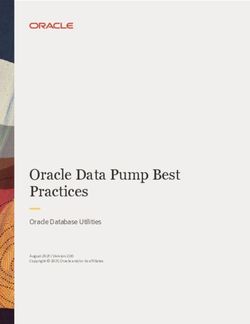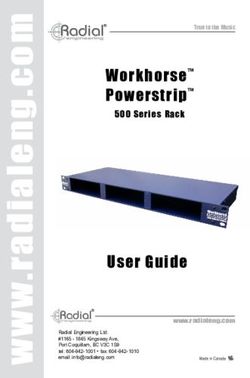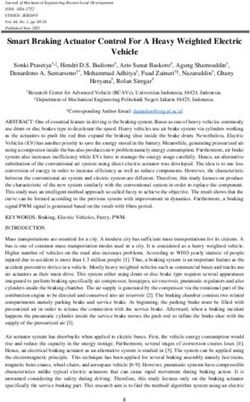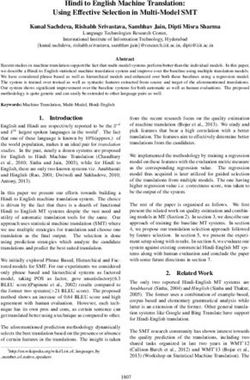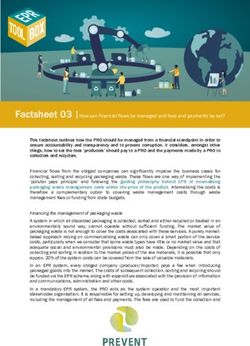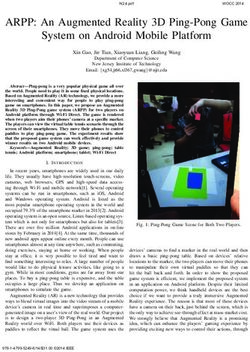Recipe Designer CS R&W Recipe Designer Recipe Management for SIMATIC WinCC Version 4.0 SP1 Hotfix 2
←
→
Page content transcription
If your browser does not render page correctly, please read the page content below
R&W Recipe Designer Recipe Management for SIMATIC WinCC Version 4.0 SP1 Hotfix 2 Recipe Designer CS
Important note:
The software is made available to the user as it stands. All and any risks regarding the quality and the results obtained through its use
remain with the user. Any relevant safety measures to insure against improper use must be taken by the user.
We shall not accept any responsibility for any damage which may ensue, either directly or indirectly, e.g. loss of profits, loss of orders
or impairments of business of any kind.
© 2006 R&W Industrieautomation GmbH
Graf-Heinrich-Str. 20
57627 Hachenburg
Tel.: 02662 941434
Fax: 02662 941441
www.r-u-w.de Email: info@r-u-w.de
No part of this documentation may be duplicated or made available to third parties without specific permission in writing from R&W
Industrieautomation GmbH.
We have taken great care in compiling all the details in this documentation and tested them for compliance with the described
hardware and software. Nevertheless, deviations from these cannot be fully discounted. We shall accept no legal responsibility or
liability for damage which may occur for this reason. We will add any necessary corrections to subsequent editions.
Windows, Windows NT and MS-DOS are either registered trade marks or trade marks of the Microsoft Corporation in the U.S.A and/or
other countries.
IBM and VGA are registered trade marks of International Business Machines, Inc.
All other brand names are trade marks of their owners.
Version 4.00.01.02 01/ 2006Contents:
1. Introduction 2
2. Manner of Operation 3
2.1 The Basic Concept 3
2.2 WinCC Explorer 3
2.3 Configuration Features 4
2.3.1 The Editor of the Recipe Designer 4
2.3.2 Functions of the Recipe Designer 5
2.3.3 Configuration of Tags 6
2.3.3.1 Tags with „Validity-Check“ 9
2.3.4 Conformity Check 10
2.3.5 Connection Diagnostics 11
2.3.6 Runtime Layout 13
2.3.6.1 "Runtime Window" Tab 13
2.3.6.2 "Editor Window" Tab 14
2.3.6.3 "Choice Lists" Tab 15
2.3.7 Runtime Text Elements 16
2.3.8 Interfaces 17
2.3.9 Report Layout 20
2.4 Database Functions 22
2.4.1 Database Update 22
2.4.2 Edit Database 23
3. Engineering in the WinCC Project 24
3.1 Opening the Runtime Window 24
3.2 Closing the Runtime Window 25
3.3 Starting the AutoLoad Function 25
3.4 Starting the AutoSave Function 26
3.5 Starting the Recipe Viewer 26
4. Installation 27
4.1 System Requirements 27
4.2 Installation 27
4.3 Adding Components / Uninstalling 28
5. Overview 30
-1-1. Introduction
The Recipe Designer is an add-on application for SIMATIC WinCC. The recipe handling system for WinCC
enables archiving of parameterization data of a machine or system in a database.
Functions are provided for loading, saving, deleting and printing as well as organizing article master data in the
recipe database.
The database has the following structure:
The data sets for the parameterization of a machine, system or partial system are indexed via an product-No.or
name. A corresponding comment makes it possible to describe the pruduct more specifically. Each product is
assigned a recipe containing the actual parameterization data (recipe data) of the corresponding product. This
database structure makes it possible to assign recipes to more than one product-No.
Fig. 1.1: Assignment of product to recipes
The databases are registered as ODBC databases and are controlled via the database language SQL (Sybase
SQL Anywhere 5.0; for WinCC 5.0 SP2 and higher Sybase Adaptive Server Anywhere 7.0). This database format
enables the analysis or editing of the databases from external database applications.
-2-2. Manner of Operation
2.1 The Basic Concept
The Recipe Designer configures project-related recipe templates. Recipe templates are independent data sets
that define the structure of a recipe type for a WinCC project. The data sets of such a recipe template contain
information, for example, on the tags associated with the recipe, the runtime functions, multi-language text
elements and interfaces to WinCC runtime or to the AS. A runtime module of the R&W recipe handling system
accesses these data sets in order to define the behavior and the manner of operation while the WinCC project is
running.
2.2 WinCC Explorer
The Recipe Designer is a configuration application that is fully integrated in WinCC. In the WinCC Explorer, the
Recipe Designer can be selected and started in the WinCC editor tree, just as any other editor such as the
Graphics Designer.
The Recipe Designer automatically creates a path in the WinCC project where the project-related configuration
data (templates) for recipes are stored. The recipe templates are displayed on the right side in the project
navigation window of the WinCC Explorer.
Fig. 2.1: Integration of the Recipe Designer in the WinCC Explorer
-3-2.3 Configuration Features
2.3.1 The Editor of the Recipe Designer
On the start page of the Recipe Designer, the basic properties of the recipe template, such as the name of the
recipe template, comments, name of the database with the recipes in WinCC runtime and the path of the
database with the recipes in WinCC runtime are parameterized.
The R&W recipe handling system also supports WinCC applications with a server option. This enables
configuration of local recipe handling systems in a WinCC project with one server and multiple clients, in order to
provide all clients with a global recipe structure (e.g. common article master data). In addition, a master database
can be defined in the Recipe Designer for each client in any remote computer.
The Recipe Designer features the functions “Load”, “Save” and “Save as” for the handling of recipe templates, so
that recipe templates can also be used for other projects by copying, supplementing, etc.
Fig. 2.2: Main page of the Recipe Designer
-4-2.3.2 Functions of the Recipe Designer
This button starts the dialog for configuration of the WinCC tags associated with the
recipe (see Ch. 2.3.2). When the tags dialog is opened, a conformity test of the tags is
performed (see Ch. 2.3.3).
This button opens the dialog of the runtime layout for configuring the appearance of
the runtime module (see Ch. 2.3.5).
This button opens the dialog for configuration of the text elements of the runtime
module for various languages (see Ch. 2.3.6).
This button opens the dialog for configuration of the interface tags between the
runtime module and WinCC (see Ch. 2.3.7).
This button opens the dialog for configuration of the printing of recipes in the runtime
module (see Ch. 2.3.8).
This button starts a database update for the recipe database (see Ch. 2.4.1).
This button opens a dialog for editing the recipe database (see Ch. 2.4.2).
⌦ Template comment: This input field is used for a description of the recipe template. The maximum length of
the description is 255 characters.
⌦ Name of recipe This input field is used for defining the name of the recipe database. The name must
database: be no longer than 255 characters and must conform to the Windows file name
conventions.
⌦ Data directory of This input field is used for defining the directory for the recipe database. The path
recipe database: must be no longer than 255 characters and must conform to the Windows directory
name conventions. The path can be configured by means of a browse button.
⌦ Master database: This input field is used for defining the complete path of the master database that can
be accessed in the runtime module with a client-server configuration by multiple recipe
handling systems. The path must be no longer than 255 characters and must conform
to the Windows directory name conventions. The path can be configured by means of
a browse button.
⌦ Enable manual input This check box specifies whether the manual input of an article name is allowed when
of an article name: saving or creating a new article, or whether the article name can be selected only via
the master article of the master database.
-5-2.3.3 Configuration of Tags
The tags associated with a recipe are defined in a tags selection dialog. The selected recipe tags are displayed in
a list with the name, data type, AS address and a description of the tag in German, English or a third language.
Fig. 2.3: Recipe tag selection
Fig. 2.4: Recipe tag selection, right side
The tags dialog supports the following functions:
-6-⌦Add: When adding a tag, the Recipe Designer directly accesses all tags contained in the WinCC
project and supports simple and multiple selection as well as search masks for selecting tags. It
is also possible to define new tags to be added to the recipe, and the new tags are automatically
implemented in the WinCC project.
New tags are added to the end of the list. The function is started by pressing the [Add] button.
⌦Remove: This function removes tags from a list of recipe tags.
This function can also be started via the hotkey [ Del] or the context menu [ Right].
⌦Move: The order of the tags in the list can be changed by moving single tags upward or downward.
This function can also be started with the [Up] and [Down] keys and the hotkeys [ Num+,
Num-].
⌦Bit selection: For 8, 16 and 32-bit tags without a prefix, a bit number can be selected in the “Bit” list column,
so that the tag is treated as a binary partial tag of the recipe
L Note that all 8, 16 and 32-bit tags are saved in the recipe database of the runtime module,
even if only individual bits appear in the recipe.
⌦Edit: For each recipe tag, a description in German, English or any other third language can be edited
(Fig.2.3). One can switch between languages via buttons. To edit a description field, select the
field by double-clicking it. When editing in a foreign language, the corresponding reference text
is suggested in the base language and can then be accepted.
At the right of the list of recipe tags (Fig. 2.4) there are additional input fields for:
Unit: Text for the physical unit of a numeric tag.
Status TRUE: Text describing the “logical 1 status” of a binary tag or a single-bit tag.
Status FALSE: Text describing the “logical 0 status” of a binary tag or a single-bit tag.
Input in these fields are of significance only for printing the recipe with the runtime module of the
recipe handling system. The values of numeric tags that have a physical unit here are printed
with this unit. The values of binary tags that are configured with a TRUE-FALSE status here are
printed with the respective status text. Otherwise the value is printed as “0” or “1”.
⌦Import/Export: The import/export function enables the import and export of tag descriptions from/to text files in
CSV format. This makes it possible to edit and import translations conveniently in external
applications such as Excel. These functions are started with the [Text Import] and [Text Export]
buttons.
-7-⌦Context menu: In the tags dialog, various functions can also be started with the right mouse button via a
context menu for the selected tag:
Fig. 2.5: Context menu for tag selection
Cut: Cuts tag to the clipboard for later insertion at another location.
Copy: Copies a tag to the clipboard for later insertion at another
location as a single bit tag, for example.
Paste: Inserts a tag that was placed in the clipboard with the cut or copy
function. The tag is inserted directly before the selected position.
Paste as bit tags: Inserts a tag from the clipboard as an 8, 16 or 32 single bit tag.
This is only possible with 8, 16 and 32 bit tags without a prefix.
Delete: Deletes a tag. The tag is not placed in the clipboard, but is
instead deleted.
Insert from WinCC: Inserts one or more tags from the selection dialog of all tags
contained in the WinCC project; supports single and multiple
selection as well as search masks for selecting WinCC tags. The
tags are inserted here directly before the selected position, as
opposed to the [Add] button.
⌦Diagnostics: This button provides a diagnostic function for testing the connection of the recipe tags to the
automation system. This function is described in detail in Chapter 2.3.3 Connection Diagnostics.
-8-2.3.3.1 Tags with „Validity-Check“
For special applications of a recipe management it is provided to force a so called “validity-check” for
special recipe tags, before loading a recipe to the AS.
This is explained as follows:
A recipe shall be loaded to the process only if the values of special tags of the recipe to be loaded, match with the
values of the tag in the WinCC process. In case the values are matching, the recipe can be loaded to the AS as
usual. Otherwise an error message “Currently no permission to load” occurs.
This validity-check will be carried out for all recipe tags with the prefix “!_” ( e.g. “!_varname” ). There can be
defined an binary interface tag to suppress the validity-check. This interface tag must have the same name as the
interface tag „release for loading recipes“ (see chap. 2.3.8 Interface Tags), but with the prefix “!_”. If this interface
tag does not exist, the validity-check will not be carried out. If the interface tag has the value “false”, the validity-
check will be carried out for all “!_ - tags”. If the value of the interface tag is “true”, the recipe will be loaded
without validity-check.
If a recipe is loaded to the WinCC-process from the offline-editor via the button “download” and the validity-check
has failed, the concerning tags will be highlighted with red background color.
-9-2.3.4 Conformity Check
The conformity check for the recipe tags is performed when the tags dialog is started. Tags already existing in the
recipe are tested to determine whether all properties of the tags still conform to the tags in the WinCC project. If
the AS address or the data type of a tag is changed in WinCC, for example, this is detected and the following
dialog appears:
Fig. 2.6: Conformity check dialog window
This dialog can be closed with the following acknowledgments.
⌦ Accept The change made to the tag in WinCC is accepted in the tag configuration in the recipe
template.
⌦ Accept all All other deviations in the tags in WinCC are accepted in the tag configuration of the
recipe template.
⌦ Skip The change made to the tag in WinCC is ignored and is not accepted in the tag
configuration of the recipe template.
⌦ Skip all All other deviations in the tags in WinCC are ignored and are not accepted in the tag
configuration of the recipe template.
After the conformity check has been carried out, the tag dialog is started. If not all tags have been adapted by
means of the conformity test, or recipe tags exist that are no longer present in WinCC, these tags are displayed
with a check mark in the tags dialog.
Important !
As long as there are discrepancies with the WinCC project, this recipe template will enable no data transfer
functions in the runtime module.
- 10 -2.3.5 Connection Diagnostics
The connection diagnostics tests the connection between the recipe tags and the automation system (AS). The
background of this test function is as follows:
If a recipe is saved while the runtime module of the recipe handling system is running, all tags associated with the
recipe are requested by the data manager of WinCC runtime in order to maintain the current tag values. The data
manager of WinCC requests the data via the connection channel from the AS (e.g. via MPI). But if tags in the
address configured in WinCC are not contained in the AS, the data manager reports to the recipe handling
system that the data were not successfully requested by the AS, with the result that the recipe cannot be saved.
Such connection problems also exist, for example, if the value of an AS address could not be processed by the
conversion to WinCC format. This is the case, if for example, a conversion to S5 time format is used and the
value of the AS address does not contain a valid BCD time format value.
Since the search for such connection problems can be very tedious and time-consuming, this is simplified
significantly by the diagnostic function.
Fig. 2.7: Connection diagnostics dialog window
The connection diagnostics dialog window contains the following functions:
⌦Database: This field displays the database path of the current template. This is important,
because the connection diagnostics is based on the recipe structure of an already
existing recipe database. The tags in the template can deviate from those of the
database if changes in the template were not implemented in the database by means
of a database update. This also shows that the diagnosis is necessary only on the
WinCC target system, where all databases and their paths or even their remote paths
of a client-server system are present. The diagnostic function therefore supports the
implementation of the recipe handling system.
- 11 -⌦Tag list: The tag list “Tags with connection failure to AS” displays the result of the diagnosis
after conducting the diagnostic run. All tags for which connection problems were
detected are listed here.
⌦Status: This display field shows the status during a diagnostic run and a success or error
message after its completion.
⌦”Start” button: This button starts the diagnostic run.
⌦”Close” button: This button closes the dialog window and returns to the tag dialog. After closing the
window the problematic tags in the tag list of the tags dialog are marked with a special
icon:
Tag_XY
Requirements for a diagnostic run:
- The WinCC project must be in runtime mode.
- The runtime database for the recipe handling system must exist. The database is automatically created when
the runtime window of the recipe handling system opens the first time. The recipe structure in this database is
automatically created from the corresponding template.
- The recipe structure in the recipe database should correspond to the tags of the template. This is only the
case if the recipe database has been newly created or if a database update is conducted after making
changes to the template.
- 12 -2.3.6 Runtime Layout
This dialog specifies which functions should be available in the main menu of the runtime module. Here one can
also define the appearance of the dialogs and selection lists in WinCC Runtime.
2.3.6.1 "Runtime Window" Tab
Fig. 2.8: "Runtime Window" tab in the "Runtime Layout" dialog window
⌦Functions in runtime: This is used to configure which buttons should be shown in the runtime
window. Available functions include Load, Save, Delete, Print, New, Assign
and Offline Editor.
For each button function a permission level of the WinCC User Administrator
can be set. The function is accessible in runtime mode, only if a user having
the appropriate permission level is currently logged in.
⌦Suppress runtime window If this check box is selected, the runtime window is not shown while the
and show only offline module is running, but only the offline editor window. This setting is desirable
editor window: if all operations such as loading, saving etc. are performed in the offline editor
window.
⌦Runtime window X position This specifies the X position of the upper left corner of the runtime window.
⌦Runtime window Y position This specifies the Y position of the upper left corner of the runtime window.
- 13 -2.3.6.2 "Editor Window" Tab
Fig. 2.9: "Editor Window" tab in the "Runtime Layout" dialog window
⌦Functions in offline editor: This is used to configure which buttons should be shown in the offline window.
The available functions include New, Load, Save, Delete, Print, Assign,
Download to SPS, Upload from SPS.
For each button function a permission level of the WinCC User Administrator
can be set. The function is accessible in runtime mode, only if a user having
the appropriate permission level is currently logged in.
⌦Fix editor window: If this check box is selected, the offline editor window is fixed during runtime,
i.e. the window cannot be moved and always remains in the foreground.
⌦X position offline editor window: This specifies the X position of the upper left corner of the offline editor
window during runtime.
⌦Y position offline editor window: This specifies the Y position of the upper left corner of the offline editor
window during runtime.
⌦Width of offline editor window: This specifies the width of the offline editor window during runtime.
⌦Height of offline editor window: This specifies the height of the offline editor window during runtime.
⌦Font size for offline editor table This specifies the font size in pixels of the offline editor table during runtime.
- 14 -2.3.6.3 "Choice Lists" Tab
Fig. 2.10: "Choice Lists" tab in the "Runtime Layout" dialog window
⌦Selection list for dialogs This is used to specify the column widths of the selection lists of the dialog
Load, Save, Delete, Print: window for loading, saving, deleting and printing.
The column widths can be changed by dragging the column headers. The
"Default" button sets the default values for the column widths.
⌦Selection list of the dialog This is used to configure the column widths of the selection list of the Assign
Assign: dialog window. The column widths can be changed by dragging the column
headers. The "Default" button sets the default value for the column widths.
- 15 -2.3.7 Runtime Text Elements
All text elements occurring in the selection menus and dialog windows of the runtime module in German, English
and another foreign language are configured in a text table.
Fig. 2.11: "Runtime Text Elements" dialog window
The "Runtime Text Elements" dialog supports the following functions:
⌦Edit: The text elements of the runtime module can be edited directly for German, English and a third
language.
⌦Default: All German and English texts can be reset to default settings by pressing this button.
⌦Import/Export: The import/export function enables the import and export of the runtime text elements from/to
text files in CSV file format. This makes it possible to conveniently edit and import translations in
external applications such as Excel.
- 16 -2.3.8 Interfaces
The "Interface" dialog window enables the definition of interface tags by which the runtime module of the recipe
handling system should communicate with WinCC runtime or with the AS. Tags from the WinCC project are
selected as interface tags. If a selection field remains empty, the interface will not be used by the runtime module.
Fig. 2.12: "Interface Tags" dialog
The following interface tags are available:
⌦Current article number:
This interface tag returns the article number of the article (recipe) loaded by the runtime module for display in
WinCC Runtime. The tag type (number or text string) can be selected here. In addition, the maximum length of
the article number can be specified.
⌦Mask:
This input field is to define a masked edit of the article number in the runtime module. That masked edit provides
the user of the runtime module to enter an article number in the correct form.
The mask can contain any literal, non-mask character, which will be displayed. Special mask characters are used
to denote input spots in the edit, based on the following key:
# Numeric character (0-9)
A Alpha-numeric character (0-9 and a-Z)
& Any ASCII character
? tAlphabetic character (a-Z)
U Accepts a-Z, forces to A-Z (uppercase)
L tAccepts a-Z, forces to a-z (lowercase)
\ Escape character
- 17 -Here is a possible example of a mask:
Mask: #UU# ### - #UU## - #UU# Mask prompt character: _
Then in runtime the edit field looks like this:
Empty edit field for an article number:
Entered formatted article number:
Masks consist of ‘mask characters’ and literals. Literals are characters that appear unchanged in the mask, while
mask characters specify a spot in the mask edit that accepts certain characters. At runtime the mask characters
are replaced with the prompt character. Use the ‚\’ Escape character if you would like one of the special mask
characters to be interpreted as a literal character.
⌦Current article comment:
This interface tag returns the article comment of the article (recipe) loaded by the runtime module for display in
WinCC Runtime.
⌦Default article number of the auto-load function:
A default article number can be entered here and activated by means of a control box. The default article number
is used with the runtime auto-load function if the desired article number of the auto-load function does not exist.
The default article number can therefore be regarded as "non-recipe". In case of an auto-load failure, a message
is normally issued in the runtime module and instead of the "Finished loading" signal an "Auto load error" signal is
sent via the interface tag. If a default article was successfully loaded, however, no message is issued, but only an
"Auto load error" instead.
⌦Release:
WinCC runtime or the AS can issue the release for loading a recipe via this interface tag.
⌦Acknowledgment of active RH runtime window:
If the runtime window of the recipe handling system is active, this status can be reported to WinCC runtime or the
AS via this interface tag.
⌦Detection of a batch start:
This interface tag is used for sending a signal to WinCC Runtime or the AS after loading of a new recipe, for
example to signal the beginning of a new batch.
⌦Detection of a batch end:
This interface tag is used for sending a signal to WinCC Runtime or the AS before loading of a new recipe, fore
example to signal the end of a batch.
⌦Loading of recipe completed:
This interface tag is used to send a signal to WinCC Runtime or the AS to signal that the loading of a recipe is
completed.
⌦Automatic loading failed:
This interface tag is used to send a signal to WinCC Runtime or the AS to signal an error in the auto-load function
of the R&W recipe handling system.
- 18 -⌦Signal propagation times:
These input fields make it possible to specify the runtime behavior of the interface signals in a runtime diagram.
The tag duration of the runtimes of the interface signals ensure that the signals are active long enough in order to
be detected for further processing of the signals in WinCC (e.g. by alarm logging or global script).
- 19 -2.3.9 Report Layout
The "Report Layout" dialog window is used to specify the layout for printing of a recipe of the recipe handling
system runtime module.
Fig. 2.13: "Report Layout" dialog
The report layout features the following options:
⌦Margins: The widths of the "left", "right", "top" and "bottom" margins of the printout can be
entered here in millimeters or changed by means of the small up-down keys between
0 – 50 mm (see Fig. 2.13).
⌦Tabs: "Tabs" refers to the three tab positions of the text elements in the side header of the
printout (see Fig. 2.13).
⌦Column widths: The widths of column 1 (tag description) and column 2 (tag value) of the tags table can
be set between 0 – 200 mm. The width of the third column (tag name) automatically
adjusts to the right margin. If the column for the tag name is hidden, then column 2 (tag
value) automatically adjusts to the right margin (see Fig. 2.13).
- 20 -Fig. 2.14: Dimensions in print view
⌦Preview: In a small preview window one can see how the configured dimensions
change the appearance of the printout.
⌦Font: The font type and size for the texts in the tags table of the printout can be
configured here.
⌦Show tag names: In the third column of the tags table the WinCC tag name of the respective
recipe tag can be printed. Since this is not always desirable, this option can be
selected or deselected via the check box.
⌦Sub-headers: In the right side of the dialog window there is a list of the current recipe tags.
The printout of the recipe tags can be sub-divided by subject by inserting sub-
headers here (see Fig. 2.13) in order to give the printout a clearer structure.
The sub-headers can be edited by double-clicking them with the right mouse
button. Buttons make it possible to switch between languages. When editing
in a foreign language the corresponding reference text is displayed in the
base language and can then be accepted.
In addition, the sub-headers are used for the editor table in the offline editor.
- 21 -2.4 Database Functions
2.4.1 Database Update
This function is used for maintaining runtime databases of the R&W Recipe Designer, which is necessary in the
following event:
A WinCC application with R&W Recipe Designer is already in operation and numerous recipes have been
archived in the recipe database. New process parameters are now to be entered into the recipe handling system.
For this purpose, the recipe template has been adapted with the Recipe Designer.
The database update function can be used to adapt all recipes in the recipe database to the new range of tags.
All recipe tags that were removed from the template are then deleted from all recipe data sets in the database!
New recipe tags in the template are added to all recipe data sets in the database with the default value zero!
A database update is allowed only if no runtime module of the WinCC project is active. Therefore, the runtime
module must first be deactivated before a database update can be started.
A database update is desired or necessary...
...if tags have been added to or deleted from the template.
...if tags in the template have been changed (address, data type)
...if text elements such as tag comment, status text or physical unit have been changed.
...if sub-headers in the report layout have been added, deleted or changed.
The recipe database that is updated using the database update function must exist in order for the update to be
carried out. The database is newly created by the runtime module the first time it is started.
Fig. 2.15: "Database Update" dialog window
- 22 -2.4.2 Edit Database
This function enables editing of recipe data in the recipe database. It can be used, for example, to initialize values
for recipe tags that were added by means of a database update. Editing of a tag value in the database also
changes the tag in all recipes in the database!
Fig. 2.16: "Edit Database" dialog window
- 23 -3. Engineering in the WinCC Project
The functions of the runtime module of the recipe handling system can be integrated easily in WinCC Project.
There are three ways to do this:
- Dialog-based control in a runtime window
- AutoLoad function for loading recipes in the background
- AutoSave function for saving recipes in the background
- Start of Recipe Viewer to list all Recipes of a database
- Quit the Runtime window by an external call
To handle the recipe management, the WinCC Global Script provides standard functions. This functions are
implemented in WinCC with the installation of Recipe Designer 3.0 CS.
After the installation it may be necessary to operate the function “Regenerate Header” in the menu entry
“Tools” of the Global Script Editor, before the Recipe Designer standard functions are compilable in the
script coding!
3.1 Opening the Runtime Window
The runtime module of the recipe handling system is started via a command line in the C script of WinCC. For
example, the start can be configured on a button object in the WinCC image at the event "mouse click" in a
C script:
#include "apdefap.h"
void OnClick(char* lpszPictureName, char* lpszObjectName, char* lpszPropertyName)
{
RD_StartRuntime( "Anlage_1" ); //Start Runtime-Window
}
Syntax of the standard function:
void RD_StartRuntime( char* lpszTemplateName )
char* lpszTemplateName //Pointer to name of template without suffix
- 24 -3.2 Closing the Runtime Window
Normally, the runtime window is closed automatically or manually by the operator after executing an operation
(e.g. loading of a recipe). The runtime window remains completely unaffected upon a display change in WinCC.
The function "RecipeRTQuit" is available for closing the runtime window with an event from WinCC (e.g. upon
display change). This function is an EXE application that sends a message to a specific runtime window, causing
the window to close. In this case, any data transfer still in progress will be completed before the window is closed.
The function is started via a command line in the C script. For example, the start can be configured on a button
object in the WinCC image at the event "mouse click" in a C script.
#include "apdefap.h"
void OnClick(char* lpszPictureName, char* lpszObjectName, char* lpszPropertyName)
{
RD_QuitRuntime( "Anlage_1" ); //Quit Runtime-Window
}
Syntax of the standard function:
void RD_QuitRuntime( char* lpszTemplateName )
char* lpszTemplateName //Pointer to name of template without suffix
3.3 Starting the AutoLoad Function
The auto-load function of the runtime module of the recipe handling system is started via a command line in the
C script of WinCC. For example, the start can take place in a global action of the global script in the WinCC
project. The action can be triggered by a process tag, for example. This is an easy way to implement auto-loading
by the automation system.
#include "apdefap.h"
int gscAction( void )
{
RD_AutoLoad( "Anlage_1", "Produkt 12345" ); //Autoload
}
Syntax of the standard function:
void RD_AutoLoad( char* lpszTemplateName, char* lpszRecipe )
char* lpszTemplateName //Pointer to name of template without suffix
char* lpszRecipe //Pointer to name of product to be loaded
- 25 -3.4 Starting the AutoSave Function
The auto-save function of the runtime module of the recipe handling system is started via a command line in the
C script of WinCC. For example, the start can take place in a global action of the global script in the WinCC
project. The action can be triggered by a process tag, making it easy to implement the auto-save function by the
automation system.
The following example illustrates auto-saving of the current article. The current article is taken from the interface
tag and placed in the command line. Therefore, the auto-save function always saves the article in the recipe
database that is specified by the AS or by WinCC via a string tag (process tag).
#include "apdefap.h"
int gscAction( void )
{
char szProduct[255];
//Get actual product from a WinCC tag
strcpy( szProduct, GetTagChar("Var_Artikelname") );
RD_AutoSave( "Anlage_1", szProduct ); //Autosave
}
Syntax of the standard function:
void RD_AutoSave( char* lpszTemplateName, char* lpszRecipe )
char* lpszTemplateName //Pointer to name of Template without suffix
char* lpszRecipe //Pointer to name of product to be saved
3.5 Starting the Recipe Viewer
The Recipe Viewer provides the viewing of all recipes of the database in one list.
For example, the start can be configured on a button object in the WinCC image at the event "mouse click" in a
C script:
#include "apdefap.h"
void OnClick(char* lpszPictureName, char* lpszObjectName, char* lpszPropertyName)
{
RD_RecipeViewer( char* lpszTemplateName ); //Start Recipe Viewer
}
Syntax of the standard function:
void RD_RecipeViewer( char* lpszTemplateName )
char* lpszTemplateName //Pointer to name of template without suffix
- 26 -4. Installation
4.1 System Requirements
The R&W Recipe Designer is designed to run with SIMATIC WinCC V4.02 through V6.0 SP4. The operating
system MS Windows NT 4.0, Windows 2000 SP3 or Windows XP SP2 is required.
4.2 Installation
1.) Before you begin the installation of the R&W Recipe Designer, make sure that all other applications,
especially SIMATIC WinCC, have been closed.
2.) Place the Recipe Designer CD-ROM in the CD-ROM drive.
Setup will begin automatically after a few seconds. Once the installation has started, the CD must not be
removed from the drive.
3.) Starting Setup.exe manually (alternative)
a) In the start menu, select "Settings", "Control panel" and then "Software". In the "Software
properties" window select the "Install/Uninstall" tab and press the "Install" button. In the
following window you can select the drive and the path to the setup program.
b) In the start menu, select "Execute...“. In the following window you can select the drive and the
path to the setup program and start the program.
Note: In order to properly install the R&W Recipe Designer with Windows NT, the
user must have write permission for the registry (administrator permission).
4.) Setup will guide you through the entire installation of the R&W Recipe Designer.
5.) During setup, you can choose between standard and user-defined installation.
a) In the standard installation, the runtime module "R&W Recipe Designer RT" is installed. This
installation type is intended for computers for which only one runtime license was purchased.
b) In the user-defined installation, the components "Recipe Designer CS" (configuration module)
and "Recipe Designer RT" (runtime module) can be selected separately for installation. The
installation and use of the respective module requires the purchase of the corresponding
software license.
Unauthorized use of the software without a software license is punishable by law!
6.) During the installation, system files of WinCC are automatically modified.
- 27 -4.3 Adding Components / Uninstalling
Adding Components:
To add components, the R&W Recipe Designer must first be completely uninstalled and then reinstalled with the
desired components.
Uninstalling:
1.) In the start menu, select "Settings", "Control panel".
2.) In the "Control panel“ window, select "Software".
3.) In the "Software properties“ window, select the "Install/Uninstall" tab.
4.) In the list of installed software, select "R&W Recipe Designer V4.0“ and click the "Add/Remove" button.
5.) During the uninstall routine, the system files are automatically purged by WinCC.
- 28 -- 29 -
5. Overview
R&W Recipe Designer 4.0 SP1 Hotfix 2 Overview
Features: Full integration in WinCC (Recipe Designer is started from the editor tree
in the WinCC Explorer)
Runtime module for WinCC for starting the runtime function from all
possible object events in WinCC displays or other events
Freely definable interfaces to the WinCC process via internal or
process tags
Data storage in separate SQL databases, as all databases of the
WinCC system (up to WinCC 5.0 SP1: Sybase SQL-Anywhere 5.0,
WinCC 5.0 SP2 – 5.1 SP1: Sybase Adaptive Server Anywhere 7.0,
from WinCC 6.0: Microsoft SQL Server 2000)
Unlimited1) number of tags per recipe in the database
Unlimited2) number of data sets (recipes) in the database
Standardized ODBC/SQL interface to the recipe data for further
processing e.g. with Microsoft Excel® or Microsoft Access®
Network-capable database concept
Support of WinCC client-server architecture (configuration of master
and client recipe databases for common data.
Support of WinCC language switching
Easy-to-operate for the developer – saves time and engineering costs
Easy-to-use for the operator
Can be used with WinCC V4.02, V5.0 SP1, V5.0 SP2, V5.1, V5.1 SP1, V6.0, V6.0 SP1,
V6.0 SP2, V6.0 SP3, V6.0 SP4
1)
depending on computer performance, max. 64,000, tested 10,000
2)
depending on hard drive capacity and Sybase SQL driver limitations
Supplier: R&W Industrieautomation GmbH
Graf-Heinrich-Str. 20
D-57627 Hachenburg
Tel.: 02662 941434
Fax: 02662 941441
E-mail: info@r-u-w.de
Web: www.r-u-w.de
- 30 -You can also read