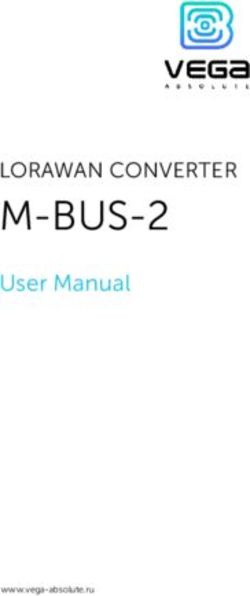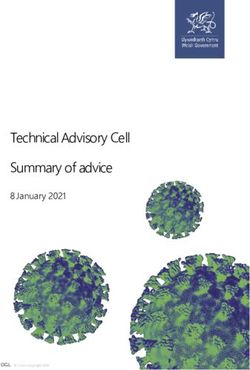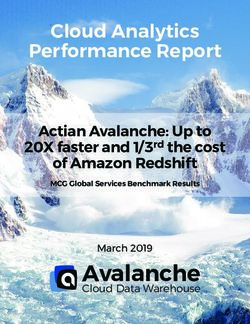White Paper Fabasoft Folio Client
←
→
Page content transcription
If your browser does not render page correctly, please read the page content below
Copyright © Fabasoft R&D GmbH, Linz, Austria, 2019.
All rights reserved. All hardware and software names used are registered
trade names and/or registered trademarks of the respective manufacturers.
No rights to our software or our professional services, or results of our
professional services, or other protected rights can be based on the handing
over and presentation of these documents.
Fabasoft Folio Client 2Contents
1 Introduction _____________________________________________________________________________________5
2 Software Requirements _________________________________________________________________________5
3 Microsoft Windows ______________________________________________________________________________5
Installing ___________________________________________________________________________________________5
Deployment via Active Directory__________________________________________________________________5
3.2.1 Deployment of the Google Chrome Extension ______________________________________________6
3.2.2 Deployment of the Mozilla Firefox Extension ________________________________________________6
Trusted Sites for Fabasoft app.telemetry_________________________________________________________6
General Settings __________________________________________________________________________________6
Predefined Settings for Users ____________________________________________________________________7
File and Registry Locations _______________________________________________________________________9
4 Apple macOS ____________________________________________________________________________________9
Installing _________________________________________________________________________________________ 10
Uninstalling ______________________________________________________________________________________ 10
File and Registry Locations _____________________________________________________________________ 11
5 Ubuntu _________________________________________________________________________________________ 11
Installing _________________________________________________________________________________________ 11
Client Certificates _______________________________________________________________________________ 11
Uninstalling ______________________________________________________________________________________ 11
File and Registry Locations _____________________________________________________________________ 11
6 Network Settings ______________________________________________________________________________ 12
7 Certificate Settings ____________________________________________________________________________ 12
8 Web Browser Settings _________________________________________________________________________ 12
Microsoft Internet Explorer _____________________________________________________________________ 13
Google Chrome _________________________________________________________________________________ 14
Mozilla Firefox ___________________________________________________________________________________ 14
9 Working With Third-Party Products __________________________________________________________ 14
Deploying predefined configuration ____________________________________________________________ 14
Security Settings ________________________________________________________________________________ 15
9.2.1 Blacklist Security ____________________________________________________________________________ 15
9.2.2 Whitelist Security ___________________________________________________________________________ 16
Document Properties ___________________________________________________________________________ 18
Fabasoft Folio Client 3Temporary Files _________________________________________________________________________________ 18
Mail Merge on Microsoft Windows _____________________________________________________________ 18
9.5.1 Microsoft Office _____________________________________________________________________________ 18
9.5.2 LibreOffice __________________________________________________________________________________ 19
Mail Merge on Linux ____________________________________________________________________________ 19
Delay Uploading a Changed Document ________________________________________________________ 20
10 Importing _____________________________________________________________________________________ 20
E-Mails With Long Subject _____________________________________________________________________ 20
Special Characters _____________________________________________________________________________ 20
11 Proxy Settings ________________________________________________________________________________ 20
General ________________________________________________________________________________________ 20
Automatic Proxy Configuration________________________________________________________________ 21
Fabasoft Folio Client 41 Introduction
Fabasoft provides a native client that allows, for example, editing documents directly via the web
client or synchronizing documents on the workstation. This document describes how to install and
configure the Fabasoft Folio Client.
The Fabasoft Folio Client can be used with following products:
Fabasoft Folio
Fabasoft eGov-Suite
2 Software Requirements
System environment: All information contained in this document implicitly assumes a Microsoft
Windows, Ubuntu or Apple macOS environment.
Supported platforms: For detailed information on supported operating systems and software, see
the software product information.
Descriptions in this document are based on the following software:
Microsoft Windows 10 Enterprise
Apple macOS 10.14 (x64)
Ubuntu 18.04 (x64) with Xorg window system
3 Microsoft Windows
This chapter refers to a Microsoft Windows operating system.
Installing
To install the Fabasoft Folio Client (into the per-machine installation context), perform the following
steps:
1. Download the FolioClient.msi installation package from the Fabasoft Folio installation.
https:////fscasp/content/lib/FolioClient.msi
Alternatively, you find the MSI file in the Setup\ComponentsBase\Client folder of the Fabasoft
Folio distribution media.
2. Make sure that you have administrative rights.
3. Run the FolioClient.msi installation package and follow the installation wizard.
The Fabasoft Folio Client is installed in the following folder:
C:\Program Files (x86)\Fabasoft\Folio 2019\Client\
In case of a 32 bit operating system the base folder is Program Files.
Deployment via Active Directory
The deployment of per-machine installation packages via Active Directory is described in the white
paper “Deployment of ActiveX Controls via Microsoft Windows Active Directory”.
Fabasoft Folio Client 53.2.1 Deployment of the Google Chrome Extension
The deployment of the Google Chrome Extension is described in the official Chromium
documentation: http://dev.chromium.org/administrators/policy-list-3#ExtensionInstallForcelist
In case of the Fabasoft Folio Client the following key should be deployed:
HKEY_LOCAL_MACHINE\SOFTWARE\Policies\Google\Chrome\ExtensionInstallForcelist
"1"="nofhaafhnnklcdahnbackdgpgnimcpob;https://clients2.google.com/service/update2/
crx"
3.2.2 Deployment of the Mozilla Firefox Extension
The deployment of the Mozilla Firefox Extension is described in the official Mozilla documentation:
https://developer.mozilla.org/en-US/Add-ons/WebExtensions/Alternative_distribution_options/Add-
ons_in_the_enterprise
In case of the Fabasoft Folio Client the following key should be deployed:
HKEY_LOCAL_MACHINE\SOFTWARE\Mozilla\Firefox\Extensions
"nmextmozpm19@fabasoft.com"=""
This archive file is located on the web server and can be extracted using any ZIP extractor:
https:////fscasp/content/lib/FolioFirefoxExtension.xpi
Note: Without changing the Mozilla Firefox preferences (as described in the documentation:
extensions.autoDisableScopes, extensions.enabledScopes), each user will be notified on the
next application startup, that a new Mozilla Firefox Extension was installed. In this case, the user
must explicitly confirm, that the Mozilla Firefox Extension should be enabled.
Trusted Sites for Fabasoft app.telemetry
To allow that Fabasoft app.telemetry get more information about the client configuration and
taking a screenshot, when pressing the app.telemetry feedback button you have to manually set a
trusted site registry key for your web service URL.
Key: HKEY_CURRENT_USER\Software\Fabasoft\WebClient\TrustedSites
Value name:
Type: REG_SZ
Value data: 1
General Settings
To avoid that users have to make settings on their own and for best performance deploy following
settings on the clients:
Add the defined domain name (HTTP) to the trusted sites. This is necessary to enable features
like opening and saving documents directly via the web browser.
Key: HKEY_CURRENT_USER\Software\Microsoft\Windows\CurrentVersion\Internet
Settings\ZoneMap\Domains\\
Value name: http
Type: REG_DWORD
Value data: 2
Add the defined domain name (HTTPS) to the trusted sites. This is necessary to enable features
like opening and saving documents directly via the web browser.
Fabasoft Folio Client 6Key: HKEY_CURRENT_USER\Software\Microsoft\Windows\CurrentVersion\Internet
Settings\ZoneMap\Domains\\
Value name: https
Type: REG_DWORD
Value data: 2
Disable ActiveX Filtering (https://support.microsoft.com/en-us/help/17469/windows-internet-
explorer-use-activex-controls).
Key: HKEY_CURRENT_USER\Software\Microsoft\Internet
Explorer\Safety\ActiveXFiltering
Value name: IsEnabled
Type: REG_DWORD
Value data: 0
Increase the WebDAV file size limit to 1 GB to be able to work with large documents.
Key: HKEY_LOCAL_MACHINE\SYSTEM\CurrentControlSet\Services\WebClient\Parameters
Value name: FileSizeLimitInBytes
Type: REG_DWORD
Value data: 1073741824
Allow opening hyperlinks in Microsoft Office (http://support.microsoft.com/kb/218153).
Key: HKEY_LOCAL_MACHINE\SOFTWARE\Microsoft\Office\9.0\Common\Internet (32 bit
operating system)
or
HKEY_LOCAL_MACHINE\SOFTWARE\Wow6432Node\Microsoft\Office\9.0\Common\Internet
(64 bit operating system)
Value name: ForceShellExecute
Type: REG_DWORD
Value data: 1
For more information about the meaning of these keys, consult http://msdn.microsoft.com.
Predefined Settings for Users
The users have the possibility to make different settings in the options dialog. These settings can
also be set by the administrator using group policies so that the users can no longer change them.
To ease the group policy setup, you can find the corresponding administrative template here: Policy
Templates.
The predefined settings can be defined in the following registry key:
HKEY_LOCAL_MACHINE\SOFTWARE\Policies\Fabasoft\NativeClient\Folio
Enable Synchronization
Value name: SYNC_FS
Type: REG_DWORD
Value data (disabled): 0
Value data (enabled): 1
Enable LAN Synchronization
Value name: SYNC_FS_LAN
Type: REG_DWORD
Value data (disabled): 0
Value data (enabled): 1
Fabasoft Folio Client 7 Restrict Path Length for Synchronization
Value name: SYNC_FS_LONGPATH
Type: REG_DWORD
Value data (disabled): 0
Value data (enabled): 1
Enable Contact Synchronization
Value name: SYNC_MAPI_CONTACT
Type: REG_DWORD
Value data (disabled): 0
Value data (enabled): 1
Enable Open Network Drive
Value name: MOUNT_WEBDAV
Type: REG_DWORD
Value data (disabled): 0
Value data (enabled): 1
Automatic Proxy Login
Value name: AUTOLOGIN_PROXY
Type: REG_DWORD
Value data (disabled): 0
Value data (enabled): 1
Download Speed Limitation
Value name: DOWNLOAD_KBSEC
Type: REG_DWORD
Value data (disabled): 0
Value data (enabled):
Upload Speed Limitation
Value name: UPLOAD_KBSEC
Type: REG_DWORD
Value data (disabled): 0
Value data (enabled):
Generate PDF Preview on the Workstation (Unencrypted Documents)
Value name: AUTOSAVE_PDF
Type: REG_DWORD
Value data (disabled): 0
Value data (enabled): 1
Generate PDF Preview on the Workstation (Encrypted Documents)
Value name: AUTOSAVE_PDF_ENC
Type: REG_DWORD
Value data (disabled): 0
Value data (enabled): 1
Generate Thumbnails From the PDF Preview on the Workstation (Encrypted Documents)
Value name: AUTOSAVE_THUMB_ENC
Type: REG_DWORD
Value data (disabled): 0
Value data (enabled): 1
Fabasoft Folio Client 8File and Registry Locations
The data in these locations must not be removed or modified. The configuration settings will be
written during the setup process and/or when logging in with the Fabasoft Web Browser Client.
C:\Users\\AppData\Local\Temp (%TEMP%)
C:\Users\\AppData\Local\Fabasoft (%LOCALAPPDATA%)
C:\Users\\ (%USERPROFILE%)
C:\Program Files (x86)\Fabasoft
HKEY_CURRENT_USER\Software\Fabasoft
HKEY_CURRENT_USER\Software\Classes\CLSID\
HKEY_CURRENT_USER\Software\Classes\
HKEY_CURRENT_USER\Software\Microsoft\Office\Excel\AddIns\
HKEY_CURRENT_USER\Software\Microsoft\Office\Outlook\AddIns\
HKEY_CURRENT_USER\Software\Microsoft\Office\PowerPoint\AddIns\
HKEY_CURRENT_USER\Software\Microsoft\Office\Word\AddIns\
HKEY_CURRENT_USER\Software\Mozilla\NativeMessagingHosts\
HKEY_CURRENT_USER\Software\Google\Chrome\NativeMessagingHosts\
HKEY_LOCAL_MACHINE\SOFTWARE\Fabasoft
HKEY_LOCAL_MACHINE\SOFTWARE\WOW6432Node\Fabasoft
HKEY_LOCAL_MACHINE\SOFTWARE\Classes\CLSID\
HKEY_LOCAL_MACHINE\SOFTWARE\Classes\
HKEY_LOCAL_MACHINE\SOFTWARE\Microsoft\Windows\CurrentVersion\Explorer\ShellIcon
OverlayIdentifiers
HKEY_LOCAL_MACHINE\SOFTWARE\Classes\*\shellex\ContextMenuHandlers\
HKEY_LOCAL_MACHINE\SOFTWARE\Classes\Directory\background\shellex\ContextMenuHan
dlers\
HKEY_LOCAL_MACHINE\SOFTWARE\Classes\Directory\shellex\ContextMenuHandlers\
HKEY_LOCAL_MACHINE\SOFTWARE\Classes\Folder\Background\shellex\ContextMenuHandle
rs\
HKEY_LOCAL_MACHINE\SOFTWARE\Classes\Folder\shellex\ContextMenuHandlers\
HKEY_LOCAL_MACHINE\SOFTWARE\Classes\IE.AssocFile.URL\ShellEx\ContextMenuHandler
s\
HKEY_LOCAL_MACHINE\SOFTWARE\Classes\IE.AssocFile.WEBSITE\ShellEx\ContextMenuHan
dlers\
HKEY_LOCAL_MACHINE\SOFTWARE\Classes\InternetShortcut\ShellEx\ContextMenuHandler
s\
HKEY_LOCAL_MACHINE\SOFTWARE\Classes\lnkfile\shellex\ContextMenuHandlers\
HKEY_LOCAL_MACHINE\SOFTWARE\Classes\Microsoft.Website\shellex\ContextMenuHandle
rs\
4 Apple macOS
This chapter refers to an Apple macOS operating system.
Fabasoft Folio Client 9Installing
To install the Fabasoft Folio Client, perform the following steps:
1. Download the FolioClient.dmg installation package from the Fabasoft Folio installation.
https:////fscasp/content/lib/FolioClient.dmg
Alternatively, you find the DMG file in the Setup\ComponentsBase\Client folder of the
Fabasoft Folio distribution media.
2. Double-click the DMG file.
3. Drag the app to the “Applications” folder.
Note: In case of an update keep in mind to close the Fabasoft Folio Client (menu bar > Folio
symbol > Quit) before dragging the new app to the “Applications” folder and replacing the old
one.
4. Open the “Applications” folder and run the Fabasoft Folio Client.
5. Enter the credentials of an administrative user to finish the installation.
Uninstalling
Uninstalling the Client
To uninstall the Fabasoft Folio Client, perform the following steps:
1. Quit the Fabasoft Folio Client.
2. Open “System Preferences” > “Extensions” and disable the “Finder” entry under “Fabasoft Folio”.
3. Open “Finder” and delete the following files:
o /Applications/Fabasoft Folio 2019.app
o /Library/Internet Plug-Ins/npFabasoftFolio19.plugin
o /Library/PrivilegedHelperTools/com.fabasoft.finderinjectorpm19
o ~/Library/Application Support/Fabasoft
Removing the Fabasoft Settings (Optional)
To remove the settings, perform the following steps:
1. Open the Finder, point to “Go” and click “Go to folder”.
A dialog box opens.
2. Type “~/.fsc” and click “Go”.
This command leads you to the folder containing the settings.
3. Delete the .fsc folder.
Note: When removing the .fsc folder all settings and not yet saved files will be lost.
Fabasoft Folio Client 10File and Registry Locations
The data in this locations must not be removed or modified. The data will be written during the
setup process or when logging into the web browser client.
/Applications/Fabasoft Folio 2019.app
/Library/Internet Plug-Ins/npFabasoftFolio19.plugin
/Library/PrivilegedHelperTools/com.fabasoft.finderinjectorpm19
~/Library/Application Support/Fabasoft
~/.fsc/
5 Ubuntu
This chapter refers to an Ubuntu operating system.
Installing
To install the Fabasoft Folio Client, perform the following steps:
1. Download the folioclient_amd64.deb installation package from the Fabasoft Folio
installation.
https:////fscasp/content/lib/folioclient_amd64.deb
Alternatively, you find the DEB file in the Setup\ComponentsBase\Client folder of the Fabasoft
Folio distribution media.
2. Double-click the folioclient_amd64.deb file and install it.
Note: Make sure that the prerequisite packages libgnomevfs2-0 and libgnomevfs2-common are
installed before installing the Fabasoft Folio Client.
Client Certificates
When using a certificate-based authentication the client certificates have to be stored in the
Fabasoft Client. To do so, open the context menu of the notification symbol and click “Options”. On
the “Certificates” tab, import the client certificate.
Uninstalling
To uninstall the Fabasoft Folio Client, perform the following steps:
1. Open a terminal and execute the following command:
sudo dpkg -r folioplugin
1. Delete the .fsc folder in your home directory.
Note: When removing the .fsc folder all settings and not yet saved files will be lost.
File and Registry Locations
The data in these locations must not be removed or modified. The configuration settings will be
written during the setup process and/or when logging in with the Fabasoft Web Browser Client.
/opt/fabasoft
/etc/opt/chrome/native-messaging-hosts
Fabasoft Folio Client 11 /etc/chromium/native-messaging-hosts
/usr/lib/mozilla/native-messaging-hosts
/usr/share/applications/
~/.fsc/
6 Network Settings
To ensure the proper functionality of the Fabasoft Folio Client, correct network settings (e.g. proxy)
in the operating system are mandatory. The used web browsers must be configured so that they
use these network settings.
7 Certificate Settings
If you use your own server certificates that are not commonly trusted, you have to add the
corresponding CA as a trusted root certificate on the clients.
For detailed information about adding trusted root certificates consult the documentation of the
corresponding operating system.
Microsoft Windows
You can use the “Certificates” MMC snap-in.
Apple macOS
Double-click the CA certificate, add it to the keychain and choose “Always Trust”.
Ubuntu
Store the CA certificate in /usr/local/share/ca-certificates/ and execute the following
command: sudo dpkg-reconfigure ca-certificates
8 Web Browser Settings
When installing the native client also plug-ins for Microsoft Internet Explorer, Mozilla Firefox and
Safari are provided. For Google Chrome an own extension has to be downloaded from the Google
Chrome Web Store (see chapter 8.2 “Google Chrome”). Make sure that the plug-ins are allowed in
the used web browser (“allow always”).
Microsoft Internet Explorer
“Tools” > “Manage Add-ons” > “Toolbars and Extensions”
Mozilla Firefox
“Menu” > “Add-ons” > “Plugins”
Apple Safari
“Preferences” > “Security” > “Internet plug-ins” > “Website Settings”
Google Chrome
“Customize and control Google Chrome” > “Extensions”
Further configuration steps
Fabasoft Folio Client 12If a web browser is not optimally configured, the Fabasoft Web Client shows the necessary
configuration steps in the “Web Browser State”. For Microsoft Internet Explorer it is possibly to
deploy the necessary registry keys (see next chapter).
Microsoft Internet Explorer
To avoid that users have to make settings on their own and for best performance deploy following
settings on the clients:
Enable the native XMLHTTP support (“Tools” > “Internet Options” > “Advanced” > “Enable native
XMLHTTP support”). Dynamic web applications generally rely on XMLHTTP requests.
Key: HKEY_CURRENT_USER\Software\Microsoft\Internet Explorer\Main
Value name: XMLHTTP
Type: REG_DWORD
Value data: 1
Disable the pop-up blocker for the defined domain name (“Tools” > “Pop-up Blocker” > “Pop-up
Blocker Settings” > “Allowed Sites”). Some use cases (e.g. “Explore”) open a new window. To
avoid warnings, pop-ups should be allowed.
Key: HKEY_CURRENT_USER\Software\Microsoft\Internet Explorer\New Windows\Allow
Value name:
Type: REG_BINARY
Value data: 0
Enable the caching of SSL pages (“Tools” > “Internet Options” > “Advanced” > “Do not save
encrypted pages to disk”). Improves the performance of HTTPS connections.
Key: HKEY_CURRENT_USER\Software\Microsoft\Windows\CurrentVersion\Internet
Settings
Value name: DisableCachingOfSSLPages
Type: REG_DWORD
Value data: 0
Disable the client certificate selection in the trusted sites, if not more than one certificate exists
(“Tools” > “Internet Options” > “Security” > “Trusted sites” > “Don’t prompt for client certificate
selection when no certificates or only one certificate exists”). If you access the system with a
certificate, you can avoid the certificate selection dialog.
Key: HKEY_CURRENT_USER\Software\Microsoft\Windows\CurrentVersion\Internet
Settings\Zones\2
Value name: 1A04
Type: REG_DWORD
Value data: 0
Allow the execution of the native client that is used e.g. for opening and saving documents
directly via the web browser.
Key:
HKEY_CURRENT_USER\Software\Microsoft\Windows\CurrentVersion\Ext\Stats\{7FB9B738
-B8BD-41f2-A514-F82F16483DE0}\iexplore\AllowedDomains\
Increase the number of concurrent connections to the web server to improve the
performance.
Key: HKEY_CURRENT_USER\Software\Microsoft\Internet
Explorer\Main\FeatureControl\FEATURE_MAXCONNECTIONSPERSERVER
Value name: iexplore.exe
Type: REG_DWORD
Value data: 6
Fabasoft Folio Client 13 Increase the number of concurrent connections to the web server to improve the
performance.
Key: HKEY_CURRENT_USER\Software\Microsoft\Internet
Explorer\Main\FeatureControl\FEATURE_MAXCONNECTIONSPER1_0SERVER
Value name: iexplore.exe
Type: REG_DWORD
Value data: 6
For more information about the meaning of these keys, consult http://msdn.microsoft.com.
Google Chrome
For Google Chrome beside the native client also a Chrome extension is needed.
To install the Fabasoft Folio web browser extension, perform the following steps:
1. Search in the Google Chrome Web Store for the extension:
https://chrome.google.com/webstore/search/fabasoft%20folio
2. Click “Add to Chrome”.
3. Click “Add” to confirm adding the extension.
Note: If you want to use the extension in the Google Chrome incognito mode, you have to select
“Allow in incognito” for the extension.
Mozilla Firefox
For Mozilla Firefox beside the native client also a Firefox extension is needed.
To install the Fabasoft Folio web browser extension, perform the following steps:
4. Open Fabasoft Folio
https:////
5. In the web browser state, you will be notified to install the Fabasoft Folio Firefox Extension.
6. Click “Add it now”.
7. Click “Allow”.
8. Click “Add” to confirm adding the extension.
9 Working With Third-Party Products
A core feature of Fabasoft products is the management of a varied range of content. This includes
running the tools needed for viewing and editing content like documents or pictures.
These tools are required to be installed on client workstations.
The native client identifies the type of content and uses mechanisms of the client operating system
to map a tool to the identified type. The native client honors security policies of the client operating
system and adds Fabasoft-specific security structures on top of the operating system.
Deploying predefined configuration
For the rollout of the Fabasoft Folio Client configuration, there is the possibility that the Fabasoft
Folio Client automatically fetches the configuration from the server at startup. This configuration is
necessary if the Microsoft Office ribbons or the synchronized folder should be used before a user
Fabasoft Folio Client 14has ever logged on to the respective domain. Because the first time the user accesses the domain
via a web browser, this configuration will be loaded. Therefore you only have to configure your web
service URL on all clients.
Key: HKEY_LOCAL_MACHINE\SOFTWARE\Fabasoft\NativeClient\Folio\cx
Value name: DomainHref
Type: REG_SZ
Value data:
Note: This setting can only be used with integrated authentication.
Security Settings
When performing operations like viewing, editing or playing content the native client runs tools
installed on the client workstation. Which tool has to perform a given operation on a given type of
content is determined by mechanisms defined by the Microsoft Windows Shell. These mechanisms
are described in http://msdn2.microsoft.com/en-us/library/bb762764.aspx.
Furthermore, the execution of programs by the Microsoft Windows Shell is controlled by security
policies, as described in the following documents:
http://technet2.microsoft.com/WindowsServer/en/Library/9044c404-c9ab-40a2-b804-
06703c54ee421033.mspx
http://www.microsoft.com/technet/prodtechnol/windows2000serv/reskit/regentry/93497.mspx
In addition, the native client defines restriction points applying to Fabasoft products only. These are
part of the broader customization mechanisms for running tools, defined by the registry sub tree
HKEY_CURRENT_USER\Software\Fabasoft\Process Parameters.
In the root of this tree one of two policies can be declared:
If a named value of type String with the name Security and the value “Black” is present, the
so called “Blacklist Security” policy applies.
Otherwise, the mode of operation is “Whitelist Security”.
9.2.1 Blacklist Security
This security policy is the less secure tool restriction mode. It is therefore switched off by default.
Any program not restricted by operating system policies and not explicitly disallowed by the native
client is allowed to run. To explicitly disallow the execution of a tool, there must be a registry key
HKEY_CURRENT_USER\Software\Fabasoft\Process Parameters\ holding a named value of type DWORD with the name DisallowRun and the value “1”.
Example:
Fabasoft Folio Client 15The setting in this example does not allow loading any executable from a file with the base name
“notepad”. The base name comparison is case-insensitive.
Default Blacklist
If the native client security is set to “Black”, the following executables are disallowed by default:
Standard script engine hosts
o wscript
o cscript
Elevated browsers
o mshta
Standard registry editors
o regedit
o regedt32
For any of these executables, no registry entry is needed to disallow its execution. If there is an
explicit entry, execution can be allowed by setting the named value DisallowRun to the value “0”.
9.2.2 Whitelist Security
This is the default native client security mode. Tool execution is restricted to an explicit list of
executables. Only executables defined by that list can be executed within a Fabasoft product if not
restricted by operating system policies.
To explicitly allow the execution of a tool, there must be a registry key HKEY_CURRENT_USER >
Software > Fabasoft > Process Parameters > holding a
named value of type DWORD with the name AllowRun and the value “1”.
Example:
The setting in this example allows loading an executable from a file with the base name “tracer”.
The base name comparison is case-insensitive.
Default Whitelist
If the native client security is set to any value other than “Black“, the following executables are
allowed by default:
Standard text editors/viewers
o notepad
o wordpad
Standard image editors/viewers
o mspaint
o rundll32 [shimgvw]
o rundll32 [photoviewer]
Fabasoft Folio Client 16 Standard final format editors/viewers
o acrord32
o acrobat
o xpsviewer
Supported package editors/viewers
o winzip32
o rundll32 [zipfldr]
Supported signature editors/viewers
o siqscc
Supported help viewers
o hh
Supported mail clients
o thunderbird
o outlook
o msimn
LibreOffice
o soffice
o swriter
o scalc
o simpress
o sdraw
o smath
Microsoft Office
o winword
o excel
o powerpnt
o visio
o msaccess
o mspub
o frontpg
o fpeditor
o winproj
o wordview
o xlview
o pptview
o ois
Windows Media Player
o wmplayer
Apple Quicktime Player
o quicktimeplayer
For any of these executables, no registry entry is needed to allow its execution. If there is an explicit
entry, execution can be disallowed by setting the named value AllowRun to the value “0”.
Fabasoft Folio Client 17Document Properties
Document properties allow you to embed read-only metadata in documents edited with Microsoft
Word. Before you can insert document properties into a Microsoft Word document, you have to
activate the Fabasoft Folio COM add-in that is installed with the native client. To enable the COM
add-in, click the Office button and click “Word Options”. In the dialog box, click “Add-Ins”, select
“COM Add-Ins” in the Manage drop-down list box and click “Go”. In the dialog box that is opened,
select “Fabasoft Folio 2019 Word Extension” and click “OK”.
Note: The document properties will only be refreshed when opening the document, if the add-in is
active.
The COM add-in can be activated manually as described above, or the corresponding registry keys
can be deployed after installing the native client.
[HKEY_CURRENT_USER\Software\Microsoft\Office\Word\Addins\FolioPM19.OxWord]
"FriendlyName"="Fabasoft Folio 2019 Word Extension"
"LoadBehavior"=dword:00000003
Temporary Files
To be able to edit or read a document in a third-party product the document file has to be stored
temporarily on the client. The location of the temporary files can be manually defined by setting the
following registry key:
[HKEY_CURRENT_USER\Software\Fabasoft\WebClient\ConfigValues\Enterprise19\DocDir]
@="directory path"
The directory path can be defined the following way:
absolute directory path (e.g. C:\MyTempFolder)
The user needs write access to the directory.
Corresponds to CSIDL_LOCAL_APPDATA under Microsoft Windows (e.g.
C:\Users\\AppData\Local).
Corresponds to CSIDL_APPDATA under Microsoft Windows (e.g.
C:\Users\\AppData\Roaming).
The temporary directory (e.g. C:\Users\\AppData\Local\Temp).
Mail Merge on Microsoft Windows
9.5.1 Microsoft Office
Working with Microsoft Word mail merge documents differs from working with normal documents.
First the document is opened in the background (invisible) and the mail merge data is applied.
Subsequently the document is saved, closed and reopened including the mail merge data.
After closing the document, the document will be opened again in the background (invisible)
and the mail merge data will be removed from the document.
The steps in which the mail merge data source operations are carried out can be influenced by
customer macros that may prevent a correct processing. Therefore all macros will be deactivated
Fabasoft Folio Client 18for the background steps and are only active when the document is opened regularly including a
Microsoft Word user interface. Macros can be activated at your own risk with the with following
registry key:
Windows Registry Editor Version 5.00
[HKEY_CURRENT_USER\Software\Fabasoft\WebClient\ConfigValues\Enterprise19]
"MSWORD_disablemacros"="false"
It is also possible to define the maximum delay (ms) and retry time (ms) for the attaching mail
merge data call. This may be necessary because opening a mail merge document with macros
often lasts longer.
Windows Registry Editor Version 5.00
[HKEY_CURRENT_USER\Software\Fabasoft\WebClient\ConfigValues\Enterprise19]
"MSWORD_timeout"=dword:00007530
Windows Registry Editor Version 5.00
[HKEY_CURRENT_USER\Software\Fabasoft\WebClient\ConfigValues\Enterprise19]
"MSWORD_retrydelay"=dword:000003e8
9.5.2 LibreOffice
To use the mail merge functionality, a LibreOffice extension is required. To install the Fabasoft Folio
Client for LibreOffice, perform the following steps:
1. Download the FolioClientLibreOffice.msi installation package from the Fabasoft Folio
installation.
https:////fscasp/content/lib/FolioClientLibreOffice.msi
Alternatively, you find the MSI file in the Setup\ComponentsBase\Client folder of the Fabasoft
Folio distribution media.
2. Make sure that you have administrative rights.
3. Run the FolioClientLibreOffice.msi installation package and follow the installation wizard.
After the installation is successfully completed, the extension appears in the “Extension Manager”
of LibreOffice.
Mail Merge on Linux
To use the mail merge functionality, a LibreOffice extension is required. To install the Fabasoft Folio
Client for LibreOffice, perform the following steps:
1. Download the FolioClientLibreOffice.zip package from the Fabasoft Folio installation.
https:////fscasp/content/lib/FolioClientLibreOffice.msi
Alternatively, you find the ZIP file in the Setup\ComponentsBase\Client folder of the Fabasoft
Folio distribution media.
2. Open the LibreOffice Writer application
3. Open the “Extension Manager” in the “Tools” menu and click on “Add”
4. In the file dialog choose the FolioClientLibreOffice.zip file and click “Open”
5. The extension will now be installed and appear in the list of the installed extensions.
6. After the installation is successfully completed, the extension appears in the “Extension
Manager” of LibreOffice.
Note: Make sure that libreoffice-base_.deb is installed. If you install LibreOffice
manually, make sure that a symbolic link to soffice exists:
sudo ln -s /opt/libreoffice/program/soffice /usr/sbin/soffice
Fabasoft Folio Client 19Delay Uploading a Changed Document
The upload of a changed document can be delayed. In normal circumstances, this setting is not
necessary. However, if you use Microsoft Office 2010 and specially configured virus scanners, this
setting can be used to prevent documents from being locked and opened read-only.
Windows Registry Editor Version 5.00
[HKEY_CURRENT_USER\Software\Fabasoft\WebClient\ConfigValues\Enterprise19]
"UPLOAD_handsoffseconds"=dword:00000002
The registry entry defines the minimum time in seconds between the last change and the upload.
The default value is 0. If you notice problems, try the value 2 (possible values are from 0 to 5).
10 Importing
It may be necessary to adjust the following limits.
E-Mails With Long Subject
If the subject of an imported e-mail contains a long text, the request URL may exceed the default
limit of Microsoft Internet Information Services. Information about increasing the limit can be found
here (UrlSegmentMaxLength):
http://support.microsoft.com/kb/820129
Special Characters
If the file name of an imported file contains many special characters, the escaped request URL may
exceed the default limit of Microsoft Internet Information Services. Information about increasing
the limit can be found here:
http://www.iis.net/ConfigReference/system.webServer/security/requestFiltering/requestLimits
11 Proxy Settings
The following chapters show how to define proxy settings.
General
We support the default method for defining a proxy server on the appropriate operating system.
On Windows, this configuration can be done in the „Internet Options“, on Apple macOS this could
be done in the “System Settings -> Network -> Proxies”. On Ubuntu, this configuration has to be
done via environment variables
export http_proxy=http://your.proxy.server:port/
export https_proxy=https://your.proxy.server:port/
auto_proxy=http://your.server/wpad.dat
Fabasoft Folio Client 20Automatic Proxy Configuration
For security reasons we only support the automatic proxy configuration via the direct configuration
of the Proxy-Auto-Config URL (PAC-URL). We do not support automatically retrieving this URL via
Web Proxy Autodiscovery Protocol.
We first look for a proxy server bypass configuration, then for a manually configured proxy server. If
theres no bypass and no manually proxy server configuration we evaluate the PAC URL.
Our fallback for every error or misconfiguration is a direct connection to the server.
This file will be evaluated every 30 minutes and additionally on a change of the system
configuration, except on Ubuntu, there you have to restart the system.
If the URL or any proxy server evaluated from the URL is not reachable it will be ignored for the
next 30 minutes.
If the script delivered from the PAC URL hangs or needs longer than 5 seconds, we abort the
evaluation.
Fabasoft Folio Client 21Fabasoft Folio Client 22
You can also read