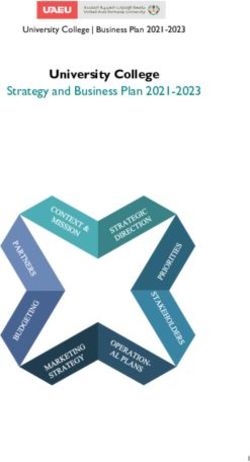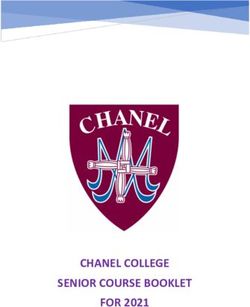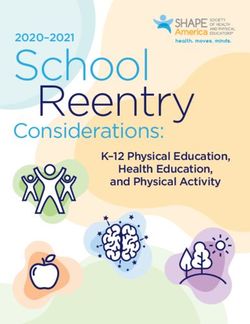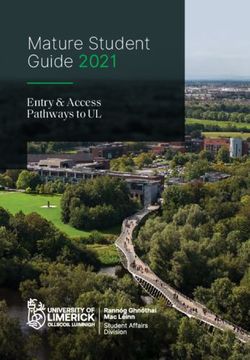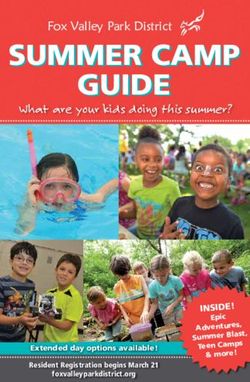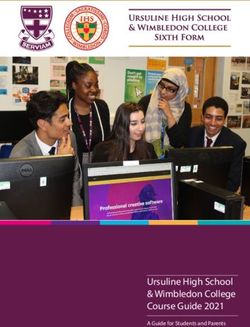7 MODULI USER Syllabus - Eipass
←
→
Page content transcription
If your browser does not render page correctly, please read the page content below
7 MODULI USER
SyllabusDisclaimer Certipass has produced this document on topics related to digital culture and improved computer use, based on standards and references applicable to these subjects. Due to the complexity and enormity of the subject, however, Certipass as a publisher cannot guarantee the total comprehensiveness of the information provided. It cannot be held responsible for any eventual errors, emissions, losses or damages caused by this information, instruction or advice contained within the publication and eventually used by third parties. Certipass reserves the right to make any changes or corrections at its own discretion at any point, without prior notification. The user is obliged to obtain information regarding modifications from eipass.com, in the dedicated Programme area. Copyright © 2018 All rights reserved by law and by international agreements. No part of this programme may be reproduced in any form or by any means without obtaining written authorisation from Certipass. All names and brands quoted within the text are filed or registered with their respective holders. The EIPASS® logo belongs exclusively to Certipass. All rights reserved. SYLLABUS 7 MODULI USER | 2
Introduction
Competition, innovation and social cohesion increasingly depend on the strategic and effective use of
new information and communication technologies. This requires competence, creativity, and awareness
on the part of those who use ICT tools every day.
Obtaining and certifying these skills through a recognised, objective system facilities mobility.
A commonly-accepted ‘language’ in this sector provides the opportunity for everyone to think
about their own ICT competence, and, more importantly, to display these skills on their CV.
When applying for jobs this gives candidates something extra, something that employers are
undoubtedly looking for. The skills outlined in this document represent a ‘structure’ for defining
e-competence that could be transferred onto the Europass Curriculum. From the Introduction to e-Competence Framework for ICT
Users.
The e-Competence Framework for ICT Users was developed by CEN, the European
Committee for Standardisation, based on a series of EU rules and policies, including:
•• European e-Skills Summit Declaration;
•• Decision 2318/2003/EC by the European Parliament and Council to adopt a multiannual
programme for the effective integration of information and communication technologies (ICT) in
education and training systems in Europe (eLearning Programme);
•• e-Skills in Europe: Towards 2010 and Beyond. A summary of the European e-Skills Forum report
presented at the European e-skills Conference;
•• European Commission communication on e-Skills in the 21st Century: Fostering Competitiveness,
Growth and Jobs;
•• Digital agenda for Europe.
The e-competence framework provides an overall outline of the digital skills that an average user of
computers, the internet and new information and communication technologies should possess. The use
of a shared language to describe skills and proficiency levels makes it easily understandable throu-
ghout Europe and beyond. The tool was created to facilitate the immediate assessment of IT skills in
varying environments and for different groups of people. These include students, employees, managers,
Human Resource departments, those working in educational institutions, policy makers and those in the
public sector.
Our User Programme makes direct reference to classifications provided by the e-Competence Fra-
mework for ICT Users (e-CF), making it relevant and applicable in all sectors: it is the first programme of
its kind to make full use of the framework’s structure, rather than simply replicating the principle ideas.
The User Programme, more precisely, assesses and certifies intermediate ICT skills, as described in the
summary table of the e-Competence Framework for ICT Users – Part 2: User Guidelines.
The User Programme is a great way to objectively demonstrate the ability to correctly and maturely use
ICT tools in a school or university environment, at work, or on a personal level.
The programme takes into account the independent nature of different software and hardware produ-
cers, and fulfils all criteria for interoperability and neutrality.
Centro Studi EIPASS
SYLLABUS 7 MODULI USER | 3SYLLABUS
EIPASS 7 MODULI STANDARD
Our method
Going beyond the tired ‘explanation, activity, test’ method, we propose a new way to link and describe
the content of the modules, based on that used in the e-Competence Framework for ICT Users – Part
2: User Guidelines.
The programme is the obvious choice for those who need to build their ICT skills and obtain a
certification. For every topic, we have provided a reference framework which consists of:
•• a basic definition of the skill;
•• everything the User must know in about the topic, the theory or knowledge.
•• the skills related to the aforementioned theory that a certified User must possess.
Procedures and tools
In order to prepare for the test, the candidate has full access to the online training and support available
in Classroom 3.0.
To pass the exam, the candidate must be able to correctly answer at least 75% of the 30 questions for
each module. The idea is that every module represents a specific skill. Due to the links between these
skills, the candidate is free to choose the order in which they want to move through the modules.
EIPASS User module list
Module 1 l ICT Fundamentals
Module 2 l Web Browsing
Module 3 l Web Collaboration
Module 4 l IT Security
Module 5 l Word Processing
Module 6 l Spreadsheets
Module 7 l Presentations
SYLLABUS 7 MODULI USER | 4MODULE 1
ICT FUNDAMENTALS
What does a certified EIPASS User know how to do?
A certified User knows how to describe the concepts of software and hardware, understands the logic
which underlies the fundamental workings of a computer, is aware of how to manage files and folders,
how to install drivers and how to use system utilities.
He/she is familiar with the basic principles and problems associated with information security,
particularly regarding the legal and social issues caused by the widespread use of computers and the
Internet.
The User knows how important the safe and healthy use of computers is. He/she knows which parts of
a machine are reusable and/or recyclable, and has a green attitude to technology.
Contents of the module
Information and Communication technology
•• The principles of Information and Communication technology.
•• Computer hardware
•• Computer software
•• Turning the computer on and off
Desktop and settings
•• The desktop, its applications and their function
•• Program management
•• Installation and uninstallation
Organisation of data and information
•• Files and folders
•• File management
•• File properties
Internet and networks
•• The concept of networks, the different types, (LAN, MAN, WAN), and the essential elements
needed to connect to the internet.
•• Network connections
IT security
•• What it means to safeguard a system
•• Updates
•• Backup copies
Safe and green IT
•• Principles of energy saving
•• Using the PC in a healthy way
•• Improved accessibility
SYLLABUS 7 MODULI USER | 51 I INFORMATION AND COMMUNICATION TECHNOLOGY
The certified User knows the basics of computer software and hardware and the general context of
Information and Communication technology. The User is familiar with using basic applications on a computer.
Knowledge Skills
A certified User knows about… A certified User can…
1.1 The principles of Information and 1.1.1 Define the concept of ICT, understand the
Communication technology difference between information and data
1.1.2 Understand the workings of Personal Computer,
explain the difference between the hardware and
the software
1.2 Computer hardware 1.2.1 Identify the parts of a standard PC: system unit,
monitor, keyboard, mouse, speakers, external hard
disk, printer
1.2.2 Identify the different types of a system unit:
desktop, horizontal desktop, mini desktop,
integrated desktop, Two-in-one-tablet, portable
1.2.3 Identify the components of a system unit: optical
unit and relative media (CD and DVD), space/slot
for expansion, memory card slot and relative media
(SD cards), access buttons, ventilation grills, fans,
I/O panel, plugs, switches
1.2.4 Identify the most common portals or I/O
connectors
1.2.5 Identify the internal components of a PC: power
supply unit, motherboard, processor (how to
measure speed and what this can tell us about the
PC’s power), the mass memory unit
1.2.6 Identify the most widely-used I/O appliances, set
mouse options, distinguish the various parts of a
monitor and a printer, connect and set-up a printer
with default settings, Identify Bluetooth and use it
to connect appliances to the PC
1.2.7 Distinguish between computer memory (RAM) and
internal & removable mass storage systems, know
what a Byte is and its function, understand how a
PC identifies and manages an external appliance,
understand how to verify how much memory is left
SYLLABUS 7 MODULI USER | 61.3 Computer software 1.3.1 Distinguish between operating systems and
programs whilst being aware of the different
operating systems of PCs and mobile devices
1.3.2 Distinguish between the different programs
available: App, applications, drivers, malware and
utilities
1.3.3 Understand, and be able to choose, according to
requirements, between different software licenses
(EULA, proprietary, shareware, freeware, open
source)
1.4 Turning the computer on and off 1.4.1 Log in systematically
1.4.2 Shut down the PC or activate one of the other
options (Sleep, restart, log off, lock, hibernate)
2 I DESKTOP AND SETTINGS
The User knows how to identify the key features of the desktop and comfortably navigate around it, with
special attention given to the taskbar. He/she also knows how to install and uninstall programs, and perform
common operations.
Knowledge Skills
A certified User knows about… A certified User can…
2.1 The desktop, its applications and their 2.1.1 Identify the utilities in the taskbar, using all of
various functions the tools (Start button, Cortana/online guide,
pinned items, notification area), with particular
reference to the notification centre and date and
time, language, backgrounds and colours, screen
resolution and volume settings
2.1.2 Understand the concept and function of icons.
Select them, move them, rename them, and create
and manage links/alias
2.1.3 Understand the concept and function of windows
and identify the various parts. Can manage their
various icons, move from one window to the next,
reduce all active windows to icon, view full screen
2.2 Program management 2.2.1 Activate an application, activate tablet mode (Start
screen), pin an item to the taskbar and find an
application using its name
2.3 Installation and uninstallation 2.3.1 Install programs from the internet
2.3.2 Install programs from an external medi
2.3.3 Close a program that is not responding
2.3.4 Uninstall a program
2.3.5 Take a screenshot
SYLLABUS 7 MODULI USER | 73 I ORGANISING DATA AND INFORMATION
The User is aware of how to carefully and logically manage files and folders, and recognise their distinguishing
features to be able to keep the desktop and therefore, the computer, organised. He/she is familiar with file
properties and knows how to modify those in the General tab of the Properties dialog box.
Knowledge Skills
A certified User knows about… A certified User can…
3.1 Files and folders 3.1.1 Understand the definition of and identify, create,
save and name files. Understand the concept of an
extension and how to view it
3.1.2 Understand the concepts of folder, default folder,
sub-folder; use the Home folder to organise files.
Create a folder
3.1.3 Identify the hierarchical structure of files and
folders, as described by Windows
3.2 File management 3.2.1 Select and deselect a single file, scattered files, a
file sequence and a group of files
3.2.2 Manipulate files: copy and move with the mouse or
with the context menu commands, rename, rename
grouped files, delete, recover, search, compress and
decompress, distinguish between a copy and a link/
alias
3.3 File properties 3.3.1 Open and analyse the General tab from the
Properties window
3.3.2 Change the order of files in a folder, using all the
filters available (name, date, type, dimension)
4 I INTERNET AND NETWORKS
The User knows about the principles and tools that underpin the function of networks. He/she understands
the basics of the workings of the Internet and is aware of good practice of connecting automatically and
safely, choosing the most suitable option for his/her needs.
Knowledge Skills
A certified User knows about… A certified User can…
4.1 The concept of networks, the different 4.1.1 Identify the standard hardware components of a
types, (LAN, MAN, WAN), and the essential network (appliances, NIC, gateway/router, modem,
elements needed to connect to the internet cables)
4.1.2 Define an ISP and the different ways of connecting
to the internet (analogue, ADSL, Wi-Fi, hotspot,
Wi-Max) along with the units of measure that
transform data into networks
4.1.3 Explain how the ISP connects the PC to the
internet and has knowledge of the PPP and TCP/IP
protocols
4.1.4 Explain how to choose the best ISP according
to needs, taking into account signal, bandwidth,
proposed plan and technical assistance options
SYLLABUS 7 MODULI USER | 84.2 Network connections 4.2.1 Explain how a cabled Internet connection works
and how to activate it
4.2.2 Explain how a Wi-Fi connection works and how to
activate it
4.2.3 Check the network type, using the Network and
Sharing Centre
4.2.4 Disconnect
5 I IT SECURITY
The User knows the importance of data protection and privacy while using computers. They also know how
to identify the most common security measures and how to use all the tools available to update the PC and
its components. This topic also addresses the importance of managing a well-thought out backup system.
Knowledge Skills
A certified User knows about… A certified User can…
5.1 Protecting a system 5.1.1 Apply the available functions from the Action
Centre/Security and maintenance
5.1.2 Configure Windows Firewall
5.1.3 Explain how to protect the computer using
Windows Defender
5.1.4 Make use of the notifications in User Account
Control
5.2 Updates 5.2.1 Understand the importance and define the
difference between an update and an upgrade,
understand the significance of a patch
5.2.2 Update Windows
5.3 Backup copies 5.3.1 Configure the File History feature of Windows 10 to
recover previous versions of a file
5.3.2 Recover files from a backup
6 I GREEN AND SAFE COMPUTER USE
SThe User knows how to use a computer and its appliances in healthy way without putting one’s health at
risk, paying attention to posture and ergonomics. He/she will know how to activate power-saving options,
how to recycle computers and appliances, or parts of them, and to manage accessibility options.
Knowledge Skills
A certified User knows about… A certified User can…
6.1 Principles of energy saving 6.1.1 Explain how the composing materials of a PC are
environmentally damaging and how it is possible to
reduce energy consumption
6.1.2 Apply energy-saving options
6.1.3 Configure an energy saving plan
6.1.4 Use good practice to save energy
6.1.5 The most common methods for recycling electronic
products, the computer as WEEE and how to
contact WEEE centres in order to follow correct
disposal procedures.
SYLLABUS 7 MODULI USER | 96.2 Good practice for using a computer in a 6.2.1 Find an ergonomic work position: a comfortable
healthy way place for the back and legs, correct shoulder, arms,
wrists and finger position, reducing neck torsions
and bending, take measures to reduce eye fatigue
6.2.2 Identify and manage the low-impact forces
(dynamic, static, contact) that the body is subject to
whilst we work with computers
6.2.3 Explain how to reduce the effect of low-impact
forces
6.2.4 Take breaks and vary activity to ensure maximum
productivity and limit damage
6.3 Options to increase accessibility 6.3.1 Explain how to manage these options in Windows’
Accessibility pane
6.3.2 Define the concept of assisted technologies and
describing the most widespread tools associated
with them.
SYLLABUS 7 MODULI USER | 10MODULE 2 WEB BROWSING What does a certified EIPASS User know how to do? A certified User has the computer skills necessary to use the Internet to search the Internet for informa- tion and to be aware of the services the Internet provides. Knows how to Identify a digital certificate and understands the concept of a secure site. Is able to put into place any measures to reduce the risk of compromising the computer’s safety during browsing. Is aware of the fact that false information can be found online; knows how to work out which sites are credible and which ones to avoid. As a consequence, uses the internet in line with his/hers needs. Contents of the module Fundamental concepts of browsing •• The Internet and the Web •• Managing security Using the browser •• Initial steps •• Tabs and windows •• Configuration Browser tools •• Using the History •• Managing Favourites •• Browser tools Searching •• Search engines •• Assessing information Exchanging information via email •• Email inbox •• Applications for managing email •• Composing and sending messages •• Managing messages SYLLABUS 7 MODULI USER | 11
1 I FUNDAMENTAL CONCEPTS OF BROWSING
The User knows about the technical and social principles that underpin the Internet. He/she knows how to
identify and use the primary elements of a web page, and understands what can be done using the Internet.
With regards to security, the User knows the meaning of protocols and how to define the concept of
encryption when applied to informatics.
Knowledge Skills
A certified User knows about… A certified User can…
1.1 The Internet and the Web 1.1.1 Define the concept of a computer network and
describe the timeline that has led to the current
structure of the internet; define server, hosting and
an ISP
1.1.2 Define the browser and its uses; define the
characteristics of the most common browsers;
explain the importance of updating the browser
1.1.3 Describe the composition of the URL (Uniform
Resource Locator); understand the system of
domain levels and identify the most common ones
1.1.4 Describe and identify connections between pages
(links)
1.1.5 Explain the actions that can be performed using
the Internet: searching for information on search
engines, making purchases, using online banking
services, communicating with friends, colleagues,
organisations and institutions
1.2 Managing security 1.2.1 Explain encryption and its importance
1.2.2 Recognise a secure site by using a protocol
2 I USING THE BROWSER
The User knows how to use the browser interface in an effective way to navigate the Web, choose and select
the most appropriate links, and select and configure browser and network options according to needs. He/
she is familiar with ways to make internet use more efficient.
Knowledge Skills
A certified User knows about… A certified User can…
2.1 Le operazioni iniziali 2.1.1 Open and close the browser; describe the interface
and identify all the elements
2.1.2 Insert a URL in the address bar; choose the address
from those that appear automatically when typing
starts.
2.1.3 Move between web pages using the Forward; Back;
Reload and Close buttons
SYLLABUS 7 MODULI USER | 122.2 Tabs and windows 2.2.1 Identify and understand the function of tabs and
windows Open and close several windows, also
with the use of keyboard shortcuts
2.2.2 Open and close windows, also with the use of
keyboard shortcuts
2.2.3 Open a link in another tab or window
2.2.4 Move tabs from one window to another
2.2.5 Block a tab in the browser window
2.3 Configuration 2.3.1 Setup the initial browser page
2.3.2 Identify, define and manage pop-ups
2.3.3 Identify, define and manage cookies
3 I BROWSER TOOLS
The User knows how to effectively use tools to maximise browsing efficiency whilst guaranteeing security.
He/she knows how to Manage Favourites, use the browser to acquire information and documents and
exchange them with friends and colleagues.
Knowledge Skills
A certified User knows about… A certified User can…
3.1 History 3.1.1 View a website by selecting it from the History
3.1.2 Delete the browser history
3.1.3 Define incognito browsing; what it involves and
how to activate it
3.2 Favourites 3.2.1 Add a bookmark to Favourites; manage the
Favourites bar, add a bookmark using keyboard
shortcuts
3.2.2 Organise, edit and delete bookmarked pages
3.2.3 Import and export favourites
3.3 Browser tools 3.3.1 Download files in defined units, taking into
consideration the damage they have the potential
to cause; define the function of the download bar
3.3.2 Save texts and images from the Web
3.3.3 Print a web page
3.3.4 Define the functionality of a plug-in; recognise the
most popular ones; know how to manage them
SYLLABUS 7 MODULI USER | 134 I CARRYING OUT WEB SEARCHES
This section addresses the concept of a search and the available online tools to undertake web searches
using appropriate keywords. The User knows to identify logical relationships between keywords; refine
searches when necessary and assess the origin and credibility of the information obtained.
Knowledge Skills
A certified User knows about... A certified User can...
4.1 Search engines 4.1.1 Explain the concept of search engines: what they
are and how they work; how to use the most
common ones; conduct a search using keywords;
define a query
4.1.2 Conduct an image search using keywords
4.1.3 Undertake an advanced search; using Google
Advanced Search
4.1.4 Undertake an advanced search using freely
available content; using Google
4.2 Assessing information 4.2.1 Assess the veracity of information obtained from a
Web search
4.2.2 Analyse information gathered online
4.2.3 Understand the consequences of the misuse and
diffusion of unreliable Online material: defamation
and violation of privacy
5 I CARRYING OUT WEB SEARCHE
Here the user will become familiar with the basic concepts of email and the applications connected to emails.
He/she will learn how to use the interface and common email-management tools effectively: compose mes-
sages, set up a signature, configure inbox spam filters, undertake a simple search within messages, compose
and send messages to different people and manage the sending and receiving messages effectively.
Knowledge Skills
A certified User knows about... A certified User can...
5.1 Email inbox 5.1.1 Access an email account; understand the function
of a standard inbox: Inbox, Sentbox, Drafts, Junk
mail/Spam, Deleted mail; insert one or more
addresses in the main field, the CC (Carbon Copy)
field, and Bcc (Blind Carbon copy) field; insert
an appropriate description in the subject field;
compose a message and add attachments; send the
message
5.1.2 Identify and describe the structure of an email
address
SYLLABUS 7 MODULI USER | 145.2 The applications which can be used to 5.2.1 Identify and describe the interface of Outlook2016
manage email 5.2.2 Add and configure a Microsoft account, useful for
managing Outlook2016
5.2.3 Configure the protocol of the network necessary to
receive the mail: identify the differences between
POP3 and IMAP
5.3 Composing and sending messages 5.3.1 Explain the different ways of composing a new
message
5.3.2 Explain how to create a message with Outloook
2016
5.3.3 Explain how to manage attachments with Outlook
2016
5.3.4 Create an address book and selecting recipients
5.3.5 Use spellcheck to correct any mistakes in the text
of the message
5.4 Managing messages 5.4.1 Reply and forward messages
5.4.2 Delete, organise and archive received messages,
also using the rules outlined by Outlook 2016
5.4.3 Use notifications
5.4.4 Create and insert a signature
SYLLABUS 7 MODULI USER | 15MODULE 3 COMMUNICATING AND COLLABORATING ONLINE What does a certified EIPASS User know how to do? A certified User knows how to set up accounts used for online communication and how to adapt the settings according to his/her needs. He/she knows how to proactively use these services, adding filters and security measures to protect personal details. He/she can use a cloud, productivity applications, social media, online calendars, videoconferencing and online learning environments, making us of the applications available on the Web. Contents of the module Definitions •• Services and tools to support online collaboration •• The cloud •• Why online collaboration is useful •• Synchronisation: what is and why it is useful •• Property rights and use of content Online collaboration tools •• Cloud storage •• Online calendars •• Online meetings •• Online learning environments Collaborating via smartphone and tablets •• How mobile devices work •• Downloading and installing apps •• Productivity apps SYLLABUS 7 MODULI USER | 16
1 I DEFINTIONS
The User knows how to recognise and know how to use the software and hardware necessary to use the
Internet, identifying which are the most popular and useful, in both a recreational and work environment. He/
knows how to identify and define the cloud, create an account and to define synchronisation.
Knowledge Skills
A certified User knows about... A certified User can...
1.1 The services and the tools to support online 1.1.1 Explain the concept of the cloud and define mobile
collaboration devices
1.1.2 Recognise the tools that can be used to support
online collaboration: productivity apps, social
media, online calendars, videoconferencing and
online learning environments
1.1.3 Recognise and define the advantages of online
collaboration
1.1.4 Recognise and prevent the risks associated with
online collaboration
1.2 The cloud 1.2.1 Identify the different operations that can be
performed using the cloud; define the difference
between cloud storage and cloud computing
1.2.2 Define the main advantages of the cloud
1.2.3 Identify and define the available cloud services:
IaaS (Infrastructure as a Service), PaaS (Platform as a
Service), SaaS (Software as a Service)
1.3 Why online collaboration is useful 1.3.1 Explain the concept of plug-ins and why they are
useful. Activate them in Google Chrome, Mozzilla
Firefox and Microsoft Edge
1.3.2 Use hardware tools (webcam, microphone and
speakers) and software (VoiP, Instant Messaging,
chat)
1.3.3 Set up an account (or profile); know how and why
to create an account; create a Gmail account;
create an IM account; delete an account
1.4 Synchronisation 1.4.1 Explain the concept of synchronisation and
why it is useful; define the difference between
synchronisation and backup; recognise the different
types: One Way, Two Way, mirroring
1.4.2 Synchronise Gmail with Android and iOS devices
1.4.3 Synchronise Gmail with a PC and with a Mac
1.4.4 Synchronise mobile devices and understand why
this is important, use AutoSync (Android) and
iTunes (iOS); deactivate iTunes synchronisation; use
iPhone, iPad and iPod touch synchronisation with
iTunes using Wi-Fi
SYLLABUS 7 MODULI USER | 171.5 Property rights and use of content 1.5.1 Define the system of user licenses for data and
online information: copyright, copyleft, intellectual
property, registered trademark and Creative
Commons; the activities carried out at Creative
Commons and by the government
1.5.2 Define the software license system: proprietary,
trial, shareware, freeware, free software, open
source; understand the GNU General Public
License
2 I ONLINE COLLABORATION TOOLS
The User will learn how to use Google Drive to get the most out of the cloud and of the Google tools Use a
Google account to get to know and use most useful online collaboration tools, such as calendars, video calls
and online learning, teaching and professional environments.
Knowledge Skills
A certified User knows about... A certified User can...
2.1 Cloud storage 2.1.1 Access a cloud storage system and, specifically,
Google Drive
2.1.2 Upload and download files and folders from Google
Drive
2.1.3 Delete and recover files and folders in Google Drive
2.1.4 Create a folder in Google Drive
2.1.5 Synchronise files and folders in Google Drive
2.1.6 Create and save files in Google Drive: text
documents, spreadsheets and presentations
2.1.7 Share files online with Google Drive
2.1.8 Share a link and a file online
2.2 Online calendars 2.2.1 Identify and define the fundamental elements of
an online calendar, through an analysis of Google
Calendar
2.2.2 Import, export and share calendars
2.2.3 Create and share events; define the difference
between event and reminder in Google Calendar;
set notifications
2.3 Online meetings 2.3.1 Explain the Hangouts feature, the Google app for
calling and video calling contacts
2.3.2 Manage Hangout contacts; start a Hangouts
conversation from Gmail
2.3.3 Start a videocall; create a group from contacts; add
people by name, email address or link; manage the
video call options; send and receive messages
SYLLABUS 7 MODULI USER | 182.4 Online learning environments 2.4.1 Define the typical features of an online learning
environment
2.4.2 Recognise the most important types: Virtual
Learning Environment (VLE) and Learning
Management System (LMS); describe MOOC
(Massive Open Online Courses) and understand the
difference between e-learning platforms, recognise
and use the most popular open platforms
2.4.3 Describe the functions and advantages of the
most popular e-learning platforms: Moodle, ATutor,
Forma LMS, OpenOLAT, ILIAS; define SCORM
(Shareable Courseware Object Reference Model)
2.4.4 Define the concept of a webinar; describe the
advantages of some of the most popular webinar
platforms: GoToWebinar, Cisco Webex, Adobe
Connect
SYLLABUS 7 MODULI USER | 193 I COLLABORATING VIA SMARTPHONES AND TABLET
The User will learn to what extent mobile devices can be useful for productivity and online communication.
He/she will learn about the technical functions of the devices and how to use them safely. Furthermore, the
user will learn about the apps for the most widely-used systems (Android and iOS, and will be able to use
many apps which, when used with care, can also be useful for work.
Knowledge Skills
A certified User knows about... A certified User can...
3.1 How mobile devices work 3.1.1 Recognise the most widely-used mobile operating
systems: Android, iOS and Windows phone
3.1.2 Connect devices between themselves and to the
Internet: Bluetooth and Wireless; understand
the function of the mobile Internet: 3G, 4G/LTE,
UMTS, GSM
3.1.3 Take action to protect devices when using the
internet: PIN, copies and connectivity
3.2 Downloading and install apps 3.2.1 Identify and define all of the App Stores: Google
Play for Android, App Store for iOS, Windows
Phone Store for Windows Phone by Microsoft,
BlackBerry App World for BlackBerry OS, Bemobi
Mobile Store for Symbian OS di Nokia, Amazon
Appstore
3.2.2 Define the different characteristics of an app,
outlining the difference between free and paid
apps.
3.2.3 Install/uninstall, and update an app
3.3 Productivity apps 3.3.1 Identify and use different Android productivity
apps: synchronise email and calendars, documents
and notes, communication, business management,
file management, VPN and remote connection,
security
3.3.2 Identify and use different iOS productivity app for
iPhone and iPad: synchronise email and calendars,
documents and notes, communication, business
management, file management, VPN and remote
connection, security
SYLLABUS 7 MODULI USER | 20MODULE 4 IT SECURITY What does a certified EIPASS User know how to do? A certified User understands the concept of IT security, the difference between active and passive se- curity and how to recognise an attack by a hacker He/she is aware of the most widespread malware and know how to protect appliances and data against it. He/she understands the importance of ensuring data is authentic, credible, intact and confidential and knows how to back them up and recover them. He/she can safely use emails and online communication tools and knows how to use P2P technology correctly. He/she knows how to browse safely, taking all precautions to look after ones own data. Contents of the module Definitions •• The purpose of IT Security •• The concept of privacy •• Measures for file safety Maleware •• Defence tools •• Heuristics Network safety •• Network and connections •• Browsing safely on wireless networks Browsing safely •• The browser and online security •• Tools provided by Google Chrome •• Content-filtering tools Safe online communication •• The vulnerability of email •• How to manage online communication tools •• Peer-to-peer technology Data security •• Running a PC in a safe way •• System recovery •• Permanently deleting data SYLLABUS 7 MODULI USER | 21
1 I DEFINTIONS
The User knows about the role and the importance of IT Security in day-to-day digital life. He/she can
identify various hacker profiles and understand the significance of IT crime. The User knows the difference
between passive and active security measures, and about the concept of social engineering. He/she knows
how to apply security measures to Office files.
Knowledge Skills
A certified User knows about... A certified User can...
1.1 The purpose of IT Security 1.1.1 Define the concept of IT security, understanding
the difference between data and information and
knowing security standards and how to certify
them (ISO)
1.1.2 Define the risk of the equation between threat/
vulnerability and countermeasures; define
the central aspects of IT Security: integrity,
confidentiality, availability, non-repudiation and
authentication
1.1.3 Explain threats and how to distinguish them from
accidents and unwanted events
1.1.4 Understand the meaning of IT crime and recognise
the different types of hacker
1.1.5 Distinguish between passive and active measures
1.1.6 Identify and activate security measures, including
authentication and the use of a proper password
for every account, the use of OTP, two-factor
authentication (through SMS and email,
applications and one-button authentication),
cancellation of data of browser history; understand
and define biometrics when applied to IT security;
define the concept of accountability
1.2 The concept of privacy 1.2.1 Recognise the problems connected to the security
of personal data
1.2.2 Define the concept of social engineering
1.2.3 Understand the concept of IT theft and what it
entails; use good practice for limiting danger;
assess whether one’s identity has been stolen, and,
if necessary, know who to talk to and what to do to
limit damages
1.2.4 Understand how to defend oneself from social
engineering
1.3 Measures for file safety 1.3.1 Define a macro and understand the implications
with regards to security
1.3.2 Change the macro settings in the Security Centre
1.3.3 Set a password for Office files
SYLLABUS 7 MODULI USER | 222 I MALWARE
The User knows about the most widespread and the latest malware, built on the principle of heuristics. He/
she knows about the most popular protection measures (above all, antivirus) and know how to use them in an
appropriate way, to effectively protect appliances and data from external attack.
Knowledge Skills
A certified User knows about... A certified User can...
2.1 Maleware 2.1.1 Define the concept of malware, differentiating
between parasite types and those from the start-up
sector
2.1.2 Identify and define the most widespread malware:
virus, worm, trojan horse, dialer, hijacking, zip
bomb, spyware; identify the most dangerous
spyware (phishing, vishing, pharming, sniffing);
recognise the way malware is spread; understand
if one’s PC has been infected with spyware; avoid
being infected by spyware and in the eventuality,
remove it
2.1.3 Define and recognise the function of malware
attacks using login information: thiefing and
keylogger
2.2 Defence tools 2.2.1 Explain the concept of a Firewall: what is it for, how
it works on a technical level; the different types
2.2.2 Explain what antivirus is for
2.2.3 Explain antivirus works and what it is made up of
2.2.4 Define the different options available to run
a system scan; understand the concept of
advancement and the analysis of scan results,
define real-time and behaviour analysis, recognise
the different types of repair
2.2.5 Assess the importance of constantly updating
antivirus systems; define the concept of heuristics
applied in this context, define a CERT (Computer
Emergency Response Team)
2.3 Heuristics 2.3.1 Define the concept of heuristics and explain how
malware works according to its principles
SYLLABUS 7 MODULI USER | 233 I NETWORK SECURITY
The User knows how to manage authentic, credible, whole and secure data and knows how to back them up,
recover them and send them, using all the appropriate ways to guarantee their security. He/she knows the
function of a wireless network and the most-used protocols for protecting this type of network and recognise
the dangers connected to browsing on public networks.
Knowledge Skills
A certified User knows about... A certified User can...
3.1 Network and connections 3.1.1 Define the concept of networks and networking
3.1.2 Distinguish between the different network types
(LAN, WAN and MAN)
3.1.3 Distinguish between the different types of LAN
networks (star, bus, ring, mesh)
3.1.4 Understand the principles of network vulnerability,
recognising the different types
3.1.5 Identify the roles and responsibilities that a system
administrator has with regards to network security
3.1.6 Explain why a firewall is useful and how it works
from a technical perspective; distinguish the
firewall from its inner workings (from filtering packs
and on a circuit level)
3.2 Browsing safely on wireless networks 3.2.1 Understand the importance of using passwords for
Wi-Fi access
3.2.2 Identify different protocols for protecting this
type of network: WEP (Wired Equivalent Privacy,
WPA (Wi-Fi Protected Access) and WPA 2 (with
Advanced Encryption Standard)
3.2.3 Explain how a hotspot works; how to activate a
personal hotspot or tethering; how to connect
and disconnect through a hotspot; how a hotspot
2.0 works and how to activate it on Windows 10;
recognise the difference between a hotspot and a
hostpot 2.0; explain the concept of roaming
3.2.4 Recognise the dangers of browsing on public
wireless networks
3.2.5 Explain the different types of attack on public
wireless networks: interception or eavesdropping,
jamming and MITM (man-in-the-middle attack)
SYLLABUS 7 MODULI USER | 244 I BROWSING SECURELY
The User will learn about and apply measures to ensure safe and secure browsing. He/she will understand
how to activate security measures in Google Chrome. He/she will learn the features of specific software for
filtering content and for safe browsing.
Knowledge Skills
A certified User knows about... A certified User can...
4.1 The browser and online security 4.1.1 Explain the concept of temporary internet files: what
they are and how to manage them
4.1.2 Save passwords for different accounts; understand
the advantages and the disadvantages of saving
passwords on a PC and of deleting memorised
passwords
4.1.3 Set-up, use and delete the automatic data fill-in
function on online forms
4.1.4 Define active codes: what they are and how to
manage them
4.1.5 Define the difference between session cookies and
persistent cookies and their impact on data security
4.2 Tools provided by Google Chrome 4.2.1 Recognise icons relative to the SSL (Secure Socket)
protocol, understand the meaning of a security
certificate and its function
4.2.2 Manage warnings for insecure sites
4.2.3 Explain Sandboxing: what it is and how to manage it
4.2.4 Explain automatic updates
4.2.5 Explain Smart Lock: what it is and how it works
4.2.6 Browse incognito and set preferences
4.2.7 Explain how to protect privacy, browsing incognito
and managing the appropriate preferences
4.3 Content-filtering tools 4.3.1 Understand the function of the browser filter
system; how to manage SafeSearch in Google
Chrome: activate, deactivate and block filters
4.3.2 Report inappropriate images and sites
4.3.3 Recognise the functionality of Google’s online
security centre
4.3.4 Identify and define Window’s Safety Family
4.3.5 Explain how Homeguard Activity Monitor and other
content-filtering software works. These include K9
Web Protection, Qustodio Free and SocialShield
SYLLABUS 7 MODULI USER | 255 I SAFETY IN ONLINE COMMUNICATION
The User knows how to use emails, chat, instant messaging and social networks safely and securely and to
understand and correctly use P2P technology.
Knowledge Skills
A certified User knows about... A certified User can...
5.1 The vulnerability of email 5.1.1 Understand and distinguish between different
threats; understand the purpose of email
encryption; recognise, define and use software
to encrypt email messages: Virtru, ProntonMail,
Sbwave Enkryptor, Lockbin, Encipher.it, Secure
Gmail
5.1.2 Explain digital signatures: what they are, the
difference between a digital signature and email
encryption
5.1.3 Define the characteristics of phishing and recognise
fraudulent emails that aim to steal information;
what to do if he/she becomes a victim of phishing
5.1.4 Explain how to manage unwanted emails or spam;
what to do to reduce the risk of being spammed
5.1.5 Securely run a Gmail system: create and update the
password, verify unauthorised access, mark mail as
phishing or spam, mark mail previously marked as
spam as normal, add or update an anti-spam filter
5.2 How to manage online communication tools 5.2.1 Identify and manage the possible risks that
come with using a blog, instant messaging and
social networks (Facebook and Twtter), including
grooming and improper disclosure of images
5.2.2 Identify cases of social network poisoning and
understand the potential and grave dangers that
come with unethical social network use, such as
cyberbullying
5.2.3 Use software that consents to safe sharing of
messages and their content (ChatSecure, Silent
Circle, Signal Messenger, Telegram, Wickr) and
understand and describe the content of end-to-end
encryption
5.3 Peer-to-peer technology 5.3.1 Understand and define the features of P2P
applications, being aware of the security and
copyright implications.
5.3.2 Understand and assess the practical risks that
come with P2P: malware, pirated software, system
slowdown
SYLLABUS 7 MODULI USER | 266 I DATA SECURITY
The User knows how to manage his/her PC so that it does not house bugs, understand the concept of
storage and recognise the key kinds (NAS, DAS and SAN), understand the concept of backup and how to do
it on both a Windows and Mac, understand how it can be done on the cloud and how to recover the system.
He/she knows how to delete files completely from the PC.
Knowledge Skills
A certified User knows about... A certified User can...
6.1 Running a PC in a safe way 6.1.1 Identify and define storage; distinguish between
advantages and disadvantages of the principle
types: NAS (Network Attached Storage), DAS
(Direct Attached Storage) and SAN (Storage Area
Network)
6.1.2 Explain Backup: what it is, what it’s for, how to
undertake a manual backup, understand the
advantages of completing a backup using Windows
10 file history; recover saved files
6.1.3 Recover saved files and exclude files from the
backup if they are no longer needed
6.1.4 Backup a Mac, using Time Machine
6.1.5 Explain the cloud and how OneDrive works;
recognise and use specific software for backups
6.2 System recovery 6.2.1 Explain system recovery: what it is and how to do it
on Windows 10
6.2.2 Perform a system recovery on a Mac
6.3 Permanently deleting data 6.3.1 Explain the recycle bin: what it is and how it works
6.3.2 Know the specific software which allow permanent
deletion of files
SYLLABUS 7 MODULI USER | 27MODULE 5 TEXT DOCUMENTS What does a certified EIPASS User know how to do? A certified User knows how to use, with dexterity, programs designed for producing word documents. He/she is able to create and manage documents, to write and format complex content because he/she knows how to apply the tools available to create structured and professional words (references, collabo- rative tools, Mail Merge). He/she can manage basic printing options. The User also understands the tools available to safeguard documents, because he/she knows the ad- vantages of a pro-active approach, indispensable when texts needed to be created, revised and shared with colleagues/friend etc. Contents of the module The interface and first steps •• Components and tools in the interface •• The first steps in creating a document •• Page set-up Working on the text •• Inserting text and special characters •• Basic formatting rules •• Text styles Managing links, tables and graphic elements •• Links •• Tables •• Graphic elements Automisation and collaboration •• Tools for automatic text correction •• Referencing •• Collaboration tools Outgoing documents •• Mail merge •• Printing a document •• Protecting a text document •• Archiving documents SYLLABUS 7 MODULI USER | 28
1 I THE INTERFACE AND FIRST STEPS
The User can: recognise the general organisation of the tools that the interface provides. Create and
save new documents, set up the page set-up options and the settings of the relative components (word,
paragraph, sentence, section).
Knowledge Skills
A certified User knows about... A certified User can...
1.1 Components and tools in the interface 1.1.1 Recognise components and functions of all the
tools on the interface; components and functions
of the quick access toolbar; how to personalise and
export it
1.1.2 Explain the purpose of the toolbar
1.1.3 Explain how to use the Guide
1.1.4 Recognise the components and functions of the
status bar; recognising its uses and using all the
view options available
1.2 The first steps in creating a document 1.2.1 Open a new document and move the insertion
point; create a new document using a template
1.2.2 Save a document on a PC and on OneDrive; use
the quick save procedure; set-up automatic saving;
recover unsaved files
1.2.3 Recognise common file formats and extensions;
save in PDF
1.2.4 Correctly close a work session
1.2.5 Reopen saved documents; recognise compatibility
mode
1.3 Page set-up 1.3.1 Set up margins, orientation, sizing, border and
background, how to insert a page break
1.3.2 Identify the use of adding extra information:
headers and footers (also on different pages and
alternate pages), page numbers, frontispiece, apply
new information to a document
1.3.3 Edit colours and font within a theme
SYLLABUS 7 MODULI USER | 292 I WORKING ON THE TEXT
The User can insert text into a documents, using the tools available to manage it in a logical way. This
includes fonts, special characters, formatting rules and styles.
Knowledge Skills
A certified User knows about... A certified User can...
2.1 Inserting text and special characters 2.1.1 Create paragraphs and sentences, insert characters
and special characters, managing automatic
correction tools
2.1.2 Understand the importance of selecting text within
the document, selecting with the mouse and with
the keyboard
2.1.3 Delete, copy, cut and past text in different ways,
using Notes
2.1.4 Cancel and repeat an operation
2.1.5 Search for a word within a document
2.2 Basic formatting rules 2.2.1 Understand the definition of font type, style and
size, apply type, style and size to fonts, make use of
the automatic preview function, change style and
size also use shortcuts
2.2.2 Describe and use the Font window, choose a pre-
defined font
2.2.3 Apply special effects to text: colour, highlighting,
superscript, strikethrough, change letters from
upper and lower case
2.2.4 Copy formatting
2.2.5 Format paragraphs, take care of alignment, spacing,
borders and background
2.3 Text styles 2.3.1 Manage and apply the quick styles available in
Word, knowing the usefulness of summary
2.3.2 Start the Styles box and use its functionalities
SYLLABUS 7 MODULI USER | 303 I MANAGING LISTS, TABLES AND GRAPHIC ELEMENTS
The User can organise content in a way which makes sense for the purpose of the document, using lists,
tabulation, tables and graphic elements, such as ClipArt (and online Clipart), films, and SmartArt forms.
Knowledge Skills
A certified User knows about... A certified User can...
3.1 Lists 3.1.1 Identify the types of list available (numbered and
bullet points);create a new list; type without a new
bullet point; turn an already-written text into a list;
change a bullet-pointed list into a numbered one,
order items within a list
3.1.2 Personalise a list, applying an arbitrary number
3.1.3 Create and manage lists on different levels
3.1.4 Align texts, also using tabulation
3.1.5 Organise the text into columns
3.2 Tables 3.2.1 Understand why a table is useful, define the
difference between row and column, insert a table
in different ways, manage the functions of context
tabs with table tools
3.2.2 Insert text into a table, move text around in a table
3.2.3 Select text within a table, delete content
3.2.4 Resize a table, editing the height of the rows and
the width of the columns
3.3 Graphic elements 3.3.1 Insert an image from an internet file, using the
ClipArt collection; save an insert a screenshot;
insert captions; create an index
3.3.2 Edit the size of an image, cut it, change the format
and position, rotate it, delete it
3.3.3 Insert videos within documents
3.3.4 Create and manage shapes, using SmartArt;
insert charts using spreadsheet programs (Excel);
personalise the text with WordArt; insert text boxes
SYLLABUS 7 MODULI USER | 314 I AUTOMATION, COOPERATION AND INTERACTION
Use the automation features to easily and quickly manage the document (correction and references); and
activate and make use of the functions which allow it to be shared to manage comments and revisions with
collaborators and co-editors.
Knowledge Skills
A certified User knows about... A certified User can...
4.1 Tools for automatic text correction 4.1.1 Identify incorrect words within the text and
activate spellcheck and grammar check and use it
whilst typing; work with foreign words and ensure
they are no longer marked as errors; add new words
to the program’s internal dictionary
4.1.2 Activate spellcheck and grammar check after
having finished composing a document
4.1.3 Define and activate automatic correction tools
4.1.4 Define and activate the hypenation tool
4.1.5 Define and activate the word count tool
4.2 Referencing 4.2.1 Understand the difference between summary
and index; insert a pre-defined summary and a
personalised summary; update it and delete it
4.2.2 Define what it means to insert, update and delete
an analytical index
4.2.3 Insert, personalise and delete footnotes
4.3 Collaboration tools 4.3.1 Share a document, also using Online tools (Google
Documents); understand the difference between
comment and revision
4.3.2 Insert and verify comments and revision
5 I OUTGOING DOCUMENTS: PRINTING AND ARCHIVING
A User can use Mailmerge to automise the creation of letters, tags, and envelopes, create and modify a list
of contacts, and manage standard printing options. He/she can archive documents in the most appropriate
place, according to needs and using the file names and suitable saving options, considering the risks attached.
Knowledge Skills
A certified User knows about... A certified User can...
5.1 Mail merge 5.1.1 Define the Mail merge function and create
personalised lists
5.2 Printing a document 5.2.1 View the print preview
5.2.2 Define and use the key print options: page
selection, number of copies, sorting and format
5.2.3 Print
5.3 Protecting a text document 5.3.1 Understand the importance of using a password to
limit access to documents for unauthorised parties
5.4 Archiving documents 5.4.1 Define, recognise and use different types of
archiving
SYLLABUS 7 MODULI USER | 32MODULE 6
SPREADSHEETS
What does a certified EIPASS User know how to do?
The certified User knows how to project, create and manage complex spreadsheets, containing more
than one sheet, linking their internal data and using the formatting tools available.
When working with complex data, the User knows how to choose from the various types of charts and
diagrams available, and create one suitable to his/her needs, with formatting. If there are no appropriate
charts or graphics available, he/she knows how to create personalised versions.
He/she can save and archive files with precision, changing the possible save locations and the type of
file according to circumstances.
Contents of the module
Spreadsheets
•• Basic steps
•• Data
Managing spreadsheets
•• Rows and columns
•• Worksheets
Formatting
•• Data formatting
•• Cell formatting
Formulas and functions
•• Arithmetic formulas
•• Functions
Charts
•• Creating a chart
•• Editing a chart
Saving and printing worksheets
•• Saving worksheets
•• Printing worksheets
SYLLABUS 7 MODULI USER | 331 I SPREADSHEETS
The User can interact with the spreadsheet interface within a spreadsheet application, selecting and using,
in the most appropriate way, the most common tools and defining personal preferences. He/she can create a
work folder containing more than one sheet, and insert different types of data into the cells.
Knowledge Skills
A certified User knows about... A certified User can...
1.1 Basic steps 1.1.1 Recognise and define the purpose of all of the
available tools on the interface
1.1.2 Recognise and define the parts of the spreadsheet:
from the cells to the grids
1.1.3 Select one or more cells, also by using keyboard
shortcuts
1.2 Data 1.2.1 Insert and delete the different types of data
available
1.2.2 Recognise and use the different types of available
data: numerical, currencies, texts, dates and times
1.2.3 Use different processes to duplicate data within
spreadsheets
1.2.4 Move data around within worksheets
2 I MANAGING WORKSHEETS
The certified User understands that every job folder can contain more than one spreadsheet. He/she can
manage data formatting and safely connect the content of different cells and different work sheets. The User
can use zoom and different View modes, according to the necessary specifications.
Knowledge Skills
A certified User knows about... A certified User can...
2.1 Rows and columns 2.1.1 Select rows and columns, also by using keyboard
shortcuts
2.1.2 Insert and delete rows and columns
2.1.3 Edit the size of rows and columns
2.2 Worksheets 2.2.1 Add and delete worksheets, using all of the default
methods
2.2.2 Move worksheets both within the same folder and
between different folders
2.2.3 Use the zoom, directly from the status bar or from
the View tab; choose the View mode from the
status bar icon; personalise the status bar
SYLLABUS 7 MODULI USER | 343 I FORMATTING
The User can plan the content of a spreadsheet in an accurate way, using the data in different formats to
create a coherent spreadsheet He/she can outline two types of formatting: one being a simple aesthetic
formatting and the other the way in which data is viewed; if it is necessary to share work it is important that
the user understands which type of formatting to apply.
Knowledge Skills
A certified User knows about... A certified User can...
3.1 Data formatting 3.1.1 Manage numbers, through the cell format dialog box
3.1.2 Manage date and time formatting, through the cell
format dialog box
3.2 Cell formatting 3.2.1 Manage alignment from the cell format dialog;
recognize the available options; activate the text
control function: Text starting from the top, minimize
and adapt, cell merge, identify and use the tools
under the Orientation of the Alignment tab.
3.2.2 Use the tools in Font tab in the cell format window
3.2.3 Use the tools on the Border and Fill tabs in the cell
format dialog box
3.2.4 Understand conditional formatting: what it is and
how to manage it to, create spreadsheets which
can be used on a practical, day-to-day basis: for
example, for monitoring household expenses over a
definite period of time
4 I FORMULAS AND FUNCTIONS
The User can use the appropriate syntax to create and apply easy formulas for specific activities or projects.
He/she can access default functions and use them confidently. He/she can plan the content of a work folder
using a combination of formulas and functions according to requirements
Knowledge Skills
A certified User knows about... A certified User can...
4.1 Arithmetic formulas 4.1.1 Explain how a formula is created, using the various
different ways
4.1.2 Recognise possible formula errors: #NOME?,
#DIV/0!, #RIF!
4.1.3 Differentiate between relative and absolute
references; transform a relative into an absolute;
use the fill square to copy a formula into a cell
range
4.2 Functions 4.2.1 Effectively use functions; understand function
syntax
4.2.2 Work with the SUM, AVERAGE AND COUNT
functions within a spreadsheet that permits, for
example, that we measure the household expenses
of a family over a defined period
4.2.3 Explain the SE formula: what it is and how to use it
SYLLABUS 7 MODULI USER | 35You can also read