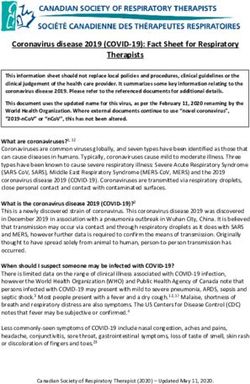Accessibility for Phones, Tablets, and Computers - Stephanie Hernandez, MOT, OTR/L Megan Mahaffey, MOT, OTR/L, ATP Kristen Mastony, MS, OTR/L, ATP ...
←
→
Page content transcription
If your browser does not render page correctly, please read the page content below
Accessibility for Phones, Tablets, and Computers Stephanie Hernandez, MOT, OTR/L Megan Mahaffey, MOT, OTR/L, ATP Kristen Mastony, MS, OTR/L, ATP Olivia White, OTR/L, C/NDT
Objectives ● Participants will identify two built-in accessibility features of phones and tablets to be used by persons with disabilities ● Participants will describe two assistive technology devices to be used by persons with disabilities to access a computer ● Participants will identify two strategies or devices a person with disabilities could use to access a smartphone.
What is Accessibility?
● Independent access to phones, tablets, computers, and
home environments for individuals who are unable to
achieve typical access due to an illness or injury
● Includes:
- Use of built-in accessibility features on all devices
- Use of dedicated assistive technology devices
connected to phone, tablet, or computer
- Use of commercially available products designed for
people without disabilitiesTypes of Access
● Direct Selection:
- Voice
- Stylus
- Mouse emulator
● Indirect Selection:
- Scanning
- Switch accessLow Tech Options ● Mouthstick stylus ● Stylus in a universal cuff ● iFaraday moldable ● Handizap ● Shapedad ● Pop Sockets ● Glove with finger cut off
iOS Devices ● Apple does not allow third party access so there are limited options for accessibility ● Switch access if unable to use direct access method - Requires external interface - Bluetooth or hard-wired ● Built-in features
Built-In Accessibility Features for iOS
● Assistive Touch
● Touch Accommodations
● “Hey Siri”
● Automatic answer
● Compatibility with virtual
assistants
● Switch Control
● Gestures
● Recipes
● VoiceOverInterface for iOS
● Bluetooth ● Hardwired
- AbleNet Blue 2 - Tapio
- Tecla-e - Hook+ (endorsed by
- Power Wheelchair
Apple)
- AMAneo BTi **Switch Control: iOS
1. Plug USB adapter into phone or 7. When you see activate new
ipad. switch tap your switch.
2. Plug Tapio USB into USB 7. Give switch a name.
adapter. (It may tell use Tapio
isn’t supported, this is okay). 8. Select “Select Item”
3. Plug desired switch into Tapio. 9. Hit “Switch Control” to go back
4. Open Settings on iphone or 10. Make sure scanning style is set
ipad. to Auto
5. Go to General > Accessibility > 11. Can adjust auto scanning time
Switch Control > Switches
12. When all settings are selected
6. Select Add New Switch > make sure to turn “Switch
External Control” to onSwitches
Category Description
Mechanical Activated by application of
force
Electromagnetic Activated by receipt of
electromagnetic energy
such as light or radio waves
Electrical Control (EMG) Activated by detection of
electrical signals from the
surface of the body
Proximity Activated by movement
close to the detector,
without actual contact
Pneumatic Activated by detection of
respiratory airflow or
pressure (sip and puff)
Phonation Activated by sound or
speechAndroid Devices
● More options for connections and devices due to allowing
3rd party vendors
● Can be Bluetooth or hard-wired:
- QuadJoy
- Glassouse
- Power wheelchair
- Tecla Shield/Tecla-e
- Zerotouch Mount
● Compatible with 3rd party
apps (Sesame Enable)Built-In Accessibility Features for Android ● Assistant Menu ● Easy screen turn on ● Touch and hold delay ● Interaction Control ● Switch Access ● Bixby, Google Assistant, S Voice ● Google Voice Access ● Automatic answer ● Compatible with virtual assistants
Switch Control: Android
● *These are general instructions for switch access for
non-iOS devices. Each Android device may have
slightly different features.
● Connect switch to device
- Connect via USB or Bluetooth interface device
● Go to Settings → Accessibility →Switch Access
● Select Settings → Assign Switches for Scanning
● Choose type of scanning under Movement & Selection
(auto scanning, reverse scanning or step scanning)
● Activate switch and select Save
● Turn on switch accessMounting
Apple Accessibility Story
iOS Phone Accessibility
17Computer Access
Windows Built-In Accessibility
● Ease of Access
- Keyboard: Sticky Keys, Filter Keys, Toggle Keys,
Onscreen keyboard
- Mouse: mouse keys
- Magnifier
- Contrast
- Size and spacing of font
- Screen reader/Narrator
● Live Tiles
● Voice Commands
● Eye Control
● CortanaMac Built-In Accessibility ● Keyboard: Sticky Keys, Mouse Keys, Slow Keys, Dictation Commands ● Onscreen keyboard ● Magnifier ● Contrast ● Size and spacing of font ● VoiceOver ● Dwell Software ● Switch Control ● Siri
Mouse Emulators
Mouse Emulators: Head ● Head Mouse Extreme ● Tracker Pro
Mouse Emulators: Mouth ● Quad Joy ● Integra Mouse ● Jouse ● Lip Sync ● GlassOuse
Mouse Emulators: Eyes ● Tobii ● Inclusive Eye Gaze
Computer Accessibility Accessories ● Hitch ● Quad Mouse ● Roller Mouse ● BIG Trackball ● Boomer Foot Mouse ● Key Guards ● Styluses ● Adaptive keyboards ● Dragon Dictation
Case Study
Eric is a 50 year old male with C5/C6 tetraplegia from a fall
and came to rehab after a prolonged hospitalization of 8
months post injury. He had bilateral elbow flexion
contractures and an uncapped trach. He previously was an
iPhone user, but was open to change, as he had used an
Android in the past as well. He worked previously as a DJ,
which he did from his Mac computer. He wants to be able to
make a call, send and receive texts, and use his computer.
26● We started with his own device and set him up with a
switch on his iPhone under his elbow. He picked it up
very quickly and was successful with it.
● Trialed Sesame Enable app on Android device.
● Preferred the Glassouse and wanted to transition
between his computer and phone easily.
● Provided with education to have vendor Bluetooth connect
phone to power wheelchair at seating clinic when his
purchase chair arrived.
● Phone mounted to power wheelchair and bed using
modular hose.
27Case Study
Mary is a 56 year old female with a history of Reversible
Cerebral Vasoconstriction Syndrome (RCVS) with
multiple small strokes resulting in severe visual deficits,
no right/left discrimination, poor body awareness, and
poor awareness of body in space. As well as significant
cognitive deficits. Smartphone accessibility
recommendations for Mary are:
28● Trialed Siri for voice commands.
● Trialed a Bluetooth earpiece that was voice activated.
● Trialed Apple Watch on left wrist providing tactile
feedback of vibration for incoming phone calls, alarms,
reminders, etc.
● Set up Call Audio Routing on iPhone to default to
“speaker” and Auto Answer. Set up Do Not Disturb to
allow only those listed under “favorites” to call.
● Used a flexible selfie stick to mount phone in her left
field of view. She could then see the red button to end
call.
29Case Study
Mark is a 14 year old male with chondrodysplasia
punctata 1, X-linked recessive (CDPX1). He presented
to acute rehab after decreased function of unknown
etiology over the last few months. He now only has trace
movement in bilateral upper extremities. He has frequent
spasms resulting in excessive full body extension. He
has some neck control, but fatigues quickly. He was an
avid gamer prior to recent decline in function. He has an
iphone and ipad, but he is no longer able use them. He
is also unable to play the Xbox controller or computer.
30● Set up Tapio and two Buddy Buttons on headrest of his
manual wheelchair to control iPhone and iPad.
● Modular hose used to attach his phone to manual
wheelchair.
● Trialed a Permobil Power Wheelchair that he was able
to drive using a head array.
● Set up the switches of head array to control iPhone when
in bluetooth mode on power wheelchair.
● Used a RAM mount to attach his phone to the Permobil
Power Wheelchair.
● Used Glassouse to control a Mac computer.
31References Accessibility. (n.d.). Retrieved at https://www.microsoft.com/en-us/accessibility Apple. (n.d.). Retrieved at https://www.apple.com/accessibility/ Android Accessibility. (n.d.). Retrieved at https://support.google.com/accessibility/android/answer/6006564?hl=en Bondoc, S., Goodrich, G., Gitlow, L., & Smith, R.O. (2016). Assistive technology and occupational performance. The American Journal of Occupational Therapy, 70(Supplement 2), 7012410030p1-7012410030p9. http://dx.doi.org/10.5014/ajot.2016.706S02 Bryant, Diane Pedrotty & Bryant, Brian, R. (2012). Assistive technology for people with disabilities (2nd ed.). Boston: Allyn & Bacon. Cook, A. M., & Polger, J.M. (Eds.). (2015). Assistive technologies: Principles and practice (4th ed.). St. Louis, MO: Mosby. Folan A., Barclay, L., Cooper, C., & Robinson, M. (2015). Exploring the experience of clients with tetraplegia utilizing assistive technology for computer access. Disability and Rehabilitation: Assistive Technology, 10(1). iMore. (n.d.). Retrieved at https://www.imore.com/how-use-switch-control-iphone-and-ipad Oliver, M. (2019). Assistive technology in polytrauma rehabilitation. Physical Medicine Rehabilitation Clinics of North America, 30(1), 217-259.
- Stephanie Hernandez
- stephanie.hernandez@medstar.net
- Megan Mahaffey
- megan.l.mahaffey@medstar.net
- Kristen Mastony
- kristen.r.mastony@medstar.net
- Olivia White
- olivia.g.white@medstar.net
33You can also read