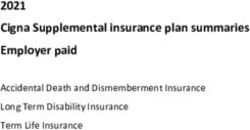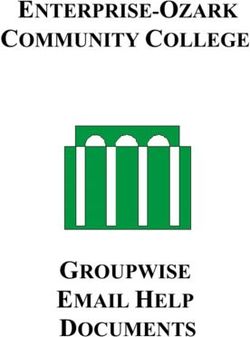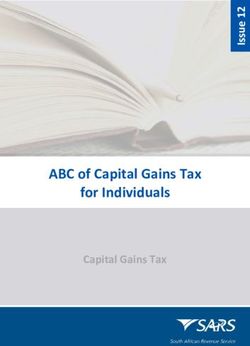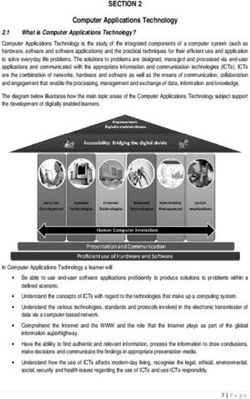Application Assistance Simulation Video Transcript - This document is a transcript of the Marketplace Assister Technical Assistance Webinar ...
←
→
Page content transcription
If your browser does not render page correctly, please read the page content below
Application Assistance Simulation Video Transcript This document is a transcript of the Marketplace Assister Technical Assistance Webinar.
Table of Contents Disclaimer...................................................................................................................................................... 3 Introduction .................................................................................................................................................. 4 FFM Account Creation and Application Process ........................................................................................... 4 FFM Application: Account Creation .............................................................................................................. 4 FFM Application: Identity Verification .......................................................................................................... 4 FFM Application: Get Started........................................................................................................................ 5 FFM Application: Get Started – Screening Questions ................................................................................... 5 FFM Application: Get Started - Who Needs Coverage.................................................................................. 5 FFM Application: Get Started- Social Security Number ................................................................................ 5 FFM Application: Get Started- Immigration Status....................................................................................... 6 FFM Application: Verify Eligibility Status ...................................................................................................... 6 FFM Application: Income .............................................................................................................................. 6 FFM Application: Review Income & Expense................................................................................................ 7 FFM Application: Income: Adding Alimony Payments .................................................................................. 7 FFM Application: Additional Information - Employer-sponsored Coverage and the Marketplace .............. 8 Health Care Benefits Through a Job.............................................................................................................. 8 Types of Health Reimbursement Arrangements (HRAs)............................................................................... 9 FFM Application: Additional Information – Job-based Health Coverage ..................................................... 9 FFM Application: Additional Information – Recent Coverage Changes........................................................ 9 FFM Application: Additional Information – Life Changes ........................................................................... 10 FFM Application: Review & Sign ................................................................................................................. 10 FFM Application: Summary and Next Steps................................................................................................ 10 FFM Application: Data Matching Issue ....................................................................................................... 10 Key Points .................................................................................................................................................... 11 Conclusion ................................................................................................................................................... 11
Disclaimer
Welcome to today’s Assister Readiness Webinar Series training video. Let’s get started.
This presentation is intended as training and technical assistance for Marketplace assisters, including
Navigator grantees and certified application counselors. In this lesson, the terms “Federally-facilitated
Marketplace,” “FFM,” and “individual market FFM” include FFMs where the state performs plan
management functions and State-based Marketplaces using the federal platform.
This presentation is not a legal document.
• Each video module summarizes complex statutes and regulations and does not create any rights
or obligations.
• Complete and current legal standards are contained in the applicable statutes and regulations.
• Members of the press should contact the CMS Media Relations Group at press@cms.hhs.gov.
The 2021 Assister Readiness Webinar Series is designed as a supplement to the web-based Assister
Certification Training.
This series is being delivered in two weekly installments to familiarize assisters with the online
Marketplace application process ahead of the 2022 Open Enrollment Period.
Each weekly installment includes three pre-recorded educational modules and a LIVE webinar that
recaps the week’s topics, checks for understanding, and gives assisters a chance to ask questions.
Week 1 - Helping Consumers Apply at HealthCare.gov
• Preparing Consumers to Apply
• Creating and Submitting Applications
• Application Assistance Simulation
• LIVE Recap with CMS SME Q&A
Week 2 - Helping Consumers Enroll at HealthCare.gov
• Assisting Consumers with Enrollment
• Plan Comparison and Selection Simulation
• Redetermination, Re-enrollment, and changes in Circumstances
• LIVE Recap with CMS SME Q&AIntroduction Hi. My name is Blair and I’ll be guiding you through today’s training: Application Assistance Simulation. In previous modules, we provided important information and tips for helping consumers create a Marketplace account and complete an online application for coverage through the FFMs. Let’s review a scenario to demonstrate how you can walk consumers through this process. In this module, we will cover: Application Process The process of applying for health coverage. Data Matching Issue The steps for resolving a data matching issue. Assister Role in the Application Process The role of an assister in helping consumers complete the application process. FFM Account Creation and Application Process Let’s pick up our meeting with Lori Gomez, who we assisted in a previous module. Again, I will play the assister in this scenario. Lori and her husband John Gomez are married with no children. Lori is a U.S. citizen and John is a permanent U.S. resident. They live in Delaware and expect to earn a combined household income of $35,000 this year. The Gomez family has already compared health plans and prices using the Window Shopping Tool at HealthCare.gov. Now it’s time to walk them through the Marketplace account creation and application process. FFM Application: Account Creation Hi again Lori. When you’re ready to apply for coverage, you’ll navigate to the “Create an account” screen at HealthCare.gov. This screen will ask you to select your state from a drop-down list. Then, the FFM will send a message to your email address. You will need to open this message and select the link to verify your email address. Then, you can log into your Marketplace account at HealthCare.gov using your email address as your username. FFM Application: Identity Verification The FFM will ask for your contact information and questions about your personal and financial history that only you would know to verify your identity. This process helps prevent someone else from creating a Marketplace account and applying for health coverage in your name without your knowledge. Once you successfully verify your identity, you can apply for coverage.
FFM Application: Get Started
Okay, let’s get started with your application. As you proceed through the application, make sure to read
ALL of the text on each screen to ensure you have the most accurate and complete information.
FFM Application: Get Started – Screening Questions
First, you’ll need to answer a few screening questions about your household to help you decide whether
to apply for help paying for health coverage.
If you and John file your taxes together using the same federal income tax return, you're considered part
of the same tax household and only need to submit one eligibility application.
A household usually includes the tax filer, their spouse if they have one, and their tax dependents.
One tax household usually = one eligibility application.
Lori, I recommend that you apply for help paying for coverage. If you do, the Marketplace will determine
your eligibility for advance payments of the premium tax credit and cost-sharing reductions that could
help make coverage more affordable.
If you file taxes, you must use the same information about your tax-filing household when applying for
coverage through the Marketplace.
Lori, I recommend that you apply for help paying for coverage. If you do, the Marketplace will determine
your eligibility for advance payments of the premium tax credit and cost-sharing reductions that could
help make coverage more affordable.
If you answer Yes, the application will ask you to provide information about your household income and
indicate whether each person on the application is currently enrolled in or has access to other health
coverage, such as job-based coverage.
Key Tip:
Remember, a household usually includes the tax filer, their spouse if they have one, and their tax
dependents.
Great, Lori! Now that you’ve completed the screening questions, let’s continue with the Family &
Household section. I will point out which information is optional and which is required as we proceed.
FFM Application: Get Started - Who Needs Coverage
Lori, now it’s time to answer some basic questions about yourself. Lori, the next sections will require you
to confirm your home and mailing address, contact information, preferred language, and contact
preferences.
Once you reach this screen, you should select Add a person who needs coverage to add John to your
Marketplace application. Check all the information you entered for accuracy. If you need to make
changes, select Edit. When everything is accurate, select Save & continue.
FFM Application: Get Started- Social Security Number
In this section, Lori will enter information about herself and other members of her household.Lori, after confirming additional household questions about marital status, tax relationships among applicants, your home address, and parent or caretaker status, you will enter your Social Security Number. You should also confirm that the name listed matches the name on your Social Security card. Anyone on the application who is applying for coverage should enter their Social Security number here, if they have one, so they can proceed with completing their application. This question is optional for members of your tax household who are not applying for coverage and you can proceed without entering their Social Security numbers. However, you may have to submit additional documents later to verify their income. Select Save & continue. FFM Application: Get Started- Immigration Status Remember, John is a permanent U.S. resident. On this screen, you should select No. A second question will appear and you should select the check box next to John’s name to indicate that he is not a U.S. citizen or U.S. national. Select Save & continue to add additional information about John’s immigration status. FFM Application: Verify Eligibility Status Since John is a permanent U.S. resident, he has eligible immigration status. Select Yes, John has eligible status. Consumers who are unsure whether they have eligible immigration status can select Not sure? See a list of eligible statuses. Next, you should select I-551 (Permanent Resident Card, “Green Card”) from the Document type drop- down list and select Save & continue to enter John’s I-551 document information. Consumers should know all questions about immigration status are optional. However, entering more information from their documents reduces the likelihood that a data matching issue (or DMI) will occur and that they’ll need to submit more information. Now we’ll enter John’s Alien number (also called an Alien Registration Number or USCIS number). This is generally nine digits long. Next, you’ll enter John’s card number, which is listed either on the front or back of the card. Card numbers start with three letters and end with 10 numbers. The last piece of information you should enter is the card expiration date, which is listed next to the heading Card Expires. Lori, at this point the application will ask you to confirm whether John’s name is spelled exactly as it appears on his Green Card. If it is, select Yes. For the last question on this screen, John does not have any of the document types or statuses listed so he should select None of these, then select Save & continue. The Marketplace will use this information to attempt to verify John’s immigration status and eligibility. FFM Application: Income If you apply for help paying for coverage when you fill out a Marketplace application, you’ll need to estimate how much income you think each household member will earn this year. You can use your tax
return or pay stubs to help you estimate. If you know your adjusted gross income from last year, it may be helpful to use that amount as a starting point to estimate your new adjusted gross income for this year. Otherwise, make your best estimate. The application will walk you through the types of income you should include and those you shouldn’t include. Be sure to read ALL of the text on each screen as we complete this section. First, the application will ask about the income you are currently receiving this month. Since you have a job, select Job (like salary, wages, commissions, or tips) from the drop-down menu and provide the requested information. Continue to fill out your information about this current month’s income. Enter your employer, the amount you get paid, how often you get paid, and provide your employer’s phone number. John needs to input his information the same way you did, Lori. FFM Application: Review Income & Expense Next, the application will use Lori and John’s income for the current month to estimate each of their incomes for the year. You mentioned John’s income might change during the year. If the amount John sees on the screen isn’t right for his 2022 income, he should select No and enter his own estimate based on the changes he expects. John can select Use income calculator to better estimate his income. If someone in the household's income changes after submitting an application, that person needs to update the application with their new income for the current month and update their annual income estimate too. To estimate annual income, consumers should consider previously earned income during the year as well as any new income the person anticipates earning for the remainder of the year. Select Save & continue to proceed. FFM Application: Income: Adding Alimony Payments The Tax Cuts and Jobs Act of 2017 made important changes to how consumers should treat alimony when reporting their income. Let’s take a quick look at how you can assist consumers who receive alimony payments as they complete their Marketplace applications. Lori’s neighbor, Ana, has a new job working part time as a nursing assistant. Her new employer does not offer her employer-sponsored coverage, and she wants to apply for Marketplace coverage. She also receives alimony payments from her divorce finalized in the summer of 2018. She now has a new job. However, the employer-sponsored coverage offered by her employer does not meet the affordability threshold and she wants to apply for Marketplace coverage. Let’s walk Ana through the process of adding the wages she receives to her Marketplace application. Since Ana works part time this month, she should select Job (like salary, wages, commissions, or tips) from the drop-down menu and enter her income. Next, to add her alimony payments, she should select Add another income source for Ana on the Review Ana’s income and expenses screen.
Note: Ana must include income from alimony payments because her divorce was finalized before January 1, 2019. Consumers should not report income from alimony payments if their divorce was finalized on or after January 1, 2019. Here, Ana should include the alimony she received. After completing all fields, Ana should select Save & continue. On the last screen of the “Income” section, Ana should see the income from her part-time job and from the alimony she received each month. After reviewing this information carefully, Ana should select Yes to indicate the information is correct. FFM Application: Additional Information - Employer-sponsored Coverage and the Marketplace After completing the “Income” section of the online application, the last section to complete is the “Additional Information” section. Neither Lori nor John have employer-sponsored coverage, so let’s take a quick look at how John’s best friend, Roger, would answer the “Current coverage” question in this section. Roger works full time as a defense contractor and has employer-sponsored coverage. He claims his son, Peter, as his dependent; however, Peter isn’t covered under his employer-sponsored plan, because the plan does not offer coverage for dependents. Roger wants to apply for coverage through the Marketplace to determine whether he can enroll both household members in affordable coverage. When Roger reaches the “Current coverage” section, he should select the check box next to his name and select Save & continue to provide additional information about his current coverage. Note that if Roger plans to drop his coverage before 1/1/2022, he would not check the box. On the next screen, Roger will see a list of coverage types. He should select Coverage through a job (or another person’s job, like a spouse or parent), then select People’s United to indicate he has coverage under his current job. Roger should select Save & continue and enter information about his employer- sponsored coverage. Since Roger is enrolled in job-based coverage, he won’t be eligible for premium tax credits for his Marketplace coverage. But he may qualify for premium tax credits for coverage for his son, Peter. Depending on their household income, Roger and Peter could be eligible for Medicaid, and Peter could be eligible for CHIP. Now Roger can fill out the remainder of the “Additional Information” section and submit his application. Now that we’ve finished helping Roger, let’s return to Lori and help her fill out the “Additional Information” section for herself and her husband John. Health Care Benefits Through a Job Lori, you will need to provide information about Health Reimbursement Arrangements, or HRAs, and traditional health coverage offered through your employer. An HRA is a group health plan funded solely by employer contributions that reimburses an employee’s medical care expenses up to a maximum dollar amount for a coverage period. Medical expenses include monthly premiums and other out-of-pocket medical expenses like copayments and deductibles. HRA reimbursements are excludable from the employee’s income and wages for federal income tax and employment tax purposes.
An HRA may also reimburse expenses incurred by the employee’s spouse, dependents, and children below age 27 as of the end of the tax year. Types of Health Reimbursement Arrangements (HRAs) The Marketplace application will ask for information regarding two different types of HRAs: Individual Coverage HRAs and Qualified Small Employer HRAs. Employers can offer employees an Individual Coverage HRA instead of offering traditional job-based health coverage. Employees (and any eligible household members) must enroll in individual health insurance coverage or Medicare to be covered by this HRA. Certain small employers—generally those with less than 50 employees that don’t offer a group health plan—can contribute to their employees’ health care costs through a Qualified Small Employer HRA. Employees must maintain minimum essential coverage to be covered by this HRA. Lori, you should select None of these people to indicate that neither you nor John is offered either of these types of HRAs through your employer. Then select Save & continue. If you were offered either of these types of HRAs through your employer, you would be able to pay your monthly premium directly from your individual coverage HRA. FFM Application: Additional Information – Job-based Health Coverage Since Lori and John told us that they’re not currently enrolled in coverage, we need to know whether either of their jobs will offer them coverage. Lori, your offer of coverage through your job at Farmers, Inc. does not extend to John, and John’s job does not offer coverage to either of you. You should select the check box next to your name, then select Save & continue. Next, select the check box next to Farmers, Inc. (Lori’s job) to confirm this is the employer offering you coverage. This screen will help assess whether Lori’s offer of coverage from Farmers, Inc. is affordable and meets the minimum value standard. If consumers are unsure whether their offer of coverage meets the minimum value standard, they can have their employer fill out the Employer Coverage Tool. Lori, since you know your offer of coverage meets the minimum value standard, select Yes. Then, enter the amount you would have to pay for coverage for yourself only if you were to enroll in the lowest-cost plan offered to you by your employer. Based on this information and the income information you and John entered earlier in the application, the Marketplace will calculate whether your offer of coverage is affordable. In this case, your yearly premium exceeds 9.83 percent of your annual household income, so your offer of coverage is considered unaffordable and you‘re still eligible for the premium tax credit. FFM Application: Additional Information – Recent Coverage Changes Lori, the following two questions will ask about your household’s recent and upcoming coverage changes.
Neither you nor John lost qualifying health coverage up to two months prior to starting this application, so you should select none of these people and select Save & continue. Neither you nor John will lose qualifying health coverage up to two months after submitting your application. You should also select none of these people and select Save & continue. Note: Due to the COVID-19 public health emergency, if consumers qualified for a Special Enrollment Period (SEP) due to loss of qualifying health coverage but missed their deadline to enroll in coverage because they were impacted by the COVID-19 emergency, they may be eligible for an SEP. If anyone in the consumer’s household lost qualifying health coverage in the past 60 days (or more than 60 days ago but has been impacted by the COVID-19 emergency) or expects to lose coverage in the next 60 days, they may qualify for this SEP through the application. FFM Application: Additional Information – Life Changes The last question in the “Additional Information” section lists qualifying life changes that would qualify consumers for a Special Enrollment Period. Again, since neither of you experienced any of these within the past two months, select the check box next to None of these changes and select Save & continue. FFM Application: Review & Sign Before Lori and John submit their application, they should be sure to review their application and summary carefully, and use the Edit button to make any necessary changes. They should read ALL of the text on this screen before selecting Save & continue. Finally, Lori can electronically sign and submit her Marketplace application. FFM Application: Summary and Next Steps Lori, now that your application is submitted, you will be able to immediately see whether you and John qualify for advance payments of the premium tax credit and cost-sharing reductions immediately. You can then enroll in a plan and pay your first month’s premium or binder payment. FFM Application: Data Matching Issue Before we move on to selecting a plan, it looks like John has a data matching issue (or DMI). Let’s talk about how you can resolve it. DMIs occur when there is a difference between information you listed on a Marketplace application and information from the Marketplace's trusted data sources. This DMI occurred because the Marketplace could not verify John’s immigration documents during the application process. Let’s get started with uploading John’s documents. From the My Applications & Coverage screen, select your most recent application under the “Your existing applications” section. Then, select Applications details from the left-hand menu. This page provides information about resolving data matching issues and deadlines for providing documents to the Marketplace. Select the Upload Documents button to continue.
This page lists the acceptable documents that can be used to verify consumers’ immigration status. Not every document consumers may want to upload is included in the drop-down menu. If consumers need to upload a document that is not listed, they should select Other from the drop-down menu. For John, we will select Permanent Resident/Green Card from the list. John has scanned his Permanent Resident Card and turned it into a PDF document. Select Upload from the actions menu to add a copy of John’s Permanent Resident Card to the Marketplace account. A green check mark will appear next to the document name to indicate that John successfully uploaded his document. The Marketplace will review John’s document to decide if it confirms what they need to verify his immigration status. Now that we have helped Lori and John apply for coverage and resolved John’s DMI, let’s review some key points from this module. Key Points You should be prepared to guide consumers through several key considerations as they complete the Marketplace application process at HealthCare.gov. Make sure consumers are clear about your role and know how you can help. You must not provide advice on what coverage consumers can and cannot afford, and you cannot make financial decisions for them in your role as an assister. After consumers have created an account at HealthCare.gov, they can maintain their Marketplace account using self-service options. You should be able to help consumers resolve DMIs. Consumers should make sure their Marketplace application summary is accurate and complete; otherwise, they should update the application to correct any inaccuracies before proceeding. Conclusion Congratulations on completing the Application Assistance Simulation module of the Assister Readiness Webinar Series! This completes the pre-recorded content for Week 1, Helping Consumers Apply for Coverage. Feel free to visit the Assister Readiness Webinar Series Resources listed here, including training materials for Navigators and other assisters, and the assister webinars webpage. Next: Next Week 2 module: Assisting Consumers with Enrollment Visit: Assister Readiness Webinar Series Resources For topical questions about this presentation: Navigators please contact your Project Officer directly
CACs can email the CAC Inbox at CACquestions@cms.hhs.gov Training materials for Navigators and other assisters: https://marketplace.cms.gov/technical-assistance-resources/training-materials/training.html We will host a LIVE webinar to recap the content presented in this week’s modules and answer your questions. Check your email for information on the day and time of the event. We hope you will join us then!
You can also read