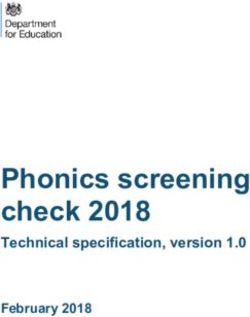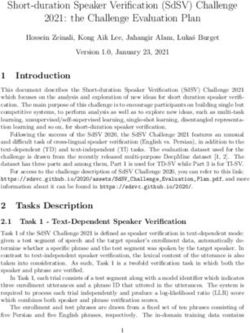COVID-19 Merlin Data Management Guidance (continued) Guidance - Florida Department of Health
←
→
Page content transcription
If your browser does not render page correctly, please read the page content below
Coronavirus Disease
COVID-19 Merlin Data2019 (COVID-19)Guidance
Management Merlin Data Management
(continued)
Guidance
Version 2 | June 23, 2020
Summary
This document describes how to record information in Merlin for confirmed COVID-19 cases and their
contacts. For an introductory training on Merlin basics, including adding a new profile and case, visit the
Training Tuesday SharePoint site and select Merlin Basics Training under the Merlin Resources dropdown.
A copy of the Merlin Basics Training slides is available here.
Table of Contents
Basic Data Standard Sections …………………………………………………………………………….……2
Basic Data COVID-19-Specific Sections …………………………………………………………………….......5
Group Settings Section …………………………………………………………………………………………9
Extended Data ………………………………………………………………………………………………....13
Laboratory Results ………………………………………………………………………………………….....16
Notes and Documents …………………………………………………………………..……………….……20
Contact Follow-Up Task List …………………………………………………………………………………..22
Appendix A: COVID-19 Associated Death Classification ……………………………………………………....24
Page | 1COVID-19 Merlin Data Management Guidance (continued)
Basic Data Standard Sections
• Upon creation of a COVID-19 case, Merlin will direct you to the Basic Data screen. Basic Data
contains several sections, including both some that are standard across all diseases and some that
are specific to COVID-19 cases. This section includes guidance for the sections that are standard
across all diseases.
• The “Current Profile Information” section displays information from the person’s profile. To edit
any of the fields, navigate to the “Profile Details” tab on the navigation menu on the left.
• The “Case Information at Time of Diagnosis” section sets the Jurisdiction and County fields based
on the initial profile information. Once a case is created, updating the profile information on the
“Profile Details” screen will not change the information in the “Case Information at Time of
Diagnosis” section. Information in this section should be reflective of the person’s residence at the
time they were diagnosed with COVID-19.
o To change the fields in this section, edit the Zip field. Merlin will automatically update the
other fields based on the Zip.
o The County field represents the person’s county of residence at the time they were
diagnosed with COVID-19 and is used to assign case counts for reports.
o The County Currently Assigned field allows users in another county to update and edit the
case in Merlin. This field might be used, for example, if a person works in a long-term care
facility in Broward County but lives in Palm Beach County. The County Currently Assigned
field could then be changed to Broward County so that they could add information to the
case. Of note, the case would still be counted as a Palm Beach County case.
o If the person was not a Florida resident at the time they were diagnosed with COVID-19, the
“Case Information at Time of Diagnosis” section should be updated to reflect their state or
country of residence. This information will be used to send the case to the appropriate
jurisdiction for follow up. Guidance for determining residency for disease reporting is
available here.
Page | 2COVID-19 Merlin Data Management Guidance (continued)
▪ Entering a non-Florida Zip will automatically update the other fields to reflect the
non-Florida jurisdiction.
▪ If the person lived outside of the United States, select “Out of the US” as the
Jurisdiction and enter the city and country.
• In the “Case Information” section, ensure that the Survey field is set to Case. Enter the relevant
dates in the appropriate fields.
• The “Exposure Location” section documents where a person was potentially exposed to SARS-CoV-
2. In the Location(s) where exposed field, use the dropdown to select the states and/or countries a
person visited the 14 days before onset of COVID-19 symptoms. If the person did not leave
Florida, select “FL” from the dropdown. The Imported and Origin fields will automatically update
based on the selected locations.
Page | 3COVID-19 Merlin Data Management Guidance (continued)
• In the “Additional Case Information” section, use the dropdown in the Outbreak field to select
whether a case is sporadic or outbreak-associated. A case should be marked as outbreak-
associated if the case is epidemiologically linked to another COVID-19 case. If the case is part of a
known outbreak, the case can be linked to the outbreak in Outbreak Module by entering the
outbreak number in the Outbreak ID field.
o Complete the remaining fields in this section related to notification of the case.
• In the “Clinical Information” section, document whether the case was investigated and if so, the
date the investigation began. Investigating a case includes gathering additional information
beyond what was submitted in the initial case or lab report. All COVID-19 cases should be
investigated. Document whether the person or their proxy was interviewed and if so, the date of
first interview.
• Also in the “Clinical Information” section, document whether the person died. In order for the
death to be counted in reports, there must be a date of death. Deaths are classified as associated
with COVID-19 based on the criteria outlined in Appendix A.
o If a death meets the exclusion criteria, please contact Dr. Yari Torres at
Yari.Torres@flhealth.gov or Megan Gumke at Megan.Gumke@flhealth.gov.
• In the “Sensitive Employment/Attendance Information” section, document whether the person
attends or works at a daycare, is a health care worker, is a farm worker, or is a food handler. If yes,
document information on the facility and the last date of attendance.
Page | 4COVID-19 Merlin Data Management Guidance (continued)
Basic Data COVID-19-Specific Sections
• The “Investigation Type” section is used to document the status of the case at the beginning of the
investigation. If the person is reported as a COVID-19 case, select “Investigated as a confirmed or
probable case.” If the person is being monitored after a potential exposure to a COVID-19 case,
select “Monitoring a person possibly exposed to 2019-nCoV.” The initial investigation type
should not change over the course of any investigation. For example, if a person who is being
monitoring develops symptoms and tests positive to become a confirmed case, the initial
investigation type should remain as “Monitoring a person possibly exposed to 2019-nCoV.”
• When a confirmed case reports they had contact with other people while infectious, it should be
documented in the “People This Case Exposed” section on the Basic Data screen.
o Select “Yes” from the dropdown.
• Each Florida resident the case identifies as a contact should be entered into the table. This will
create a Merlin profile and COVID-19 case for the person. If a person has out of state contacts, do
not enter them into the table. Send the out of state contact’s information to
HSD00EpiMonitoring@flhealth.gov so the appropriate jurisdiction can follow up.
o Save any data already entered, then select “Add Contact” at the bottom of the table.
Page | 5COVID-19 Merlin Data Management Guidance (continued)
o The “Create Contact” screen will appear. Enter as much information as you have about the
person. The fields in blue are required (Last name, First name, and Exposure date).
▪ If you do not have the contact’s name, do not put in placeholders (e.g. “case’s
friend 1”). Wait to enter the contact until you are able to obtain the information.
o Merlin will automatically do a search of existing profiles to find matches. If a profile already
exists for the person, select the radio button next to the profile. If not, select the radio
button next to “Create new case and profile.” Continue completing the form.
o When finished, either select “Save and exit” or “Add Another” to enter another person.
o If needed, contacts can be edited directly from the “Contact List” table by selecting the
pencil icon next to an entry. To delete a contact, select the “X” next to the entry.
Page | 6COVID-19 Merlin Data Management Guidance (continued)
o Navigate back to the Basic Data screen using the link in the left-hand menu. The person(s)
you entered should now appear in the “people this case exposed” table. Entries can also be
edited from this table by clicking on the person’s last name to go to that person’s Profile
Detail.
• If the case reports they had close contact with another confirmed COVID-19 case who may have
infected them, it should be documented in the “Potential Source Cases” section on the basic data
screen.
o Select “Yes” from the dropdown.
o Each person the case reports as a potential source case should be linked to the case. To
link to the potential source case, navigate to their Merlin COVID-19 case and enter the initial
case as a contact in the “People This Case Exposed” section as described above. When you
return to the initial case, the source case should now appear in the “People who may have
infected this case” table.
• Attempts to contact the person should be documented in the “Follow-Up” section.
o Each person’s follow up attempts should be documented on their own cases. Double check
the name in the “Current Profile Information” section to make sure you are on the correct
case.
Page | 7COVID-19 Merlin Data Management Guidance (continued)
o For each follow-up attempt, record the date, time, outcome, whether the person was
symptomatic, and method of contact. To add a new row to the table, select the green circle
at the top left corner. To delete a row, select the red circle on the left of the row.
• In the “Additional Clinical Information” section, document any diagnoses the person received.
Multisystem inflammatory syndrome only needs to be completed for personsCOVID-19 Merlin Data Management Guidance (continued)
Group Settings Section
• The “Group Settings” section captures information on the group settings where a person lives,
attends, or works such as a long-term care facility, jail, or school. If a person lives, attends, or works
in a group setting, select “Yes” from the dropdown for the first question.
• The table captures additional information on the setting. A separate row should be completed for
each setting where the person lives or works. To add additional rows, select the green circle in the
top left. To delete a row, select the red circle to the left of the row. If a person is associated with
multiple facilities, the facility in the first row of the table should be the facility of likely
exposure.
• Document whether the person is a resident or a worker at the group setting in the first column,
“Works at setting.”
o Select “Yes” if the person works at the group setting
o Select “No” if the person lives at the group setting
o Select “Unknown” if it cannot be determined if the person works or lives at the group
setting.
• Document the type of group setting in the second column, “Setting type.”
o The setting type “Long-Term Care Facility” (LTCF) is based on criteria used by the Agency
for Health Care Administration (AHCA). Facilities that meet the LTCF setting type criteria
are registered with AHCA and include:
▪ Assisted living facilities (ALFs)
▪ Nursing homes (NHs)
▪ Intermediate care facilities for the developmentally disabled (ICFs/IIDs)
o If the facility is not an ALF, NH, or ICF/IID, do not select the “Long-Term Care Facility”
setting type. Additional information about a facility can be found using AHCA’s
Facility/Provider Locator:
https://www.floridahealthfinder.gov/facilitylocator/FacilitySearch.aspx.
o Do not select a setting type of “Other” if a facility meets the LTCF criteria.
o The setting type “Correctional Facility/Juvenile Detention Center” includes prisons,
jails, ICE detention centers, juvenile detention centers, juvenile residential detention
Page | 9COVID-19 Merlin Data Management Guidance (continued)
facilities, and forensic health care facilities (secure mental/behavioral health facilities). The
following tool can be used as an inmate search for department of corrections facilities:
http://www.dc.state.fl.us/OffenderSearch/Search.aspx?TypeSearch=AI.
o Selecting a setting type from the drop down will automatically set the sub type in the third
column, “Setting sub type.” Note the setting sub type may change when additional
information is added.
• Use the scroll bar at the bottom of the section to navigate to the fourth column, “Long term facility
name.”
o This field will only activate if “Long-Term Care Facility” is selected as the setting type.
o This field contains a dropdown list of all ACHA registered ALFs, NHs, and ICFs/IIDs as of
April 17, 2020. Note that the AHCA registered facility name may differ from the colloquial
name of a facility. To find the AHCA registered facility name, use the AHCA Facility/Provider
Locator.
o Select the facility name from the dropdown list by either scrolling through the list or typing
the first few letters of the name to jump down the list.
o If after ensuring that the facility is classified as an ALF, NH, or ICF/IID by AHCA, and it is
not present in the dropdown list, select “OTHER.”
• Use the scroll bar at the bottom of the section to navigate to the fifth column, “Correction facility
name.”
o This field will only activate if “Correctional Facility/Juvenile Detention Center” is selected
as the setting type.
o This field contains a dropdown list of all Department of Corrections facilities. Select the
correctional facility name from the dropdown list by either scrolling through the list or
typing the first few letters of the name to jump down the list.
o If after ensuring that the facility is not present in the dropdown list, select “OTHER.” Note
that “OTHER” should be selected for all non-Department of Corrections facilities such as
jails.
Page | 10COVID-19 Merlin Data Management Guidance (continued)
• Use the scroll bar at the bottom of the section to navigate to the sixth column, “Setting name.”
o This field will automatically set to the LTCF or correctional facility setting name if a LTCF
name or correctional facility name is selected from the dropdown list in the fourth or fifth
columns.
o This field will be activated if anything other than “Long-Term Care Facility” or “Correctional
Facility/Juvenile Detention Center” is selected as the setting type in the second column or
if “OTHER” is selected as the LTCF name in the fourth column or the correctional facility
name in the fifth column.
o If the field is activated, enter the name of the facility. If you are entering the same facility
name for multiple cases, be sure to enter the name in the exact same way.
• Use the scroll bar at the bottom of the section to navigate to the seventh through eleventh
columns for address.
o These fields will automatically set to the LTCF or correctional facility address if a LTCF
name or correctional facility name is selected from the dropdown list in the fourth or fifth
columns.
o These fields will be activated if anything other than “Long-Term Care Facility” or
“Correctional Facility/Juvenile Detention Center” is selected as the setting type in the
second column or if “OTHER” is selected as the LTCF name in the fourth column or the
correctional facility name in the fifth column.
o If the fields are activated, enter the address of the facility.
• Before saving, double check the facility information to ensure you are selecting the correct
facility. Some facilities have similar names while others have the same name but different setting
subtypes or addresses.
Page | 11COVID-19 Merlin Data Management Guidance (continued)
• If the person is associated with multiple facilities, repeat this process in the next row of the table.
• Keep these tips in mind when completing this section:
o A person does not have to officially work for a LTCF to be considered a worker if they have
had significant contact with residents at the facility.
o Persons employed by a LTCF that don’t enter the facility that houses residents or interact
with staff that care for residents would not be considered a worker at the LTCF. Examples
may include administrative staff in separate buildings or support staff working solely in the
independent living side of a complex.
o Only workers who could have been exposed at the facility (14 days prior to onset) or who
were at the facility while infectious should be associated with a facility. If an individual
visited a facility outside of this timeframe, do not associate them with the facility.
o If a person did not originate in a LTCF and was only transferred to a LTCF after being
hospitalized, do not associate them with a facility in the table.
o Do not wait to interview a case to fill out the group settings section if you have already
verified with the facility or through medical records that the case is linked to a facility.
o A person should not be associated with a facility if they never went to the facility. For
example, if an employee of a facility exposed other household members, those persons
should not be linked to the facility in the group settings section or in outbreak module.
o For some LTCFs, the AHCA licensed facility may be in a complex of multiple facility types
(i.e. nursing home, assisted living facility, or independent living). Verify which specific
facility the case lives or works in and complete the group settings table accordingly.
Independent living facilities should not be listed as LTCFs. Some nursing homes and
assisted living facilities have the same name or address, so it may be helpful to verify the
correct facility information using the facility’s AHCA license number.
Page | 12COVID-19 Merlin Data Management Guidance (continued)
Extended Data
• The Extended Data screen should be completed for all confirmed and probable cases. Navigate to
the screen by selecting the “Extended Data” tab on the navigation menu on the left.
• Question 1 is linked to the fever symptom and can be updated on either the Symptoms or Basic
Data screen. If fever was not subjective, document the person’s highest temperature in degrees
Fahrenheit.
• Document the person’s height and weight in question 2. These fields are particularly important
for persons age 20-65 years. If body mass index (BMI) is included in a person’s medical record,
also document that in question 2.
o Height, weight, and BMI reported in medical records will often be more reliable than
reported through individual interviews, so use of data from medical records, when
available, is encouraged.
o Pay close attention to the units; height should be documented in centimeters and weight
in kilograms.
Page | 13COVID-19 Merlin Data Management Guidance (continued)
• Document all diagnoses the person received from a health care provider in question 3 along with
the diagnosis date. The fields for pneumonia, ARDS, and multisystem inflammatory syndrome are
linked to the respective fields on the Basic Data screen and can be completed in either place.
• Document all underlying health conditions of the person in question 4.
Page | 14COVID-19 Merlin Data Management Guidance (continued)
• Question 5 is related to hospitalization. The inpatient hospitalization field is linked to the inpatient
hospitalization field on the Basic Data screen and can be completed in either place.
• Document any positive, non-SARS-CoV-2 test results the person had in question 6. All SARS-CoV-2
test results should be documented on the Laboratory Results screen; see the Laboratory Results
section of this document for additional guidance.
Page | 15COVID-19 Merlin Data Management Guidance (continued)
Laboratory Results
• If a paper SARS-CoV-2 laboratory result needs to be added to a case, navigate to the Laboratory
Results screen by selecting the “Lab Results” tab on the navigation menu on the left.
• Select “New Lab Result.”
• Select the appropriate test type from the dropdown, and then select “Continue.”
Page | 16COVID-19 Merlin Data Management Guidance (continued)
• Document as much information as you have in the “Merlin Test Information” section. The fields in
blue are required.
• In the “Facility and Provider Information” section, the sending facility is required. To select a
sending facility, select “Get Lab.”
Page | 17COVID-19 Merlin Data Management Guidance (continued)
• In the “Resource Search” section, search for the laboratory that reported the paper laboratory
result.
o If you find the correct laboratory, select “LINK” next to the laboratory to return to the Lab
Results screen.
o If you do not find the correct laboratory, contact the Merlin Helpdesk at
Merlin.Helpdesk@flhealth.gov.
• Repeat this process for the ordering provider and ordering facility by selecting “Get Provider” and
“Get Facility,” respectively.
• When ready, select “Save.” You should get a notification that the record was saved successfully. If
you have another laboratory result to enter, select “Yes” to repeat this process; otherwise, select
“No” to return to the Lab Results screen.
Page | 18COVID-19 Merlin Data Management Guidance (continued)
• The laboratory result just entered should now appear in the “Laboratory Results” section.
Page | 19COVID-19 Merlin Data Management Guidance (continued)
Notes and Documents
• Document any additional information not captured elsewhere on the Notes screen.
o Navigate to the “Notes” tab on the navigation menu on the left.
o Select “New” to create a new note.
o In the “Note Information” section, select the type of note, then write your text in the Notes
field. Select “Save” when finished. Your note will then appear in the “Existing Notes”
section.
Page | 20COVID-19 Merlin Data Management Guidance (continued)
• Upload any relevant documents to the case on the Documents screen. Relevant documents may
include medical records, case report forms, death certificates, etc.
o Navigate to the “Documents” tab on the navigation menu on the left.
o Select “Upload” to show the “Upload File” section.
o In the “Upload File” section, choose the file to upload in the Upload File field. Type a
description for the document in the Description field, and select the document type. Select
“Upload” to upload the document.
o The document will then appear in the “Merlin Documents” section.
Page | 21COVID-19 Merlin Data Management Guidance (continued)
Contact Follow-Up Task List
• A new task list is available to keep track of contacts needing follow up. To navigate to the task list,
select the “Task” tab at the top, then the “All Task Lists” tab from the navigation menu on the left,
then “Contact Follow-Up” under Cases.
• The task list can be filtered by county, disease, task type, investigator, and day limit. These fields
can also be left blank to see the full task list.
o Currently, the only option for Disease is COVID-19.
o There are two options for Task Type, first follow up and final follow up. First follow up
indicates cases that need to be contacted for the first time. Final follow up indicates cases
that need to be contacted for the final time after their monitoring period has ended.
o Investigator is based on the investigator assigned to a case in the “Additional Case
Information” section on the Basic Data screen.
o Day Limit indicates how many days in the future you would like to see when cases need
follow up. For example, a day limit of 2 would show cases that are due for follow up today
or tomorrow. To only see cases are due for follow up today, set the Day Limit to 1.
Page | 22COVID-19 Merlin Data Management Guidance (continued)
• Select “Search” to see the resulting task list based on the filters. Selecting any of the column names
will sort the list by that column. Selecting the Case ID for a given row will take you directly to the
case to edit. The task list includes several key variables:
o Task indicates the type of task, first or final follow-up, and the due date.
o Last date potentially exposed determines the dates of the monitoring period. This field is
based on the exposure date field that is required when adding a contact through the
“People This Case Exposed” section on the Basic Data screen. Please see the section above
in this document for guidance on how to add a contact.
o Day indicates the number of days since the last date potentially exposed.
o End of monitoring period indicates the date monitoring can be stopped for a person,
which is 14 days after the last date potentially exposed.
o Last date of follow-up indicates the last documented follow-up attempt for a case. Please
see the Basic Data COVID-19-Specific Sections section in this document for guidance on
how to document a follow-up attempt.
• Cases will appear on the task list until a documented follow-up attempt has been made.
o Follow-up attempts should be documented in the “Follow-Up” section on the Basic Data
screen. Please see the Basic Data COVID-19-Specific Sections section in this document for
guidance on how to document a follow-up attempt.
o The follow-up attempt must have an outcome of contacted, no phone number available,
or refused/don’t call back in the appropriate timeframe for a case to be removed from the
task list.
▪ For a first follow-up task to be removed, a follow-up attempt must be made on or
after the last date potentially exposed.
▪ For a final follow-up task to be removed, a follow-up attempt must be made on or
after the end of the monitoring period.
• The Contact Follow-Up task list is intended to replace the county-specific monitoring outbreaks
previously used to keep track of persons being monitored. Therefore, it is no longer necessary to
attach cases to a county’s monitoring outbreak.
Page | 23COVID-19 Merlin Data Management Guidance (continued)
Appendix A: COVID-19 Associated Death Classification
Deaths are classified based on the following criteria.
Inclusion criteria:
A death after January 19, 2020 in a confirmed case of COVID-19 who is a Florida resident where:
1. COVID-19/Coronavirus is listed as the immediate or underlying causes of death, or listed as one of
the significant conditions contributing to death
OR
2. Confirmed COVID-19 infection (lab report date) within 30 days of death AND cause of death doesn’t
meet exclusion criteria
Exclusion criteria:
A death should be excluded if an alternative cause of death can fully explain their cause of death (e.g.
trauma, suicide, homicide, overdose, motor-vehicle accident, etc).
Examples:
Meets inclusion criteria Meets exclusion criteria
Cause of death: Hypertensive Because of the skull fractures
arteriosclerotic cardiovascular disease with subdural hematoma.
Significant conditions contributing to
death: fall with skull fractures and subdural
hematoma, COVID-19 positive, cirrhosis
Cause of death: COVID-19 pneumonia Although the fall was a
Significant conditions contributing to contributor, COVID-19
death: dementia, hypertensive pneumonia was listed as the
cardiovascular disease, closed head injury cause of death.
with intracranial hemorrhage sustained in a
ground level fall
Cause of death: acute respiratory distress ARDS, COVID-19 pneumonia
syndrome, pneumonia, COVID-19 listed as a cause of death
Significant conditions contributing to
death: complications of traumatic brain
injury, Alzheimer’s dementia
Cause of death: hanging Although this decedent was a
Significant conditions contributing to confirmed case in Merlin, the
death: none ultimate cause of death was
suicide and not COVID-19.
Cause of death: Acute respiratory distress Decedent is a confirmed case
syndrome, pneumonia in Merlin, date of death < 30
Significant conditions contributing to days from diagnosis, ARDS
death: Diabetes mellitus and pneumonia listed as a
cause of death
Page | 24You can also read