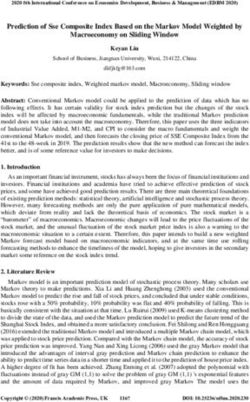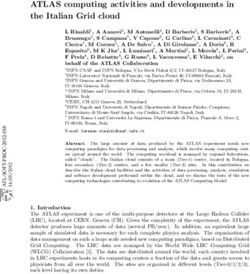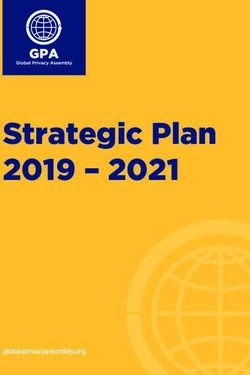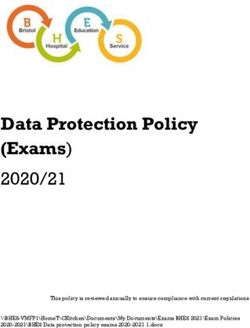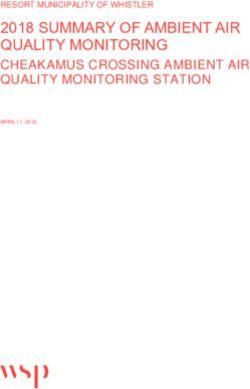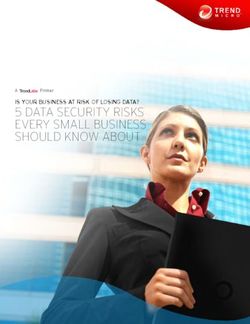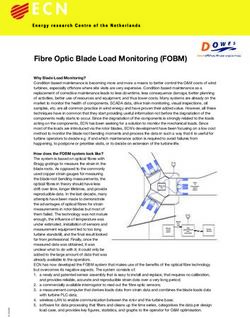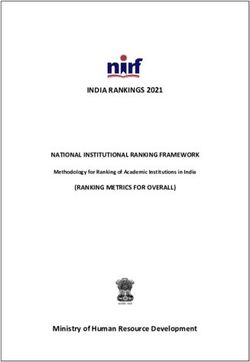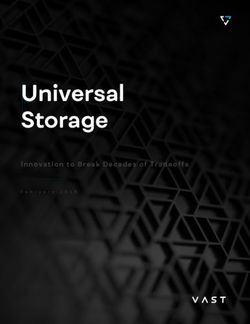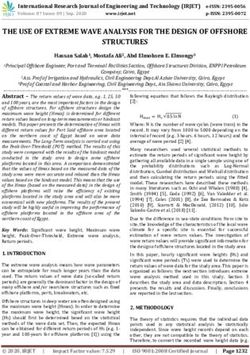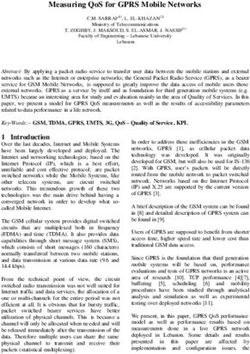ARCGIS GEOEVENT SERVER QUICK START GUIDE - ESSENTIAL TASKS AND BEST PRACTICES FOR GETTING STARTED WITH ARCGIS GEOEVENT SERVER - ESRI
←
→
Page content transcription
If your browser does not render page correctly, please read the page content below
ArcGIS GeoEvent Server
Quick Start Guide
Essential tasks and best practices for
getting started with ArcGIS GeoEvent
Server
Publication date: May 28, 2021Task checklist
TASK COMPLETE
1. Get to know ArcGIS GeoEvent Server
2. Install and configure ArcGIS GeoEvent Server
3. Add an output connector
4. Add an input connector
5. Create a GeoEvent Service
6. Add filters and processors
7. Learn more
8. Additional resources
9. FAQ
Copyright © 2021 Esri. All rights reserved. 21. Get to know ArcGIS GeoEvent Server ArcGIS GeoEvent Server enables real-time event-based data streams to be integrated as data sources in your enterprise GIS. Event data can be filtered, processed, and sent to multiple destinations, allowing you to connect with virtually any type of streaming data and automatically alert personnel when specified conditions occur, all in real-time. GeoEvent Server changes your everyday GIS applications into frontline decision applications, helping you respond faster with increased awareness whenever and wherever change occurs. GeoEvent Server is capable of consuming event data from multiple real-time data streams using input connectors. Filters and processors can help you discover and focus on the most interesting events, locations, and thresholds across your operations. This guide will walk through the steps to install and configure GeoEvent Server in your enterprise GIS for the purpose of connecting to real-time data feeds, performing real-time analytics on the streaming data, and notifying and alerting key personnel when patterns of interest are detected. You may also extend the functionality of ArcGIS GeoEvent Server by using ArcGIS GeoEvent Manager or the ArcGIS GeoEvent Server Software Development Kit (SDK). Using GeoEvent Manager, new input and output connectors can be easily created using the available out-of-the-box components (adapters and transports). The ArcGIS GeoEvent Server SDK allows you more flexibility to develop (in Java) new input and output connectors that can connect to other network protocols and data formats. In addition, new processors can be developed to tailor your real-time analytics based upon your business needs. Refer to the ArcGIS GeoEvent Server Developer Guide installed with the software for additional information on developing your own connectors and processors as well as samples to get started with. Copyright © 2021 Esri. All rights reserved. 3
A solution for real-world problems
From ingesting and analyzing real-time data feeds to visualizing and notifying operations
staff and key stakeholders when a pattern of interest is detected, ArcGIS GeoEvent Server
has a wide range of capabilities that are utilized across an equally diverse array of
industries. Below, you will find a small sample of these scenarios.
• Real-Time Data Ingestion: Ingesting real-time data feeds into GeoEvent Server
from any source using an input connector allows you to tap into new kinds of
data that has not existed before in your enterprise GIS. Leveraging this new kind
of data in your day-to-day operations can provide additional situational
awareness and insights. For example, a public works department can ingest data
from a network of sensors on their water mains to detect and monitor for leaks or
a logistics company can track the location of vehicles in the field and monitor
telematics information such as speed, fuel level, engine temperature, and more.
• Applying Real-Time Analytics: By leveraging the robust real-time analytics
available in GeoEvent Server you can further filter and process the real-time data
feed to focus on what’s most important to you. An oil & gas company may want
to detect when pressure sensors on its pipelines exceeds a certain value, a
public safety agency may want to track certain keywords or hashtags on Twitter
around a sporting event, or a construction company is tracking high-dollar
equipment and wants to detect when any piece of equipment leaves a
construction site.
• Visualizing Real-Time Data: Being able to visualize your assets in a web map, as
discrete features or as aggregations, provides an operational advantage for
organizations to see what is happening, where it is happening. Using that same
web map, you can leverage available apps such as ArcGIS Dashboards where
you can create robust real-time dashboards to monitor, track, and assess the
critical factors for successful operations, even as a situation develops. An
emergency management agency can track and monitor personnel and vehicles
and position assets where they are most needed during an event.
• Real-Time Alerting and Notifications: Being able to alert and notify key
stakeholders when and where something has or is happening provides them
with information necessary to make better and more informed decisions.
Disseminate information using any of the available output connectors including
updating features in a web map as well as sending emails, SMS messages, and
IM messages whenever a pattern of interest is detected.
Copyright © 2021 Esri. All rights reserved. 42. Install and configure ArcGIS GeoEvent
Server
ArcGIS GeoEvent Server is a licensing role of ArcGIS Server, a software component of
ArcGIS Enterprise. As a best practice, it is recommended you separate your real-time
event processing from your enterprise GIS. Refer to the GeoEvent Server installation
guide for your operating system at the links below for guidance on installing and
configuring GeoEvent Server.
• Install and configure ArcGIS GeoEvent Server on Windows
• Install and configure ArcGIS GeoEvent Server on Linux
Copyright © 2021 Esri. All rights reserved. 53. Add an output connector ArcGIS GeoEvent Server can send event data it has received to a variety of different destinations. An output connector (also known as an output) is the component of a GeoEvent Service responsible for preparing and sending the processed event data to a consumer over a communication channel in an expected format. Every GeoEvent Service must include at least one output, with the option to add multiple outputs allowing you to send updates and alerts to many destinations when a pattern of interest is detected. GeoEvent Server includes output connectors installed with the software as well as additional available in the ArcGIS GeoEvent Server Gallery. From the gallery, you can download and deploy output connectors for social media (Twitter), message brokers (ActiveMQ | MQTT), and more. From the Outputs page in ArcGIS GeoEvent Manager, you can easily add a new output. For more detailed step-by-step instructions on adding a new output, refer to the Introduction to GeoEvent Server tutorial. If the output connectors installed with the software or available on the ArcGIS GeoEvent Server Gallery do not meet your needs, you can configure your own in GeoEvent Manager or use the ArcGIS GeoEvent Server SDK to develop your own output connectors. Copyright © 2021 Esri. All rights reserved. 6
4. Add an input connector ArcGIS GeoEvent Server can receive event data from virtually any source by using an input connector. An input connector (also known as an input) is the component of a GeoEvent Service responsible for receiving and interpreting event data from a data feed. The input retrieves attribute values from each event and constructs a GeoEvent, which can be routed through optional filters and/or processors to an output. GeoEvent Server includes input connectors installed with the software as well as additional available in the ArcGIS GeoEvent Server Gallery for ingesting other types of feeds. From the gallery, you can download and deploy input connectors for social media (Twitter | Waze), automatic vehicle location (AVL) (Geotab | NMEA 0183 | Sierra Wireless RAP | Verizon Connect), public transit (GTFS Realtime), flight tracking (FlightAware), message brokers (ActiveMQ | MQTT), and more. From the Inputs page in ArcGIS GeoEvent Manager, you can easily add a new input. For step-by-step instructions on adding a new input, refer to the Introduction to GeoEvent Server tutorial. If the input connectors installed with the software or available on the ArcGIS GeoEvent Server Gallery do not meet your needs, you can configure your own in GeoEvent Manager or use the ArcGIS GeoEvent Server SDK to develop your own input connectors. Copyright © 2021 Esri. All rights reserved. 7
5. Create a GeoEvent Service A GeoEvent Service allows you to define the flow of streaming data as it is received by an input connector and sent to an output connector. In addition to inputs and outputs, you can easily add any number of filters and/or processors to a service to perform real-time analysis on the streaming data as it is received. Using the service designer in GeoEvent Manager, you can easily create a GeoEvent Service by dragging and dropping an input and output and any filters and/or processors onto the canvas, connecting the elements together, and publishing the service. Once published, the event data will begin to flow through the GeoEvent Service. Refer to the Monitor page in GeoEvent Manager to quickly ensure the streaming data is being routed as expected through the GeoEvent Service. For more detailed step-by-step instructions on creating a GeoEvent Service, refer to the Introduction to GeoEvent Server tutorial. Tip A GeoEvent Service must have at least one input connector and one output connector. It can contain any number of optional filters and/or processors. Copyright © 2021 Esri. All rights reserved. 8
6. Add filters and processors With ArcGIS GeoEvent Server you can add filters and/or processors to a GeoEvent Service to perform real-time analysis on streaming event data. Filters Filters are configurable elements of a GeoEvent Service that filter (remove from the streaming event data) GeoEvent’s that do not satisfy specified criteria. Filters are generally attribute filters, spatial filters, or a combination of both attribute and spatial filters. GeoEvent Server product macros such as $DEFINITION_NAME enable GeoEvent filtering by properties such as the name of the GeoEvent Definition associated with the current GeoEvent. In addition, you can filter GeoEvent’s using tags and regular expressions that you define. A filter can be added to a GeoEvent Service by dragging and dropping the Filter element onto the canvas in the service designer in GeoEvent Manager. Explore adding filters to GeoEvent Services to learn more about the filtering options available to you. Processors Processors are configurable elements of a GeoEvent Service that perform specific actions on event data as it is received such as identification or enrichment of streaming data as it is routed from an input to an output. GeoEvent Server includes many processors installed with the software including Buffer Creator, Field Calculator, Field Enricher, Field Mapper, GeoTagger, Incident Detector, Track Gap, Union Creator, and more. A processor can be added to a GeoEvent Service by dragging and dropping the Processor element onto the canvas in the service designer in GeoEvent Manager. Explore adding processors to GeoEvent Services to learn more about processing. If the processors installed with the software do not meet your specific needs, you can use the ArcGIS GeoEvent Server SDK to develop your own custom processors. Refer to the ArcGIS GeoEvent Server Developer Guide installed with the software for more information and samples. Copyright © 2021 Esri. All rights reserved. 9
7. Learn more As an administrator, you are responsible for setting up ArcGIS GeoEvent Server to meet your organization’s needs. The resources in this section can help you with this task. They can also help you learn more about GeoEvent Server in general. Essential GeoEvent Server vocabulary An understanding of the terms in Essential GeoEvent Server vocabulary is useful when using GeoEvent Server. Access tutorials for GeoEvent Server GeoEvent Server tutorials provide the best way to get started with GeoEvent Server. Working with GeoEvent Definitions Event data in GeoEvent Server has an associated schema that identifies the attribute fields and data types (date, string, integer, and so forth). This schema is referred to as a GeoEvent Definition. Working with geofences A geofence is a geometry, most commonly a polygon, used for spatial proximity analysis. Administrators can create geofences from existing feature datasets and use them in processing workflows. Explore best practices for working with geofences in GeoEvent Server in the Geofence Best Practices blog. Working with stream services A stream service is a type of ArcGIS Server service that emphasizes low latency, real- time data dissemination, for client-server data flows. Stream services are created in GeoEvent Manager using the Send Features to a Stream Service Output Connector. Copyright © 2021 Esri. All rights reserved. 10
Monitor GeoEvent Server GeoEvent Server can be monitored using GeoEvent Manager. The data rates for all inputs, outputs, and GeoEvent Services can be monitored in real-time, allowing you to quickly evaluate the current status as well as identify potential issues in the configured elements. Simulate, log, and sample data Simulating and logging data in GeoEvent Server could not be easier with the use of two applications installed with the software. In addition, a utility in the service designer of GeoEvent Manager can be used to sample event data as it is processed. GeoEvent Simulator is a Windows application capable of sending simulated event data to a GeoEvent Service. GeoEvent Simulator, as a client, connects to a TCP socket hosted by a Receive Text from a TCP Socket Input Connector. Simulated event data is sent as delimited text to the input which can then be processed in a GeoEvent Service. GeoEvent Logger is a Windows application capable of displaying and logging event records processed by a GeoEvent Service. GeoEvent Logger hosts a TCP socket to which the Push Text to an External TCP Socket Output Connector can connect and send event data. GeoEvent Sampler is a utility in the service designer that allows you to validate and explore event data directly in GeoEvent Manager. Access GeoEvent Sampler from any new or existing GeoEvent Service by toggling the utility at the bottom of the service designer. Working with logs GeoEvent Server has logging capabilities that allow you to monitor the server site. This includes configuring the message logging, filtering and searching the logs, and debugging certain components. Access the logs from the Logs page in GeoEvent Manager. Copyright © 2021 Esri. All rights reserved. 11
Managing configurations A GeoEvent Server configuration can include all of the elements as well as settings that are configured in a particular deployment of GeoEvent Server. Configurations can be quickly and easily exported, allowing you to backup or easily replicate the configuration from one machine to another. You can also import GeoEvent Server configurations provided by others for use in specific industries and workflows. Managing global settings The global settings available in GeoEvent Server allow you to configure GeoEvent Server to properly align with different deployments. Managing GeoEvent Server properties GeoEvent Server was designed to be configurable. Use GeoEvent Manager to configure system properties such as properties for inputs, outputs, filters, and processors. This flexibility allows you to define the type of event data you want to ingest, the real-time analysis to perform on that streaming data, and the event dissemination and notifications you require in your client applications. In addition, administrators have the flexibility to alter fundamental GeoEvent Server system properties using configuration files. This can include command line options used to launch the Java virtual machine (JVM) which runs the application or the global settings which specify the size of buffers used by inputs. Copyright © 2021 Esri. All rights reserved. 12
8. Additional resources
• The GeoEvent Server documentation is the first resource for learning about
the capabilities in general as well as for resources when performing specific
tasks. It includes information about monitoring GeoEvent Server,
monitoring logs, common administrative tasks, simulating, logging and
sampling data, administration using the REST API’s, and extending
GeoEvent Server.
• Available GeoEvent Server tutorials provide step-by-step instruction and
insight on key capabilities of GeoEvent Server. Tutorials available include a
product introduction, working with the spatiotemporal big data store, and
using stream services.
• Create a real-time web map, dashboard, and a web app in the Oversee
Snowplows in Real-Time lesson.
• Explore use cases on how GeoEvent Server is being used in disaster
recovery efforts and to combat drug trafficking.
• Download and use connectors available for Twitter, Waze, GTFS Realtime,
Verizon Connect, FlightAware, and more on the ArcGIS GeoEvent Server
Gallery. Also available in the gallery are additional processors that extend
the real-time analysis capabilities of GeoEvent Server.
• Get answers to your all your questions and join the community in the
ArcGIS GeoEvent Server place in the Esri Community.
• Learn more about the real-time visualization and analytics capabilities in
ArcGIS and how you can leverage them to gain additional insight into your
operations.
Copyright © 2021 Esri. All rights reserved. 139. FAQ Below are answers to frequently asked questions: What is ArcGIS GeoEvent Server? ArcGIS GeoEvent Server is a licensing role of ArcGIS Server, a software component of ArcGIS Enterprise. GeoEvent Server enables real-time event-based data streams to be integrated as data sources in your enterprise GIS. Event data can be filtered, processed, and sent to multiple destinations, allowing you to connect with virtually any type of streaming data and automatically alert personnel when specified conditions occur, all in real-time. How do I get the latest version of ArcGIS GeoEvent Server? If you have already installed ArcGIS GeoEvent Server, you can upgrade it in place using the latest version. For installing on a new machine, review the documentation which includes the most up-to-date detailed steps to install the software. How do I purchase ArcGIS GeoEvent Server? Contact Esri or your Esri account manager for purchasing information. How can I extend ArcGIS GeoEvent Server? ArcGIS GeoEvent Server can be extended using ArcGIS GeoEvent Manager or the ArcGIS GeoEvent SDK. New input and output connectors, specifically the components that make up a connector (an adapter and transports), can be developed that allow you to connect to other data formats and network protocols other than those installed with the software. New processors can also be developed that allow you to create new analytic capabilities for use on your streaming data. Where can I get more information? Check out the ArcGIS GeoEvent Server on Esri.com, explore Esri Community discussions and resources, download the latest functionality matrix, and contact Esri. Copyright © 2021 Esri. All rights reserved. 14
You can also read