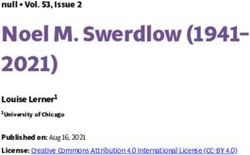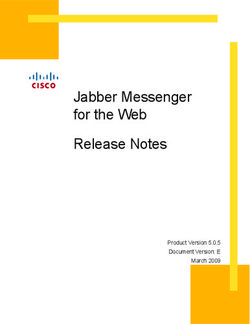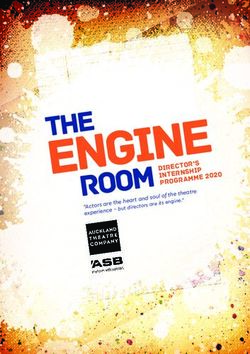ASDA CANDIDATE SUPPORT - November 2013 For use as reference for Asda candidates and recruiters providing
←
→
Page content transcription
If your browser does not render page correctly, please read the page content below
ASDA CANDIDATE
SUPPORT
November 2013
For use as reference for Asda candidates and recruiters providing
1st line support to candidates on 2xAssessRevision History Version Date Author Description 1.0 21/11/2013 Jasmine Voos Created 1.1 22/11/2013 Chiara Staples Amendments Copyright Kenexa, an IBM company 2013 2
1. FAQs Which assessments will I need to take as part of my application process? The Asda Cultural Fit, followed by the Numerical Reasoning Test and the Verbal Reasoning Test. For detailed information on your assessments, please go to p4. ‘2. Overview of Assessments’ or please click here: assessments. Will I get example questions? Yes, you will have the opportunity to take example questions before each of the Reasoning Tests start. For detailed information on your assessments, please go to p4. ‘2. Overview of Assessments’ or please click here: assessments. I am getting an error message saying my browser cookie functionality is turned off? A cookie is a piece of data that a website puts on the device so the website can remember you when you visit again. Some pages may not work unless you accept cookies. For instructions on how to enable cookies, please go to p6 ‘4. Enabling Cookies’ or please click here: enable cookies. How do I clear the cache and cookies and disable the pop-up blocker? You will need to do this before taking the assessment. For instructions on how to clear the cache, cookies or disable the pop up blocker please go to p5 ‘3. Clearing the cache, cookies and disabling the pop-up blocker’ or please click here: clearing cache. Are the assessments timed? Yes, some of the assessments are timed. The Numerical Reasoning Test is 20 minutes long and Verbal Reasoning Test is 18 minutes long. For detailed information on your assessments, please go to p4. ‘2. Overview of Assessments’ or please click here: assessments. Can I take a break between each assessment? Yes, you can take a break between the assessments. Please be sure to submit your responses for your current assessment before leaving your session as they will otherwise be lost and you will potentially be locked out. What happens if I’ve closed by browser by accident? You will be locked out from your test and unable to continue. This is standard practice for timed assessments. I am still having technical difficulties with my assessment - who can I speak to? You can call Kenexa’s Global Support Centre 24/7. Please go to p11 ‘6. 2xAssess Kenexa Global Support Centre Details’ or please click here: GSC What browsers are supported? Please go to p12 ‘7. 2xAssess Supported Internet Browsers’ or alternatively click here: supported browsers. Copyright Kenexa, an IBM company 2013 3
2. Overview of Assessments
Test Name Number of Questions Time Allowed
ASDA Cultural Fit (RPQ) 150 Unlimited
Numerical Reasoning (NRT) Example 6 Unlimited
Numerical Reasoning (NRT) Main 20 20 minutes
Verbal Reasoning (VRT) Example 8 Unlimited
Verbal Reasoning (VRT) Main 24 18 minutes
There is one behavioural assessment that Asda candidates must sit – the Asda Cultural Fit – followed
by two cognitive ability tests: the Numerical Reasoning Test and the Verbal Reasoning Test.
Copyright Kenexa, an IBM company 2013 43. Clearing the cache, cookies and disabling the pop-up
blocker
3.1. For PC users: How to clear temporary internet files (Cache) and Cookies
In IE (all versions):
Click Tools (Alt T)
Click Internet Options
In the middle of the page click the Delete button (Browsing History section)
Check the box for Temporary Internet files and Cookies
Click Delete
Click on the Tools drop down from your menu bar
Hover over the Pop-up Blocker selection and verify it says Turn On Pop-up Blocker
Close the browser
Open a new browser and attempt to access the site again
In Firefox (all versions)
With Firefox open
Click Tools (Alt T)
Click Clear Recent History
In the time frame to clear change to EVERYTHING
Below that it will have a list of what can be cleared - make sure Cache and Cookies are checked
Click Clear now
Click on the Tools drop down from your menu bar
Click on the Options selection
Select the Content tab
Verify the Block Pop-up windows check box is unchecked
Close out of the browser
Open a new browser and try your test again
3.2. For Mac users: How to clear temporary internet files (Cache) and Cookies
In Safari
In Safari, click on the Safari menu bar at the top of the screen and then follow the steps below:
Click on Safari > Preferences > Advanced > Show Develop menu in menu bar: check Develop menu
> Empty Caches.
In Firefox
Firefox will automatically clear its cache once the browser is closed on a Mac.
Copyright Kenexa, an IBM company 2013 54. Enabling Cookies
A cookie is a piece of data that a website puts on the device so the website can remember you when
you visit again. That way, webpages can be customized for you based on information you may have
provided.
Important: Some pages may not work unless you accept cookies.
*Note: Third Party cookies will no longer be required after 22 March, 2013 2xA release although
regular cookies will still be needed.
4.1. ON INTERNET EXPLORER 8
1. Close all the active windows.
2. Open a new Windows Internet Explorer window.
3. At the very top left of the page, (where you see the options that say File, Edit, View, Favourites, Tools,
Help) click on ‘Tools’.
4. Go to ‘Internet Options’.
5. In the ‘General’ tab, under ‘Browsing History’ click on the ‘Delete’ Button.
5.a. Only delete the ‘Cookies’ and ‘Temporary Internet Files’.
6. Click on ‘Settings’ that is just beside the ‘Delete’ button.
6.a. Under the “check for newer versions of the stored pages”, select ‘automatically’.
6.b. Check for the number in ‘Disk Space to Use’ box and change to 1024.
7. Go to ‘Privacy’ tab under Internet Options, under the privacy tab, click on ‘Advanced’ button and under the
‘Advanced’;
7.a. Check the box that says “Override Automatic Cookie Handling” and ‘Accept’ the ‘First Party
Cookies’ and ‘Third Party Cookies’ under it.
7.b. Check the box that says “Always allow session cookies”. Click on ‘OK’.
4.2. MOZILLA FIREFOX
Note: Cookies are enabled by default in Firefox.
To check or change your settings:
1. At the top of the Firefox window, click on the Tools menu and then select Options
2. Select the Privacy panel.
Copyright Kenexa, an IBM company 2013 63. Set Firefox will: to Use custom settings for history.
4. Check mark Accept cookies from sites to enable Cookies, and uncheck it to disable them
.
o If you are troubleshooting problems with cookies, make sure Accept third party cookies
is also check marked.
5. Choose how long cookies are allowed to be stored:
o Keep until: they expire: Each cookie will be removed when it reaches its expiration date,
which is set by the site that sent the cookie.
o Keep until: I close Firefox: The cookies that are stored on your computer will be removed
when Firefox is closed.
o Keep until: ask me every time: Displays an alert every time a website tries to send a
cookie, and asks you whether or not you want to store it.
6. Click OK to close the Options window
Copyright Kenexa, an IBM company 2013 7Clear history for that site
The cookies and temporary data already stored on your computer may be causing the problem.
Delete them, and then test for your problem:
1. At the top of the Firefox window, click the History menu and select Show All History to open
the Library window.
2. Search for the website you want to remove from your history by typing its name in the
Search History field in the top-right corner and then pressing Enter.
3. Then, in the search results, right-click on the site you want to remove, and select Forget
About This Site.
All history items (browsing and download history, cookies, cache, active logins, passwords,
saved form data, exceptions for cookies, images, pop-ups) for that site will be removed.
4. Finally, close the Library window.
4.3. GOOGLE CHROME
‘Browser’s cookie functionality turned off’
If you’re seeing a message that your browser’s cookie functionality is turned off, it’s possible that
your browser’s cookies are not enabled.
First-party cookies are cookies that are set by the site domain listed in the address bar. Third-
party cookies come from other domain sources that have items, such as ads or images,
embedded on the page. Depending on your browser, you can control which types of cookies you
allow.
Turning cookies on
Copyright Kenexa, an IBM company 2013 8To enable cookies in Chrome:
1. Click the Chrome menu icon .
2. Select Settings.
3. Click Show advanced settings near the bottom of the page.
4. Click Content settings in the “Privacy” section.
5. Select Allow local data to be set to allow both first-party and third-party cookies. If you
only want to accept first-party cookies, check the box next to “Block all third-party cookies
without exception.”
For other browsers, please refer to your browser settings.
Still seeing issues after turning cookies on
If cookies in your browser are enabled and you’re still seeing an error message that your
browser’s cookie functionality is turned off, try opening a new window in your browser.
Sometimes a browser’s cookies will not work properly when you are using multiple tabs in a
browser window.
4.4. APPLE SAFARI
To change security settings
From the Home screen choose Settings > Safari, then do the following:
To set whether Safari accepts cookies, tap Accept Cookies and choose "Never", "From
visited", or "Always".
Additional Information
Removing or clearing stored Safari content
To clear your history from Safari, tap Settings > Safari > Clear History
To clear all cookies from Safari, tap Settings > Safari > Clear Cookies and Data
iOS 5 or later: To clear other stored information from Safari, tap Advanced > Website Data
> Remove All Website Data
Copyright Kenexa, an IBM company 2013 95. Difficulty Accessing Tests If you close your assessment browser but wish to then access the test again, you will need to do so by closing all browsers previously opened on your machine by the 2xAssess testing system. Once you have done this, open up the invitation email you received inviting you to take the test/s and click on the link contained within which will take you to the assessment again to allow you to complete and submit your results. Copyright Kenexa, an IBM company 2013 10
6. 2xAssess Kenexa Global Support Centre Details
Please use these details if further assistance is required:
For help 24 hours a day/7 days a week:
Email:
2xAssessHelp@kenexa.com
Phone:
Toll-free US and Canada (855) 608-4970
Outside US and Canada dial 00+1+(402) 419-5025
Copyright Kenexa, an IBM company 2013 117. 2xAssess Supported Internet Browsers
(1)
The following table lists the Kenexa 2x Assess system requirements. Kenexa supports it’s solutions
(2)
on a variety of operating systems and web browsers .
Internet
Browser/Product Firefox Safari Chrome Opera
Explorer
Versions 7+ 3-24+ 4-5+ 12-30+ 12.1+
2x Assess
Key:
The indicated browsers are supported on Windows XP/Vista/7 and Macintosh OSX
10.4.4/10.5 in alignment with the browser manufacturers’ supported operating systems.
Operating system and browser patches are required to be current. Web browsers should be
configured to accept cookies, with browser security settings set to medium or lower.
Legend:
1. Kenexa measures browser page load times and page performance under simulated load conditions to ensure
reasonable response times; specific configurations and usage patterns may result in dramatically different response
times.
2. Kenexa realizes that browsers can be updated at any time. “Browser support” means that Kenexa accepts the defects
arising out of user experience. The frequency at which a browser is updated may not be in sync with our product
release schedule, so we may not be able to complete testing prior to our initial product release with said browser.
Therefore, Kenexa will accept, address and evaluate in a timely manner any browser issues faced by our users for the
versions listed here, or newer
Copyright Kenexa, an IBM company 2013 12You can also read