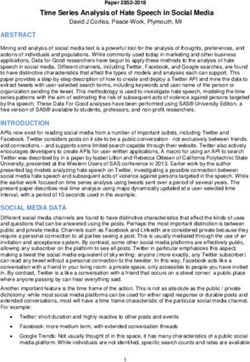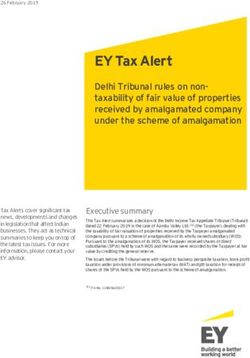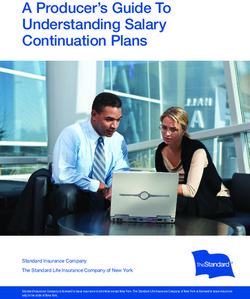Beneficiary Register: SME Self-Assessment Guidance - User's Guide
←
→
Page content transcription
If your browser does not render page correctly, please read the page content below
Beneficiary Register:
SME Self-Assessment
Guidance
User’s Guide
21/09/2015 (Beneficiary Register version 5)
SME Self-Assessment Guidance (19-06-2014) – Beneficiary Register 5 Page 1 of 19THE SME SELF ASSESSMENT 3 Getting familiar with some important keywords 3 Getting started 4 FILLING IN THE WIZARD: A STEP BY STEP APPROACH 5 Step 1 My Organisation 5 Step 2: The System asks you about the Shareholders 6 Step 3: The System asks you about the Participations 7 Step 4: The System asks you about the Other Relationships 8 STEP 5: The System moves to the following entity 9 REVIEWING AND EDITING THE INFORMATION PROVIDED 10 An Overview 10 Edit data for a company 10 Edit the Ownership Structure: Shareholders 10 Edit the Ownership Structure: Participations and other Relationships 11 Ready for the Results 12 USING CONSOLIDATED ACCOUNTS 13 NO ECONOMIC ACTIVITY 13 THINGS TO KNOW ABOUT THE SME SELF-ASSESSMENT WIZARD 14 WHERE CAN I FIND THE SME SELF-ASSESSMENT WIZARD? 15 GLOSSARY 17 SOME FINAL HINTS 19 SUBMITTING THE RESULTS 19 NO CLOSED ACCOUNTS 19 SME Self-Assessment Guidance (19-06-2014) – Beneficiary Register 5 Page 2 of 19
The SME Self Assessment
The assessment on the 'SME' status is based on the SME Recommendation (COM
Recommendation 2003/361/EC) on the definition of Micro, Small and Medium-sized
Enterprises.
The SME Self-Assessment Wizard is a questionnaire, which enables your organisation to
determine whether it qualifies as an 'SME' (Micro, Small and Medium-sized Enterprise)
according to the relevant rules of the European Commission. It will "ask" you a series of
easy-to-answer questions in a logical sequence1.
Getting familiar with some important keywords
The questions asked by the SME Self-Assessment Wizard will help you to describe the family
tree ("ownership structure") of your organisation. Furthermore, it will help you assess
whether your organisation meets the thresholds set by the SME Recommendation.
The SME Wizard will first ask questions about your organisation (called the 'Main
Organisation' or 'My company'), and after about the other relevant entities to which it is
related.
In the example below, My Company is owned by two other companies (the Shareholders)
called Sh 1 and Sh 2. The company Sh2 holds shares/voting rights in another company called
Part 1. In this example, you would be asked to enter financial data for all the 4 entities.
Of course it could happen that, your organisation controls or influences the business of
another entity (or is controlled or is influenced by the business of another entity), even
without holding shares or voting rights. Such cases fall under the label "Other
Relationships") in the wizard.
Sh1 Sh2
Part1
My Company
1
The answer you will provide determines the next question in the sequence.
SME Self-Assessment Guidance (19-06-2014) – Beneficiary Register 5 Page 3 of 19Getting started The first 2 screens provide you with all the necessary information you need to complete the wizard including the references to the legal basis and latest news on the tool (new functionalities, some workarounds). Please read them carefully. SME Self-Assessment Guidance (19-06-2014) – Beneficiary Register 5 Page 4 of 19
Filling in the wizard: a step by step approach
Step 1 My Organisation
First you will be asked to fill in information concerning "My company", the main
organisation.
Every time you are being asked to enter data, a blue pane will slide in from the left hand
side.
The system starts asking (and this is just for the Main Organisation) about the economic
activity of "My company".
The main entity must be engaged in economic activity2 to qualify as an SME.
Once you declared that the company has an economic activity, you must enter the financial
data and information on staff headcount (either via individual financial statements or
consolidated accounts3).
Once you entered the data, click on to submit it.
Important: by pointing the mouse on a specific word a question mark might appear
indicating that additional information is available through a mouse click. This
information will disappear by clicking once again the text
2
Refer to chapter "no economic activity"
3
Refer to chapter "using consolidated accounts"
SME Self-Assessment Guidance (19-06-2014) – Beneficiary Register 5 Page 5 of 19Step 2: The System asks you about Shareholders
Now the system will ask you to enter information concerning the "family tree" of "my
organisation"(in this case the name of the company is Gversion572). The first question is
about Shareholders.
When adding Shareholders, the system will ensure that you enter the totality of the shares
(i.e. 100%).
To help you enter just the relevant information, the question will indicate, every time, the
categories (with minimum percentages) of the entities whose data will contribute to
calculation.
It is therefore very important to carefully read the different options before clicking on the
button.
Once clicked, a new blue pane will slide in and you will be asked to enter information
concerning the shareholder4 (name of the entity, legal/natural person, public/private and if
it is belonging to one of the investors’ categories)
In case there are no (or no more) shareholders to be added (from the listed categories),
clicking on the button will complete the ownership structure of the
current entity. The system will in this case create a “Minor Shareholders” category in the
ownership structure which means that the rest of the ownership (or even the 100%) is not
relevant to the calculation.
In the example, we add a 60% shareholder named GG572 Holding.
4
Refer again to chapter "using consolidated accounts" in case you wish to use them.
SME Self-Assessment Guidance (19-06-2014) – Beneficiary Register 5 Page 6 of 19Step 3: The System asks you about Participations
Once you have completed the shareholder section you are asked to provide information on
Participations.
Also in this case, the question will indicate every time which is the minimum percentage of
participation that you need to declare.
When you click on the button , the blue pane will slide in and ask you to
enter information concerning these participations. Once the information filled in, click on
to submit it.
In case there are no (or no more) relevant participations, click on the button
.
SME Self-Assessment Guidance (19-06-2014) – Beneficiary Register 5 Page 7 of 19Step 4: The System asks you about Other Relationships
The wizard will now ask you about “Other Relationships” of the current entity.
The question explains what kind of relationships has to be declared at this stage. You can
click on the button and enter the information related to this entity or
just declare that none of those relationships applies to, by clicking the button
.
SME Self-Assessment Guidance (19-06-2014) – Beneficiary Register 5 Page 8 of 19STEP 5: The System moves to the following entity Once you have answered all relevant questions for the main organisation (Shareholders- Participation-Other relationships), you will be asked to repeat the same exercise for all the entities you have indicated as belonging to its family tree. In other words you will complete again STEP 2, 3 and 4 for each listed entity. In our example, the system asks you about the shareholder (GG572) you added previously. This will become the "current entity" Important: Where I am? To identify which is the current relevant entity at any given point in time look at the top of the table, in the orange box. In the overview of the ownership table, You will se the current entity in a light orange background. The Progress Bar If you want to see how far are you from the result page, you can give a look at the progress bar (top right of the screen). The circles represent the entities already declared (a green circle for the completed ones, a grey bullet for the entities still to do) SME Self-Assessment Guidance (19-06-2014) – Beneficiary Register 5 Page 9 of 19
Reviewing and editing the information provided
An Overview
At the bottom of the main wizard screen, you will find a table called "Overview of the
Ownership" displaying the entities you indicated, the corresponding Financial Data,
percentages, type of relationships and parent company they are related to. The last three
columns (Shareholders, Participations and Other relationships) give you the information on
what has been done up till now.
The icon indicates that you still need to provide information.
The green checkmark icon , means that you successfully provided all the required
information or that no other information is required.
Edit data for a company
After creating an entity (you create it by validating the blue pane), you can edit the data at
any time by clicking on the edit button .
The blue pane will slide in the wizard and you will be able to edit almost all the information
provided (the legal name, the percentage, the financial data).
Important: The information related to the legal status of the entity is not editable
using this procedure. Therefore, if you want for instance to change from Natural
Person to Legal Person, you will have to delete this entity and create another one
instead.
Edit the Ownership Structure: Shareholders
If you have already submitted information on the shareholder structure of a certain entity
and you want to modify that structure, you can do the following:
Modify the % of a Shareholder: select the edit button corresponding to the
shareholder and modify its %. If you are going to enter a higher percentage, the
SME Self-Assessment Guidance (19-06-2014) – Beneficiary Register 5 Page 10 of 19system will allow it just in case a Minor Shareholders item has been previously
generated for that shareholders structure. Once entered the new percentage and
validated, if the total % is less than 100%, you will have to answer once again that
the current entity do not have other Shareholders by clicking the button
Delete a Shareholder by clicking the button . In this case you will have to replace
the percentage that remain uncovered by adding a new shareholder or clicking on
the button if the rest is held by minor shareholders.
Delete Minor Shareholders by clicking the button . You might want to do this if
the percentage of not relevant shareholders is now partially or totally held by a
relevant shareholder. This case is similar to the previous one: you will have to
replace the percentage that remains uncovered by adding a new shareholder or
clicking on the button if the rest is held by minor shareholders.
Edit the Ownership Structure: Participations and other Relationships
If you forgot to add a Participation or an Other relationship, you can do it at a later stage by
clicking on the green checkmark , corresponding to the appropriate relationship (column P
or O).
Important: This action is possible only if the corresponding icon is the green
checkmark . If the icon corresponding to the relevant relationship is the icon , you
will have to wait before adding the new relationship. The wizard will ask you to add it
in due time.
To delete a Participation or an Other Relationship (or a Shareholder), you can do it
by clicking on the delete icon on the row corresponding to that entity.
Important: Every time you delete an entity, all the relationships created starting from
that entity will also be deleted.
SME Self-Assessment Guidance (19-06-2014) – Beneficiary Register 5 Page 11 of 19Ready for the Results Once you've entered all the necessary information you will reach the “ready for the results” page. Now is the time to check that all the information provided is correct. You can do so by reviewing it on the Overview of the Ownership table. Once ready, click on . Important: It can happen that you see this final page, even though some information concerning the created entities still has to be provided. This means that the Wizard detected that some of the relevant thresholds have been exceeded during the calculation process, i.e. that your organisation does not qualify as SME. Important: If you have already a PIC and you are modifying your entity's data, please note that clicking on 'Submit' it is not enough to send the updates to the system. In order to make the changings effective, once back in the Enterprise data's tab, you will have to click on "Update your data" button. SME Self-Assessment Guidance (19-06-2014) – Beneficiary Register 5 Page 12 of 19
Using Consolidated Accounts
Every time you are asked to enter financial data for a given entity, you have the option of
using consolidated accounts.
The use of consolidated accounts allows the user to provide financial data for a group of
companies at once.
After selecting this option, you have to indicate whether the selected company is preparing
consolidated accounts for a group (is the parent company) or if its accounts are included in
consolidated accounts prepared by another (parent) company.
When using consolidated accounts, just the parent company will have to provide financial
(consolidated) data.
Important: The Main Organisation will always have to provide the individual financial
data, even if using Consolidated accounts
It can happen that, at the end of the process, still some entities remain without parent
company: a message will list these entities and the parent companies (if existing).
The user will be able to fix this by performing one of these actions:
Select (by clicking on the edit button of the overview of the ownership
table ) one of the parent companies and associate to it one or more of the
listed entities);
select (by clicking on the edit button of the overview of the ownership
table) one of these entities and associate it to a parent company;
select (by clicking on the edit button of the overview of the ownership
table) one of these entities, and provide individual financial data (after
deselecting the consolidated options).
No Economic Activity
If you declare that the Main Organisation does not have economic activity, it does not
automatically disqualify it from being an SME. Indeed:
In case of newly established companies, with no annual closed accounts, the
user can provide financial data taken from its annual business plan.
In case of long-time-to-market (the company has closed accounts but needs
more time to enter the market), the user will enter, in addition to the latest
closed accounts, the financial data taken from its multiannual business plan,
indicating also the investments foreseen.
SME Self-Assessment Guidance (19-06-2014) – Beneficiary Register 5 Page 13 of 19Things to know about the SME Self-Assessment Wizard
1. GET PREPARED. Prepare the latest financial accounts of all the relevant
organisations and keep them at hand during the process of data entry in the
SME Self-Assessment Wizard. As a recommendation, it is very helpful to prepare
a diagram that shows the relationships between your organisation and the
other relevant organisations in the ownership structure. You will typically be
asked to enter the following financial data elements: Total Annual Balance
Sheet, Annual Turnover, Currency used, Staff Headcount and Date of Closure
of the financial period.
2. Always STAY FOCUSED on the current question and follow the corresponding
instructions.
3. WHAT AM I BEING ASKED? When you answer the questions, always pay
attention to the Current Organisation – this is the organisation that you are
expected to enter data for (highlighted in orange on the screen).
4. READ CAREFULLY every time, the complete question text. Some questions
might look familiar, yet the answer choices could be different.
5. RELEVANT INFORMATION ONLY - The wizard will not ask you and will not let
you enter data which is not relevant to the self-assessment purposes.
6. NO DUPLICATES - Make sure you are not adding twice an organisation you have
already added.
7. OVERVIEW - At any point during the process, you can review the already added
organisations and their situation in the Overview of ownership table.
8. FORGOT SOMETHING? The Overview of ownership is also the place where you
can re-edit or correct data already entered, using the buttons next to each
organisation (edit, delete, etc.).
9. READY TO SUBMIT? The Wizard will prompt you to submit your data once it has
finished collecting the required data for all the organisations provided. It is then
time to check that all data is correct.
SME Self-Assessment Guidance (19-06-2014) – Beneficiary Register 5 Page 14 of 19Where can I find the SME Self-Assessment Wizard?
The SME Self-Assessment Wizard is an integral part of the Beneficiary Register Service. It is
available to registered organisations when they update their organisation data through the
option in the Participant Portal.
Registered Organisations: Organisation Data Updates
If your organisation is already registered, you can access the SME Self-Assessment Wizard
from the MY AREA > My Organisation(s) page in the Participant Portal.
To do so, click the icon for the respective organisation in the My Registered
Organisations list to open the Beneficiary Register Data Update Panel.
In the Beneficiary Register Data Update Panel, the SME Self-Assessment option is accessible
from the SME data group.
SME Self-Assessment Guidance (19-06-2014) – Beneficiary Register 5 Page 15 of 19Click on the button to start the Wizard. Important: the SME Self assessment is no longer available during registration process. If you are registering a new organisation, at the end of the wizard, once obtained the PIC, you will be able to go directly to the Update page to perform the SME Self-Assessment. SME Self-Assessment Guidance (19-06-2014) – Beneficiary Register 5 Page 16 of 19
Glossary
Adjacent market
An adjacent market is considered to be the market for a product or service situated
directly upstream or downstream of the relevant market
Balance Sheet
A balance sheet or statement of financial position is a summary of the financial
balances of a sole proprietorship, a business partnership, a corporation or other
business organization. Assets, liabilities and ownership equity are listed as of a
specific date, such as the end of its financial year.
Consolidated Accounts
The Consolidated Accounts (CA) are the combined financial statements of a parent
company and its subsidiaries.
Economic Activity
A legal entity is considered to be engaged in an economic activity, if it's involved in
any form of trade or activity carried out for remuneration or financial interest in a
given market. In general, any activity consisting in offering goods or services on a
given market is considered as an 'economic activity'.
The following activities are not considered as economic activities:
(1) activities for which there is no financial offset;
(2) activities for which there is no given/direct market;
(3) activities for which the income generated is not distinct from the personal
income of its members or shareholders.
Headcount
The headcount is expressed in the number of annual work units (AWU), i.e. the
number of persons who worked fulltime within a given enterprise (or on its behalf)
during the entire year under consideration. The work of persons who have (i) not
worked the full year (ii) worked part-time and (iii) the work of seasonal workers are
counted as fractions of AWU. The duration of maternity or parental leaves is not
counted.
The staff consists of:
(a) employees;
(b) persons working for the enterprise being subordinated to it and deemed to be
employees under national law;
(c) owner-managers;
(d) partners engaging in a regular activity in the enterprise and benefiting from
financial advantages from the enterprise.
Attention: Apprentices or students engaged in vocational training with an
apprenticeship or vocational training contract are notincluded as staff.
Individual Accounts
Individual accounts are the financial statement of a company.
Investors
Investors can belong to one of the following categories:
SME Self-Assessment Guidance (19-06-2014) – Beneficiary Register 5 Page 17 of 19a. Public investment corporations, venture capital companies, individuals or group
of individuals with a regular venture capital investment activity who invest equity
capital in unquoted businesses ("business angels"). Please note that the total
investment of business angels in one enterprise cannot exceed EUR 1,250,000;
b. Universities and non-profit research centres;
c. Institutional investors, including regional development funds;
d. Autonomous local authorities with an annual budget of less than EUR 10 million
and less than 5000 inhabitants.
Legal Entity
Legal entity is any entity created and recognised as 'legal person' under the law of
its place of establishment (associations, foundations, companies, etc.). Legal
persons have their own legal personality and may own property, enter into
contracts, sue and be sued in their own name
Minor Shareholders
Shareholders who hold less then 25% of capital or voting rights in another
enterprise.
Other Relationships
Other relationship means that one of the following situations describes the relation
between two entities:
- the right to appoint or remove the majority of the members of the administrative,
management or supervisory body,
- the right to exercise a 'dominant influence', pursuant to a contract between
enterprises or specific provisions in the memorandum or articles of association;
- the 'majority' of the capital or voting rights pursuant to an agreement between
shareholders or members.
Parent Company (Consolidated Accounts)
A Parent-company' is the holding company of the group whose accounts are
consolidated.
Participation
Participation in another entity means that you hold either shares or voting rights in
another company. Vice Versa, if another natural or legal person participates in your
entity, it means that it holds shares or voting rights.
Public Body
Public body is any entity established as such by national law or an international
organisation (e.g.ministries, departments, local and public authorities, public
agencies, public universities, etc.)
Shareholder
A shareholder can be a Legal or Natural person, owning shares, voting rights,
quotes/money/property in another entity
Turnover
Total revenues generated from the sales of products and/or supply of services on a
given market
SME Self-Assessment Guidance (19-06-2014) – Beneficiary Register 5 Page 18 of 19Some final HINTS
SUBMITTING THE RESULTS
The "save a draft" button is not a way to submit your data to the system.
In order to do send the data to the you have to complete the SME Self-Assessment by
answering to all the relevant questions until you will reach the "submit page". If
you are updating your data's PIC, once back to the Enterprise data tab, you will
click on Update your data in order to send the results to the system.
NO CLOSED ACCOUNTS
If your company is newly established and you don't have yet closed accounts, you have to
proceed as follows:
Start the SME Self-Assessment
Declare Your company not having an economic activity
Declare Your company being newly established company (no closed accounts yet)
Declare Your company not having a long time to market
Enter financial data, your company's registration date (in the financial closing date
field) and the estimated figures taken from your first year's business plan (the
turnover must be positive).
Complete the SME self-assessment, indicating shareholders and participations.
SME Self-Assessment Guidance (19-06-2014) – Beneficiary Register 5 Page 19 of 19You can also read