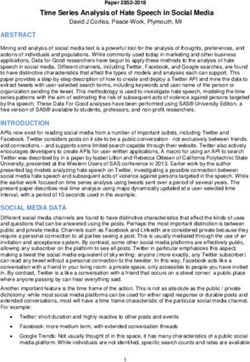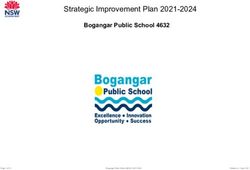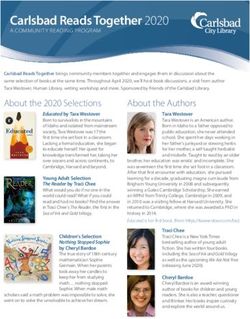GeoStan Geocoding Suite - Installation Guide for zOS Spring 2021
←
→
Page content transcription
If your browser does not render page correctly, please read the page content below
Information in this document is subject to change without notice and does not represent a commitment on the part of the vendor or its representatives. No part of this document may be reproduced or transmitted in any form or by any means, electronic or mechanical, including photocopying, without the written permission of Precisely, 1700 District Ave Ste 300, Burlington, MA 01803-523. © 1994, 2021 Precisely. All rights reserved. Precisely is a wholly-owned subsidiary of Syncsort Incorporated. See www.precisely.com for information about our valuable trademarks. The following trademarks are owned by the United States Postal Service®: CASS, CASS Certified, DPV, eLOT, FASTforward, First-Class Mail, Intelligent Mail, LACSLink, NCOALink, PAVE, PLANET Code, Postal Service, POSTNET, Post Office, RDI, SuiteLink, United States Postal Service, Standard Mail, United States Post Office, USPS, ZIP Code, and ZIP+4. This list is not exhaustive of the trademarks belonging to the Postal Service. USPS Notice: Precisely holds a nonexclusive license to publish and sell ZIP+4 databases on optical and magnetic media. The price of the Precisely product is neither established, controlled, nor approved by the U.S. Postal Service. Precisely is a non-exclusive licensee of USPS® for NCOALink® processing. Prices for the Precisely products, options and services are not established, controlled or approved by USPS® or United States Government. When utilizing RDI™ data to determine parcel-shipping costs, the business decision on which parcel delivery company to use is not made by the USPS® or United States Government. Spectrum Geocoding Datasets used within Precisely applications are protected by various trademarks and by one or more of the following copyrights: Copyright © United States Postal Service. All rights reserved. © 2021 TomTom. All rights reserved. This material is proprietary and the subject of copyright protection and other intellectual property rights owned by or licensed to TomTom or its suppliers. The use of this material is subject to the terms of a license agreement. Any unauthorized copying or disclosure of this material will lead to criminal and civil liabilities. © 2021 HERE Copyright © United States Census Bureau The Master Location Data (MLD) product is a produced work that referenced the Microsoft US Building Footprints dataset. This dataset is available at https://github.com/Microsoft/USBuildingFootprints and is licensed under the Open Database License (ODbL). The license is available at https://opendatacommons.org/licenses/odbl/. Installation Guide for z/OS 2
Contents
Introduction 5
Related documentation 6
Contacting Technical Support 6
Installing the GeoStan z/OS Geocoding Suite
7
Overview 8
Downloading the software 8
Software files 8
Step 1: Upload the Internet Distribution/DVD JCL 11
Step 2: Run the upload and installation job 11
Step 3: Install DPV and LACSLink 11
Step 4: Optional install on CICS systems 12
Step 5: Run the installation verification jobs 13
Step 6: Create a linkable load module 20
Early Warning System data 20
Configuring GeoStan FileServer: additional
information 21
Installing Centrus Data 21
Geostan Geocoding Suite Installation Guide - zOS i1 – Introduction In this chapter Related documentation 2 Contacting Technical Support 2
This document provides instructions on how to download and install the GeoStan Geocoding
Suite software.
Related documentation
Precisely provides the following documentation for the GeoStan Geocoding Suite.
You can obtain the product manuals from the Precisely Support site at: https://
support.precisely.com/products/geostan/
Document Title
Geographic Determination Library Reference
Manual
GeoStan Reference Manual
Spatial+ Reference Manual
GeoStan FileServer Reference Manual
Contacting Technical Support
f you are unable to resolve a problem, a Precisely Support Representative can help guide
you to a solution. To open a Support case, go to https://support.precisely.com/contact.
When you contact Precisely Technical Support, please have the following information
ready:
• A description of the task you were performing.
• Any error messages the system displays.
Reporting complete details to Technical Support will help you and the technical support
representative resolve the problem quickly.
GeoStan Geocoding Suite Installation Manual z/OS 22 – Installing the GeoStan
Geocoding Suite
In this chapter
Overview 4
Downloading the software 4
Software files 4
Step 1: Upload the Internet Distribution/DVD JCL 7
Step 2: Run the upload and installation job 7
Step 3: Install DPV and LACSLink 7
Step 4: Optional install on CICS systems 8
Step 5: Run the installation verification jobs 9
Step 6: Create a linkable load module 16
Early Warning System data 16
Configuring GeoStan FileServer: additional information 17
Installing Precisely Data 17Overview
This section provides information on installing the software.
Downloading the software
The following procedure explains how to download the software from the Precisely eStore. For
more information, refer to this eStore document for detailed download instructions.
1. Access the Precisely eStore using the link provided by the technical bulletin.
2. On the eStore landing page, click the Shopping Cart logo.
3. Add your items to the Shopping Cart, then click Checkout.
4. If you are a new eStore user, you will need to create an eStore New Customer account. For
return users, sign in as a Returning Customer with your email and password.
5. Verify your order details, then click Submit.
6. On the Order Completed page, click Download.
7. Save the zipped file.
8. Extract the contents.
Software files
The following table describes the files provided in the Internet install.
Note: The software files you receive are based on your license agreement.
Product Dsname Description
GeoStan GEOINSTL.C Sample C/C++ source code
GEOINSTL.CNTL Installation JCL library
GEOINSTL.COB Sample COBOL source code & copy book
GEOINSTL.H C/C++ header files
GEOINSTL.LOAD GeoStan load library
GEOINSTL.MAP CICS Maps
GEOINSTL.MSGS Error message file
GEOINSTL.OBJ GeoStan object library
GEOINSTL.CASSFORM.TMP USPS CASS form PS 3553
GEOINSTL.DPV.XXF.SU$ DPV license file
LINK
GEOINSTL.LACSLINK.XXL.SU$ LACS license file
GeoStan Geocoding Suite Installation Manual z/OS 4Product Dsname Description
GEOINSTL.STG1.FMT Geocoder format file
GEOINSTL.STG1.TXT Geocoder input file
GEOINSTL.TEMPLATE.GAX Sample auxiliary file
IDSINSTL.JCL Internet install JCL
PARSE.DIR Address parsing directory file
US.GSD US address database
US.GSL LOT file
US.GSZ ZIPMove file
US.Z9 US ZIP9 database
ZIP9.GSU USPS high-rise alternate/unique ZIP + 4 index data
CBSAC.DIR Core-Based Statistical Area (CBSA) lookup file
CITYCOST.DLD City, county, state centroid geocoding file
USPS.GDI Reverse alias index file
CTYST.DIR City/State directory file
GDL GDLINSTL.CNTL Installation JCL library
GDLINSTL.C Sample C source files
GDLINSTL.COB Sample COBOL source code & copy book
GDLINSTL.CPP C++ source files
GDLINSTL.H C/C++ header files
GDLINSTL.LOAD GDL load library
GDLINSTL.OBJ GDL object library
IDSINSTL.JCL Internet install JCL
GDLINSTL.SPATLINE.GSB Data file for test program
GDLINSTL.SPATPOLY.GSB Data file for test program
GDLINSTL.ZIP5.GSB 5-digit ZIP Code polygon file
Spatial+ SPLINSTL.CNTL Installation JCL library
SPLINSTL.C Sample C source code
SPLINSTL.COB Sample COBOL source code and copy book
SPLINSTL.CPP Sample C++ source code
SPLINSTL.H C/C++ header files
SPLINSTL.LOAD Spatial+ load library
GeoStan Geocoding Suite Installation Manual z/OS 5Product Dsname Description
SPLINSTL.MAP CICS Maps
SPLINSTL.OBJ Spatial+ object library
SPLINSTL.SPATIAL.TXT Input file for verification test
SPLINSTL.SPATIAL.TXT. Input file for verification test
COBOL
IDSINSTL.JCL Internet install JCL
COUNTIES.GSA Counties polygon attribute file
COUNTIES.GSB Counties polygon file
STATES.GSB States polygon file
US.GSB US intersection point file
GeoStan FileServer QGFINSTL.CNTL Installation JCL library
QGFINSTL.LOAD Sample load library
QGFINSTL.OBJ FileServer object library
IDSINSTL.JCL Internet install JCL
GeoStan Geocoding Suite Installation Manual z/OS 6Step 1: Upload the Internet Distribution/DVD JCL
Upload the IDSINSTL.JCL dataset of the product you want to install into an existing JCL PDS
dataset. You may use whatever FTP facility your company normally uses. FTP in ASCII mode as
this dataset is in ASCII and needs to be converted to EBCDIC upon upload.
Step 2: Run the upload and installation job
After uploading the IDSINSTL.JCL, you need to customize the JCL for your installation according
to the instructions in the JCL. Submit the job to upload and install the software (and for some
products, data).
Note: If you need the data loaded into VSAM files, use JCL member FLAT2VSM in the
product's JCL Library (not applicable to FileServer Library).
When the job completes, you should receive a condition code of “0000”. If any other code is
returned, investigate the output listing for the job and correct the error.
Note: If installing GeoStan FileServer, see “Configuring GeoStan FileServer: additional
information” on page xviii.
Step 3: Install DPV and LACSLink
To install DPV under CICS, perform the following steps:
1. Obtain the DPV data from Precisely eStore.
2. Upload the data to your mainframe.
3. Customize and run GEOSTAN.CNTL(DPREPROF).
4. Customize and run GEOSTAN.CNTL(DPVCSD).
5. Ensure the following load modules are in your CICS load library:
• GEOSTAN.LOAD(PBDPVHSA)
• GEOSTAN.LOAD(PBDPVHSC)
• GEOSTAN.LOAD(PBDPVHSF)
• GEOSTAN.LOAD(PBDPVHSX)
• GEOSTAN.LOAD(PBDPVLCD)
6. Ensure that you properly install the G1DPVLAC group in your CICS region (Step 4 written into
your CSD).
After completing this install, be sure to set the GS_INIT_DPV (GS-INIT-DPV) initialization property
(C/C++/Cobol) and the GS_FIND_DPV (GS-FIND-DPV) find property (C/C++/Cobol) in order to use
DPV.To install LACSLink under CICS, complete the following steps:
1. Obtain the LACS data from Precisely eStore.
GeoStan Geocoding Suite Installation Manual z/OS 72. Upload the data to your mainframe.
3. Customize and run GEOSTAN.CNTL(LLREPRO).
4. Customize and run GEOSTAN.CNTL(DPVCSD), if not already completed for DPV.
5. Ensure that you install the G1DPVLAC group in your CICS region (Step 4 written into your
CSD), if not already done for DPV.
After installing LACSLink under CICS in your environment, be sure to set the GS_INIT_LACSLINK
(GS-INIT-LACSLINK) initialization property (C/C++/Cobol) and the GS_FIND_LACSLINK (GS-FIND-
LACSLINK) find property (C/C++/Cobol) in order to use LACSLink.
For more information on DPV and LACSLink, contact customer support using the contact
information on our website:
https://www.pitneybowes.com/us/contact-dcs.html.
Step 4: Optional install on CICS systems
If you are installing GeoStan, Spatial+, or Geographic Determination Library you can optionally
install the products on CICS systems.
To install on CICS:
1. If you have not already done so, execute the job FLAT2VSM.
2. Customize and run the member DEFCSD located in the product.CNTL dataset, as shown in the
following example:
//DEFCSD JOB 1,RUNIT,MSGCLASS=H,NOTIFY=&SYSUID
//**********************************************
//*
//* CHANGE ALL 'YOURPREFIX' TO YOUR PRODUCT
//* PREFIX
//*
//* CHANGE CICS. TO THE HIGH LEVEL QUALIFIER OF
//* YOUR CICS REGION (CHECK THE LOADLIB AND THE
//* CSD)
//*
//**********************************************
Note: This requires authority to update the CICS CSD. This job does not install the
resources. You must manually install the resources in your CICS region using the IBM-
supplied CEDA transaction, or by adding "INSTALL GROUP" to the DEFCSD input
parameters.
If you are installing GDL on CICS systems, you need to customize and run DEFCSD for GDL,
Spatial+, and GeoStan.
3. Perform one of the steps below, listed under the product you are installing:
GeoStan Geocoding Suite Installation Manual z/OS 8GeoStan
• Copy GEOCICS and GEOMAP from GEOSTAN.LOAD to your CICS load library or add
GEOSTAN.LOAD to your CICS steplib.
• Customize and submit CICSCOB - GEOSTAN.CNTL(CICSCOB).
Spatial+
• Copy PIPCICS and SPATMAP from SPATIAL.LOAD to your CICS load library or add
SPATIAL.LOAD to your CICS steplib.
GDL
• There is no supplied mapset for GDL. There is, however, a sample JCL to compare a
Cobol program using GDL for CICS, located in GDL.CNTL(CICSCOB).
Step 5: Run the installation verification jobs
After you have run the installation jobs, and optionally installed GeoStan or Spatial+ on CICS, you
can run the installation verification jobs.
The following sections provide information on running the installation verification jobs for specific
z/OS products. When running the installation verification jobs, make sure to use the actual JCL in
the library, as it may change each release.
To run the verification programs, LE/370 must be installed on your system. All items in the JCL
marked//* data set prefix
//*
Substitute the items in bold with the appropriate values, as follows:
yourjob The job name and rest of the job card per your installation standards.
yourprefix The correct prefix for your z/OS product target data set names.
Note: If you installed VSAM data sets, you must modify the JCL to reflect the correct data set
names.
2. Optionally, edit the JCL in yourprefix.GEOSTAN.CNTL(PNTIVPCK) to verify the point-level data
installation. For information on editing the JCL, see the preceding step.
3. Submit and run the applicable jobs.
When the jobs complete, you should receive a condition code of “0000”. If any other code is
returned, investigate the job’s output listing and correct the error.
If you do NOT have point-level data, and are not GROUP 1 SOFTWARE INC
matching to an auxiliary (GAX) file, the output 4750 WALNUT ST
from the GSIVPJOB job should be:
BOULDER, CO 80301-2532
longitude: -105.239771
latitude: 40.018912
location code: AS0
match code: S80
If you have point-level data, the output from the GROUP 1 SOFTWARE INC
PNTIVPCK job should be: 4750 WALNUT ST
BOULDER, CO 80301-2532
longitude: -105.240976
latitude: 40.018301
location code: AP02
match code: S80
If you are using an auxiliary (GAX) file, the test GROUP 1 SOFTWARE INC
JCL (GSIVPJOB) first runs MVSTEST without 4750 WALNUT ST
using an auxiliary file. It then reruns MVSTEST
using an auxiliary file. The output from the job BOULDER, CO 80301-2532
when rerun using the auxiliary file should be: longitude: -105.240976
latitude: 40.018912
location code: AG0
match code: G00
GeoStan Geocoding Suite Installation Manual z/OS 10GDL
To run the GDL installation verification job:
1. Edit the JCL in yourprefix.GDL.CNTL(C) to comply with installation standards.
The following is an example of the JCL:
//jobname JOB 1,RUNIT,MSGCLASS=H,NOTIFY=&SYSUID
//*
//CPPJCL PROC MEMBER=*member*,The following is an example of the JCL:
//JOBNAME JOB 1,RUNIT,MSGCLASS=H,NOTIFY=&SYSUID
//GDLEXEXEC PGM=GDLEX, REGION=0M,
//PARM=’TRAP(ON),STAC(1M,,ANY,),AL(ON)/’
//****************************************************************
//* MAKE THE FOLLOWING CHANGES BEFORE RUNNING THIS JOB.
//*
//* YOURGDLPREFIX- THE PREFIX YOU CHOSE FOR YOUR GDL/390 DATA
//* SETS.
//* YOURGEOSTANPREFIX - THE PREFIX YOU CHOSE FOR YOUR GEOSTAN/390
//* DATA SETS.
//* YOURSPATIALPREFIX - THE PREFIX YOU CHOSE FOR YOUR SPATIAL/390
//* DATA SETS.
//*
//* NOTE: ALL ITEMS MARKED WITHSpatial+
Spatial+ has multiple verification jobs. To ensure the correct installation of Spatial+, make sure to
complete each installation verification test.
Note: To run the installation verification program for a CICS-enabled system, log into CICS and
run transaction G1SI. The initial screen displays a latitude and longitude along with a
specified GSB file to query. Press Enter and verify that at least one polygon name is
returned from the specified GSB.
If you installed VSAM GSB data sets, you must modify the JCL to reflect the correct data set
names.
Test 1
To run this Spatial+ installation verification job:
1. Edit the JCL in yourprefix.SPATIAL.CNTL(SPIVPJOB).
The following is an example of the JCL:
//yourjob JOB...//* AND MUST BE TAILORED TO YOUR INSTALLATION’S STANDARDS.
//*
//*********************************************************************
//CPPJCL PROC MEMBER=*MEMBER*,1. Edit the JCL in yourprefix.SPATIAL.CNTL(COBOL).
Note: If you do not have the IBM COBOL compiler, modify the JCL to run the prelink and link
steps only.
The following is an example of the JCL:
//yourjob JOB 1,RUNIT,MSGCLASS=H,NOTIFY=&SYSUID
//*
//*********************************************************************
//*
//* SAMPLE COMPILE AND LINK FOR COBOL PROGRAMS
//*
//* NOTE: ALL ITEMS MARKED WITHSubstitute the items in bold with the appropriate values, as follows:
yourjob The job name and rest of the job card per your installation standards.
YOURPREFIX The correct prefix for your Spatial+ z/OS product target dataset names.
4. Submit and run the job.
When the job completes, you should see a condition code of “0000”. If any other code is
returned, investigate the job’s output listing and correct the error.
Step 6: Create a linkable load module
Optionally, create a load module to link the GeoStan library modules into other applications.
Customize and run product.CNTL(LINKLOAD).
The SYSLIN datasets you choose to include depend upon the objects you would like linked in to
the load module.
• If you execute your applications in batch (for example not IMS or CICS), your SYSLIN is:
//SYSLIN DD DSN=yourprefix.product.CNTL(LKINC),DISP=SHR
• If you are using your applications in CICS, your SYSLIN is:
//SYSLIN DD DSN=yourprefix.product.CNTL(LKINCICS),DISP=SHR
This assumes you wrote your application in C or C++. If you wrote your application in COBOL,
add the following item to your SYSLIN:
//DD DSN=yourprefix.product.CNTL(LKINCOB),DISP=SHR
This is a concatenation to your SYSLIN. You should have both LKINC and LKINCOB or LKINCICS
and LKINCOB.
Early Warning System data
The USPS provides free Early Warning System (EWS) data to prevent matching errors due to
the age of the address information in the GSDFILxx datasets. The USPS creates a new EWS
dataset each week that you can download from the USPS Website (https://postalpro.usps.com/
cass/EWS).
The USPS requires EWS files for CASS processing. You can use the GSDFILxx datasets on the
GeoStan Geocoding Suite installation for 135 days, but after 105 days you cannot create a CASS
report.
When you download the EWS file, ensure it is uploaded in TEXT mode to the mainframe as
RECFM=FB LRECL=87, and ensure the JCL uses DDNAME //EWSFILE.
GeoStan Geocoding Suite Installation Manual z/OS 16Configuring GeoStan FileServer: additional
information
To complete your installation of the GeoStan FileServer, follow the steps below:
1. Create an APF authorized load library. You must include load modules FILESVR and FILEOPS
in this APF load library.
2. Update the JCL for the GeoStan FileServer started task yourhlq.FILESVR.CNTL(STFLSVR) and
copy this into your PROCLIB.
3. The FileServer started task must be made non-swappable. You may need assistance from
your systems programmer to complete this step. In the SCHEDXX member in SYS1.PARMLIB you
should have the following entry added:
PPT PGMNAME(FILESVR) NOSWAP
Linking appropriate modules into the GeoStan application
In your link-edit job, use the LKINCFS or LKINCIFS for batch or CICS respectively in your
product.CNTL library. Use this instead of the original LKINC or LKINCICS.
Customizing the GeoStan FileServer JCL
Set all of the appropriate GeoStan ddnames in the GeoStan FileServer JCL. The following
datasets are not currently supported by GeoStan FileServer:
• DPV data
• LACSLink data
• Auxfiles
If you plan to use any of these files, you must continue to allocate them to your batch JCL or your
local CICS region.
Installing Precisely Data
1. If you need to install one or more of the Precisely Data Products, refer to the material
provided with those files. Data can be downloaded from the Precisely Data Experience site
at https://data.precisely.com.
Once the install completes, the data files will be present in the location you specified.
2. FTP the data files you need from the directory specified above to the mainframe using the
following file transfer settings for each file:
• BINARY
• RECFM=FBS
GeoStan Geocoding Suite Installation Manual z/OS 17• LRECL=8192
• BLKSIZE=24576
• TRACKS
• PRIMARY=? This must be calculated based on the input file size.
• SECONDARY=? This must be calculated based on the input file size.
3. You can now configure your applications on the mainframe to point to the datasets
transferred above.
GeoStan Geocoding Suite Installation Manual z/OS 181700 District Ave Ste 300, Burlington, MA 001803-5231 precisely.com © 1994, 2021 Precisely. All rights reserved.
You can also read