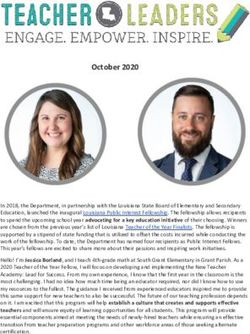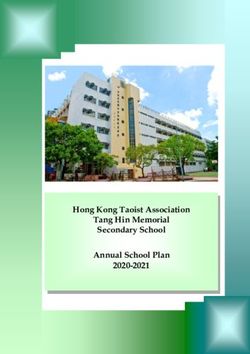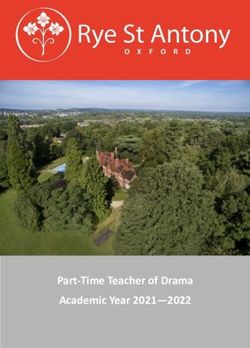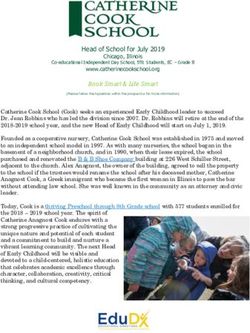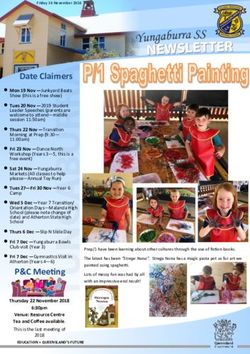Bethlehem College BYOD Parent Handbook 2018
←
→
Page content transcription
If your browser does not render page correctly, please read the page content below
Bethlehem College recognises the changing nature of technology within our
College community and beyond. With the increase in cross-platform tools and
strategies increasingly available to our students, Bethlehem College aims to provide
a framework within which teachers can design engaging and valuable learning
experiences that students can apply to their world beyond school.
What is BYOD?
BYOD stands for Bring Your Own Device. This means that students are able to bring
personally owned devices to school for the purpose of learning. They are able to
access the internet via the Sydney Catholic Schools Wi-Fi network. To ensure this
access, students must have an appropriate device that meets the parameters
specified by Sydney Catholic Schools.
So what is a “Primary Device” in the BYOD genre? Mostly, this will be a laptop,
although a hybrid device with keyboard (e.g. Microsoft Surface Pro) would also
suffice. An iPad, netbook, Chromebook, or mobile phone would not meet the
minimum specification requirements.
It is highly recommended that your daughter is part of the purchasing process. Whilst
we are aware students always want the latest and greatest, she will be the one using
the device for many years. A trip to a store will provide her with the hands on
experience to ensure the screen size, keyboard layout and quality of build is suitable
and comfortable to be using on a daily basis.
Primary Device (Minimum Specifications)
• These minimum specifications will allow students to access and use the internet,
run Google G Suite (e.g. Google Docs, Google Slides), watch videos and have
take-home learning resources (e.g.textbooks, assessments, handouts).
• These are the minimum specifications for a device to be able to be used at school -
Additional applications used at home may increase some of these specifications.
• We understand and appreciate the uncertainties that may be associated with
choosing the best device for your child. Examples of some of the popular brands that
meet these specifications, along with examples of devices that do not meet
specifications, are provided in this document.
• We would recommend that you carefully consider the size and weight of the device,
as your daughter will be carrying this around with her every day.
• We accept that students will have different uses for their device outside of school
school, and therefore we cannot determine what features each student needs for
their device.
1Hardware
● The device must support 5GHz wireless network.
● The device must support the 802.11n wireless protocol. (802.11ac is
desirable)
● It is recommended that the device should have a minimum of 4GB of memory.
(8GB is advantageous)
● The device should have a battery life of a minimum of 6 hours. An 8 hour
battery life is recommended.
Operating System
● The device must be running either the current version or the previous version
of the following operating systems:
○ Microsoft Windows;
○ Apple Mac OS X
Software
● The device must be running an up-to-date Antivirus and Antimalware
program.
Other
● Students should have their own set of headphones
● It is advisable to purchase a bag / cover / protective sleeve to protect the
device
Warranty and Repairs
(Warranty claims are the responsibility of the parent/carer)
● It is strongly recommended that the device should include an on-site warranty
for the useful life of the computer e.g. 3 years
● It is recommended that you take out Accidental Damage Protection (covers
theft, damage due to dropping, liquid, etc).
2Support
Scope of Support
● Bethlehem College will only provide best effort support for:
○ Connecting to the wireless network;
○ Connecting to the internet;
○ Connecting to CloudShare; and
○ Chrome browser.
Out-of-scope of Support
● All support and maintenance other than what is listed under “Scope of
Support” above is not supported by Bethlehem College and is not the
responsibility of the College;
● Fault diagnosis, warranty claims and hardware and software repairs are not
the responsibility of College;
● BYOD devices shall not be bound to the College domain;
● BYOD devices shall not have a Standard Operating Environment (SOE)
provided for by the College; and
● BYOD devices shall not have College licensed software installed on them.
3Examples of devices meeting minimum specifications.
The minimum specifications have been aligned to some of the popular brands in the
examples below. These examples provide a guide only to the types of devices that
meet the minimum specs. Devices with higher level specs could be considered if
students are using their laptop at home for activities other than web browsing, word
processing, on-line video and email.
Laptops that are suitable:
Manufacturer / Model Specifications
● Dual-core Intel Core i5 processor
● 13” Intel HD Graphics 6000
● 8GB of memory
● 256GB SSD storage
● 802.11ac Wi-Fi
Apple MacBook Air
● Intel® Core™ i3 Processor
● 14” HD display
● Windows 10 Pro
● 4GB memory (minimum requirement)
● 128GB SSD (minimum requirement)
● 802.11ac Dual Band Wi-Fi
Dell Latitude 3480
● Intel® Core™ i7 processor
● 13.3" HD SVA display
● Windows 10 Pro
● 8 GB memory
● 256 GB SSD storage
● 802.11ac Dual Band Wi-Fi
HP ProBook 430
Devices that ARE NOT suitable as a Primary device but are suitable as a
secondary device
Chromebook Apple iPad Android Tablet
4Device Considerations
When selecting a device, you should give consideration to the Device Specifications:
• Operating system (Mac or Windows)
• Size and Form-factor
• Subject Selection
• Longevity
• Battery Life
Operating system (Mac v Windows)
It is important that you choose the operating system that your daughter is most
familiar with which allows her to achieve the task outcomes quickly.
All students must be able to perform the following basic tasks on their specific device
before they start school. Some of these basic tasks would include the ability to:
• Turn the Wi-Fi on and off.
• Access the internet using the Google Chrome browser.
• Download and install software.
• Find a Google application such as Google Docs and start it.
• Save, locate and open documents in Google Drive.
Size and Form-factor
The Device can range from 11.7” up to 15”. Current students have found the 13.3”
device to be the best option for them. A device larger than 14” is heavier and your
daughter might find it too big to sit on a school desk with other equipment. You may
decide that a 11.7” device is too small. Devices can be in laptop form-factor or tablet
convertible form-factor (2-in-1). A laptop is good for written work when seated. A
tablet convertible is a little bit more versatile in where it can be used, but note two
potential drawbacks: the quality of the keyboard is likely to be lower and if the
convertible tablet does not have a rigid hinge, it may be difficult.
Subject Selection
Once students move into Year 9 they have input into their choice of electives.
Depending on elective choices, you may see benefit in purchasing a more powerful
device or one with a better quality screen. Alternatively, you may see benefit in being
able to take mathematics notes on screen with a digital pen and want a device with a
digitiser. This is not to suggest a smaller/slower/cheaper device will inherently put
you at an academic disadvantage. Rather, it is to make the point that the choice of
device is personal and should be used to enhance your daughter’s learning.
5Longevity
Devices have varying build quality. This is mostly based on price. A device with
cheap, flimsy hinges and plastic exterior componentry will not last as long as a better
built device which, when cared for, could easily last four years. However, no device
can reasonably be expected to last all six years of a high school career, so it’s
important to factor in when you’re likely to want to replace a device when purchasing
it. A quality device purchased for Year 7 could last until Year 10, with a new device
intended for Years 11-12 and beyond. Be aware that there is always the
possibility the device just won’t function effectively for the six years.
Battery Life
It would be ideal if your device could have six hours of battery life to last through the
whole school day. Please be aware that the advertised battery life of a device and its
real battery life are often vastly different. Batteries degrade; over time, the amount of
runtime you get out of your device will decline. After two years, battery life may be
cut by 50%. You should plan for this scenario. If the device has a removable battery,
then you can consider purchasing a new battery for it after a couple of years.
Otherwise you should consider a device which has ample spare battery life such that
a degraded battery still gets you through the school day. If you travel to school by
train and expect to use your device while travelling, you need to factor this in when
considering the necessary battery life of your device.
Antivirus
Students who bring a Windows Device will need their own antivirus software to
combat any ‘nasties’ they may pick up when internet surfing.
Malware
Today, malware infections can impact all devices and are more common than
viruses. Malware can can stop the device from functioning correctly, enable others to
steal information or lock files requesting payments.
When you install a Malware product, a paid product will provide enhanced coverage
such as real-time protection and automatic updating and scanning which will keep
the device protected as much as possible.
Free alternatives are not as reliable because they require the owner to manually
update the protection files and run scans manually. The device will most likely have
the infection before the owner realises it and this will cause it to malfunction.
6Backing Up
Technology can fail, be lost or stolen so it is extremely important that all students
have a backup plan in case things go wrong.
You are encouraged to use your SCS (sydstu.catholic.edu.au) Google Drive account
which provides unlimited storage for each student. This will potentially help prevent
data loss in case of computer failure or accidental user error.
Care of Device
It is the responsibility of families to keep their chosen IT device in good working order
to ensure minimal disruption to learning. It is expected that each student brings her
device to school each day fully charged and clearly labelled with her name.
Case / Carry Bag
A strong carry case is a great way to protect the device from accidental damage like
drops. Use a bag or case designed to hold a laptop, with adequate padding.
Insurance (not to be confused with warranty)
Purchasing insurance is a personal choice and is highly recommend. When
purchasing your laptop please check the options to purchase accidental damage
protection. Ensure that this covers your device for damage on and off the school
campus. Fire, theft and acts of God are usually not covered by these programs, but it
can be included in personal or home insurance. The insurance can be purchased
from the computer vendor or any insurance company. All claims must be settled
between the purchaser and the company.
Repairs and Maintenance
All maintenance for the device, operating system, software and/or apps purchased
by the Student/Parent are the responsibility of themselves. Parents/Students should
ensure quick maintenance turnaround for devices.
7In Case of Repair
8STUDENT ACCEPTABLE USE OF TECHNOLOGY AGREEMENT 2018
This Student Acceptable Use of Technology Agreement incorporates the use of all digital
devices (e.g. laptops, mobile phones, tablets, e-readers etc.) and online services provided
by Sydney Catholic Schools (SCS). This Agreement also includes cyber safety expectations
and is to be read in conjunction with the SCS Anti-Bullying Policy.
The Student Acceptable Use of Technology Agreement MUST be signed by all
students or parents of students under the age of 10 enrolled at a Sydney Catholic
school. Schools are to issue the Student Acceptable Use of Technology Agreement
without alteration, modification or change.
1.0 POLICY STATEMENT
1.1. Allowing students to use digital devices and providing internet services in
Sydney Catholic schools is done so in order to support their educational and
administrative needs. SCS acknowledges that it has a responsibility to provide safe
and secure online services. These digital devices and services are educational tools
and must be used in a responsible manner. This policy recognises that there are
constant advances and changes in the use of technology (e.g. software, apps,
information sharing, social media platforms, new devices etc.). Therefore, students
must seek advice and clarification from the school as soon as possible when engaging
with new or unfamiliar technology. Acceptable use is guided by the following principles:
a) Students must behave in an ethical manner when using digital devices, whether
school owned or student provided BYO devices to access resources, communicate and
interact with others
b) Online behaviour should at all times demonstrate a respect for the dignity of
each person
c) It is never acceptable to use school or personal digital devices to harass, bully or
humiliate others.
1.2. This policy informs parents and students of the school’s expectations when
students are using devices and services provided by SCS at school, at home, or any
time they are using them for education purposes. It provides a framework for students
when using their personal equipment to communicate to, or about members of the wider
school community. Students whose actions contradict this policy will be subject to the
school’s Pastoral Care Policy and/or the Student Management: Suspension, Transfer
and Exclusion Policy. This may include the withdrawal of access to services.
Unacceptable material will be supplied to the NSW Police or other relevant agency (e.g.
Family & Community Services etc.) by school or SCS personnel.
1.3. The school reserves the right to capture, store and review all online activity and
content created or accessed via school provided services. Materials collected will
remain the property of the school and SCS. School devices or BYO Devices may be
confiscated or accessed where there is a reasonable belief that:
a) There has been or may be a breach of the school rules or policy
b) There may be a threat of harm to a student or others
91.4. Students will be required to cooperate with a direction from the school in
providing access to the BYO devices. In an incident where this is required, parents of
the students involved would be notified.
1.5. Interaction with school staff on social media sites is only to occur in the context
of a formal learning exercise for which parents have previously given permission.
2.0 STUDENTS USING SCHOOL OWNED TECHNOLOGY
Students who use school owned devices have the following responsibilities:
2.1. To care for the laptop / device to the best of their ability
2.2. To keep the laptop / device secure and protect it from any malicious damage
2.3. Return the laptop/device (and any inclusions such as power cords and carry
case) in good order
2.4. To follow all instructions and procedures set up by the school for the use of
laptops/devices
2.5. To only use the Internet within the school Internet filtering system provided
2.6. To inform the teacher if the laptop / device needs charging
2.7. Log off at the end of each session to ensure that nobody else can use their
account
2.8. Save all work produced and upload to their CloudShare Google Drive and not
the device storage.
3.0 STUDENTS PARTICIPATING IN A BYOD PROGRAM
Students and families who are participating in a BYOD Program have the following
responsibilities:
3.1. To care for and keep the device secure at all times
3.2. To acknowledge that the school cannot be held liable for any damage to or theft
of BYO devices
3.3. To bring the laptop / device to school each day in readiness for use in the
classroom – this includes having the battery charged and digital files effectively
managed
3.4. To only use the Internet within the school proxy and filtering system provided
while at school
3.5. To have all school requested apps installed on the device
3.6. To ensure any BYO device is in good working order including running the
current or immediately previous operating system for the device
103.7. To install the latest antivirus and anti-malware software to the device if
appropriate
3.8. To not have any “hacking” software installed on the devices
3.9. To have purchased a BYO device that meets the published device specification
requirements
3.10. To not attach any BYO device to school owned equipment without permission of
the school
3.11. To be aware that schools have the explicit permission to monitor and audit BYO
devices brought to school by students
3.12. To be aware that BYO devices may have their serial number and Media Access
Control (MAC) address recorded by the school for purposes of device identification.
4.0 DIGITAL CITIZENSHIP RESPONSIBILITIES
The Students Acceptable Use of Technology Agreement addresses the particular use of
mobile technologies that has come to be referred to as ‘Cyberbullying’ (see 4.3 below).
The school will investigate and take action where this kind of bullying occurs in school and
outside of school when it causes significant harm to the relationships between students
and or teachers, is criminal in nature or has the capacity to impact on relationships across
the wider school community.
4.1. When using school or BYO devices to access school provided email and
internet services students will:
a) Ensure that they access the internet only within the school proxy and filtering
system provided
b) Ensure that communication through internet and email services is related to
learning
c) Keep passwords confidential, current and private
d) Log-off at the end of each session to ensure that nobody else can use their
account
e) Promptly tell their teacher if they suspect they have received a computer virus or
spam (i.e. unsolicited email) or if they receive a message that is inappropriate or makes
them feel uncomfortable
f) Seek advice if another user seeks excessive personal information, asks to be
telephoned, offers gifts by email or wants to meet a student
g) Keep personal information including names, addresses, photographs, credit
card details and telephone numbers, of themselves or others private
h) Use appropriate privacy controls for all internet and app based activities, i.e.
location settings
11i) Ensure that school supplied services are not used for unauthorised commercial
activities unauthorised political lobbying, online gambling or any other unlawful purpose.
4.2. When using the school supplied services or BYO devices at school students will
not, and will not attempt to:
a) Disable settings for virus protection, spam and internet filtering that have been
applied by the school, and not attempt to evade them through use of proxy sites
b) Disable system provided apps e.g. Hapara Remote Control Extension
c) Allow others to use their personal accounts
d) Deliberately use the digital identity of another person to send messages to
others or for any other purposes
e) Enter ‘chat’ or ‘social networking’ internet sites without the permission of a
teacher
f) Intentionally download unauthorised software, graphics or music that are not
associated with the learning activity as directed by a staff member
g) Search for or access inappropriate images, sexually explicit websites or material
reasonably considered objectionable, defamatory or offensive
h) Damage or disable computers, computer systems or networks or distribute
damaging files or viruses
i) Disclose or upload personal information about another person (including name,
address, photos, phone numbers)
j) Take photos or video of other students, teachers or any other member of the
school community without their express consent
k) Publish copyright material without proper permission or creative common
attributions
4.3. When using ICT to communicate or publish digital content students will never
include;
a) Unacceptable or unlawful material or remarks, including offensive, abusive or
discriminatory comments
b) Threatening, bullying or harassing material or make unreasonable demands
c) Sexually explicit or sexually suggestive material or correspondence, as per
division 15A of the Crimes Act 1900 (NSW)
d) False or defamatory information about a person or organisation
e) The school name, crest or any other identifying material without the written
permission of the Principal.
12You can also read