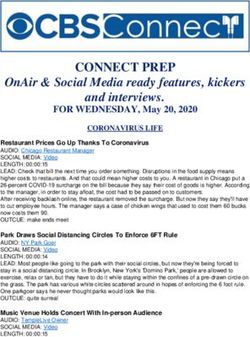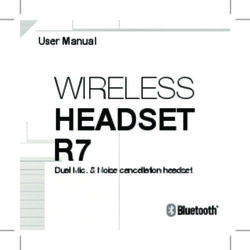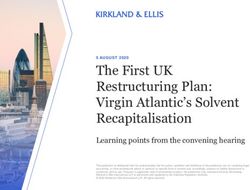ROGER ONTM USER GUIDE - PHONAK
←
→
Page content transcription
If your browser does not render page correctly, please read the page content below
Contents
1. Welcome 5 8. Listening to a portable audio device 33
2. Getting to know your Roger On 6 9. myRogerMic app 35
2.1 Device description 10 10. Network functions 36
2.2 Docking station 11 10.1 Connect to a hearing aid or
2.3 Accessories 12 Roger receiver 36
2.4 Display 13 10.2 Connect another microphone 39
2.5 Technical data 14 10.3 Disconnecting Roger devices 41
3. Charging your Roger microphone 15 11. Using in a large group 42
4. Using your Roger On 18 11.1 Using multiple microphones 43
4.1 Switching on your Roger On 18 12. Reset 44
4.2 General use 19 13. Shipping mode 45
4.3 Using on a table 20 14. Care and maintenance 46
4.4 Using in loud noise 22 15. Troubleshooting 48
4.5 Listening to a distant talker 24 16. Compliance information 52
5. Lock microphone mode 26 17. Information and explanation of symbols 56
6. Mute 28 18. Important safety information 59
7. Listening to TV or other stationary 19. Service and warranty 66
audio device 29
7.1 Setting up the docking station 29
7.2 Listening to TV using the docking station 31This user guide is valid for: 1. Welcome
Roger On CE mark applied 2021
Roger On iN CE mark applied 2021
Your Roger On has been developed by Phonak – the
world leader in hearing solutions based in Zurich,
Switzerland.
This premium product is the result of decades of
research and expertise and is designed to keep you
connected to the beauty of sound! We thank you for
making such a great choice and wish you many years of
listening pleasure.
Please read the User Guide carefully to make sure that
you understand and get the best out of your Roger On.
For more information regarding features, benefits,
setup, use and maintenance or repairs of your Roger On
and accessories – contact your hearing care
professional or manufacturer representative.
For any information regarding the repair service of the
Roger On or accessories please contact the hearing care
professional.
Phonak – life is on
www.phonak.com
4 52. Getting to know your Roger On
Roger On picks-up the voice of a speaker and sends it Pointing: Hold Roger On in the direction of the person
wirelessly directly to your ears. There are four main use you want to hear.
cases for your Roger On:
On a table: Place Roger On in the center of the table and
hear the people sitting around it.
Party
Restaurant
Meeting Face to face
6 7Presenter: Clip or hang Roger On near the mouth of a TV/Multimedia: Stream the sound from your TV or
distant talker and hear them better. another audio source directly into your ears.
Speech/lecture Watching TV
Fitness class
8 92.1 Device description 2.2 Docking station
2
1
2
3
4
1 Function button 5 Connect button
3
2 4 microphones 6 Clip
3 Power slider 7 Battery inside 1
4 Display 8 USB C connector
4
6
5
1 Audio input volume control
2 Slot for Roger On
3 USB C connector
4 3.5 mm analog and optical digital (Toslink) audio input
7
8
10 112.3 Accessories 2.4 Display
Microphone mode
Table Pointing Presenter Mute
Case Power supply Device status
Automatic Locked Audio input
Battery status
Charging cable
Full ~8h Mid ~4h Empty
Recharge!
Lanyard TV cable Analog
audio cable
12 133. Charging your Roger microphone
2.5 Technical data
Range: There are three ways to charge your Roger microphone:
You can place your Roger On up to 25 meters / 80 feet
away from you. Note that objects including walls may A) Using external power supply
reduce this distance. The furthest range is possible when
you can see your Roger On (i.e. line of sight). 1. Plug the smaller end (USB C) of the charging cable
into your Roger microphone.
25 m / 80 feet 2. Plug the larger end (USB A) of the cable into the
external power supply.
3. Plug the external power supply into a wall outlet.
3
2
Battery lifetime:
A fully charged battery typically last for 8 hours of
streaming. 1
14 15B) From computer or tablet C) Via docking station
1. Plug the smaller end (USB C) of the charging cable into Slot the Roger On into the docking
your Roger On. station.
2. Plug the larger end (USB A) of the cable into the USB
port on your computer and switch your computer on. Please read chapter 7.1 to set up
the docking station.
Charging information
2
1 While charging, the battery icon will be moving.
When the battery is fully charged, the battery icon
will stop moving and will show a fully charged battery.
After 15 minutes, the display turns black.
With the supplied charger, Roger On is:
• 80% charged after 1 hour
• 100% charged after 3 hours
16 174. Using your Roger On
4.1 Switching on your Roger On 4.2 General use
Move the on/ off switch to the on position. After a short Roger On is a versatile, intelligent product. It detects
start-up animation, your Roger On will be ready to use. which situation you are in and adapts its microphone
settings automatically.
For best speech understanding, always bring your
Roger microphone as close to the conversation
partner(s) as possible.
Adjust the length of the lanyard so that the Roger On
is within 20 cm / 8 inches to the mouth of the talker.
If you see a crossed chain icon on the screen,
please first connect your Roger On with your hearing
aid(s) or Roger receiver as described in chapter 10.
18 194.3 Using on a table
Place your Roger On in the middle of the table to listen to Using the app to steer the beam
a group of people. The myRogerMic app lets you steer the direction of the
beam to focus on one or several specific talker(s). Please
see chapter 9 on how to download the app.
Using the stand function of the case
When you want to focus on a single person in front of
you, you may insert the Roger On in the case and tilt it up
using the stand function.
The microphone will pick up everyone
around the table, this is indicated by a
circle on the display.
When using the stand, the microphone
automatically goes into pointing mode.
20 214.4 Using in loud noise
Make sure your Roger On is pointing straight at the
Hold Roger On in your hand and point it towards the mouth of the talker.
person you want to hear.
When holding Roger On in the hand, avoid covering
the microphone openings.
The microphone will automatically
activate a narrow beam and picks up
the voice of the person you are
pointing at. This is indicated by a
triangle on the display.
22 234.5 Listening to a distant talker
Clip Roger On on the lapel of a distant talker to hear them Alternatively, attach the lanyard to
better. Roger On and hang it around the
neck of a distant talker:
The microphone will pick up only the
person wearing the microphone; this
is indicated by a person icon on the
display.
24 255. Locking the microphone mode
If you want to keep the Roger On in a specific microphone The lock modes will appear in the following order:
mode independent on how it‘s positioned, press the
function button repeatedly until you have reached the 1. 2. 3. 4.
microphone mode you wish to lock the microphone in.
1. Table mode
2. Pointing mode
3. Presenter mode
4. No lock icon means that the Roger On is back to
automatic mode
The lock icon indicated that the microphone mode is
locked.
26 276. Muting 7. Listening to TV or other stationary
audio device
To mute the Roger On, press and hold the function button 7.1 Setting up the docking station
for two seconds:
1. Insert the smaller end of the USB cable into the socket
of the docking station.
2. Insert the larger end of the USB cable in the external
2s power supply.
3. Plug the external power supply into a wall outlet.
3
2
1
The muted microphone is indicated by a
crossed microphone icon on the display.
To unmute the microphone again, press
and hold the function button again for
two seconds.
28 294. Connect the free end of the optical (Toslink) cable into 7.2 Listening to TV using the docking station
the optical OUTPUT of your TV or other audio device.
1. Insert your Roger microphone into the docking
$/
,&AL
37TIC
2OP station.
2. Switch on your TV (or other audio device). Your Roger
L
TA$/
GI,7
DI*
',
O2OU87T
AL
OPTIC&$/
237, DI2
AU',
$8
microphone will automatically transmit the audio
7T9
V
$/
DIGITAL
',*,7
OUT7
228
$8',
AUDIO
79
TV
signal to your ears.
Protect your eyes of the optical light from the optical
Toslink cable when plugged into the device or TV.
If your TV or other audio device does not have optical
audio output, you can alternatively use an analog
audio cable for connection between the TV and the This is indicated by a music
docking station. Please ask your hearing care icon on the display.
professional about such an analog audio cable.
30 318. Listening to a portable audio
device
3. Adjust the volume using the +/- buttons on the 1. Make sure you have switched on your Roger
docking station according to your preference. microphone.
2. Plug the rectangular end of the short audio cable into
Your Roger microphone will automatically mute when your Roger microphone.
it transmits the TV‘s signal. You can activate the
microphone by switching the device on and pressing 3. Plug the round end of the short audio cable into the
the function key. Now you will hear the TV‘s signal and headphone output of your portable device.
microphone in parallel.
1
To end the transmission of the audio signal, simply switch
off the TV (or other audio device) or take your Roger 2
microphone out of the docking station. 4
3
4. Start the music or music app on your portable audio
device.
32 339. myRogerMic app
Your Roger microphone will automatically mute when With the myRogerMic app you can control your
you plug in the audio cable. You can activate the Roger On remotely from your smartphone.
microphone by pressing the center touch key. Now you
will hear the audio device and microphone in parallel. You will be able to:
• Steer the direction of the beam
• Change microphone mode
To end the transmission of the audio signal, simply • Mute / unmute
unplug the audio cable or switch your Roger microphone • Check current device status such as battery level and
off. actual mic mode
Your smartphone needs to support Bluetooth® LE in order
to connect to Roger On. myRogerMic app is available for
download from Google Play and App Store.
For further information about the app please read the
myRogerMic app user guide which can be downloaded
from www.phonak.com
The Bluetooth® is a registered trademark owned by Bluetooth SIG, Inc.
and any use of such marks by Sonova is under license.
The Apple App Store logo is a trademark of Apple Inc.
The Google Play stor logo is a trademark of Google LLC.
34 3510. Network functions
10.1 Connecting to a hearing aid or Roger receiver 3. Hold your Roger On close (within 10 cm/ 4 inches) to
the hearing aid or Roger receiver:
To connect Roger On to a hearing device with Roger
installed or a Roger receiver, follow these steps:
1. Switch on your Roger On and hearing aid.
2. Press the Connect button on the backside of your
Roger On.
36 374. Check the feedback in the display of Roger On: 10.2 Connecting another microphone
To connect another compatible Roger microphone with
your Roger On, follow the steps below. Please refer to
chapter 11 to learn how to use multiple microphones in a
network.
1. Switch on both Roger microphones.
2. Hold your Roger On close (within 10 cm/ 4 inches) to
the other Roger microphone.
Connect Receiver not No receiver found,
successful compatible go closer
Connecting a receiver is only required once. The
hearing aid / Roger receiver will remain connected
with your microphone even after the hearing aid /
Roger receiver has been restarted.
38 393. Press the Connect button on your Roger On.
Connecting another microphone is only required once.
The other microphone will remain connected with
your Roger On even after the microphones have been
restarted.
10.3 Disconnecting Roger devices
4. Check the feedback in the display of Roger On:
8s
To disconnect your Roger On from any
connected receivers or other Roger
microphones, hold the ‘Connect’
button for 8 seconds until you
Connect Device not No device found, see this display information:
successful compatible go closer
40 4111. Using in a large group
Roger On can be combined with other Roger microphones, 11.1 Using multiple microphones
e.g. Roger Table Mic II. Please see chapter 10 on how to
connect another microphone. When Roger On is used with other microphones, it has to
be worn by a talker on the chest. When you place Roger
On on the table or when you hold it in your hand, it will
mute automatically. Unmuting Roger On by a long press
(2 seconds) on the center button will block the other
microphones that are connected with the Roger On.
Muting Roger On will reactivate the other microphones
again.
Using multiple microphones helps you to hear a bigger
group or multiple distant talkers. Roger On is Roger On is Roger On is blocked
connected to at least automatically muted by another Roger
one other Roger when it is placed on microphone in the
microphone the table or held in network
the hand
42 4312. Reset 13. Shipping mode
If your Roger On stops responding to commands you can In case you need to return the Roger On for repair it is
reset it by pressing the center and connect buttons recommended to put the device in shipping mode. To do
together for 10 seconds. that, press and hold the connect button and switch the
device off. Shipping mode is confirmed by the following
indication in the display:
44 4514. Care and maintenance
Diligent and routine care of your Roger microphone and Cleaning instructions
accessories contribute to outstanding performance and a Clean the surfaces with a lint-free cloth. Never use
long service life. To ensure a long service life, Phonak cleaning agents such as household detergents, soap, etc.
Communications AG provides a minimum of a five year for cleaning your Roger microphone. It is not
service period after phase out of the respective Roger recommended to rinse with water. If you need to clean
microphone. your Roger microphone intensively, ask your hearing care
professional for advice.
Always make sure that the Roger microphone, docking For the docking station, make sure that the charging slot
station and charger cables are dry and clean before and ports are clean. Remove dust or dirt from the
use. charging slot. Never use household detergents, soap, etc.
for cleaning the docking station.
General information
Your Roger microphone is protected against splashes of
water and dust. After exposure to water, sweat or dust,
the Roger microphone is cleaned and dried.
46 4715. Troubleshooting
Problem Causes Solutions
I cannot switch my Roger The battery is empty. Charge your Roger microphone for at least two hours.
microphone on.
I cannot hear sound from my Your Roger microphone is muted. Unmute your Roger microphone by pressing the center button for
Roger microphone. 2 seconds.
Your Roger microphone is locked. Switch to automatic microphone mode or ensure you lock the
microphone in the appropriate mode.
Your Roger receivers are not Hold your Roger microphone close to each Roger receiver or Roger
connected to your Roger compatible hearing aid and press the ‘Connect’ button.
microphone.
Your Roger receiver is not working. Make sure you have attached the Roger receiver to your hearing aid
and that it is powered on.
Your hearing aids are not set to the Check that your hearing aids are set to the correct program (Roger/
correct program. FM/DAI/EXT).
I can hear the talker but I The microphone is too far from the Move your Roger microphone closer to the talker‘s mouth.
cannot understand what he/ talker.
she says
The microphone openings are Hold the microphone in a way that the microphone openings are not
covered by fingers. covered.
The microphone openings are Clean the microphone openings.
covered by dirt.
The Roger microphone mode is Switch to automatic microphone mode or ensure you lock the
locked. microphone in the appropriate mode.
48 49Problem Causes Solutions
I keep losing the audio signal. Distance between you and your Move closer to your Roger microphone.
Roger microphone is too far.
There are obstacles between you Try to be in line of sight to your Roger microphone or go closer to
and your Roger microphone. your Roger microphone.
I hear too much noise. Noise is picked up by your Roger Switch to pointing mode and direct your Roger microphone in the
microphone. direction of the talker.
I do not like to hear my own Your voice is picked up by your In the myRogerMic app, deactivate the beam that points in your
voice over my Roger Roger microphone. direction.
microphone.
The volume of my multimedia Incorrect volume settings. Increase volume on the Roger microphone‘s docking station or on
device is too low. your audio source.
I cannot hear my multimedia The audio source is muted. Unmute the audio source.
device
Your Roger microphone is switched Switch on your Roger microphone.
off.
The audio cable is not plugged Plug the audio cable correctly.
correctly.
My Roger microphone has Software issue. Reset your Roger microphone by simultaneously pressing the
stopped working and does Function button and the Connect button for 10 seconds.
not react to any button
presses.
50 5116. Compliance information
Europe: FCC ID: KWCTX33
Declaration of Conformity IC: 2262A-TX33
Hereby Phonak Communications AG declares that this
product is in compliance with the Radio Equipment Notice 1:
Directive 2014/53/EU. The full text of the EU Declaration This device complies with Part 15 of the FCC
of Conformity can be obtained from the manufacturer or Rules and with RSS-210 of Industry Canada.
the local Phonak representative whose address can be Operation is subject to the following two
taken from the list on https://www.phonak.com/com/en/ conditions:
certificates.html (Phonak worldwide locations). 1) this device may not cause interference, and
2) this device must accept any interference,
Operation frequency: 2400 - 2483.5 MHz including interference that may cause undesired
Power level: < 100 mW operation of the device.
Australia/New Zealand: Notice 2:
Indicates a device’s compliance with applicable Changes or modifications made to this device not
Radio Spectrum Management’s (RSM) and expressly approved by Phonak Communications AG may
Australian Communications and Media Authority void the FCC authorization to operate this device.
(ACMA) regulatory arrangements for the legal sale
in New Zealand and Australia. Notice 3:
The compliance label R-NZ is for radio products The device has been tested and found to comply with
supplied in the New Zealand market under the limits for a Class B digital device, pursuant to Part 15
conformity level A1. of the FCC Rules and ICES-003 of Industry Canada.
52 53These limits are designed to provide reasonable protection Notice 4:
against harmful interference in a residential installation. Japanese Radio Law Compliance. Business Law
The device generates uses and can radiate radio frequency Compliance. This device is granted pursuant to
energy and, if not installed and used in accordance with the Japanese Radio Law (電波法). This device
the instructions, may cause harmful interference to radio should not be modified (otherwise the granted
communications. However, there is no guarantee that designation number will become invalid).
interference will not occur in a particular installation. If
the device does cause harmful interference to radio or Notice 5:
television reception, which can be determined by turning FCC / Industry Canada RF Radiation Exposure Statement
the device off and on, the user is encouraged to try to This device complies with FCC RF radiation exposure limits
correct the interference by one of the following measures: set forth for an uncontrolled environment. This
transmitter must not be co-located or operating in
– Reorient or relocate the receiving antenna. conjunction with any other antenna or transmitter.
– Increase the separation between the device and
receiver.
– Connect the device into an outlet on a circuit different
from that to which the receiver is connected.
– Consult the dealer or an experienced radio/TV
technician for help.
54 5517. Information and explanation
of symbols
The CE symbol is confirmation by Phonak Temperature transport and storage:
Communications AG that this product is –20° to +60° Celsius (–4° to +140°
in compliance with the Radio Equipment Fahrenheit).
Directive 2014/53/EU. Temperature operation: 0° to +40° Celsius
(+32° to +104° Fahrenheit).
This symbol indicates that it is important for
the user to read and take into account the Keep dry.
relevant information in this user guide.
Indicates the device manufacturer. Humidity during transportation and
storage:18. Important safety information
Packaging and user guide can be recycled. Please read the information on the following pages
before using your device.
This symbol on the product or its packaging
means that it should not be disposed of with 18.1 Hazard warnings
your other household waste. It is your
responsibility to dispose of your waste This device is not for children below 36 months. It
equipment separately from the municipal contains small parts that can cause choking, if
waste stream. The correct disposal of your old swallowed by children. Keep out of reach of children
appliance will help prevent potential negative and mentally challenged people or pets. If swallowed,
consequences for the environment and consult a physician or hospital immediately.
human health. This product has an embedded,
nonreplaceable battery. Do not attempt to The device may generate magnetic fields. If any
open the product or remove the battery as influence of the Roger On on the Implantable
this may cause injury and damage the Device (e.g. pacemakers, defibrillators, etc.) is
product. Please contact the local recycling experienced, stop using the Roger On and
facility for removal of the battery. contact your doctor and /or the manufacturer of the
Implantable device for advice.
Dolby, Dolby Audio and the double-D
symbol are trademarks of Dolby Use only hearing aids that have been specially
Laboratories. programmed for you by your hearing care
professional.
58 59Using this device may reduce background noises. Do not use the device in explosive areas (mines or
Please be aware that warning signals or noises, e.g. industrial areas with danger of explosions, oxygen rich
cars, are partially or entirely suppressed. environments or areas where flammable anesthetics
are handled), or where electronic equipment is
Dispose of electrical components in accordance with prohibited.
your local regulations.
When operating machinery, ensure that no parts of
Changes or modifications to any of the devices that your Roger device can get caught in the machine.
were not explicitly approved by Phonak
Communications AG are not permitted. Do not charge device while it is on your body.
Only use accessories approved by Phonak Do not cover the device while charging, e.g. with a
Communications AG. cloth etc.
The charger provided by Phonak Commuinications AG This device operates between 2.4-2.48 GHz frequency
can be used for charging Roger On up to 5000 m range. When flying please check if flight operator
altitude. For safety reasons, only use chargers supplied requires device to be switched off.
by Phonak Communications AG or IEC 62368 certified
chargers with a rating of 5VDC, min. 500 mA, max. Only authorized personal are allowed to open the
2000 mA and up to an altitude of 2000 m. product and it‘s accessories due to possible electrical
hazard.
60 6118.2 Product safety information Store the device in a dry place if you are not using it
for a long period of time.
Protect the device connectors, plugs, power supply
from dirt and debris. Use of this equipment adjacent to or stacked with
other equipment should be avoided because it could
Do not use excessive force when connecting your result in improper operation. If such use is necessary,
device to its different cables. this equipment and the other equipment should be
observed to verify that they are operating normally.
Protect the device from excessive moisture (bathing
or swimming areas) and heat sources (radiator). Do not place the charging accessories close to an
Protect the device from excessive shock and inductive cooking surface. Conductive structures
vibration. inside the charging accessories could absorb inductive
energy resulting in thermal destruction.
Clean the device using a damp cloth. Never use
household cleaning products (washing powder, The device is protected against splashes of water but
soap, etc.) or alcohol to clean them. Never use a it is not waterproof.
microwave or other heating devices to dry the device.
The device contains a lithium-ion battery. The device
X-ray radiation, CT or MRI scans may destroy or cannot be placed in the checked-in luggage but can
adversely affect the correct functioning of the be placed in the carry-on luggage.
device.
Always make sure that the device and docking station
are dry and clean.
62 63When shipping the device by plane, all the rules and 18.3 Other important information
regulation on the safe shipment of lithium-ion
batteries apply. Batteries that are suspected defective Protect your eyes of the optical light from the optical
should not be shipped by air freight. Toslink cable when plugged into the device or TV.
The USB port of the charger is to be used for the High-powered electronic equipment, larger electronic
described purpose only. installations and metallic structures may impair and
significantly reduce the operating range.
If the device has been dropped or damaged, if it
overheats, has a damaged cord or plug, or has been Device collects and stores internal technical data. This
dropped into liquid, stop using your device and data may be read by a hearing care professional in
contact authorized service centre. order to check the device, as well as to help you use
your device correctly.
The digital signal sent from the device to a connected
receiver cannot be overheard by other devices which
are not in the microphone’s network.
64 6519. Service and warranty
19.1 Local warranty 19.3 Warranty limitation
Please ask the hearing care professional, where you This warranty does not cover damage from improper
purchased your devices, about the terms of the local handling or care, exposure to chemicals, immersion in
warranty. water or undue stress. Damage caused by third parties
or non-authorized service centers renders the warranty
19.2 International warranty null and void. This warranty does not cover any services
Phonak offers a one year limited international warranty, performed by a hearing care professional in his/her
valid as of the date of purchase. This limited warranty office.
covers manufacturing and material defects. The warranty
is valid only if proof of purchase is shown. Serial number:
The international warranty does not affect any legal Date of purchase:
rights that you might have under the local warranty or
the applicable national legislation governing sale of Authorized hearing care professional
consumer goods. (stamp/signature):
66 67Notes 68 69
70 71
029-0874-02/V1.00/2020-09/cl © 2020 Sonova AG All rights reserved Manufacturer: Phonak Communications AG Herrenschwandweg 4 CH-3280 Murten Switzerland www.phonak.com
You can also read