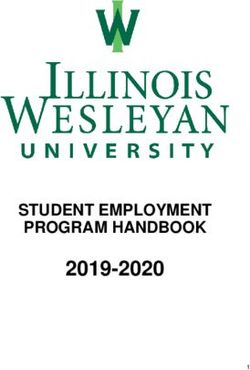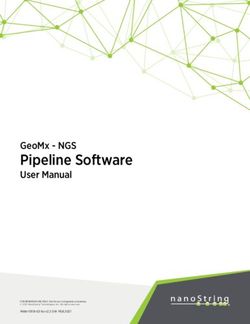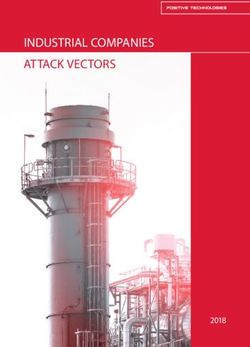Bursaries & Loans - Adapt IT Consulting and Training INTEGRATOR 4.1 - TRAINING MANUAL Finance System - ITS Integrator
←
→
Page content transcription
If your browser does not render page correctly, please read the page content below
Bursaries & Loans_INT4.1 Copyright ©All rights reserved No part of this document may be reproduced or transmitted in any form or by any means, without express written permission from Adapt IT or an authorised representative of Adapt IT. This includes, but not limited to, electronic, electrostatic, magnetic tape or mechanical copying and recording, or use of any information storage and retrieval system. First edition: February 2018 Disclaimer Adapt IT makes no representations or warranties with respect to the contents hereof. Although due care and precaution has been taken in the preparation of this manual, Adapt IT assumes no responsibility for errors and omissions or any damages resulting from the use of the information contained in this publication. i|Page
Bursaries & Loans_INT4.1
Contents
Course Overview................................................................................................................................ 1
Course duration ............................................................................................................................. 1
Pre-requisite knowledge and skills.................................................................................................. 1
Course content .............................................................................................................................. 1
Learning outcomes ........................................................................................................................ 1
Module Structure .......................................................................................................................... 2
System Access ................................................................................................................................... 3
Logging on to Integrator................................................................................................................. 3
Landing Page ................................................................................................................................. 4
Navigation ..................................................................................................................................... 4
Exiting a form ................................................................................................................................ 4
1 System Requirements ................................................................................................................ 5
1.1 Introduction ....................................................................................................................... 6
1.2 Maintain Account Type Definition {FCSC-21} ...................................................................... 6
1.3 Maintain Transaction Type Definition {FCSO-7} .................................................................. 7
1.4 System Operational Definition {FCSM-1 b1}...................................................................... 10
1.5 Default Years and Blocks {FBLM-1} ................................................................................... 12
1.6 Fund Types {FBLC-1} ......................................................................................................... 13
1.7 Bursary Declined Reason Codes {FBLC-9} .......................................................................... 14
1.8 Maintain Allocation Criteria Types {FBLC-2} ...................................................................... 15
1.9 Maintain Bursary Categories {FBLC-4}............................................................................... 15
2 NSFAS Requirements ............................................................................................................... 17
2.1 Requirements for NSFAS bursaries ................................................................................... 18
2.2 Donor Codes {FBNC-1}...................................................................................................... 18
2.3 Area Codes {FBNC-2} ........................................................................................................ 19
2.4 Area Allowances {FBNC-3} ................................................................................................ 19
2.5 Update Area Allowances {FBNM-3} .................................................................................. 19
2.6 Income Types {FBNC-4} .................................................................................................... 20
2.7 Tax Tables {FBNC-5} ......................................................................................................... 20
3 User Restrictions...................................................................................................................... 21
3.1 Maintain User Restrictions {FBLM-7} ................................................................................ 22
4 Financial Aid Process................................................................................................................ 27
4.1 Introduction ..................................................................................................................... 28
4.2 Bursary Definition {FBLO-1} .............................................................................................. 28
ii | P a g eBursaries & Loans_INT4.1
4.3 Maintain B/L Allocation Criteria {FBLO-1 b6} or {FBLO-2} .................................................. 33
4.4 Loading Applicants ........................................................................................................... 35
4.4.1 Maintain Applicant Detail {FBLO-4} ........................................................................... 35
4.4.2 Family Structure {FBNO-2} ........................................................................................ 37
4.4.3 Print application form {FBLOR1-2} ............................................................................ 43
4.5 Allocation of Funds........................................................................................................... 43
4.5.1 Match Bursaries with Applicants {FBLO-5} ................................................................ 43
4.5.2 Allocate Bursaries and Loans {FBLO-6} ...................................................................... 45
4.5.3 Query Bursary Information {FBLO-10} ....................................................................... 48
4.5.4 Copy Allocations to Students {FBLO-8} ...................................................................... 52
4.6 Adjust Allocated Amount.................................................................................................. 52
4.7 Maintain Student not Awarded Reasons {FBLO-12} .......................................................... 53
5 Reports .................................................................................................................................... 54
5.1 Bursary/Loan Paid (Detail) {FBLOR1-6} ............................................................................. 55
5.2 Bursary/Loan Paid (Summary) {FBLOR1-10} ...................................................................... 55
5.3 Bursary over/under funding report {FBLOR1-12} .............................................................. 56
5.4 Funded but not Registered Students {FBLOR1-13} ............................................................ 56
5.5 Best Performers in a Given Year {FBLOR1-23} ................................................................... 56
5.6 Send Estimated Cost to NSFAS (CSV) {FBNO-33} ............................................................... 57
6 Correspondence ...................................................................................................................... 58
6.1 Default SMS Messages {FBLM-9} ...................................................................................... 59
6.2 Sending SMS .................................................................................................................... 59
Acronyms, Glossary & Terminology .................................................................................................. 62
Acronyms .................................................................................................................................... 62
Glossary....................................................................................................................................... 63
Terminology ................................................................................................................................ 64
Help us enhance the course............................................................................................................. 66
Need help? ...................................................................................................................................... 67
iii | P a g eBursaries & Loans_INT4.1
Course Overview
Welcome to the ITS Integrator course for the Bursaries and Loans subsystem. This course is designed
to equip you with the skills and knowledge you need to administrate Bursaries and Loans. In fact, it is
essential for anybody who will be responsible for bursaries and loans at the institution.
Course duration
2 days
Pre-requisite knowledge and skills
Before you can register for this course, you must have attended the interface training so that you have
the minimum knowledge of system navigation.
Course content
The course structure is divided into modules and covers the following:
Subsystem Modules
Bursaries and Loans • System Requirements
• NSFAS Requirements
• Financial Process
• Reports
• Correspondence
Learning outcomes
On completion of this course, the trainee should be able to:
• Set-up system pre-requisites.
• Execute the financial aid process.
• Generate reports.
• Set-up and send bursary/loan correspondence.
1|PageBursaries & Loans_INT4.1 Module Structure Each module contains the following parts: Specific outcomes The specific outcomes are very important because they state what is expected of you. Introduction Each module starts with a statement of the content and learning outcomes for that module in order to introduce you to the subject matter of the module. Suggested time allocation is also indicated. Bear in mind that the time allocation is only a guide and some people will take longer than others to complete the same task. The timeframe can also be longer if you choose to look up content from other resources. Content Module content consists of information moving from system pre-requisites to operational and menu management issues. The content is subdivided into topics, tasks, procedures and other information arranged in a logical sequence and broken down into small, connected and understandable units. This content can be supplemented by support materials such as PowerPoint presentations, worksheets, hand-outs, etc. Acronyms, Glossary and Terminology As far as possible, the workbook uses clear and non-technical language. However, it is inevitable that you will be introduced to new terminology or be faced with the use of acronyms to describe or explain the contents of this manual. All terminology and/or acronyms used will be explained in the content, but you will also find separate structured tables at the end of this manual. 2|Page
Bursaries & Loans_INT4.1
System Access
Logging on to Integrator
To access Integrator, you need the use of Internet Explorer. Using your browser, use the URL relevant
to your institution or link from the institutions’ local Intranet. You will be prompted for your user name
and password. Username and passwords are set up in User Access Definitions {USERS-5} and
maintained by the institution. A user can have multiple logins with the same user ID. It is dependent
on institution rules and policies. Additionally, unsuccessful logging attempts might be limited to a
specific number depending on the institution’s policy.
1. Type in your username and password
2. Click on the Login button
3|PageBursaries & Loans_INT4.1 Landing Page After logging into the Integrator Back Office System, the Integrator Entry Screen will display. The Integrator Entry Screen is the gateway to the full Integrator Back Office System and consists of four sections: Header, Main Menu Bar, Work Area, Welcome and Footer. Navigation Integrator 4.1 requires that you use the mouse to move from one field to another. In previous versions, the user could navigate between fields using the Tab and Enter keys. However, the new ADF technology operates in a browser and shortcut keys do not always give the intended output. Exiting a form Use the Green door (old forms) or the black cross (new ADF forms) to exit forms programs in Integrator 4.1. The Abort Option button is only for emergencies in the event of a menu option hanging. 4|Page
Bursaries & Loans_INT4.1
MODULE
1
1 System Requirements
Specific outcomes
On completion of this module, you will be able to:
• Maintain account type definitions.
• Maintain transaction type definitions.
• Set-up system operational definitions.
• Set-up default years and blocks.
• Set-up fund types.
• Set-up bursary declined reason codes.
• Maintain allocation criteria types.
• Maintain bursary categories.
5|PageBursaries & Loans_INT4.1
1.1 Introduction
All financial transactions generated by this system should be posted to specific General Ledger
Allocations, which must be pre-defined in the Financial Code Structure Subsystem CSS. Transactions
are generated in the Student Debtor Subsystem, Card Subsystem and Accounts Receivable Subsystem,
and are posted from all three subsystems.
The Financial Systems are driven by user-defined Transaction Types, which must be defined, via option
{FCSO-7} in the CSS. Transaction types must be linked in option {FCSO-7} to event 33 for bursary
allocations to the fee account and to event 35 for loan allocations to the fee account. A transaction
type must also be linked to event 'FX' in option {FCSO-7} to generate the AR transaction for a loan. A
transaction type must be linked to event 'MD' in option {FCSO-7} to generate the meal allocation in
the Meal System.
We are starting from the principle that the necessary cost centres {FCSO-1} and accounts {FCSO-3}
have been defined and the necessary GLA’s {FCSO-6} have also been linked.
1.2 Maintain Account Type Definition {FCSC-21}
Account types represent the control account in the ledger. This means that it is not an expense/income
account. Account types allows you to break down the “account” in smaller manageable sections: thus
allows for better management information. The use of a default (unallocated cash) account type in
the financial aid system is to make it easier for users when money is allocated to students. The default
account type for the subsystems are indicated on the system operational definitions in {FCSM-1 panel
box 3}.
6|PageBursaries & Loans_INT4.1
1.3 Maintain Transaction Type Definition {FCSO-7}
Transaction types can be seen as a “journal code”, such as registration fees, debit correction, etc. It
is defined per subsystem and can only be a debit or a credit, except for the General Ledger and Expense
budgeting systems. The following transaction types need to be defined to be able to use all the
functionalities in the financial aid system:
• Bursary Transaction Type (event 33 - Fee Account)
o Subsystem SD
o Update type A
o Event 33
o Debit GLA Blank (Get bursary GLA from bursary code)
o Credit GLA Student Debtors Control (will be the ‘copy’ acc. type)
o Post to GL Y
o Cr/Dr C
• Loan Transaction Type (event 35 - Fee Account)
o Subsystem SD
o Update type A
o Event 35
o Debit GLA Suspense GLA
o Credit GLA Student Debtors Control (from the acc. type)
o Post to GL Y
o Cr/Dr C
7|PageBursaries & Loans_INT4.1
• Transaction Type in CM (event MD)
o Subsystem CM
o Update type A
o Event MD
o Debit GLA Blank (taken from bursary GLA in option {FBLO-1b2}
o Credit GLA Blank (taken from relevant control account as specified on
option {CMEALM-1}
o Post to GL Y
o Cr/Dr C
8|PageBursaries & Loans_INT4.1
• Loan Transaction Type in AR (event FX)
o Subsystem AR
o Update type A
o Event FX
o Debit GLA Debtors Control GLA (from the acc. type)
o Credit GLA Suspense GLA
o Post to GL Y
o Cr/Dr D
9|PageBursaries & Loans_INT4.1
Should the institution allocate loans (where the payments from the student is collected); a debtor type
must be created with an account category “L” in option {FARC-1}. Debtor codes must be created in
option {FARO-21} for students to whom loans are allocated. These debtors must be linked to the
debtor type as specified above.
1.4 System Operational Definition {FCSM-1 b1}
This option consists of two blocks and controls certain “modes of operation” within a subsystem. The
institution will decide how they are going to apply the rules and parameters in which the systems must
operate. The rules can be changed at the appropriate level, but the changes will be recorded in a log
file indicating the user, date and time of change.
10 | P a g eBursaries & Loans_INT4.1
Here are the codes applicable to the BL (financial aid) system:
BL: Default block for bursary and loans
The block code that you enter here will default in {FBLO-4} when an applicant is entered. It can be
updated in the application option. It does not matter what the value is you have entered in {FBLM-1}
as this system operational value will override the value in {FBLM-1}.
MA: Bursary applicant per bursary
When you indicate (Y)es, it means that all students that you enter in {FBLO-4} apply for a specific
bursary code. If (N)o, it means that the student does not apply for a specific bursary code. If you
entered (B)oth, you are allowed to use a combination.
If no bursary code is completed it means the student is applying for any bursary. But once
you have completed a specific code for a student you have to enter all the ‘other’ bursary
codes that the students would apply for.
MD: Default bursary code to copy applications
This bursary code is used by option {FBLOR1-31} when bursary application records are copied to the
next year and the copied data does not have a bursary code but the system (according to code ‘MA’)
requires it. Any bursary code as defined in option {FBLO-1} can be used.
MI: Family income greater than zero
The valid values are (Y)es or (N)o. If the value is set to (Y)es, the user must enter a value
greater than zero in the field "Income per Year" of the NSFAS family structure in {FBLN-6b2},
else the value can be zero.
MN: Print NSFAS indicator on registration form
Valid values are (Y)es or (N)o. If ‘Y’es, the print registration form {SREGF-2} will add bursary statuses
{FBLC-7} where the status action is MB, MP or MR, if linked to the student. These bursary statuses
can be link to a student using options {FBLO-14} and/or {FBLN-15}.
MS: Meal system in use
The valid values are (Y)es or (N)o. If the institution is not using the meal system, this code is set to
"N". When this code is indicated as "Y", the institution uses the meal system and the user can, in
option {FBLC-4}, link the subsystem ‘CM’ to a bursary category. Bursaries can then be allocated to the
meal category where the allocation will be copied to the meal system.
PY: Bursary application for previous year
Valid values are (Y)es or (N)o. If set to (Y)es, the system will allow users to process bursary applications
in {FBLO-4} for the previous year. The system will determine the financial year based on the financial
year in which the SD system is according to {FCSM-2}.
YB: Estimated cost calculation block or year
The valid values are (B)lock or (Y)ear. Must the estimated cost on a students’ application be based on
the block (equal to that of the bursary) that he/she is registered or for the year in option {FBLO-
4}? Once set, the value is not updatable.
11 | P a g eBursaries & Loans_INT4.1
1.5 Default Years and Blocks {FBLM-1}
To make it easier to complete the bursary applications you can set up the system to default a year and
block. In addition, the option will also contain the information that is necessary for the NSFAS
reporting.
Use Admission Year and Block: If this parameter is set to Yes, the year and block of the last
qualification application for which the student was admitted in {SNAPPA-3} will be used.
Use Registration Year and Block: If this parameter is set to Yes, the system will look at the current
primary qualification of the student {SREGAR-1}, and use the same year and block.
Use Default Year and Block: If this parameter is set to Yes, the program will use the year and block
that are defined as the default application year and default application block in this option.
If all three above parameters are set to Yes, the rule the program will follow to obtain the
year and block when a bursary application is processed on {FBLO-4} is as follows:
• It will first look for an admission year and block to use for the student.
• If no admission record found, it will look for a registration year and block for the
student.
• If a registration record could also not be found, the default year and block will be
used.
Default Application Year: The year that will be used as the default year when bursary applications are
processed and the system is set to use the default year and block above.
Default Application Block: The block that will be used as the default block when bursary applications
are processed and the system is set to use the default year and block above.
NSFAS Means test criteria: This field will not be completed as the reporting to NSFAS has changed
recently and this field is no longer used.
Default campus: The default campus that must be used to calculate the estimated cost for a student.
12 | P a g eBursaries & Loans_INT4.1
Cashbook Code: This is the cashbook code as defined in {FCSC-5}. It represents the bank account
where NSFAS must pay in the claimed amount. The bank, branch and account number of the cashbook
entered here will be used by the NSFAS interim report {FBLN-26} to generate a cover letter for the
report.
1.6 Fund Types {FBLC-1}
The fund type will form the top of the financial aid structure. The code you create in this option will
be used when you define the bursary in {FBLO-1}.
Type: Any code can be allocated to identify a fund type.
Description: A description of the fund type.
Component: This field indicates whether the money allocated from this fund is a (B)ursary, (L)oan or
(O)ther private sources e.g. bank loan, parent funding, etc. Bursaries only result in transactions in the
Student Debtors subsystem, whereas Loans result in transactions generated in the Accounts
Receivable subsystem. Other funds are only maintained for statistical purposes and no financial
transactions are generated.
The bursary structure will consist of the following:
• The fund type,
• Then the fund code and
• Finally, the bursary/loan code itself.
For example, NSFAS bursary can be structured as follows:
• Government funds, component type (B)ursary
• The fund will be NSFAS.
• The bursary code will be the DE (Department of Education).
This can be illustrated in the form of a triangle. The top would be the fund type, the middle the fund
definition and the bottom the bursary code.
13 | P a g eBursaries & Loans_INT4.1
The relationship between the fund type and fund code is that of 1 to many. For example:
• ‘Government fund’ will have the following fund codes:
o NSFAS fund
o Kagiso trust fund
o Department of health fund
Then the relationship between the fund code and the bursary code is also of 1 to many. For example:
• NSFAS fund code will have the following fund codes:
o Department of Education bursary
o Swiss bursary
o European union bursary
The component linked to the fund type code will determine if this is a bursary or a loan.
1.7 Bursary Declined Reason Codes {FBLC-9}
The option is used to define reason codes why a student didn’t qualify or receive a bursary. This will
then later be used in correspondence with the students to avoid numerous queries from students.
These codes will also be used in {FBLC-2} where you will link it to an allocation criterion. The system
will automatically link this code to a student if he doesn’t qualify for the criteria when the matching
program in {FBLO-5} is executed. You will also be able to manually link it to a student in {FBLO-11} or
{FBLO-12}.
14 | P a g eBursaries & Loans_INT4.1
All the reason codes will have to be defined by the user. The code could be any code (A4), but the
description would be something to inform you why a student was not awarded a bursary.
1.8 Maintain Allocation Criteria Types {FBLC-2}
Allocation criteria will be used as the ‘rule’ in awarding money for a specific bursary. The system
generated codes will be displayed as all the codes with a pre-fix of ‘AAAA’. The users can create their
own codes, but the system will not allow you to use the pre-fix ‘AAAA’. You need to add either a (NUM)
or (CHAR) after the name of the criteria in order for the criteria to come up in the {FBLO-5} calculation.
(NUM) denotes number and (CHAR) denotes character. These criteria codes can be linked to the
bursary in {FBLO-1 b4} or on {FBLO-2}. That means that should you want to perform the automatic
selection of the successful candidates, the system will perform the selection based on these ‘rules’.
Code: Any code can be allocated to create a criteria type. Codes with the prefix AAAA are predefined
and cannot be changed.
Description: A description of the criteria type.
Not awarded reason code: The user will need to link a code that was created in {FBLC-9} to the criteria;
should you wish that the system must automatically link a ‘Not Awarded Reason Code’. If this is not
done, then it means that you would have to re-visit each of the students and individually and manually
(using {FBLO-12}) link the status to the students.
Web display: This field is applicable where the student iEnabler is used and the student applies online
via the web. This field can only be entered for user defined allocation criteria codes. If Yes, this bursary
criteria will display on the WEB when a student applies for a bursary to which the criteria is linked. The
student will then need to complete additional information in respect of the criteria code as defined in
{FBLC-10}. For any criteria starting with AAAA, this field must be null.
1.9 Maintain Bursary Categories {FBLC-4}
The bursary category is to indicate for what do you want to allocate money. The system has the
following pre-defined categories, but you can define additional codes:
• (T)uition
• (B)ooks
• (A)ccommodation
• (M)eals
• (L)iving Allowance and
15 | P a g eBursaries & Loans_INT4.1
• (O)ther Fees.
The user must enter the blocks and the specific category that will be used to allocate money to
students.
Block: The bursary application block that this category is valid for.
Allocation sequence: The sequence in which the system should allocate the money to students. This
will only be used where the automatic allocation option {FBLO-7} is executed and more than one
category is applicable for a bursary.
Estimated Cost: The field is not mandatory, but when completed the system will use this value to
calculate the estimated cost for a student if the actual cost (in the case where the student is already
registered at the time when the application is entered) is not available.
Sub-system: Will always be student debtors where the meals system is not use.
Account Type: Use the default account type for the ‘BL’ system as indicated on {FCSM-1 b2}. This will
be the account type that the system will default when allocations are made to the student accounts.
Campus: Where there are multiple campuses and the estimated cost is different for the different
campuses, the system will allow you to define the different estimated costs for each criteria for each
campus.
If the fees are the same for each campus, you will not need to complete the campus field.
Leave the field blank to indicate that estimated costs are the same for all campuses.
16 | P a g eBursaries & Loans_INT4.1
MODULE
2
2 NSFAS Requirements
Specific outcomes
On completion of this module, you will be able to:
• Set-up donor codes
• Set-up area codes
• Set-up area allowances
• Update area allowances
• Set-up income types
• Set-up tax tables
17 | P a g eBursaries & Loans_INT4.1
2.1 Requirements for NSFAS bursaries
In order to be able to load student information for NSFAS reporting the following must be completed:
2.2 Donor Codes {FBNC-1}
The donor codes are supplied by NSFAS. On an annual basis, NSFAS supplies a file with all the donor
codes to institutions. The user must update this table electronically every year by running {FBNM-1}
using this file. These donor codes must be linked to the bursary definition on {FBLO-1} in order for the
program to link the NSFAS donor code to the user defined bursary code.
Year: A record must exist for each year. A file containing the donor codes, names and minimum and
maximum amounts is made available by NSFAS to the users on a yearly basis. This file must be
obtained from NSFAS by the user. The records in this option can then be populated by running {FBNM-
1}, using this file.
Donor: The donor code from the file as used by NSFAS.
Donor Name: The donor name from the file as used by NSFAS.
Minimum Amount Awarded: The minimum amount that can be allocated to a student from a bursary
linked to this donor code. The minimum amount is determined by NSFAS (on a yearly basis) and part
of the NSFAS file.
Maximum Amount Awarded: The maximum amount that can be allocated to a student from a bursary
linked to this donor code. The maximum amount is determined by NSFAS (on a yearly basis) and part
of the NSFAS file.
NSFAS Allocation: The total amount available for the specific year and for the bursaries where the
donor code was linked according to {FBLO-1 b2}.
Amount Allocated: Total amount allocated for the bursaries that are linked to the year and donor
code. This amount will be equal to the amount on {FBLO-6 b1}.
Amount Available: The difference between “NSFAS allocation” and “Amount allocated”.
Last Claim Number: When the interim report on {FBLN-26} is executed (in update mode), the system
will generate a claim number. This number will increment every time the report is executed.
18 | P a g eBursaries & Loans_INT4.1
2.3 Area Codes {FBNC-2}
The user can query the postal code and look up in which area code it falls according to NSFAS. This will
be used when the area allowances are calculated for the student in {FBNC-3}. This is used to determine
what the family contribution is. You can upload the codes from a file provided by NSFAS. This will be
done annually once the information is received from NSFAS.
2.4 Area Allowances {FBNC-3}
The user can query the area code and look up the allowance according to the family size as allowed
for by NSFAS. This will be used when the expected family contribution and recommended award is
calculated for the student in {FBNM-3}. You can upload the codes from a file provided by NSFAS. This
will be done annually once the information is received from NSFAS.
2.5 Update Area Allowances {FBNM-3}
The user can update the area allowances on an annual basis in a background database table once the
information is received from NSFAS.
19 | P a g eBursaries & Loans_INT4.1
2.6 Income Types {FBNC-4}
Define different income types in this option. The guide of the different income types as provided by
NSFAS should be used. These are user-defined values and must be maintained by the user. Income
types are linked to the different family members when the family structure {FBNO-2} is created.
2.7 Tax Tables {FBNC-5}
The user maintains tax tables this option. The tax tables as supplied by NSFAS must be completed for
the specific tax year. NSFAS cannot supply the information in a file format yet, thus the detail should
be manually completed by the user. This tax table is used as part of the means test calculation and the
values differ from the tax table used for the salary calculation.
20 | P a g eBursaries & Loans_INT4.1
MODULE
3
3 User Restrictions
Specific outcomes
On completion of this module, you will be able to:
• Maintain user restrictions for bursaries.
21 | P a g eBursaries & Loans_INT4.1
3.1 Maintain User Restrictions {FBLM-7}
After a user has access to an option as allocated through Link Users to Functions in {USERS-3}, this
option may define additional access, restriction and/or exclusive rules to the option. Only
access/restriction codes for the bursaries and loans subsystem can be maintained in this option.
Restriction Types {FBLM-7 tab 1}
BAMT - Update Bursary Amount
A user will only be able to update the amount available on the bursary definition {FBLO-1} if linked to
this restriction, regardless of the type of access (select / update as defined in {USERS-3}) to the menu
option.
BCOD - Bursary Code
A user that is not linked to specific bursary codes via this restriction will be able to allocate money to
students in {FBLO-4} and {FBLO-6} against any bursary code. If users must be restricted to specific
bursary codes, the specific bursary codes must be linked to the user via this restriction.
22 | P a g eBursaries & Loans_INT4.1
BMAX - Update Maximum Amount
A user will only be able to update the maximum amount per student on the bursary definition {FBLO-
1} if linked to this restriction, regardless of the type of access (select / update as defined in {USERS-
3}to the menu option.
BSMS - Create SMS Message
Access is given to users to send individual SMS messages from {FBLO-4} and {FBNO-2} to students. If
not linked to this restriction, the user will not be able to send SMS messages.
BSTD - Delete Bursary Status
A user that is not linked to specific bursary status codes via this restriction will be able to delete any
status code from students in {FBLO-14}. If users must be restricted to delete specific bursary status
codes, the specific bursary status codes must be linked to the user via this restriction.
23 | P a g eBursaries & Loans_INT4.1
BSTL - Link Bursary Status
A user that is not linked to specific bursary status codes via this restriction will be able to link any
status code to students in {FBLO-14}. If users must be restricted to link specific bursary status codes,
the specific bursary status codes must be linked to the user via this restriction.
User Restrictions {FBLM-7 tab 2}
24 | P a g eBursaries & Loans_INT4.1
Link User to Restriction
The restriction types in the system are predefined and are linked to specific programs. Each restriction
type must also be linked to a User ID in Block 2. If a user is not linked to a restriction type, the
restriction will not be applicable to the user. This block is used to link individual users to the
Restriction, Access and Exclusive Types defined above
Link Restriction Rules to Restriction Groups
This block is not applicable to restriction types restricted by sequence. Only restriction types that can
be linked to restriction groups can be maintained in this block. This block is used to link the Restriction
Types to specific values that exist in the database to which a user will be restricted / have access to.
Restriction Type: Only restriction types restricted by group from block 1.
Restriction Group: A restriction group is a user defined group code as defined on the last tab of this
option and only applicable to restriction types that can be applied per group.
Character Value: The actual character values that exist in the database that are applicable to this
restriction type and restriction group. For a restriction type, a user will thus be restricted / have access
to specific data elements in the area of his/her daily work activities.
Restriction Rules
This block is not applicable to the general system. Some of the restriction types require more
definition from the user. If necessary, this must be done in Block 3 (Restriction Rules). This Block is
used to link user definitions to the Restriction Types, if the definition of the type requires this (e.g.
Code FGLB may require a start / end account category code as used in {FCSM-4}). This block is
applicable to restriction types restricted by sequence from block1.
Type: One of the Restriction Types, as displayed in Block 1, is entered here. The name will be
displayed. When the restriction code is supplied, the Item Number and Description mentioned above
will default automatically.
Start Sequence: Each Restriction Type rule should be numbered consecutively, depending on the
number of rules required per type (e.g. Code FGLB may require only sequence number 51).
Start Number: The start numerical Restriction Rule.
End Number: The end numerical Restriction Rule.
Character Value: The alphabetical Restriction Rule.
The use of Start Number, End Number or Character Value depends on whether sequences
have been defined as per Restriction Type definition.
Restriction Groups {FBLM-7 tab 3}
A restriction group is a user defined group code and description that will be used in conjunction with
the restriction type to define specific work areas that users will be able to operate within.
25 | P a g eBursaries & Loans_INT4.1 Restriction Group Code: A user defined code. Description: A user defined description. 26 | P a g e
Bursaries & Loans_INT4.1
MODULE
4
4 Financial Aid Process
Specific outcomes
On completion of this module, you will be able to:
• Define a bursary.
• Maintain bursaries and loans allocation criteria.
• Load bursary applicants.
• Allocate bursaries to successful applicants.
27 | P a g eBursaries & Loans_INT4.1
4.1 Introduction
For you to be able to allocate money from a bursary to a student, the bursary must be defined for a
specific year and block. The structure of the bursary definition can be explained as follows:
4.2 Bursary Definition {FBLO-1}
The bursary definition starts with the set-up of a user defined fund code that is linked to a fund type
as defined in {FBLC-1}, and creation of address and communication detail for each fund code. User
defined bursary codes, which are the codes from which allocations will be made, are defined next. The
bursary codes are linked to the fund codes that were created. More than one bursary code can be
linked to a fund code. Lastly, the bursary category codes as defined in {FBLC-4} are linked to bursary
codes. Multiple category codes can be linked to a bursary code.
The following user restriction apply:
BAMT - Update Bursary Amount
A user will only be able to update the amount available in block 1 on the bursary definition if linked to
this restriction, regardless of the type of access (select / update as defined in {USERS-3}) to the menu
option.
BMAX - Update Maximum Amount
A user will only be able to update the maximum amount per student on block 5 if linked to this
restriction, regardless of the type of access (select / update as defined in {USERS-3}) to the menu
option.
28 | P a g eBursaries & Loans_INT4.1
Individual Bursaries and Loans {FBLO-1 block 1}
Code: Enter a unique fund code and description for the fund. Should you wish to use an existing one,
you will query the code to be used for a new bursary definition.
Description: User defined description of the fund.
Short Name: User defined short description of the fund. This short description is used where a lack
of space on a report or screen prohibits the use of the full name.
Fund Type: Funds can be grouped per type fund type as defined in {FBLC-1} and a list of values is
available. The description of the fund type is displayed.
Component: The component (B/L/O) of the fund type is displayed. It cannot be updated on this
screen.
Fund Type: The fund type as defined in {FBLC-1}.
Fund GLA: Enter GLA applicable to the bursary; it is the GLA where the bursary money is ‘kept’ in the
GL. This GLA will be debited when the bursary allocations are copied to the student accounts. Funds
will be transferred from this GLA to the individual student accounts when bursary allocations are
copied and the financial transactions are generated. This GLA can also be queried to determine the
amount available for allocation. If loan allocations are transferred, inter subsystem transfer is
generated and inter subsystem clearing account will be used. The description of the Cost Centre and
Account is displayed.
Contract Required: This field indicates whether the student must hand in a signed contract before
funds can be transferred to his account. When allocations are copied {FBLO-8} the program validates
if a contract is mandatory for the bursary or loan.
Where the user has indicated ‘contract required’ ‘Y’es, it would mean that the option {FBLO-
22} should first be maintained before an allocation can be copied to a students’ account i.e.
the contract indicator on {FBLO-22} must be set to yes for the student, bursary or loan code,
year and block for the allocation to be copied to the student account.
NSFAS Bursary: Indicate if this fund will be used to define NSFAS bursaries.
29 | P a g eBursaries & Loans_INT4.1
Address/Contact Detail {FBLO-1 block 2}
In this block the contact, address and communication details will be completed. The system will
generate a reference number for the communication details, but that is merely used to store these
details.
30 | P a g eBursaries & Loans_INT4.1
Address/Communication List {FBLO-1 block 3}
In this block the contact, address and communication details will be displayed. This block is a display
only and will display all the communication information you have for a specific bursary.
31 | P a g eBursaries & Loans_INT4.1
Bursary Definition {FBLO-1 b4}
Fund: The fund code will display from the first block, if the first block was completed/queried. If not
use the and select the appropriate code.
Bursary: enter a code for the bursary which is linked to the fund and from which allocations can be
made.
Year: the year for which the bursary is valid
Block: the block for which the bursary is valid. Choose from
Name: description of the bursary
Account type: this field can only be updated if the component of the fund type is (L)oan.
Adjustment according to family income: The value can be Y or N. If Y then the values on {FBLC-5} will
be used if the allocation criteria ‘AAAA14’ was linked to the bursary as an allocation criteria.
Amount available: the total amount that can be allocated for a specific year and block. The system
allows the user to update this field, but there are certain validations.
If any allocations have already been made on {FBLO-6}, the available amount can be set to
equal or greater than the awarded amount, but not less than the awarded amount.
Date allocations completed: this date must be entered once the allocations for that
bursary/year/block are finalised.
The “Copy allocations to students” can’t be executed if there is not a date filled in. If this
date is completed the system will not allow you to do a matching of students.
32 | P a g eBursaries & Loans_INT4.1
Bursary Definition {FBLO-1 b5}
In this block, the system will default the bursary code in the first field, with the year and block. The
user will then complete the categories that are valid for the specific bursary. Remember that you will
enter the categories where you want to allocate money for.
Student type: The field is to indicate for which grouping (student type) of students the category is
applicable for. The field can be left blank to indicate that it is valid for all types of students.
Maximum Amount Per Student: If there is a limit to the amount that can be allocated for the category
per student, then the amount can be entered.
Default Account Type: The account type defaults from the value entered in {FBLC-4}.
4.3 Maintain B/L Allocation Criteria {FBLO-1 b6} or {FBLO-2}
If there are any “rules” or criteria to meet before the student can be awarded a bursary, then this
option will be used to link the rules/criteria to the bursary. A list of the pre-defined allocation criteria’s
can be viewed on {FBLC-2}. They will have a pre-fix of ‘AAAA’. The user can define his own criteria but
this must then be linked to the applicant if the student qualifies for the specific criteria. Remember all
the ‘AAAA” criteria are used by the matching program.
33 | P a g eBursaries & Loans_INT4.1
Maintain B/L Allocation Criteria {FBLO-2}
Bursary: Enter the bursary code that you have defined in {FBLO-1} and that you want to link a category.
Criteria: Choose from the applicable criteria as defined on {FBLC-2}.
Low and high: If the criteria are a numeric value. In the case where the criteria are a character value,
the character field will be completed.
Weight: This is the weight of the criteria relative to the other criteria. This will be used to allocate
“points” to students to rank them for preference in the bursary allocation.
If it is better to have a lower value, like when family income is used, then a minus/negative
can be used with the weight.
Add to sort: The field asks if the points scored in this criteria should be used to sort the student.
Sort/match: This field will indicate how “important” is the criteria. Must the student match criteria
(fall within the low and high range or match the character) or if he/she doesn’t will the student be
sorted according to the “points” scored?
Where there were no “high or low” value was used, but a character, the user must indicate to the
system what will be the better character value. These values are set up in {FBLC-6}. For example, if the
gender of an applicant plays a roll and a female will score more points than male, you can set up the
‘AAAA02’ criteria to sort, but in {FBLC-6} the value for ‘M’ can be 2 and for ‘F’ it can be 3.
34 | P a g eBursaries & Loans_INT4.1
4.4 Loading Applicants
The following three steps have to be executed in the loading of bursary applicants:
4.4.1 Maintain Applicant Detail {FBLO-4}
A student must have an application record before you will be able to allocate money to him/her. In
addition, a student must have a student number before he/she can be made an applicant.
Student Bursary/Loan Application
Enter the student number for a new applicant. Where the student has already applied, you would
query the student number and view the year and block the student has applied for. Enter the year and
the block that the student applies for. If you have indicated on {FCSM-1 b2} a block code for the system
operational parameter ‘BL’, the system will default the code. Alternatively, the year and block can
default from the set up in {FBLM-1}. Enter the bursary code only if the student applies for the specific
bursary code. If the field is left blank this means that he applies for any bursary that is a valid for the
year and block. The system operational definition code ‘MA’, will determine if the bursary code is
mandatory or not.
35 | P a g eBursaries & Loans_INT4.1
It is suggested that the bursary code is not completed. This will reduce the administration,
since you would only have one application record per student and not multiple records for
each bursary.
Student estimated Cost
The student number, year and block will default from the previous block. Enter the categories that the
student is applying for. These categories will be the categories that have been linked to the block in
{FBLC-4}. The system will display the actual cost if the student is registered. It will depend on the
parameter ‘YB’ in {FCSM-1 b2}.
The system can calculate the annual cost or partial cost. The following categories can be displayed:
• Tuition: class fees
• Accommodation: residence fees
The system will display the estimated cost values as defined in {FBLC-4} for the following categories:
• Books
• Meals
• Living
• Other
If categories are not entered in this block then allocations can’t be made for the student for
a specific category in {FBLO-6}.
Account Balance
The block can’t be accessed by the users and is a display only. It will display the total student account
balance as displayed in the student debtor’s system.
36 | P a g eBursaries & Loans_INT4.1
NSFAS
In this block the detail of the family structure of the applicant can be captured. The “Recommended
Award” and the “Expected family contribution” will be calculated and displayed in the block. This
option can also be accessed using {FBNO-2}.
Allocations
This block will now allow you to do allocations for a student after you have processed the application
record. Should you wish to enter the allocations at a later stage, you can also do allocations in {FBLO-
6}.
Category: Contains the same values as in block 2. You will not be allowed to allocate to categories that
the student didn’t apply for.
Acc type: Defaults the account type that was completed in {FBLC-4}. It would not be advised to change
this.
Awarded: Enter the amount you want to allocate to the student.
Paid: Shows the amount that is already copied to the students’ account.
Unpaid: Shows the difference between the field ‘Awarded’ and ‘Paid’.
4.4.2 Family Structure {FBNO-2}
In the option, the detail of the family structure of the applicant should be captured. The
“Recommended Award” and the “Expected family contribution” will be calculated. The option can also
be accessed via the application option, but should you wish to enter the family structure at a later
stage you can access {FBNO-2}.
37 | P a g eBursaries & Loans_INT4.1
The following screen print of {FBLO-4} indicates the button that must be clicked in order to process
the family structure.
38 | P a g eBursaries & Loans_INT4.1
The “NSFAS Family Structure” button takes the user to {FBNO-2}.
Block 1
The student number will be completed and the year for which the detail should be completed. If the
student was previously an applicant, the last year can be completed and the button “Copy Dependant
Detail” can be used. Where you want to copy all students’ family structure, a batch option is also
available in {FBNM-7}.
Student Number: Student number
Year: Academic year
Copy Dependant Detail: On clicking of this button, a new window will open whereby all family
members can be copied from one year to another (click on copy all button) or family members can be
copied individually from one year to another by indicating which members must be copied (tick box
under copy and click on copy button).
Block 2: Dependent Detail
If there were any family members previously captured, the system will display all the records. Where
the family structure has not been entered the user must complete the list of members that make up
39 | P a g eBursaries & Loans_INT4.1
the family. Use the next record key (down arrow) to complete all family members. On commit, the
system will display the number of family members in the first block and continue to the third block.
The student should also be entered as a family member otherwise he would not be counted
to determine the family size.
Member Number: Enter the family member number
Primary: Indicate the primary family member. The address detail for this member must exist as the
Next of Kin for the student on the student biographical record. This information will be passed on to
NSFAS to include on the LAF.
ID Number: Enter the family member ID number. Mandatory for the primary member.
Title: Mandatory for the primary member.
Initials: Mandatory for the primary member.
Surname: Enter the family member name.
Relation: Enter the relationship.
Dependency Reason: Enter a reason why this member is dependent.
Member Status: Indicate whether the family member is a tertiary student or not or deceased.
Valid values:
• Y - Tertiary Student
• N - Non- Tertiary Student
• D - Deceased
Income Type: The user will be able to choose from a list of values as maintained in {FBLN-4}.
Income per Year: Enter the income of this dependent. A system operational definition must be set on
{FCSM-1} for code 'MI' and subsystem 'BL'. If set to (Y)es, a validation will be done to ensure that the
family income for at least one family member must be greater than zero.
40 | P a g eBursaries & Loans_INT4.1
Age: The age of the family member.
Occupation Code: The occupation of the family member.
# Years at Current Position: No. of years family member at current employer.
Employer Code: Current employer of the family member.
User: User that inserts/updates the record will default.
Date: System date will default.
In order to see the “SEND SMS” button in {FBNO-2 b2}, the SOD ‘SC’ for subsystem ‘SM’ in {GCS2-11}
need to be set to Y and the user needs to be linked to user restriction code ‘BSMS’ in {FCSM-4}.
41 | P a g eBursaries & Loans_INT4.1
Block 3: NSFAS Means Test
After completion of the family detail and you have committed the data, the next block will display the
detail of the tax, disposable income, recommended NSFAS award and expected family contribution.
Enter the postal code of the student for the area code to be calculated. The “Type of Residence
Allowance” will have an impact on the “Recommended NSFAS Award”.
Postal Code: Postal code of student residential area
Type of Residence Allowance: The residence allowance is also determined by NSFAS and must be
updated on a yearly basis from a file that will be supplied by NSFAS. This is done by running {FBNM-
4}. Valid values for this field as defined by NSFAS:
• Stay Self Catering Residence
• Staying at Home
• Out of Town Stay Off Campus
• Inst. Town, Staying at home
• Not Applicable
The fifth option - Not Applicable - was added to the four options supplied by NSFAS. Reason being that
one of the four options defined by NSFAS should only be used if the residence fee is not raised on the
42 | P a g eBursaries & Loans_INT4.1
student account. If raised on the student account, the cost is part of the estimated cost used for the
means test calculation and therefore already taken into consideration for the NSFAS award.
The rest of the fields are display only fields. The amounts that are allocated for each of these values,
cannot be updated by the user, but are allocated to each institution according to NSFAS. These values
are updated on {FBNM-4} as previous stated, with the necessary file as provided by NSFAS.
The campus in {SPCS-1} must be linked to the correct NSFAS institution code to be able to
calculate the correct accommodation allowances.
4.4.3 Print application form {FBLOR1-2}
After the applications have been recorded on the system we need to print the application detail in
order to verify that the information is correct. Once the information is correct, the application forms
can be filed.
4.5 Allocation of Funds
Allocation to students will depend on the way the selection process took place. The selection can
either be a manual process or the system can be used to perform the selection. The following four
steps have to be executed to allocate funds to bursary applicants:
4.5.1 Match Bursaries with Applicants {FBLO-5}
Matching the bursary with the applicants is the main purpose of using the Bursaries and Loans system.
It means that the system will select the best candidates according to your allocation criteria instead
of doing the selection process manually. This option uses the information as defined in {FBLO-2} to
calculate sort values for all the applicants processed in {FBLO-4}. When run in final, allocation records
are created for all selected students. These records are created without awarding funds and can be
queried in {FBLO-6}. Records will be displayed per bursary in decreasing sequence of the sort value
that was calculated. If funds is allocated automatically via {FBLO-7}, it will also be allocated according
to the sort value. Allocation records are created for every category defined on the bursary definition
in {FBLO-1}. Funds can also be allocated manually to the students on {FBLO-4} or {FBLO-6}.
43 | P a g eYou can also read